JEEP RENEGADE 2017 1.G Owners Manual
Manufacturer: JEEP, Model Year: 2017, Model line: RENEGADE, Model: JEEP RENEGADE 2017 1.GPages: 516, PDF Size: 5.73 MB
Page 471 of 516
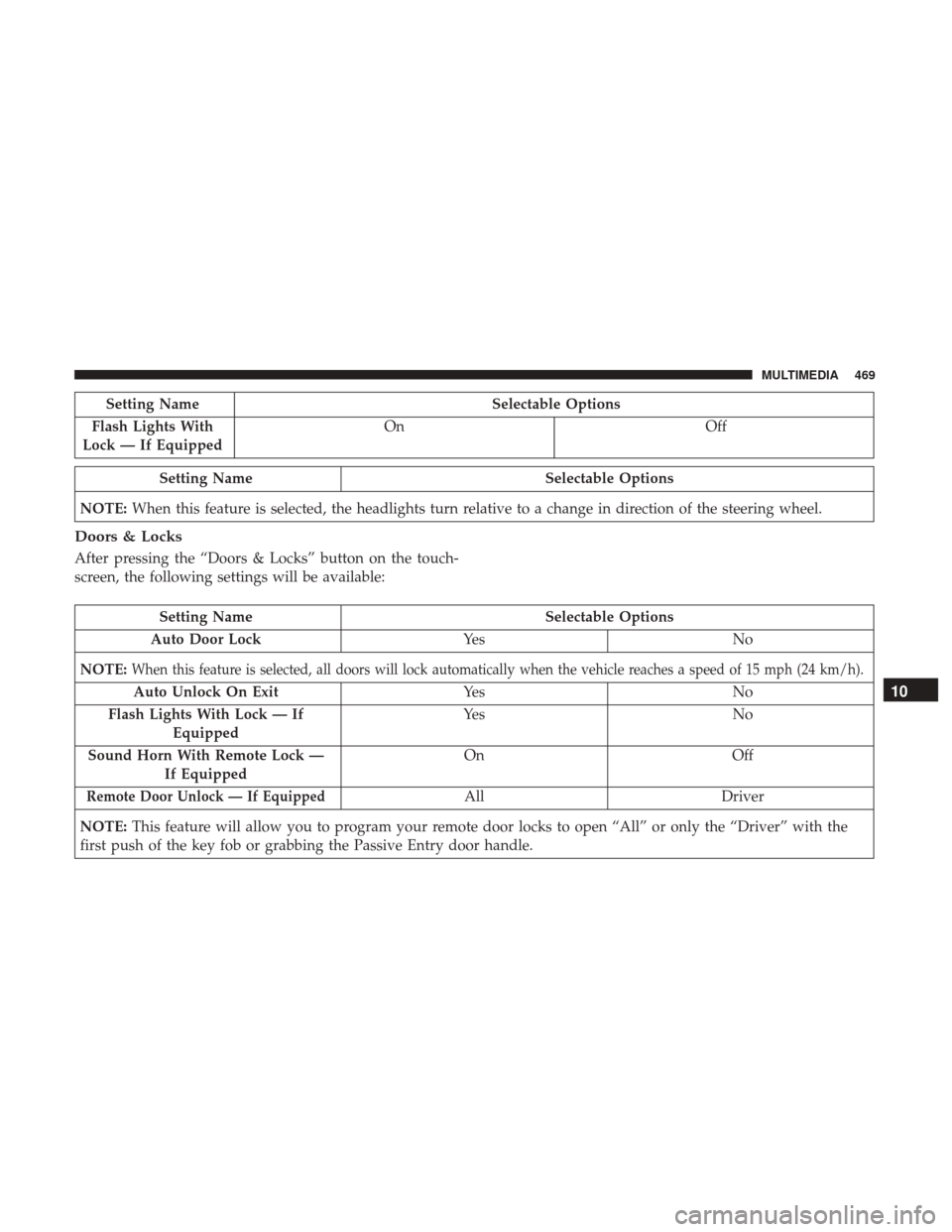
Setting NameSelectable Options
Flash Lights With
Lock — If Equipped On
Off
Setting Name Selectable Options
NOTE: When this feature is selected, the headlights turn relative to a change in direction of the steering wheel.
Doors & Locks
After pressing the “Doors & Locks” button on the touch-
screen, the following settings will be available:
Setting Name Selectable Options
Auto Door Lock Ye sN o
NOTE:
When this feature is selected, all doors will lock automatically when the vehicle reaches a speed of 15 mph (24 km/h).
Auto Unlock On Exit Ye sN o
Flash Lights With Lock — If Equipped Ye s
N o
Sound Horn With Remote Lock — If Equipped On
Off
Remote Door Unlock — If EquippedAllDriver
NOTE: This feature will allow you to program your remote door locks to open “All” or only the “Driver” with the
first push of the key fob or grabbing the Passive Entry door handle.
10
MULTIMEDIA 469
Page 472 of 516
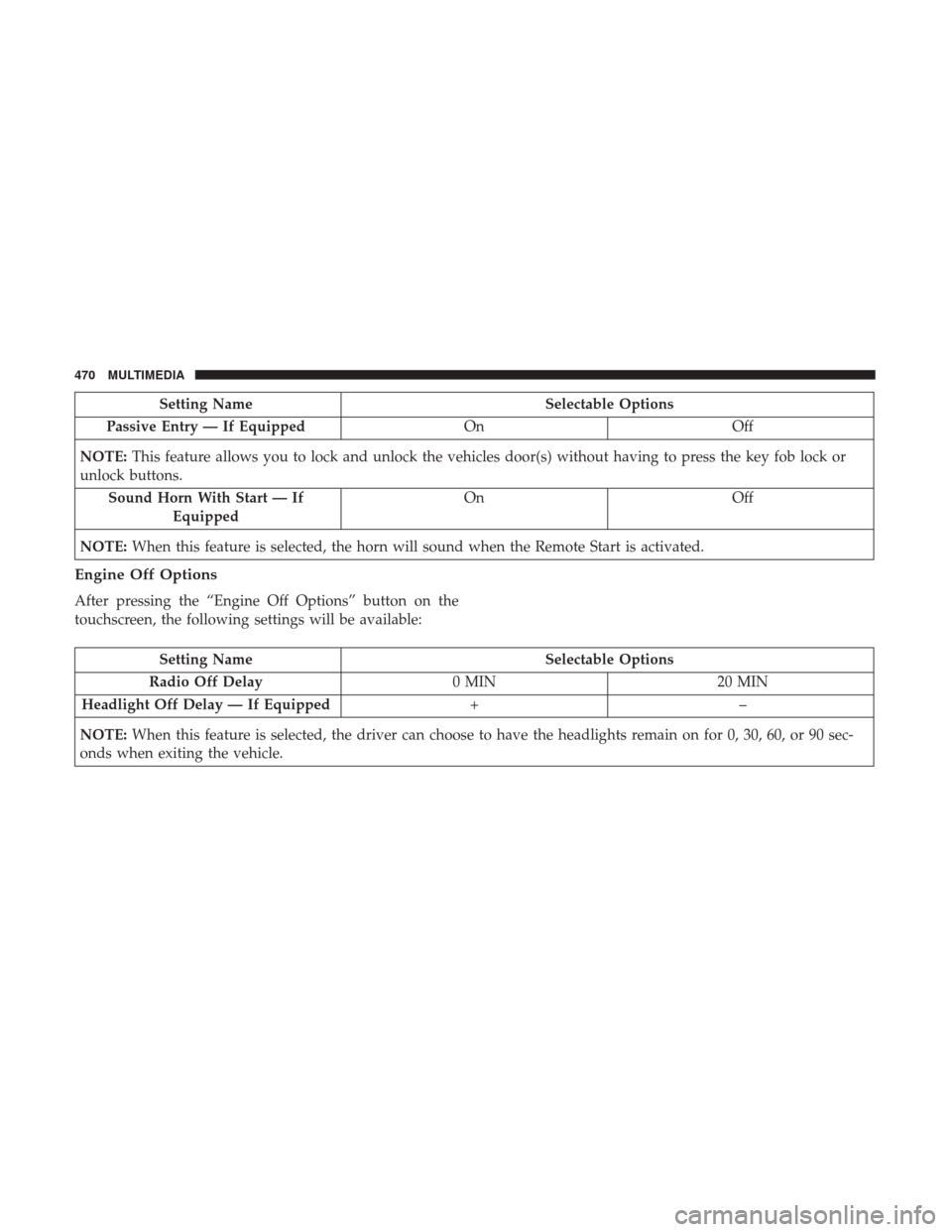
Setting NameSelectable Options
Passive Entry — If Equipped OnOff
NOTE: This feature allows you to lock and unlock the vehicles door(s) without having to press the key fob lock or
unlock buttons.
Sound Horn With Start — If Equipped On
Off
NOTE: When this feature is selected, the horn will sound when the Remote Start is activated.
Engine Off Options
After pressing the “Engine Off Options” button on the
touchscreen, the following settings will be available:
Setting Name Selectable Options
Radio Off Delay 0 MIN20 MIN
Headlight Off Delay — If Equipped +–
NOTE: When this feature is selected, the driver can choose to have the headlights remain on for 0, 30, 60, or 90 sec-
onds when exiting the vehicle.
470 MULTIMEDIA
Page 473 of 516
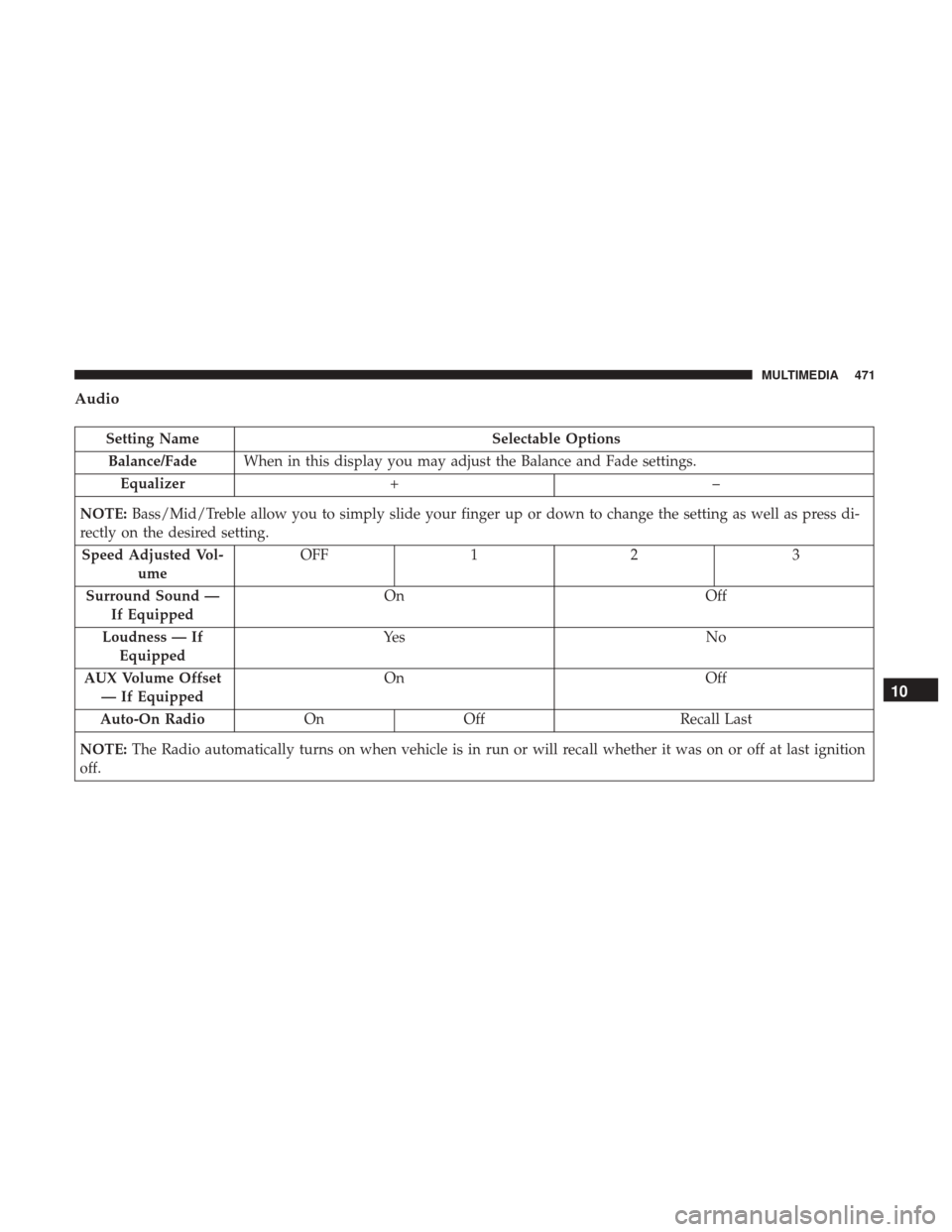
Audio
Setting NameSelectable Options
Balance/Fade When in this display you may adjust the Balance and Fade settings.
Equalizer +–
NOTE: Bass/Mid/Treble allow you to simply slide your finger up or down to change the setting as well as press di-
rectly on the desired setting.
Speed Adjusted Vol- ume OFF
12 3
Surround Sound — If Equipped On
Off
Loudness — If Equipped Ye s
N o
AUX Volume Offset — If Equipped On
Off
Auto-On Radio OnOff Recall Last
NOTE: The Radio automatically turns on when vehicle is in run or will recall whether it was on or off at last ignition
off.
10
MULTIMEDIA 471
Page 474 of 516
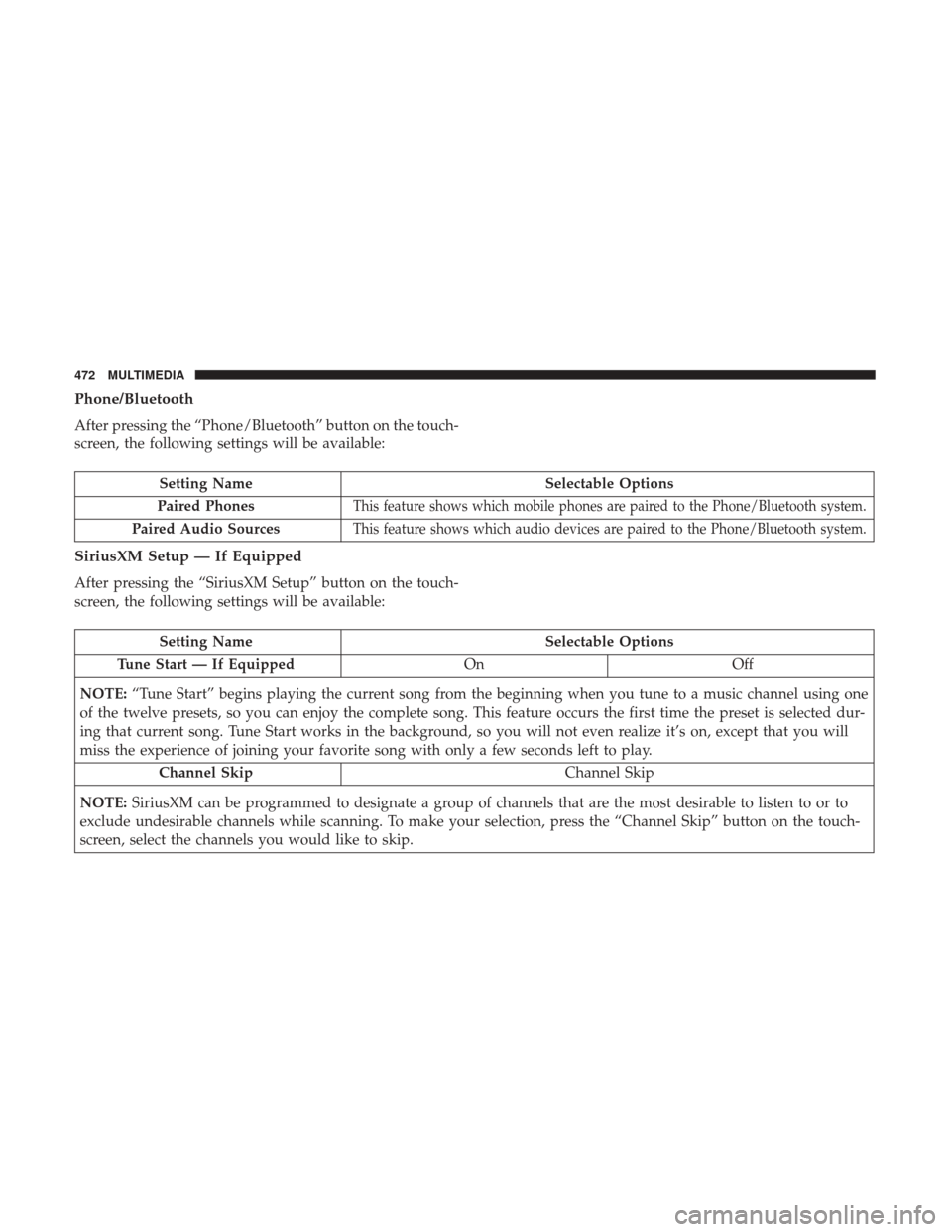
Phone/Bluetooth
After pressing the “Phone/Bluetooth” button on the touch-
screen, the following settings will be available:
Setting NameSelectable Options
Paired Phones
This feature shows which mobile phones are paired to the Phone/Bluetooth system.
Paired Audio SourcesThis feature shows which audio devices are paired to the Phone/Bluetooth system.
SiriusXM Setup — If Equipped
After pressing the “SiriusXM Setup” button on the touch-
screen, the following settings will be available:
Setting Name Selectable Options
Tune Start — If Equipped OnOff
NOTE: “Tune Start” begins playing the current song from the beginning when you tune to a music channel using one
of the twelve presets, so you can enjoy the complete song. This feature occurs the first time the preset is selected dur-
ing that current song. Tune Start works in the background, so you will not even realize it’s on, except that you will
miss the experience of joining your favorite song with only a few seconds left to play.
Channel Skip Channel Skip
NOTE: SiriusXM can be programmed to designate a group of channels that are the most desirable to listen to or to
exclude undesirable channels while scanning. To make your selection, press the “Channel Skip” button on the touch-
screen, select the channels you would like to skip.
472 MULTIMEDIA
Page 475 of 516
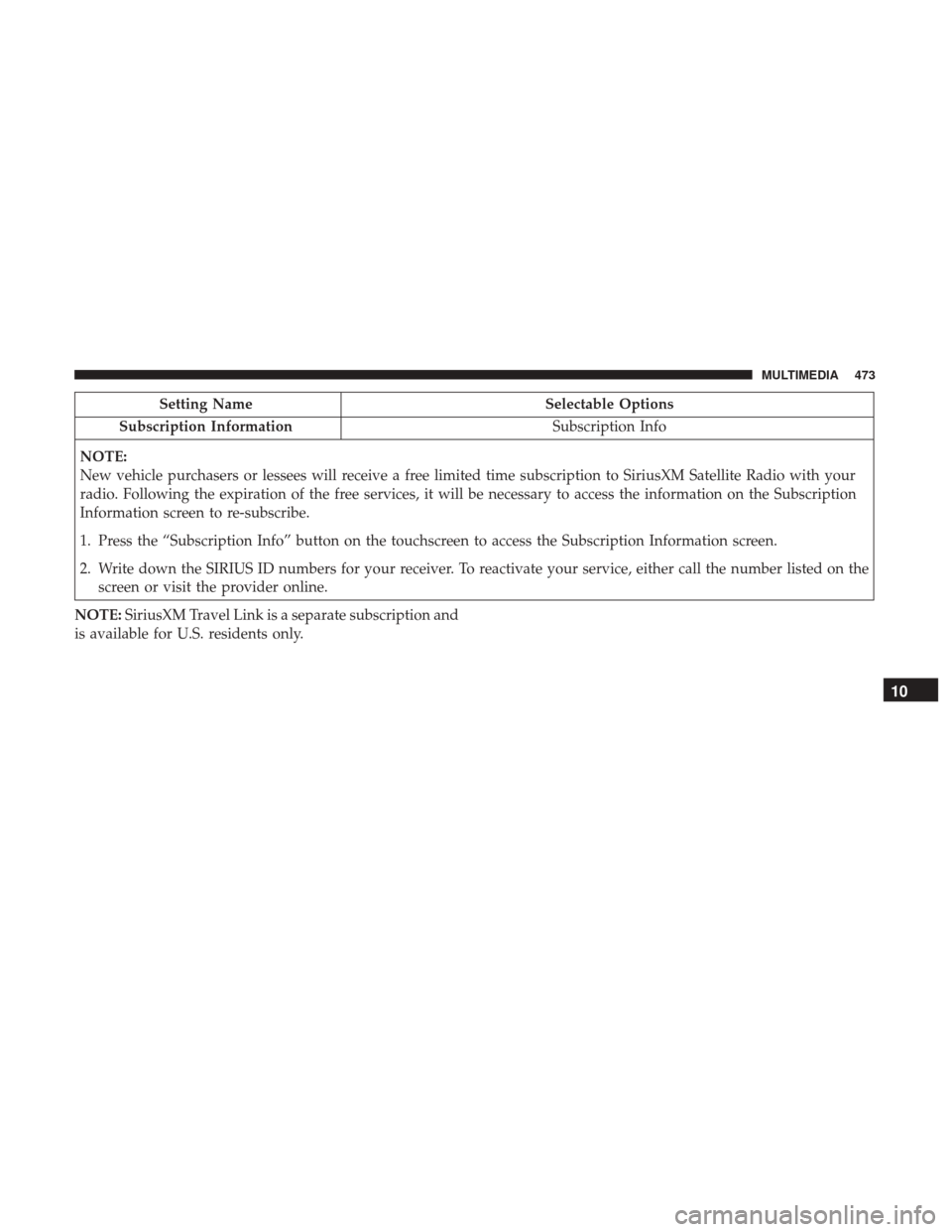
Setting NameSelectable Options
Subscription Information Subscription Info
NOTE:
New vehicle purchasers or lessees will receive a free limited time subscription to SiriusXM Satellite Radio with your
radio. Following the expiration of the free services, it will be necessary to access the information on the Subscription
Information screen to re-subscribe.
1. Press the “Subscription Info” button on the touchscreen to access the Subscription Information screen.
2. Write down the SIRIUS ID numbers for your receiver. To reactivate your service, either call the number listed on the screen or visit the provider online.
NOTE: SiriusXM Travel Link is a separate subscription and
is available for U.S. residents only.
10
MULTIMEDIA 473
Page 476 of 516
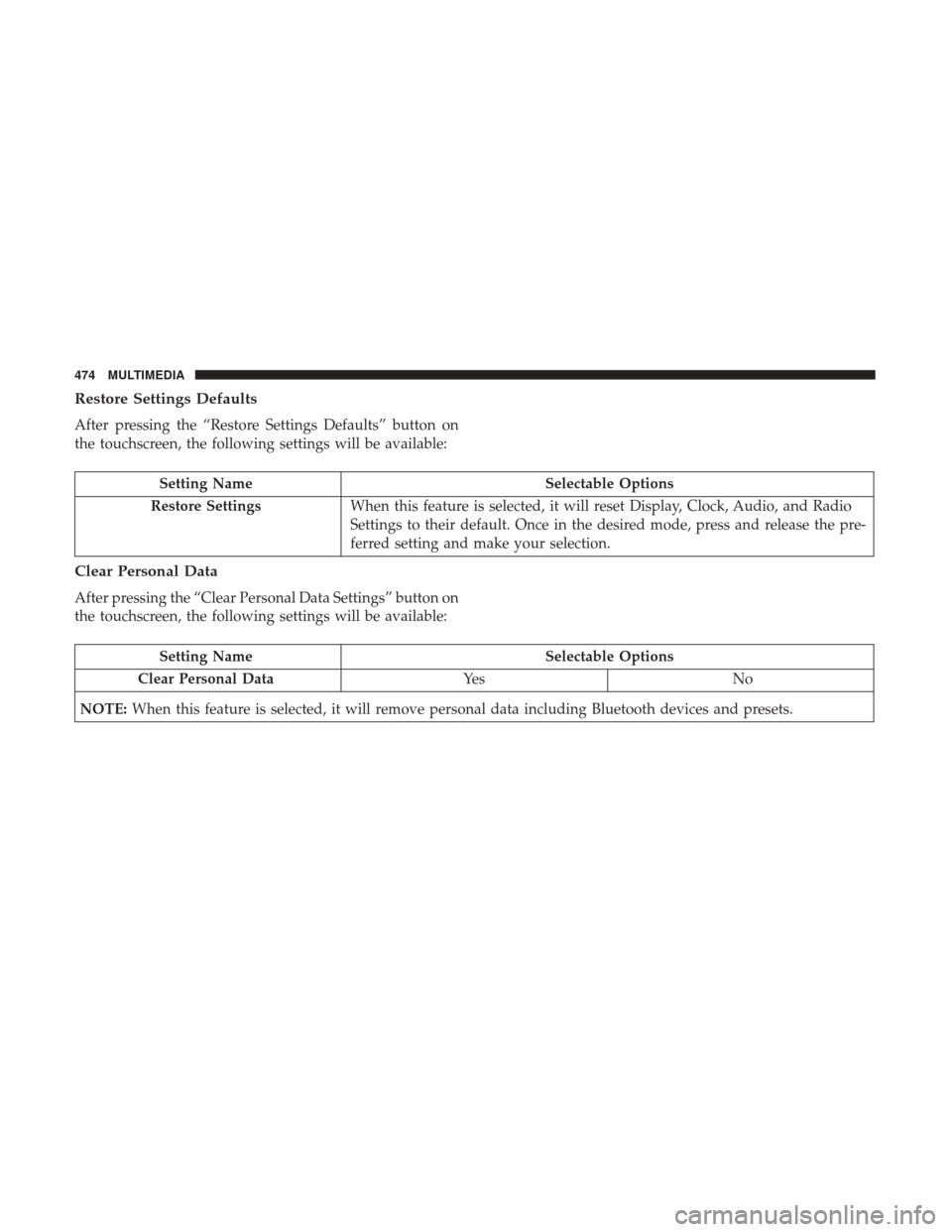
Restore Settings Defaults
After pressing the “Restore Settings Defaults” button on
the touchscreen, the following settings will be available:
Setting NameSelectable Options
Restore Settings When this feature is selected, it will reset Display, Clock, Audio, and Radio
Settings to their default. Once in the desired mode, press and release the pre-
ferred setting and make your selection.
Clear Personal Data
After pressing the “Clear Personal Data Settings” button on
the touchscreen, the following settings will be available:
Setting Name Selectable Options
Clear Personal Data Ye sN o
NOTE: When this feature is selected, it will remove personal data including Bluetooth devices and presets.
474 MULTIMEDIA
Page 477 of 516
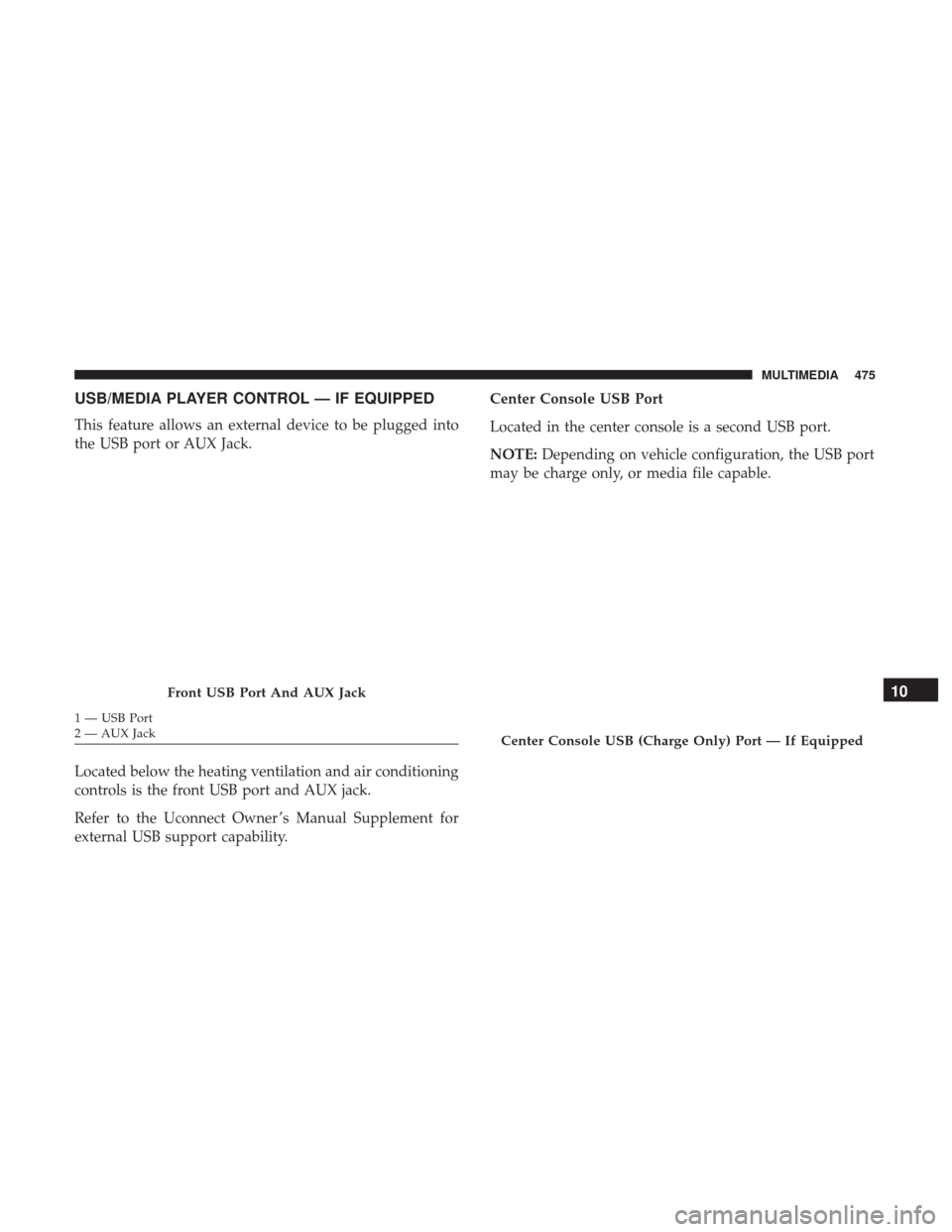
USB/MEDIA PLAYER CONTROL — IF EQUIPPED
This feature allows an external device to be plugged into
the USB port or AUX Jack.
Located below the heating ventilation and air conditioning
controls is the front USB port and AUX jack.
Refer to the Uconnect Owner ’s Manual Supplement for
external USB support capability.Center Console USB Port
Located in the center console is a second USB port.
NOTE:
Depending on vehicle configuration, the USB port
may be charge only, or media file capable.
Front USB Port And AUX Jack
1 — USB Port
2 — AUX Jack
Center Console USB (Charge Only) Port — If Equipped
10
MULTIMEDIA 475
Page 478 of 516
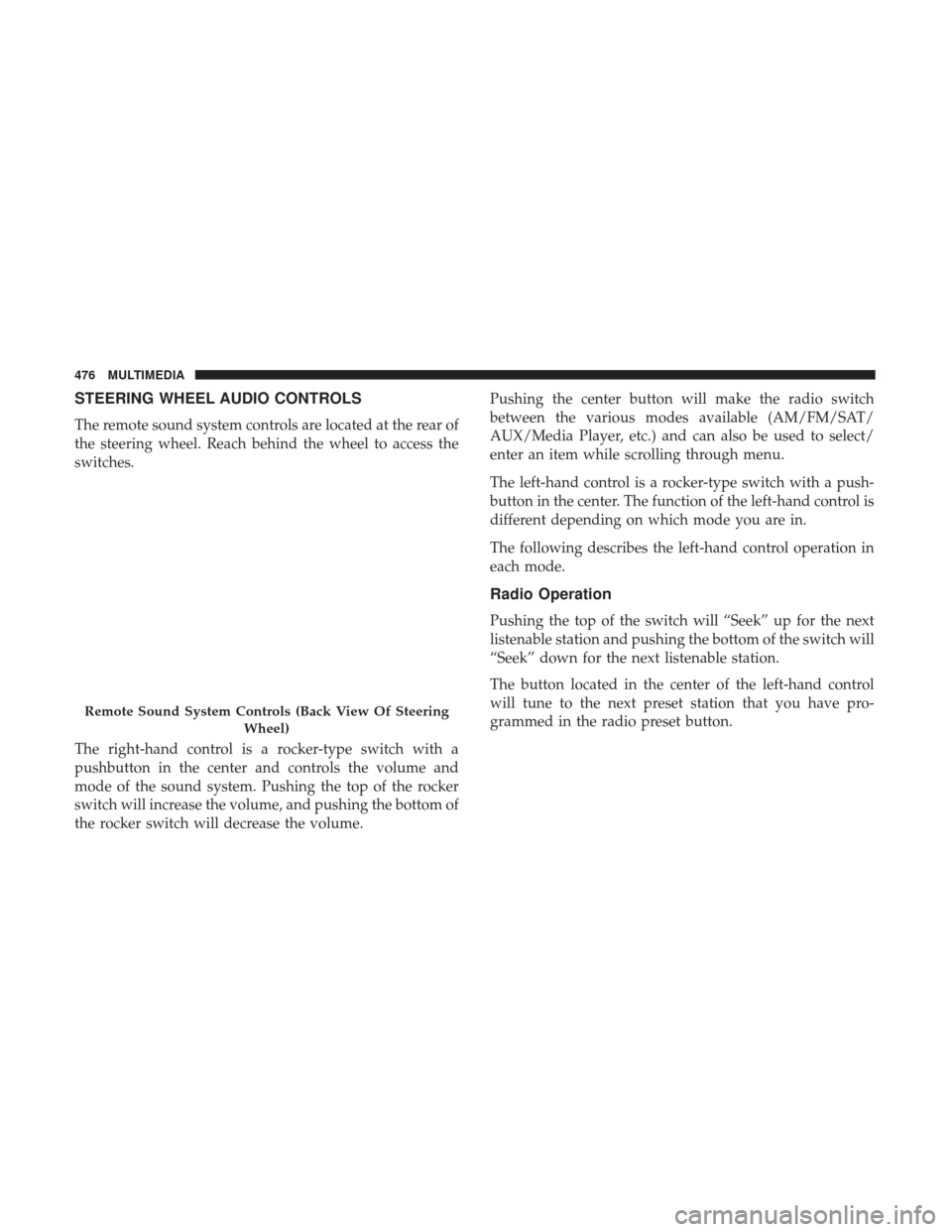
STEERING WHEEL AUDIO CONTROLS
The remote sound system controls are located at the rear of
the steering wheel. Reach behind the wheel to access the
switches.
The right-hand control is a rocker-type switch with a
pushbutton in the center and controls the volume and
mode of the sound system. Pushing the top of the rocker
switch will increase the volume, and pushing the bottom of
the rocker switch will decrease the volume.Pushing the center button will make the radio switch
between the various modes available (AM/FM/SAT/
AUX/Media Player, etc.) and can also be used to select/
enter an item while scrolling through menu.
The left-hand control is a rocker-type switch with a push-
button in the center. The function of the left-hand control is
different depending on which mode you are in.
The following describes the left-hand control operation in
each mode.
Radio Operation
Pushing the top of the switch will “Seek” up for the next
listenable station and pushing the bottom of the switch will
“Seek” down for the next listenable station.
The button located in the center of the left-hand control
will tune to the next preset station that you have pro-
grammed in the radio preset button.
Remote Sound System Controls (Back View Of Steering
Wheel)
476 MULTIMEDIA
Page 479 of 516
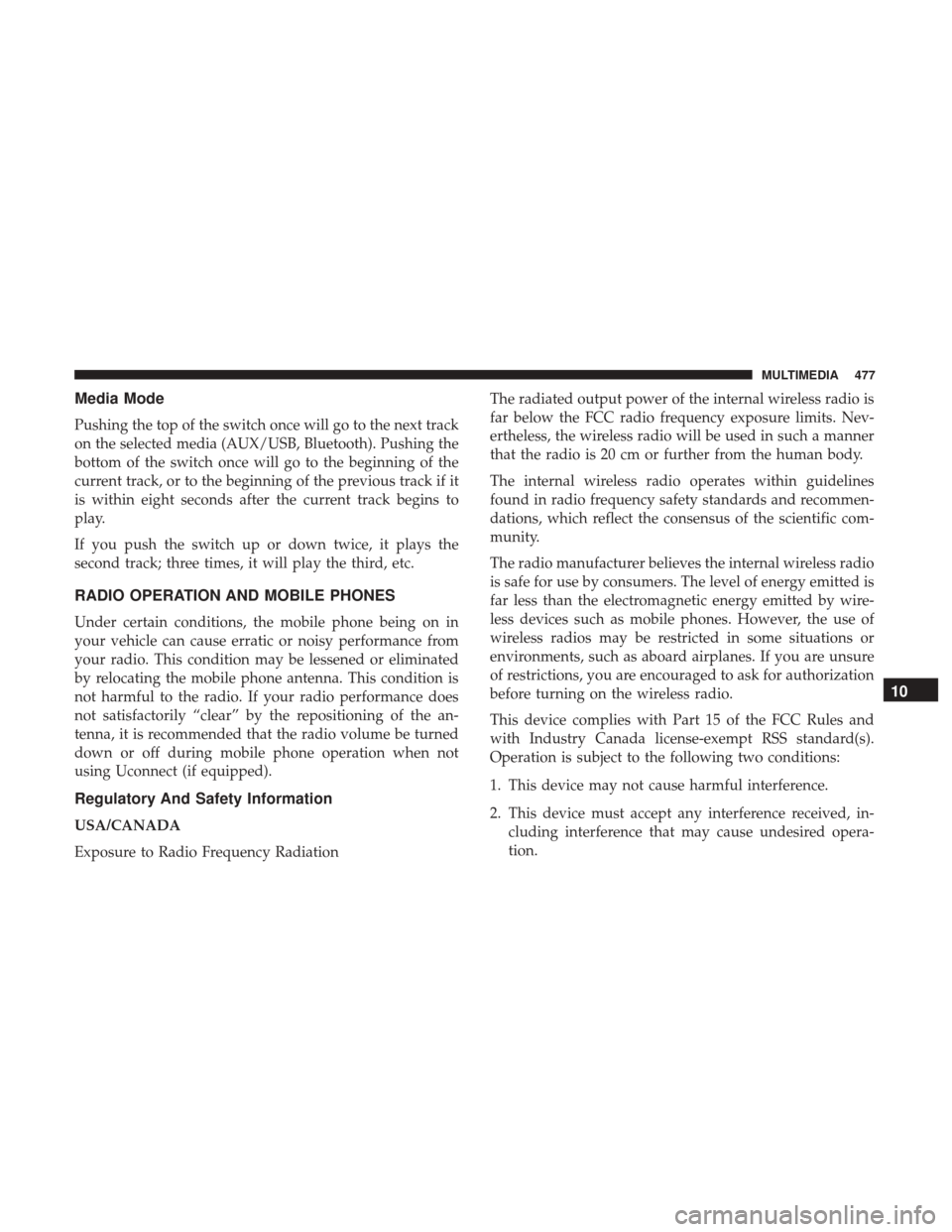
Media Mode
Pushing the top of the switch once will go to the next track
on the selected media (AUX/USB, Bluetooth). Pushing the
bottom of the switch once will go to the beginning of the
current track, or to the beginning of the previous track if it
is within eight seconds after the current track begins to
play.
If you push the switch up or down twice, it plays the
second track; three times, it will play the third, etc.
RADIO OPERATION AND MOBILE PHONES
Under certain conditions, the mobile phone being on in
your vehicle can cause erratic or noisy performance from
your radio. This condition may be lessened or eliminated
by relocating the mobile phone antenna. This condition is
not harmful to the radio. If your radio performance does
not satisfactorily “clear” by the repositioning of the an-
tenna, it is recommended that the radio volume be turned
down or off during mobile phone operation when not
using Uconnect (if equipped).
Regulatory And Safety Information
USA/CANADA
Exposure to Radio Frequency RadiationThe radiated output power of the internal wireless radio is
far below the FCC radio frequency exposure limits. Nev-
ertheless, the wireless radio will be used in such a manner
that the radio is 20 cm or further from the human body.
The internal wireless radio operates within guidelines
found in radio frequency safety standards and recommen-
dations, which reflect the consensus of the scientific com-
munity.
The radio manufacturer believes the internal wireless radio
is safe for use by consumers. The level of energy emitted is
far less than the electromagnetic energy emitted by wire-
less devices such as mobile phones. However, the use of
wireless radios may be restricted in some situations or
environments, such as aboard airplanes. If you are unsure
of restrictions, you are encouraged to ask for authorization
before turning on the wireless radio.
This device complies with Part 15 of the FCC Rules and
with Industry Canada license-exempt RSS standard(s).
Operation is subject to the following two conditions:
1. This device may not cause harmful interference.
2. This device must accept any interference received, in-
cluding interference that may cause undesired opera-
tion.
10
MULTIMEDIA 477
Page 480 of 516
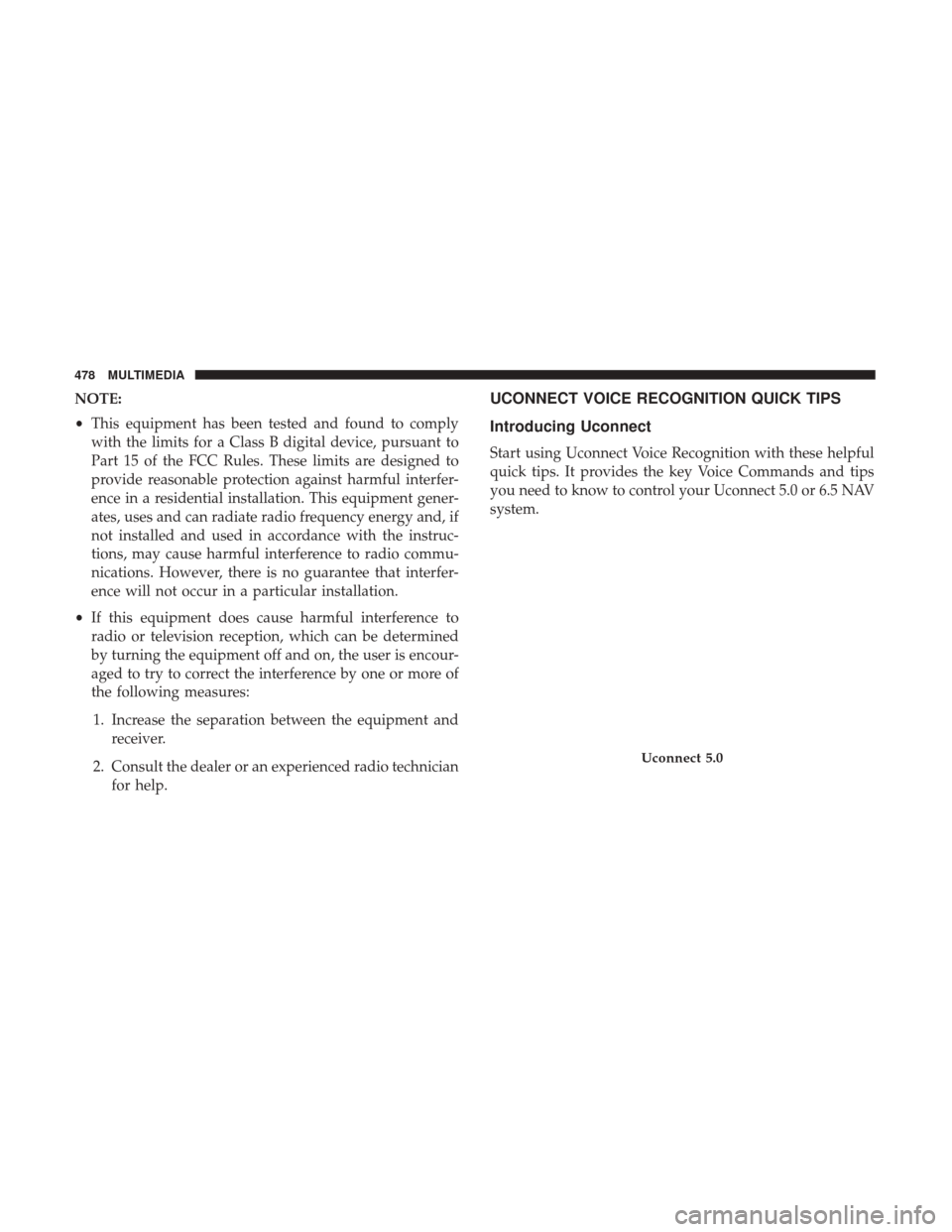
NOTE:
•This equipment has been tested and found to comply
with the limits for a Class B digital device, pursuant to
Part 15 of the FCC Rules. These limits are designed to
provide reasonable protection against harmful interfer-
ence in a residential installation. This equipment gener-
ates, uses and can radiate radio frequency energy and, if
not installed and used in accordance with the instruc-
tions, may cause harmful interference to radio commu-
nications. However, there is no guarantee that interfer-
ence will not occur in a particular installation.
• If this equipment does cause harmful interference to
radio or television reception, which can be determined
by turning the equipment off and on, the user is encour-
aged to try to correct the interference by one or more of
the following measures:
1. Increase the separation between the equipment and receiver.
2. Consult the dealer or an experienced radio technician for help.UCONNECT VOICE RECOGNITION QUICK TIPS
Introducing Uconnect
Start using Uconnect Voice Recognition with these helpful
quick tips. It provides the key Voice Commands and tips
you need to know to control your Uconnect 5.0 or 6.5 NAV
system.
Uconnect 5.0
478 MULTIMEDIA