bluetooth JEEP RENEGADE 2018 Owner handbook (in English)
[x] Cancel search | Manufacturer: JEEP, Model Year: 2018, Model line: RENEGADE, Model: JEEP RENEGADE 2018Pages: 356, PDF Size: 6.11 MB
Page 337 of 356
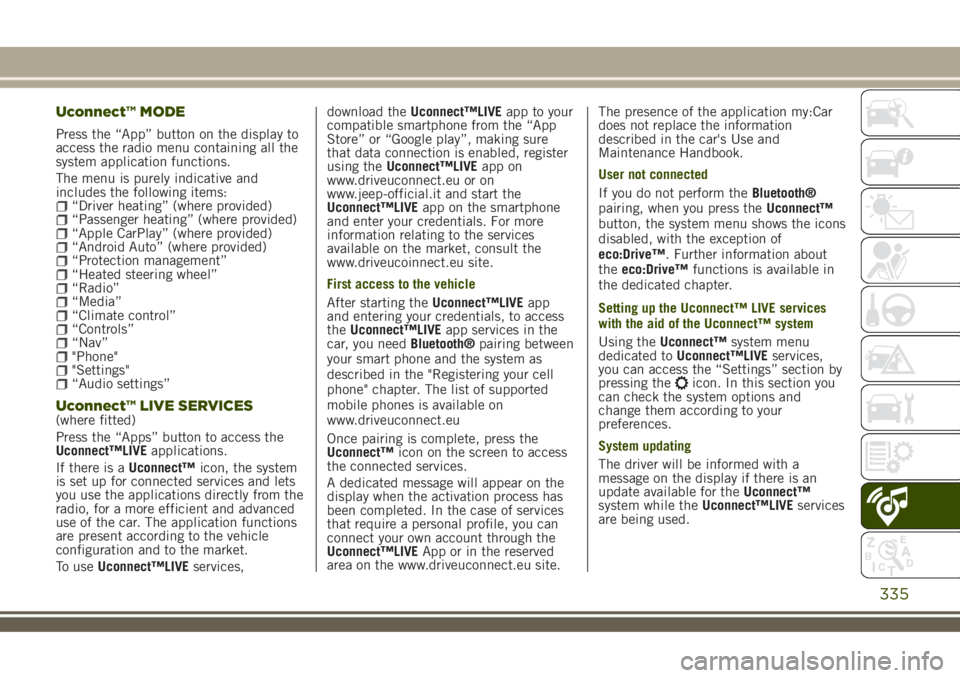
Uconnect™ MODE
Press the “App” button on the display to
access the radio menu containing all the
system application functions.
The menu is purely indicative and
includes the following items:
“Driver heating” (where provided)“Passenger heating” (where provided)“Apple CarPlay” (where provided)“Android Auto” (where provided)“Protection management”“Heated steering wheel”“Radio”“Media”“Climate control”“Controls”“Nav”"Phone""Settings"“Audio settings”
Uconnect™ LIVE SERVICES(where fitted)
Press the “Apps” button to access the
Uconnect™LIVEapplications.
If there is aUconnect™icon, the system
is set up for connected services and lets
you use the applications directly from the
radio, for a more efficient and advanced
use of the car. The application functions
are present according to the vehicle
configuration and to the market.
To useUconnect™LIVEservices,download theUconnect™LIVEapp to your
compatible smartphone from the “App
Store” or “Google play”, making sure
that data connection is enabled, register
using theUconnect™LIVEapp on
www.driveuconnect.eu or on
www.jeep-official.it and start the
Uconnect™LIVEapp on the smartphone
and enter your credentials. For more
information relating to the services
available on the market, consult the
www.driveucoinnect.eu site.
First access to the vehicle
After starting theUconnect™LIVEapp
and entering your credentials, to access
theUconnect™LIVEapp services in the
car, you needBluetooth®pairing between
your smart phone and the system as
described in the "Registering your cell
phone" chapter. The list of supported
mobile phones is available on
www.driveuconnect.eu
Once pairing is complete, press the
Uconnect™icon on the screen to access
the connected services.
A dedicated message will appear on the
display when the activation process has
been completed. In the case of services
that require a personal profile, you can
connect your own account through the
Uconnect™LIVEApp or in the reserved
area on the www.driveuconnect.eu site.The presence of the application my:Car
does not replace the information
described in the car's Use and
Maintenance Handbook.
User not connected
If you do not perform theBluetooth®
pairing, when you press theUconnect™
button, the system menu shows the icons
disabled, with the exception of
eco:Drive™. Further information about
theeco:Drive™functions is available in
the dedicated chapter.
Setting up the Uconnect™ LIVE services
with the aid of the Uconnect™ system
Using theUconnect™system menu
dedicated toUconnect™LIVEservices,
you can access the “Settings” section by
pressing the
icon. In this section you
can check the system options and
change them according to your
preferences.
System updating
The driver will be informed with a
message on the display if there is an
update available for theUconnect™
system while theUconnect™LIVEservices
are being used.
335
Page 340 of 356
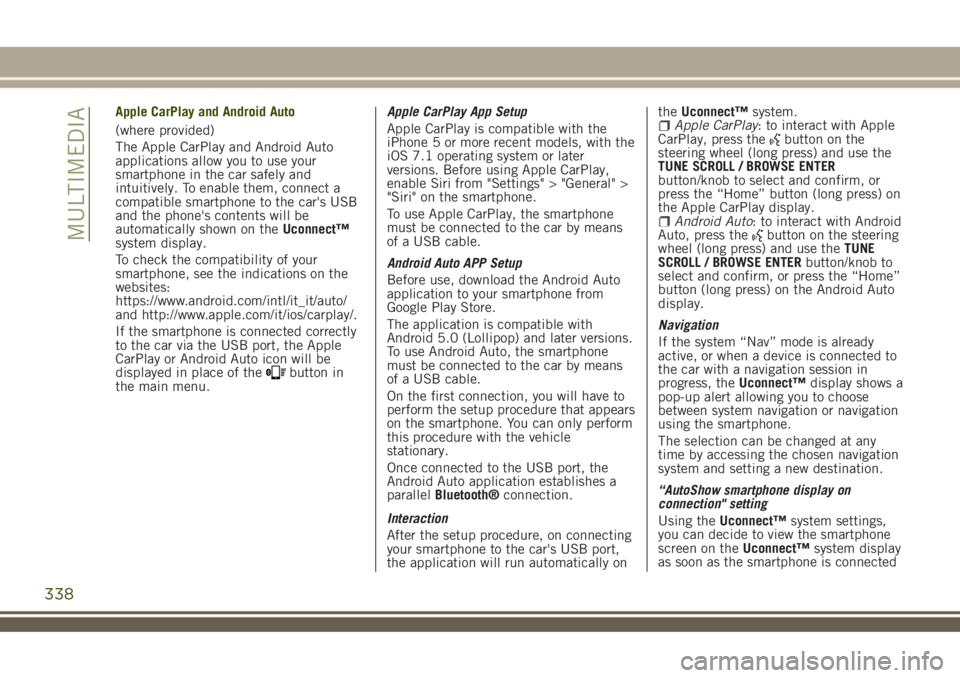
Apple CarPlay and Android Auto
(where provided)
The Apple CarPlay and Android Auto
applications allow you to use your
smartphone in the car safely and
intuitively. To enable them, connect a
compatible smartphone to the car's USB
and the phone's contents will be
automatically shown on theUconnect™
system display.
To check the compatibility of your
smartphone, see the indications on the
websites:
https://www.android.com/intl/it_it/auto/
and http://www.apple.com/it/ios/carplay/.
If the smartphone is connected correctly
to the car via the USB port, the Apple
CarPlay or Android Auto icon will be
displayed in place of the
button in
the main menu.Apple CarPlay App Setup
Apple CarPlay is compatible with the
iPhone 5 or more recent models, with the
iOS 7.1 operating system or later
versions. Before using Apple CarPlay,
enable Siri from "Settings" > "General" >
"Siri" on the smartphone.
To use Apple CarPlay, the smartphone
must be connected to the car by means
of a USB cable.
Android Auto APP Setup
Before use, download the Android Auto
application to your smartphone from
Google Play Store.
The application is compatible with
Android 5.0 (Lollipop) and later versions.
To use Android Auto, the smartphone
must be connected to the car by means
of a USB cable.
On the first connection, you will have to
perform the setup procedure that appears
on the smartphone. You can only perform
this procedure with the vehicle
stationary.
Once connected to the USB port, the
Android Auto application establishes a
parallelBluetooth®connection.
Interaction
After the setup procedure, on connecting
your smartphone to the car's USB port,
the application will run automatically ontheUconnect™system.
Apple CarPlay: to interact with Apple
CarPlay, press thebutton on the
steering wheel (long press) and use the
TUNE SCROLL / BROWSE ENTER
button/knob to select and confirm, or
press the “Home” button (long press) on
the Apple CarPlay display.
Android Auto: to interact with Android
Auto, press thebutton on the steering
wheel (long press) and use theTUNE
SCROLL / BROWSE ENTERbutton/knob to
select and confirm, or press the “Home”
button (long press) on the Android Auto
display.
Navigation
If the system “Nav” mode is already
active, or when a device is connected to
the car with a navigation session in
progress, theUconnect™display shows a
pop-up alert allowing you to choose
between system navigation or navigation
using the smartphone.
The selection can be changed at any
time by accessing the chosen navigation
system and setting a new destination.
“AutoShow smartphone display on
connection" setting
Using theUconnect™system settings,
you can decide to view the smartphone
screen on theUconnect™system display
as soon as the smartphone is connected
338
MULTIMEDIA
Page 341 of 356
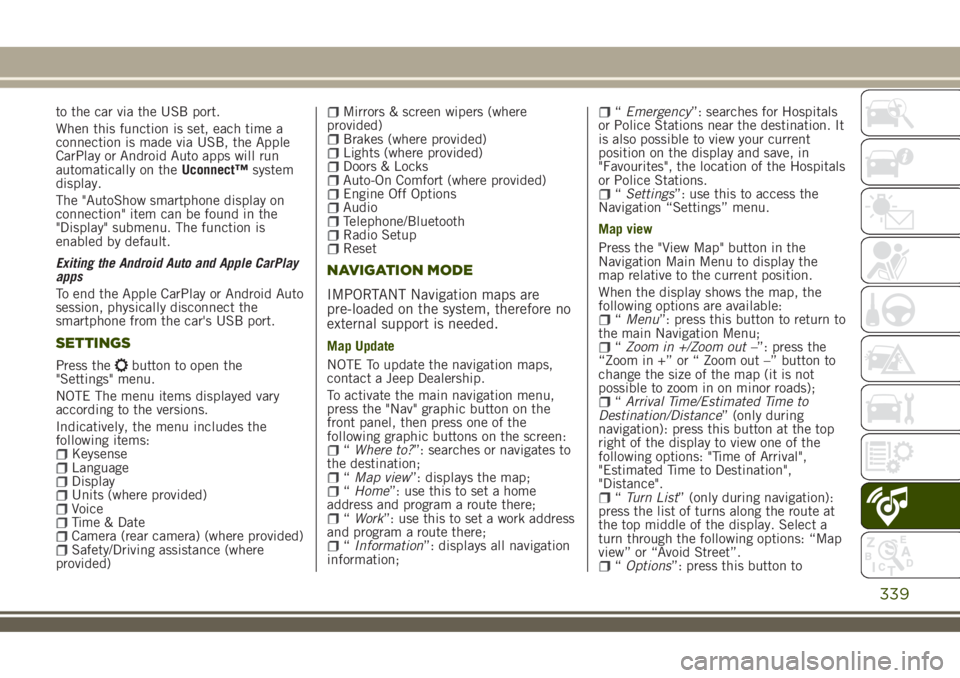
to the car via the USB port.
When this function is set, each time a
connection is made via USB, the Apple
CarPlay or Android Auto apps will run
automatically on theUconnect™system
display.
The "AutoShow smartphone display on
connection" item can be found in the
"Display" submenu. The function is
enabled by default.
Exiting the Android Auto and Apple CarPlay
apps
To end the Apple CarPlay or Android Auto
session, physically disconnect the
smartphone from the car's USB port.
SETTINGS
Press thebutton to open the
"Settings" menu.
NOTE The menu items displayed vary
according to the versions.
Indicatively, the menu includes the
following items:
KeysenseLanguageDisplayUnits (where provided)VoiceTime & DateCamera (rear camera) (where provided)Safety/Driving assistance (where
provided)
Mirrors & screen wipers (where
provided)
Brakes (where provided)Lights (where provided)Doors & LocksAuto-On Comfort (where provided)Engine Off OptionsAudioTelephone/BluetoothRadio SetupReset
NAVIGATION MODE
IMPORTANT Navigation maps are
pre-loaded on the system, therefore no
external support is needed.
Map Update
NOTE To update the navigation maps,
contact a Jeep Dealership.
To activate the main navigation menu,
press the "Nav" graphic button on the
front panel, then press one of the
following graphic buttons on the screen:
“Where to?”: searches or navigates to
the destination;
“Map view”: displays the map;“Home”: use this to set a home
address and program a route there;
“Work”: use this to set a work address
and program a route there;
“Information”: displays all navigation
information;
“Emergency”: searches for Hospitals
or Police Stations near the destination. It
is also possible to view your current
position on the display and save, in
"Favourites", the location of the Hospitals
or Police Stations.
“Settings”: use this to access the
Navigation “Settings” menu.
Map view
Press the "View Map" button in the
Navigation Main Menu to display the
map relative to the current position.
When the display shows the map, the
following options are available:
“Menu”: press this button to return to
the main Navigation Menu;
“Zoom in +/Zoom out –”: press the
“Zoom in +” or “ Zoom out –” button to
change the size of the map (it is not
possible to zoom in on minor roads);
“Arrival Time/Estimated Time to
Destination/Distance” (only during
navigation): press this button at the top
right of the display to view one of the
following options: "Time of Arrival",
"Estimated Time to Destination",
"Distance".
“Turn List” (only during navigation):
press the list of turns along the route at
the top middle of the display. Select a
turn through the following options: “Map
view” or “Avoid Street”.
“Options”: press this button to
339