radio controls JEEP WRANGLER 2013 JK / 3.G User Guide
[x] Cancel search | Manufacturer: JEEP, Model Year: 2013, Model line: WRANGLER, Model: JEEP WRANGLER 2013 JK / 3.GPages: 132, PDF Size: 3.32 MB
Page 3 of 132
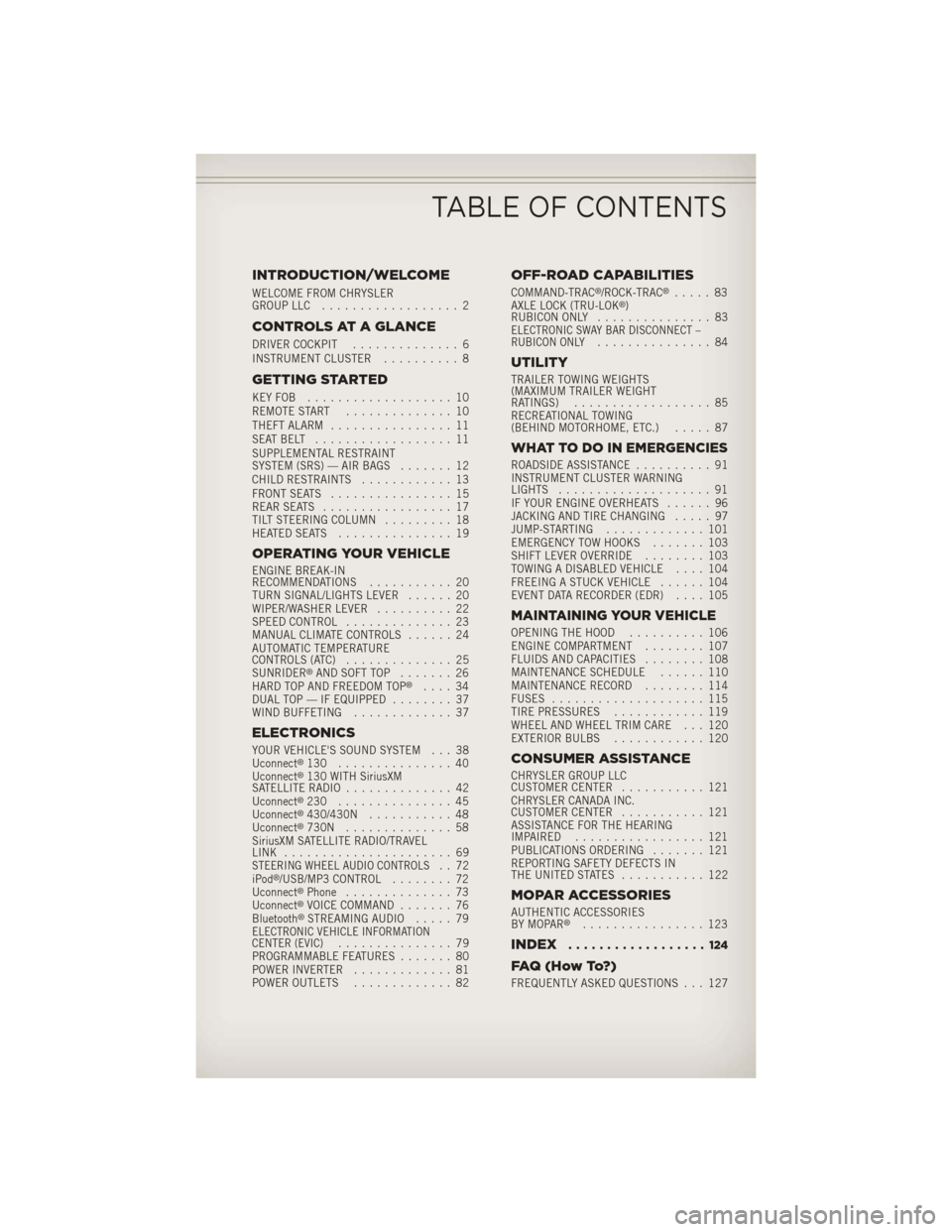
INTRODUCTION/WELCOME
WELCOME FROM CHRYSLER
GROUP LLC.................. 2
CONTROLS AT A GLANCE
DRIVER COCKPIT .............. 6
INSTRUMENT CLUSTER .......... 8
GETTING STARTED
KEYFOB ................... 10
REMOTE START.............. 10
THEFT ALARM ................ 11
SEATBELT .................. 11
SUPPLEMENTAL RESTRAINT
SYSTEM (SRS) — AIR BAGS ....... 12
CHILD RESTRAINTS ............ 13
FRONT SEATS ................ 15
REAR SEATS ................. 17
TILT STEERING COLUMN ......... 18
HEATEDSEATS ............... 19
OPERATING YOUR VEHICLE
ENGINE BREAK-IN
RECOMMENDATIONS ........... 20
TURN SIGNAL/LIGHTS LEVER ...... 20
WIPER/WASHER LEVER .......... 22
SPEED CONTROL .............. 23
MANUAL CLIMATE CONTROLS ...... 24
AUTOMATIC TEMPERATURE
CONTROLS (ATC) .............. 25
SUNRIDER
®AND SOFT TOP ....... 26
HARD TOP AND FREEDOM TOP®.... 34
DUAL TOP — IF EQUIPPED ........ 37
WIND BUFFETING ............. 37
ELECTRONICS
YOUR VEHICLE'S SOUND SYSTEM . . . 38
Uconnect®130 ............... 40
Uconnect®130 WITH SiriusXM
SATELLITE RADIO .............. 42
Uconnect
®230 ............... 45
Uconnect®430/430N ........... 48
Uconnect®730N .............. 58
SiriusXM SATELLITE RADIO/TRAVEL
LINK ...................... 69
STEERING WHEEL AUDIO CONTROLS.. 72
iPod®/USB/MP3 CONTROL ........ 72
Uconnect®Phone .............. 73
Uconnect®VOICE COMMAND ....... 76
Bluetooth®STREAMING AUDIO ..... 79ELECTRONIC VEHICLE INFORMATION
CENTER (EVIC)............... 79
PROGRAMMABLE FEATURES ....... 80
POWER INVERTER ............. 81
POWER OUTLETS ............. 82
OFF-ROAD CAPABILITIES
COMMAND-TRAC®/ROCK-TRAC®..... 83
AXLE LOCK (TRU-LOK®)
RUBICON ONLY ............... 83
ELECTRONIC SWAY BAR DISCONNECT –
RUBICON ONLY............... 84
UTILITY
TRAILER TOWING WEIGHTS
(MAXIMUM TRAILER WEIGHT
RATINGS).................. 85
RECREATIONAL TOWING
(BEHIND MOTORHOME, ETC.) ..... 87
WHAT TO DO IN EMERGENCIES
ROADSIDE ASSISTANCE.......... 91
INSTRUMENT CLUSTER WARNING
LIGHTS .................... 91
IF YOUR ENGINE OVERHEATS ...... 96
JACKING AND TIRE CHANGING ..... 97
JUMP-STARTING ............. 101
EMERGENCY TOW HOOKS ....... 103
SHIFT LEVER OVERRIDE ........ 103
TOWING A DISABLED VEHICLE .... 104
FREEING A STUCK VEHICLE ...... 104
EVENT DATA RECORDER (EDR) .... 105
MAINTAINING YOUR VEHICLE
OPENING THE HOOD.......... 106
ENGINE COMPARTMENT ........ 107
FLUIDS AND CAPACITIES ........ 108
MAINTENANCE SCHEDULE ...... 110
MAINTENANCE RECORD ........ 114
FUSES .................... 115
TIRE PRESSURES ............ 119
WHEEL AND WHEEL TRIM CARE . . . 120
EXTERIOR BULBS ............ 120
CONSUMER ASSISTANCE
CHRYSLER GROUP LLC
CUSTOMER CENTER ........... 121
CHRYSLER CANADA INC.
CUSTOMER CENTER ........... 121
ASSISTANCE FOR THE HEARING
IMPAIRED ................. 121
PUBLICATIONS ORDERING ....... 121
REPORTING SAFETY DEFECTS IN
THEUNITEDSTATES ........... 122
MOPAR ACCESSORIES
AUTHENTIC ACCESSORIES
BY MOPAR®................ 123
INDEX.................. 124
FAQ(HowTo?)
FREQUENTLY ASKED QUESTIONS . . . 127
TABLE OF CONTENTS
Page 9 of 132
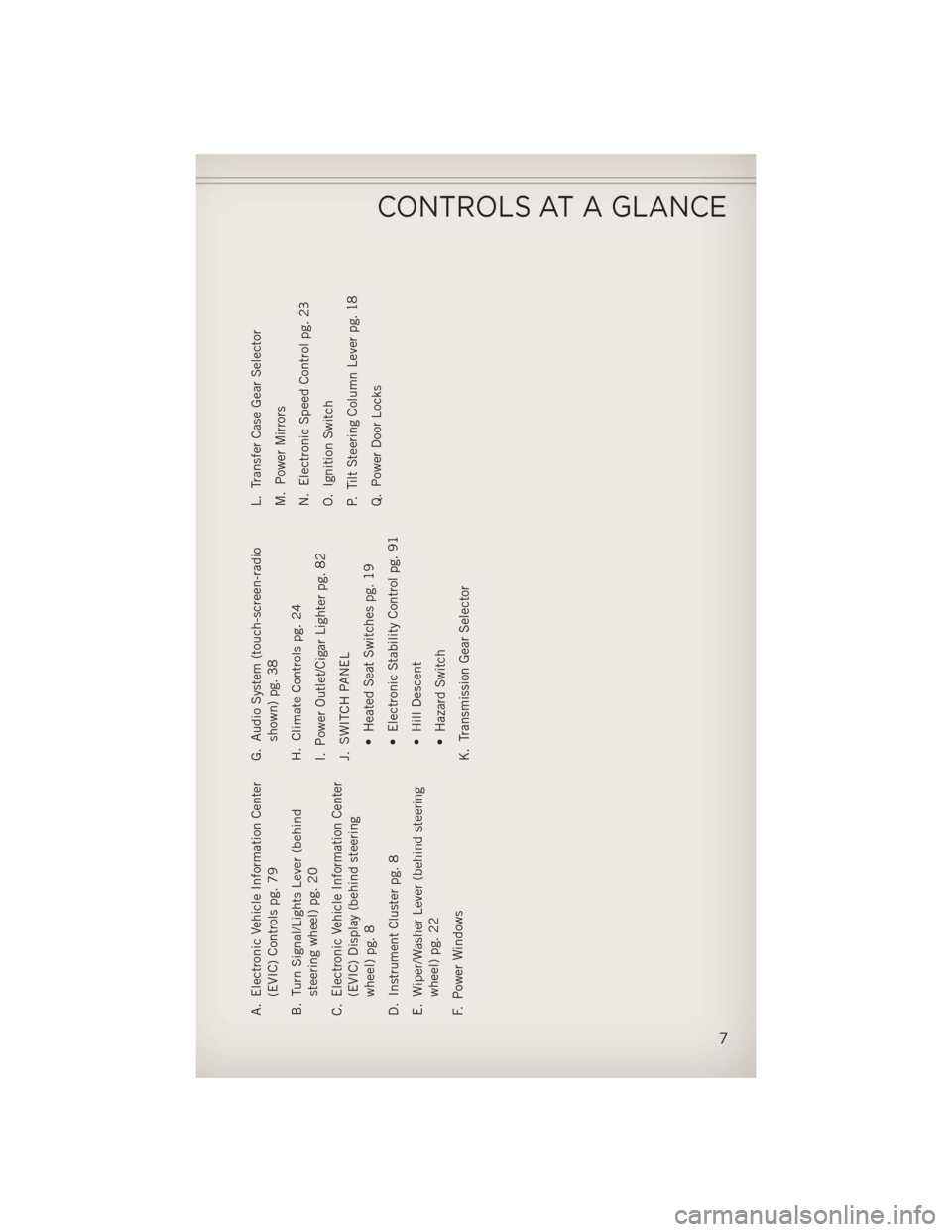
A. Electronic Vehicle Information Center(EVIC) Controls pg. 79
B. Turn Signal/Lights Lever (behind steering wheel) pg. 20
C. Electronic Vehicle Information Center (EVIC) Display (behind steering
wheel) pg. 8
D. Instrument Cluster pg. 8
E. Wiper/Washer Lever (behind steering wheel) pg. 22
F. Power Windows G. Audio System (touch-screen-radio
shown) pg. 38
H. Climate Controls pg. 24
I. Power Outlet/Cigar Lighter pg. 82
J. SWITCH PANEL • Heated Seat Switches pg. 19
• Electronic Stability Control pg. 91
• Hill Descent
• Hazard Switch
K. Transmission Gear Selector L. Transfer Case Gear Selector
M. Power Mirrors
N. Electronic Speed Control pg. 23
O. Ignition Switch
P. Tilt Steering Column Lever pg. 18
Q. Power Door Locks
CONTROLS AT A GLANCE
7
Page 23 of 132
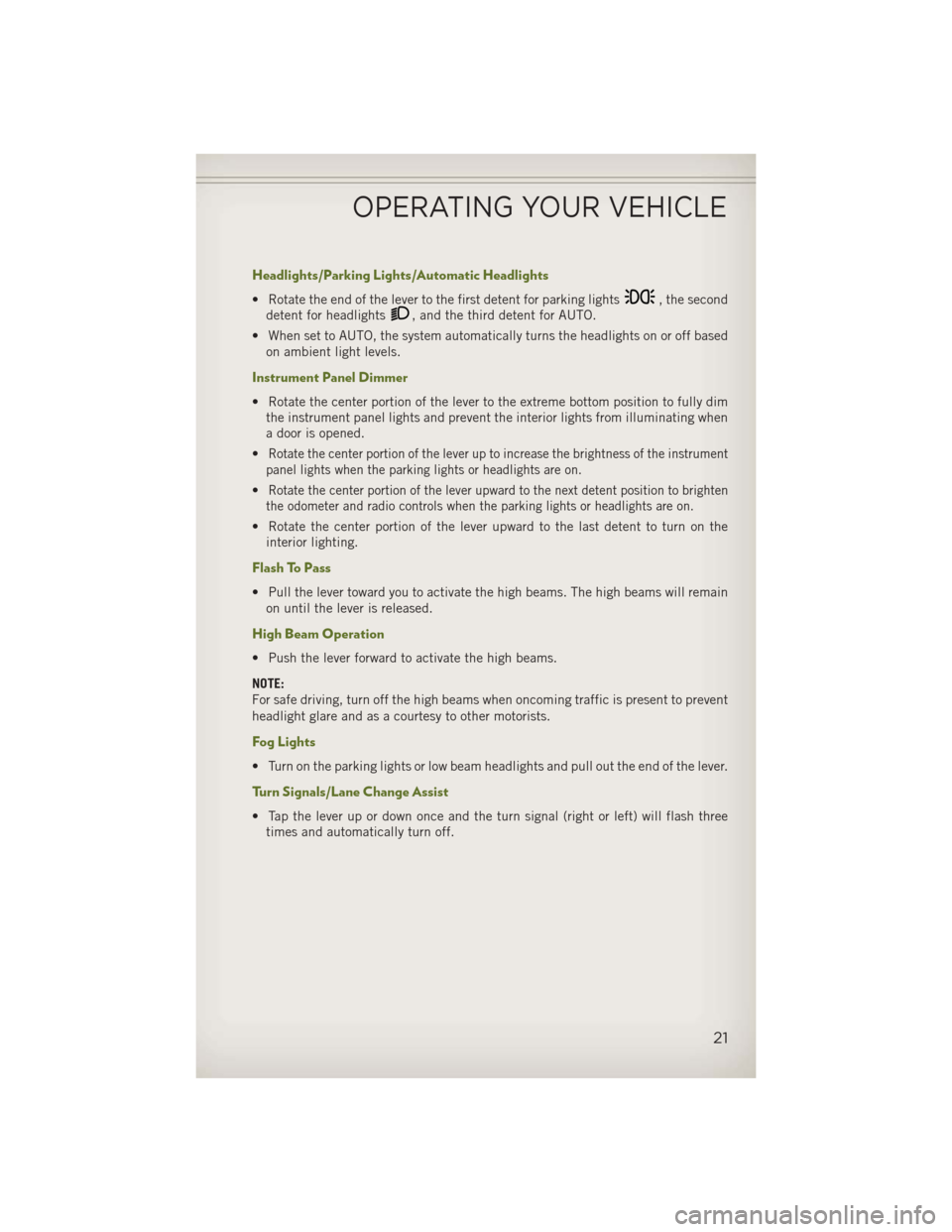
Headlights/Parking Lights/Automatic Headlights
• Rotate the end of the lever to the first detent for parking lights, the second
detent for headlights
, and the third detent for AUTO.
• When set to AUTO, the system automatically turns the headlights on or off based on ambient light levels.
Instrument Panel Dimmer
• Rotate the center portion of the lever to the extreme bottom position to fully dimthe instrument panel lights and prevent the interior lights from illuminating when
a door is opened.
•
Rotate the center portion of the lever up to increase the brightness of the instrument
panel lights when the parking lights or headlights are on.
•Rotate the center portion of the lever upward to the next detent position to brighten
the odometer and radio controls when the parking lights or headlights are on.
• Rotate the center portion of the lever upward to the last detent to turn on the interior lighting.
Flash To Pass
• Pull the lever toward you to activate the high beams. The high beams will remainon until the lever is released.
High Beam Operation
• Push the lever forward to activate the high beams.
NOTE:
For safe driving, turn off the high beams when oncoming traffic is present to prevent
headlight glare and as a courtesy to other motorists.
Fog Lights
• Turn on the parking lights or low beam headlights and pull out the end of the lever.
Turn Signals/Lane Change Assist
• Tap the lever up or down once and the turn signal (right or left) will flash threetimes and automatically turn off.
OPERATING YOUR VEHICLE
21
Page 71 of 132
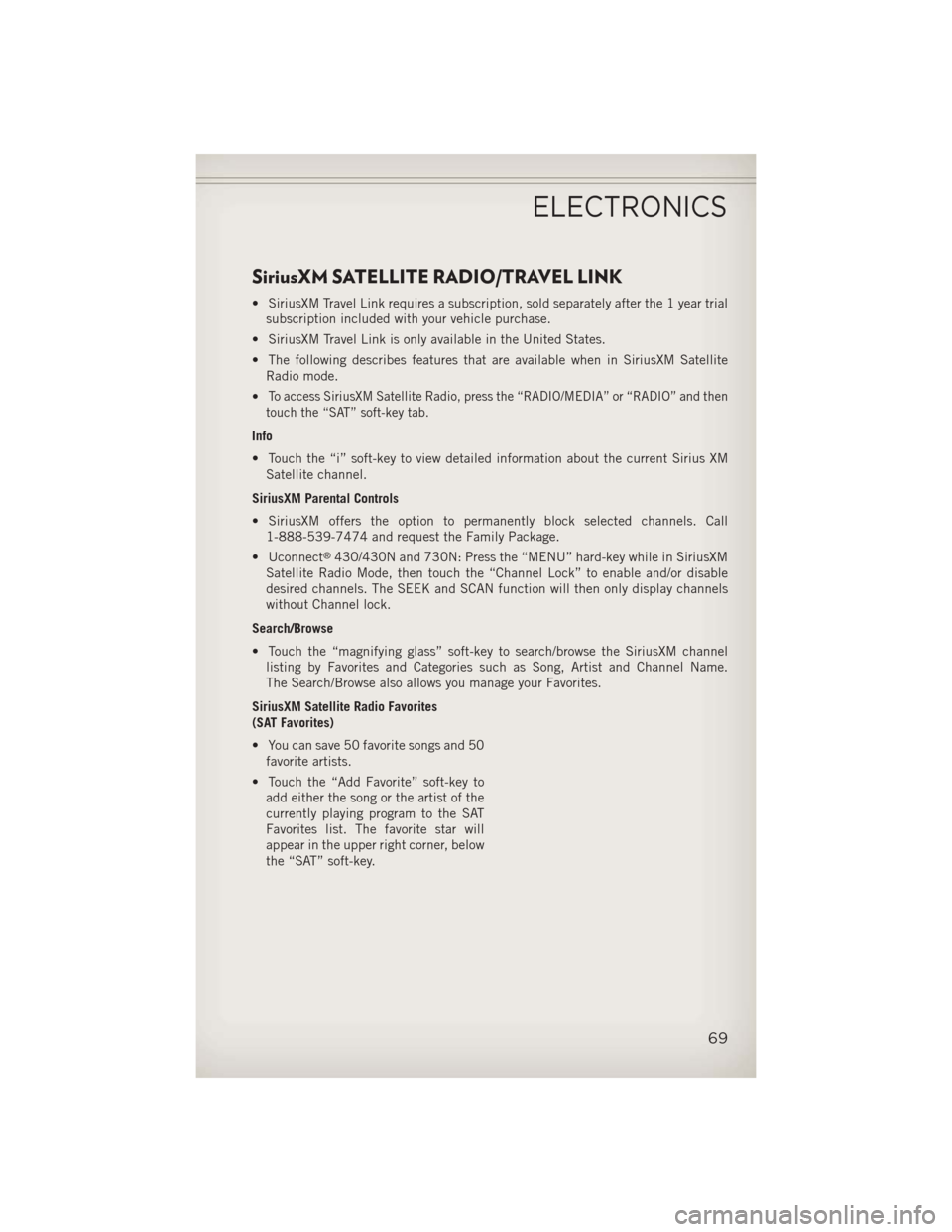
SiriusXM SATELLITE RADIO/TRAVEL LINK
• SiriusXM Travel Link requires a subscription, sold separately after the 1 year trialsubscription included with your vehicle purchase.
• SiriusXM Travel Link is only available in the United States.
• The following describes features that are available when in SiriusXM Satellite Radio mode.
•
To access SiriusXM Satellite Radio, press the “RADIO/MEDIA” or “RADIO” and then
touch the “SAT” soft-key tab.
Info
• Touch the “i” soft-key to view detailed information about the current Sirius XM Satellite channel.
SiriusXM Parental Controls
• SiriusXM offers the option to permanently block selected channels. Call 1-888-539-7474 and request the Family Package.
• Uconnect
®430/430N and 730N: Press the “MENU” hard-key while in SiriusXM
Satellite Radio Mode, then touch the “Channel Lock” to enable and/or disable
desired channels. The SEEK and SCAN function will then only display channels
without Channel lock.
Search/Browse
• Touch the “magnifying glass” soft-key to search/browse the SiriusXM channel listing by Favorites and Categories such as Song, Artist and Channel Name.
The Search/Browse also allows you manage your Favorites.
SiriusXM Satellite Radio Favorites
(SAT Favorites)
• You can save 50 favorite songs and 50 favorite artists.
• Touch the “Add Favorite” soft-key to add either the song or the artist of the
currently playing program to the SAT
Favorites list. The favorite star will
appear in the upper right corner, below
the “SAT” soft-key.
ELECTRONICS
69
Page 72 of 132
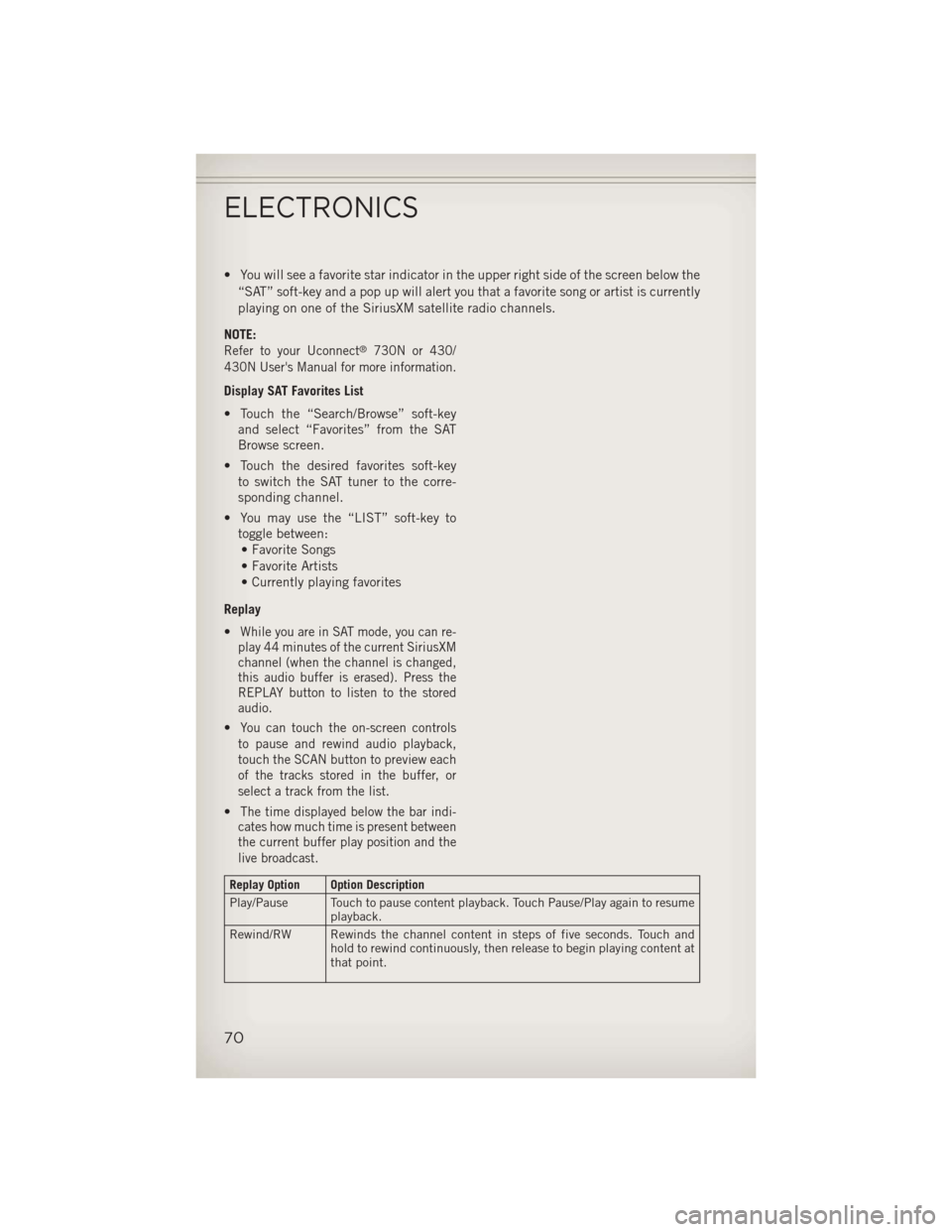
• You will see a favorite star indicator in the upper right side of the screen below the“SAT” soft-key and a pop up will alert you that a favorite song or artist is currently
playing on one of the SiriusXM satellite radio channels.
NOTE:
Refer to your Uconnect®730N or 430/
430N User's Manual for more information.
Display SAT Favorites List
• Touch the “Search/Browse” soft-key and select “Favorites” from the SAT
Browse screen.
• Touch the desired favorites soft-key to switch the SAT tuner to the corre-
sponding channel.
• You may use the “LIST” soft-key to toggle between:• Favorite Songs
• Favorite Artists
• Currently playing favorites
Replay
•
While you are in SAT mode, you can re-
play 44 minutes of the current SiriusXM
channel (when the channel is changed,
this audio buffer is erased). Press the
REPLAY button to listen to the stored
audio.
•You can touch the on-screen controls
to pause and rewind audio playback,
touch the SCAN button to preview each
of the tracks stored in the buffer, or
select a track from the list.
•The time displayed below the bar indi-
cates how much time is present between
the current buffer play position and the
live broadcast.
Replay Option Option Description
Play/Pause Touch to pause content playback. Touch Pause/Play again to resume playback.
Rewind/RW Rewinds the channel content in steps of five seconds. Touch and hold to rewind continuously, then release to begin playing content at
that point.
ELECTRONICS
70
Page 74 of 132
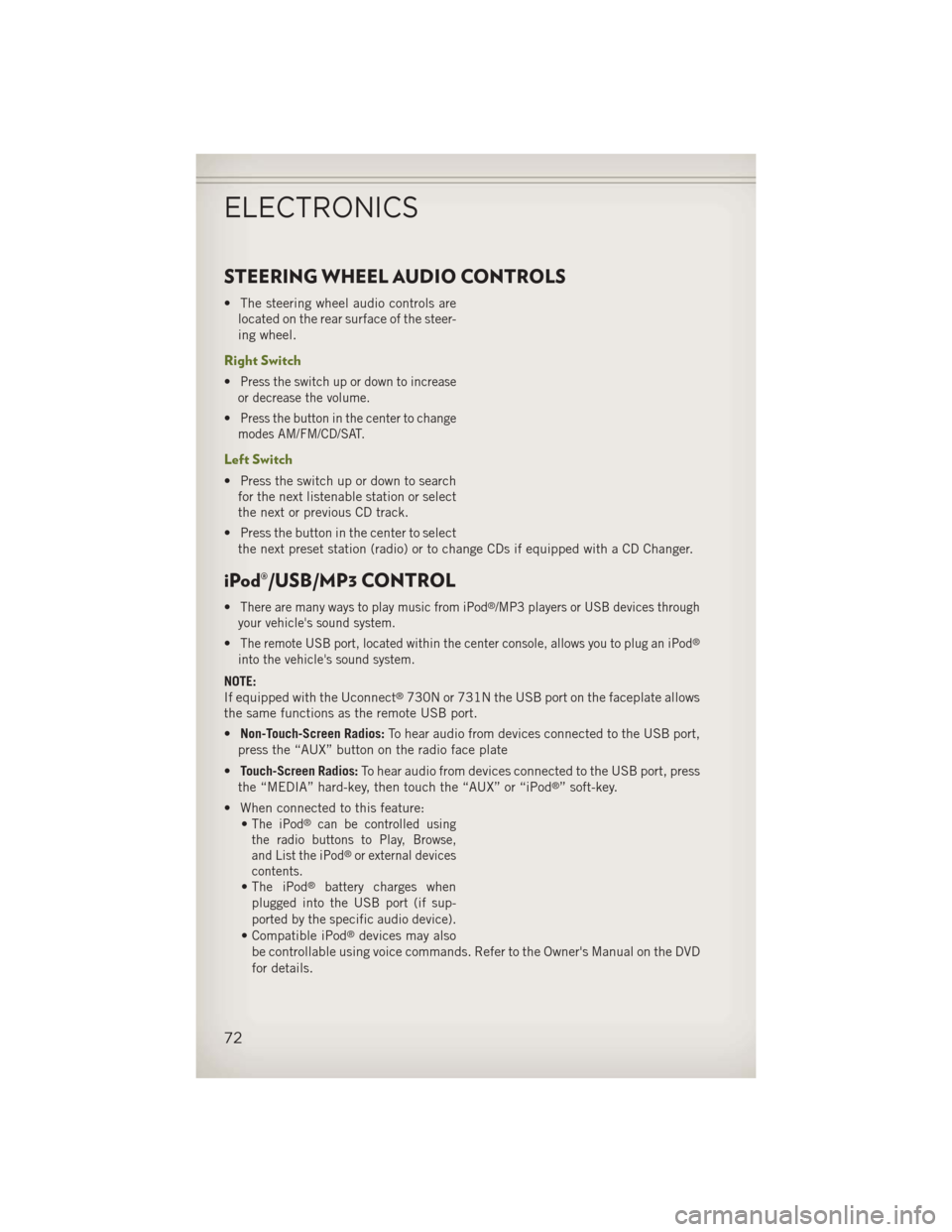
STEERING WHEEL AUDIO CONTROLS
• The steering wheel audio controls arelocated on the rear surface of the steer-
ing wheel.
Right Switch
•Press the switch up or down to increase
or decrease the volume.
•Press the button in the center to change
modes AM/FM/CD/SAT.
Left Switch
• Press the switch up or down to search for the next listenable station or select
the next or previous CD track.
• Press the button in the center to select the next preset station (radio) or to change CDs if equipped with a CD Changer.
iPod®/USB/MP3 CONTROL
•There are many ways to play music from iPod®/MP3 players or USB devices through
your vehicle's sound system.
•The remote USB port, located within the center console, allows you to plug an iPod®
into the vehicle's sound system.
NOTE:
If equipped with the Uconnect®730N or 731N the USB port on the faceplate allows
the same functions as the remote USB port.
• Non-Touch-Screen Radios: To hear audio from devices connected to the USB port,
press the “AUX” button on the radio face plate
• Touch-Screen Radios: To hear audio from devices connected to the USB port, press
the “MEDIA” hard-key, then touch the “AUX” or “iPod
®” soft-key.
• When connected to this feature: •
The iPod®can be controlled using
the radio buttons to Play, Browse,
and List the iPod
®or external devices
contents.
•The iPod®battery charges when
plugged into the USB port (if sup-
ported by the specific audio device).
• Compatible iPod®devices may also
be controllable using voice commands. Refer to the Owner's Manual on the DVD
for details.
ELECTRONICS
72
Page 81 of 132
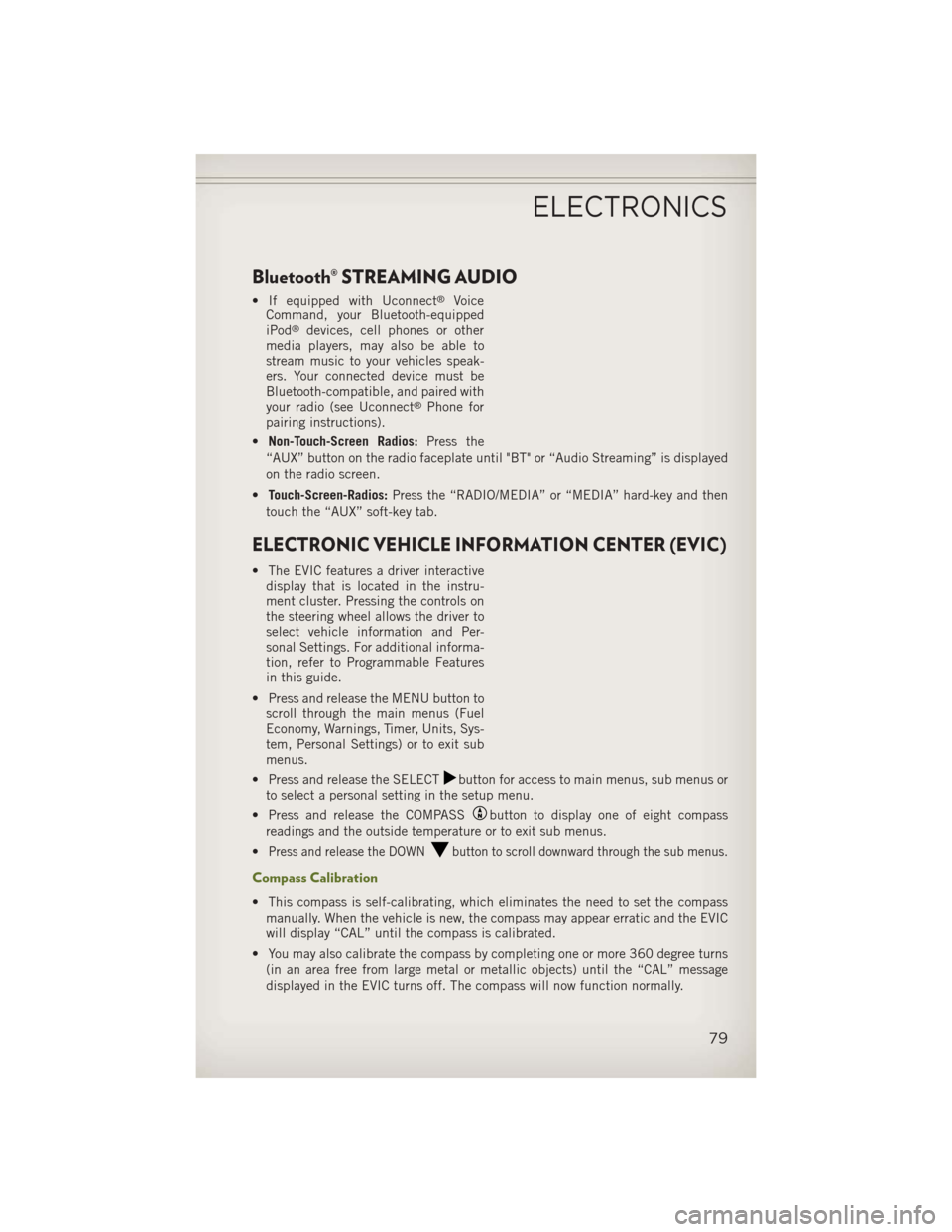
Bluetooth® STREAMING AUDIO
• If equipped with Uconnect®Voice
Command, your Bluetooth-equipped
iPod
®devices, cell phones or other
media players, may also be able to
stream music to your vehicles speak-
ers. Your connected device must be
Bluetooth-compatible, and paired with
your radio (see Uconnect
®Phone for
pairing instructions).
• Non-Touch-Screen Radios: Press the
“AUX” button on the radio faceplate until "BT" or “Audio Streaming” is displayed
on the radio screen.
• Touch-Screen-Radios: Press the “RADIO/MEDIA” or “MEDIA” hard-key and then
touch the “AUX” soft-key tab.
ELECTRONIC VEHICLE INFORMATION CENTER (EVIC)
• The EVIC features a driver interactive display that is located in the instru-
ment cluster. Pressing the controls on
the steering wheel allows the driver to
select vehicle information and Per-
sonal Settings. For additional informa-
tion, refer to Programmable Features
in this guide.
• Press and release the MENU button to scroll through the main menus (Fuel
Economy, Warnings, Timer, Units, Sys-
tem, Personal Settings) or to exit sub
menus.
• Press and release the SELECT
button for access to main menus, sub menus or
to select a personal setting in the setup menu.
• Press and release the COMPASS
button to display one of eight compass
readings and the outside temperature or to exit sub menus.
•
Press and release the DOWNbutton to scroll downward through the sub menus.
Compass Calibration
• This compass is self-calibrating, which eliminates the need to set the compass manually. When the vehicle is new, the compass may appear erratic and the EVIC
will display “CAL” until the compass is calibrated.
• You may also calibrate the compass by completing one or more 360 degree turns (in an area free from large metal or metallic objects) until the “CAL” message
displayed in the EVIC turns off. The compass will now function normally.
ELECTRONICS
79