JEEP WRANGLER UNLIMITED 2014 Service Manual
Manufacturer: JEEP, Model Year: 2014, Model line: WRANGLER UNLIMITED, Model: JEEP WRANGLER UNLIMITED 2014Pages: 140, PDF Size: 12.72 MB
Page 41 of 140
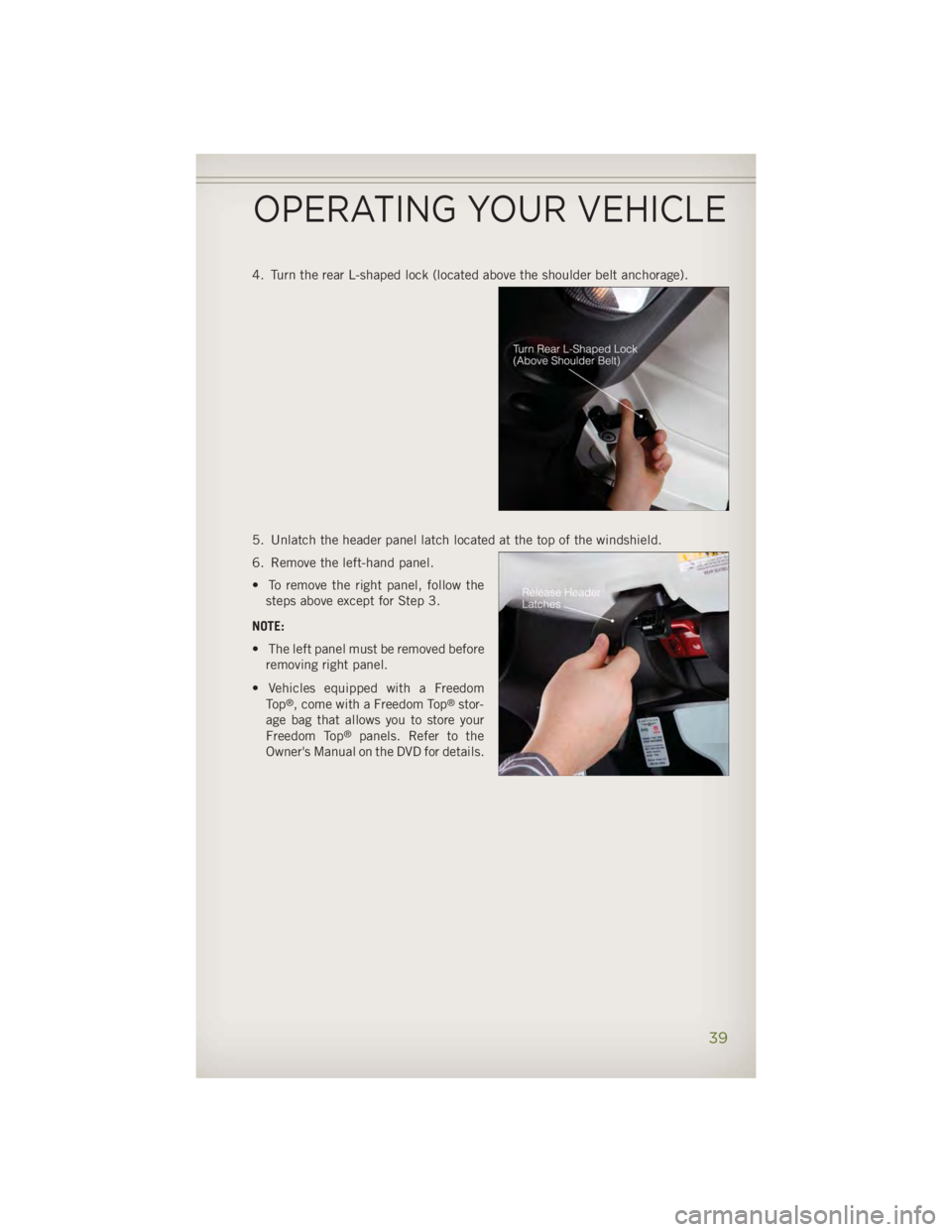
4. Turn the rear L-shaped lock (located above the shoulder belt anchorage).
5. Unlatch the header panel latch located at the top of the windshield.
6. Remove the left-hand panel.
• To remove the right panel, follow the
steps above except for Step 3.
NOTE:
• The left panel must be removed before
removing right panel.
• Vehicles equipped with a Freedom
To p ®
, come with a Freedom Top ®
stor-
age bag that allows you to store your
Freedom Top ®
panels. Refer to the
Owner's Manual on the DVD for details.
OPERATING YOUR VEHICLE
39
Page 42 of 140
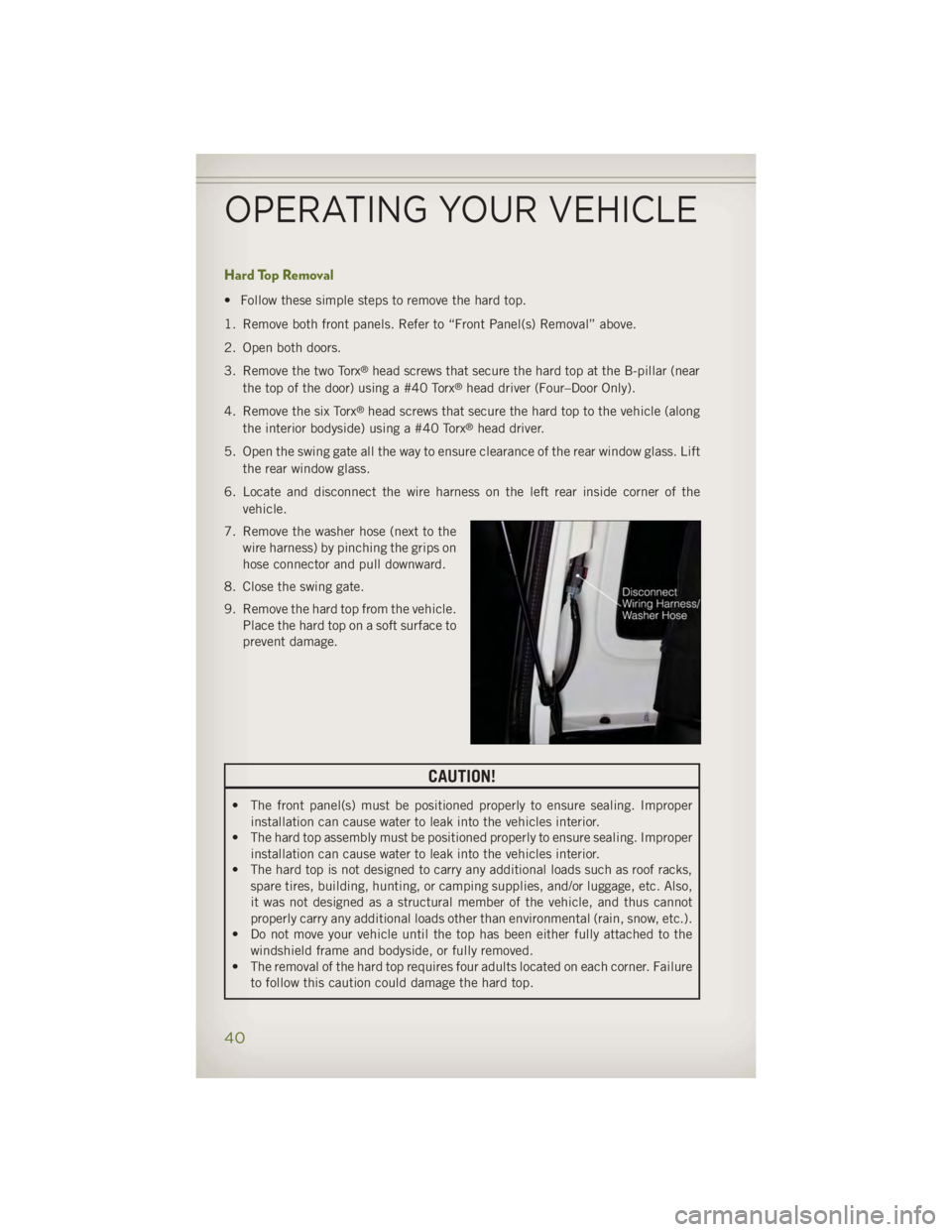
Hard Top Removal • Follow these simple steps to remove the hard top.
1. Remove both front panels. Refer to “Front Panel(s) Removal” above.
2. Open both doors.
3. Remove the two Torx ®
head screws that secure the hard top at the B-pillar (near
the top of the door) using a #40 Torx ®
head driver (Four–Door Only).
4. Remove the six Torx ®
head screws that secure the hard top to the vehicle (along
the interior bodyside) using a #40 Torx ®
head driver.
5. Open the swing gate all the way to ensure clearance of the rear window glass. Lift
the rear window glass.
6. Locate and disconnect the wire harness on the left rear inside corner of the
vehicle.
7. Remove the washer hose (next to the
wire harness) by pinching the grips on
hose connector and pull downward.
8. Close the swing gate.
9. Remove the hard top from the vehicle.
Place the hard top on a soft surface to
prevent damage.
CAUTION!• The front panel(s) must be positioned properly to ensure sealing. Improper
installation can cause water to leak into the vehicles interior.
• The hard top assembly must be positioned properly to ensure sealing. Improper
installation can cause water to leak into the vehicles interior.
• The hard top is not designed to carry any additional loads such as roof racks,
spare tires, building, hunting, or camping supplies, and/or luggage, etc. Also,
it was not designed as a structural member of the vehicle, and thus cannot
properly carry any additional loads other than environmental (rain, snow, etc.).
• Do not move your vehicle until the top has been either fully attached to the
windshield frame and bodyside, or fully removed.
• The removal of the hard top requires four adults located on each corner. Failure
to follow this caution could damage the hard top.OPERATING YOUR VEHICLE
40
Page 43 of 140

DUAL TOP — IF EQUIPPED • If your vehicle is equipped with a Dual Top, you must remove one of the tops from
the vehicle.
• 2 Door - If the soft top is removed, the pivot brackets must also be removed from
the sport bar.
•
4 Door - If the soft top is removed, ensure that the pivot bracket strap is installed onto
the Soft Top pivot bracket before removing the soft top from the vehicle.
Remove the
fasteners between the Soft Top pivot bracket and the attach bracket to the sport bar.
• The soft top was installed at the fac-
tory for shipping purposes only.
NOTE:
The soft top and the hard top are to be
used independently.
• Refer to the Understanding The Fea-
tures Of Your Vehicle section of your
vehicle's Owner's Manual on the DVD
for further details.
WIND BUFFETING • Wind buffeting can be described as a helicopter-type percussion sound. If buffeting
occurs with the rear windows open, adjust the front and rear windows together.
OPERATING YOUR VEHICLE
41
Page 44 of 140
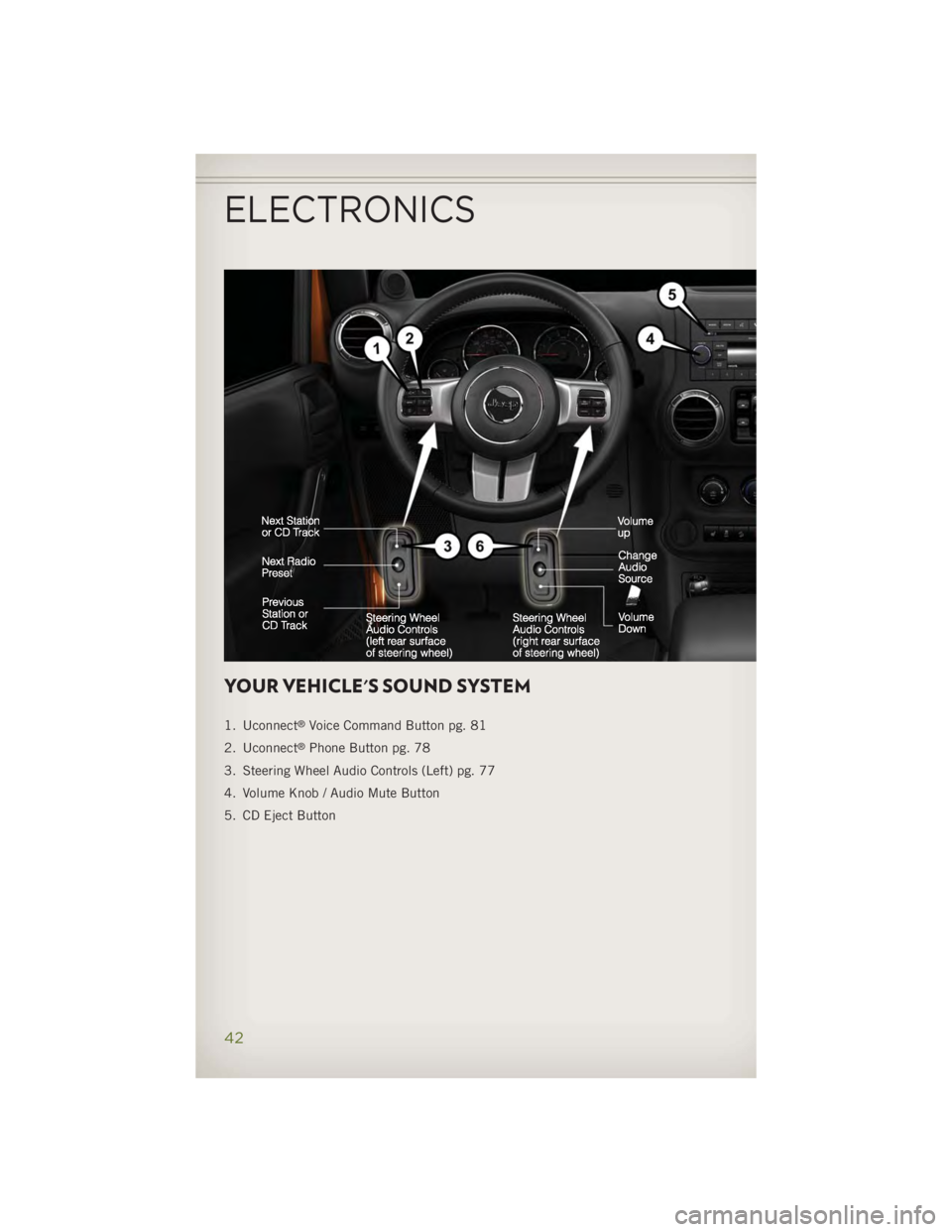
YOUR VEHICLE'S SOUND SYSTEM 1. Uconnect ®
Voice Command Button pg. 81
2. Uconnect ®
Phone Button pg. 78
3. Steering Wheel Audio Controls (Left) pg. 77
4. Volume Knob / Audio Mute Button
5. CD Eject Button
ELECTRONICS
42
Page 45 of 140
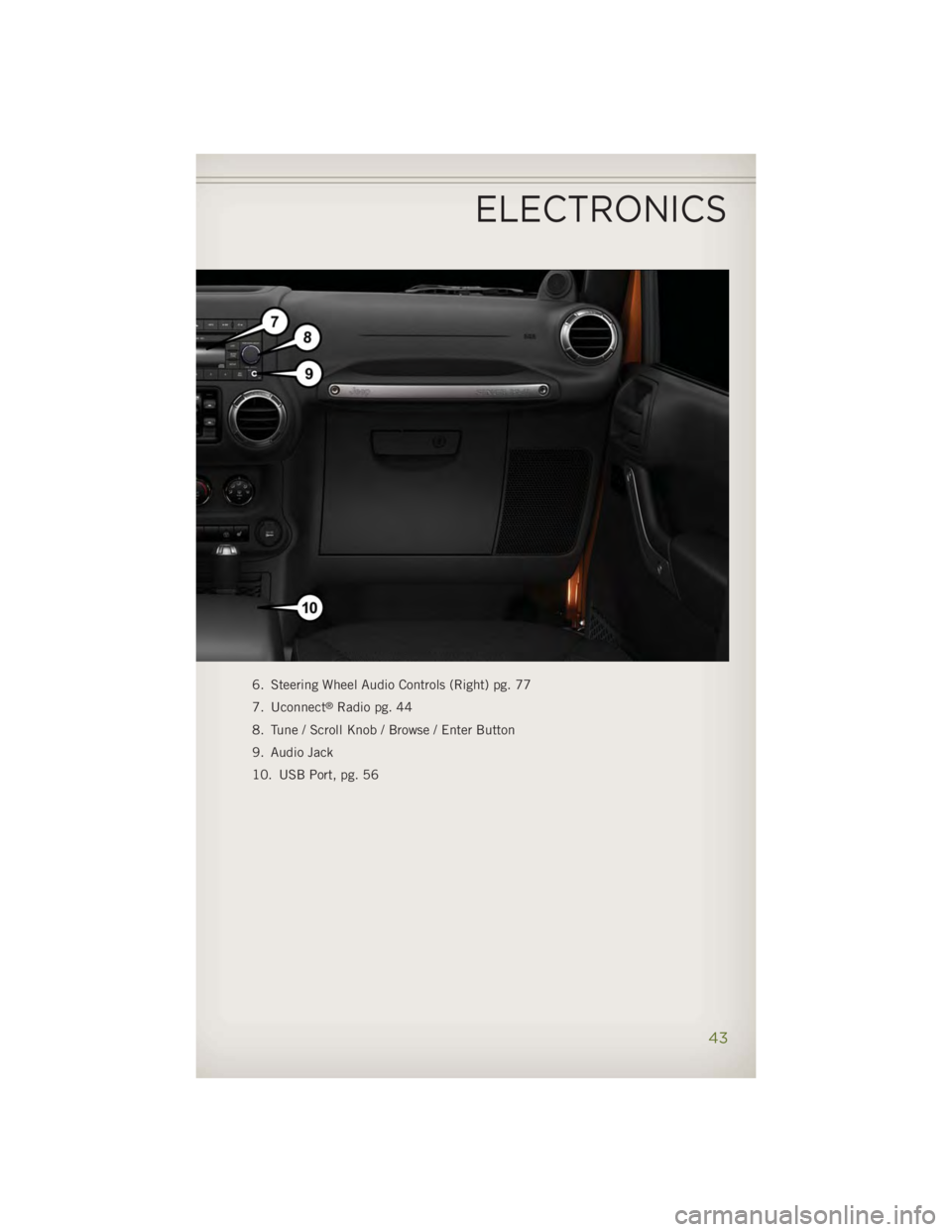
6. Steering Wheel Audio Controls (Right) pg. 77
7. Uconnect ®
Radio pg. 44
8. Tune / Scroll Knob / Browse / Enter Button
9. Audio Jack
10. USB Port, pg. 56
ELECTRONICS
43
Page 46 of 140
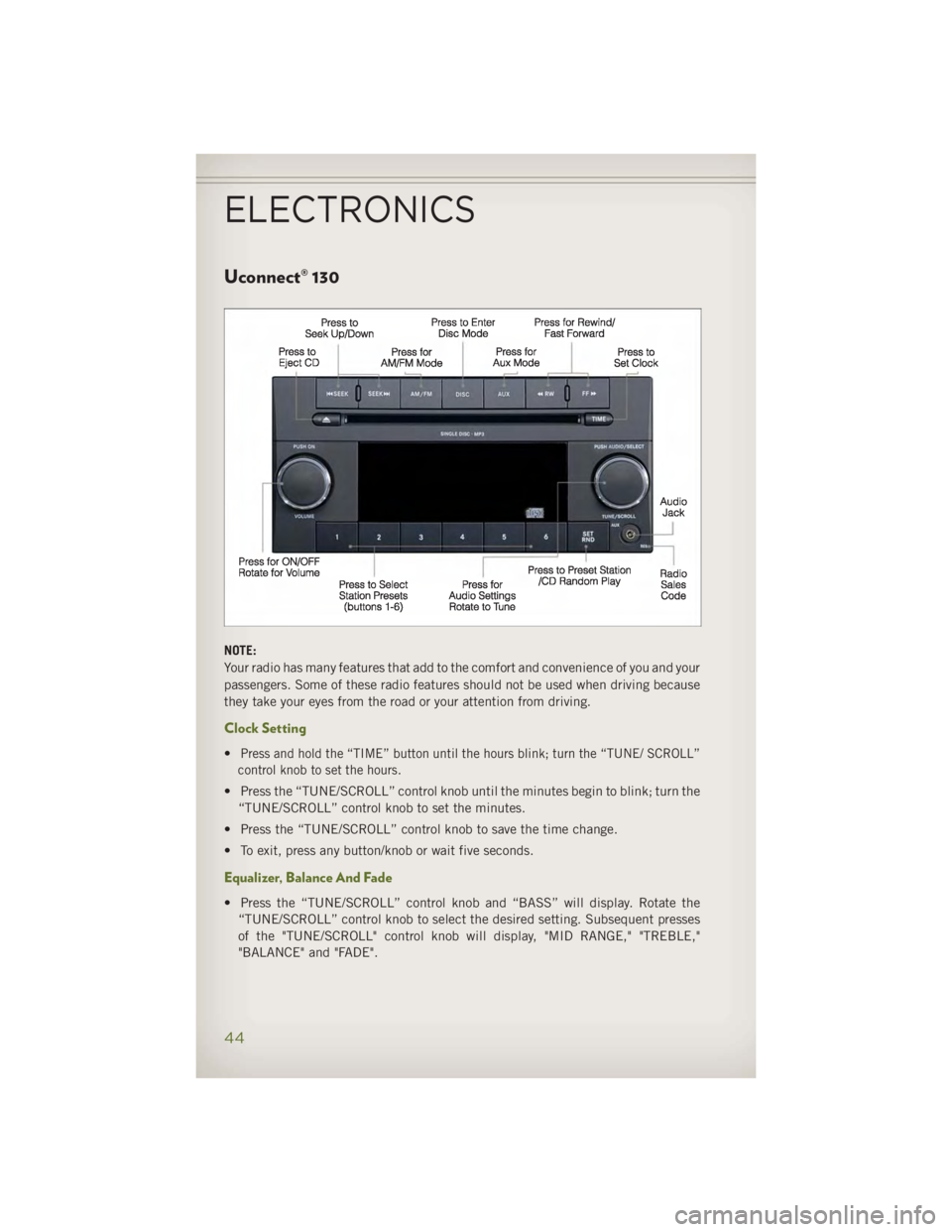
Uconnect® 130
NOTE:
Your radio has many features that add to the comfort and convenience of you and your
passengers. Some of these radio features should not be used when driving because
they take your eyes from the road or your attention from driving.
Clock Setting • Press and hold the “TIME” button until the hours blink; turn the “TUNE/ SCROLL”
control knob to set the hours.
• Press the “TUNE/SCROLL” control knob until the minutes begin to blink; turn the
“TUNE/SCROLL” control knob to set the minutes.
• Press the “TUNE/SCROLL” control knob to save the time change.
• To exit, press any button/knob or wait five seconds.
Equalizer, Balance And Fade
• Press the “TUNE/SCROLL” control knob and “BASS” will display. Rotate the
“TUNE/SCROLL” control knob to select the desired setting. Subsequent presses
of the "TUNE/SCROLL" control knob will display, "MID RANGE," "TREBLE,"
"BALANCE" and "FADE".ELECTRONICS
44
Page 47 of 140
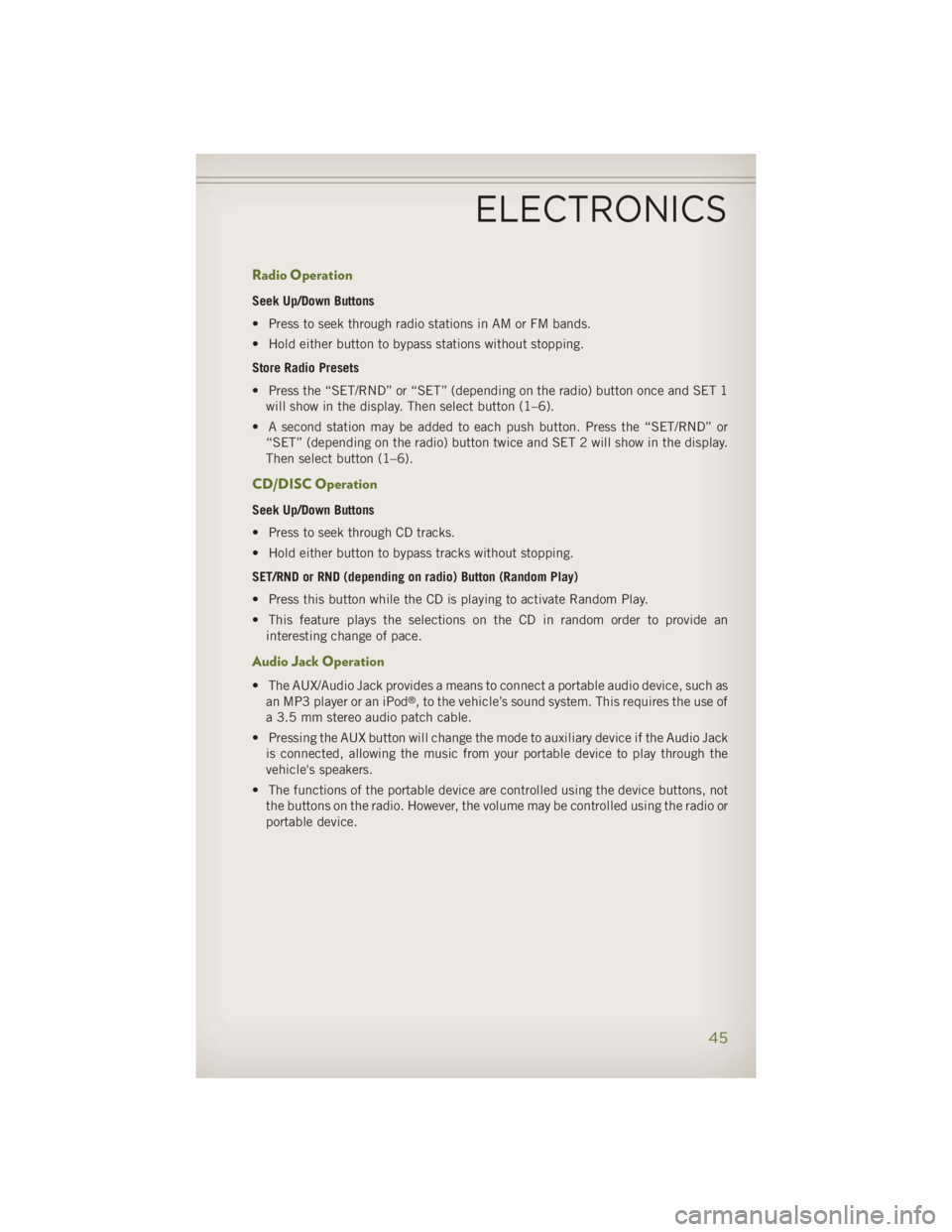
Radio Operation Seek Up/Down Buttons
• Press to seek through radio stations in AM or FM bands.
• Hold either button to bypass stations without stopping.
Store Radio Presets
• Press the “SET/RND” or “SET” (depending on the radio) button once and SET 1
will show in the display. Then select button (1–6).
• A second station may be added to each push button. Press the “SET/RND” or
“SET” (depending on the radio) button twice and SET 2 will show in the display.
Then select button (1–6).
CD/DISC Operation Seek Up/Down Buttons
• Press to seek through CD tracks.
• Hold either button to bypass tracks without stopping.
SET/RND or RND (depending on radio) Button (Random Play)
• Press this button while the CD is playing to activate Random Play.
• This feature plays the selections on the CD in random order to provide an
interesting change of pace.
Audio Jack Operation • The AUX/Audio Jack provides a means to connect a portable audio device, such as
an MP3 player or an iPod ®
, to the vehicle’s sound system. This requires the use of
a 3.5 mm stereo audio patch cable.
• Pressing the AUX button will change the mode to auxiliary device if the Audio Jack
is connected, allowing the music from your portable device to play through the
vehicle's speakers.
• The functions of the portable device are controlled using the device buttons, not
the buttons on the radio. However, the volume may be controlled using the radio or
portable device.
ELECTRONICS
45
Page 48 of 140
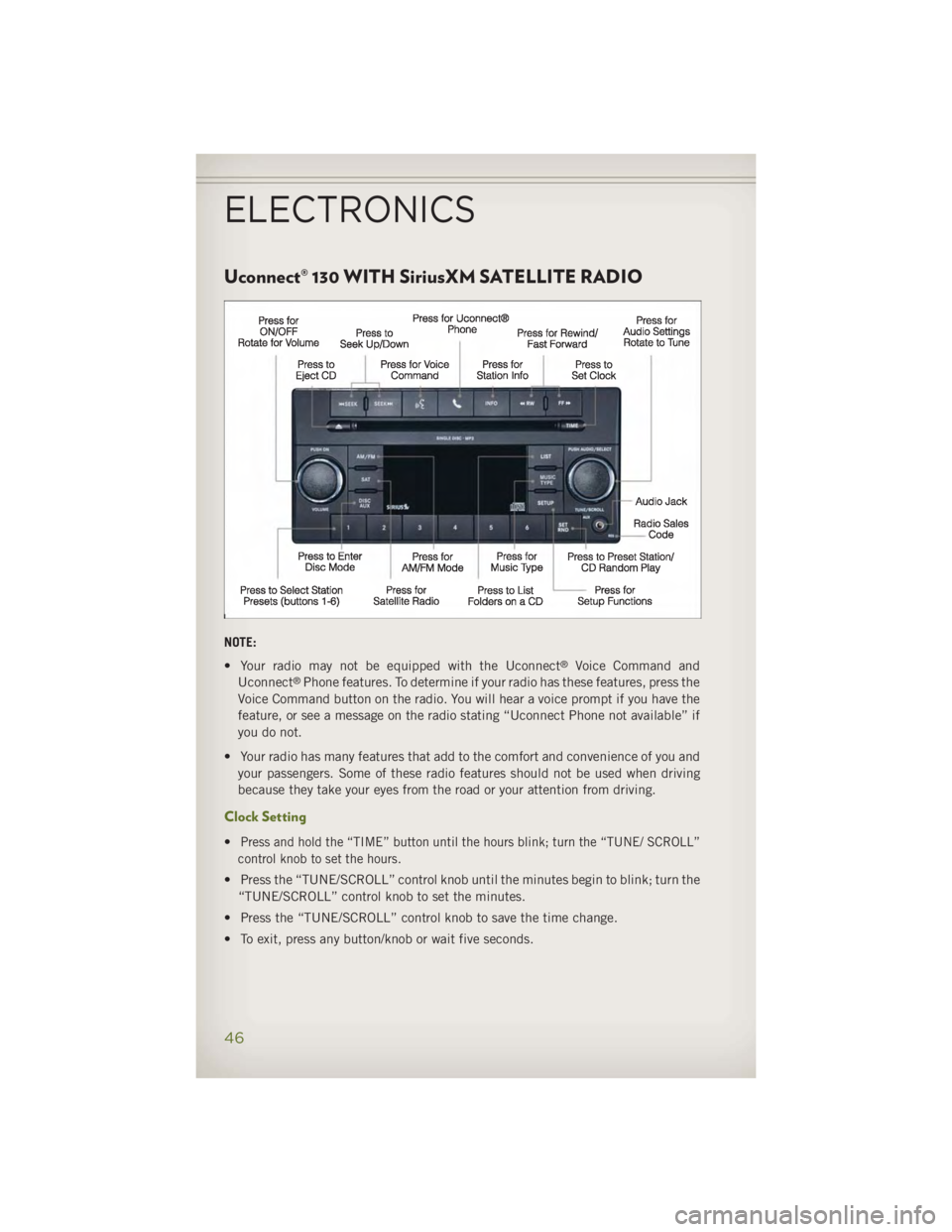
Uconnect® 130 WITH SiriusXM SATELLITE RADIO
NOTE:
• Your radio may not be equipped with the Uconnect ®
Voice Command and
Uconnect ®
Phone features. To determine if your radio has these features, press the
Voice Command button on the radio. You will hear a voice prompt if you have the
feature, or see a message on the radio stating “Uconnect Phone not available” if
you do not.
• Your radio has many features that add to the comfort and convenience of you and
your passengers. Some of these radio features should not be used when driving
because they take your eyes from the road or your attention from driving.
Clock Setting
• Press and hold the “TIME” button until the hours blink; turn the “TUNE/ SCROLL”
control knob to set the hours.
• Press the “TUNE/SCROLL” control knob until the minutes begin to blink; turn the
“TUNE/SCROLL” control knob to set the minutes.
• Press the “TUNE/SCROLL” control knob to save the time change.
• To exit, press any button/knob or wait five seconds.ELECTRONICS
46
Page 49 of 140
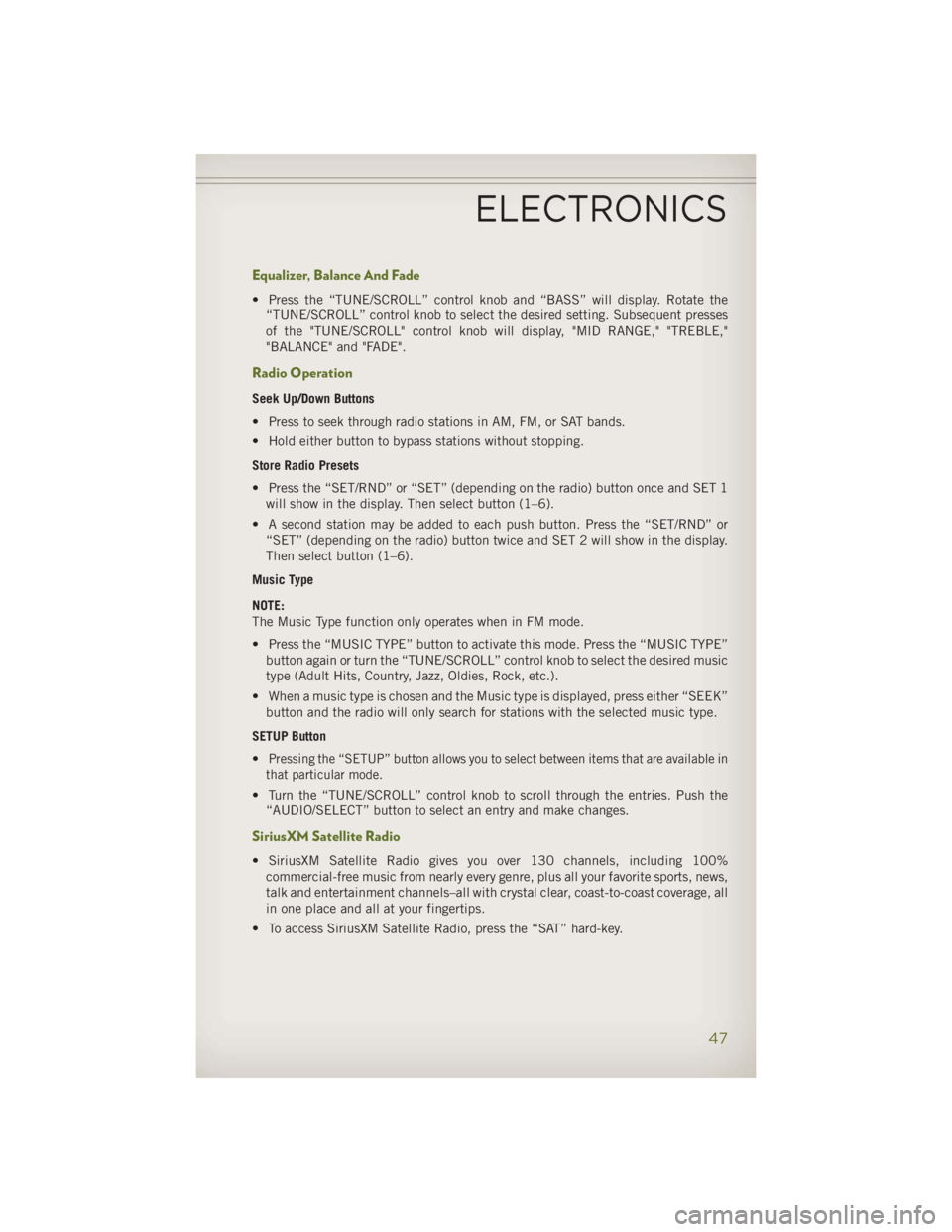
Equalizer, Balance And Fade • Press the “TUNE/SCROLL” control knob and “BASS” will display. Rotate the
“TUNE/SCROLL” control knob to select the desired setting. Subsequent presses
of the "TUNE/SCROLL" control knob will display, "MID RANGE," "TREBLE,"
"BALANCE" and "FADE".
Radio Operation Seek Up/Down Buttons
• Press to seek through radio stations in AM, FM, or SAT bands.
• Hold either button to bypass stations without stopping.
Store Radio Presets
• Press the “SET/RND” or “SET” (depending on the radio) button once and SET 1
will show in the display. Then select button (1–6).
• A second station may be added to each push button. Press the “SET/RND” or
“SET” (depending on the radio) button twice and SET 2 will show in the display.
Then select button (1–6).
Music Type
NOTE:
The Music Type function only operates when in FM mode.
• Press the “MUSIC TYPE” button to activate this mode. Press the “MUSIC TYPE”
button again or turn the “TUNE/SCROLL” control knob to select the desired music
type (Adult Hits, Country, Jazz, Oldies, Rock, etc.).
• When a music type is chosen and the Music type is displayed, press either “SEEK”
button and the radio will only search for stations with the selected music type.
SETUP Button
• Pressing the “SETUP” button allows you to select between items that are available in
that particular mode.
• Turn the “TUNE/SCROLL” control knob to scroll through the entries. Push the
“AUDIO/SELECT” button to select an entry and make changes.
SiriusXM Satellite Radio
• SiriusXM Satellite Radio gives you over 130 channels, including 100%
commercial-free music from nearly every genre, plus all your favorite sports, news,
talk and entertainment channels–all with crystal clear, coast-to-coast coverage, all
in one place and all at your fingertips.
• To access SiriusXM Satellite Radio, press the “SAT” hard-key.ELECTRONICS
47
Page 50 of 140
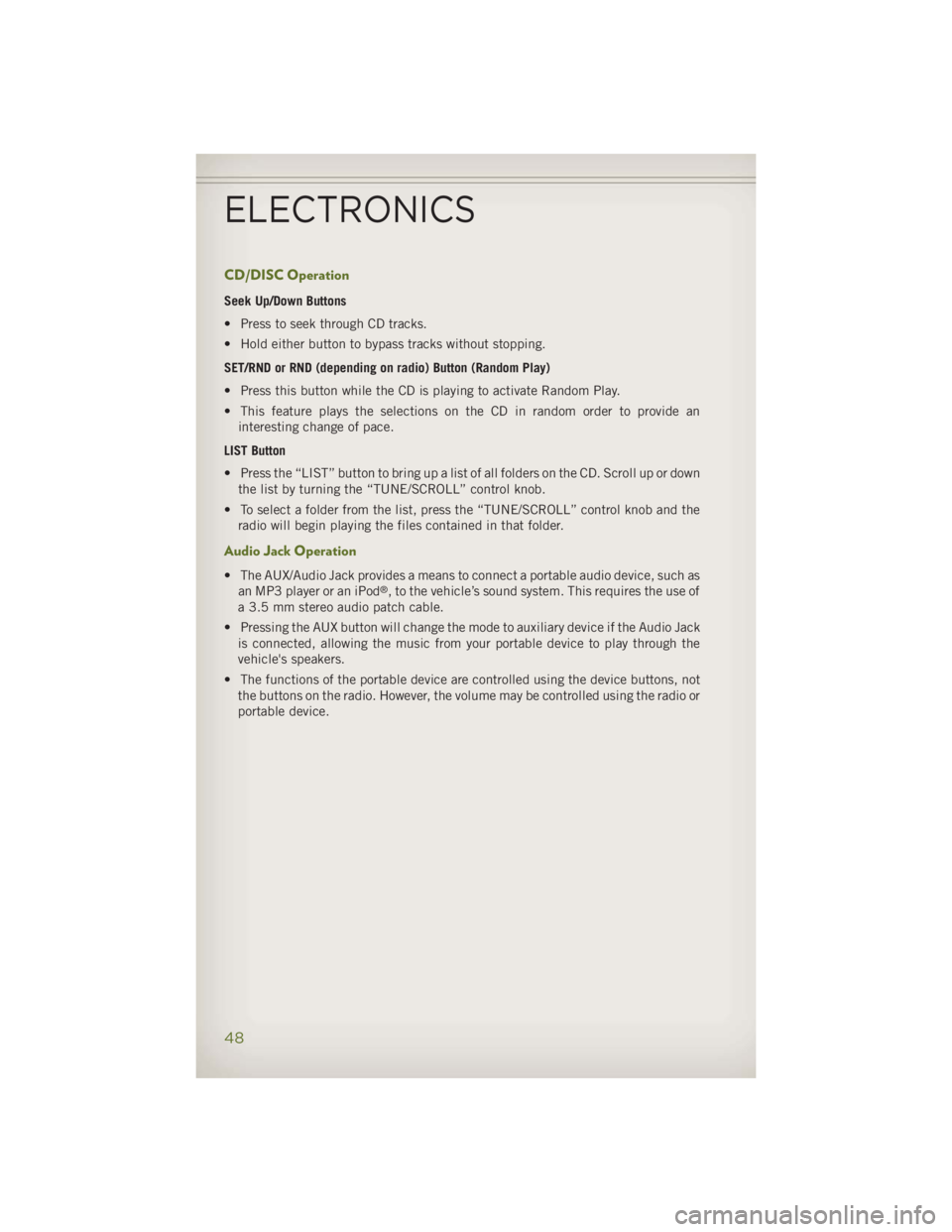
CD/DISC Operation Seek Up/Down Buttons
• Press to seek through CD tracks.
• Hold either button to bypass tracks without stopping.
SET/RND or RND (depending on radio) Button (Random Play)
• Press this button while the CD is playing to activate Random Play.
• This feature plays the selections on the CD in random order to provide an
interesting change of pace.
LIST Button
• Press the “LIST” button to bring up a list of all folders on the CD. Scroll up or down
the list by turning the “TUNE/SCROLL” control knob.
• To select a folder from the list, press the “TUNE/SCROLL” control knob and the
radio will begin playing the files contained in that folder.
Audio Jack Operation • The AUX/Audio Jack provides a means to connect a portable audio device, such as
an MP3 player or an iPod ®
, to the vehicle’s sound system. This requires the use of
a 3.5 mm stereo audio patch cable.
• Pressing the AUX button will change the mode to auxiliary device if the Audio Jack
is connected, allowing the music from your portable device to play through the
vehicle's speakers.
• The functions of the portable device are controlled using the device buttons, not
the buttons on the radio. However, the volume may be controlled using the radio or
portable device.
ELECTRONICS
48