KIA BORREGO 2017 Owners Manual
Manufacturer: KIA, Model Year: 2017, Model line: BORREGO, Model: KIA BORREGO 2017Pages: 548, PDF Size: 36.78 MB
Page 271 of 548
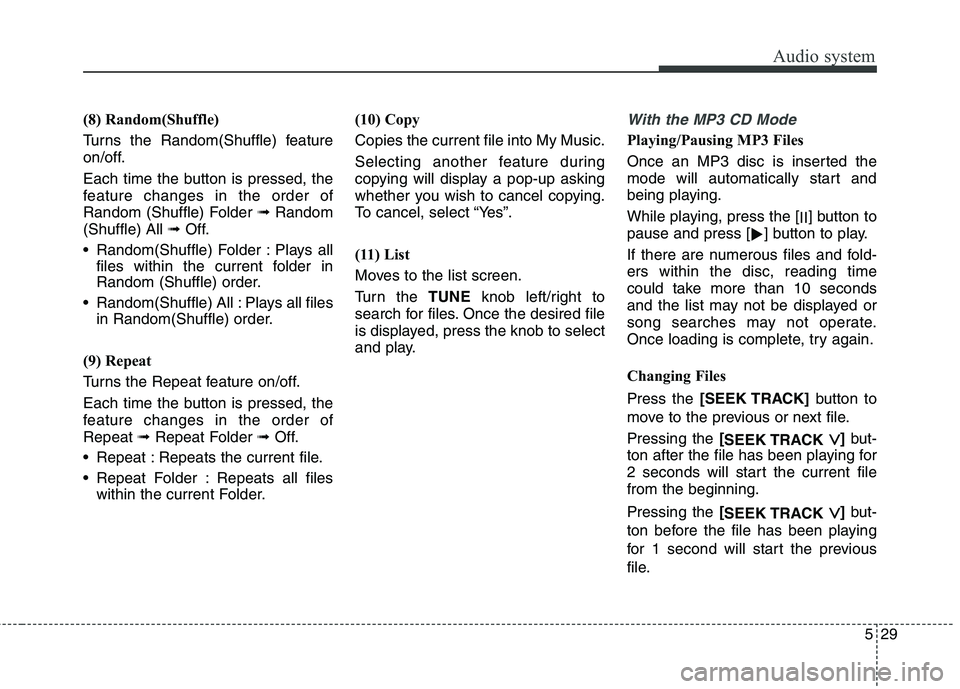
Audio system
29
5
(8) Random(Shuffle)
Turns the Random(Shuffle) feature
on/off.
Each time the button is pressed, the
feature changes in the order of
Random (Shuffle) Folder ➟Random
(Shuffle) All ➟Off.
Random(Shuffle) Folder : Plays all files within the current folder in
Random (Shuffle) order.
Random(Shuffle) All : Plays all files in Random(Shuffle) order.
(9) Repeat
Turns the Repeat feature on/off.
Each time the button is pressed, the
feature changes in the order ofRepeat ➟Repeat Folder ➟Off.
Repeat : Repeats the current file.
Repeat Folder : Repeats all files within the current Folder. (10) Copy Copies the current file into My Music.
Selecting another feature during
copying will display a pop-up asking
whether you wish to cancel copying.
To cancel, select “Yes”.
(11) List
Moves to the list screen.
Turn the
TUNEknob left/right to
search for files. Once the desired file
is displayed, press the knob to select
and play.With the MP3 CD Mode
Playing/Pausing MP3 Files
Once an MP3 disc is inserted the
mode will automatically start and
being playing.
While playing, press the [ II] button to
pause and press [ �] button to play.
If there are numerous files and fold-
ers within the disc, reading time
could take more than 10 seconds
and the list may not be displayed or
song searches may not operate.
Once loading is complete, try again.
Changing Files Press the [SEEK TRACK] button to
move to the previous or next file. Pressing the [
SEEK TRACK
��] but-
ton after the file has been playing for
2 seconds will start the current filefrom the beginning. Pressing the [
SEEK TRACK
��] but-
ton before the file has been playing
for 1 second will start the previous
file.
Page 272 of 548
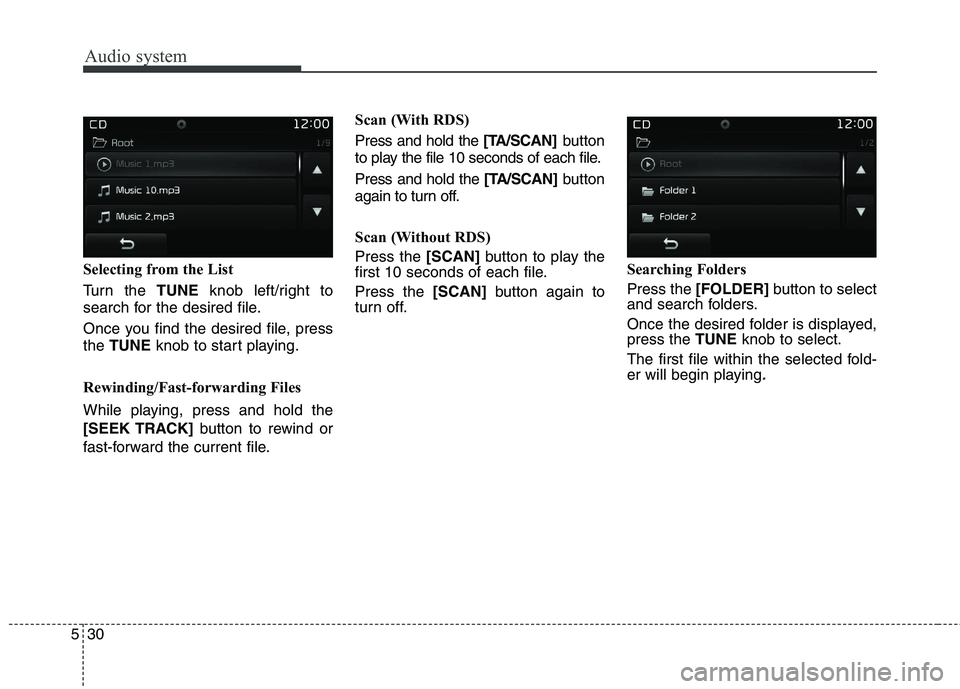
Audio system
530Selecting from the List
Turn the
TUNEknob left/right to
search for the desired file.
Once you find the desired file, press the TUNE knob to start playing.
Rewinding/Fast-forwarding Files
While playing, press and hold the
[SEEK TRACK] button to rewind or
fast-forward the current file. Scan (With RDS) Press and hold the
[TA/SCAN]button
to play the file 10 seconds of each file.Press and hold the [TA/SCAN]button
again to turn off.
Scan (Without RDS) Press the [SCAN]button to play the
first 10 seconds of each file.Press the [SCAN]button again to
turn off. Searching FoldersPress the
[FOLDER] button to select
and search folders.
Once the desired folder is displayed, press the TUNEknob to select.
The first file within the selected fold-
er will begin playing
.
Page 273 of 548
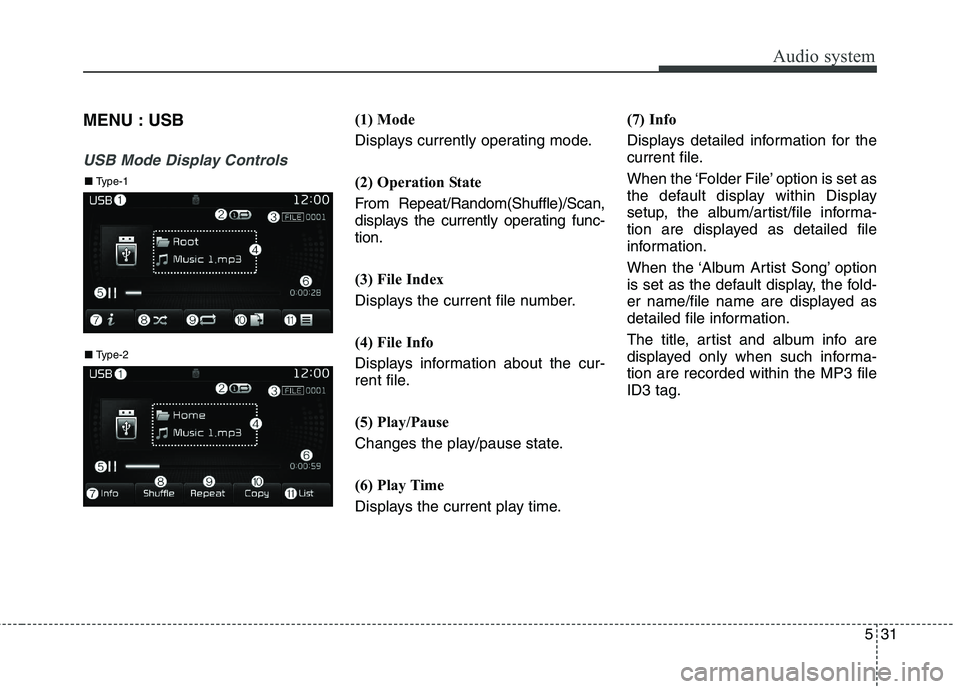
Audio system
31
5
MENU : USB
USB Mode Display Controls
(1) Mode
Displays currently operating mode.
(2) Operation State
From Repeat/Random(Shuffle)/Scan,
displays the currently operating func-tion.
(3) File Index
Displays the current file number.
(4) File Info
Displays information about the cur-
rent file.
(5) Play/Pause
Changes the play/pause state.
(6) Play Time
Displays the current play time. (7) Info
Displays detailed information for the
current file.
When the ‘Folder File’ option is set as
the default display within Display
setup, the album/artist/file informa-
tion are displayed as detailed file
information.
When the ‘Album Artist Song’ option
is set as the default display, the fold-
er name/file name are displayed as
detailed file information.
The title, artist and album info are
displayed only when such informa-tion are recorded within the MP3 fileID3 tag.
■
Type-2
■ Type-1
Page 274 of 548
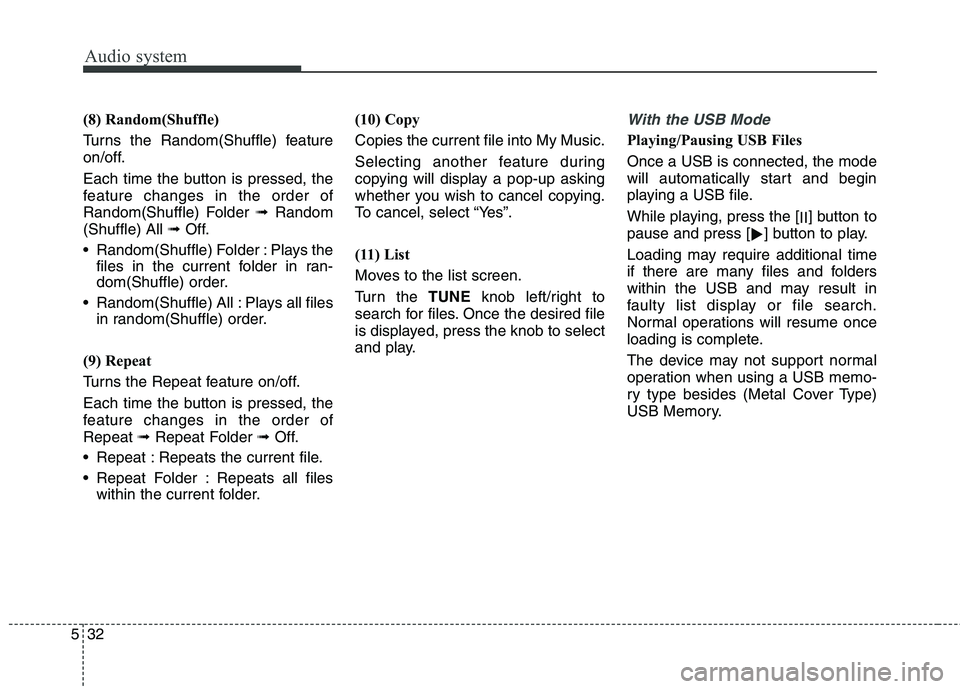
Audio system
532(8) Random(Shuffle)
Turns the Random(Shuffle) feature
on/off.
Each time the button is pressed, the
feature changes in the order of
Random(Shuffle) Folder
➟Random
(Shuffle) All ➟Off.
Random(Shuffle) Folder : Plays the files in the current folder in ran-
dom(Shuffle) order.
Random(Shuffle) All : Plays all files in random(Shuffle) order.
(9) Repeat
Turns the Repeat feature on/off.
Each time the button is pressed, the
feature changes in the order ofRepeat ➟Repeat Folder ➟Off.
Repeat : Repeats the current file.
Repeat Folder : Repeats all files within the current folder. (10) Copy Copies the current file into My Music.
Selecting another feature during
copying will display a pop-up asking
whether you wish to cancel copying.
To cancel, select “Yes”.
(11) List
Moves to the list screen.
Turn the
TUNEknob left/right to
search for files. Once the desired file
is displayed, press the knob to select
and play.
With the USB Mode
Playing/Pausing USB Files Once a USB is connected, the mode
will automatically start and begin
playing a USB file.
While playing, press the [ II] button to
pause and press [ �] button to play.
Loading may require additional time
if there are many files and folders
within the USB and may result in
faulty list display or file search.
Normal operations will resume once
loading is complete.
The device may not support normal
operation when using a USB memo-
ry type besides (Metal Cover Type)
USB Memory.
Page 275 of 548
![KIA BORREGO 2017 Owners Manual Audio system
33
5
Changing Files Press the [SEEK TRACK] button to
move to the previous or next file.Pressing the [
SEEK TRACK
��] but-
tonafter the file has been playing for
2 seconds will start t KIA BORREGO 2017 Owners Manual Audio system
33
5
Changing Files Press the [SEEK TRACK] button to
move to the previous or next file.Pressing the [
SEEK TRACK
��] but-
tonafter the file has been playing for
2 seconds will start t](/img/2/57934/w960_57934-274.png)
Audio system
33
5
Changing Files Press the [SEEK TRACK] button to
move to the previous or next file.Pressing the [
SEEK TRACK
��] but-
tonafter the file has been playing for
2 seconds will start the current filefrom the beginning. Pressing the [
SEEK TRACK
��] but-
ton before the file has been playing
for 1 second will start the previous
file. Selecting from the List
Turn the
TUNEknob left/right to
search for the desired file.
Once you find the desired file, press the TUNE knob to start playing.
Rewinding / Fast-forwarding Files
While playing, press and hold the
[SEEK TRACK] button to rewind or
fast-forward the current file.
Scan (With RDS) Press and hold the [TA/SCAN]but-
ton to play the file 10 seconds of
each file. Press and hold the [TA/SCAN]but-
ton again to turn off. Scan (Without RDS)Press the
[SCAN]button to play the
first 10 seconds of each file.Press the [SCAN]button again to
turn off.
Searching Folders Press the [FOLDER] button to select
and search folders.
Once the desired folder is displayed, press the TUNEknob to select.
The first file within the selected fold-
er will begin playing.
Page 276 of 548
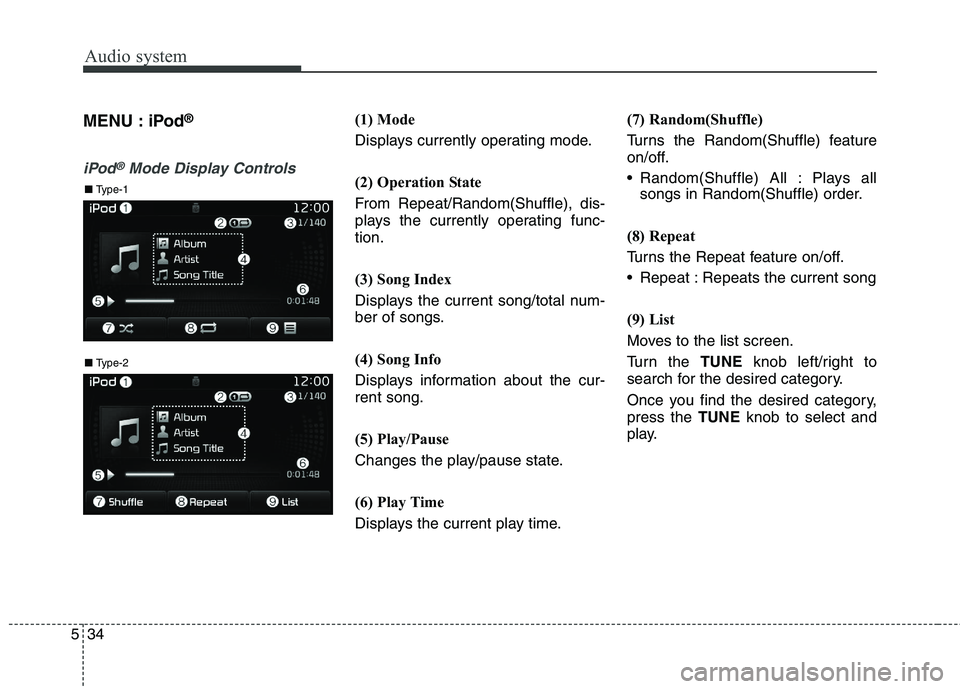
Audio system
534MENU : iPod
®
iPod®Mode Display Controls
(1) Mode
Displays currently operating mode.
(2) Operation State
From Repeat/Random(Shuffle), dis-
plays the currently operating func-tion.
(3) Song Index
Displays the current song/total num-
ber of songs.
(4) Song Info
Displays information about the cur- rent song.
(5) Play/Pause
Changes the play/pause state.
(6) Play Time
Displays the current play time. (7) Random(Shuffle)
Turns the Random(Shuffle) feature
on/off.
Random(Shuffle) All : Plays all
songs in Random(Shuffle) order.
(8) Repeat
Turns the Repeat feature on/off.
Repeat : Repeats the current song
(9) List
Moves to the list screen.
Turn the TUNEknob left/right to
search for the desired category.
Once you find the desired category, press the TUNEknob to select and
play.
■ Type-2
■ Type-1
Page 277 of 548
![KIA BORREGO 2017 Owners Manual Audio system
35
5
With the iPod®Mode
Playing/Pausing iPod ®
Songs
Once an iPod ®
is connected, the
mode will automatically start and
begin playing an iPod ®
song.
While playing, press the [ II] b KIA BORREGO 2017 Owners Manual Audio system
35
5
With the iPod®Mode
Playing/Pausing iPod ®
Songs
Once an iPod ®
is connected, the
mode will automatically start and
begin playing an iPod ®
song.
While playing, press the [ II] b](/img/2/57934/w960_57934-276.png)
Audio system
35
5
With the iPod®Mode
Playing/Pausing iPod ®
Songs
Once an iPod ®
is connected, the
mode will automatically start and
begin playing an iPod ®
song.
While playing, press the [ II] button to
pause and press [ �] button to play.
iPod ®
s with unsupported communi-
cation protocols may not properly
operate in the audio system.
Changing Songs Press the [SEEK TRACK] button to
move to the previous or next song. Pressing the [
SEEK TRACK
��] but-
ton after the song has been playing
for 2 seconds will start the currentsong from the beginning. Pressing the [
SEEK TRACK
��] but-
ton before the song has been playing
for 1 second will start the previoussong.
Slight time differences may exist
depending your iPod ®
product. Rewinding/Fast-forwarding Songs
While playing, press and hold the
[SEEK TRACK]
button to rewind or
fast-forward the current song. Searching Categories
Turn the
TUNEknob left/right to
search for the desired category.
Once you find the desired category, press the TUNEknob to select and
play.
There are eight categories that can be
searched, including Playlists, Artists,
Albums, Genres, Songs, Composers,
Audiobooks and Podcasts.
Category Menu
(1) Displays the play screen.
(2) Moves to the iPod ®
root category
screen.
(3) Moves to the previous category. If the search mode is accessed while
playing a song, the most recently
searched category is displayed. Search steps upon initial connection
may differ depending on the type of
iPod ®
device.
■ Type-2
■ Type-1
Page 278 of 548
![KIA BORREGO 2017 Owners Manual Audio system
536MENU : AUX
AUX Mode Display Controls
Press the
[MEDIA]button �Select
[AUX]
An external device can be connected
to play music.
Connecting an External Device
External audio players (C KIA BORREGO 2017 Owners Manual Audio system
536MENU : AUX
AUX Mode Display Controls
Press the
[MEDIA]button �Select
[AUX]
An external device can be connected
to play music.
Connecting an External Device
External audio players (C](/img/2/57934/w960_57934-277.png)
Audio system
536MENU : AUX
AUX Mode Display Controls
Press the
[MEDIA]button �Select
[AUX]
An external device can be connected
to play music.
Connecting an External Device
External audio players (Camcorders,
car VCR, etc.) can be played through
a dedicated cable.
If an external device connector is
connected with the AUX terminal,
then AUX mode will automatically
operate. Once the connector is dis-
connected, the previous mode will be restored.
AUX mode can be used only when
an external audio player (camcorder,
car VCR, etc.) has been connected.
The AUX volume can be controlled
separately from other audio modes.
Connecting a connector jack to the
AUX terminal without an external
device will convert the system to
AUX mode, but only output noise.
When an external device is not being
used, also remove the connector
jack.
When the external device power is
connected to the power jack, playing
the external device may output
noise. In such cases, disconnect the
power connection before use. Fully insert the AUX cable to the AUX
jack upon use.
■
Type-2
■ Type-1
Page 279 of 548
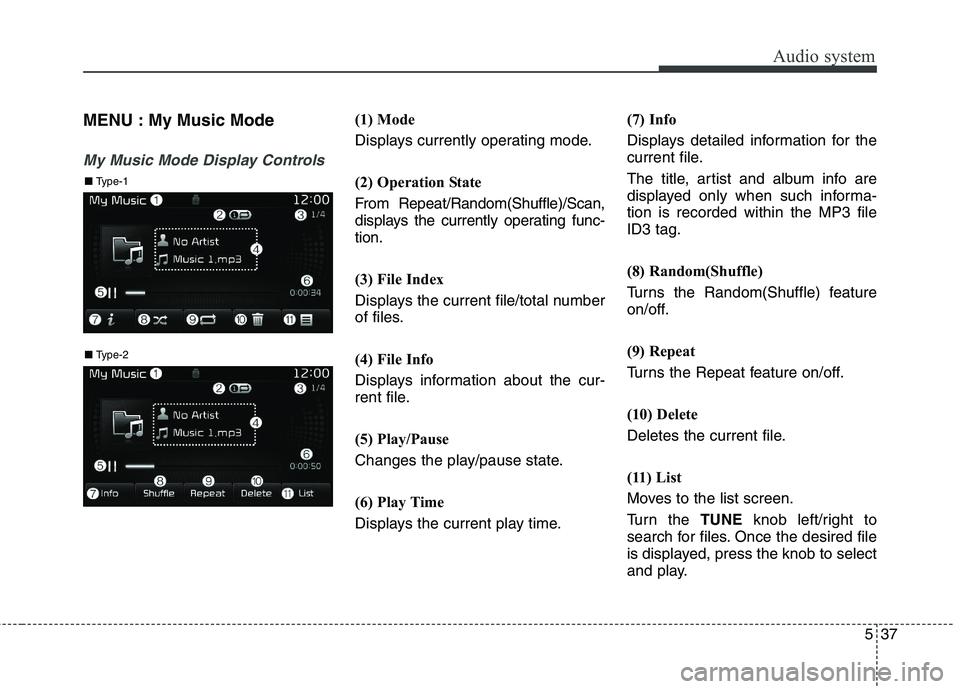
Audio system
37
5
MENU : My Music Mode
My Music Mode Display Controls
(1) Mode
Displays currently operating mode.
(2) Operation State
From Repeat/Random(Shuffle)/Scan,
displays the currently operating func-
tion.
(3) File Index
Displays the current file/total number
of files.
(4) File Info
Displays information about the cur-
rent file.
(5) Play/Pause
Changes the play/pause state.
(6) Play Time
Displays the current play time. (7) Info
Displays detailed information for the
current file.
The title, artist and album info are
displayed only when such informa-tion is recorded within the MP3 fileID3 tag.
(8) Random(Shuffle)
Turns the Random(Shuffle) feature
on/off.
(9) Repeat
Turns the Repeat feature on/off.
(10) Delete
Deletes the current file.
(11) List
Moves to the list screen.
Turn the
TUNEknob left/right to
search for files. Once the desired file
is displayed, press the knob to select
and play.
■ Type-2
■ Type-1
Page 280 of 548
![KIA BORREGO 2017 Owners Manual Audio system
538
With the My Music Mode
Playing/Pausing My Music Files
While playing, press the [II] button to
pause and press [ �] button to play.
If there are no files saved within My
Music, the [ KIA BORREGO 2017 Owners Manual Audio system
538
With the My Music Mode
Playing/Pausing My Music Files
While playing, press the [II] button to
pause and press [ �] button to play.
If there are no files saved within My
Music, the [](/img/2/57934/w960_57934-279.png)
Audio system
538
With the My Music Mode
Playing/Pausing My Music Files
While playing, press the [II] button to
pause and press [ �] button to play.
If there are no files saved within My
Music, the [My Music] button will be
disabled.
Changing Files Press the [SEEK TRACK] button to
move to the previous or next file.Pressing the [
SEEK TRACK
��] but-
ton after the file has been playing for
2 seconds will start the current filefrom the beginning. Pressing the [
SEEK TRACK
��] but-
ton before the file has been playing
for 1 second will start the previous
file. Selecting from the List
Turn the TUNEknob left/right to search
for the desired file.
Once you find the desired file, press the TUNE knob to start playing.
From the List screen, it is possible to
delete files you previously saved intoMy Music. List Menu
(1) Moves to the previous screen.
(2) Selects all files.
(3) Deselects all selected files.
(4) Deletes selected files.
After selecting the files you want to
delete, press the [Delete] button to
delete the selected files.
If there is memory available, up to
6,000 files can be saved. Identicalfiles cannot be copied more than
1,000 times.
To check memory information, go to [SETUP]
�[System] �[Memory
Information]
Rewinding/Fast-forwarding Files
While playing, press and hold the
[SEEK TRACK] button to rewind or
fast-forward the current file.
■ Type-2
■ Type-1