KIA CADENZA 2014 Navigation System Quick Reference Guide
Manufacturer: KIA, Model Year: 2014, Model line: CADENZA, Model: KIA CADENZA 2014Pages: 76, PDF Size: 2.84 MB
Page 21 of 76

18
Starting Mode
Press the MEDIA key ▶ Press
MP3
.
Playing MP3
• Press the ▶ button to play the file.
• Press the ll button to pause the file.
Selecting MP3 files
Selecting from the Mode Screen• Press the , key
to select the previous or next file.
• Pressing and holding the
, key will rewind or fast-
forward the current file.
Using Menus within List Screen
Press the
List button ▶ Select
the file from the list.
Fast-forwarding or Rewinding MP3
Files
While playing ▶ Press and hold the
, key (over 0.8
seconds).
This will rewind or fast-forward the file.
While the
, key is
being pressed, the file will rewind or
fast-forward at 20x speed.
Once released, the file will begin play-
ing at normal speed.
Searching MP3 Files
Turn the TUNE knob ▶ Search
files ▶ Once the desired file na me
is displayed, press the
TUNE
knob.
MP3 CD Mode
0[미국_영어]AVN.indb 182013-03-18
Page 22 of 76
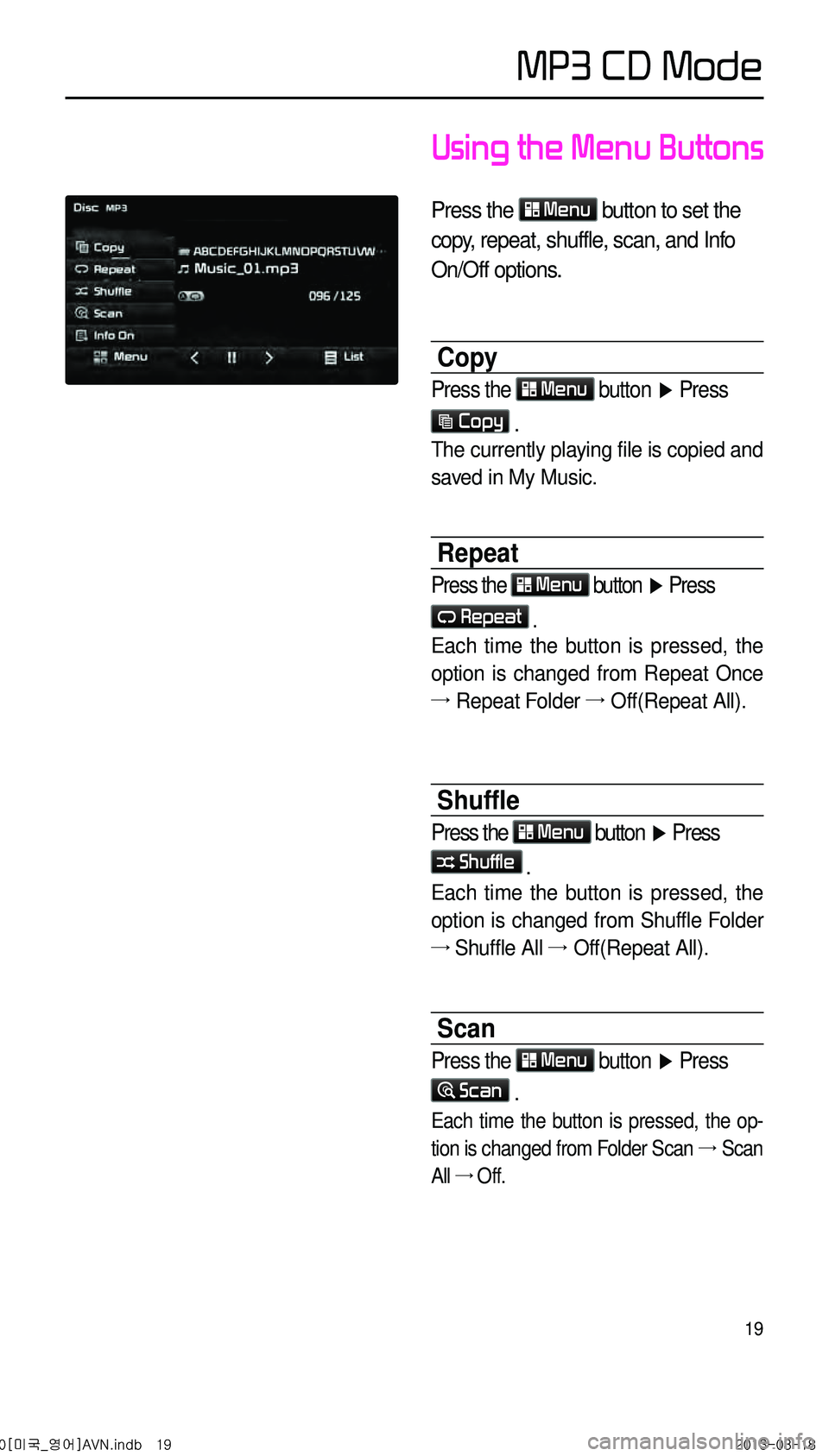
19
Using the Menu Buttons
Press the Menu button to set the
copy, repeat, shuffle, scan, and Info
On/Off options.
Copy
Press the Menu button
▶ Press
Copy .
The currently playing file is copied and
saved in My Music.
Repeat
Press the Menu button ▶ Press
Repeat .
Each time the button is pressed, the
option is changed from Repeat Once
→ Repeat Folder → Off(Repeat All).
Shuffle
Press the Menu button ▶ Press
Shuffle .
Each time the button is pressed, the
option is changed from Shuffle Folder
→
Shuffle All
→ Off(Repeat All).
Scan
Press the Menu button ▶ Press
Scan .
Each time the button is pressed, the op -
tion is changed from Folder Scan
→ Scan
All →
Off.
MP3 CD Mode
0[미국_영어]AVN.indb 192013-03-18
Page 23 of 76
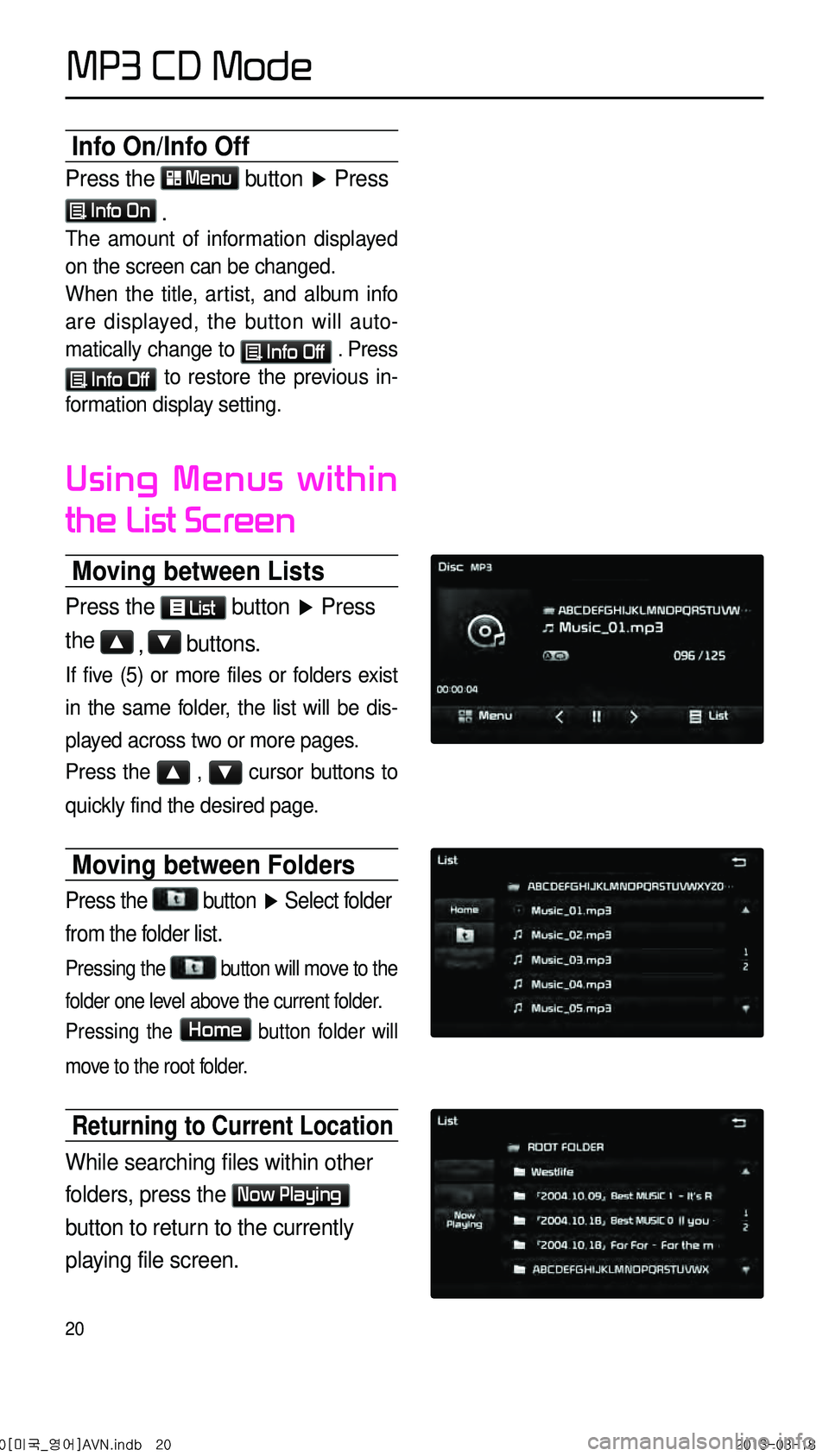
20
Info On/Info Off
Press the Menu button ▶ Press
Info On .
The amount of information displayed
on the screen can be changed.
When the title, artist, and album info
are displayed, the button will auto -
matically change to
Info Off . Press
Info Off to restore the previous in-
formation display setting.
Using Menus within
the List Screen
Moving between Lists
Press the List button ▶ Press
the ▲ , ▼ buttons.
If five (5) or more files or folders exist
in the same folder, the list will be dis-
played across two or more pages.
Press the
▲ , ▼ cursor buttons to
quickly find the desired page.
Moving between Folders
Press the
button
▶ Select folder
from the folder list.
Pressing the button will move to the
folder one level above the current folder.
Pressing the
Home button folder will
move to the root folder.
Returning to Current Location
While searching files within other
folders, press the
Now Playing
button to return to the currently
playing file screen.
MP3 CD Mode
0[미국_영어]AVN.indb 202013-03-18
Page 24 of 76

21
Starting USB Music
Mode
Press the MEDIA key ▶ Press
USB Music . If the USB is not
connected, then the
USB Music
button will be disabled.
Playing USB Music
• Press the ▶ button to play the
USB Music.
• Press the ll button to pause USB
Music.
Searching USB Music Files
While Playing ▶ Press the < , >
buttons or the ,
key to play the previous/next file.
• Pressing and holding the
, key (over 0.8 seconds)
will rewind or fast-forward the cur -
rent file.
• While the ,
key is being pressed, the track
will rewind or fast-forward at high
speeds. Once the key is released,
the USB Music will begin playing at
normal speed.
USB Mode
0[미국_영어]AVN.indb 212013-03-18
Page 25 of 76
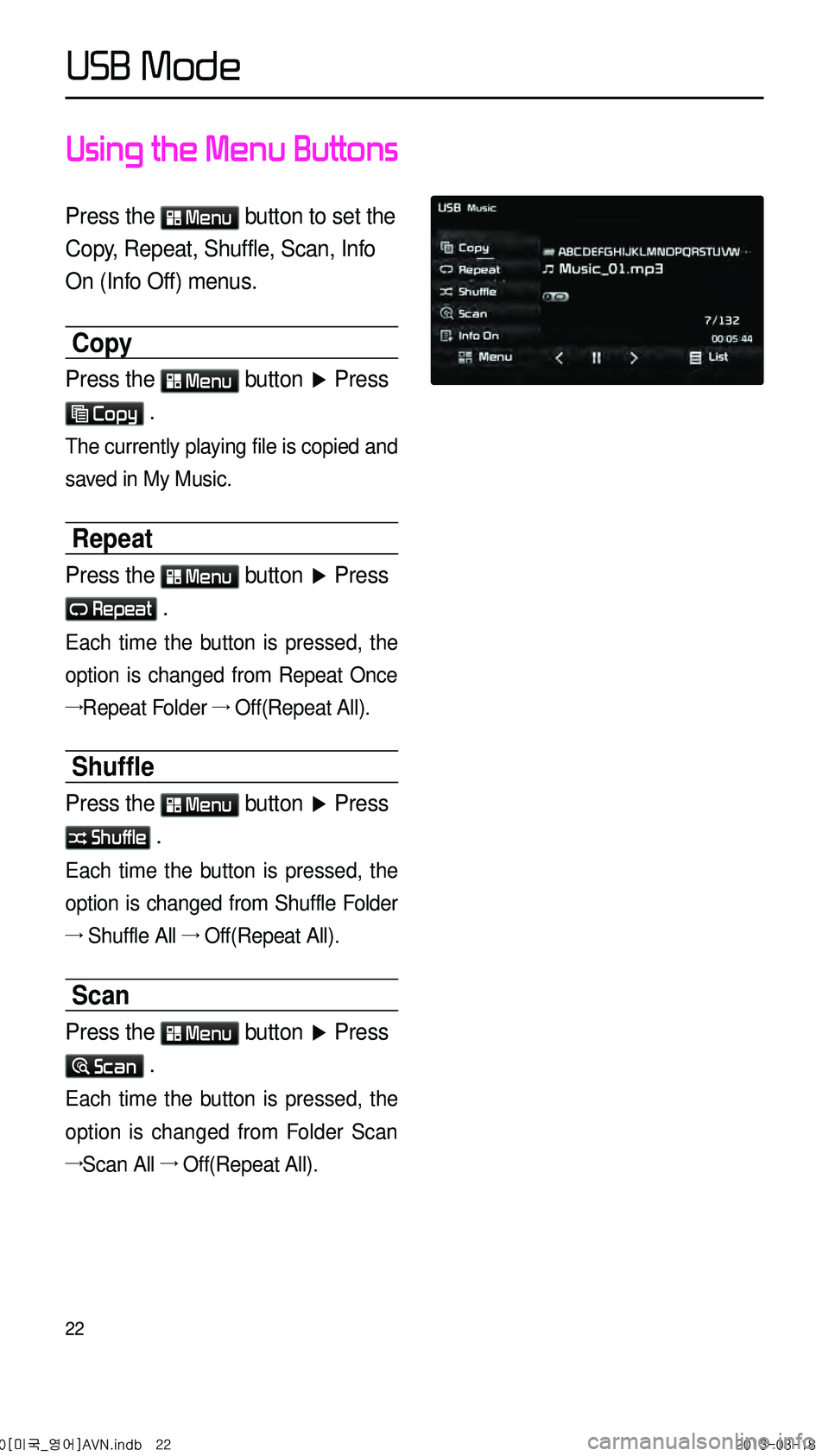
22
Using the Menu Buttons
Press the Menu button to set the
Copy, Repeat, Shuffle, Scan, Info
On (Info Off) menus.
Copy
Press the Menu button ▶ Press
Copy .
The currently playing file is copied and
saved in My Music.
Repeat
Press the Menu button ▶ Press
Repeat .
Each time the button is pressed, the
option is changed from Repeat Once
→Repeat Folder → Off(Repeat All).
Shuffle
Press the Menu button ▶ Press
Shuffle .
Each time the button is pressed, the
option is changed from Shuffle Folder
→ Shuffle All → Off(Repeat All).
Scan
Press the Menu button ▶ Press
Scan .
Each time the button is pressed, the
option is changed from Folder Scan
→Scan All → Off(Repeat All).
0[미국_영어]AVN.indb 222013-03-18
USB Mode
Page 26 of 76
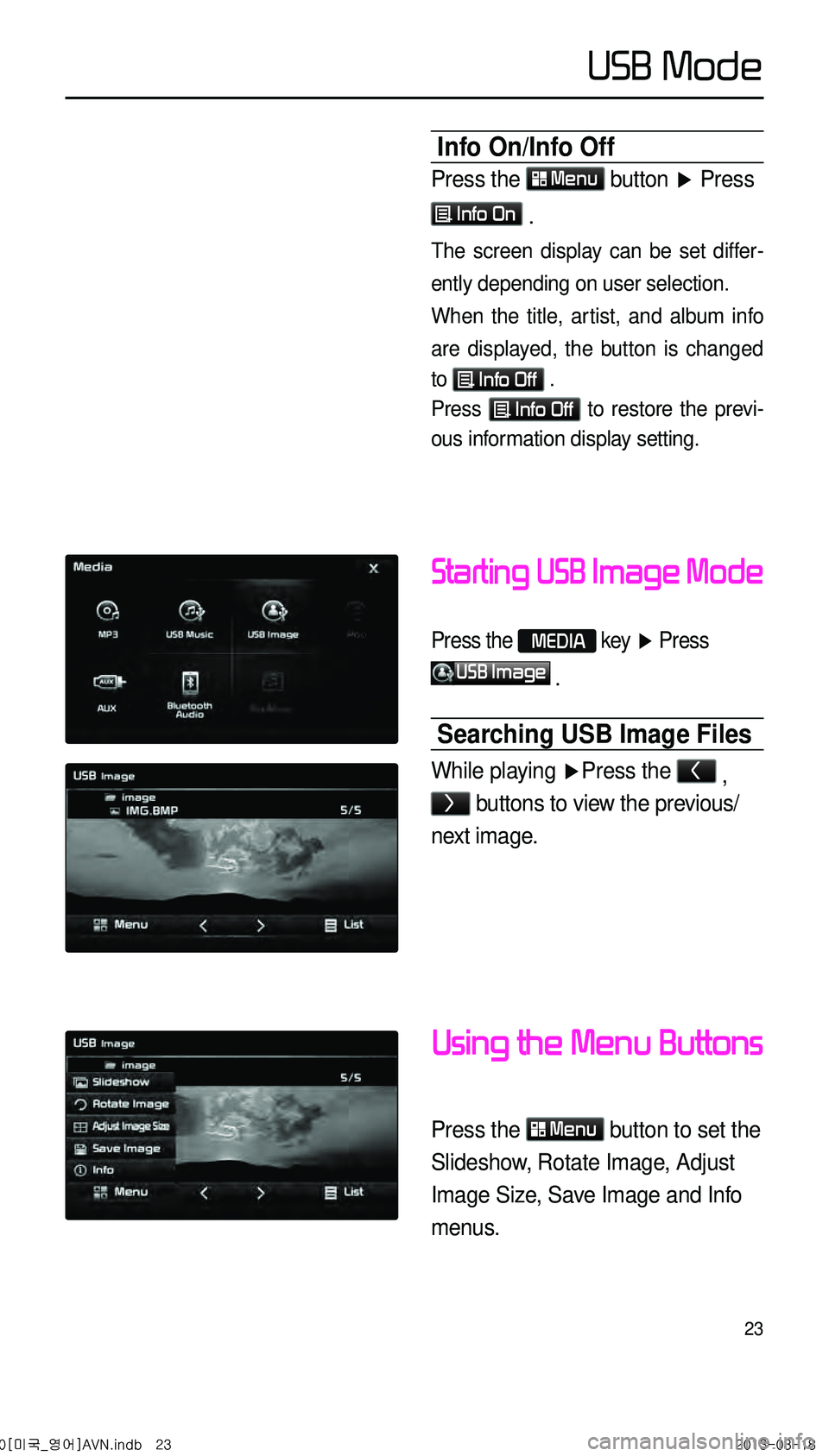
23
Starting USB Image Mode
Press the MEDIA key ▶ Press
USB Image
.
Searching USB Image Files
While playing ▶ Press the < ,
> buttons to view the previous/
next image.
Using the Menu Buttons
Press the Menu button to set the
Slideshow, Rotate Image, Adjust
Image Size, Save Image and Info
menus.
Info On/Info Off
Press the Menu button
▶ Press
Info On .
The screen display can be set differ -
ently depending on user selection.
When the title, artist, and album info
are displayed, the button is changed
to
Info Off .
Press Info Off to restore the previ-
ous information display setting.
0[미국_영어]AVN.indb 232013-03-18
USB Mode
Page 27 of 76
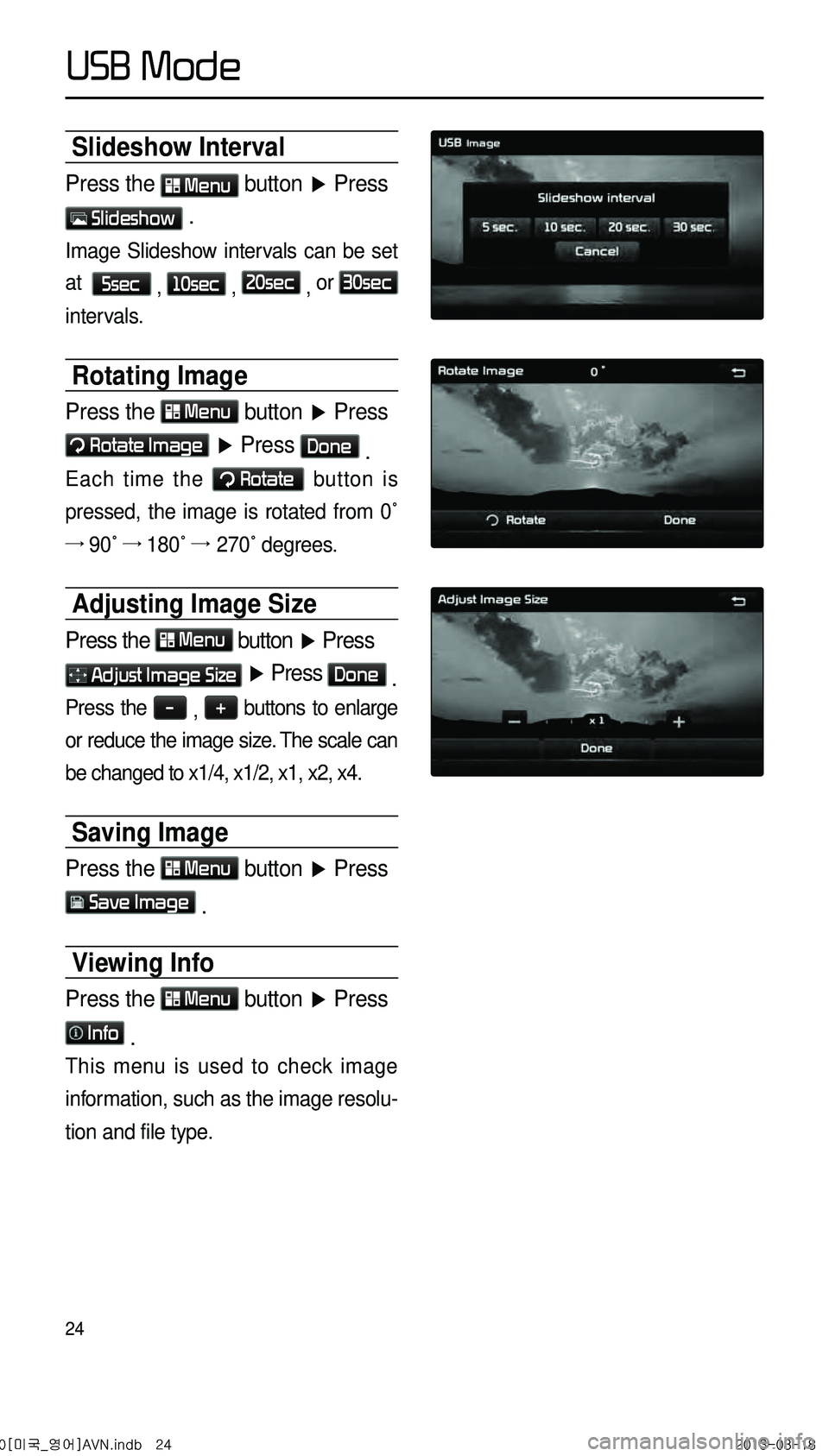
24
Slideshow Interval
Press the Menu button ▶ Press
Slideshow .
Image Slideshow intervals can be set
at
5sec , 10sec , 20sec , or
30sec
intervals.
Rotating Image
Press the Menu button
▶ Press
Rotate Image ▶ Press Done .
Each time the Rotate button is
pressed, the image is rotated from 0˚
→
90˚ →
180˚
→ 270˚ degrees.
Adjusting Image Size
Press the Menu button
▶ Press
Adjust Image Size ▶ Press Done .
Press the - , + buttons to enlarge
or reduce the image size. The scale can
be changed to x1/4, x1/2, x1, x2, x4.
Saving Image
Press the Menu button ▶ Press
Save Image .
Viewing Info
Press the Menu button
▶ Press
Info .
This menu is used to check image
information, such as the image resolu -
tion and file type.
0[미국_영어]AVN.indb 242013-03-18
USB Mode
Page 28 of 76
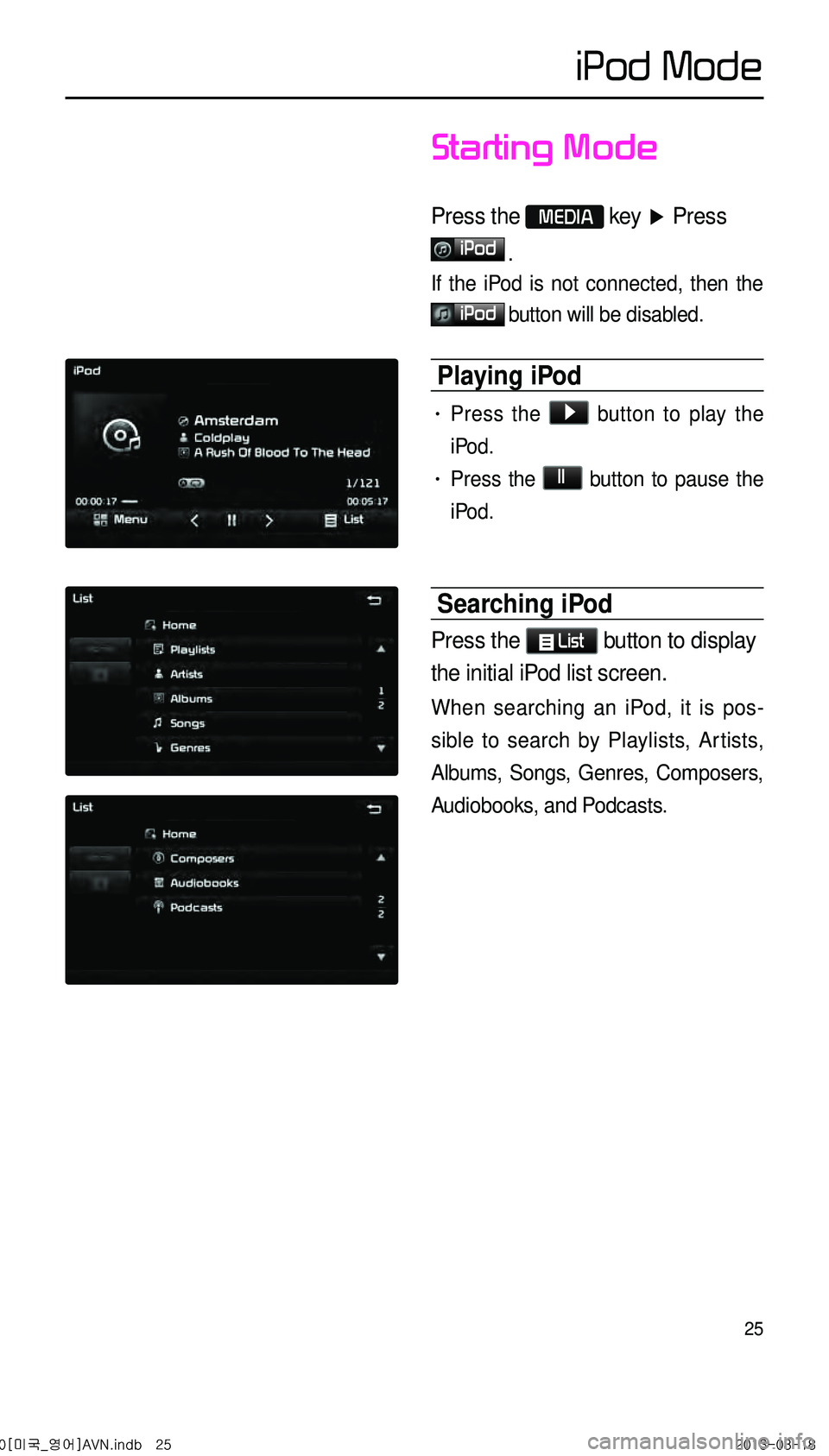
25
iPod Mode
Starting Mode
Press the MEDIA key ▶ Press
iPod
.
If the iPod is not connected, then the
iPod button will be disabled.
Playing iPod
• Press the ▶ button to play the
iPod.
• Press the ll button to pause the
iPod.
Searching iPod
Press the List button to display
the initial iPod list screen.
When searching an iPod, it is pos -
sible to search by Playlists, Artists,
Albums, Songs, Genres, Composers,
Audiobooks, and Podcasts.
0[미국_영어]AVN.indb 252013-03-18
Page 29 of 76

26
Selecting iPod File
While playing ▶ Press the <
, > buttons or the ,
key to play the previous/
next file.
Pressing and holding the
, key (over 0.8 seconds)
will rewind or fast-forward the current
song.
Searching iPod Files
Turn the TUNE knob to search
files. Once the desired file name is
displayed, press the
TUNE knob.
When searching files, the file number is
displayed in gray. Pressing the
TUNE
knob will play the corresponding file.
Using the Menu Buttons
Press the Menu button to set the
Repeat, Shuffle, and Info On (Info Off)
menus.
Repeat
Press the Menu button ▶ Press
Repeat .
Shuffle
Press the Menu button ▶ Press
Shuffle .
Info On/Info Off
Press the Menu button ▶ Press
Info On .
The screen display can be set differ -
ently depending on user selection.
When the title, artist, and album info
are displayed, the button
Info Off .
Press Info Off to restore the previ-
ous display setting.
iPod Mode
0[미국_영어]AVN.indb 262013-03-18
Page 30 of 76
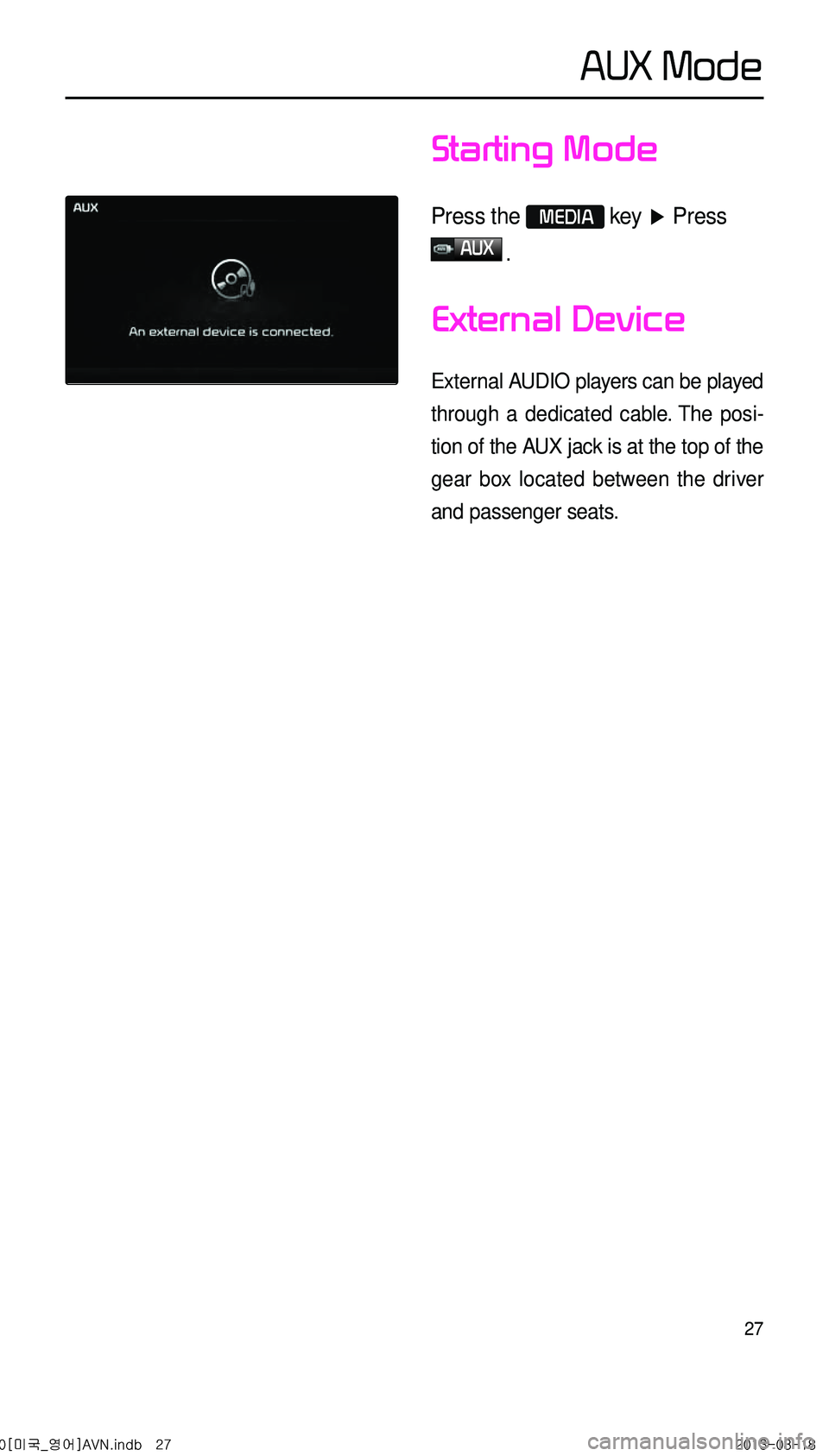
27
Starting Mode
Press the MEDIA key ▶ Press
AUX
.
External Device
External AUDIO players can be played
through a dedicated cable. The posi -
tion of the AUX jack is at the top of the
gear box located between the driver
and passenger seats.
AUX Mode
0[미국_영어]AVN.indb 272013-03-18