KIA CADENZA 2014 Navigation System Quick Reference Guide
Manufacturer: KIA, Model Year: 2014, Model line: CADENZA, Model: KIA CADENZA 2014Pages: 76, PDF Size: 2.84 MB
Page 31 of 76
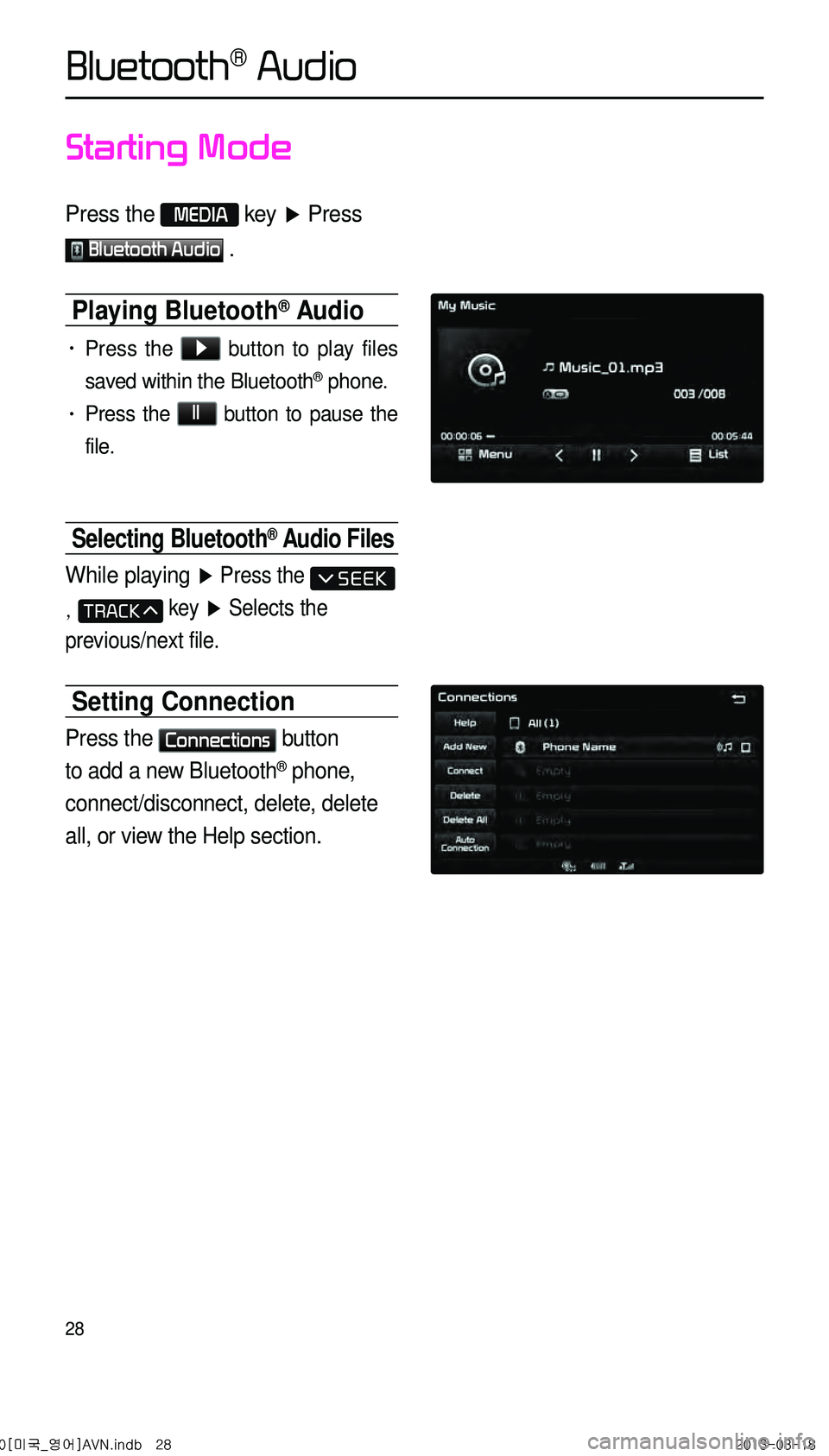
28
Starting Mode
Press the MEDIA key ▶ Press
Bluetooth Audio .
Playing Bluetooth® Audio
• Press the ▶ button to play files
saved within the Bluetooth
® phone.
• Press the ll button to pause the
file.
Selecting Bluetooth® Audio Files
While playing ▶ Press the
, key ▶ Selects the
previous/next file.
Setting Connection
Press the Connections button
to add a new Bluetooth
® phone,
connect/disconnect, delete, delete
all, or view the Help section.
Bluetooth® Audio
0[미국_영어]AVN.indb 282013-03-18
Page 32 of 76

29
Starting Mode
Press the MEDIA key ▶ Press
My Music
.
Playing My Music
• Press the ▶ button to play the
file.
• Press the ll button to pause the
file.
Selecting My Music
While playing ▶ Press the <
, > buttons or the ,
key to play the previous/
next file.
• Pressing and holding the
, key (over 0.8 seconds)
will rewind or fast-forward the cur -
rent file.
• While the ,
key is being pressed, the track
will rewind or fast-forward at high
speeds. Once the key is released,
the Music will begin playing at nor -
mal speed.
My Music Mode
0[미국_영어]AVN.indb 292013-03-18
Page 33 of 76

30
Using the Menu Buttons
Press the Menu button to set the
Repeat, Shuffle, Scan, Info On (Info
Off) menus.
Repeat
Press the Menu button
▶ Press
Repeat .
The currently playing file is repeated.
Shuffle
Press the Menu button
▶ Press
Shuffle .
When turned on, files are played in ran-
dom order.
Scan
Press the Menu button
▶ Press
Scan .
The beginning (approx 10 seconds) of
all files are scanned.
Info On/Info Off
Press the Menu button
▶ Press
Info On .
The screen display can be set differ -
ently depending on user selection.
When the title, artist, and album info
are displayed, the button is changed to
Info Off .
Press Info Off to restore the previ
-
ous information display setting.
My Music Mode
0[미국_영어]AVN.indb 302013-03-18
Page 34 of 76
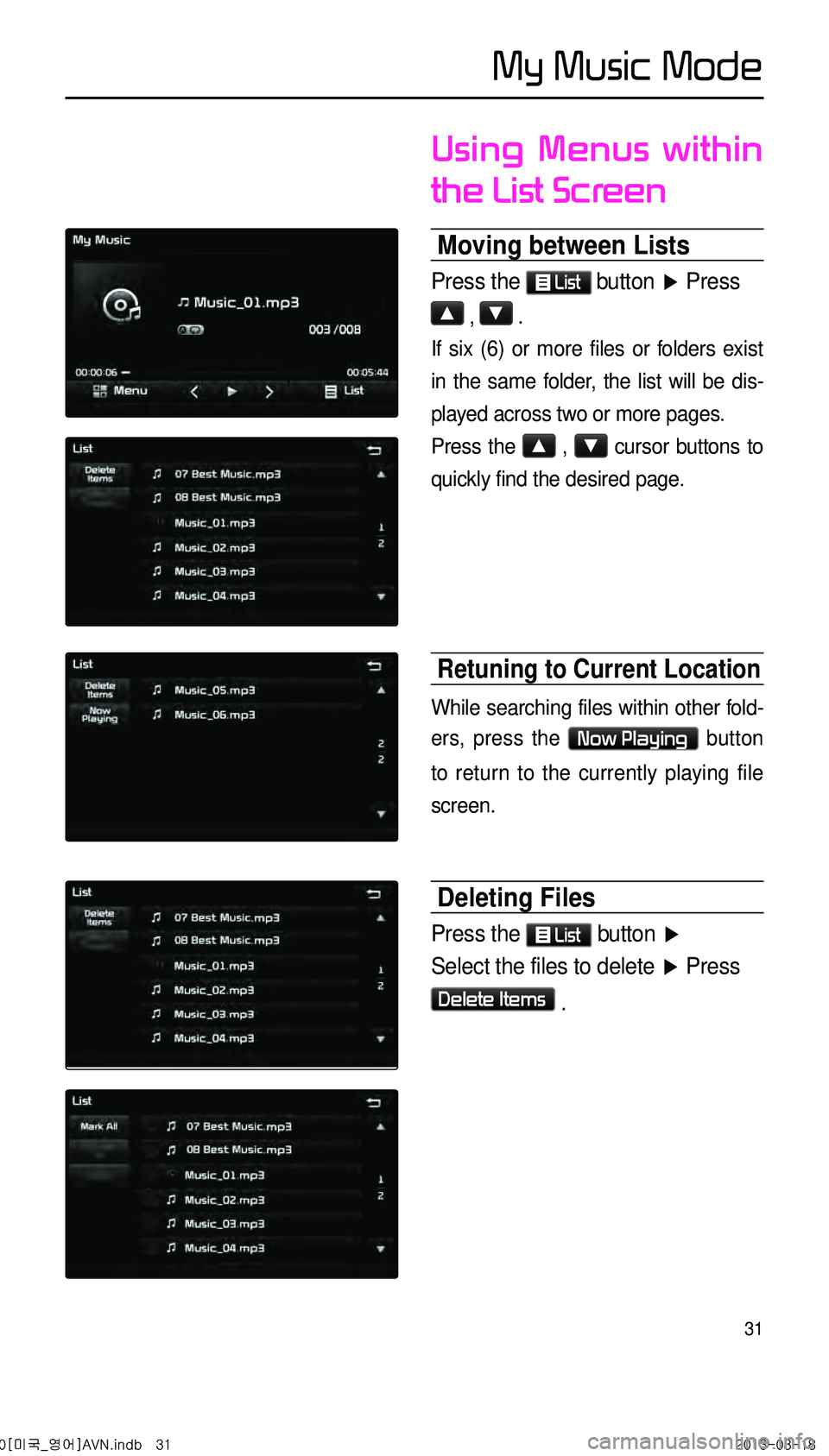
31
Using Menus within
the List Screen
Moving between Lists
Press the List button
▶ Press
▲ , ▼ .
If six (6) or more files or folders exist
in the same folder, the list will be dis-
played across two or more pages.
Press the
▲ , ▼ cursor buttons to
quickly find the desired page.
Retuning to Current Location
While searching files within other fold-
ers, press the
Now Playing button
to return to the currently playing file
screen.
Deleting Files
Press the List button
▶
Select the files to delete ▶ Press
Delete Items .
My Music Mode
0[미국_영어]AVN.indb 312013-03-18
Page 35 of 76
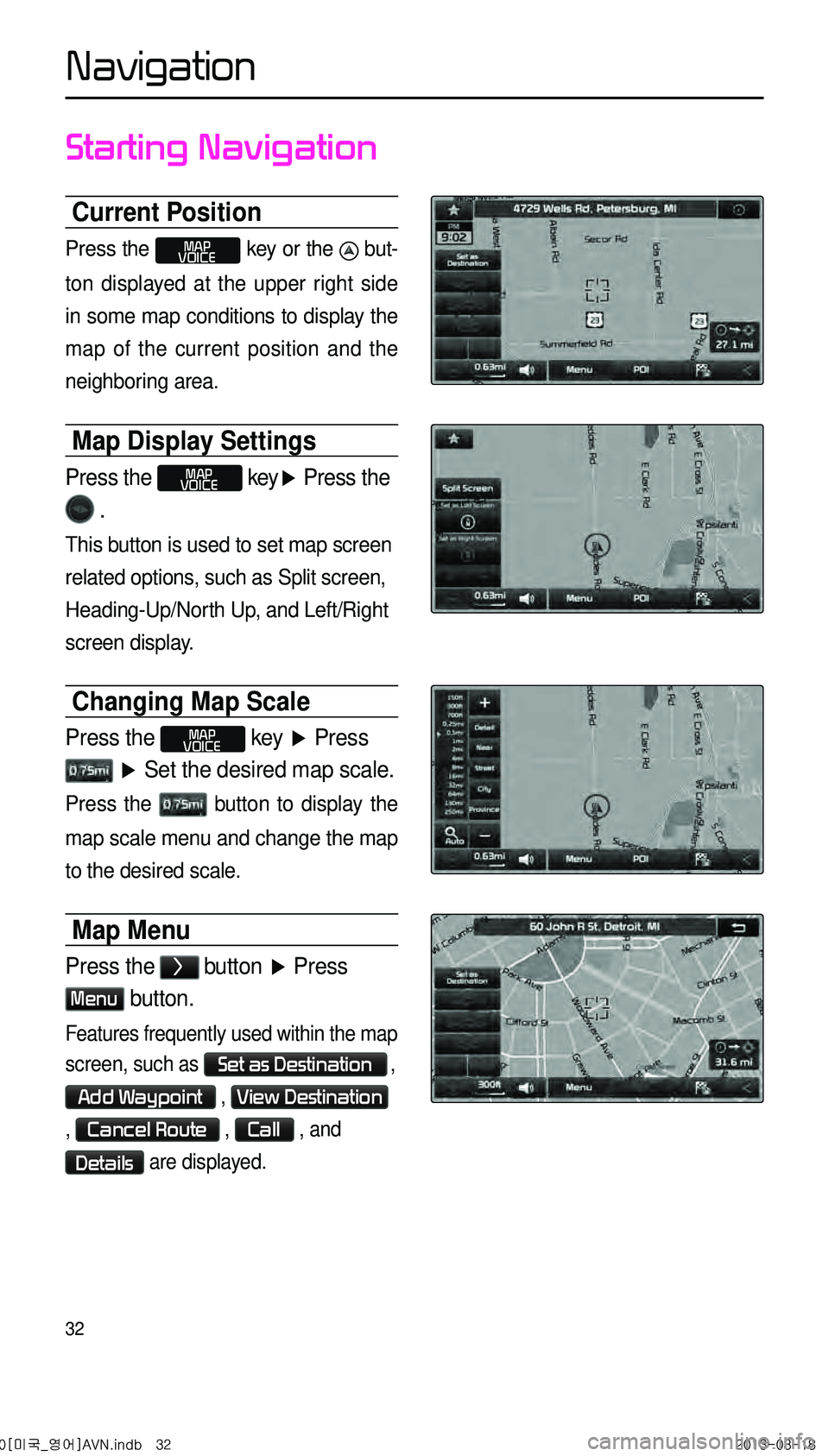
32
Starting Navigation
Current Position
Press the MAP
VOICE key or the but -
ton displayed at the upper right side
in some map conditions to display the
map of the current position and the
neighboring area.
Map Display Settings
Press the MAP
VOICE key ▶ Press the
.
This button is used to set map screen
related options, such as Split screen,
Heading-Up/North Up, and Left/Right
screen display.
Changing Map Scale
Press the MAP
VOICE key ▶ Press
▶ Set the desired map scale.
Press the button to display the
map scale menu and change the map
to the desired scale.
Map Menu
Press the > button ▶ Press
Menu button.
Features frequently used within the map
screen, such as
Set as Destination ,
Add Waypoint , View Destination
, Cancel Route , Call , and
Details are displayed.
0[미국_영어]AVN.indb 322013-03-18
Navigation
Page 36 of 76
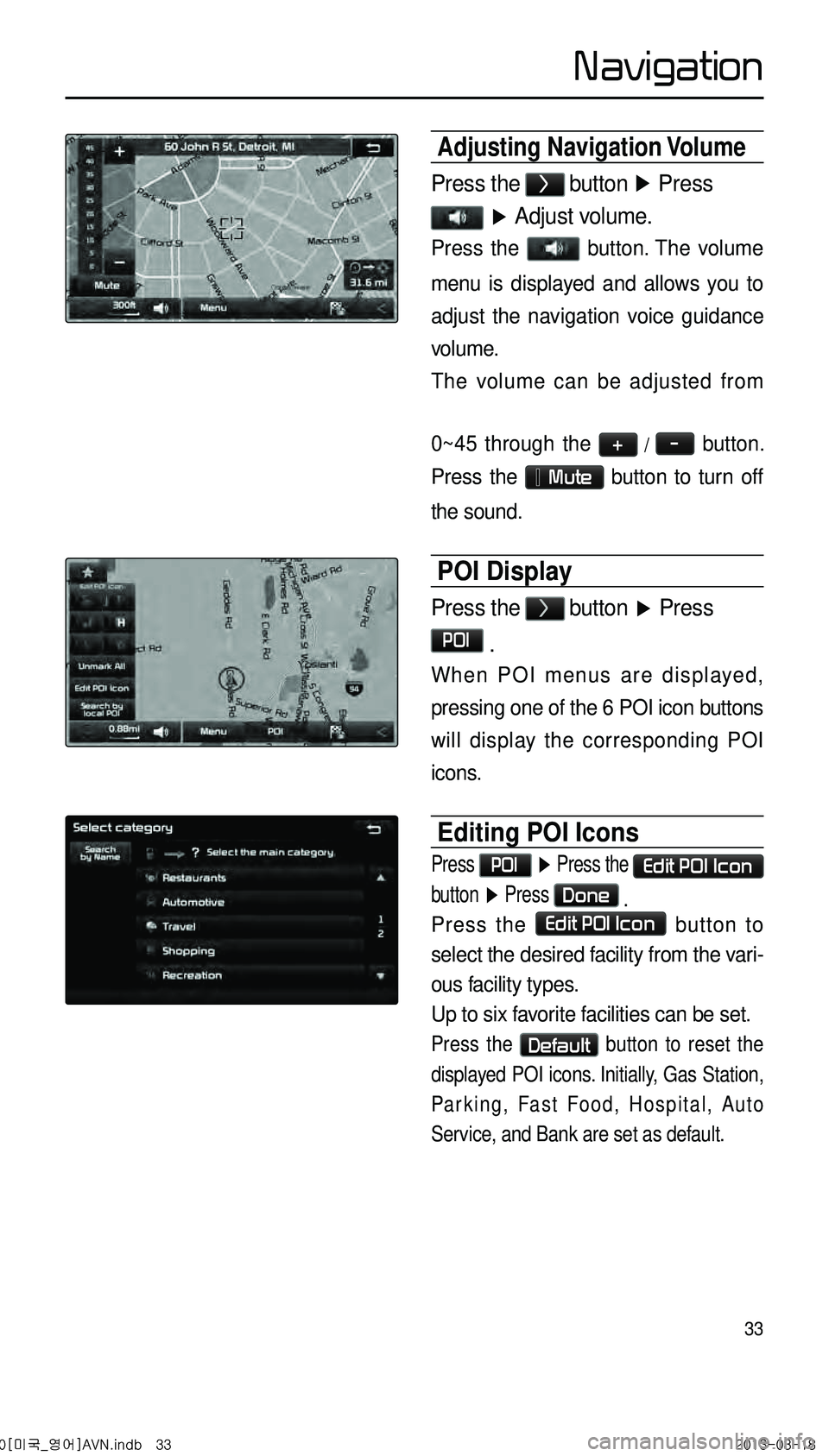
33
Adjusting Navigation Volume
Press the > button ▶
Press
▶ Adjust volume.
Press the button. The volume
menu is displayed and allows you to
adjust the navigation voice guidance
volume.
The volume can be adjusted from
0~45 through the
+ / - button.
Press the Mute button to turn off
the sound.
POI Display
Press the > button
▶ Press
POI .
When POI menus are displayed,
pressing one of the 6 POI icon buttons
will display the corresponding POI
icons.
Editing POI Icons
Press POI ▶ Press the Edit POI Icon
button ▶ Press Done .
Press the Edit POI Icon button to
select the desired facility from the vari -
ous facility types.
Up to six favorite facilities can be set.
Press the Default button to reset the
displayed POI icons. Initially, Gas Station,
Parking, Fast Food, Hospital, Auto
Service, and Bank are set as default.
0[미국_영어]AVN.indb 332013-03-18
Navigation
Page 37 of 76
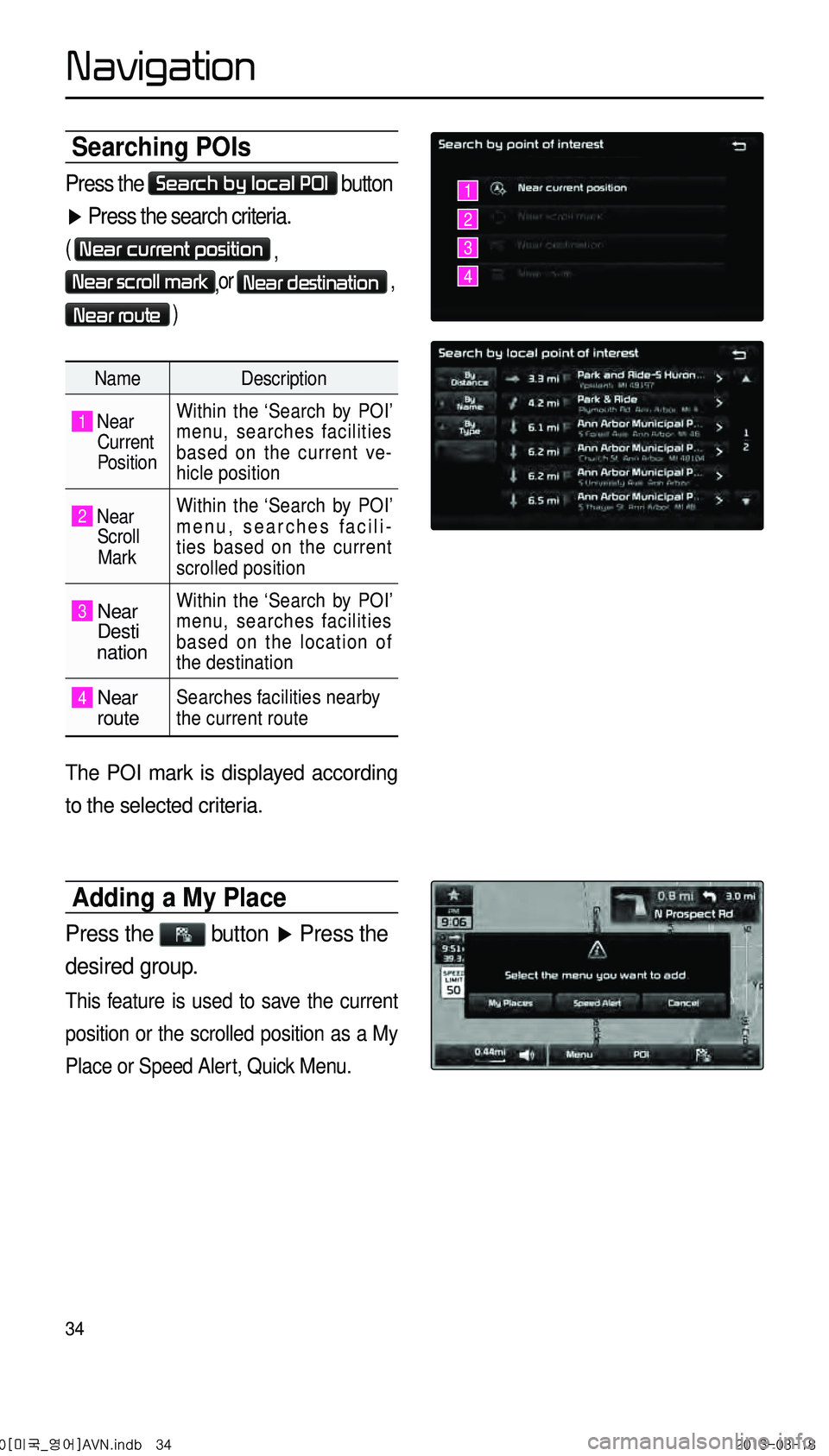
34
Searching POIs
Press the Search by local POI button
▶ Press the search criteria.
( Near current position ,
Near scroll mark,or Near destination ,
Near route )
Name
Description
1 Near
Current
Position Within the ‘Search by POI’
menu, searches facilities
based on the current ve-
hicle position
2 Near
Scroll
Mark Within the ‘Search by POI’
menu, searches facili
-
ties based on the current
scrolled position
3 Near Desti
nation
Within the ‘Search by POI’
menu, searches facilities
based on the location of
the destination
4 Near routeSearches facilities nearby
the current route
The POI mark is displayed according
to the selected criteria.
Adding a My Place
Press the button ▶ Press the
desired group.
This feature is used to save the current
position or the scrolled position as a My
Place or Speed Alert, Quick Menu.
1
2
3
4
0[미국_영어]AVN.indb 342013-03-18
Navigation
Page 38 of 76
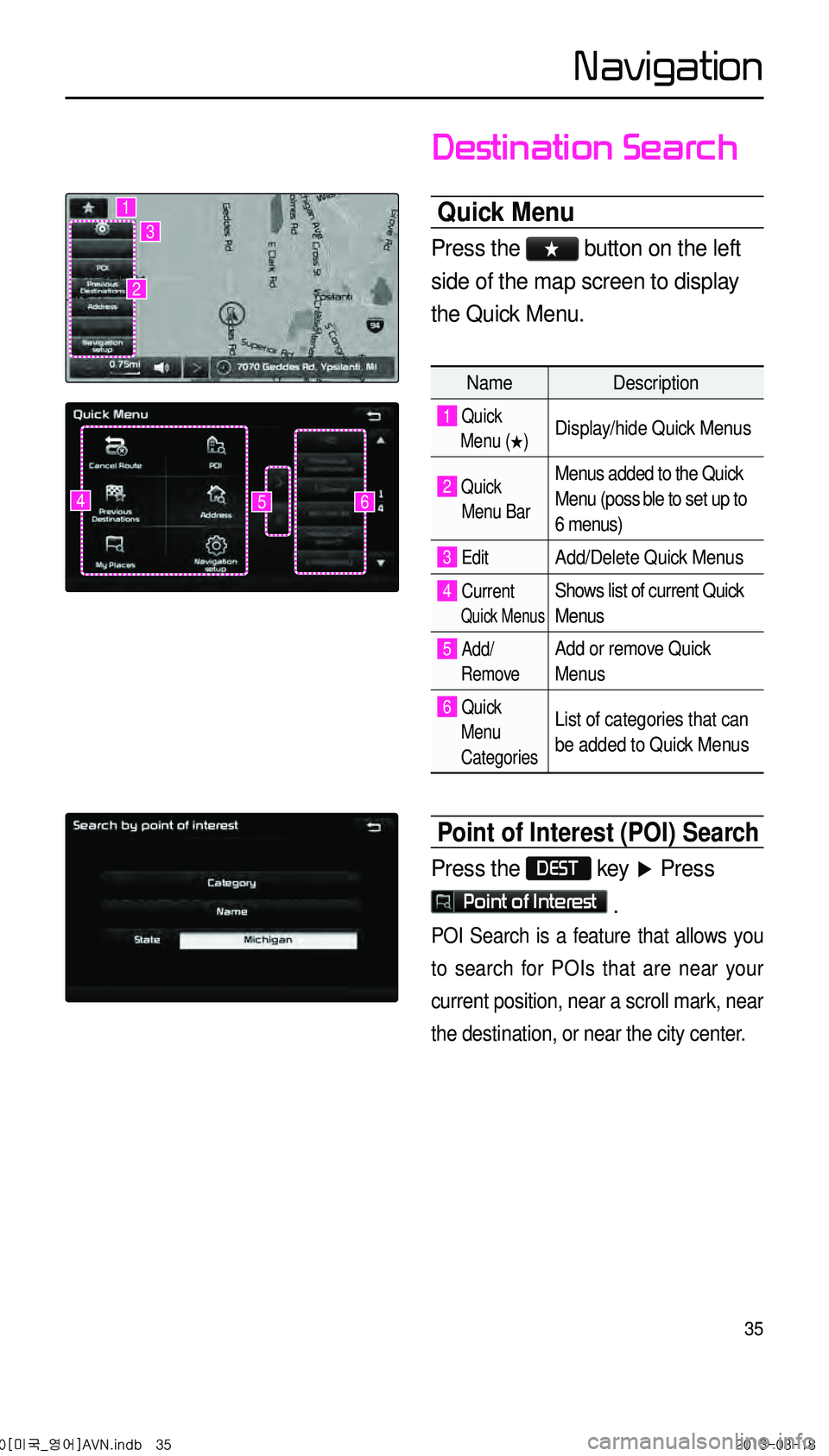
35
Destination Search
Quick Menu
Press the ★ button on the left
side of the map screen to display
the Quick Menu.
NameDescription
1 Quick
Menu (
★) Display/hide Quick Menus
2 Quick
Menu Bar Menus added to the Quick
Menu (poss ble to set up to
6 menus)
3 EditAdd/Delete Quick Menus
4 Current
Quick Menus
Shows list of current Quick
Menus
5 Add/
RemoveAdd or remove Quick
Menus
6 Quick
Menu
Categories List of categories that can
be added to Quick Menus
Point of Interest (POI) Search
Press the DEST key ▶ Press
Point of Interest .
POI Search is a feature that allows you
to search for POIs that are near your
current position, near a scroll mark, near
the destination, or near the city center.
645
1
2
3
0[미국_영어]AVN.indb 352013-03-18
Navigation
Page 39 of 76
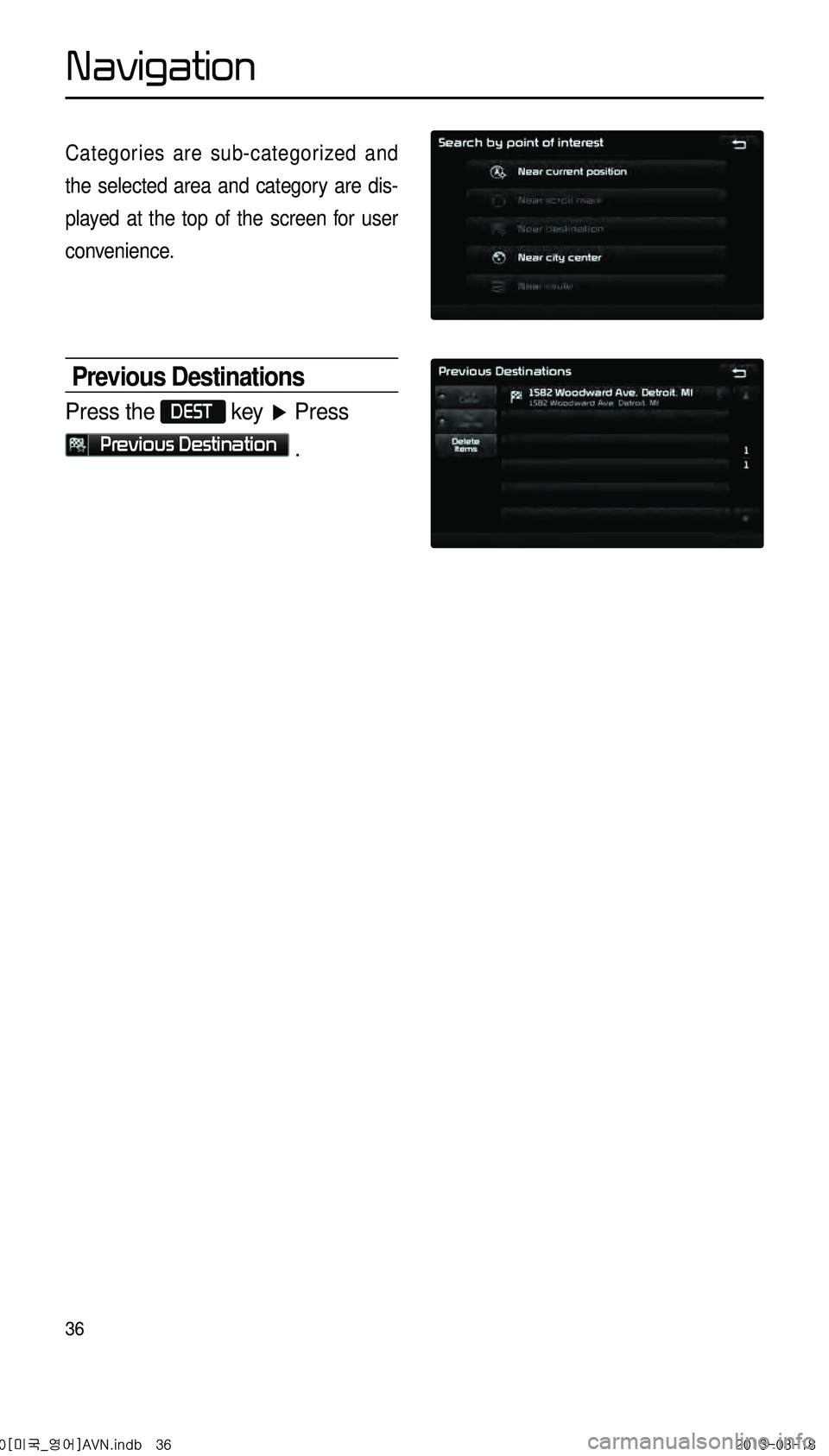
36
Categories are sub-categorized and
the selected area and category are dis-
played at the top of the screen for user
convenience.
Previous Destinations
Press the DEST key ▶ Press
Previous Destination .
0[미국_영어]AVN.indb 362013-03-18
Navigation
Page 40 of 76
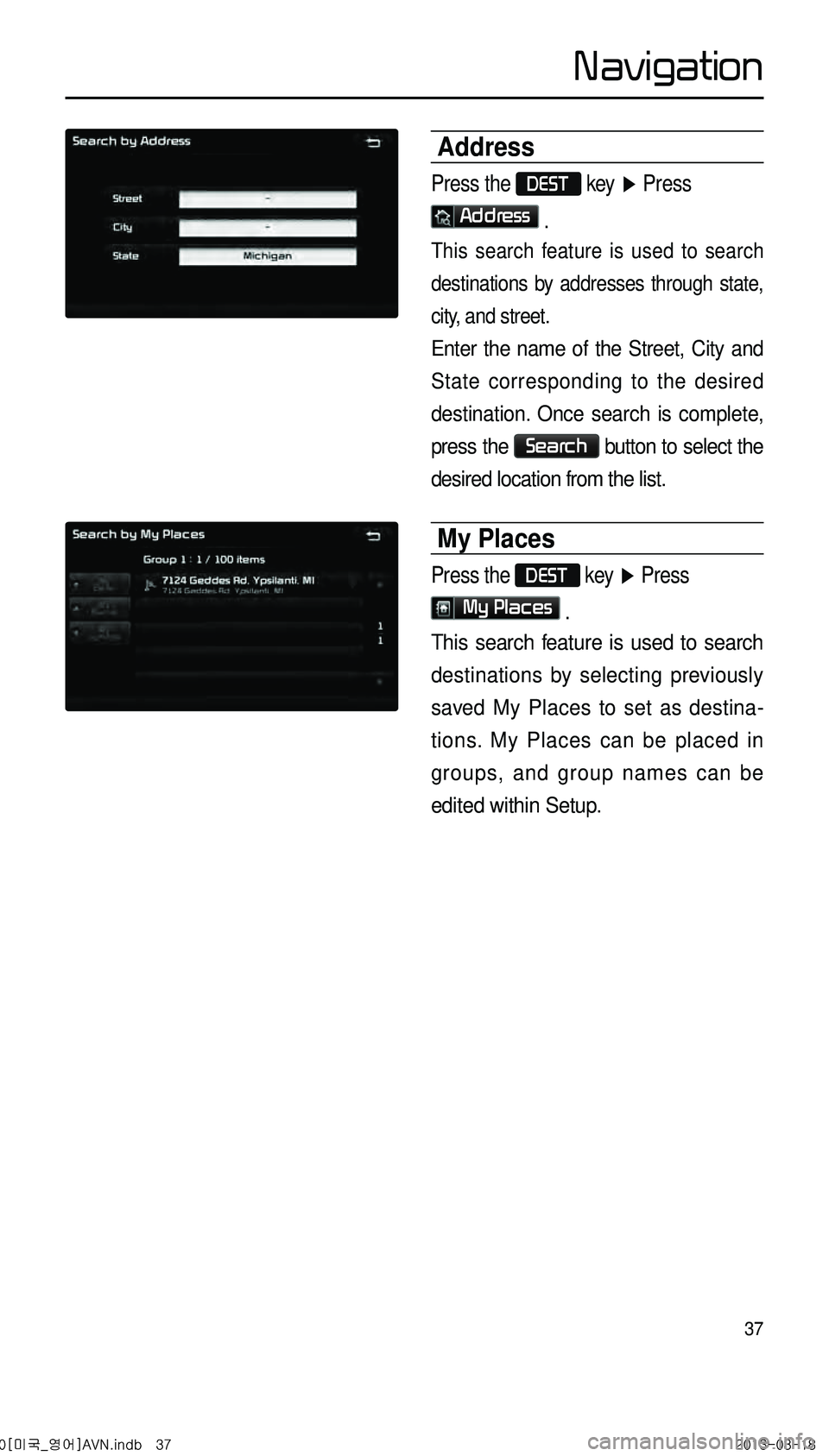
37
Address
Press the DEST key ▶ Press
Address .
This search feature is used to search
destinations by addresses through state,
city, and street.
Enter the name of the Street, City and
State corresponding to the desired
destination. Once search is complete,
press the
Search button to select the
desired location from the list.
My Places
Press the DEST key ▶ Press
My Places .
This search feature is used to search
destinations by selecting previously
saved My Places to set as destina -
tions. My Places can be placed in
groups, and group names can be
edited within Setup.
0[미국_영어]AVN.indb 372013-03-18
Navigation