KIA CADENZA 2014 Navigation System Quick Reference Guide
Manufacturer: KIA, Model Year: 2014, Model line: CADENZA, Model: KIA CADENZA 2014Pages: 76, PDF Size: 2.84 MB
Page 61 of 76

58
Starting Voice
Recognition
Starting Voice Recognition
Shortly press the key on the
steering wheel remote controller
(under 0.8 seconds) ▶ Say a
command.
Once voice recognition starts, the voice
command entry window and the six rep -
resentative commands are displayed.
• If voice recognition is in [Normal
Mode], then the system will say
“Please say a command after the
beep,” followed by a beep tone.
• If voice recognition is in [Expert
Mode], then you will only hear a
beep a “Beep~”.
Skipping Prompt Messages
While prompt message is being
stated ▶ Shortly press the
key on
the steering wheel remote controller.
(under 0.8 seconds
)
The prompt message is immediately
ended and the beep tone will sound.
After the “beep”, say the voice command.
Re-starting Voice Recognition
While system waits ▶ Shortly press
the
key on the steering wheel
remote controller. (under 0.8 seconds)
The command wait state will end and
the beep tone will sound. After the
“beep”, say the voice command.
0[미국_영어]AVN.indb 582013-03-18
Voice Recognition
Page 62 of 76

59
Ending Voice
Recognition
While Voice Recognition is operating
▶ Press and hold the
key on
the steering wheel remote controller.
(over 0.8 seconds)
While using voice recognition, press -
ing a steering wheel remote control or
a different key will end voice recogni -
tion.
Illustration on Using
Voice
Recognition
(Setting Home as the
Destination)
Press the key. (under 0.8 seconds)
The system awaits for your command
and display a list of accessible com -
mands on the screen.
Destination
Please say a command
after the beep
BEEP
DestinationPlease say a command after the beep
Go Home
BEEP
0[미국_영어]AVN.indb 592013-03-18
Voice Recognition
Page 63 of 76

60
Voice Command List
Voice commands within this system are categorized into “Common Commands”
and “Mode Commands.”
• Common Commands () : commands that can be used in all situations.
• Mode Commands () : commands that can be used in specific multimedia/
navigation/Bluetooth® mode states.
CommandOperation
Help Displays the main Help screen
Destination Help Displays the Destination related command list
Map Help Displays the Map related command list
Radio Help Displays the FM/AM radio related command list
SIRIUS Help Displays the SIRIUS radio related command list
Disc Help Displays the DISC mode related command list for the disc
inserted in the CD Player
iPod Help Displays the iPod related command list
USB HelpDisplays the USB related command list
Phone HelpDisplays the Phone related comand list
My Music HelpDisplays the My Music related comand list
UVO eServices
Help(Optional)Display the UVO eServices releated command list
0[미국_영어]AVN.indb 602013-03-18
Voice Recognition
Page 64 of 76

61
Audio System Command List
FM/AM Radio
CommandOperation
RadioPlays the most recent frequency for the most recently operated
band
(Radio) AMPlays the most recent frequency for the corresponding band
(Radio) FM
Plays the most recent frequency for the corresponding band.
In the case of FM, The most recent frequency within the most
recently played FM1 or FM2 band is played
FM1/FM2Plays the most recent frequency for the corresponding band
AM <530~1710>Plays the desired AM band frequency (e.g. AM “Five-Hundred
Thirty”)
FM <87.5~107.9>Plays the desired FM band frequency (e.g. FM “Eighty-Seven
point Five”)
AM Preset <1~6>Plays the desired AM band preset frequency
FM1 Preset <1~6>Plays the desired FM1 band preset frequency
FM2 Preset <1~6>Plays the desired FM2 band preset frequency
Preset <1~6>Plays the desired preset frequency for the current band
Seek UpSearches and plays the next frequency of the current band
Seek DownSearches and plays the previous frequency of the current band
Preset UpPlays the next preset frequency of the current band
Preset DownPlays the previous preset frequency of the current band
Auto Store
Searches all frequencies within the current band and stores the
6 frequencies with the most superior reception as preset but -
tons
Scan OnScans receivable frequencies from the current broadcast and
plays for 10 seconds each
Scan OffEnds the currently operating Scan or Preset Scan feature
Preset ScanPlays through all presets for 10 seconds each, beginning with
the current preset
0[미국_영어]AVN.indb 612013-03-18
Voice Recognition
Page 65 of 76
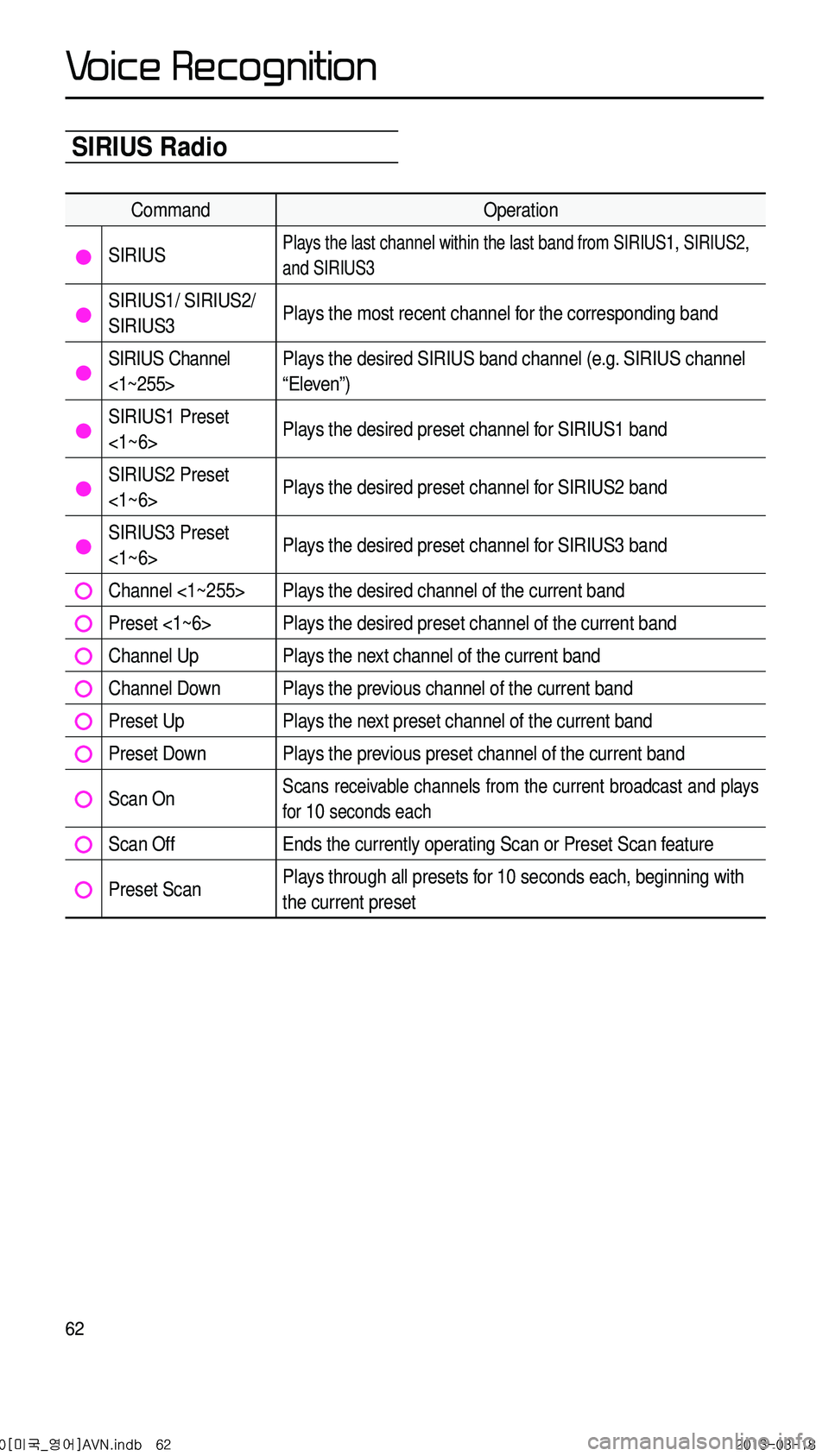
62
SIRIUS Radio
CommandOperation
SIRIUSPlays the last channel within the last band from SIRIUS1, SIRIUS2,
and SIRIUS3
SIRIUS1/ SIRIUS2/
SIRIUS3Plays the most recent channel for the corresponding band
SIRIUS Channel
<1~255>Plays the desired SIRIUS band channel (e.g. SIRIUS channel
“Eleven”)
SIRIUS1 Preset
<1~6>
Plays the desired preset channel for SIRIUS1 band
SIRIUS2 Preset
<1~6>Plays the desired preset channel for SIRIUS2 band
SIRIUS3 Preset
<1~6>Plays the desired preset channel for SIRIUS3 band
Channel <1~255>Plays the desired channel of the current band
Preset <1~6>Plays the desired preset channel of the current band
Channel UpPlays the next channel of the current band
Channel DownPlays the previous channel of the current band
Preset UpPlays the next preset channel of the current band
Preset DownPlays the previous preset channel of the current band
Scan OnScans receivable channels from the current broadcast and plays
for
10 seconds each
Scan OffEnds the currently operating Scan or Preset Scan feature
Preset Scan Plays through all presets for 10 seconds each, beginning with
the current preset
0[미국_영어]AVN.indb 622013-03-18
V
Page 66 of 76

63
CD(Audio Type)
CommandOperation
CDIf the DISC inserted in the CD Player is either a CD or MP3
DISC, then the CD or MP3 will be played
CD Track <1~99>If the DISC inserted in the CD Player is a CD, then CD Mode
will start and plays the desired track
PlayPlays the currently paused song
PausePauses the current song
Next TrackPlays the next track
Previous TrackPlays the previous track
Repeat OnRepeats the current track
Repeat OffCancels repeat play to play tracks in sequential order
Shuffle OnRandomly plays the tracks within the CD
Shuffle OffCancels random Play to play tracks in sequential order
Scan OnPlays each file for 10 seconds beginning with the current file
Scan OffEnds the currently operating Scan feature
Track <1~99>Plays the desired track number
0[미국_영어]AVN.indb 632013-03-18
V
Page 67 of 76
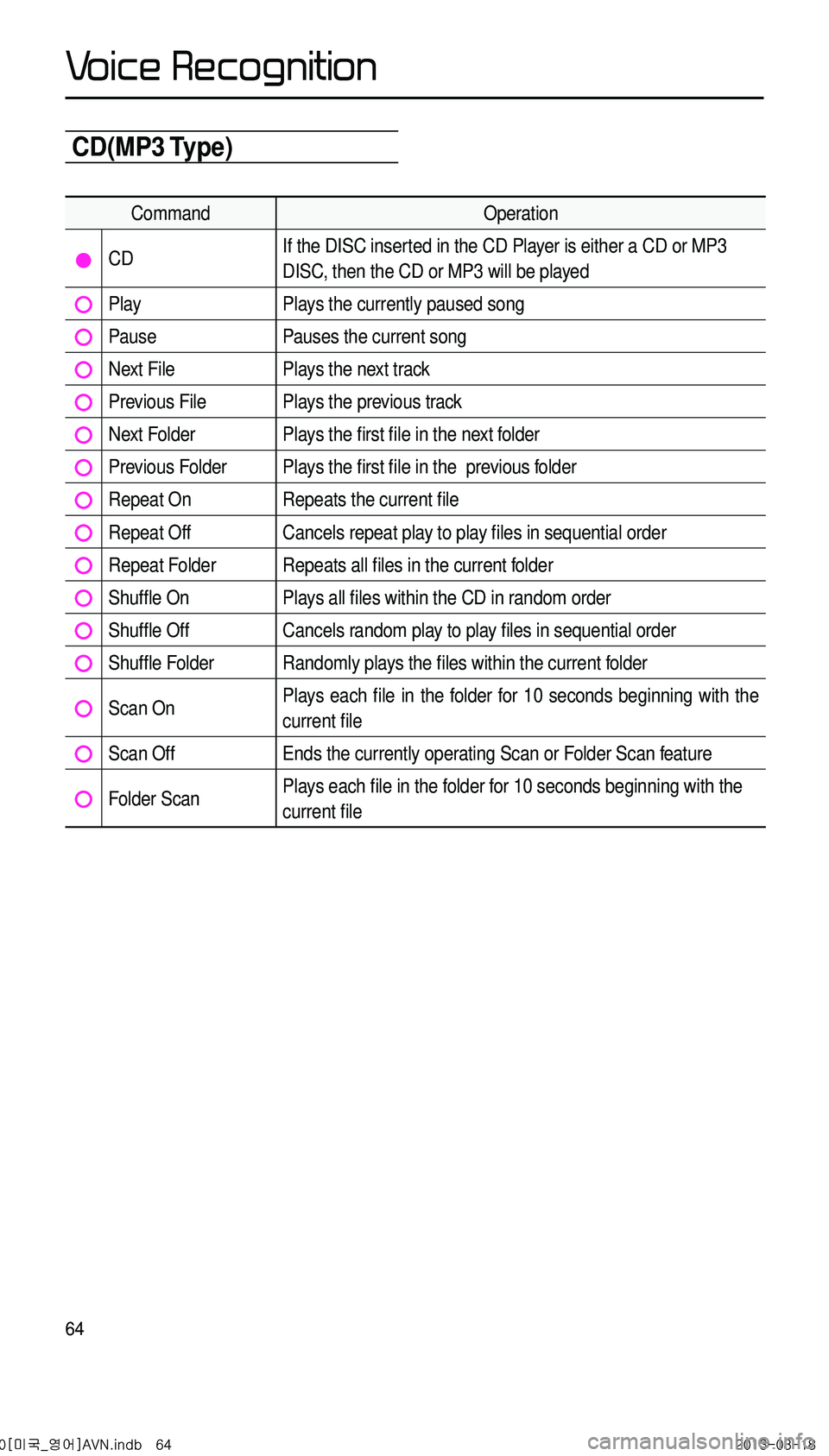
64
CD(MP3 Type)
CommandOperation
CDIf the DISC inserted in the CD Player is either a CD or MP3
DISC, then the CD or MP3 will be played
PlayPlays the currently paused song
PausePauses the current song
Next FilePlays the next track
Previous FilePlays the previous track
Next FolderPlays the first file in the next folder
Previous FolderPlays the first file in the previous folder
Repeat OnRepeats the current file
Repeat OffCancels repeat play to play files in sequential order
Repeat FolderRepeats all files in the current folder
Shuffle OnPlays all files within the CD in random order
Shuffle OffCancels random play to play files in sequential order
Shuffle FolderRandomly plays the files within the current folder
Scan OnPlays each file in the folder for 10 seconds beginning with the
current file
Scan OffEnds the currently operating Scan or Folder Scan feature
Folder ScanPlays each file in the folder for 10 seconds beginning with the
current file
0[미국_영어]AVN.indb 642013-03-18
V
Page 68 of 76
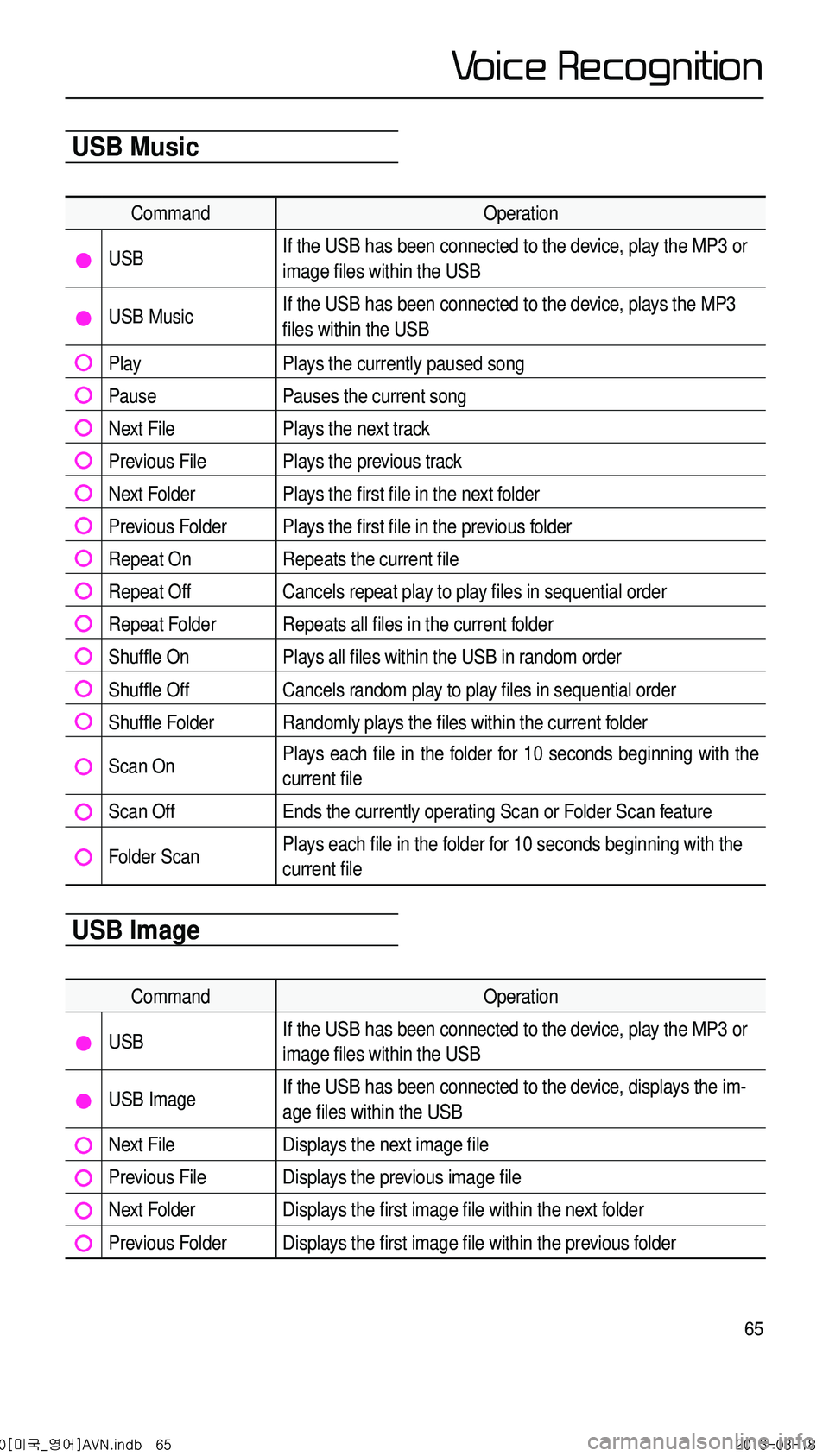
65
USB Music
Command Operation
USBIf the USB has been connected to the device, play the MP3 or
image files within the USB
USB MusicIf the USB has been connected to the device, plays the MP3
files within the USB
PlayPlays the currently paused song
PausePauses the current song
Next FilePlays the next track
Previous FilePlays the previous track
Next FolderPlays the first file in the next folder
Previous FolderPlays the first file in the previous folder
Repeat OnRepeats the current file
Repeat OffCancels repeat play to play files in sequential order
Repeat FolderRepeats all files in the current folder
Shuffle OnPlays all files within the USB in random order
Shuffle OffCancels random play to play files in sequential order
Shuffle FolderRandomly plays the files within the current folder
Scan OnPlays each file in the folder for 10 seconds beginning with the
current file
Scan OffEnds the currently operating Scan or Folder Scan feature
Folder ScanPlays each file in the folder for 10 seconds beginning with the
current file
USB Image
CommandOperation
USBIf the USB has been connected to the device, play the MP3 or
image files within the USB
USB ImageIf the USB has been connected to the device, displays the im-
age files within the USB
Next FileDisplays the next image file
Previous FileDisplays the previous image file
Next FolderDisplays the first image file within the next folder
Previous FolderDisplays the first image file within the previous folder
0[미국_영어]AVN.indb 652013-03-18
V
Page 69 of 76
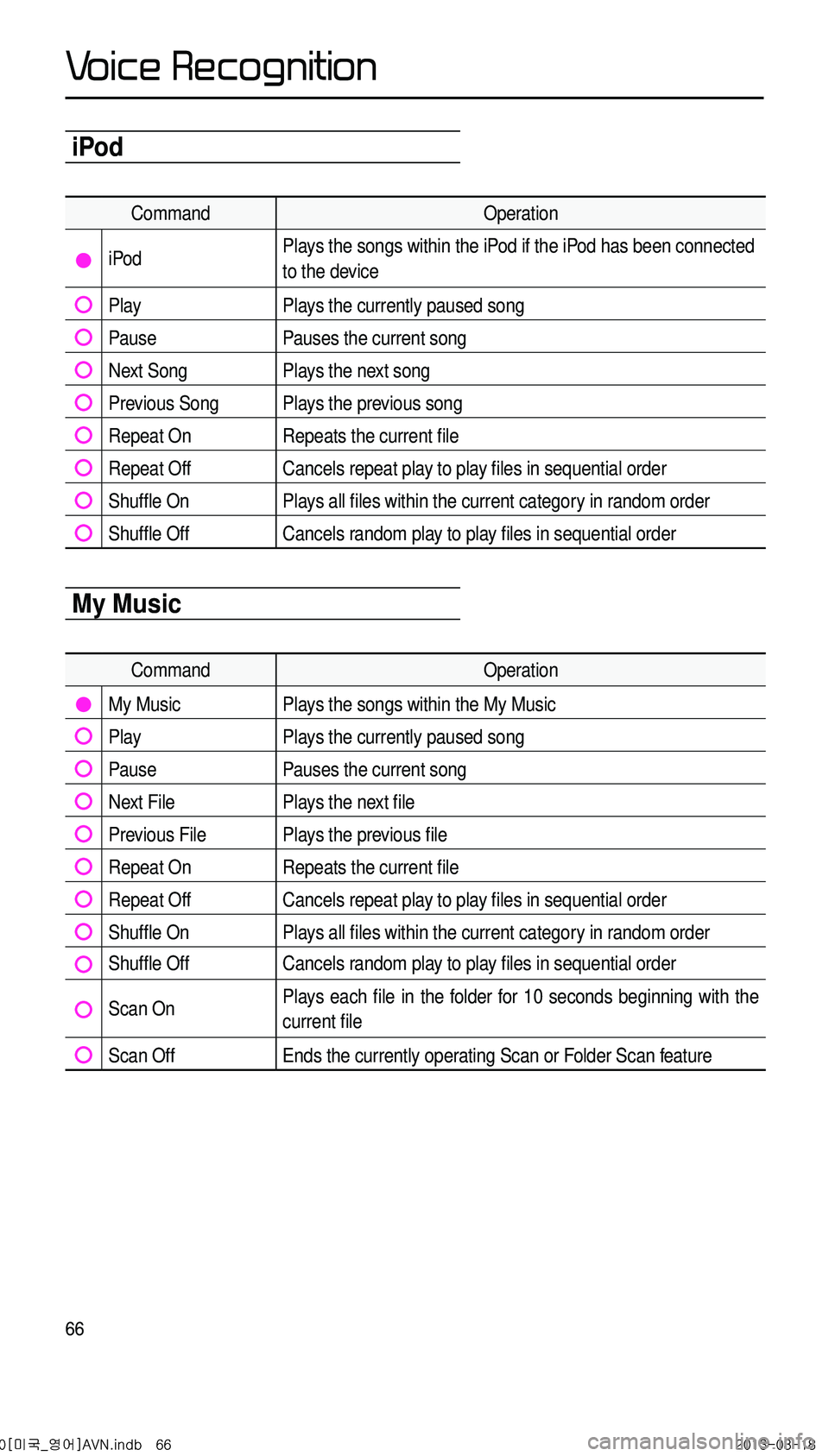
66
iPod
CommandOperation
iPodPlays the songs within the iPod if the iPod has been connected
to the device
PlayPlays the currently paused song
PausePauses the current song
Next SongPlays the next song
Previous SongPlays the previous song
Repeat OnRepeats the current file
Repeat OffCancels repeat play to play files in sequential order
Shuffle OnPlays all files within the current category in random order
Shuffle OffCancels random play to play files in sequential order
My Music
CommandOperation
My Music Plays the songs within the My Music
Play Plays the currently paused song
Pause Pauses the current song
Next File Plays the next file
Previous File Plays the previous file
Repeat On Repeats the current file
Repeat Off Cancels repeat play to play files in sequential order
Shuffle On Plays all files within the current category in random order
Shuffle Off Cancels random play to play files in sequential order
Scan On Plays each file in the folder for 10 seconds beginning with the
current file
Scan Off Ends the currently operating Scan or Folder Scan feature
0[미국_영어]AVN.indb 662013-03-18
V
Page 70 of 76
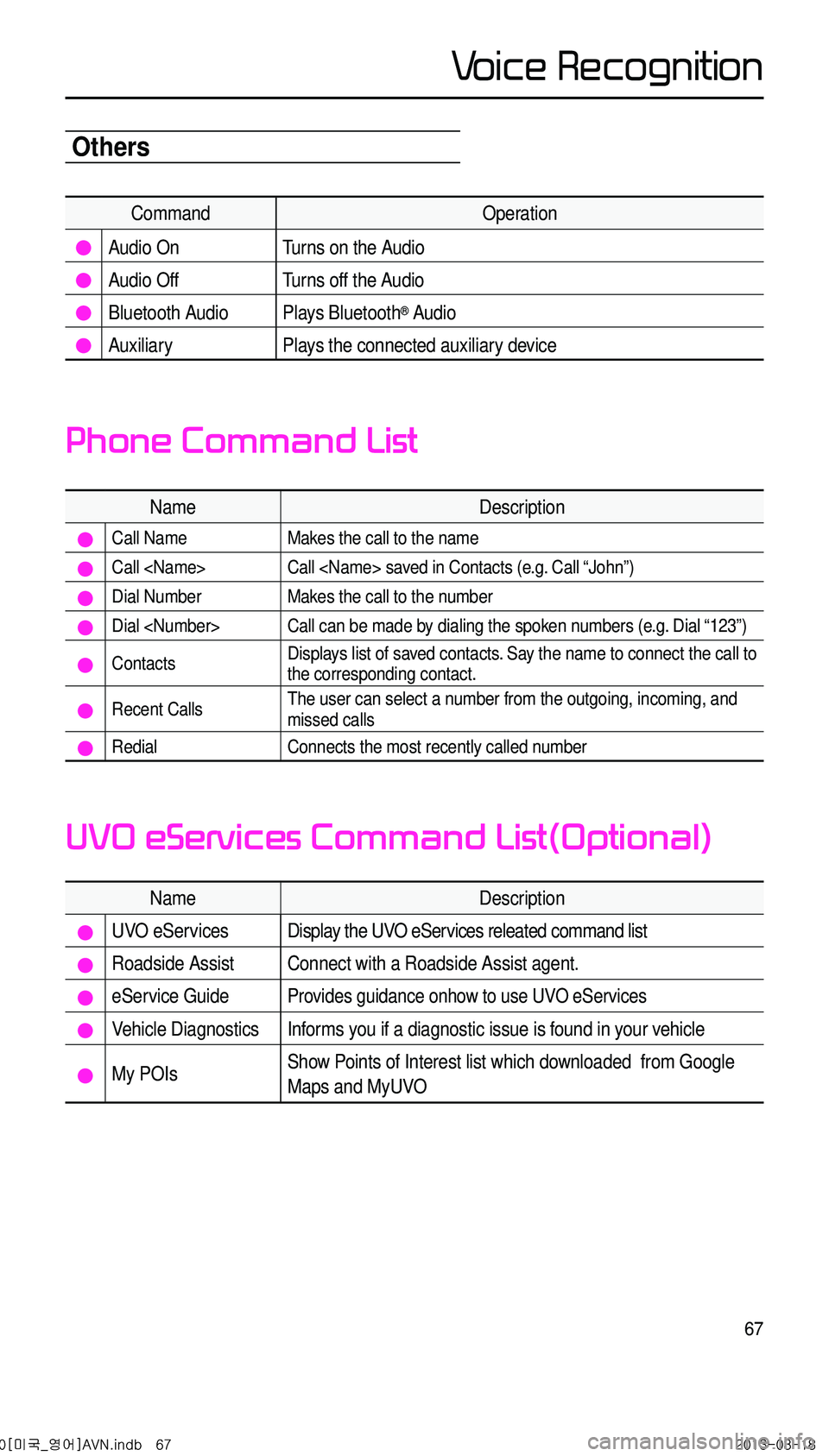
67
Others
CommandOperation
Audio On Turns on the Audio
Audio Off Turns off the Audio
Bluetooth Audio Plays Bluetooth® Audio
Auxiliary Plays the connected auxiliary device
NameDescription
Call NameMakes the call to the name
Call
Dial NumberMakes the call to the number
Dial
ContactsDisplays list of saved contacts. Say the name to connect the call to
the corresponding contact.
Recent CallsThe user can select a number from the outgoing, incoming, and
missed calls
RedialConnects the most recently called number
NameDescription
UVO eServicesDisplay the UVO eServices releated command list
Roadside AssistConnect with a Roadside Assist agent.
eService GuideProvides guidance onhow to use UVO eServices
Vehicle DiagnosticsInforms you if a diagnostic issue is found in your vehicle
My POIsShow Points of Interest list which downloaded from Google
Maps and MyUVO
Phone Command List
UVO eServices Command List(Optional)
0[미국_영어]AVN.indb 672013-03-18
Voice Recognition