display KIA CADENZA 2016 Navigation System Quick Reference Guide
[x] Cancel search | Manufacturer: KIA, Model Year: 2016, Model line: CADENZA, Model: KIA CADENZA 2016Pages: 76, PDF Size: 6.73 MB
Page 16 of 76
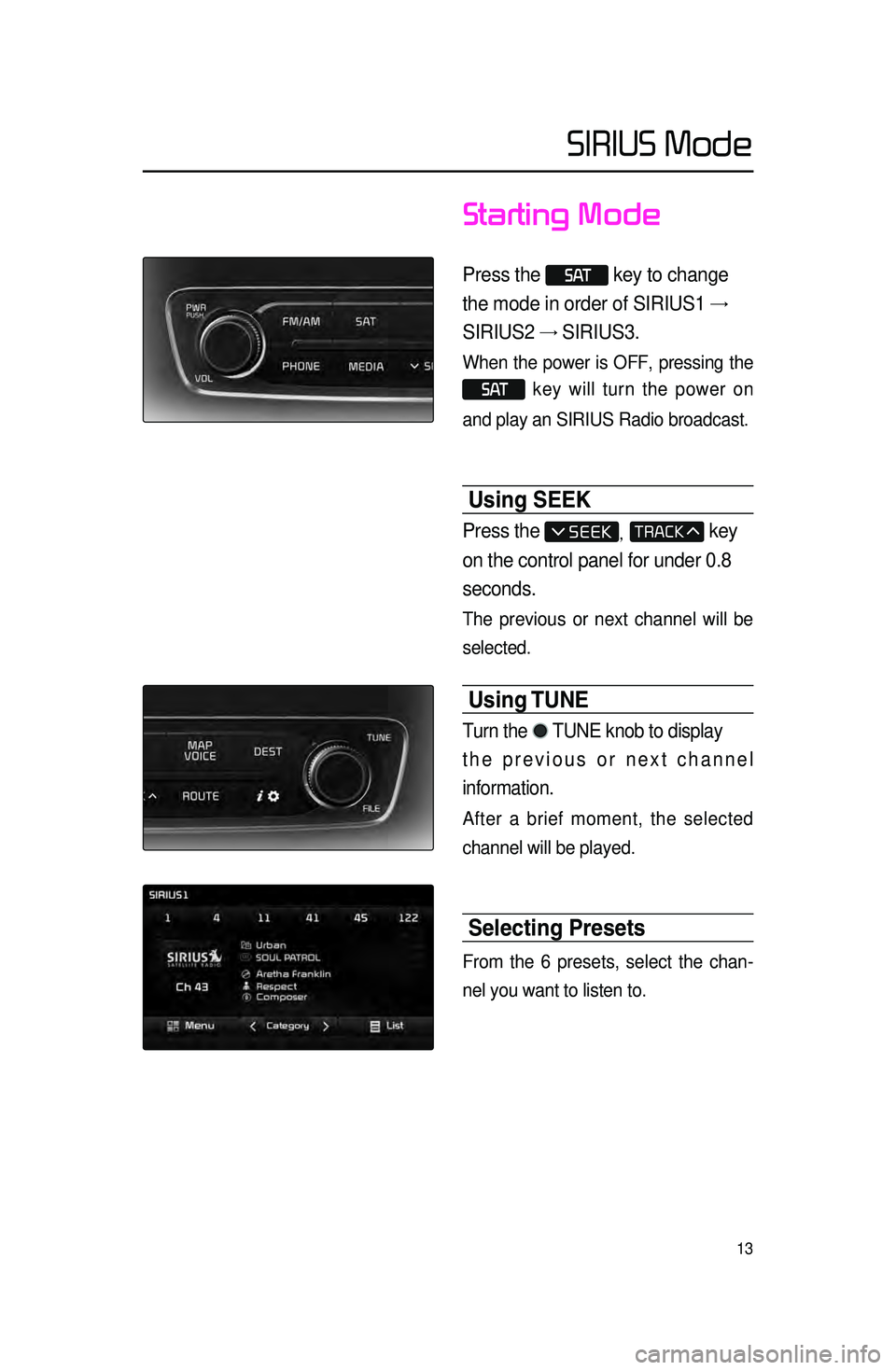
13
Starting Mode
Press the S AT key to change
the mode in order of SIRIUS1 →
SIRIUS2 → SIRIUS3.
When the power is OFF, pressing the
S AT key will turn the power on
and play an SIRIUS Radio broadcast.
Using SEEK
Press the , key
on the control panel for under 0.8
seconds.
The previous or next channel will be
selected.
Using TUNE
Turn the TUNE knob to display
the previous or next channel
information.
After a brief moment, the selected
channel will be played.
Selecting Presets
From the 6 presets, select the chan -
nel you want to listen to.
SIRIUS Mode
Page 19 of 76
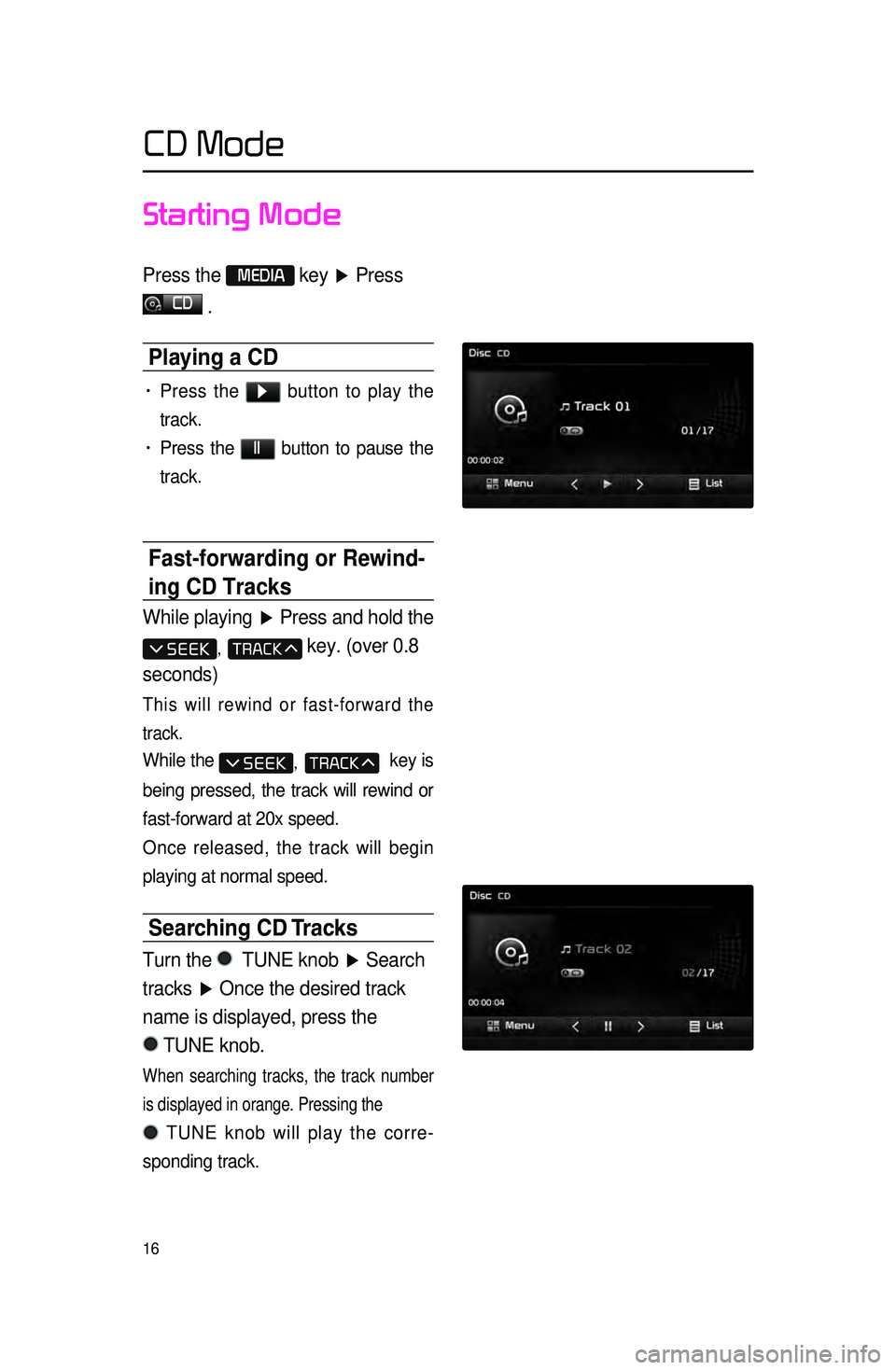
16
Starting Mode
Press the MEDIA key ▶ Press
CD
.
Playing a CD
• Press the ▶ button to play the
track.
• Press the ll button to pause the
track.
Fast-forwarding or Rewind-
ing CD Tracks
While playing ▶ Press and hold the
, key. (over 0.8
seconds)
This will rewind or fast-forward the
track.
While the , key is
being pressed, the track will rewind or
fast-forward at 20x speed.
Once released, the track will begin
playing at normal speed.
Searching CD Tracks
Turn the TUNE knob ▶ Search
tracks ▶ Once the desired track
name is displayed, press the
TUNE knob.
When searching tracks, the track number
is displayed in orange. Pressing the
TUNE knob will play the corre -
sponding track.
CD Mode
Page 20 of 76
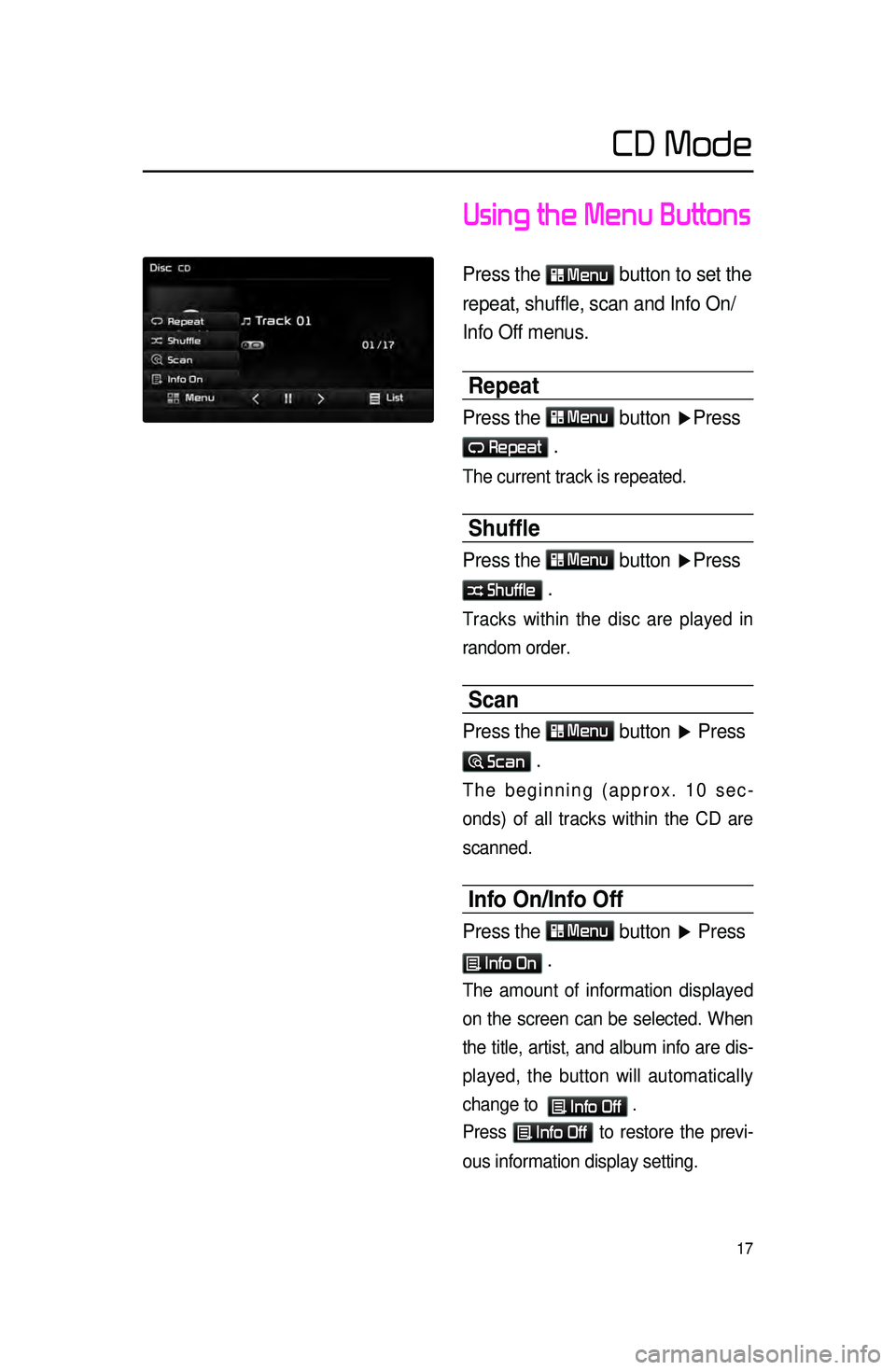
17
Using the Menu Buttons
Press the Menu button to set the
repeat, shuffle, scan and Info On/
Info Off menus.
Repeat
Press the Menu button ▶ Press
Repeat .
The current track is repeated.
Shuffle
Press the Menu button ▶Press
Shuffle .
Tracks within the disc are played in
random order.
Scan
Press the Menu button ▶ Press
Scan .
The beginning (approx. 10 sec -
onds) of all tracks within the CD are
scanned.
Info On\fInfo Off
Press the Menu button ▶ Press
Info On .
The amount of information displayed
on the screen can be selected. When
the title, artist, and album info are dis -
played, the button will automatically
change to
Info Off .
Press
Info Off to restore the previ -
ous information display setting.
CD Mode
Page 21 of 76
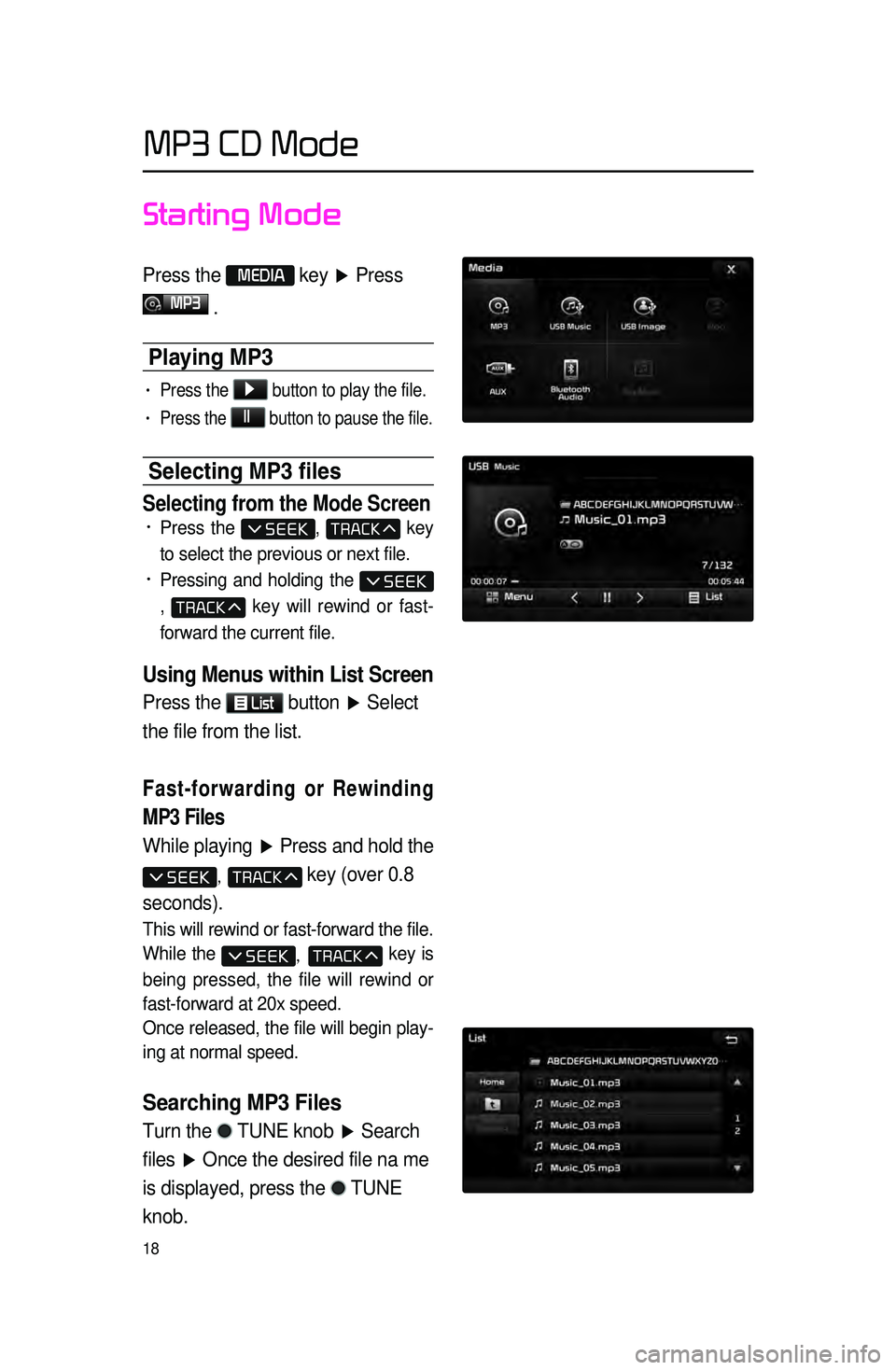
18
Starting Mode
Press the MEDIA key ▶ Press
MP3
.
Playing \bP3
• Press the ▶
button to play the file.
• Press the ll
button to pause the file.
Selecting \bP3 files
Selecting from the Mode Screen• Press the , key
to select the previous or next file.
• Pressing and holding the
, key will rewind or fast-
forward the current file.
Using Menus within List Screen
Press the List button ▶ Select
the file from the list.
Fast-forwarding or Rewinding
MP3 Files
While playing ▶ Press and hold the
, key (over 0.8
seconds).
This will rewind or fast-forward the file.
While the
, key is
being pressed, the file will rewind or
fast-forward at 20x speed.
Once released, the file will begin play -
ing at normal speed.
Searching MP3 Files
Turn the TUNE knob ▶ Search
files ▶ Once the desired file na me
is displayed, press the
TUNE
knob.
MP3 CD Mode
Page 22 of 76
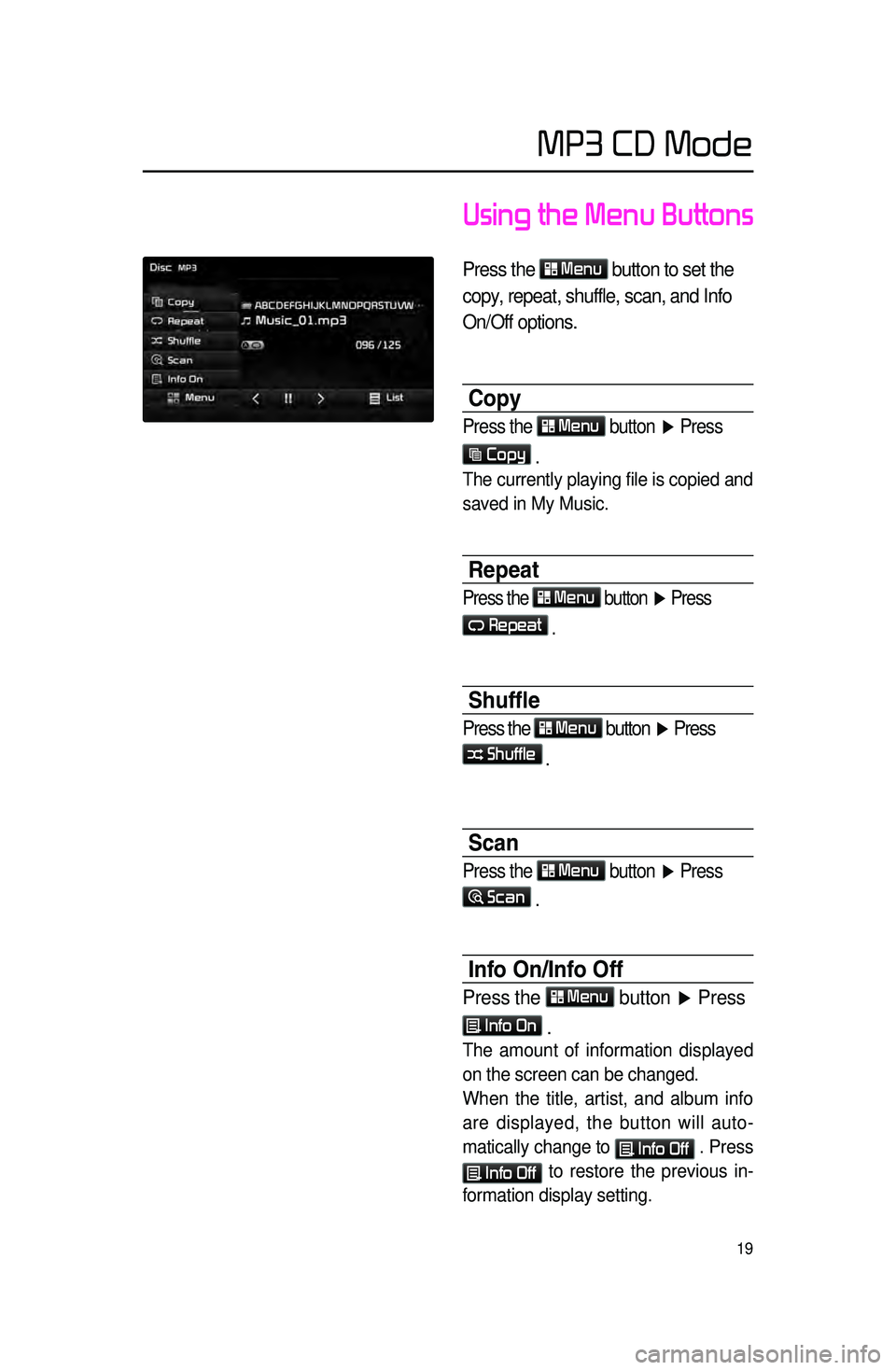
19
Using the Menu Buttons
Press the Menu
button to set the
copy, repeat, shuffle, scan, and Info
On/Off options.
Copy
Press the Menu
button ▶ Press
Copy
.
The currently playing file is copied and
saved in My Music.
Repeat
Press the Menu button ▶ Press
Repeat
.
Shuffle
Press the Menu button ▶ Press
Shuffle .
Scan
Press the Menu
button ▶ Press
Scan
.
Info On\fInfo Off
Press the Menu button ▶ Press
Info On .
The amount of information displayed
on the screen can be changed.
When the title, artist, and album info
are displayed, the button will auto
-
matically change to
Info Off . Press
Info Off to restore the previous in -
formation display setting.
MP3 CD Mode
Page 25 of 76
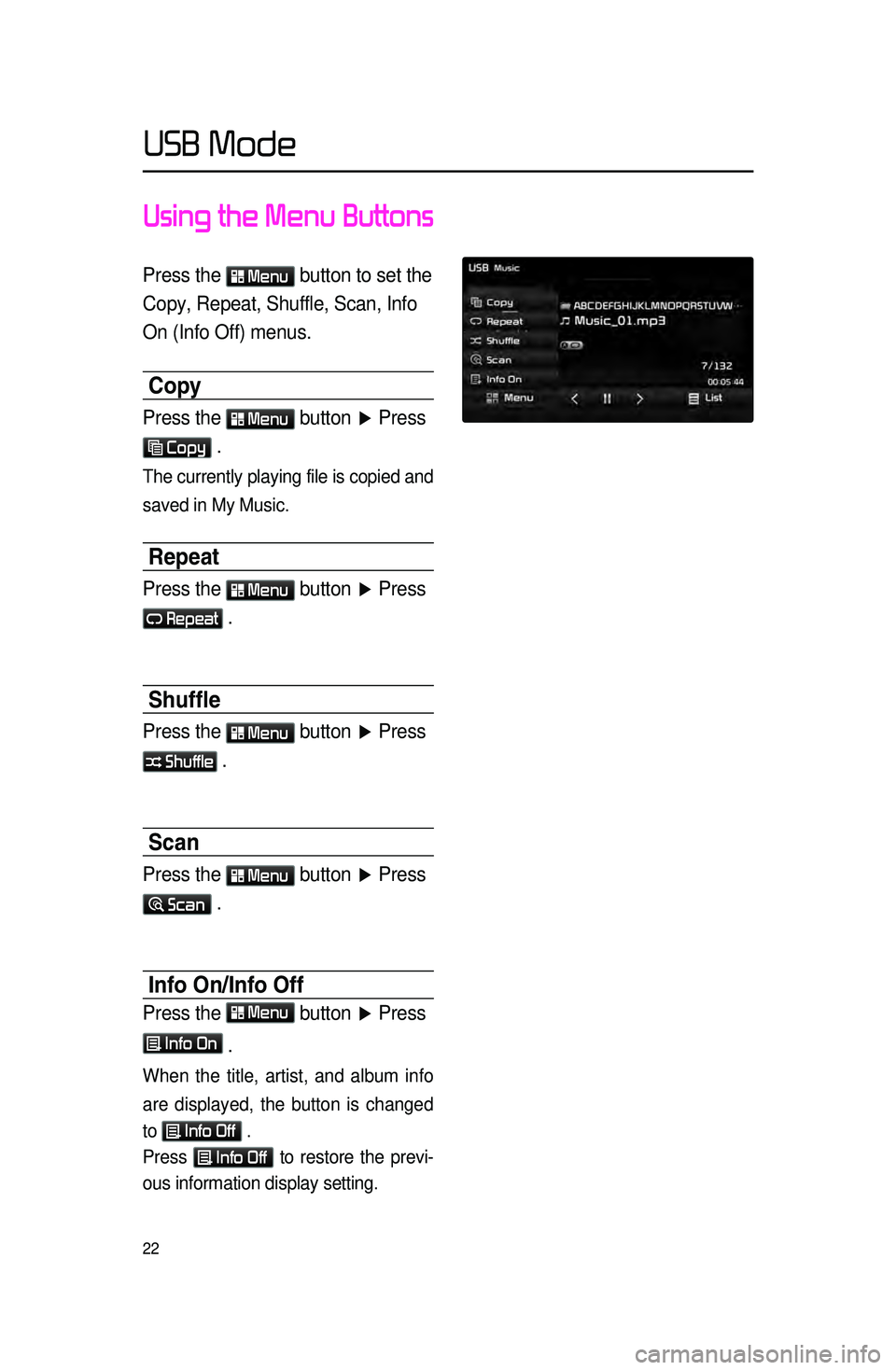
22
Using the Menu Buttons
Press the Menu button to set the
Copy, Repeat, Shuffle, Scan, Info
On (Info Off) menus.
Copy
Press the Menu button ▶ Press
Copy .
The currently playing file is copied and
saved in My Music.
Repeat
Press the Menu button ▶ Press
Repeat .
Shuffle
Press the Menu button ▶ Press
Shuffle .
Scan
Press the Menu button ▶ Press
Scan .
Info On\fInfo Off
Press the Menu
button ▶ Press
Info On
.
When the title, artist, and album info
are displayed, the button is changed
to
Info Off .
Press
Info Off to restore the previ -
ous information display setting.
USB Mode
Page 28 of 76
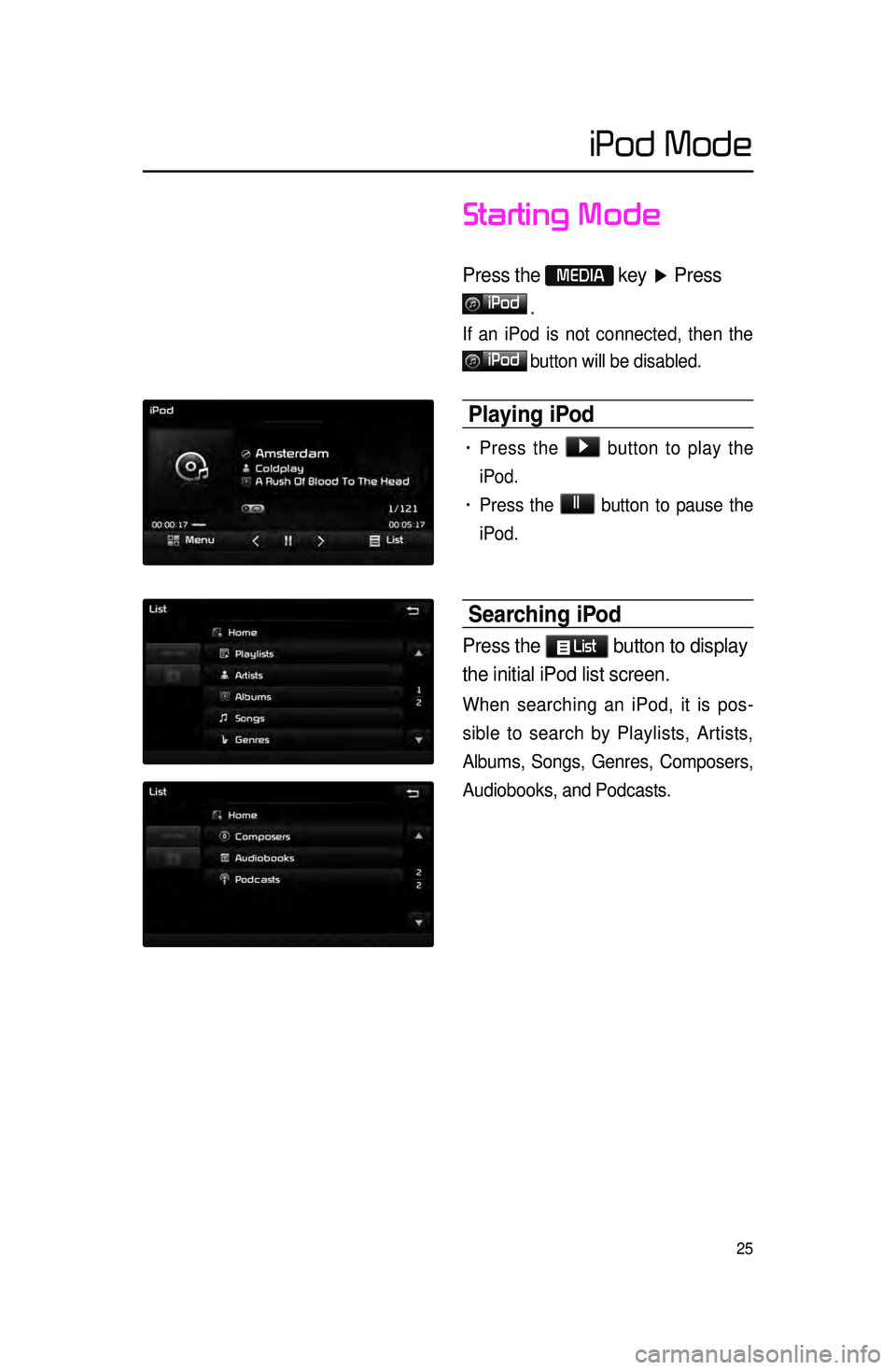
25
iPod Mode
Starting Mode
Press the MEDIA key ▶ Press
iPod
.
If an iPod is not connected, then the
iPod button will be disabled.
Playing iPod
• Press the ▶ button to play the
iPod.
• Press the ll button to pause the
iPod.
Searching iPod
Press the List button to display
the initial iPod list screen.
When searching an iPod, it is pos -
sible to search by Playlists, Artists,
Albums,
Songs, Genres, Composers,
Audiobooks, and Podcasts.
Page 29 of 76
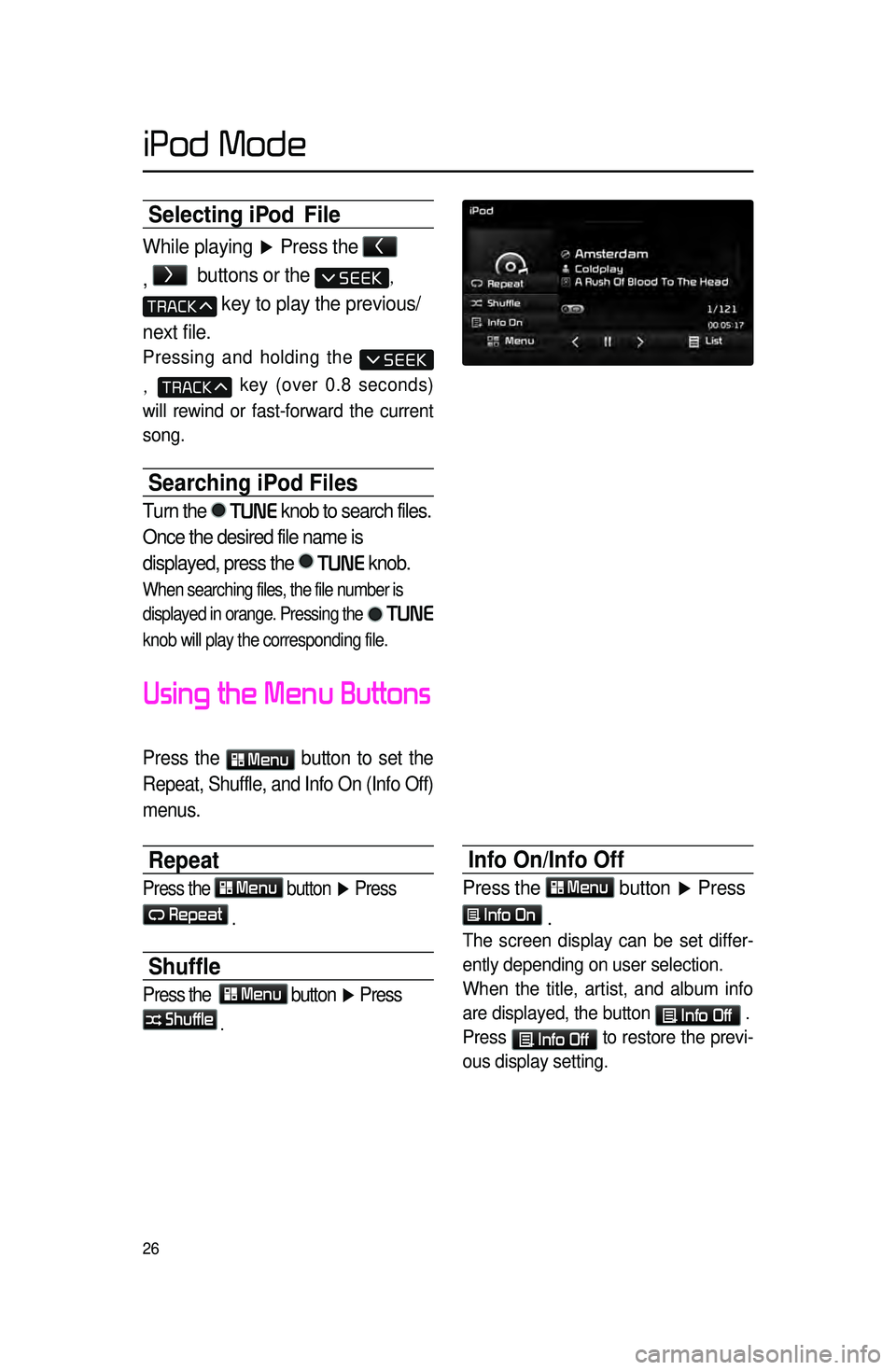
26
Selecting iPod File
While playing ▶ Press the <
,
>
buttons or the ,
key to play the previous/
next file.
Pressing and holding the
, key (over 0.8 seconds)
will rewind or fast-forward the current
song.
Searching iPod Files
Turn the TUNE knob to search files.
Once the desired file name is
displayed, press the
TUNE knob.
When searching files, the file number is
displayed in orange. Pressing the
TUNE
knob will play the corresponding file.
Using the Menu Buttons
Press the Menu
button to set the
Repeat, Shuffle, and Info On (Info Off)
menus.
Repeat
Press the Menu button ▶ Press
Repeat
.
Shuffle
Press the Menu button ▶ Press
Shuffle
.
Info On/Info Off
Press the Menu button ▶ Press
Info On
.
The screen display can be set differ -
ently depending on user selection.
When the title, artist, and album info
are displayed, the button
Info Off .
Press
Info Off to restore the previ -
ous display setting.
iPod Mode
Page 33 of 76
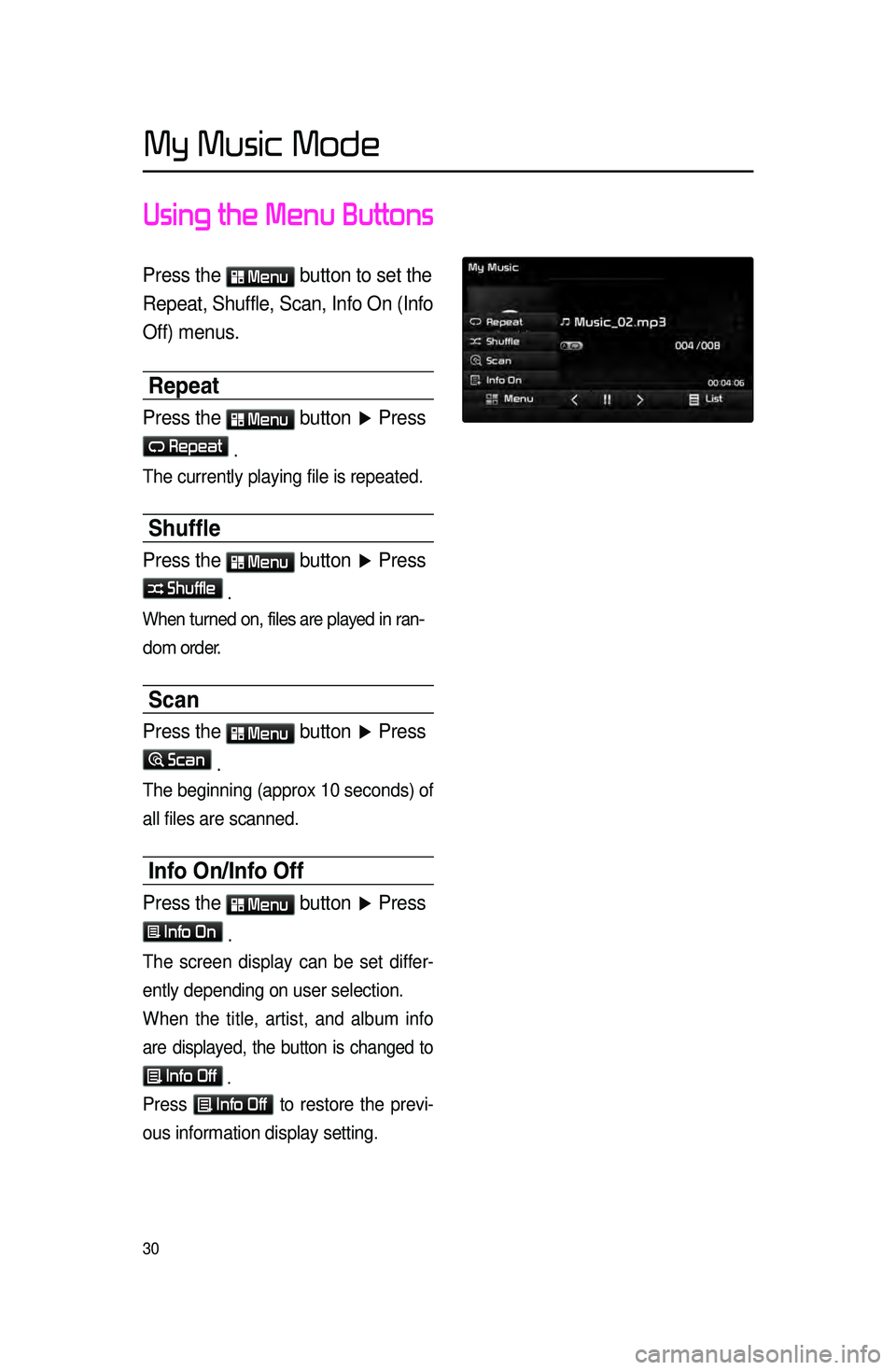
30
Using the Menu Buttons
Press the Menu button to set the
Repeat, Shuffle, Scan, Info On (Info
Off) menus.
Repeat
Press the Menu
button ▶ Press
Repeat .
The currently playing file is repeated.
Shuffle
Press the Menu
button ▶ Press
Shuffle .
When turned on, files are played in ran-
dom order.
Scan
Press the Menu
button ▶ Press
Scan .
The beginning (approx 10 seconds) of
all files are scanned.
Info On\fInfo Off
Press the Menu
button ▶ Press
Info On .
The screen display can be set differ -
ently depending on user selection.
When the title, artist, and album info
are displayed, the button is changed to
Info Off
.
Press Info Off
to restore the previ -
ous information display setting.
My Music Mode
Page 35 of 76
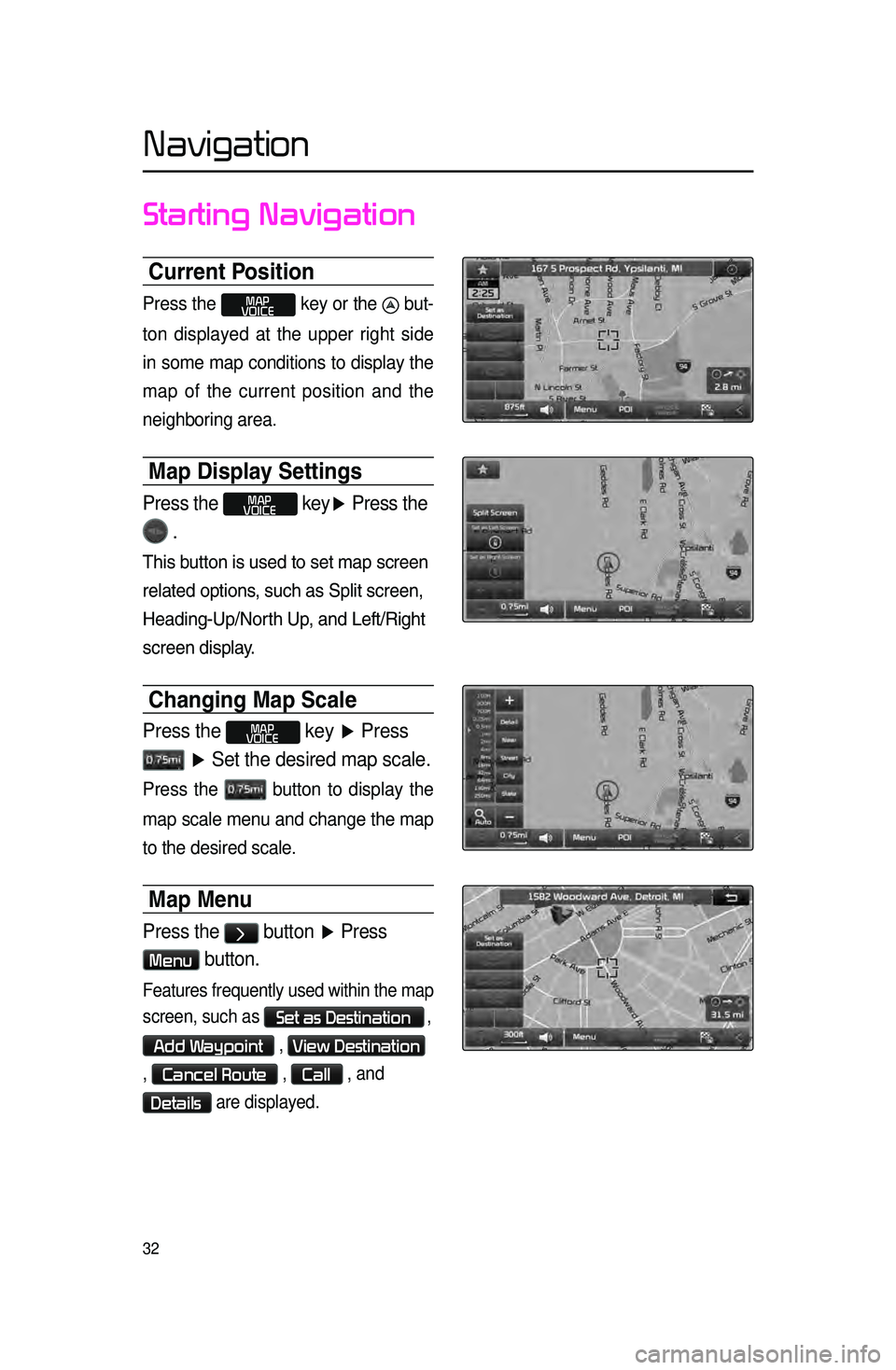
32
Starting Navigation
Current Position
Press the MAP
VOICE key or the but-
ton displayed at the upper right side
in some map conditions to display the
map of
the current position and the
neighboring area.
\bap Display Settings
Press the MAP
VOICE key▶ Press the
.
This.button.is.used.to.set.map.screen.
related
. options\f . such . as . Split . screen\f .
Heading\bUp/Nor
th . Up\f . and . Left/Right .
screen
. display.
Changing \bap Scale
Press the MAP
VOICE key ▶ Press
▶ Set the desired map scale.
Press the button to display the
map scale menu and change the map
to the desired scale.
\bap \benu
Press the > button ▶ Press
Menu button.
Features frequently used within the map
screen, such as
Set as Destination ,
Add Waypoint , View Destination
,
Cancel Route , Call , and
Details are displayed.
Navigation