KIA CEED 2016 Owners Manual
Manufacturer: KIA, Model Year: 2016, Model line: CEED, Model: KIA CEED 2016Pages: 643, PDF Size: 38.19 MB
Page 311 of 643
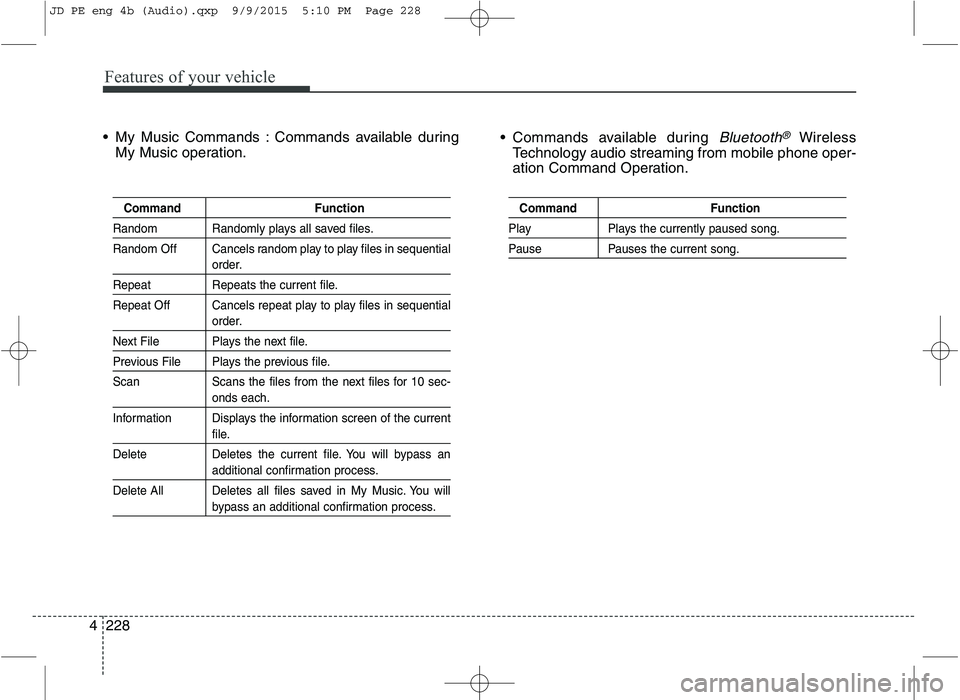
Features of your vehicle
228
4 My Music Commands : Commands available during
My Music operation. Commands available during
Bluetooth®Wireless
Technology audio streaming from mobile phone oper-
ation Command Operation.
Command Function
Random Randomly plays all saved files.
Random Off Cancels random play to play files in sequential
order.
Repeat Repeats the current file.
Repeat Off Cancels repeat play to play files in sequential
order.
Next File Plays the next file.
Previous File Plays the previous file.
Scan Scans the files from the next files for 10 sec-
onds each.
Information Displays the information screen of the current
file.
Delete Deletes the current file. You will bypass an
additional confirmation process.
Delete All Deletes all files saved in My Music. You will
bypass an additional confirmation process.
Command Function
Play Plays the currently paused song.
Pause Pauses the current song.
JD PE eng 4b (Audio).qxp 9/9/2015 5:10 PM Page 228
Page 312 of 643
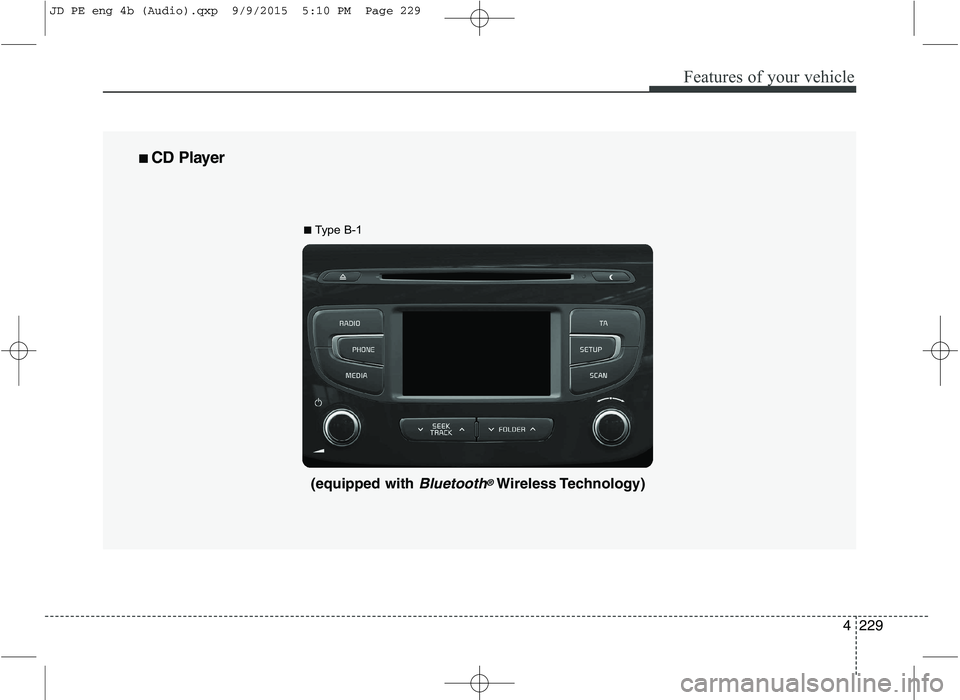
Features of your vehicle
4229
■■
CD Player
(equipped with Bluetooth®Wireless Technology)
■
Type B-1
JD PE eng 4b (Audio).qxp 9/9/2015 5:10 PM Page 229
Page 313 of 643
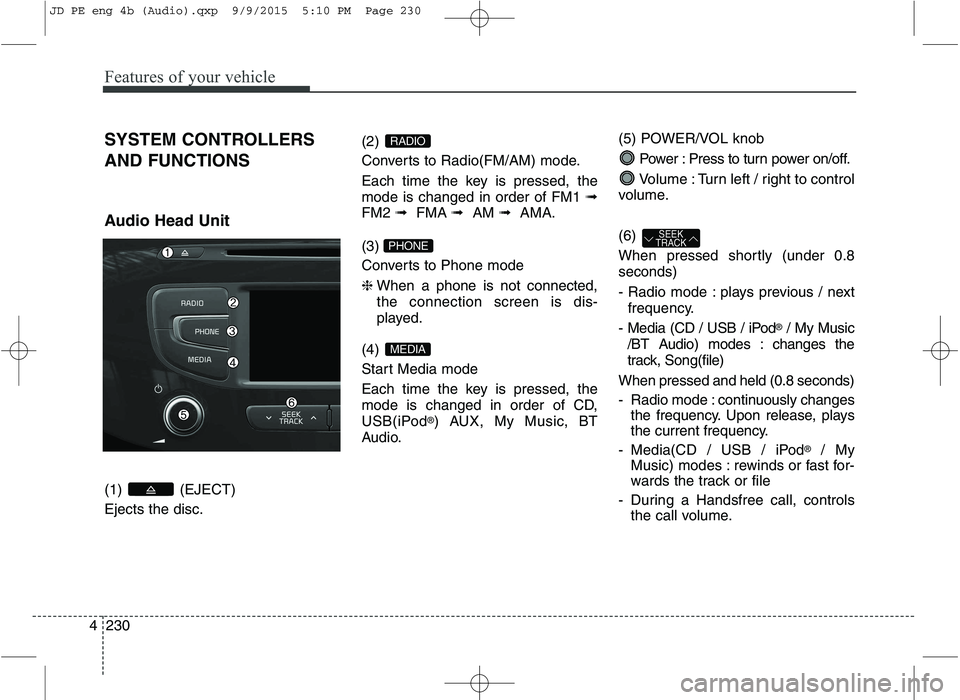
Features of your vehicle
230
4 SYSTEM CONTROLLERS AND FUNCTIONS
Audio Head Unit (1) (EJECT) Ejects the disc.
(2)
Converts to Radio(FM/AM) mode.
Each time the key is pressed, the mode is changed in order of FM1
➟
FM2 ➟FMA ➟AM ➟AMA.
(3)
Converts to Phone mode ❈ When a phone is not connected, the connection screen is dis-
played.
(4)
Start Media mode
Each time the key is pressed, the
mode is changed in order of CD,
USB(iPod ®
) AUX, My Music, BT
Audio. (5) POWER/VOL knob
Power : Press to turn power on/off.
Volume : Turn left / right to control
volume. (6)
When pressed shortly (under 0.8 seconds)
- Radio mode : plays previous / next frequency.
- Media (CD / USB / iPod ®
/ My Music
/BT Audio) modes : changes the
track, Song(file)
When pressed and held (0.8 seconds)
- Radio mode : continuously changes the frequency. Upon release, plays
the current frequency.
- Media(CD / USB / iPod ®
/ My
Music) modes : rewinds or fast for-
wards the track or file
- During a Handsfree call, controls the call volume.
SEEK
TRACK
MEDIA
PHONE
RADIO
JD PE eng 4b (Audio).qxp 9/9/2015 5:10 PM Page 230
Page 314 of 643
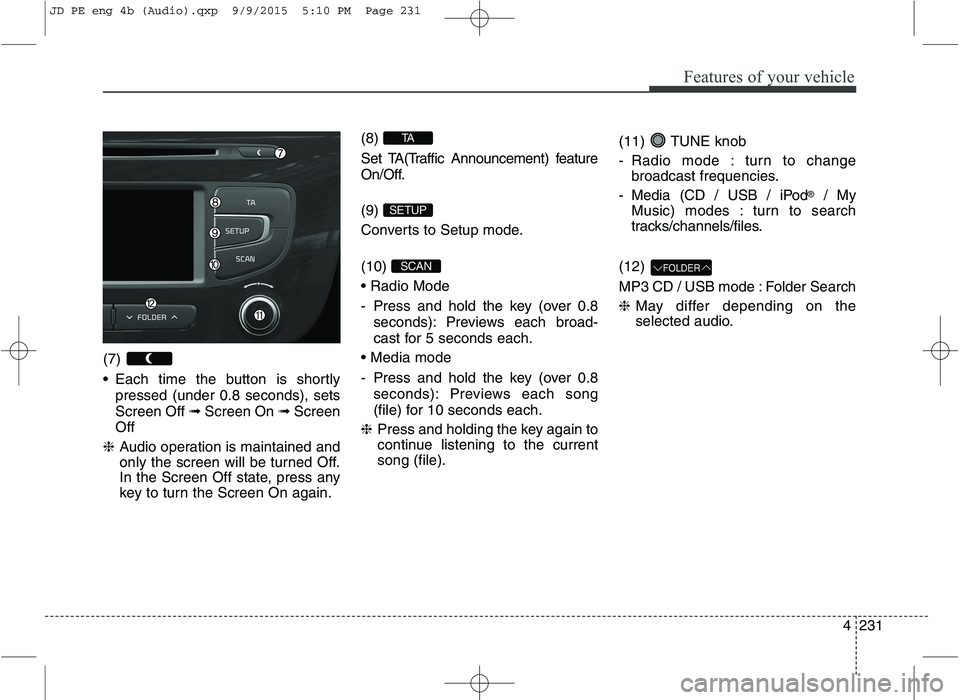
Features of your vehicle
4231
(7)
Each time the button is shortly
pressed (under 0.8 seconds), sets Screen Off ➟Screen On ➟Screen
Off
❈ Audio operation is maintained and
only the screen will be turned Off.
In the Screen Off state, press any
key to turn the Screen On again. (8)
Set TA(Traffic Announcement) feature
On/Off. (9)
Converts to Setup mode. (10)
- Press and hold the key (over 0.8
seconds): Previews each broad-
cast for 5 seconds each.
- Press and hold the key (over 0.8 seconds): Previews each song
(file) for 10 seconds each.
❈ Press and holding the key again to
continue listening to the current song (file). (11) TUNE knob
- Radio mode : turn to change
broadcast frequencies.
- Media (CD / USB / iPod ®
/ My
Music) modes : turn to search
tracks/channels/files.
(12)
MP3 CD / USB mode : Folder Search ❈ May differ depending on the
selected audio.
FOLDERSCAN
SETUP
TA
JD PE eng 4b (Audio).qxp 9/9/2015 5:10 PM Page 231
Page 315 of 643
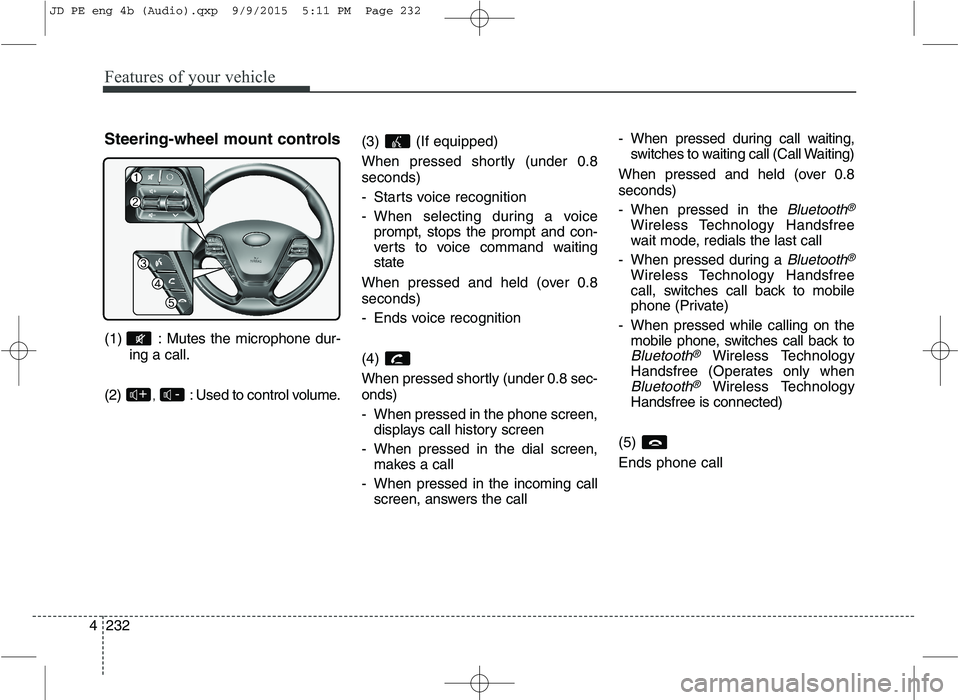
Features of your vehicle
232
4 Steering-wheel mount controls
(1) : Mutes the microphone dur-
ing a call.
(2) , : Used to control volume. (3) (If
equipped)
When pressed shortly (under 0.8 seconds)
- Starts voice recognition
- When selecting during a voice prompt, stops the prompt and con-
verts to voice command waitingstate
When pressed and held (over 0.8 seconds)
- Ends voice recognition (4)
When pressed shortly (under 0.8 sec- onds)
- When pressed in the phone screen, displays call history screen
- When pressed in the dial screen, makes a call
- When pressed in the incoming call screen, answers the call - When pressed during call waiting,
switches to waiting call (Call Waiting)
When pressed and held (over 0.8 seconds)
- When pressed in the
Bluetooth®
Wireless Technology Handsfree
wait mode, redials the last call
- When pressed during a
Bluetooth®
Wireless Technology Handsfree
call, switches call back to mobile
phone (Private)
- When pressed while calling on the mobile phone, switches call back to
Bluetooth®Wireless Technology
Handsfree (Operates only when
Bluetooth®Wireless Technology
Handsfree is connected)
(5) Ends phone call-+
JD PE eng 4b (Audio).qxp 9/9/2015 5:11 PM Page 232
Page 316 of 643
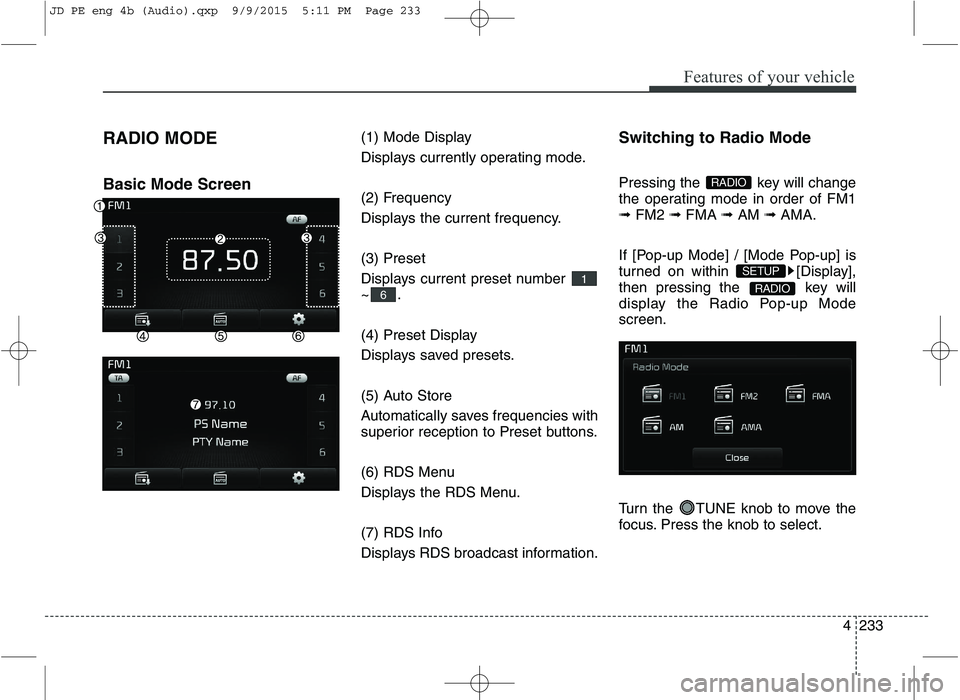
Features of your vehicle
4233
RADIO MODE Basic Mode Screen
(1) Mode Display
Displays currently operating mode.
(2) Frequency
Displays the current frequency. (3) Preset
Displays current preset number ~.
(4) Preset Display
Displays saved presets.
(5) Auto Store
Automatically saves frequencies with
superior reception to Preset buttons.
(6) RDS Menu
Displays the RDS Menu.
(7) RDS Info
Displays RDS broadcast information.Switching to Radio Mode
Pressing the key will change
the operating mode in order of FM1➟
FM2 ➟FMA ➟AM ➟AMA.
If [Pop-up Mode] / [Mode Pop-up] is
turned on within [Display],
then pressing the key will
display the Radio Pop-up Modescreen.
Turn the TUNE knob to move the
focus. Press the knob to select.
RADIO
SETUP
RADIO
6
1
JD PE eng 4b (Audio).qxp 9/9/2015 5:11 PM Page 233
Page 317 of 643
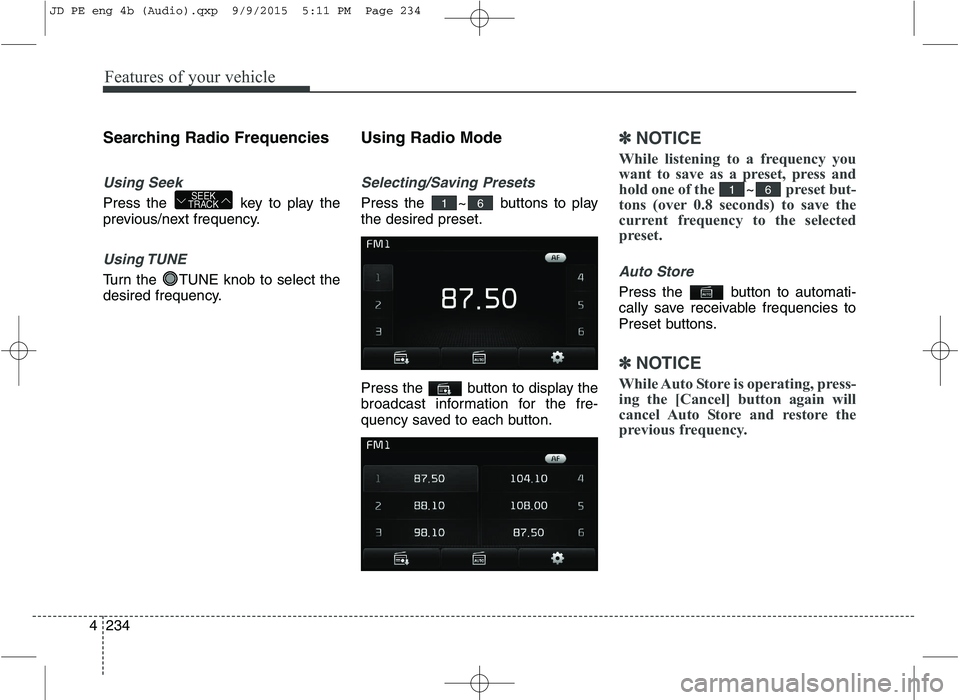
Features of your vehicle
234
4 Searching Radio Frequencies
Using Seek
Press the key to play the
previous/next frequency.
Using TUNE
Turn the TUNE knob to select the
desired frequency.
Using Radio Mode
Selecting/Saving Presets
Press the ~ buttons to play the desired preset.
Press the button to display the
broadcast information for the fre-
quency saved to each button.
✽✽
NOTICE
While listening to a frequency you
want to save as a preset, press and
hold one of the
~preset but-
tons (over 0.8 seconds) to save the
current frequency to the selected
preset.
Auto Store
Press the button to automati-
cally save receivable frequencies to
Preset buttons.
✽✽ NOTICE
While Auto Store is operating, press-
ing the [Cancel] button again will
cancel Auto Store and restore the
previous frequency.
6161SEEK
TRACK
JD PE eng 4b (Audio).qxp 9/9/2015 5:11 PM Page 234
Page 318 of 643
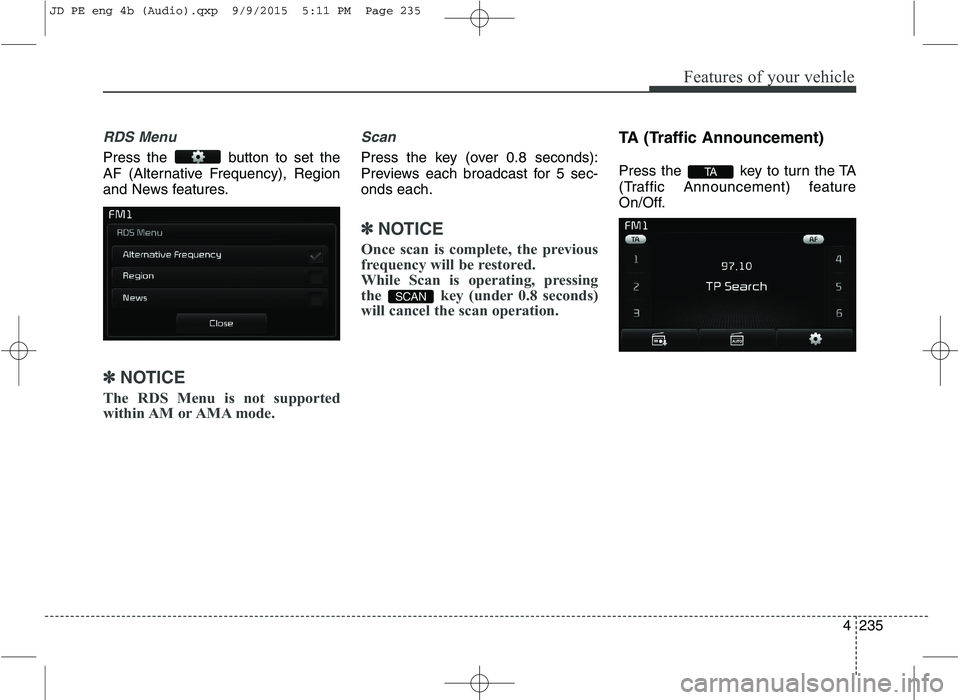
Features of your vehicle
4235
RDS Menu
Press the button to set the
AF (Alternative Frequency), Region
and News features.
✽✽NOTICE
The RDS Menu is not supported
within AM or AMA mode.
Scan
Press the key (over 0.8 seconds):
Previews each broadcast for 5 sec-onds each.
✽✽ NOTICE
Once scan is complete, the previous
frequency will be restored.
While Scan is operating, pressing
the key (under 0.8 seconds)
will cancel the scan operation.
TA (Traffic Announcement)
Press the key to turn the TA
(Traffic Announcement) feature
On/Off.
TA
SCAN
JD PE eng 4b (Audio).qxp 9/9/2015 5:11 PM Page 235
Page 319 of 643
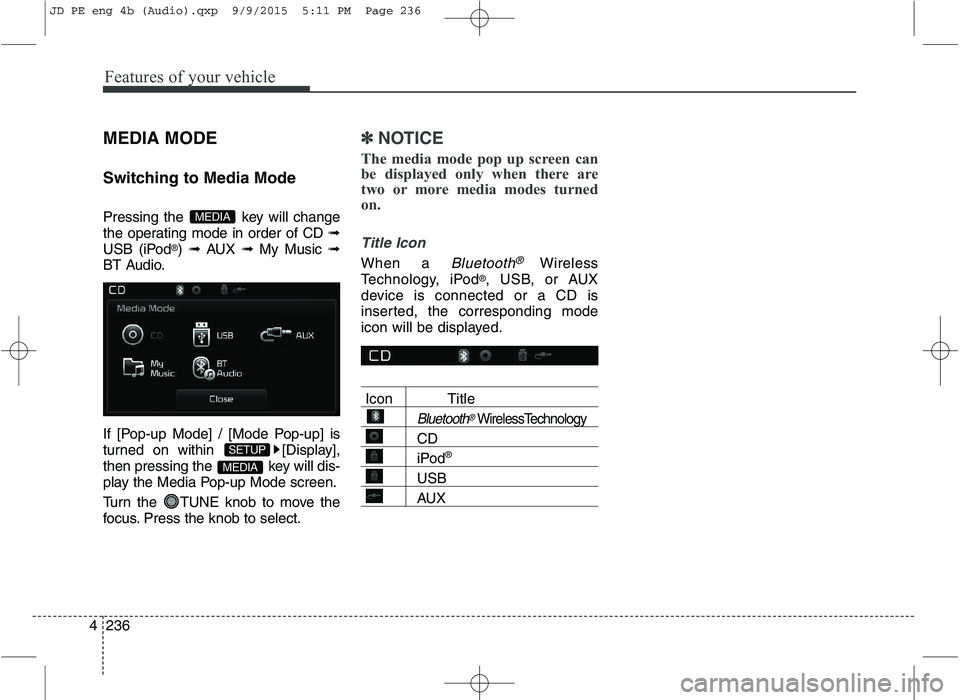
Features of your vehicle
236
4 MEDIA MODE
Switching to Media Mode
Pressing the key will change
the operating mode in order of CD
➟
USB (iPod ®
) ➟ AUX ➟ My Music ➟
BT Audio.
If [Pop-up Mode] / [Mode Pop-up] is
turned on within [Display],
then pressing the key will dis-
play the Media Pop-up Mode screen.
Turn the TUNE knob to move the
focus. Press the knob to select.
✽✽ NOTICE
The media mode pop up screen can
be displayed only when there are
two or more media modes turned
on.
Title Icon
When a Bluetooth®Wireless
Technology, iPod ®
, USB, or AUX
device is connected or a CD is
inserted, the corresponding mode
icon will be displayed.
Icon Title
Bluetooth®WirelessTechnology
CD
iPod ®
USB
AUX
MEDIA
SETUP
MEDIA
JD PE eng 4b (Audio).qxp 9/9/2015 5:11 PM Page 236
Page 320 of 643
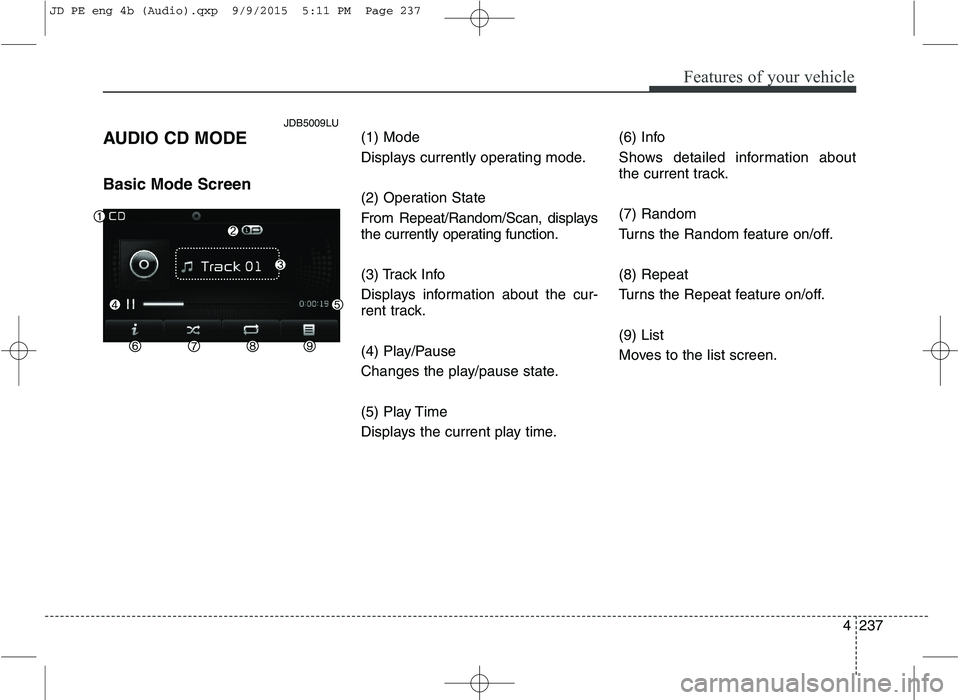
Features of your vehicle
4237
AUDIO CD MODE Basic Mode Screen
(1) Mode
Displays currently operating mode.
(2) Operation State
From Repeat/Random/Scan, displays
the currently operating function.
(3) Track Info
Displays information about the cur-
rent track.
(4) Play/Pause
Changes the play/pause state.
(5) Play Time
Displays the current play time.(6) Info
Shows detailed information about
the current track. (7) Random
Turns the Random feature on/off. (8) Repeat
Turns the Repeat feature on/off. (9) List
Moves to the list screen.
JDB5009LU
JD PE eng 4b (Audio).qxp 9/9/2015 5:11 PM Page 237