KIA CEED 2016 Owners Manual
Manufacturer: KIA, Model Year: 2016, Model line: CEED, Model: KIA CEED 2016Pages: 643, PDF Size: 38.19 MB
Page 331 of 643
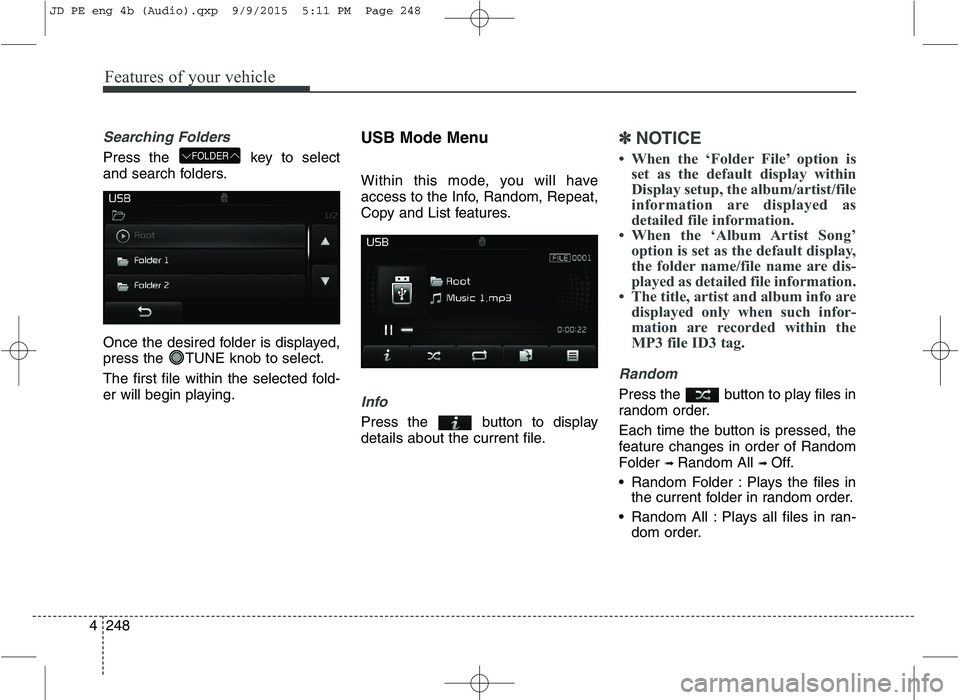
Features of your vehicle
248
4
Searching Folders
Press the key to select
and search folders.
Once the desired folder is displayed,
press the TUNE knob to select.
The first file within the selected fold-
er will begin playing. USB Mode Menu
Within this mode, you will have
access to the Info, Random, Repeat,
Copy and List features.
Info
Press the button to display
details about the current file.
✽✽
NOTICE
When the ‘Folder File’ option is set as the default display within
Display setup, the album/artist/file
information are displayed as
detailed file information.
When the ‘Album Artist Song’ option is set as the default display,
the folder name/file name are dis-
played as detailed file information.
The title, artist and album info are displayed only when such infor-
mation are recorded within the
MP3 file ID3 tag.
Random
Press the button to play files in
random order.
Each time the button is pressed, the
feature changes in order of Random
Folder ➟ Random All ➟ Off.
Random Folder : Plays the files in the current folder in random order.
Random All : Plays all files in ran- dom order.
FOLDER
JD PE eng 4b (Audio).qxp 9/9/2015 5:11 PM Page 248
Page 332 of 643
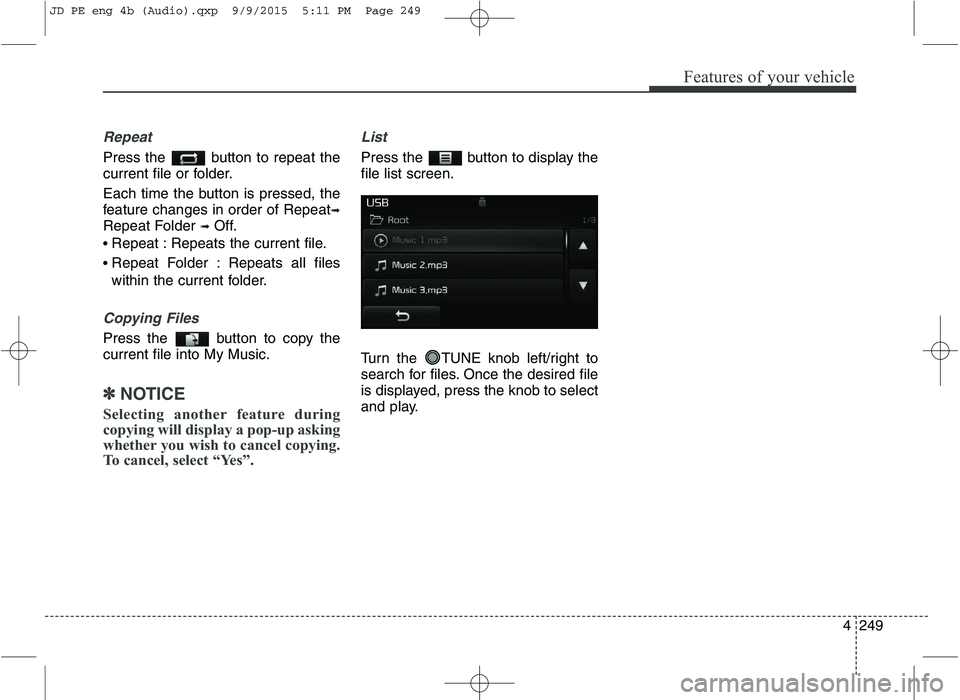
Features of your vehicle
4249
Repeat
Press the button to repeat the
current file or folder.
Each time the button is pressed, the
feature changes in order of Repeat➟
Repeat Folder ➟Off.
Repeat : Repeats the current file.
Repeat Folder : Repeats all files
within the current folder.
Copying Files
Press the button to copy the current file into My Music.
✽✽
NOTICE
Selecting another feature during
copying will display a pop-up asking
whether you wish to cancel copying.
To cancel, select “Yes”.
List
Press the button to display the file list screen.
Turn the TUNE knob left/right to
search for files. Once the desired file
is displayed, press the knob to select
and play.
JD PE eng 4b (Audio).qxp 9/9/2015 5:11 PM Page 249
Page 333 of 643
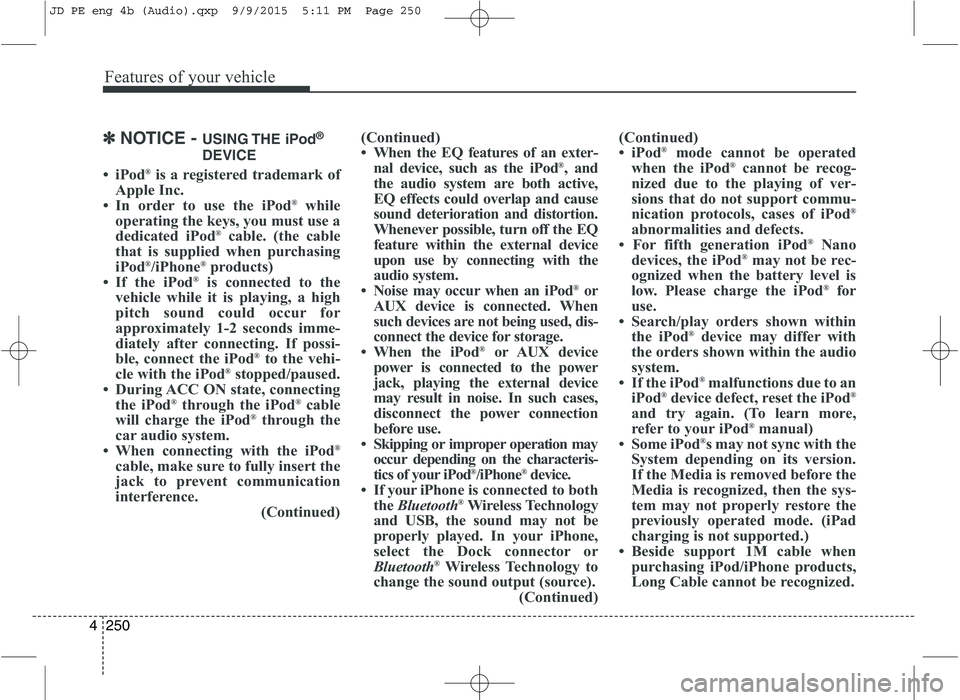
Features of your vehicle
250
4
✽✽
NOTICE - USING THE iPod ®
DEVICE
iPod ®
is a registered trademark of
Apple Inc.
In order to use the iPod ®
while
operating the keys, you must use a
dedicated iPod ®
cable. (the cable
that is supplied when purchasing
iPod ®
/iPhone ®
products)
If the iPod ®
is connected to the
vehicle while it is playing, a high
pitch sound could occur for
approximately 1-2 seconds imme-
diately after connecting. If possi-
ble, connect the iPod ®
to the vehi-
cle with the iPod ®
stopped/paused.
During ACC ON state, connecting the iPod ®
through the iPod ®
cable
will charge the iPod ®
through the
car audio system.
When connecting with the iPod ®
cable, make sure to fully insert the
jack to prevent communication
interference. (Continued)(Continued)
When the EQ features of an exter-
nal device, such as the iPod ®
, and
the audio system are both active,
EQ effects could overlap and cause
sound deterioration and distortion.
Whenever possible, turn off the EQ
feature within the external device
upon use by connecting with the
audio system.
Noise may occur when an iPod ®
or
AUX device is connected. When
such devices are not being used, dis-
connect the device for storage.
When the iPod ®
or AUX device
power is connected to the power
jack, playing the external device
may result in noise. In such cases,
disconnect the power connection
before use.
Skipping or improper operation may occur depending on the characteris-
tics of your iPod ®
/iPhone ®
device.
If your iPh one is connected to both
the Bluetooth ®
Wireless Technology
and USB, the sound may not be
properly played. In your iPhone,
select the Dock connector or
Bluetooth ®
Wireless Technology to
change the sound output (source). (Continued)(Continued)
iPod
®
mode cannot be operated
when the iPod ®
cannot be recog-
nized due to the playing of ver-
sions that do not support commu-
nication protocols, cases of iPod ®
abnormalities and defects.
For fifth generation iPod ®
Nano
devices, the iPod ®
may not be rec-
ognized when the battery level is
low. Please charge the iPod ®
for
use.
Search/play orders shown within the iPod ®
device may differ with
the orders shown within the audio
system.
If the iPod ®
malfunctions due to an
iPod ®
device defect, reset the iPod ®
and try again. (To learn more,
refer to your iPod ®
manual)
Some iPod ®
s may not sync with the
System depending on its version.
If the Media is removed before the
Media is recognized, then the sys-
tem may not properly restore the
previously operated mode. (iPad
charging is not supported.)
Beside support 1M cable when purchasing iPod/iPhone products,
Long Cable cannot be recognized.
JD PE eng 4b (Audio).qxp 9/9/2015 5:11 PM Page 250
Page 334 of 643
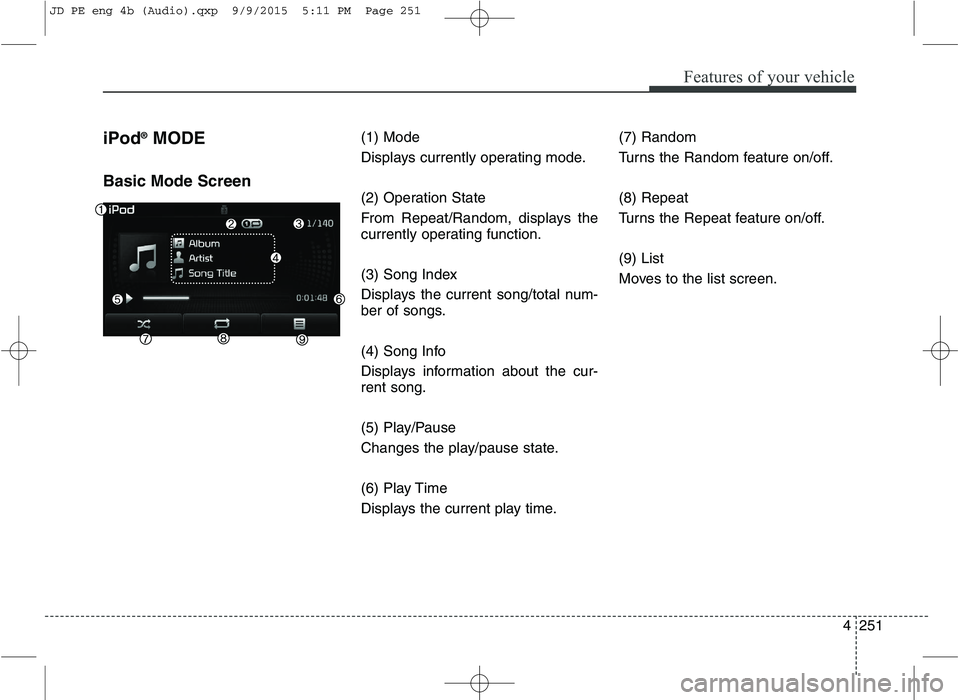
Features of your vehicle
4251
iPod
®
MODE
Basic Mode Screen (1) Mode
Displays currently operating mode.
(2) Operation State
From Repeat/Random, displays the
currently operating function.
(3) Song Index
Displays the current song/total num-
ber of songs.
(4) Song Info
Displays information about the cur- rent song.
(5) Play/Pause
Changes the play/pause state.
(6) Play Time
Displays the current play time.(7) Random
Turns the Random feature on/off. (8) Repeat
Turns the Repeat feature on/off. (9) List
Moves to the list screen.
JD PE eng 4b (Audio).qxp 9/9/2015 5:11 PM Page 251
Page 335 of 643
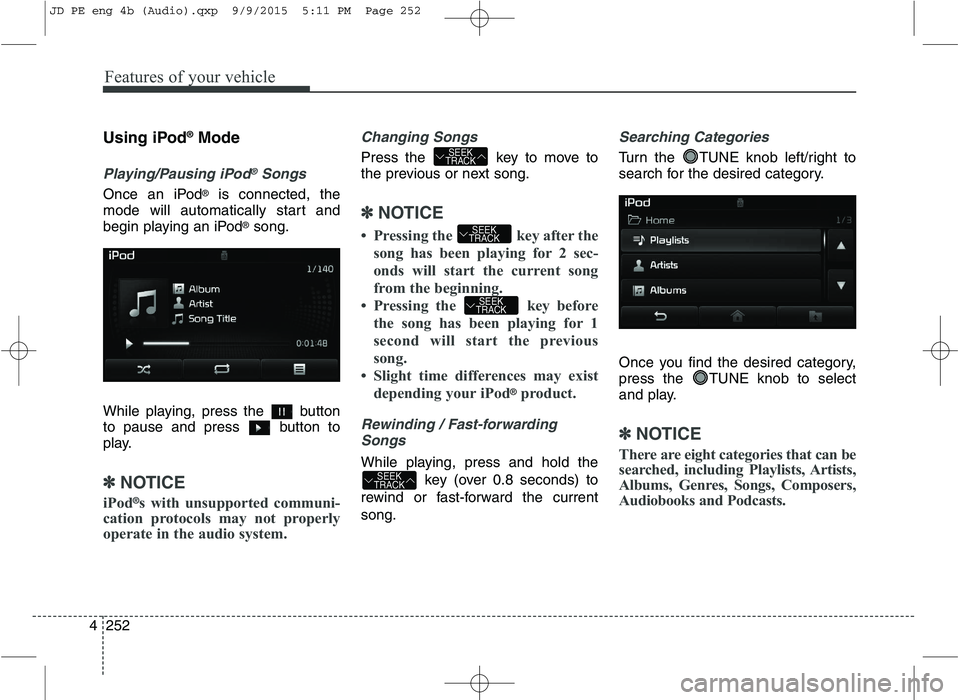
Features of your vehicle
252
4 Using iPod
®
Mode
Playing/Pausing iPod®Songs
Once an iPod ®
is connected, the
mode will automatically start and
begin playing an iPod ®
song.
While playing, press the button
to pause and press button to
play.
✽✽ NOTICE
iPod ®
s with unsupported communi-
cation protocols may not properly
operate in the audio system.
Changing Songs
Press the key to move to
the previous or next song.
✽✽ NOTICE
Pressing the key after the song has been playing for 2 sec-
onds will start the current song
from the beginning.
Pressing the key before the song has been playing for 1
second will start the previous
song.
Slight time differences may exist
depending your iPod
®product.
Rewinding / Fast-forwardingSongs
While playing, press and hold the
key (over 0.8 seconds) to
rewind or fast-forward the current song.
Searching Categories
Turn the TUNE knob left/right to
search for the desired category.
Once you find the desired category,
press the TUNE knob to select
and play.
✽✽ NOTICE
There are eight categories that can be
searched, including Playlists, Artists,
Albums, Genres, Songs, Composers,
Audiobooks and Podcasts.
SEEK
TRACK
SEEK
TRACK
SEEK
TRACK
SEEK
TRACK
JD PE eng 4b (Audio).qxp 9/9/2015 5:11 PM Page 252
Page 336 of 643
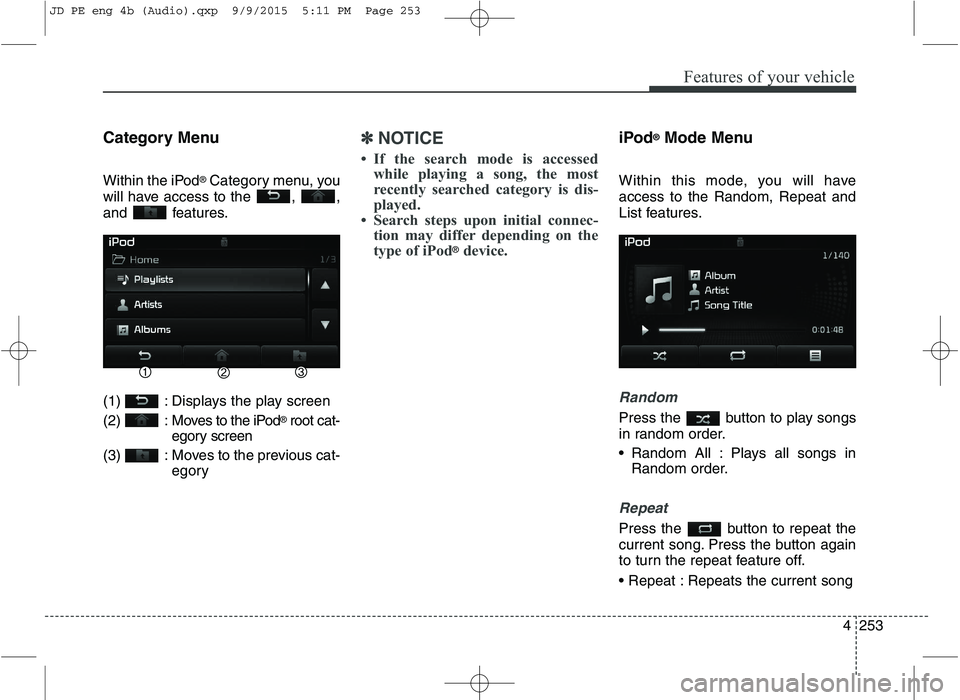
Features of your vehicle
4253
Category Menu
Within the iPod
®
Category menu, you
will have access to the , ,
and features.
(1) : Displays the play screen
(2) : Moves to the iPod ®
root cat-
egory screen
(3) : Moves to the previous cat- egory
✽✽NOTICE
If the search mode is accessed while playing a song, the most
recently searched category is dis-
played.
Search steps upon initial connec- tion may differ depending on the
type of iPod
®device.
iPod ®
Mode Menu
Within this mode, you will have access to the Random, Repeat and
List features.
Random
Press the button to play songs
in random order.
Random All : Plays all songs in Random order.
Repeat
Press the button to repeat the
current song. Press the button again
to turn the repeat feature off.
Repeats the current song
JD PE eng 4b (Audio).qxp 9/9/2015 5:11 PM Page 253
Page 337 of 643
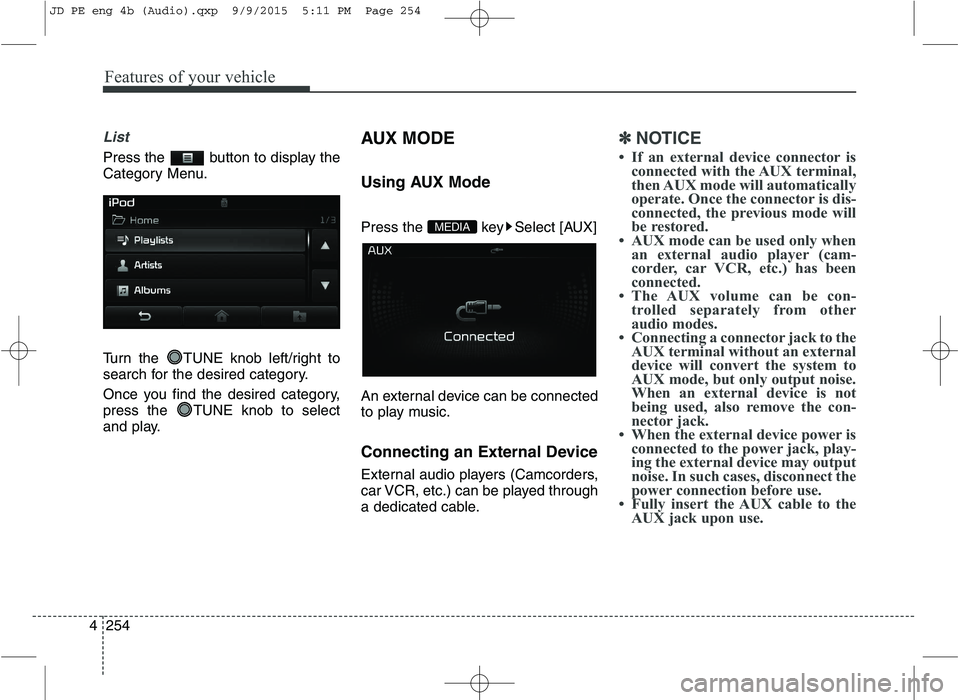
Features of your vehicle
254
4
List
Press the button to display the
Category Menu.
Turn the TUNE knob left/right to
search for the desired category.
Once you find the desired category,
press the TUNE knob to select
and play. AUX MODE
Using AUX Mode
Press the key Select [AUX]
An external device can be connected
to play music.
Connecting an External Device
External audio players (Camcorders,
car VCR, etc.) can be played through
a dedicated cable.
✽✽
NOTICE
If an external device connector is connected with the AUX terminal,
then AUX mode will automatically
operate. Once the connector is dis-
connected, the previous mode will
be restored.
AUX mode can be used only when an external audio player (cam-
corder, car VCR, etc.) has been
connected.
The AUX volume can be con- trolled separately from other
audio modes.
Connecting a connector jack to the AUX terminal without an external
device will convert the system to
AUX mode, but only output noise.
When an external device is not
being used, also remove the con-
nector jack.
When the external device power is connected to the power jack, play-
ing the external device may output
noise. In such cases, disconnect the
power connection before use.
Fully insert the AUX cable to the AUX jack upon use.
MEDIA
JD PE eng 4b (Audio).qxp 9/9/2015 5:11 PM Page 254
Page 338 of 643
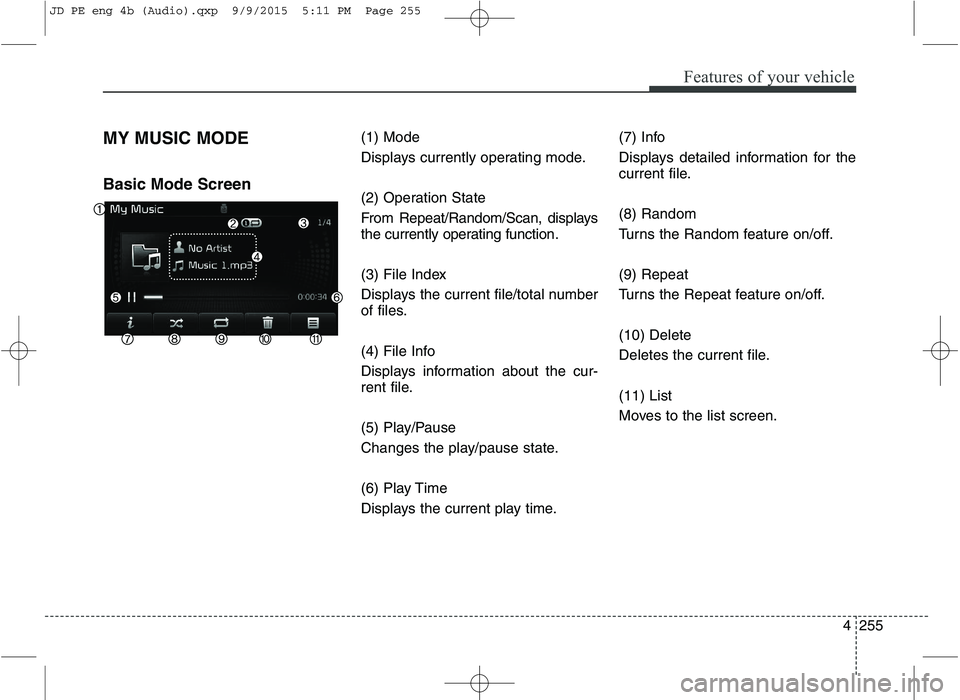
Features of your vehicle
4255
MY MUSIC MODE Basic Mode Screen
(1) Mode
Displays currently operating mode.
(2) Operation State
From Repeat/Random/Scan, displays
the currently operating function.
(3) File Index
Displays the current file/total number
of files.
(4) File Info
Displays information about the cur-
rent file.
(5) Play/Pause
Changes the play/pause state.
(6) Play Time
Displays the current play time.(7) Info
Displays detailed information for the
current file. (8) Random
Turns the Random feature on/off. (9) Repeat
Turns the Repeat feature on/off. (10) Delete
Deletes the current file. (11) List
Moves to the list screen.
JD PE eng 4b (Audio).qxp 9/9/2015 5:11 PM Page 255
Page 339 of 643
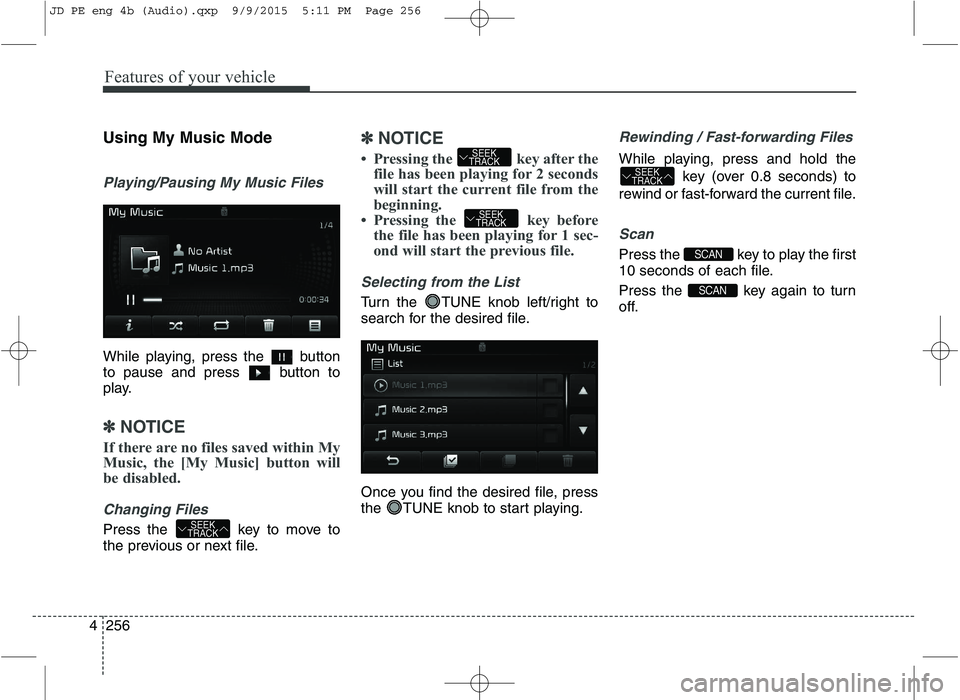
Features of your vehicle
256
4 Using My Music Mode
Playing/Pausing My Music Files
While playing, press the button
to pause and press button to
play.
✽✽
NOTICE
If there are no files saved within My
Music, the [My Music] button will
be disabled.
Changing Files
Press the key to move to
the previous or next file.
✽✽ NOTICE
Pressing the key after the file has been playing for 2 seconds
will start the current file from the
beginning.
Pressing the key before the file has been playing for 1 sec-
ond will start the previous file.
Selecting from the List
Turn the TUNE knob left/right to
search for the desired file.
Once you find the desired file, press
the TUNE knob to start playing.
Rewinding / Fast-forwarding Files
While playing, press and hold the
key (over 0.8 seconds) to
rewind or fast-forward the current file.
Scan
Press the key to play the first
10 seconds of each file.
Press the key again to turn
off.
SCAN
SCAN
SEEK
TRACK
SEEK
TRACK
SEEK
TRACK
SEEK
TRACK
JD PE eng 4b (Audio).qxp 9/9/2015 5:11 PM Page 256
Page 340 of 643
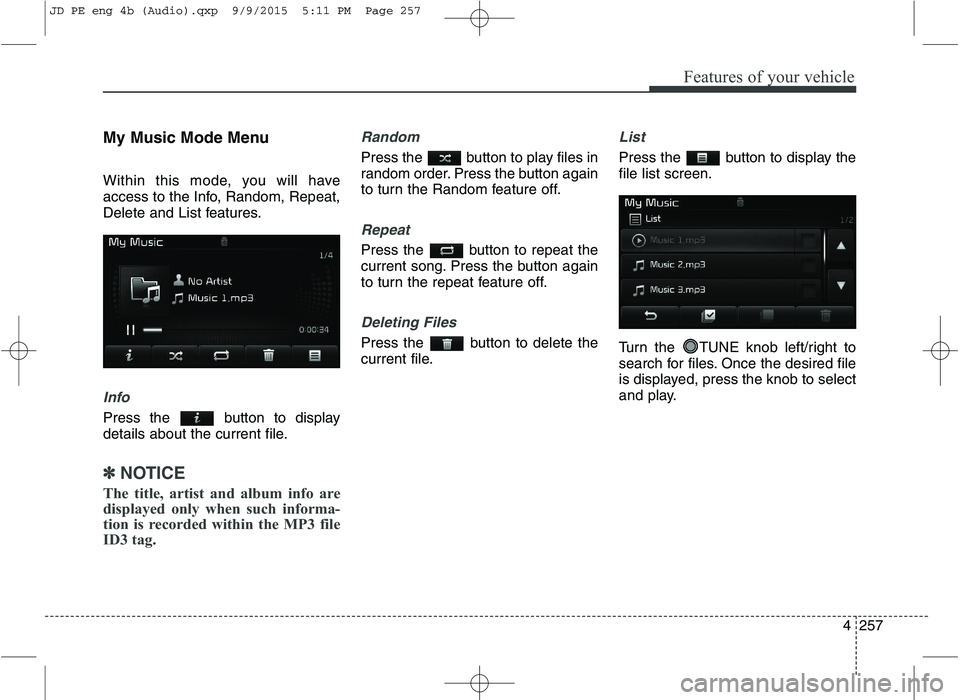
Features of your vehicle
4257
My Music Mode Menu
Within this mode, you will have
access to the Info, Random, Repeat,
Delete and List features.
Info
Press the button to display
details about the current file.
✽✽
NOTICE
The title, artist and album info are
displayed only when such informa-
tion is recorded within the MP3 file
ID3 tag.
Random
Press the button to play files in
random order. Press the button again
to turn the Random feature off.
Repeat
Press the button to repeat the
current song. Press the button again
to turn the repeat feature off.
Deleting Files
Press the button to delete the
current file.
List
Press the button to display the file list screen.
Turn the TUNE knob left/right to
search for files. Once the desired file
is displayed, press the knob to select
and play.
JD PE eng 4b (Audio).qxp 9/9/2015 5:11 PM Page 257