KIA CEED 2016 Owners Manual
Manufacturer: KIA, Model Year: 2016, Model line: CEED, Model: KIA CEED 2016Pages: 643, PDF Size: 38.19 MB
Page 341 of 643
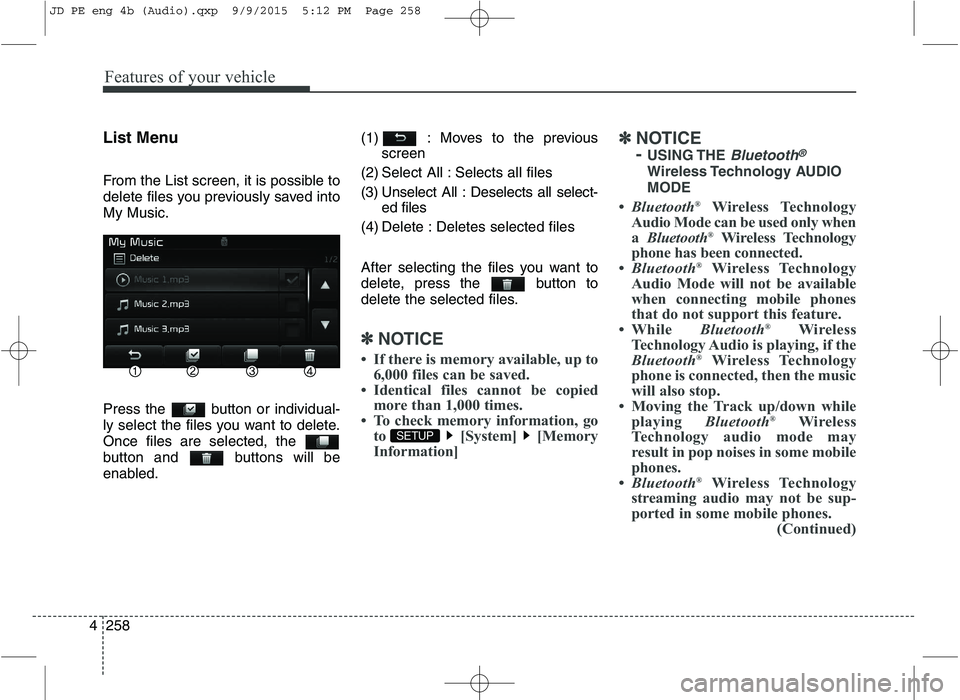
Features of your vehicle
258
4 List Menu
From the List screen, it is possible to
delete files you previously saved intoMy Music.
Press the button or individual-
ly select the files you want to delete.Once files are selected, the
button and buttons will be
enabled.
(1) : Moves to the previous
screen
(2) Select All : Selects all files
(3) Unselect All : Deselects all select- ed files
(4) Delete : Deletes selected files
After selecting the files you want to
delete, press the button to
delete the selected files.
✽✽ NOTICE
If there is memory available, up to 6,000 files can be saved.
Identical files cannot be copied more than 1,000 times.
To check memory information, go to [System] [Memory
Information] ✽
✽
NOTICE - USING THE
Bluetooth®
Wireless Technology AUDIOMODE
Bluetooth ®
Wireless Technology
Audio Mode can be used only when a Bluetooth ®
Wireless Technology
phone has been connected.
Bluetooth ®
Wireless Technology
Audio Mode will not be available
when connecting mobile phones
that do not support this feature.
While Bluetooth®
Wireless
Technology Audio is playing, if the
Bluetooth ®
Wireless Technology
phone is connected, then the music
will also stop.
Moving the Track up/down while playing Bluetooth®
Wireless
Technology audio mode may
result in pop noises in some mobile
phones.
Bluetooth ®
Wireless Technology
streaming audio may not be sup-
ported in some mobile phones. (Continued)
SETUP
JD PE eng 4b (Audio).qxp 9/9/2015 5:12 PM Page 258
Page 342 of 643
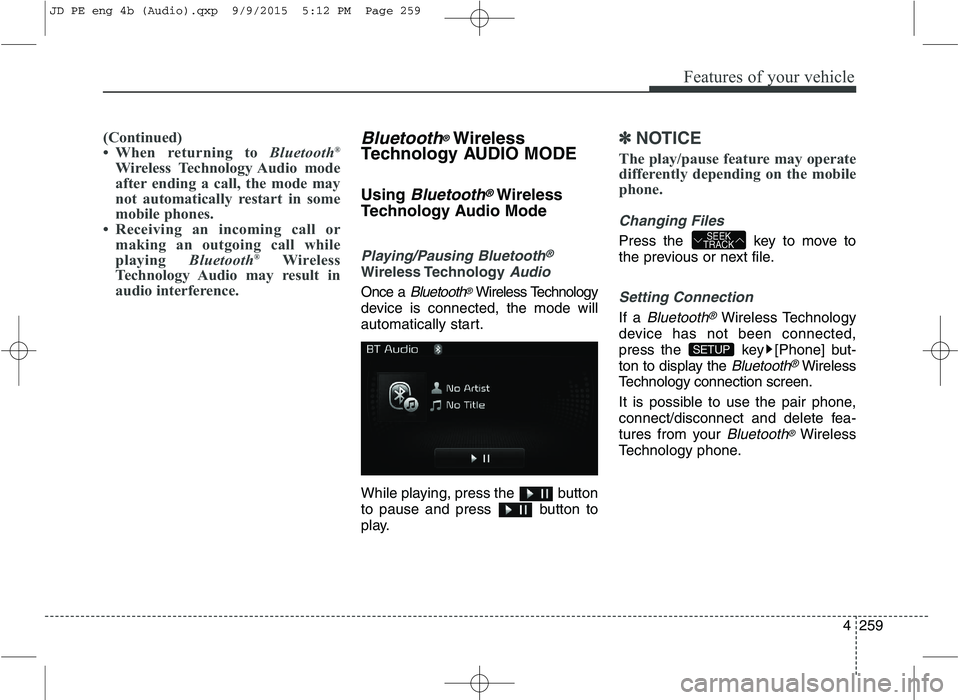
Features of your vehicle
4259
(Continued)
When returning to Bluetooth®
Wireless Technology Audio mode
after ending a call, the mode may
not automatically restart in some
mobile phones.
Receiving an incoming call or making an outgoing call while
playing Bluetooth®
Wireless
Technology Audio may result in
audio interference.Bluetooth®Wireless
Technology AUDIO MODE Using
Bluetooth®Wireless
Technology Audio Mode
Playing/Pausing Bluetooth®
Wireless TechnologyAudio
Once a Bluetooth®Wireless Technology
device is connected, the mode will
automatically start.
While playing, press the button
to pause and press button to
play.
✽✽ NOTICE
The play/pause feature may operate
differently depending on the mobile
phone.
Changing Files
Press the key to move to
the previous or next file.
Setting Connection
If a Bluetooth®Wireless Technology
device has not been connected,
press the key [Phone] but-
ton to display the
Bluetooth®Wireless
Technology connection screen.
It is possible to use the pair phone,
connect/disconnect and delete fea-
tures from your
Bluetooth®Wireless
Technology phone.
SETUP
SEEK
TRACK
JD PE eng 4b (Audio).qxp 9/9/2015 5:12 PM Page 259
Page 343 of 643
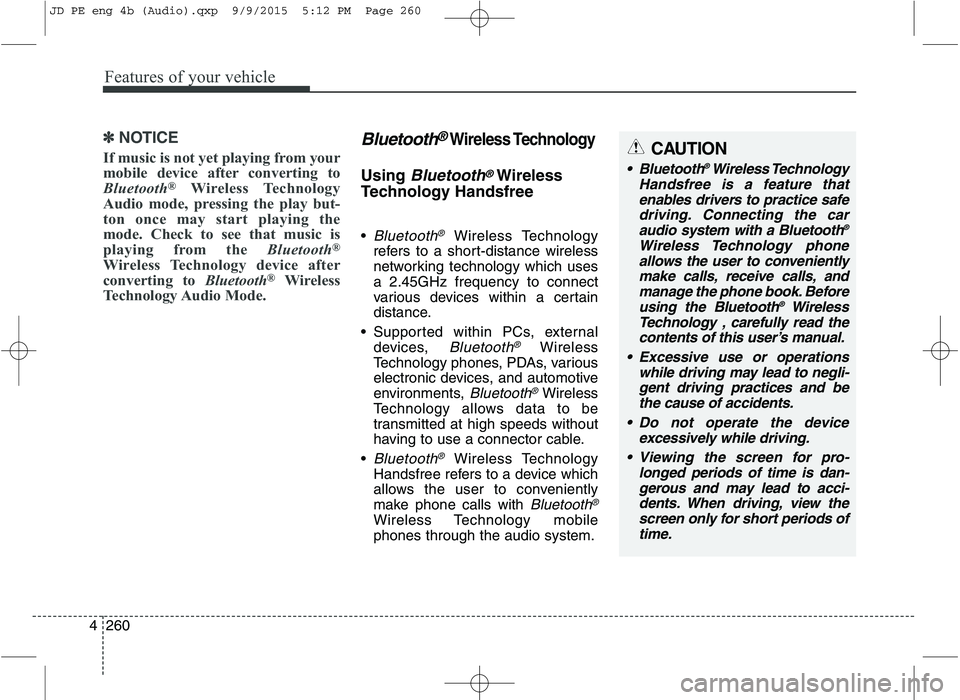
Features of your vehicle
260
4
✽✽
NOTICE
If music is not yet playing from your
mobile device after converting to
Bluetooth ®
Wireless Technology
Audio mode, pressing the play but-
ton once may start playing the
mode. Check to see that music is
playing from the Bluetooth®
Wireless Technology device after
converting to Bluetooth®
Wireless
Technology Audio Mode.Bluetooth®Wireless Technology
Using Bluetooth®Wireless
Technology Handsfree
Bluetooth®Wireless Technology
refers to a short-distance wireless
networking technology which usesa 2.45GHz frequency to connect
various devices within a certain
distance.
Supported within PCs, external devices,
Bluetooth®Wireless
Technology phones, PDAs, various
electronic devices, and automotive
environments,
Bluetooth®Wireless
Technology allows data to be
transmitted at high speeds without
having to use a connector cable.
Bluetooth®Wireless Technology
Handsfree refers to a device which
allows the user to conveniently
make phone calls with
Bluetooth®
Wireless Technology mobilephones through the audio system.
CAUTION
Bluetooth ®
Wireless Technology
Handsfree is a feature that enables drivers to practice safedriving. Connecting the caraudio system with a Bluetooth ®
Wireless Technology phone allows the user to convenientlymake calls, receive calls, and manage the phone book. Beforeusing the Bluetooth ®
Wireless
Technology , carefully read the contents of this user’s manual.
Excessive use or operations while driving may lead to negli-gent driving practices and bethe cause of accidents.
Do not operate the device excessively while driving.
Viewing the screen for pro- longed periods of time is dan-gerous and may lead to acci- dents. When driving, view thescreen only for short periods oftime.
JD PE eng 4b (Audio).qxp 9/9/2015 5:12 PM Page 260
Page 344 of 643
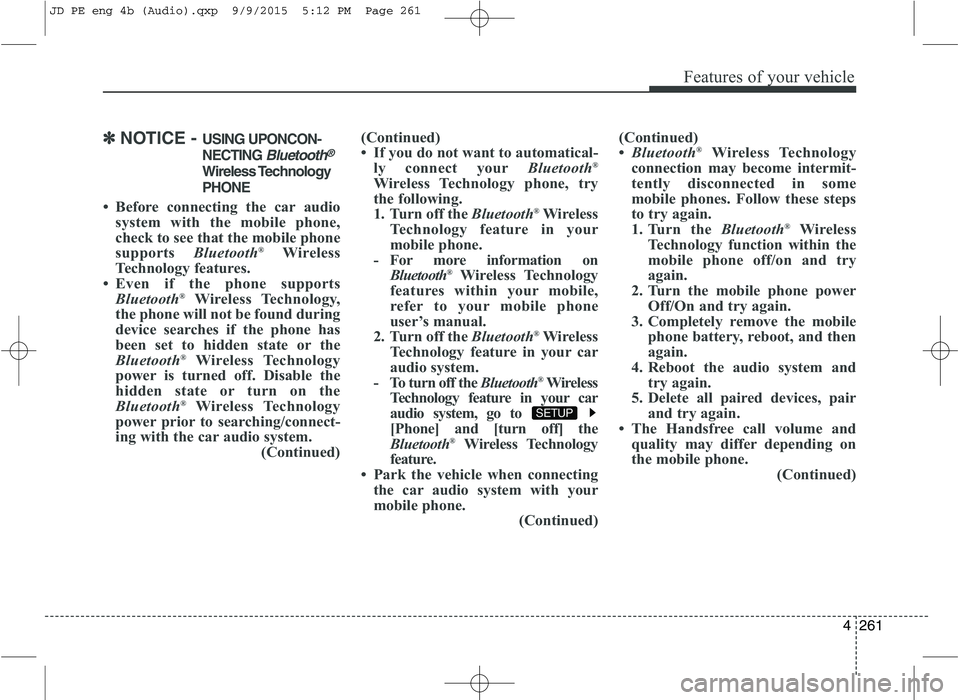
Features of your vehicle
4261
✽✽NOTICE - USING UPONCON-
NECTING
Bluetooth®
Wireless Technology PHONE
Before connecting the car audio system with the mobile phone,
check to see that the mobile phone
supports Bluetooth®
Wireless
Technology features.
Even if the phone supports Bluetooth ®
Wireless Technology,
the phone will not be found during
device searches if the phone has
been set to hidden state or the
Bluetooth ®
Wireless Technology
power is turned off. Disable the
hidden state or turn on the
Bluetooth ®
Wireless Technology
power prior to searching/connect-
ing with the car audio system. (Continued)(Continued)
If you do not want to automatical-
ly connect your Bluetooth®
Wireless Technology phone, try
the following.
1. Turn off the Bluetooth®
Wireless
Technology feature in your
mobile phone.
- For more information on Bluetooth ®
Wireless Technology
features within your mobile,
refer to your mobile phone
user’s manual.
2. Turn off the Bluetooth®
Wireless
Technology feature in your car
audio system.
- To turn off the Bluetooth®
Wireless
Technology feature in your car
audio system, go to
[Phone] and [turn off] the
Bluetooth ®
Wireless Technology
feature.
Park the vehicle when connecting the car audio system with your
mobile phone. (Continued)(Continued)
Bluetooth ®
Wireless Technology
connection may become intermit-
tently disconnected in some
mobile phones. Follow these steps
to try again.
1. Turn the Bluetooth®
Wireless
Technology function within the
mobile phone off/on and try
again.
2. Turn the mobile phone power Off/On and try again.
3. Completely remove the mobile phone battery, reboot, and then
again.
4. Reboot the audio system and try again.
5. Delete all paired devices, pair and try again.
The Handsfree call volume and quality may differ depending on
the mobile phone. (Continued)
SETUP
JD PE eng 4b (Audio).qxp 9/9/2015 5:12 PM Page 261
Page 345 of 643
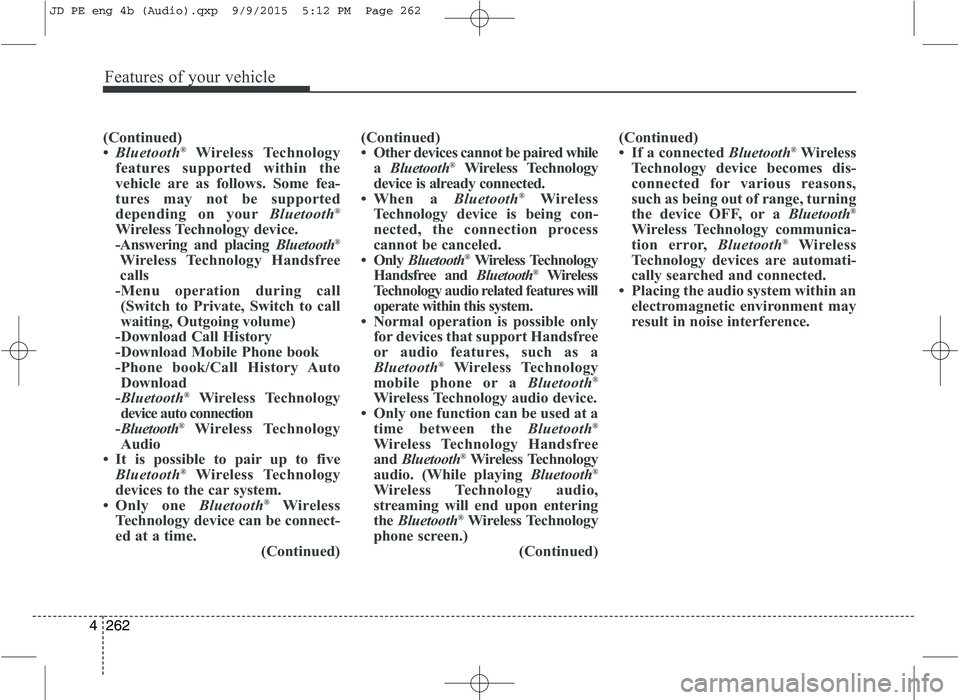
Features of your vehicle
262
4
(Continued)
Bluetooth ®
Wireless Technology
features supported within the
vehicle are as follows. Some fea-
tures may not be supported
depending on your Bluetooth®
Wireless Technology device.
-Answering and placing Bluetooth®
Wireless Technology Handsfree
calls
-Menu operation during call (Switch to Private, Switch to call
waiting, Outgoing volume)
-Download Call History
-Download Mobile Phone book
-Phone book/Call History Auto Download
- Bluetooth ®
Wireless Technology
device auto connection
- Bluetooth ®
Wireless Technology
Audio
It is possible to pair up to five Bluetooth ®
Wireless Technology
devices to the car system.
Only one Bluetooth®
Wireless
Technology device can be connect-
ed at a time. (Continued)(Continued)
Other devices cannot be paired
while
a Bluetooth ®
Wireless Technology
device is already connected.
When a Bluetooth®
Wireless
Technology device is being con-
nected, the connection process
cannot be canceled.
Only Bluetooth ®
Wireless Technology
Handsfree and Bluetooth®
Wireless
Technology audio related features will
operate within this system.
Normal operation is possible only for devices that support Handsfree
or audio features, such as a
Bluetooth ®
Wireless Technology
mobile phone or a Bluetooth®
Wireless Technology audio device.
Only one function can be used at a time between the Bluetooth®
Wireless Technology Handsfree
and Bluetooth ®
Wireless Technology
audio. (While playing Bluetooth®
Wireless Technology audio,
streaming will end upon entering
the Bluetooth ®
Wireless Technology
phone screen.) (Continued)(Continued)
If a connected
Bluetooth®
Wireless
Technology device becomes dis-
connected for various reasons,
such as being out of range, turning
the device OFF, or a Bluetooth®
Wireless Technology communica-
tion error, Bluetooth®
Wireless
Technology devices are automati-
cally searched and connected.
Placing the audio system within an electromagnetic environment may
result in noise interference.
JD PE eng 4b (Audio).qxp 9/9/2015 5:12 PM Page 262
Page 346 of 643
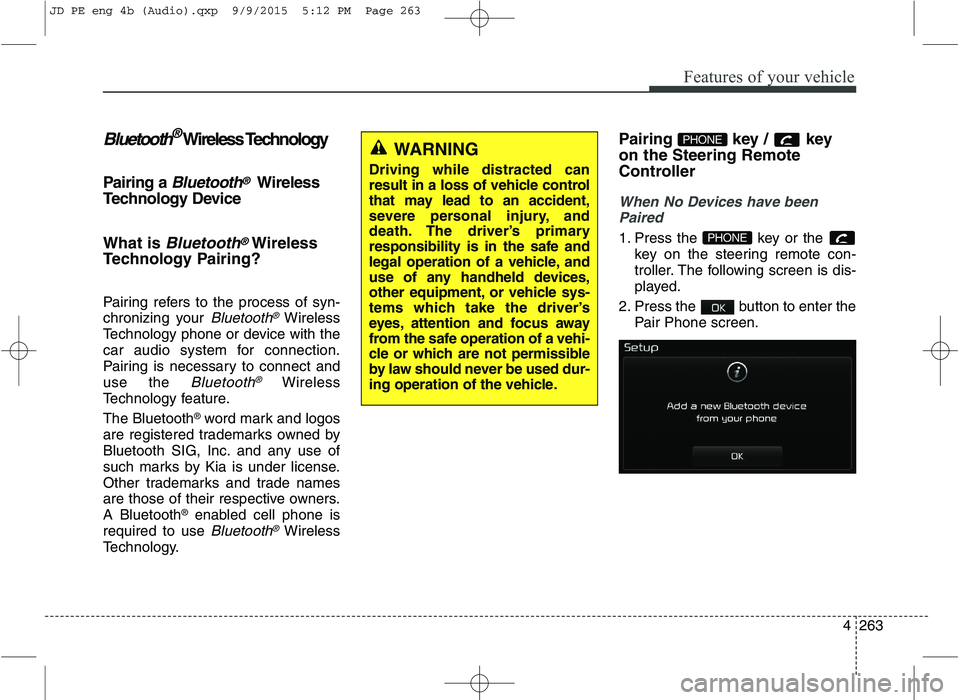
Features of your vehicle
4263
Bluetooth®Wireless Technology
Pairing a
Bluetooth®Wireless
Technology Device What is
Bluetooth®Wireless
Technology Pairing?
Pairing refers to the process of syn-
chronizing your
Bluetooth®Wireless
Technology phone or device with the
car audio system for connection.
Pairing is necessary to connect anduse the
Bluetooth®Wireless
Technology feature. The Bluetooth ®
word mark and logos
are registered trademarks owned by
Bluetooth SIG, Inc. and any use of
such marks by Kia is under license.
Other trademarks and trade names
are those of their respective owners.A Bluetooth ®
enabled cell phone is
required to use
Bluetooth®Wireless
Technology. Pairing key
/ key
on the Steering Remote
Controller
When No Devices have been
Paired
1. Press the key or the key on the steering remote con-
troller. The following screen is dis-
played.
2. Press the button to enter the Pair Phone screen.PHONE
PHONEWARNING
Driving while distracted can
result in a loss of vehicle control
that may lead to an accident,
severe personal injury, and
death. The driver’s primary
responsibility is in the safe and
legal operation of a vehicle, and
use of any handheld devices,
other equipment, or vehicle sys-
tems which take the driver’s
eyes, attention and focus away
from the safe operation of a vehi-
cle or which are not permissible
by law should never be used dur-
ing operation of the vehicle.
JD PE eng 4b (Audio).qxp 9/9/2015 5:12 PM Page 263
Page 347 of 643
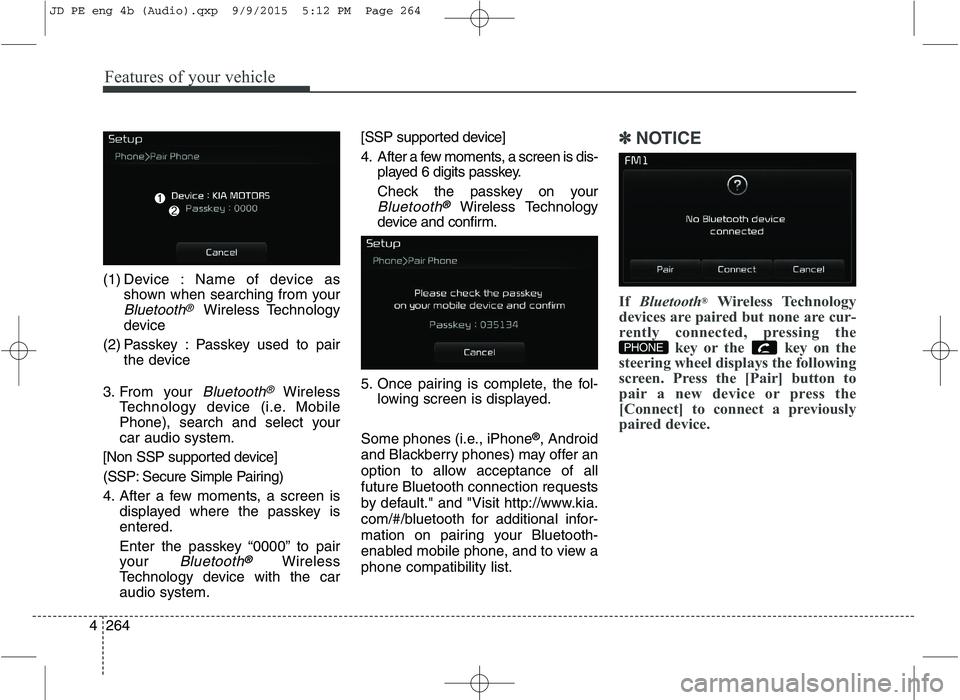
Features of your vehicle
264
4 (1) Device : Name of device as
shown when searching from your
Bluetooth®Wireless Technology
device
(2) Passkey : Passkey used to pair the device
3. From your
Bluetooth®Wireless
Technology device (i.e. Mobile
Phone), search and select yourcar audio system.
[Non SSP supported device]
(SSP: Secure Simple Pairing)
4. After a few moments, a screen is displayed where the passkey is entered.
Enter the passkey “0000” to pair
your
Bluetooth®Wireless
Technology device with the caraudio system. [SSP supported device]
4. After a few moments, a screen is dis-
played 6 digits passkey.
Check the passkey on your
Bluetooth®Wireless Technology
device and confirm.
5. Once pairing is complete, the fol- lowing screen is displayed.
Some phones (i.e., iPhone ®
, Android
and Blackberry phones) may offer an
option to allow acceptance of allfuture Bluetooth connection requests
by default." and "Visit http://www.kia.
com/#/bluetooth for additional infor-
mation on pairing your Bluetooth-
enabled mobile phone, and to view aphone compatibility list.
✽✽ NOTICE
If Bluetooth ®
Wireless Technology
devices are paired but none are cur-
rently connected, pressing the key or the key on the
steering wheel displays the following
screen. Press the [Pair] button to
pair a new device or press the
[Connect] to connect a previously
paired device.
PHONE
JD PE eng 4b (Audio).qxp 9/9/2015 5:12 PM Page 264
Page 348 of 643
![KIA CEED 2016 Owners Manual Features of your vehicle
4265
Pairing through [PHONE] Setup
Press the key Select
[Phone] Select [Pair Phone]
The following steps are the same as
those described in the section "When
No Devices h KIA CEED 2016 Owners Manual Features of your vehicle
4265
Pairing through [PHONE] Setup
Press the key Select
[Phone] Select [Pair Phone]
The following steps are the same as
those described in the section "When
No Devices h](/img/2/57945/w960_57945-347.png)
Features of your vehicle
4265
Pairing through [PHONE] Setup
Press the key Select
[Phone] Select [Pair Phone]
The following steps are the same as
those described in the section "When
No Devices have been Paired" on the
previous page.
✽✽
NOTICE
The waiting period during phone pairing will last for one minute.
The pairing process will fail if the
device is not paired within the
given time. If the pairing process
fails, you must start the process
from the beginning.
Generally, most Bluetooth®
Wireless Technology devices will
automatically connect once pair-
ing is complete. However, some
devices may require a separate
verification process to connect.
Check to see whether Bluetooth®
Wireless Technology has been
properly connected within your
mobile phone.
List of paired Bluetooth®
Wireless
Technology devices can be viewed
at [Phone] [Paired Phone
List].Connecting a Device
Press the key Select
[Phone] Select [Paired Phone List]
(1) Connected Phone : Device that is currently connected
(2) Paired Phone : Device that is paired but not connected
SETUP
SETUP
SETUP
JD PE eng 4b (Audio).qxp 9/9/2015 5:12 PM Page 265
Page 349 of 643
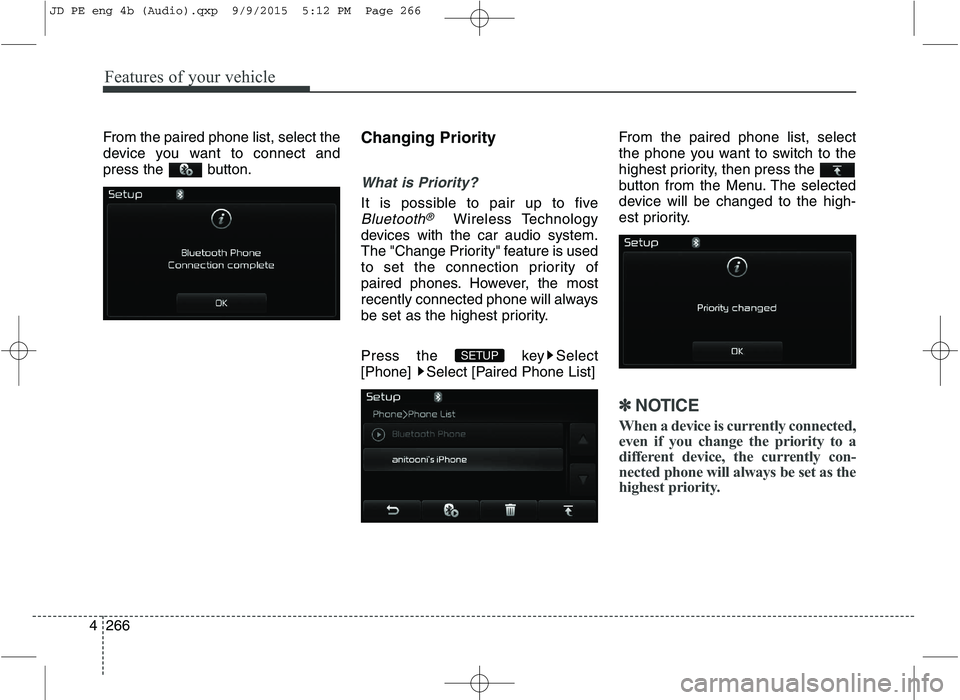
Features of your vehicle
266
4 From the paired phone list, select the
device you want to connect and
press the button.
Changing Priority
What is Priority?
It is possible to pair up to five
Bluetooth®Wireless Technology
devices with the car audio system.
The "Change Priority" feature is used
to set the connection priority of
paired phones. However, the most
recently connected phone will always
be set as the highest priority.
Press the key Select
[Phone] Select [Paired Phone List] From the paired phone list, select
the phone you want to switch to the
highest priority, then press the
button from the Menu. The selected
device will be changed to the high-
est priority.
✽✽
NOTICE
When a device is currently connected,
even if you change the priority to a
different device, the currently con-
nected phone will always be set as the
highest priority.
SETUP
JD PE eng 4b (Audio).qxp 9/9/2015 5:12 PM Page 266
Page 350 of 643
![KIA CEED 2016 Owners Manual Features of your vehicle
4267
Disconnecting a Device
Press the key Select
[Phone] Select [Paired Phone List]
From the paired phone list, select the
currently connected device and
press the butt KIA CEED 2016 Owners Manual Features of your vehicle
4267
Disconnecting a Device
Press the key Select
[Phone] Select [Paired Phone List]
From the paired phone list, select the
currently connected device and
press the butt](/img/2/57945/w960_57945-349.png)
Features of your vehicle
4267
Disconnecting a Device
Press the key Select
[Phone] Select [Paired Phone List]
From the paired phone list, select the
currently connected device and
press the button.
Deleting a Device
Press the key Select
[Phone] Select [Paired Phone List]
From the paired phone list, select the
device you want to delete and press
the button.
✽✽
NOTICE
When deleting the currently con- nected device, the device will auto-
matically be disconnected to pro-
ceed with the deleting process.
If a paired Bluetooth®
Wireless
Technology device is deleted, the
device’s call history and phone
book data will also be deleted.
To re-use a deleted device, you must pair the device again.
USING Bluetooth®Wireless
Technology
Phone Menu Screen
Phone Menus
With a Bluetooth®Wireless Technology
device connected, press the
key to display the Phone menuscreen.
(1) Dial Number : Displays the dial screen where numbers can be
dialed to make calls
(2) Call History : Displays the call his- tory list screen
PHONE
SETUPSETUP
JD PE eng 4b (Audio).qxp 9/9/2015 5:12 PM Page 267