KIA K5 2023 Features and Functions Guide
Manufacturer: KIA, Model Year: 2023, Model line: K5, Model: KIA K5 2023Pages: 56, PDF Size: 4.98 MB
Page 21 of 56

†LEGAL DISCL AIMERS ON BACK INSIDE COVER | *IF EQUIPPEDALWAYS CHECK THE OWNER ’S MANUAL FOR COMPLETE OPER ATING INFORMATION AND SAFET Y WARNINGS.
ADVANCED DRIVER ASSISTANCE SYSTEMS (ADAS)
19
Images are for illustrative purposes only and may not reflect actual feature or operation.
60mph
Highway Driving Assist (HDA)*†3
Highway Driving Assist (HDA) is designed to adjust the speed of the vehicle when driving on limited/controlled access highways. The system can adjust the vehicle’s speed based on available highway speed information. The automatic speed setting mode is designed to set the speed automatically by adjusting to the current speed limits of the highway vehicle is traveling on.
When HDA is activated and the conditions are met, the Instrument Cluster indicator A will illuminate green. If the conditions are not met, HDA will be in standby mode and the indicator light A will illuminate white. When in operation, and if both lanes are recognized, the Instrument Cluster will show the lanes illuminated white and the HDA indicator illuminated green A.
If HDA is activated, conditions are met and the SCC speed is set by the driver (at the posted highway speed limit or slower), HDA will enter the automatic speed setting mode. The set speed and AUTO will be displayed B in green and an audible alert will sound.
Hands-off Warning - If the driver takes their hands off the Steering Wheel for several seconds, a warning message will appear on the Instrument Cluster, and an audible warning will sound. If hands on the Steering Wheel is not detected, HDA will cancel.
HDA settings:
•HDA can be turned on/off by going to the User Settings* in the Instrument Cluster or the Vehicle Settings* in the Infotainment System
•Only adjust settings when the vehicle is at a standstill, gear shift is in Park and the ignition is on or the Engine Start/Stop button* in the on position
•To access User settings* in the Instrument Cluster - Press the Mode button C on the Steering Wheel to toggle to User Settings . Press the OK D up/down to toggle to Driver Assistance, then Driving Assist. Select Highway Driving Assist and press the OK button D
•To access Vehicle settings* in the Infotainment System – Press the SETUP key or the onscreen SETUP button. Press VEHICLE to enter Vehicle Settings. Select Driver Assistance, then Driver Convenience. Select Highway Driving Assist to activate
REMINDERS:
•
Current highway speeds and controlled or limited access roads information may var y. Future navigation updates may change this information. See owner ’s manual for more information
•When the ignition is cycled, the system returns to its previous state, on or off
•If the driver changes the speed while in automatic speed set ting mode, it deactivates and enters a manual mode
When engaged, Highway Driving Assist is not a substitute for safe driving, may not detect all objects around the vehicle, and only functions on cer tain federal highways. Always drive safely and use caution. Refer to section 5 in the Owner ’s Manual for more detailed information, limitations and conditions.
(Type B Steering Wheel controls)
C
D
BA
Refer to the inside front cover for more information on QR codes.www.youtube.com/KiaFeatureVideos
Highway Driving Assist (HDA) Video
QR CODE
ADAS
Page 22 of 56

†LEGAL DISCL AIMERS ON BACK INSIDE COVER | *IF EQUIPPED
ADVANCED DRIVER ASSISTANCE SYSTEMS (ADAS)
20K5 FEATURES & FUNCTIONS GUIDE
Rear View Monitor (RVM)*†3
RVM is a supplemental system that displays the view behind the vehicle through the Infotainment System screen while the vehicle is in Reverse.
RVM activates when the:
•Ignition is on or the Engine Start/Stop button* is in the ON position
•Gear Shift Lever is in the R (Reverse) position
(Audio system control unit screen display shown)
REMINDERS:
•
Rear View Monitor is ON by default when the ignition is cycled
•
Through normal use and after inclement weather or washing, the rear camera may become dir t y. Use a clean, microfiber cloth to remove any dir t, debris or spots that may have accumulated on the lens
•
While the Rear View Monitor is active the volume will be lowered on all audio modes
Rear View Monitor is not a substitute for proper and safe backing-up procedures. Rear View Monitor may not display ever y object behind the vehicle.
The screen image above is for illustration purposes only. The actual image or graphics may differ in your vehicle. Your actual display, but tons and/or features may var y.
Refer to section 4 in the Owner ’s Manual for more information.
When engaged, Surround View Monitoring (SVM) is only a supplemental system. Drivers should not rely solely on the SVM information when parking and backing up. Drivers should always pay at tention and directly check the left/right and rear.
See section 4 in the Owner ’s Manual for more information.
REMINDERS:
•
The SVM camera is equipped with an optical lens to provide a wider range of vision and may appear different from the actual distance
•
While the SVM is active the volume will be lowered on all audio modes
Surround View Monitor (SVM)*†3
Surround View Monitor (SVM) is a parking support system that shows the areas around the front, rear, left and right sides of the vehicle via four cameras displayed onto the Infotainment System screen.
•Press the Parking/ View button A to turn on Surround View Monitor. Press the button again to turn off the function
•Other view modes can be selected by touching the view icons B on the Surround View Monitor screen
•Surround View Monitor Auto On: With Driver Assistance → Parking Safety → Surround View Monitor Auto On selected from the Settings menu, the front parking assist view screen is displayed when Parking Distance Warning warns the driver while
driving in D (Drive)
To change the SVM settings, press the onscreen settings icon C, while SVM is operating.
AUTO
HOLD
OFF
SHIFT
LOCK
RELEASE
P
R
N D
+
_
DRIVE
MODE
VIEW
(But ton located below gear shift)
A
C
B
The Front View of SVM will turn off when the gear shift is moved into Park or Reverse or the Parking/ View but ton is pressed.
QUICK TIP
Refer to the inside front cover for more information on QR codes.www.youtube.com/KiaFeatureVideos
Surround View Monitor (SVM) Video
QR CODE
Images are for illustrative purposes only and may not reflect actual feature or operation.
ADAS
Page 23 of 56
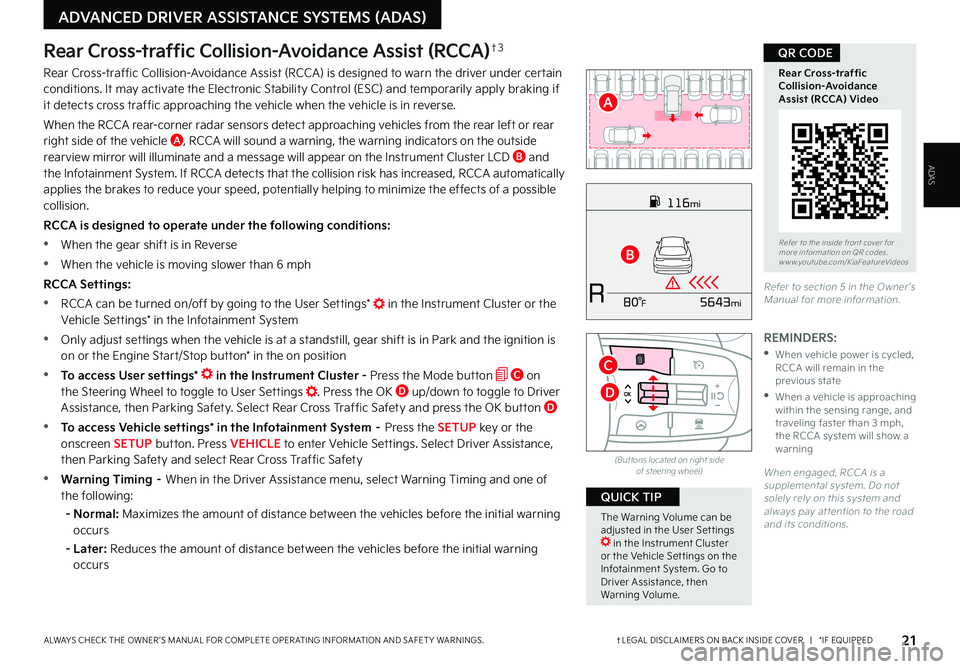
†LEGAL DISCL AIMERS ON BACK INSIDE COVER | *IF EQUIPPEDALWAYS CHECK THE OWNER ’S MANUAL FOR COMPLETE OPER ATING INFORMATION AND SAFET Y WARNINGS.
ADVANCED DRIVER ASSISTANCE SYSTEMS (ADAS)
21
Rear Cross-traffic Collision-Avoidance Assist (RCCA)†3
Rear Cross-traffic Collision-Avoidance Assist (RCCA) is designed to warn the driver under certain conditions. It may activate the Electronic Stability Control (ESC) and temporarily apply braking if it detects cross traffic approaching the vehicle when the vehicle is in reverse.
When the RCCA rear-corner radar sensors detect approaching vehicles from the rear left or rear right side of the vehicle A, RCCA will sound a warning, the warning indicators on the outside rearview mirror will illuminate and a message will appear on the Instrument Cluster LCD B and the Infotainment System. If RCCA detects that the collision risk has increased, RCCA automatically applies the brakes to reduce your speed, potentially helping to minimize the effects of a possible collision.
RCCA is designed to operate under the following conditions:
•When the gear shift is in Reverse
•When the vehicle is moving slower than 6 mph
RCCA Settings:
•RCCA can be turned on/off by going to the User Settings* in the Instrument Cluster or the Vehicle Settings* in the Infotainment System
•Only adjust settings when the vehicle is at a standstill, gear shift is in Park and the ignition is on or the Engine Start/Stop button* in the on position
•To access User settings* in the Instrument Cluster - Press the Mode button C on the Steering Wheel to toggle to User Settings . Press the OK D up/down to toggle to Driver Assistance, then Parking Safety. Select Rear Cross Traffic Safety and press the OK button D
•To access Vehicle settings* in the Infotainment System – Press the SETUP key or the onscreen SETUP button. Press VEHICLE to enter Vehicle Settings. Select Driver Assistance, then Parking Safety and select Rear Cross Traffic Safety
•Warning Timing – When in the Driver Assistance menu, select Warning Timing and one of the following:
- Normal: Maximizes the amount of distance between the vehicles before the initial warning occurs
- Later: Reduces the amount of distance between the vehicles before the initial warning occurs
REMINDERS:
•
When vehicle power is cycled, RCCA will remain in the previous state
•
When a vehicle is approaching within the sensing range, and traveling faster than 3 mph, the RCCA system will show a warning
When engaged, RCCA is a supplemental system. Do not solely rely on this system and always pay at tention to the road and its conditions.
Refer to section 5 in the Owner ’s Manual for more information.
116mi
R5643mi80 °F
(But tons located on right side of steering wheel)
Refer to the inside front cover for more information on QR codes.www.youtube.com/KiaFeatureVideos
Rear Cross-traffic Collision-Avoidance Assist (RCCA) Video
QR CODE
A
B
The Warning Volume can be adjusted in the User Set tings in the Instrument Cluster or the Vehicle Set tings on the Infotainment System. Go to Driver Assistance, then Warning Volume.
QUICK TIP
C
D
ADAS
Page 24 of 56
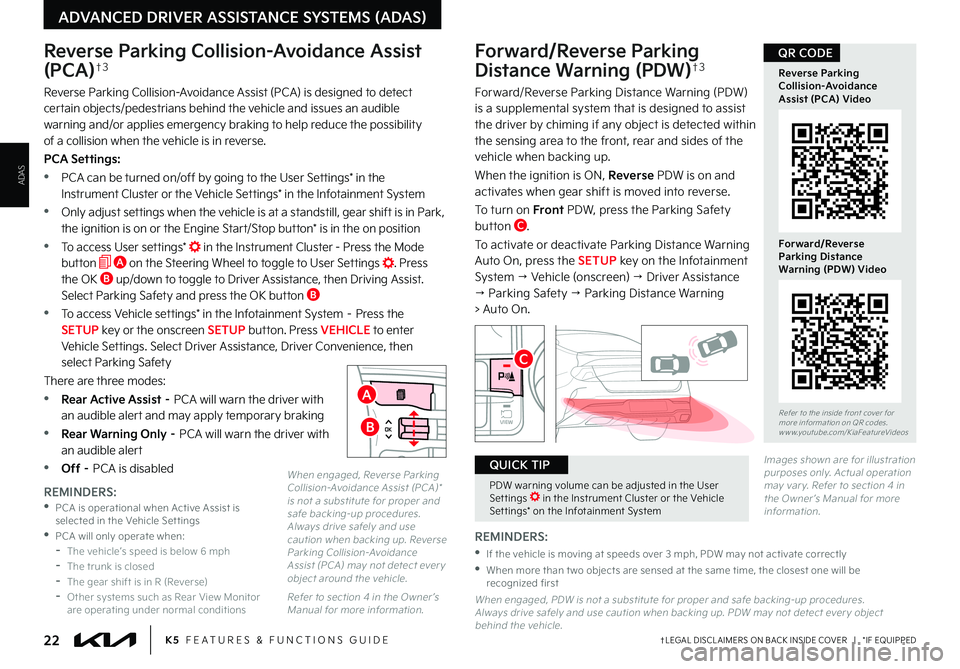
†LEGAL DISCL AIMERS ON BACK INSIDE COVER | *IF EQUIPPED22K5 FEATURES & FUNCTIONS GUIDE
ADVANCED DRIVER ASSISTANCE SYSTEMS (ADAS)
Refer to the inside front cover for more information on QR codes.www.youtube.com/KiaFeatureVideos
Reverse Parking Collision-Avoidance Assist (PCA) Video
Forward/Reverse Parking Distance Warning (PDW) Video
QR CODEForward/Reverse Parking
Distance Warning (PDW)†3
Forward/Reverse Parking Distance Warning (PDW) is a supplemental system that is designed to assist the driver by chiming if any object is detected within the sensing area to the front, rear and sides of the vehicle when backing up.
When the ignition is ON, Reverse PDW is on and activates when gear shift is moved into reverse.
To turn on Front PDW, press the Parking Safety button C.
To activate or deactivate Parking Distance Warning Auto On, press the SETUP key on the Infotainment System → Vehicle (onscreen) → Driver Assistance → Parking Safety → Parking Distance Warning > Auto On.
Reverse Parking Collision-Avoidance Assist
(PCA)†3
Reverse Parking Collision-Avoidance Assist (PCA) is designed to detect certain objects/pedestrians behind the vehicle and issues an audible warning and/or applies emergency braking to help reduce the possibility of a collision when the vehicle is in reverse.
PCA Settings:
•PCA can be turned on/off by going to the User Settings* in the Instrument Cluster or the Vehicle Settings* in the Infotainment System
•Only adjust set tings when the vehicle is at a standstill, gear shif t is in Park , the ignition is on or the Engine Start/Stop button* is in the on position
•To access User settings* in the Instrument Cluster - Press the Mode button A on the Steering Wheel to toggle to User Settings . Press the OK B up/down to toggle to Driver Assistance, then Driving Assist. Select Parking Safety and press the OK button B
•To access Vehicle settings* in the Infotainment System – Press the SETUP key or the onscreen SETUP button. Press VEHICLE to enter Vehicle Settings. Select Driver Assistance, Driver Convenience, then select Parking Safety
There are three modes:
•Rear Active Assist – PCA will warn the driver with an audible alert and may apply temporary braking
•Rear Warning Only – PCA will warn the driver with an audible alert
•Off – PCA is disabled
REMINDERS:
•
If the vehicle is moving at speeds over 3 mph, PDW may not activate correctly
•
When more than t wo objects are sensed at the same time, the closest one will be recognized first
When engaged, PDW is not a substitute for proper and safe backing-up procedures. Always drive safely and use caution when backing up. PDW may not detect ever y object behind the vehicle.
Images shown are for illustration purposes only. Actual operation may var y. Refer to section 4 in the Owner ’s Manual for more information.
PDW warning volume can be adjusted in the User Set tings in the Instrument Cluster or the Vehicle Set tings* on the Infotainment System
QUICK TIP
REMINDERS: •
PCA is operational when Active Assist is selected in the Vehicle Set tings •PCA will only operate when: -The vehicle’s speed is below 6 mph -The trunk is closed -The gear shift is in R (Reverse) -Other systems such as Rear View Monitor are operating under normal conditions
AUTO
HOLD
OFF
SHIFT
LOCK
RELEASE
P
R
N D
+
_
DRIVE
MODE
VIEW
C
A
B
ADAS
When engaged, Reverse Parking Collision-Avoidance Assist (PCA)* is not a substitute for proper and safe backing-up procedures. Always drive safely and use caution when backing up. Reverse Parking Collision-Avoidance Assist (PCA) may not detect ever y object around the vehicle.
Refer to section 4 in the Owner ’s Manual for more information.
Page 25 of 56

†LEGAL DISCL AIMERS ON BACK INSIDE COVER | *IF EQUIPPEDALWAYS CHECK THE OWNER ’S MANUAL FOR COMPLETE OPER ATING INFORMATION AND SAFET Y WARNINGS. 23
Electronic Stability Control (ESC)†5
ESC is designed to help stabilize the vehicle during certain cornering maneuvers. It is a good idea to keep ESC turned ON for daily driving whenever possible.
Press ESC OFF button B to disable Traction Control in ESC (ESC OFF indicator will illuminate).
To turn both Traction Control and Stability Control off, press and hold ESC OFF button B (ESC OFF indicator will illuminate, and an alert sounds).
REMINDERS:
•
ESC is active by default at vehicle star tup. When ignition is cycled, ESC will turn ON again
•
The ESC Indicator Light in the Instrument Cluster will illuminate whenever ESC is in operation
Refer to section 5 in the Owner ’s Manual for more information.
For illustrative purposes only. Your actual display, but tons and/or features may var y.
Hill-start Assist Control (HAC)†5
HAC can help prevent the vehicle from rolling backward, for two seconds, when accelerating from a stop while on a steep incline.
HAC automatically activates whether the ESC is OFF or ON but does NOT activate when the ESC has malfunctioned.
(But ton panel located left of Steering Wheel)
Instrument Cluster Illumination Control*
Press left/right side of switch A to adjust the display brightness of the instrument panel illumination.
REMINDER: Instrument Cluster Control does not adjust brightness on the Infotainment System screens. Use the display set tings in the Setup menu to adjust the brightness on the screen.
Refer to section 5 in the Owner ’s Manual for more information.
DRIVER’S PANEL
AB
•When HAC is active (e.g., accelerating from a stop on an incline), you may notice that the brakes will momentarily remain engaged after you depress the accelerator
•HAC provides a t wo-second delay before the vehicle may star t rolling backward
QUICK TIPS
REMINDERS:
•
HAC does not operate when the gear shift is in the P (Park) or the N (Neutral) position
•
In the event of HAC system malfunction, see an authorized Kia dealer for ser vice
•
HAC does not replace the need to apply brakes while the vehicle is stopped on an incline
Refer to section 5 in the Owner ’s Manual for more information.
DRIVER’S PANEL
Page 26 of 56
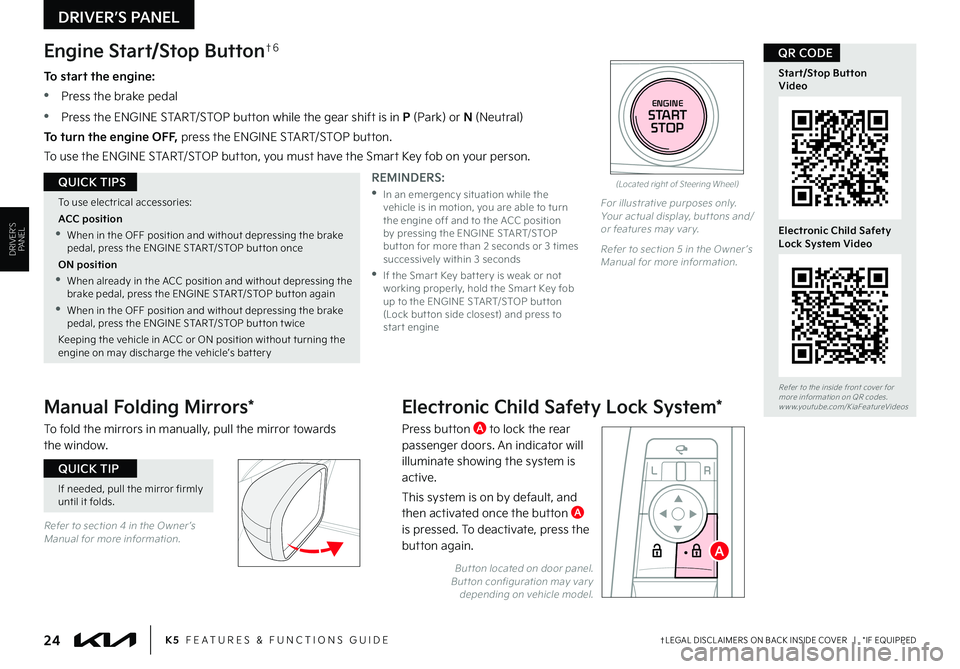
†LEGAL DISCL AIMERS ON BACK INSIDE COVER | *IF EQUIPPED24K5 FEATURES & FUNCTIONS GUIDE
DRIVER’S PANEL
Refer to section 4 in the Owner ’s Manual for more information.
If needed, pull the mirror firmly until it folds.
QUICK TIP
(Located right of Steering Wheel)
Engine Start/Stop Button†6
To start the engine:
•Press the brake pedal
•
Press the ENGINE START/STOP button while the gear shift is in P (Park) or N (Neutral)
To turn the engine OFF, press the ENGINE START/STOP button.
To use the ENGINE START/STOP button, you must have the Smart Key fob on your person.
To use electrical accessories:
ACC position
•When in the OFF position and without depressing the brake pedal, press the ENGINE START/STOP but ton once
ON position
•When already in the ACC position and without depressing the brake pedal, press the ENGINE START/STOP but ton again
•When in the OFF position and without depressing the brake pedal, press the ENGINE START/STOP but ton t wice
Keeping the vehicle in ACC or ON position without turning the engine on may discharge the vehicle’s bat ter y
QUICK TIPSREMINDERS:
•
In an emergency situation while the vehicle is in motion, you are able to turn the engine off and to the ACC position by pressing the ENGINE START/STOP but ton for more than 2 seconds or 3 times successively within 3 seconds
•
If the Smar t Key bat ter y is weak or not working properly, hold the Smar t Key fob up to the ENGINE START/STOP but ton (Lock but ton side closest) and press to star t engine
Refer to the inside front cover for more information on QR codes.www.youtube.com/KiaFeatureVideos
Start/Stop Button Video
Electronic Child Safety Lock System Video
QR CODE
ENGINESTARTSTOP
For illustrative purposes only. Your actual display, but tons and/or features may var y.
Refer to section 5 in the Owner ’s Manual for more information.
Manual Folding Mirrors*
To fold the mirrors in manually, pull the mirror towards the window.
Electronic Child Safety Lock System*
Press button A to lock the rear passenger doors. An indicator will illuminate showing the system is active.
This system is on by default, and then activated once the button A is pressed. To deactivate, press the button again.
DRIVER’S PANEL
L R
ABut ton located on door panel. But ton configuration may var y depending on vehicle model.
Page 27 of 56
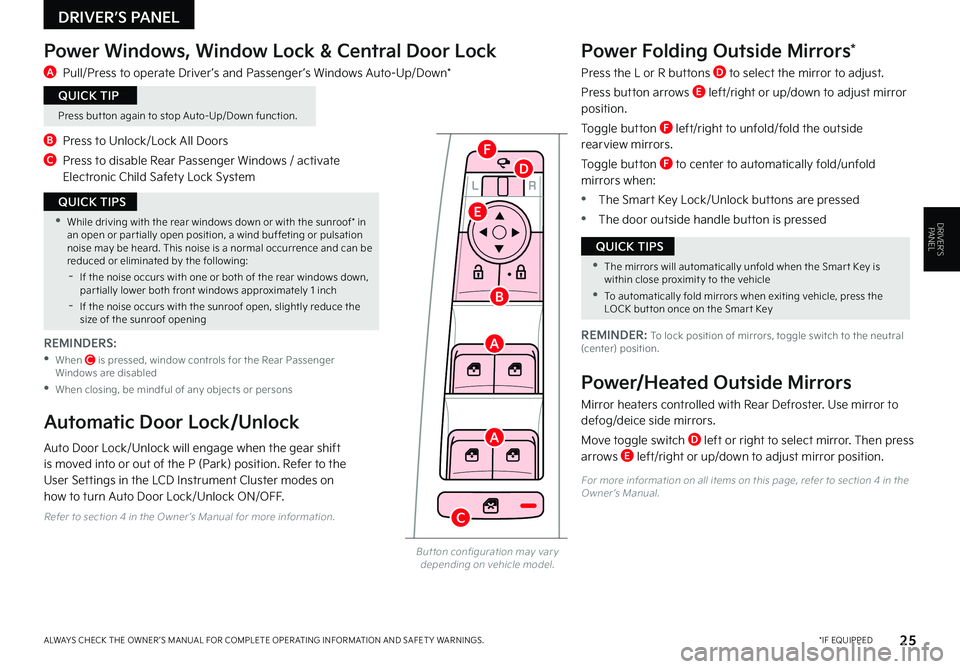
LRLRLRLR
*IF EQUIPPEDALWAYS CHECK THE OWNER ’S MANUAL FOR COMPLETE OPER ATING INFORMATION AND SAFET Y WARNINGS. 25
DRIVER’S PANEL
Power Windows, Window Lock & Central Door Lock
A Pull/Press to operate Driver ’s and Passenger ’s Windows Auto-Up/Down*
B Press to Unlock/Lock All Doors
C Press to disable Rear Passenger Windows / activate Electronic Child Safety Lock System
Power Folding Outside Mirrors*
Press the L or R buttons D to select the mirror to adjust.
Press button arrows E left/right or up/down to adjust mirror position.
Toggle button F left/right to unfold/fold the outside rearview mirrors.
Toggle button F to center to automatically fold/unfold mirrors when:
•The Smart Key Lock/Unlock buttons are pressed
•The door outside handle button is pressed
But ton configuration may var y depending on vehicle model.
A
A
B
C
D
E
F
•While driving with the rear windows down or with the sunroof* in an open or par tially open position, a wind buffeting or pulsation noise may be heard. This noise is a normal occurrence and can be reduced or eliminated by the following:
-If the noise occurs with one or both of the rear windows down, par tially lower both front windows approximately 1 inch
-If the noise occurs with the sunroof open, slightly reduce the size of the sunroof opening
QUICK TIPS
•The mirrors will automatically unfold when the Smar t Key is within close proximit y to the vehicle
•To automatically fold mirrors when exiting vehicle, press the LOCK but ton once on the Smar t Key
QUICK TIPS
REMINDER: To lock position of mirrors, toggle switch to the neutral (center) position.
Power/Heated Outside Mirrors
Mirror heaters controlled with Rear Defroster. Use mirror to defog/deice side mirrors.
Move toggle switch D left or right to select mirror. Then press arrows E left/right or up/down to adjust mirror position.
Automatic Door Lock/Unlock
Auto Door Lock/Unlock will engage when the gear shift is moved into or out of the P (Park) position. Refer to the User Settings in the LCD Instrument Cluster modes on how to turn Auto Door Lock/Unlock ON/OFF.
Press but ton again to stop Auto-Up/Down function.
QUICK TIP
For more information on all items on this page, refer to section 4 in the Owner ’s Manual.
Refer to section 4 in the Owner ’s Manual for more information.
REMINDERS:
• When C is pressed, window controls for the Rear Passenger Windows are disabled
•When closing, be mindful of any objects or persons
DRIVER’S PANEL
Page 28 of 56
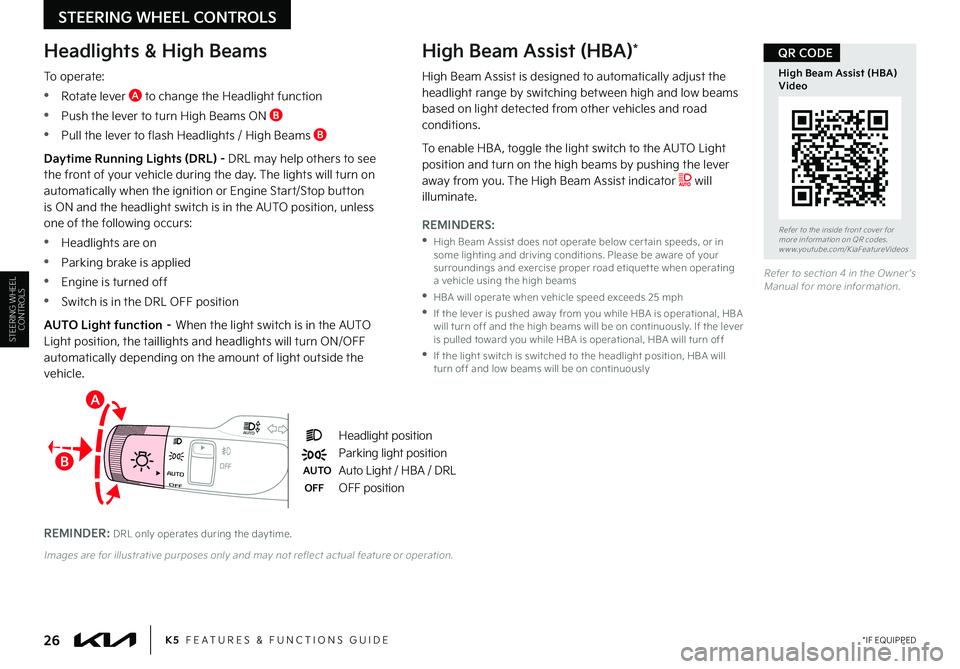
*IF EQUIPPED26K5 FEATURES & FUNCTIONS GUIDE
STEERING WHEEL CONTROLS
Refer to section 4 in the Owner ’s Manual for more information.
Refer to the inside front cover for more information on QR codes.www.youtube.com/KiaFeatureVideos
High Beam Assist (HBA) Video
QR CODE
OFF
OFFAUTO
AUTO
OFF
OFFAUTO
AUTO
A
B
Headlight position
Parking light position
AUTOAuto Light / HBA / DRL
OFFOFF position
Headlights & High Beams
To operate:
•Rotate lever A to change the Headlight function
•Push the lever to turn High Beams ON B
•Pull the lever to flash Headlights / High Beams B
High Beam Assist (HBA)*
Daytime Running Lights (DRL) - DRL may help others to see the front of your vehicle during the day. The lights will turn on automatically when the ignition or Engine Start/Stop button is ON and the headlight switch is in the AUTO position, unless one of the following occurs:
•Headlights are on
•Parking brake is applied
•Engine is turned off
•Switch is in the DRL OFF position
AUTO Light function – When the light switch is in the AUTO Light position, the taillights and headlights will turn ON/OFF automatically depending on the amount of light outside the vehicle.
REMINDER: DRL only operates during the day time.
Images are for illustrative purposes only and may not reflect actual feature or operation.
STEERING WHEEL CONTROLS
High Beam Assist is designed to automatically adjust the headlight range by switching between high and low beams based on light detected from other vehicles and road conditions.
To enable HBA , toggle the light switch to the AUTO Light position and turn on the high beams by pushing the lever away from you. The High Beam Assist indicator will illuminate.
REMINDERS:
•
High Beam Assist does not operate below cer tain speeds, or in some lighting and driving conditions. Please be aware of your surroundings and exercise proper road etiquet te when operating a vehicle using the high beams
•HBA will operate when vehicle speed exceeds 25 mph
•
If the lever is pushed away from you while HBA is operational, HBA will turn off and the high beams will be on continuously. If the lever is pulled toward you while HBA is operational, HBA will turn off
•
If the light switch is switched to the headlight position, HBA will turn off and low beams will be on continuously
Page 29 of 56
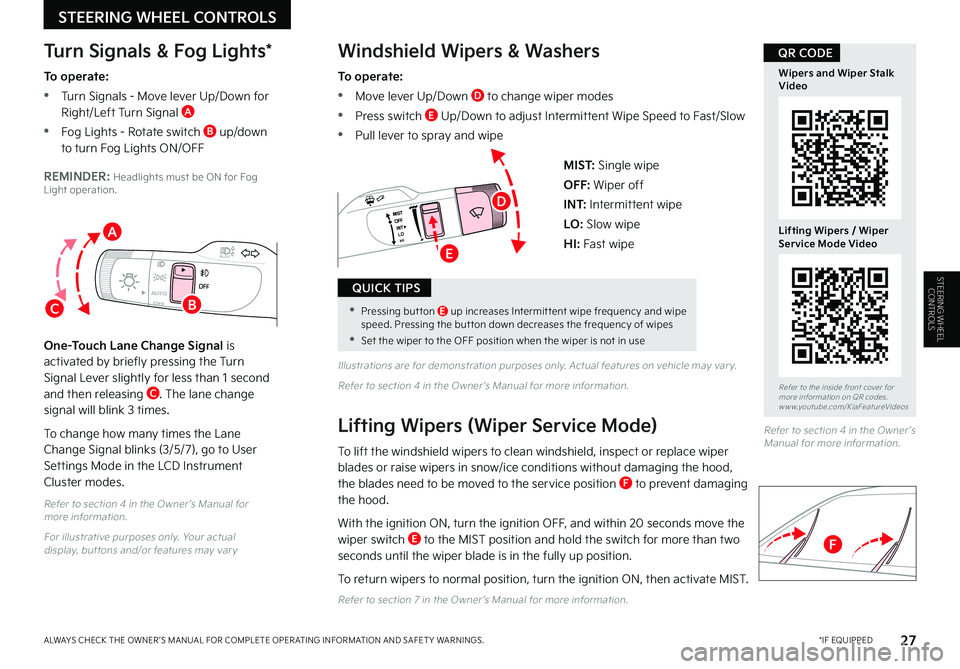
OFFOFFAUTO
AUTO
OFFOFFAUTO
AUTO
*IF EQUIPPEDALWAYS CHECK THE OWNER ’S MANUAL FOR COMPLETE OPER ATING INFORMATION AND SAFET Y WARNINGS. 27
MIST: Single wipe
OFF: Wiper off
I N T: Intermittent wipe
LO: Slow wipe
HI: Fast wipe
Refer to section 4 in the Owner ’s Manual for more information.
For illustrative purposes only. Your actual display, but tons and/or features may var y
Illustrations are for demonstration purposes only. Actual features on vehicle may var y.
Refer to section 4 in the Owner ’s Manual for more information.
Windshield Wipers & Washers
To operate:
•Move lever Up/Down D to change wiper modes
•Press switch E Up/Down to adjust Intermittent Wipe Speed to Fast/Slow
•Pull lever to spray and wipe
Lifting Wipers (Wiper Service Mode)
To lift the windshield wipers to clean windshield, inspect or replace wiper blades or raise wipers in snow/ice conditions without damaging the hood, the blades need to be moved to the service position F to prevent damaging the hood.
With the ignition ON, turn the ignition OFF, and within 20 seconds move the wiper switch E to the MIST position and hold the switch for more than two seconds until the wiper blade is in the fully up position.
To return wipers to normal position, turn the ignition ON, then activate MIST.
Refer to section 7 in the Owner ’s Manual for more information.
Turn Signals & Fog Lights*
To operate:
•Turn Signals - Move lever Up/Down for Right/Left Turn Signal A
•Fog Lights - Rotate switch B up/down to turn Fog Lights ON/OFF
REMINDER: Headlights must be ON for Fog Light operation.
One-Touch Lane Change Signal is activated by briefly pressing the Turn Signal Lever slightly for less than 1 second and then releasing C. The lane change signal will blink 3 times.
To change how many times the Lane Change Signal blinks (3/5/7), go to User
Settings Mode in the LCD Instrument Cluster modes.
STEERING WHEEL CONTROLS
Refer to section 4 in the Owner ’s Manual for more information.
•Pressing but ton E up increases Intermit tent wipe frequency and wipe speed. Pressing the but ton down decreases the frequency of wipes
•Set the wiper to the OFF position when the wiper is not in use
QUICK TIPS
C
A
B
Refer to the inside front cover for more information on QR codes.www.youtube.com/KiaFeatureVideos
Wipers and Wiper Stalk Video
Lifting Wipers / Wiper Service Mode Video
QR CODE
D
E
F
STEERING WHEEL CONTROLS
Page 30 of 56
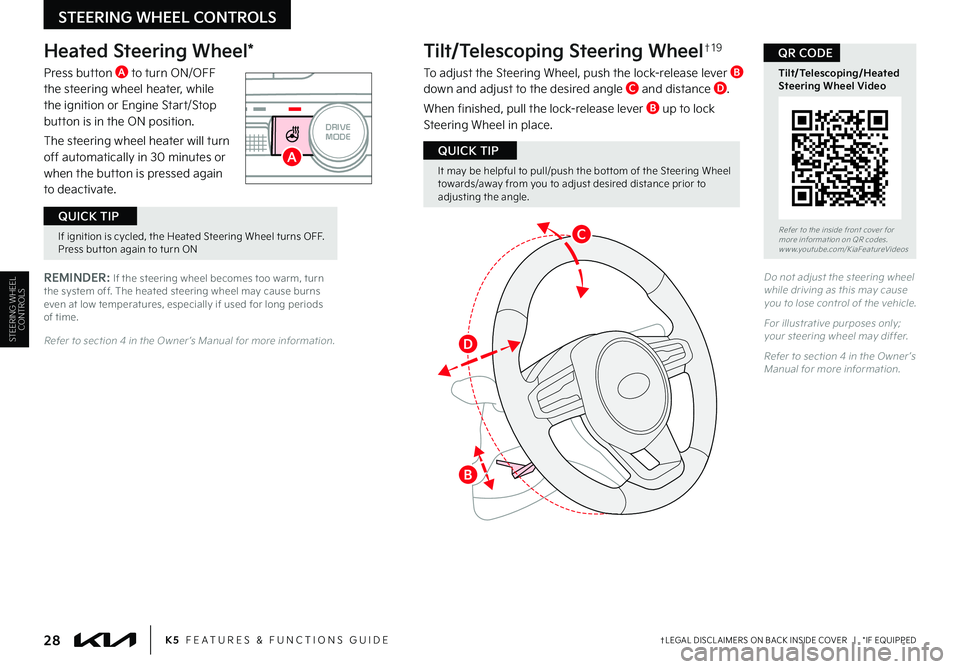
†LEGAL DISCL AIMERS ON BACK INSIDE COVER | *IF EQUIPPED28K5 FEATURES & FUNCTIONS GUIDE
STEERING WHEEL CONTROLS
AUTO
HOLD
OFF
VIEW
SHIFT
LOCK
RELEASE
P
R
N D
+
_
DRIVE
MODE
Heated Steering Wheel*
Press button A to turn ON/OFF the steering wheel heater, while the ignition or Engine Start/Stop button is in the ON position.
The steering wheel heater will turn off automatically in 30 minutes or when the button is pressed again to deactivate.
Tilt/Telescoping Steering Wheel†1 9
To adjust the Steering Wheel, push the lock-release lever B down and adjust to the desired angle C and distance D.
When finished, pull the lock-release lever B up to lock Steering Wheel in place.
A
B
D
C
REMINDER: If the steering wheel becomes too warm, turn the system off. The heated steering wheel may cause burns even at low temperatures, especially if used for long periods of time.
Refer to section 4 in the Owner ’s Manual for more information.
It may be helpful to pull/push the bot tom of the Steering Wheel towards/away from you to adjust desired distance prior to adjusting the angle.
QUICK TIP
Do not adjust the steering wheel while driving as this may cause you to lose control of the vehicle.
For illustrative purposes only; your steering wheel may differ.
Refer to section 4 in the Owner ’s Manual for more information.
If ignition is cycled, the Heated Steering Wheel turns OFF. Press but ton again to turn ON
QUICK TIP
STEERING WHEEL CONTROLS
Refer to the inside front cover for more information on QR codes.www.youtube.com/KiaFeatureVideos
Tilt/Telescoping/Heated Steering Wheel Video
QR CODE