KIA NIRO PHEV 2020 Quick Start Guide Base Audio
Manufacturer: KIA, Model Year: 2020, Model line: NIRO PHEV, Model: KIA NIRO PHEV 2020Pages: 134, PDF Size: 4.4 MB
Page 111 of 134
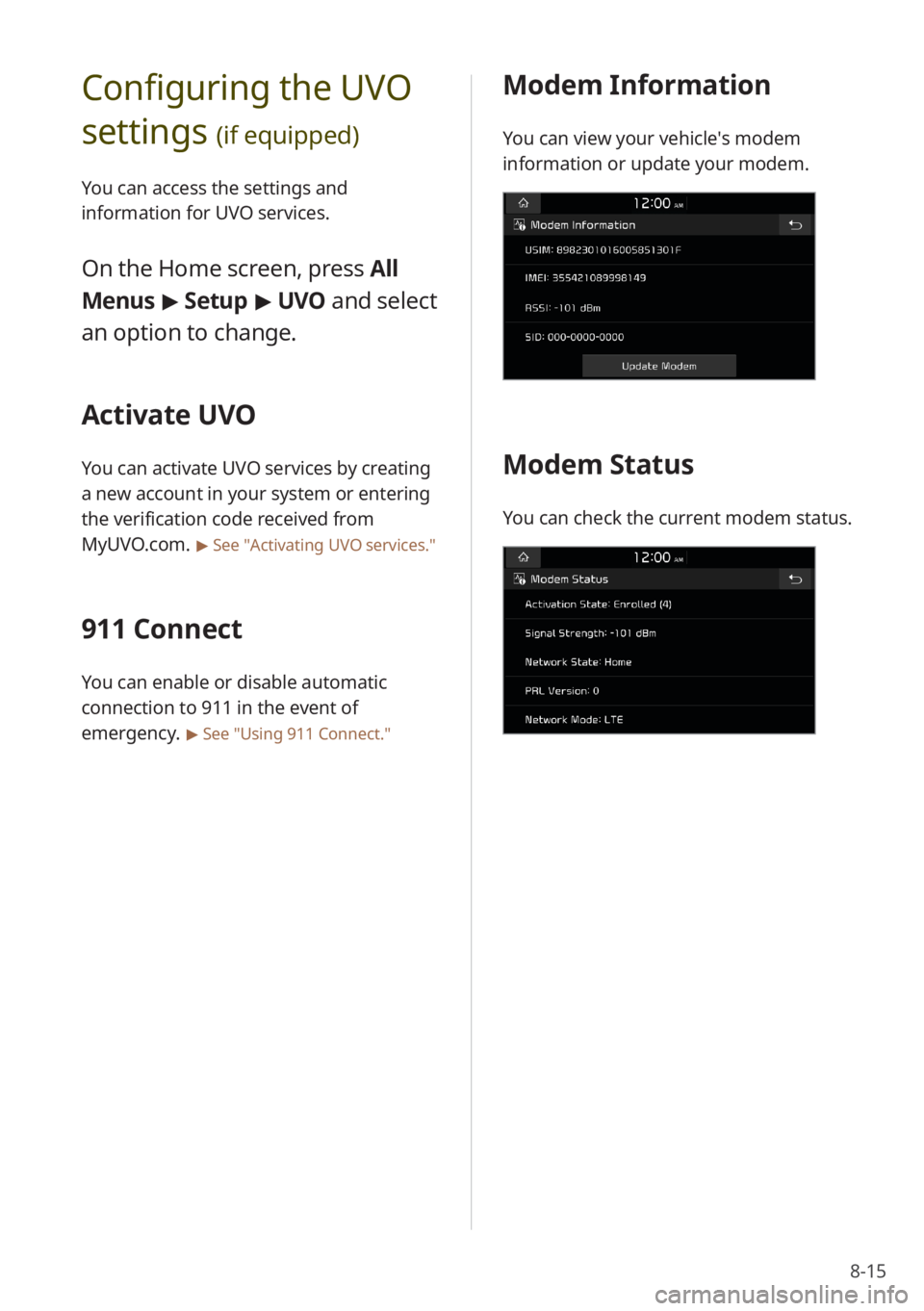
8-15
Modem Information
You can view your vehicle′s modem
information or update your modem.
Modem Status
You can check the current modem status.
Configuring the UVO
settings
(if equipped)
You can access the settings and
information for UVO services.
On the Home screen, press All
Menus > Setup > UVO and select
an option to change.
Activate UVO
You can activate UVO services by creating
a new account in your system or entering
the verification code received from
MyUVO.com.
> See ″Activating UVO services .″
911 Connect
You can enable or disable automatic
connection to 911 in the event of
emergency.
> See ″Using 911 Connect.″
Page 112 of 134
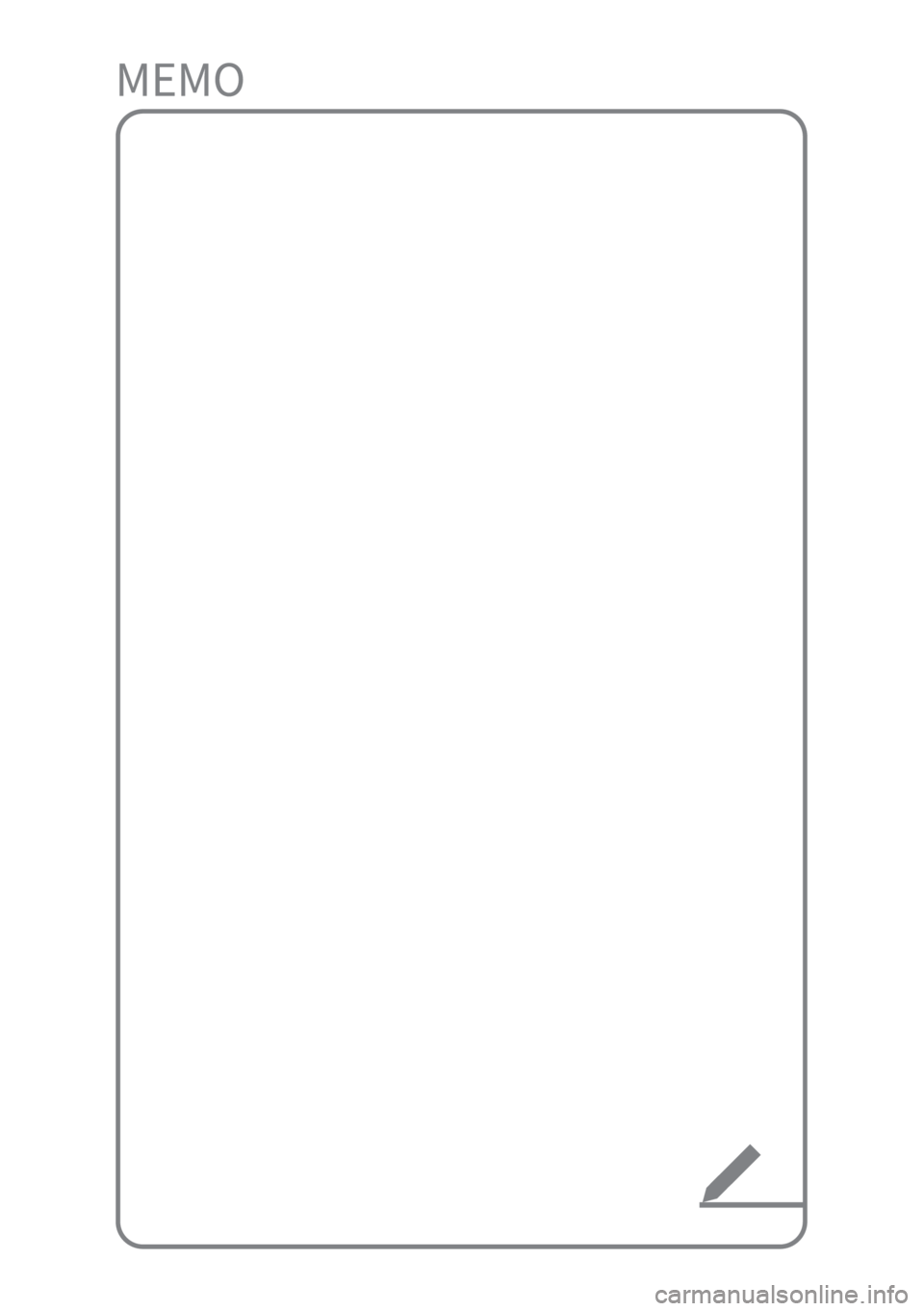
Page 113 of 134
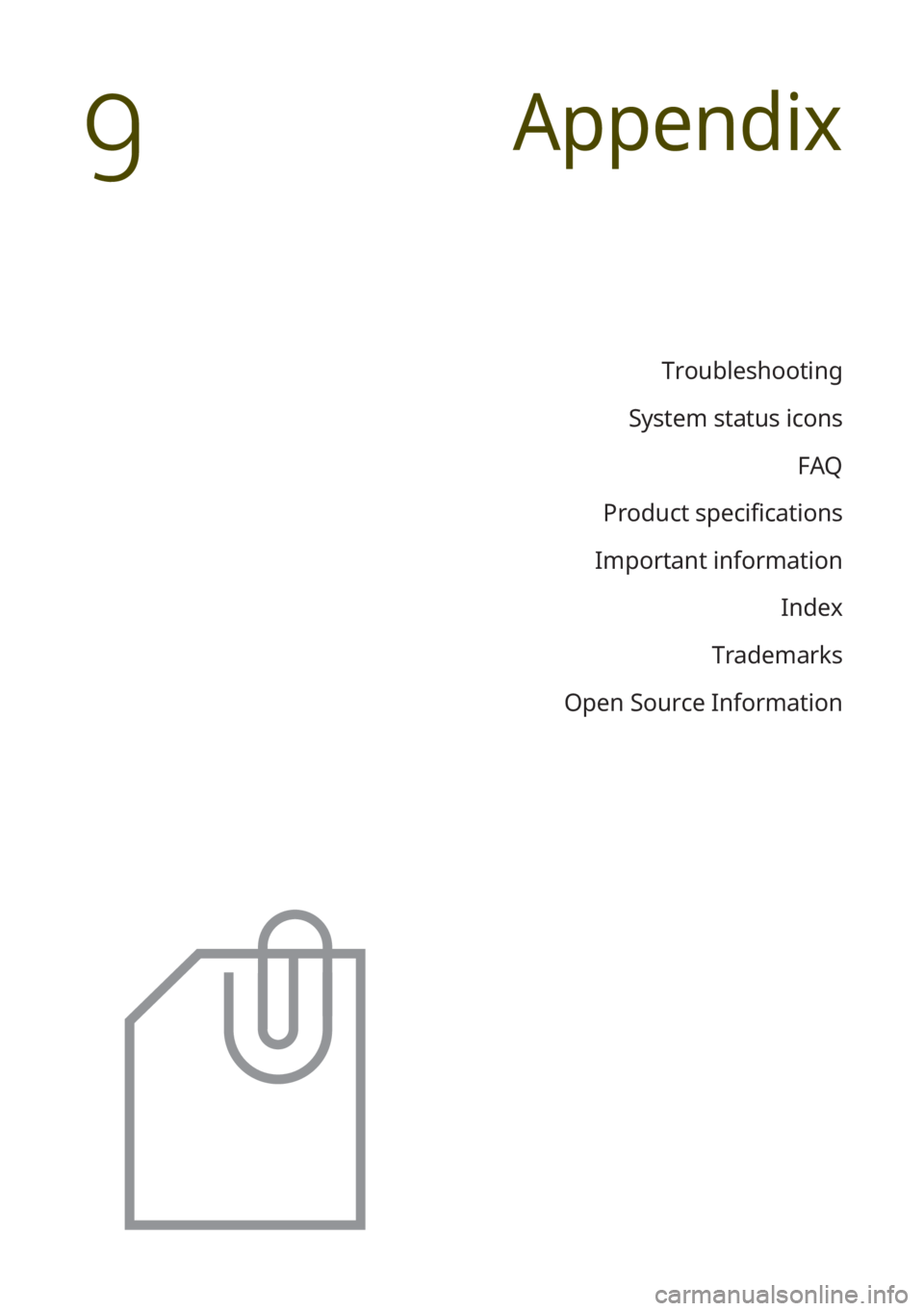
Troubleshooting
System status icons FAQ
Product specifications
Important information Index
Trademarks
Open Source Information
Appendix
9
Page 114 of 134
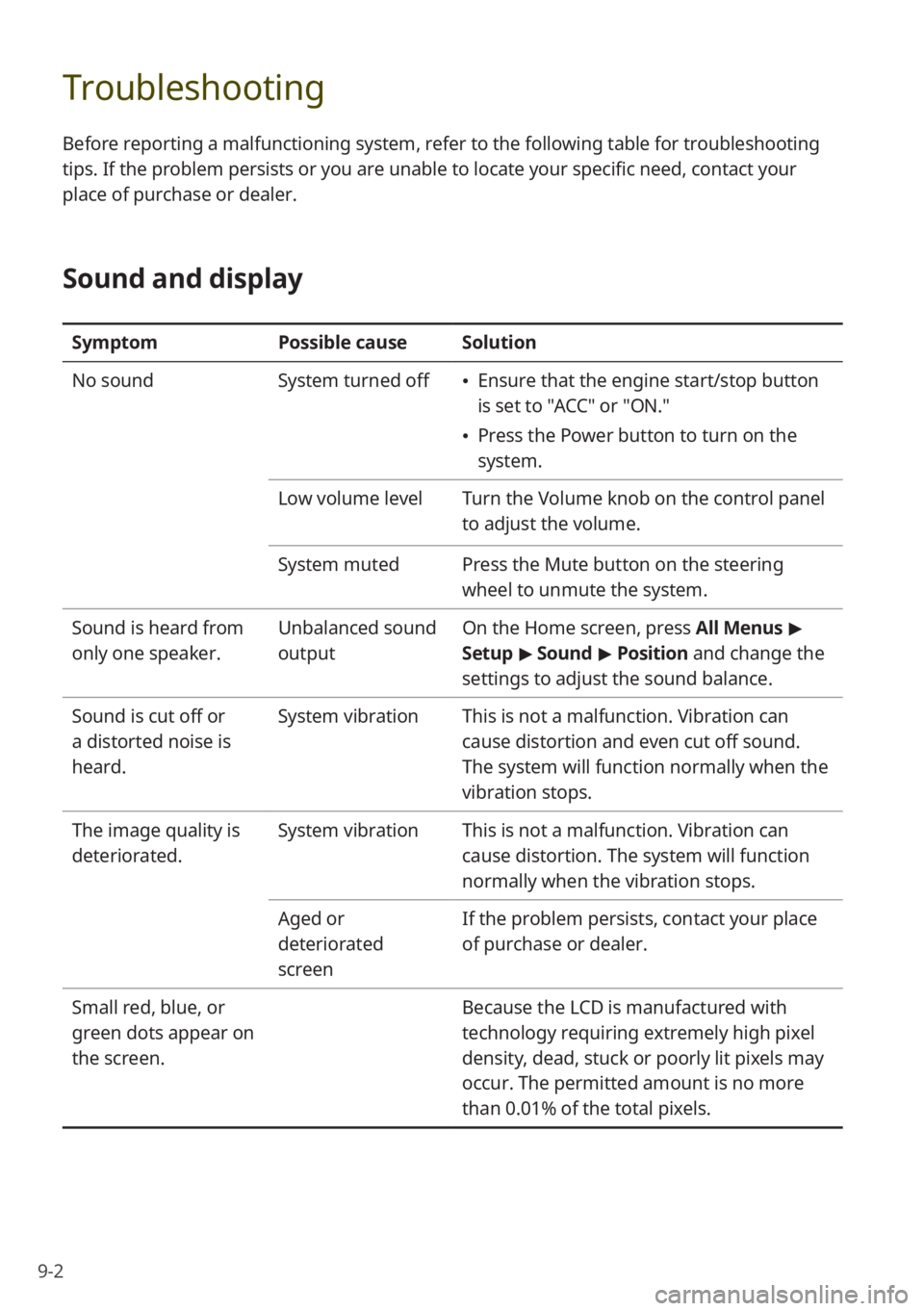
9-2
Troubleshooting
Before reporting a malfunctioning system, refer to the following table for troubleshooting
tips. If the problem persists or you are unable to locate your specific need, contact your
place of purchase or dealer.
Sound and display
SymptomPossible causeSolution
No sound System turned off
Ensure that the engine start/stop button
is set to "ACC" or "ON.″
Press the Power button to turn on the
system.
Low volume level Turn the Volume knob on the control panel
to adjust the volume.
System muted Press the Mute button on the steering
wheel to unmute the system.
Sound is heard from
only one speaker. Unbalanced sound
outputOn the Home screen, press All Menus
>
Setup > Sound > Position and change the
settings to adjust the sound balance.
Sound is cut off or
a distorted noise is
heard. System vibration
This is not a malfunction. Vibration can
cause distortion and even cut off sound.
The system will function normally when the
vibration stops.
The image quality is
deteriorated. System vibration
This is not a malfunction. Vibration can
cause distortion. The system will function
normally when the vibration stops.
Aged or
deteriorated
screen If the problem persists, contact your place
of purchase or dealer.
Small red, blue, or
green dots appear on
the screen. Because the LCD is manufactured with
technology requiring extremely high pixel
density, dead, stuck or poorly lit pixels may
occur. The permitted amount is no more
than 0.01% of the total pixels.
Page 115 of 134
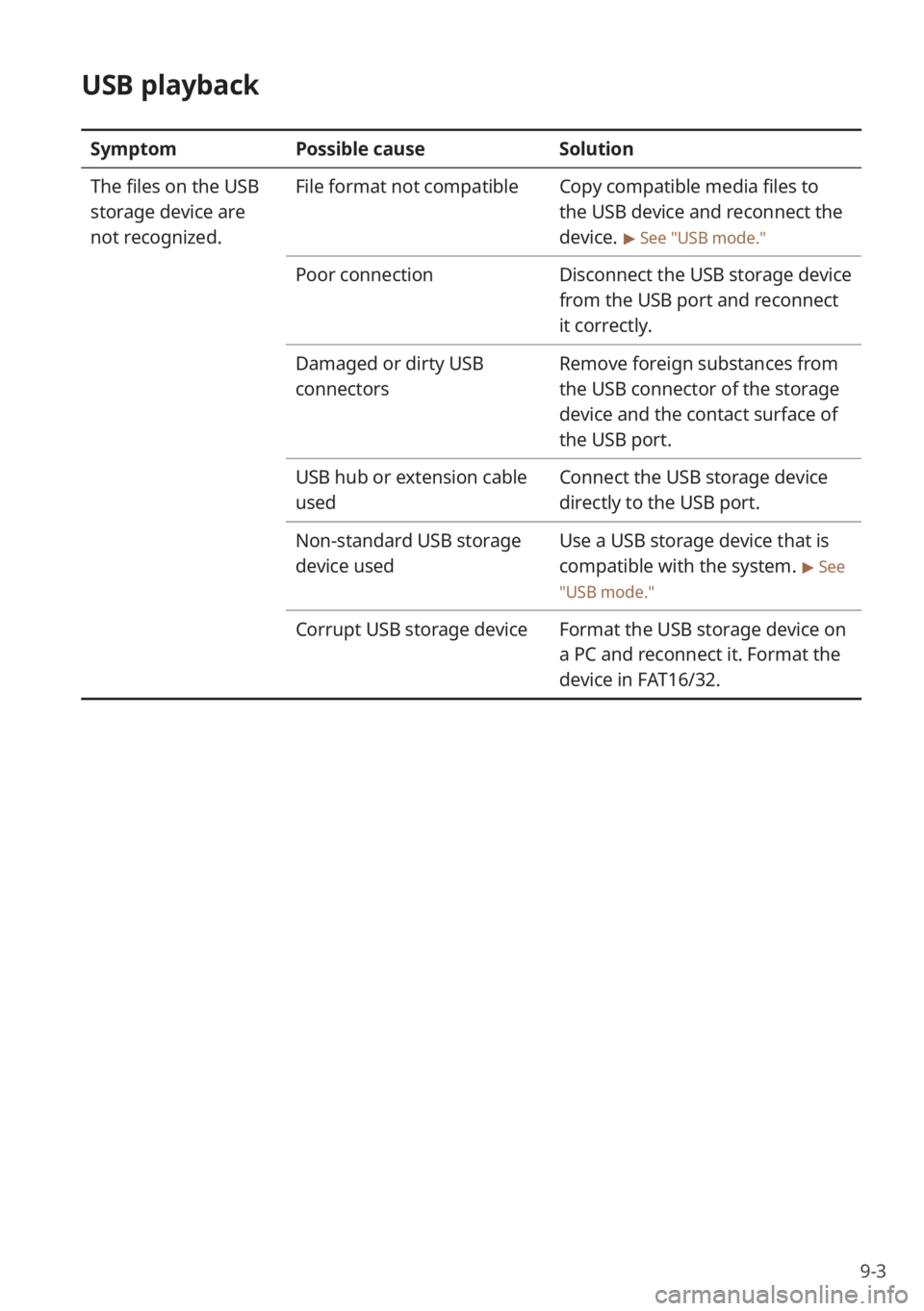
9-3
USB playback
SymptomPossible cause Solution
The files on the USB
storage device are
not recognized. File format not compatible
Copy compatible media files to
the USB device and reconnect the
device.
> See ″USB mode.″
Poor connectionDisconnect the USB storage device
from the USB port and reconnect
it correctly.
Damaged or dirty USB
connectors Remove foreign substances from
the USB connector of the storage
device and the contact surface of
the USB port.
USB hub or extension cable
used Connect the USB storage device
directly to the USB port.
Non-standard USB storage
device used Use a USB storage device that is
compatible with the system.
> See
″ USB mode.″
Corrupt USB storage device Format the USB storage device on
a PC and reconnect it. Format the
device in FAT16/32.
Page 116 of 134
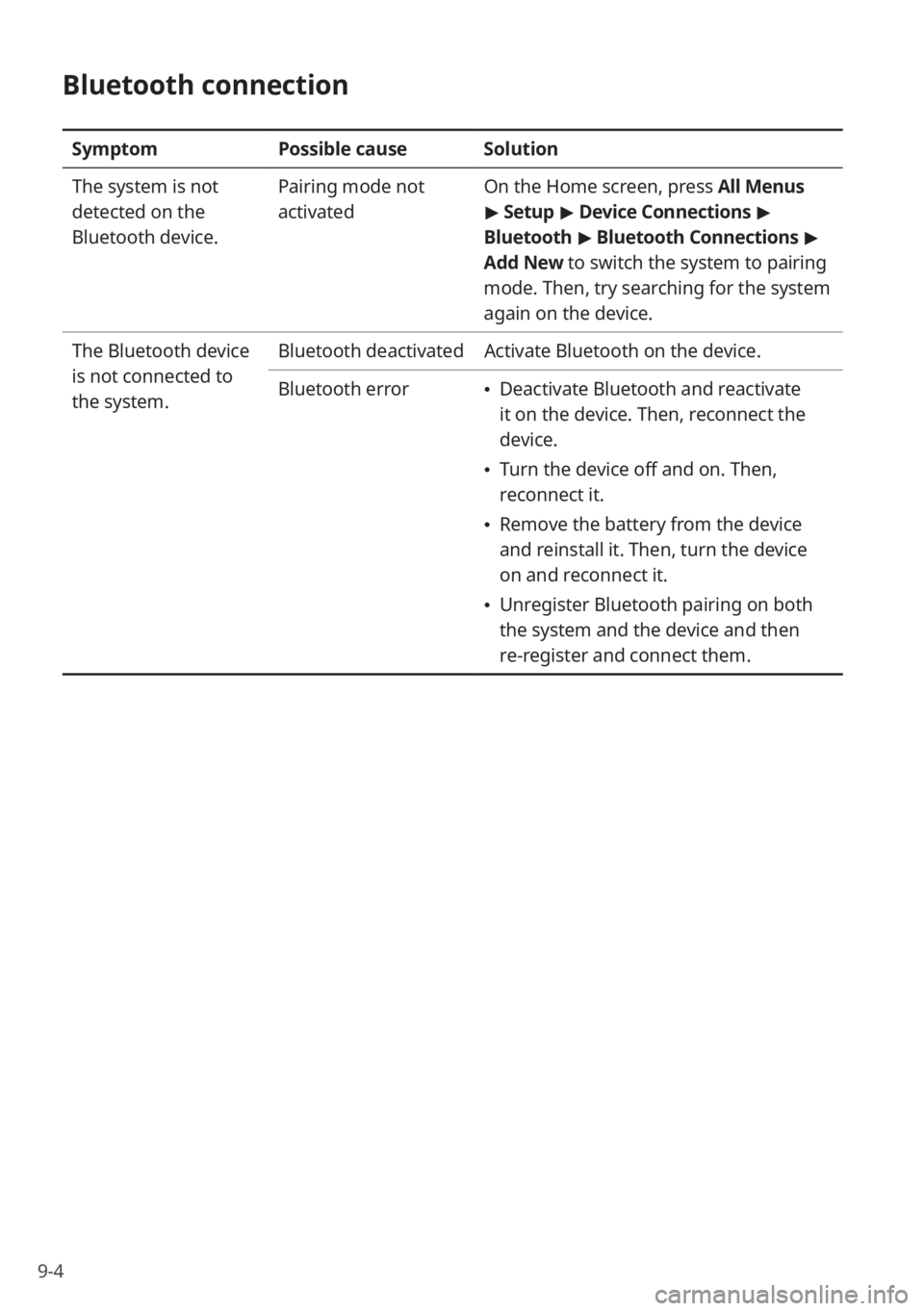
9-4
Bluetooth connection
SymptomPossible causeSolution
The system is not
detected on the
Bluetooth device. Pairing mode not
activated
On the Home screen, press All Menus
>
Setup > Device Connections >
Bluetooth > Bluetooth Connections >
Add New to switch the system to pairing
mode. Then, try searching for the system
again on the device.
The Bluetooth device
is not connected to
the system. Bluetooth deactivated
Activate Bluetooth on the device.
Bluetooth error
Deactivate Bluetooth and reactivate
it on the device. Then, reconnect the
device.
Turn the device off and on. Then,
reconnect it.
Remove the battery from the device
and reinstall it. Then, turn the device
on and reconnect it.
Unregister Bluetooth pairing on both
the system and the device and then
re-register and connect them.
Page 117 of 134
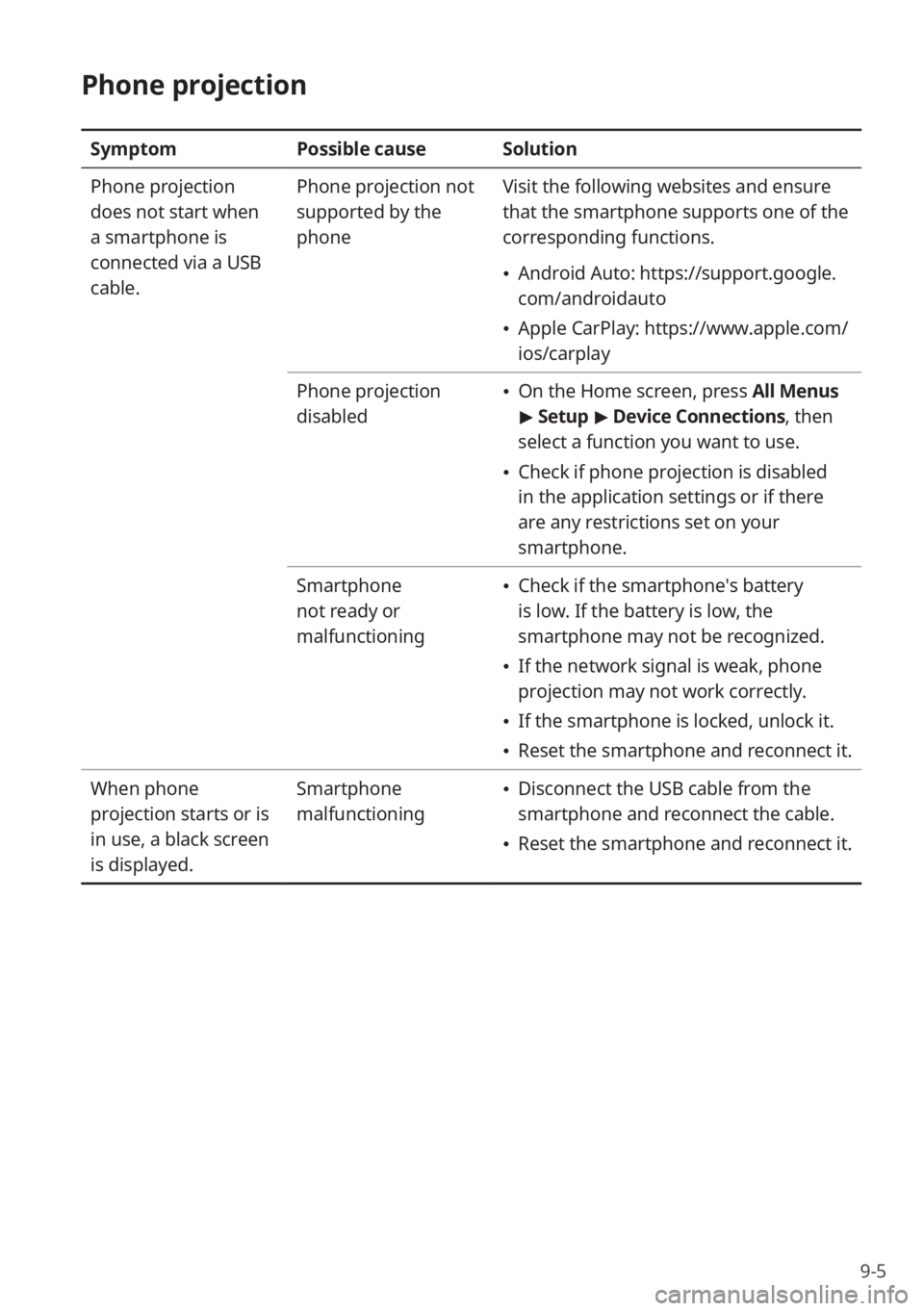
9-5
Phone projection
SymptomPossible causeSolution
Phone projection
does not start when
a smartphone is
connected via a USB
cable. Phone projection not
supported by the
phone
Visit the following websites and ensure
that the smartphone supports one of the
corresponding functions.
Android Auto: https://support.google.
com/androidauto
Apple CarPlay: https://www.apple.com/
ios/carplay
Phone projection
disabled
On the Home screen, press All Menus
> Setup > Device Connections , then
select a function you want to use.
Check if phone projection is disabled
in the application settings or if there
are any restrictions set on your
smartphone.
Smartphone
not ready or
malfunctioning
Check if the smartphone′s battery
is low. If the battery is low, the
smartphone may not be recognized.
If the network signal is weak, phone
projection may not work correctly.
If the smartphone is locked, unlock it.
Reset the smartphone and reconnect it.
When phone
projection starts or is
in use, a black screen
is displayed. Smartphone
malfunctioning
Disconnect the USB cable from the
smartphone and reconnect the cable.
Reset the smartphone and reconnect it.
Page 118 of 134
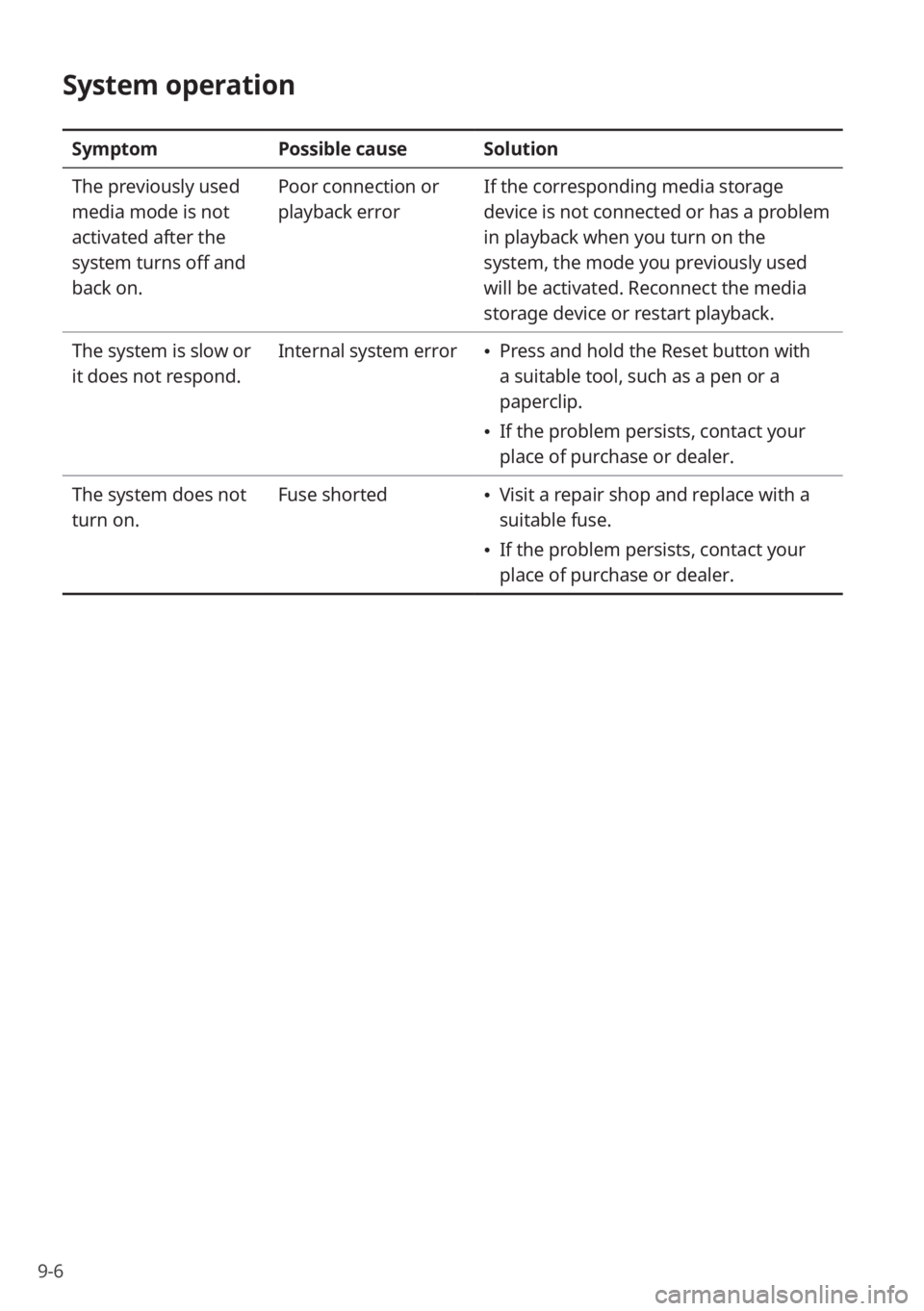
9-6
System operation
SymptomPossible causeSolution
The previously used
media mode is not
activated after the
system turns off and
back on. Poor connection or
playback error
If the corresponding media storage
device is not connected or has a problem
in playback when you turn on the
system, the mode you previously used
will be activated. Reconnect the media
storage device or restart playback.
The system is slow or
it does not respond. Internal system error
Press and hold the Reset button with
a suitable tool, such as a pen or a
paperclip.
If the problem persists, contact your
place of purchase or dealer.
The system does not
turn on. Fuse shorted
Visit a repair shop and replace with a
suitable fuse.
If the problem persists, contact your
place of purchase or dealer.
Page 119 of 134
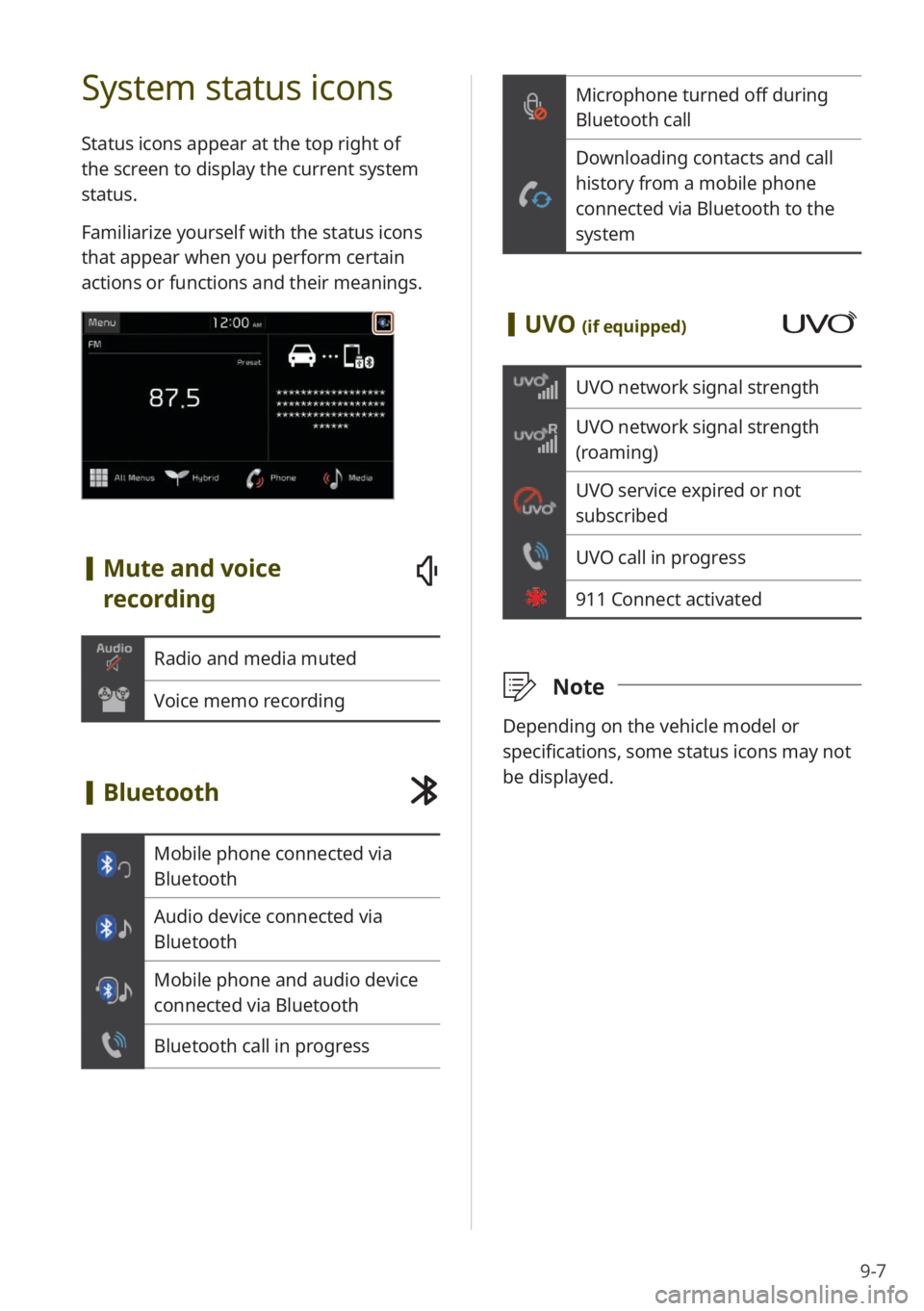
9-7
Microphone turned off during
Bluetooth call
Downloading contacts and call
history from a mobile phone
connected via Bluetooth to the
system
[UVO (if equipped)
UVO network signal strength
UVO network signal strength
(roaming)
UVO service expired or not
subscribed
UVO call in progress
911 Connect activated
\333 Note
Depending on the vehicle model or
specifications, some status icons may not
be displayed.
System status icons
Status icons appear at the top right of
the screen to display the current system
status.
Familiarize yourself with the status icons
that appear when you perform certain
actions or functions and their meanings.
[Mute and voice
recording
Radio and media muted
Voice memo recording
[Bluetooth
Mobile phone connected via
Bluetooth
Audio device connected via
Bluetooth
Mobile phone and audio device
connected via Bluetooth
Bluetooth call in progress
Page 120 of 134
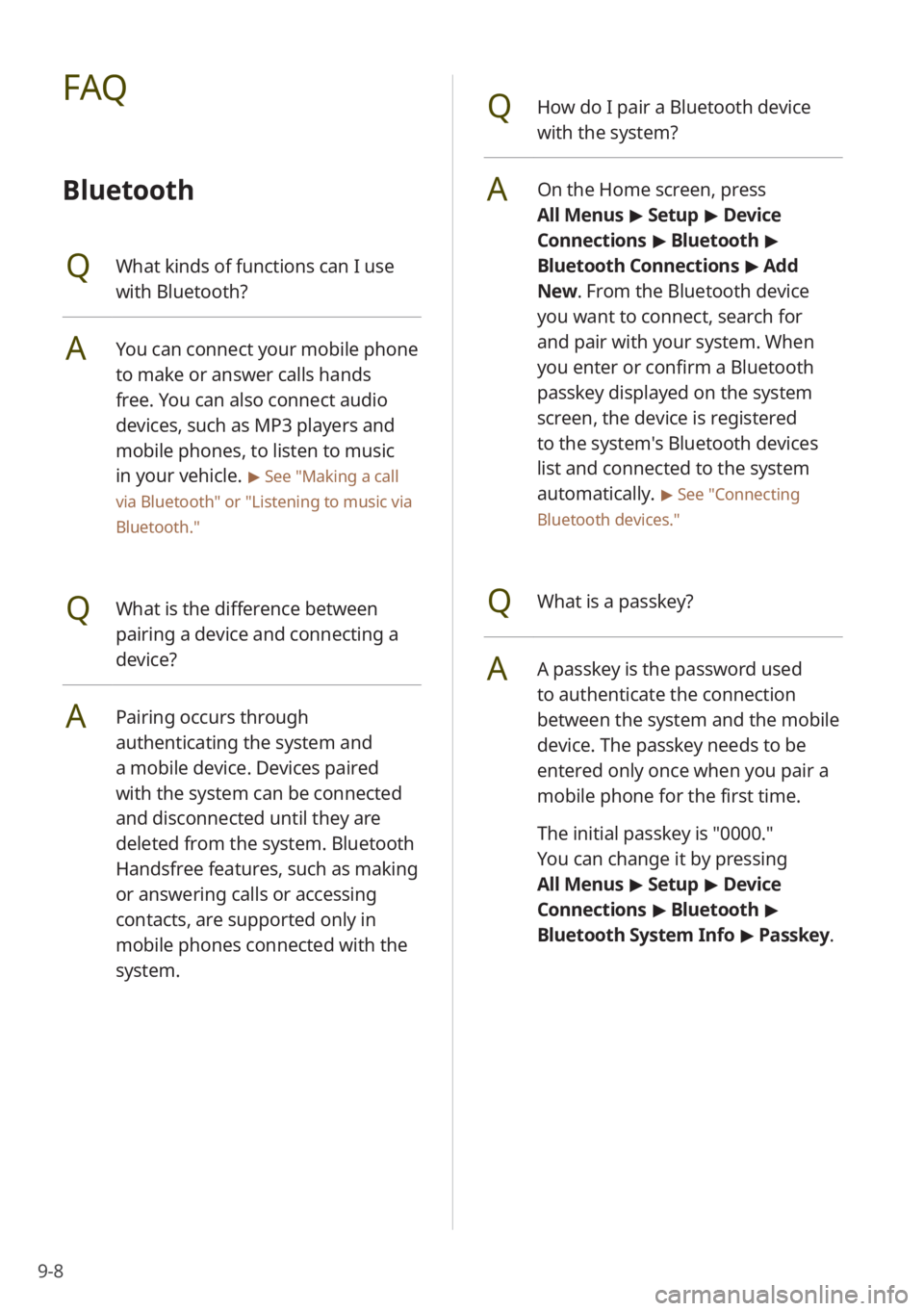
9-8
QHow do I pair a Bluetooth device
with the system?
AOn the Home screen, press
All Menus > Setup > Device
Connections > Bluetooth >
Bluetooth Connections > Add
New . From the Bluetooth device
you want to connect, search for
and pair with your system. When
you enter or confirm a Bluetooth
passkey displayed on the system
screen, the device is registered
to the system's Bluetooth devices
list and connected to the system
automatically.
> See ″Connecting
Bluetooth devices .″
QWhat is a passkey?
AA passkey is the password used
to authenticate the connection
between the system and the mobile
device. The passkey needs to be
entered only once when you pair a
mobile phone for the first time.
The initial passkey is ″0000.″
You can change it by pressing
All Menus > Setup > Device
Connections > Bluetooth >
Bluetooth System Info > Passkey.
FAQ
Bluetooth
QWhat kinds of functions can I use
with Bluetooth?
AYou can connect your mobile phone
to make or answer calls hands
free. You can also connect audio
devices, such as MP3 players and
mobile phones, to listen to music
in your vehicle.
> See "Making a call
via Bluetooth " or
"Listening to music via
Bluetooth."
QWhat is the difference between
pairing a device and connecting a
device?
APairing occurs through
authenticating the system and
a mobile device. Devices paired
with the system can be connected
and disconnected until they are
deleted from the system. Bluetooth
Handsfree features, such as making
or answering calls or accessing
contacts, are supported only in
mobile phones connected with the
system.