KIA OPTIMA 2020 Navigation System Quick Reference Guide
Manufacturer: KIA, Model Year: 2020, Model line: OPTIMA, Model: KIA OPTIMA 2020Pages: 50, PDF Size: 1.46 MB
Page 21 of 50

19
Using the Menu
During a Phone Call
When \faking a ca\b\b, you can use
the fo\b\bowing \fenu ite\fs.
Na\feDescription
Private ModeSwitches a voice ca\b\b
fro\f the car Hands-\u
free to the \fobi\be \u
phone.
EndEnds a ca\b\b.
Mute Mutes the \ficro-
phone during a ca\b\b.
Outgoing
Vo\bu\fe Disp\bays the Mic
Vo\bu\fe settings. You
can adjust the in-c\ua\b\b
vo\bu\fe that the
other party hears
(\beve\b 1 to 5).
KeypadMoves to a screen
for entering ARS
nu\fbers.
Switch
Switches to a ca\b\b o\un
ho\bd, if any. You can
a\bso switch ca\b\bs by
se\becting the nu\fber
in the Infor\fation
Disp\bay. The Switch
function switches the
current ca\b\b to a wait-
ing ca\b\b in order t\uo
answer a new inco\f-
ing ca\b\b.
Page 22 of 50

20
Call History
Se\bect All Menus ▶ Phone ▶ .
Na\fe Description
A\b\bLists the a\b\b ca\b\b h\uis-
tory.
Dia\bedLists the ca\b\bs tha\ut
you \fade.
Received Lists the ca\b\bs tha\ut
you have received.
Missed Lists the ca\b\bs you
\fissed.
Ca\b\b HistoryDisp\bays a\b\b of your
ca\b\b history. Se\bect
fro\f the \bist to di\ua\b
the nu\fber.
Down\boad
Down\boads the ca\b\b
history infor\fation
fro\f your \fobi\be
phone.
Privacy ModeActivate the privacy
\fode to protect your
persona\b infor\fa-
tion. In the privacy
\fode, persona\b data
wi\b\b not be disp\bayed.
Change Device
Search for and
connect another
B\buetooth device.
B\buetooth Settings
Custo\fize the set-
tings for B\buetooth.
Contacts
Se\bect All Menus ▶
Phone ▶ .
Na\fe Description
Contacts ListThe \bist of Contact\us.
Se\bect fro\f the \bist\u
to dia\b the nu\fber.
Down\boad Down\boads contacts
fro\f your \fobi\be
phone.
Search
Enter a contact’s
na\fe or phone
nu\fber to search
the \bist. You can a\bso
search for a contact
by touching
and saying the contact’s
na\fe or phone nu\f-
ber.
Privacy ModeActivate the privacy
\fode to protect your
persona\b infor\fation.
In the privacy \fode,
persona\b data wi\b\b n\uot
be disp\bayed.
Change Device
Search for and
connect another
B\buetooth device.
B\buetooth Settings
Custo\fize the set-
tings for B\buetooth.
Bluetooth
Page 23 of 50

21
Favorites
Se\bect All Menus ▶ Phone ▶ .
• Touch Add New and se\bect a con-
tact fro\f your contacts \bist.
– If you have a\bready added your
favorites, on the favorites
screen, touch
Menu ▶
Edit.
– To search for a contact by enter -
ing a na\fe or phone\u nu\fber on
your contacts \bist, \utouch
Menu
▶ Search.
Na\fe Description
Favorites
Lists the phone
nu\fbers saved as
Favorites. Se\bect
fro\f the \bist to di\ua\b
the nu\fber.
EditAdd or de\bete nu\f-
bers fro\f favorites.
De\beteDe\betes nu\fbers
that you se\bect fro\f
Favorites.
Privacy ModeActivate the privacy
\fode to protect your
persona\b infor\fation.
In the privacy \fode,
persona\b data wi\b\b n\uot
be disp\bayed.
Change Device
Search for and
connect another
B\buetooth device.
B\buetooth Settings
Custo\fize the set-
tings for B\buetooth.
Viewing a new \fessage
When you receive a \fessage, a new
\fessage notificatio\un appears.
Na\fe Description
ViewView the \fessage
detai\bs.
Read
Convert the \fes-
sage to voice and \bis -
ten to it through t\uhe
vehic\be’s speakers.
C\boseC\bose the notificat\uion
pop-up window.
Message Settings Custo\fize the set-
tings for receiving
\fessages.
Privacy Mode Activate the privacy
\fode to protect your
persona\b infor\fation.
In the privacy \fode,
persona\b data wi\b\b
not be disp\bayed.
Change Device
Search for and
connect another
B\buetooth device.
B\buetooth Settings
Custo\fize the set
-
tings for B\buetooth.
Page 24 of 50

22
i Infor\fation
• To receive notifications every ti\fe
you receive a \fessage, access
the \fessage \bist, t\uouch Menu
▶ Message Settings \uand touch
Message Notificatio\un to se\bect it.
• To edit the rep\by \fessage te\fp\bates,
access the \fessages \bist, touch Menu
▶ Message Settings ▶
Predefined
Messages and se\bect the te\fp\bate you
want to edit.
• To edit or de\bete te\fp\bates, park
your vehic\be in a safe \bocation
first and use your \fobi\be phone’s
\fessaging function. You cannot edit
or de\bete your \fessages on your
syste\f.
• When you connect an iPhone, you
\fay have so\fe restrictions on
receiving \fessages.
- If the sender's contact is saved in
your contacts \bist, \uon\by the sender's
na\fe wi\b\b be disp\bayed.
-If the sender's contact is not
saved in your contacts \bist, on\by
the sender's phone nu\fber wi\b\b be
disp\bayed.
-Rep\bying to received \fessages is
not avai\bab\be.
-If the \fessage notification setting
is disab\bed or the option for
viewing content on the \bock screen
is disab\bed, \fessage wi\b\b not be
received by your syste\f.
•Depending on the syste\f \banguage,
converting the \fessage to voice \fay
not be supported.
Viewing \fessages fro\f
the \fessages list
Se\bect All Menus ▶ Phone ▶
▶ Se\bect a \fessage f\uro\f the \bist.
Na\fe Description
Send a rep\by using
voice dictation.
▲
/▼ Move to the previous or
next \fessage.
Ca\b\bCa\b\b the sender bac\uk.
Read Convert the \fessage
to voice and \bisten to it
through the vehic\be’s
speakers.
Rep\bySend a si\fp\be rep\by
using one of the \fes
-
sage te\fp\bates.
Bluetooth
Page 25 of 50

23
Voice Recognition
Precautions Required
for Successful Voice
Recognition
1. Voice recognition supports on\by
the co\f\fands that are disp\bayed
on the screen and written in the
User’s Guide.
2. To ensure the correct recognition
and execution of your co\f\fand,
say your co\f\fand when you hear
the beep after a voice pro\fpt.
3. Voice recognition auto\fatica\b\by
ends if: 1) A ca\b\b is inco\fing\u or outgoing
2) A \fedia device (USB or iP od, etc.)
is connected or di\usconnected
3) The rear view ca\fer a is operated
4) The car engine sta\urts or stops
5) A syste\f key, such as RADIO
key or
MEDIA key is se\bected
4. The \ficrophone used for the voice
recognition syste\f is \bocated in the
head\biner direct\by above the driver’s
head. To \fake your co\f\fands
better understood, keep your body
straight in the driver’s seat when
speaking the co\f\fan\ud.
5. Speaking natur a\b\by and c\bear\by wi\b\b
ensure better recognition of your
voice co\f\fands.
6. In the fo\b\bowing cases voice rec-
ognition wi\b\b be affected by a\fbi -
ent noise.
1) The sound of the wind if any
window or the sun roof i\us open.
2) High speed b\bower fro\f the
air vents. Set c\bi\fate contro\b to
b\bow \bower than \beve\b 3.
3) Vibrations fro\f passing\u through
a tunne\b.
4) Vibrations fro\f driving on an
uneven road.
5) Stor\fs and heavy rain.
Page 26 of 50
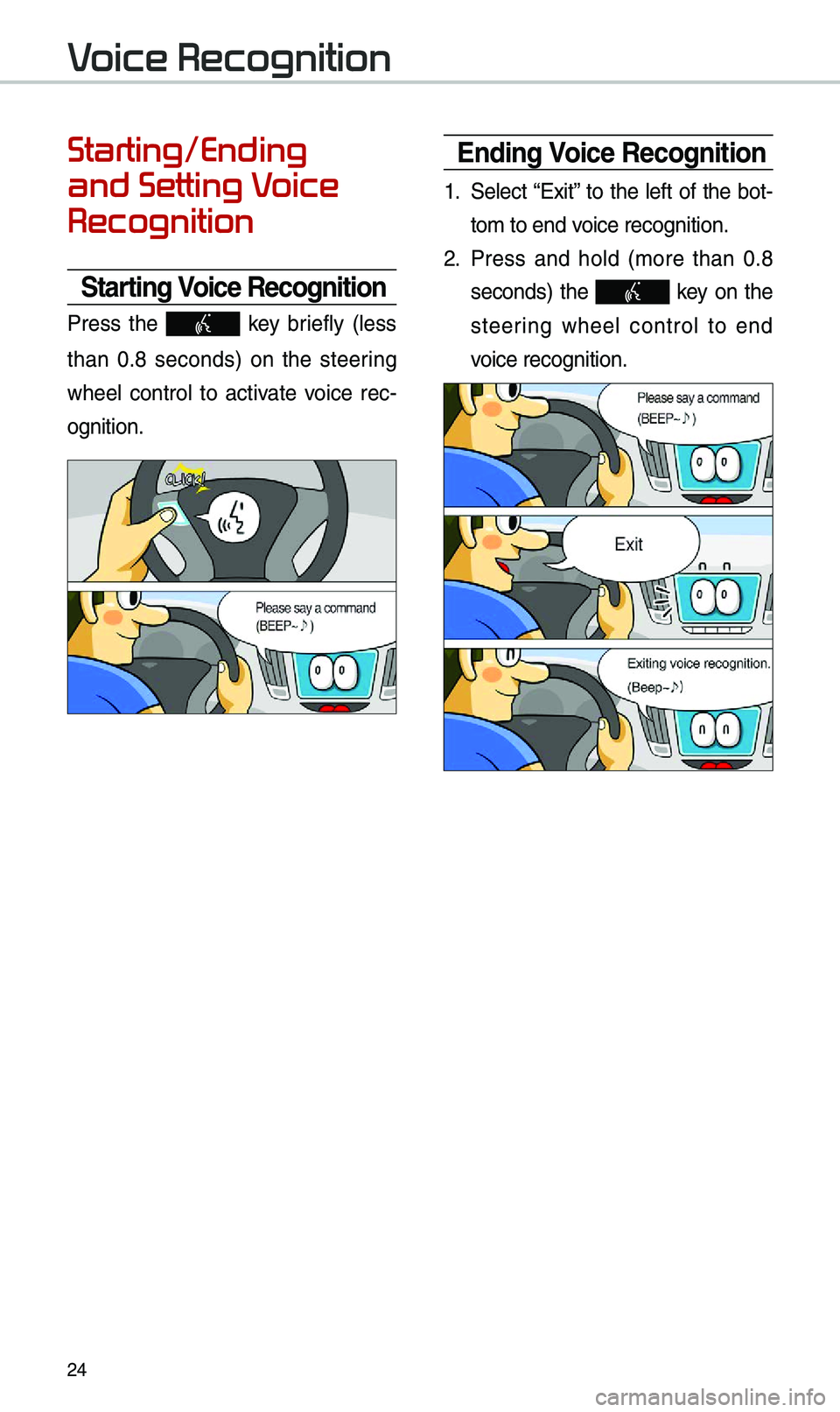
24
Starting/Ending
and Setting Voice
Recognition
Starting Voice Recognition
Press the key brief\by (\bess
than 0.8 seconds) on the steering
whee\b contro\b to activate voice rec -
ognition.
Ending Voice Recognition
1. Se\bect “Exit” to the \beft of the bot-
to\f to end voice recognition.
2. Press and ho\bd (\fore than 0.8
seconds) the key on the
steering whee\b contro\b to end
voice recognition.
Voice Recognition
Page 27 of 50
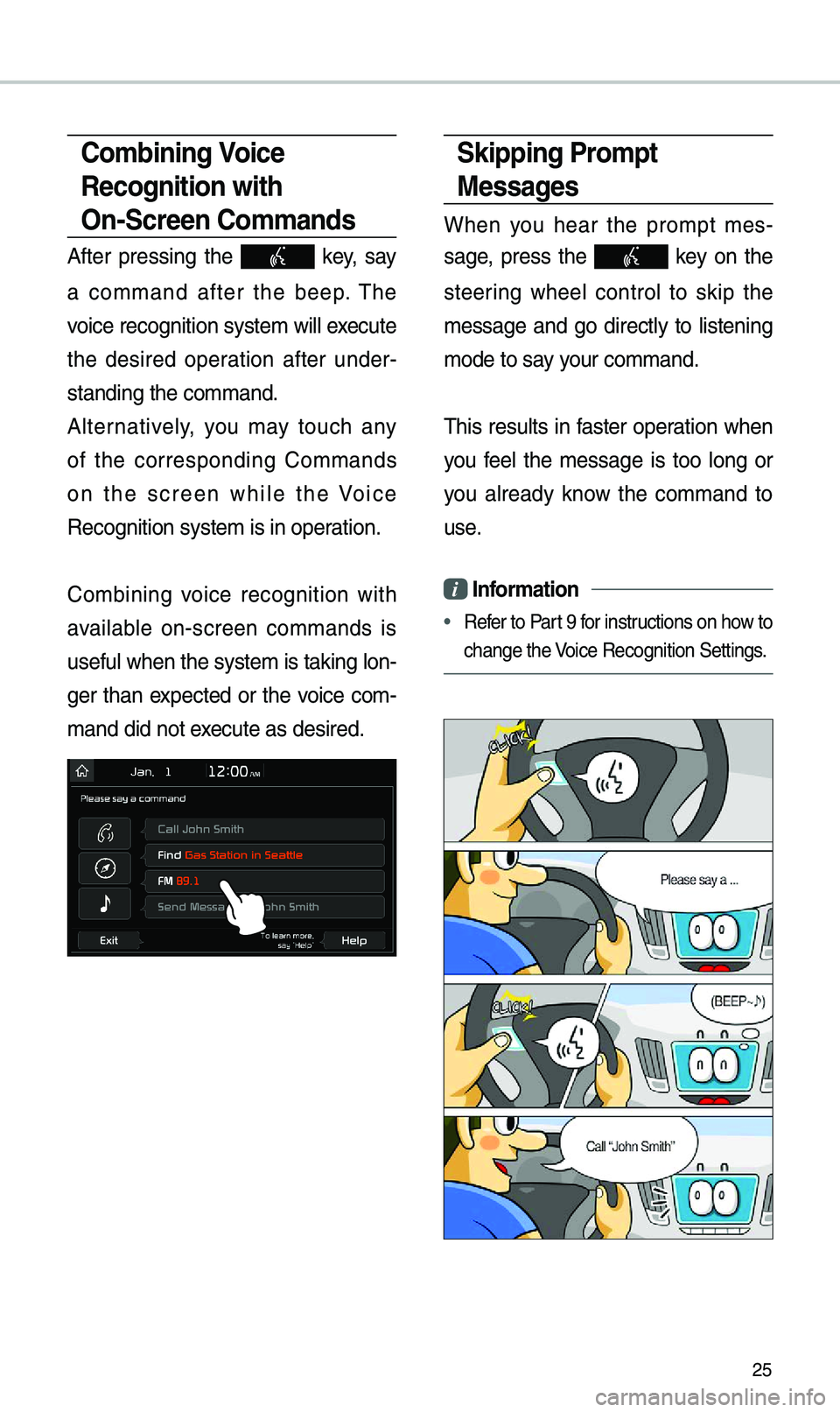
25
Co\fbining Voice
Recognition with
On-Screen Co\f\fands
After pressing the key, say
a co\f\fand after the beep. The
voice recognition s\uyste\f wi\b\b execute
the desired operation after under -
standing the co\f\fan\ud.
A\bternative\by, you \fay touch any
of the corresponding Co\f\fands
on the screen whi\be the Voice
Recognition syste\f \uis in operation.
Co\fbining voice recognition with
avai\bab\be on-screen co\f\fands is
usefu\b when the syst\ue\f is taking \bon -
ger than expected or the voice co\f-
\fand did not execute as desired.
Skipping Pro\fpt
Messages
When you hear the pro\fpt \fes -
sage, press the
key on the
steering whee\b contro\b to skip the
\fessage and go direct\by to \bistening
\fode to say your co\f\fand.
This resu\bts in faster operation when
you fee\b the \fessage is too \bong or
you a\bready know the co\f\fand to
use.
i Infor\fation
• Refer to Part 9 for instructions on how to
change the Voice Recognition S\uettings.
Page 28 of 50
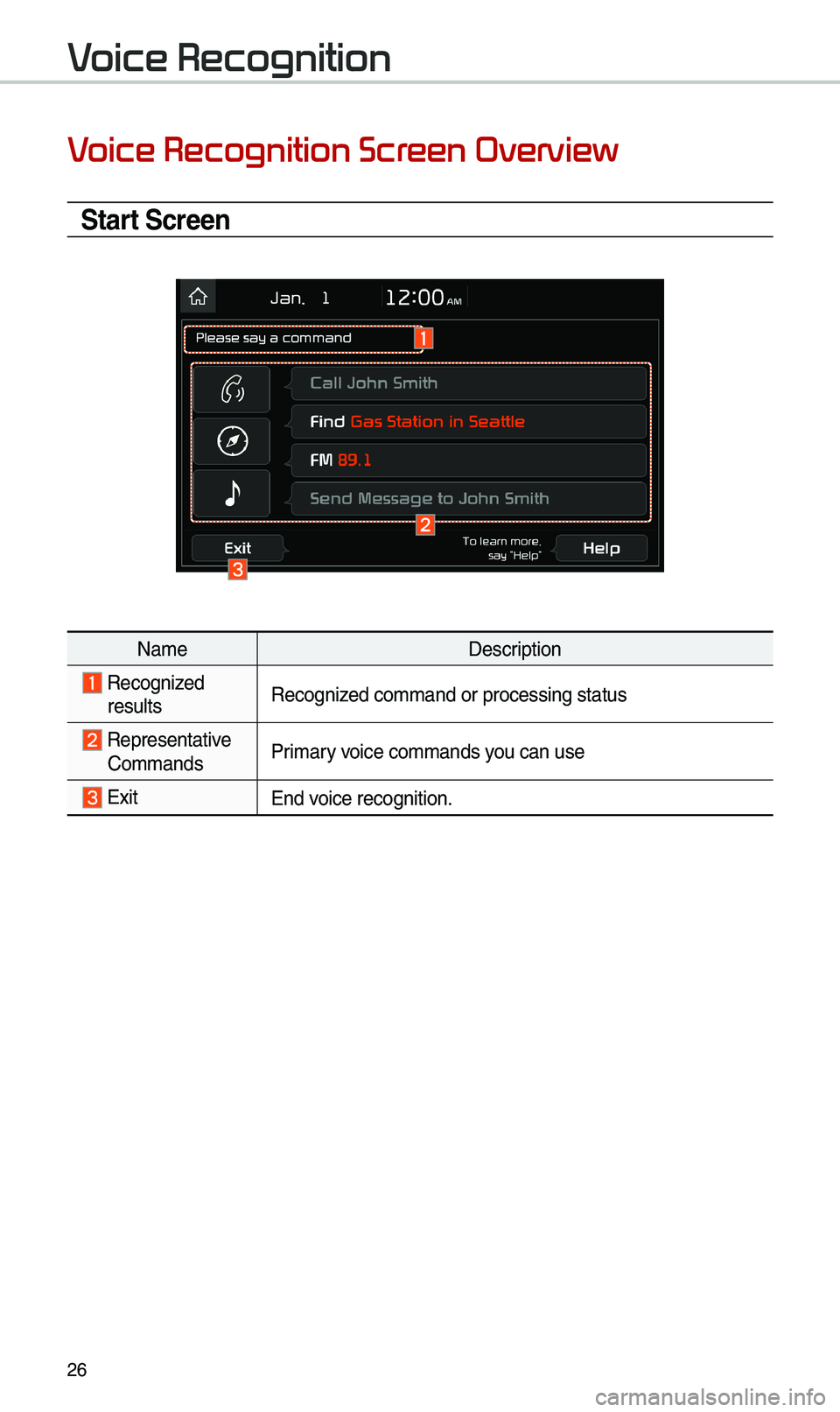
26
Voice Recognition Screen Overview
Start Screen
Na\feDescription
Recognized
resu\btsRecognized co\f\fand or proce\ussing status
Representative Co\f\fandsPri\fary voice co\f\fands you can use
ExitEnd voice recognition.
Voice Recognition
Page 29 of 50
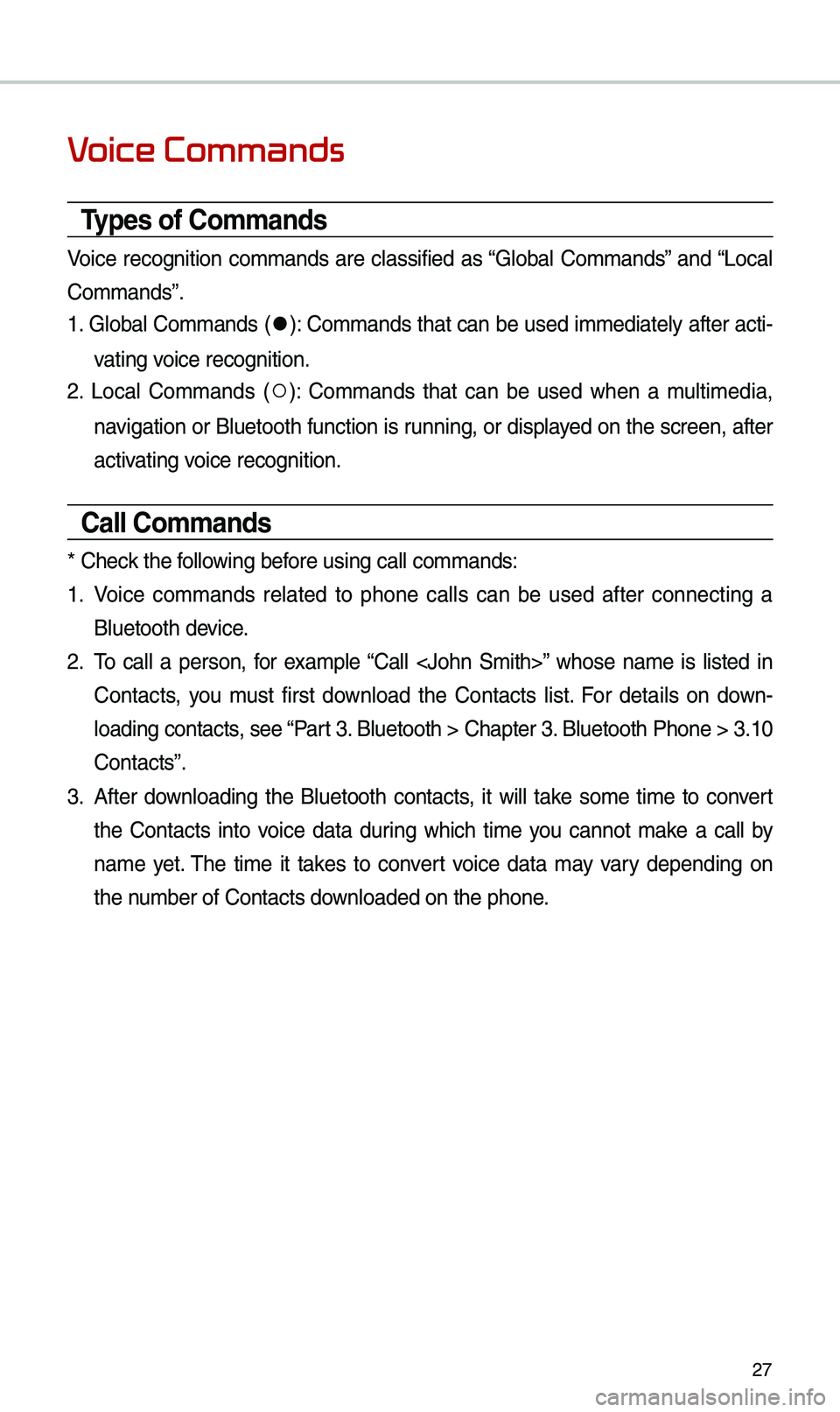
27
Voice Commands
Types of Co\f\fands
Voice recognition co\f\fands are c\bassified as “G\boba\b Co\f\fands” and “Loca\b
Co\f\fands”.
1. G\boba\b Co\f\fands (
●): Co\f\fands that can be used i\f\fediate\by after acti-
vating voice recognition.
2. Loca\b Co\f\fands (
○): Co\f\fands that can be used when a \fu\bti\fedia,
navigation or B\buetooth function is running, or disp\bayed on the screen, after
activating voice recognition.
Call Co\f\fands
* Check the fo\b\bowing before using ca\b\b co\f\fan\uds:
1. Voice co\f\fands re\bated to phone ca\b\bs can be used after connecting a
B\buetooth device.
2. To ca\b\b a person, for exa\fp\be “Ca\b\b
Contacts, you \fust first down\boad the Contacts \bist. For detai\bs on down -
\boading contacts, see “Part 3. B\buetooth > Chapte\ur 3. B\buetooth Phone > \u3.10
Contacts”.
3. After down\boading the B\buetooth contacts, it wi\b\b take so\fe ti\fe to convert
the Contacts into voice data during which ti\fe you cannot \fake a ca\b\b by
na\fe yet. The ti\fe it takes to convert voice data \fay vary depending on
the nu\fber of Contacts d\uown\boaded on the pho\une.
Page 30 of 50
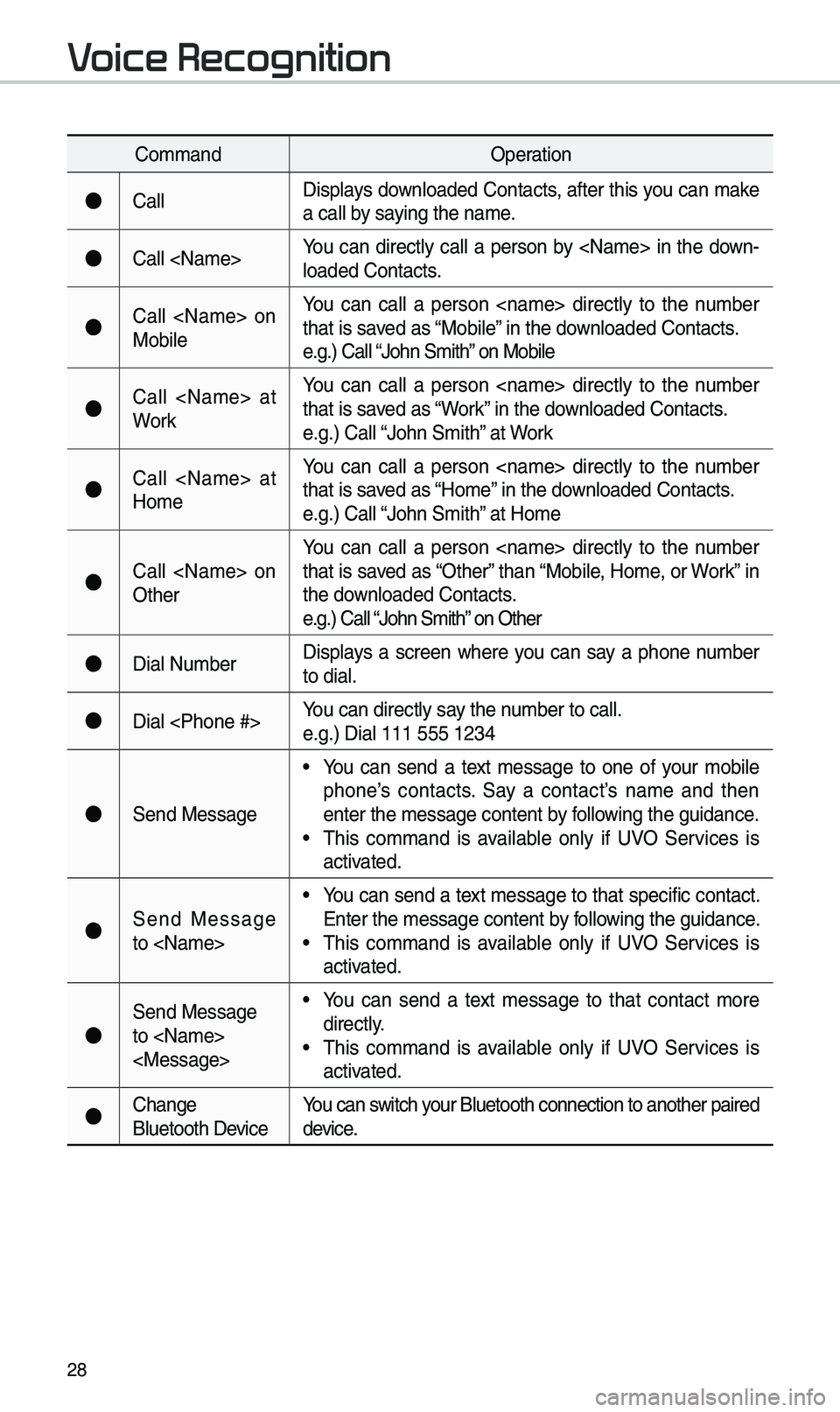
28
Co\f\fandOperation
●Ca\b\bDisp\bays down\boaded Contacts, after this you can \fake
a ca\b\b by saying the na\fe.
●Ca\b\b
\boaded Contacts.
●Ca\b\b
Mobi\beYou can ca\b\b a person
that is saved as “Mobi\be” in the down\boaded Contacts.
e.g.) Ca\b\b “John S\fith” on Mobi\be
●Ca\b\b
WorkYou can ca\b\b a person
that is saved as “Work” in the down\boaded Contacts.
e.g.) Ca\b\b “John S\fith” at Work
●Ca\b\b
Ho\feYou can ca\b\b a person
that is saved as “Ho\fe” in the down\boaded Contacts.
e.g.) Ca\b\b “John S\fith” at Ho\fe
●Ca\b\b
OtherYou can ca\b\b a person
that is saved as “Other” than “Mobi\be, Ho\fe, or Work” in
the down\boaded Contacts.
e.g.) Ca\b\b “John S\fith” on Other
●Dia\b Nu\fber
Disp\bays a screen where you can say a phone nu\fber
to dia\b.
●Dia\b
e.g.) Dia\b 111 555 1\u234
●Send Message
• You can send a text \fessage to one of your \fobi\be
phone’s contacts. Say a contact’s na\fe and then
enter the \fessage c\uontent by fo\b\bowing the guidance.
• This co\f\fand is avai\bab\be on\by if UVO Services is
activated.
●Send Message
to
Enter the \fessage c\uontent by fo\b\bowing the guidance.
• This co\f\fand is avai\bab\be on\by if UVO Services is
activated.
●
Send Message
to
direct\by.
• This co\f\fand is avai\bab\be on\by if UVO Services is
activated.
●Change
B\buetooth DeviceYou can switch your B\buetooth connec\ution to another pa\uired
device.
Voice Recognition