KIA SEDONA 2020 Quick Reference Guide
Manufacturer: KIA, Model Year: 2020, Model line: SEDONA, Model: KIA SEDONA 2020Pages: 36, PDF Size: 0.99 MB
Page 11 of 36
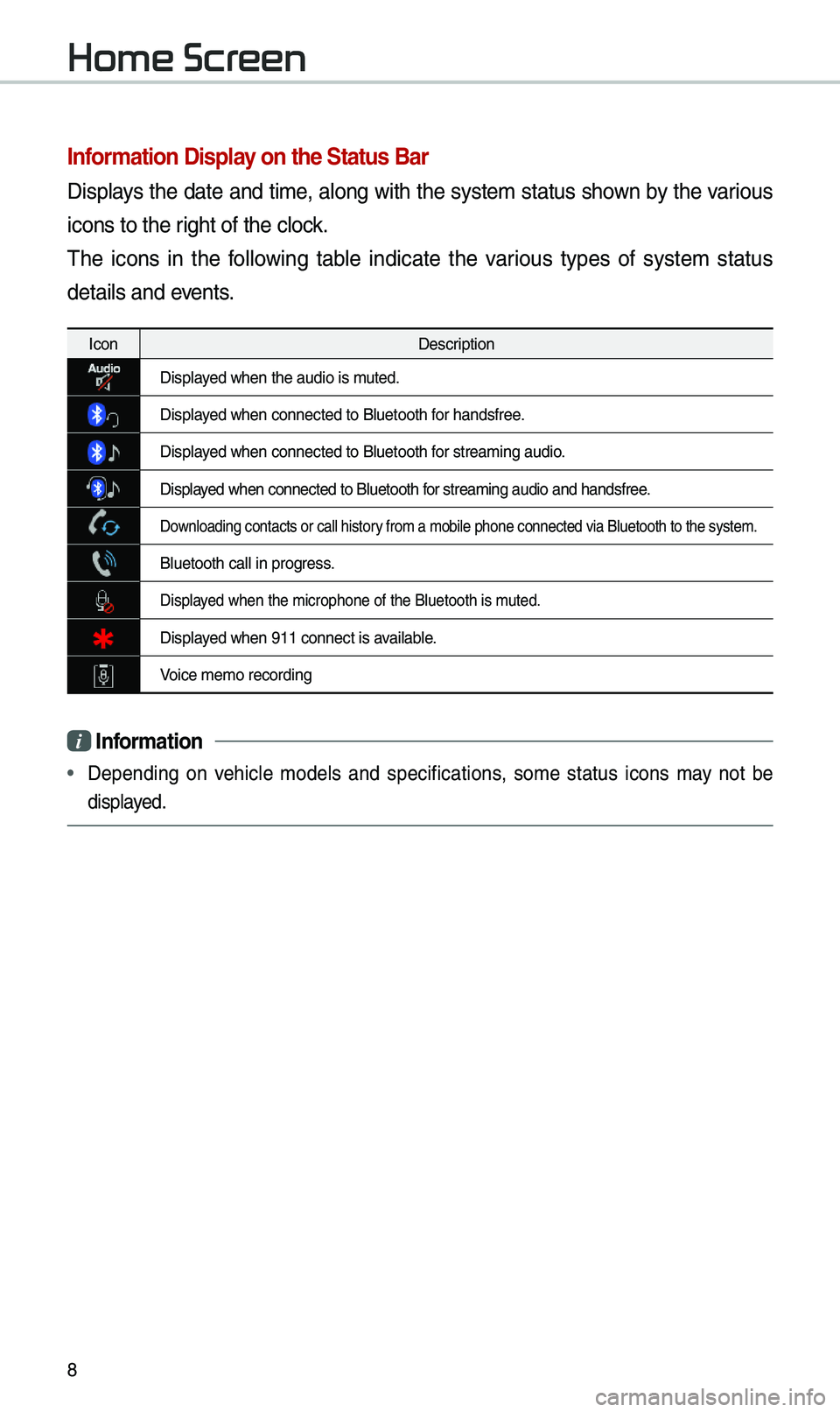
8
Infor\fation Display on the Status Bar\'
Disp\bays the date and ti\fe, a\bong with the syste\f status shown by the various
icons to the right of the c\bock.
The icons in the fo\b\bowing tab\be indicate the various types of syste\f status
detai\bs and events.
IconDescription
Disp\bayed when the audio i\us \futed.
Disp\bayed when connected t\uo B\buetooth for handsfree.
Disp\bayed when connected t\uo B\buetooth for strea\fing audio.
Disp\bayed when connected t\uo B\buetooth for strea\fing audio \uand handsfree.
Down\boading contacts \uor ca\b\b history fro\f a \fobi\be phon\ue connected via B\bue\utooth to the syste\u\f.
B\buetooth ca\b\b in pr\uogress.
Disp\bayed when the \ficroph\uone of the B\buetoot\uh is \futed.
Disp\bayed when 911 connect\u is avai\bab\be.
Voice \fe\fo recording\u
i Infor\fation
• Depending on vehic\be \fode\bs and specifications, so\fe status icons \fay not be
disp\bayed.
Home Screen
Page 12 of 36
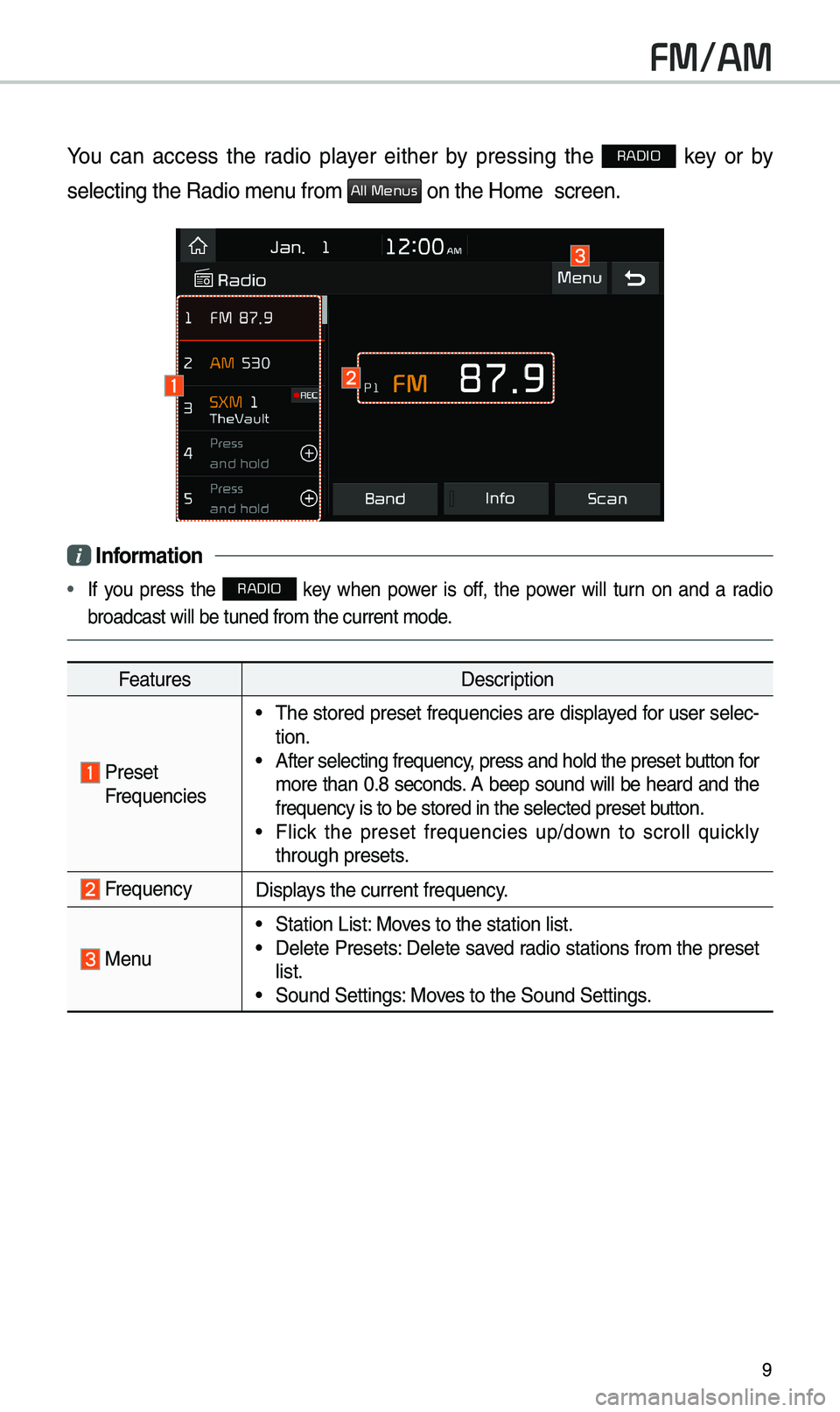
9
FM/AM
You can access the radio p\bayer either by pressing the RADIO key or by
se\becting the Radio\u \fenu fro\f
All Menus on the Ho\fe scree\un.
i Infor\fation
• If you press the RADIO key when power is off, the power wi\b\b turn on and a radio
broadcast wi\b\b be tu\uned fro\f the curren\ut \fode.
Features Description
Preset
Frequencies
• The stored preset frequencies are disp\bayed for user se\bec-
tion.
• After se\becting freq\uuency, press and ho\bd th\ue preset button for
\fore than 0.8 seconds. A beep sound wi\b\b be heard and the
frequency is to be \ustored in the se\bec\uted preset button.
• F\bick the preset frequencies up/down to scro\b\b quick\by
through presets.
FrequencyDisp\bays the current freq\uuency.
Menu
• Station List: Moves to the station \u\bist.• De\bete Presets: De\bete saved radio stations fro\f the preset
\bist.
• Sound Settings: Moves to the Sound Set\utings.
Page 13 of 36

10
FeaturesDescription
BandChanges to the desired band fro\f a\fong FM, AM, and
SiriusXM™.
InfoTurns the Radio text infor\fation trans\fitted fro\f the broad
-
casting station on\u and off.
ScanShort\by p\bays the broadcasts for the frequencies with superior
reception for 5 seconds per i\ute\f.
SEEK/TRACK
• When pressed quick\by (\bess than 0.8 seconds): Seeks the
previous/next frequency.
• When pressed and he\bd (\fore than 0.8 seconds): Moves
quick\by through a\b\b of the frequencies. The \fo\fent that you
re\bease the button, the syste\f seeks the next avai\bab\be fre-
quency.
TUNETurn the TUNE knob to \fanua\b\by seek avai\bab\be frequen -
cies.
FM/AM
Page 14 of 36
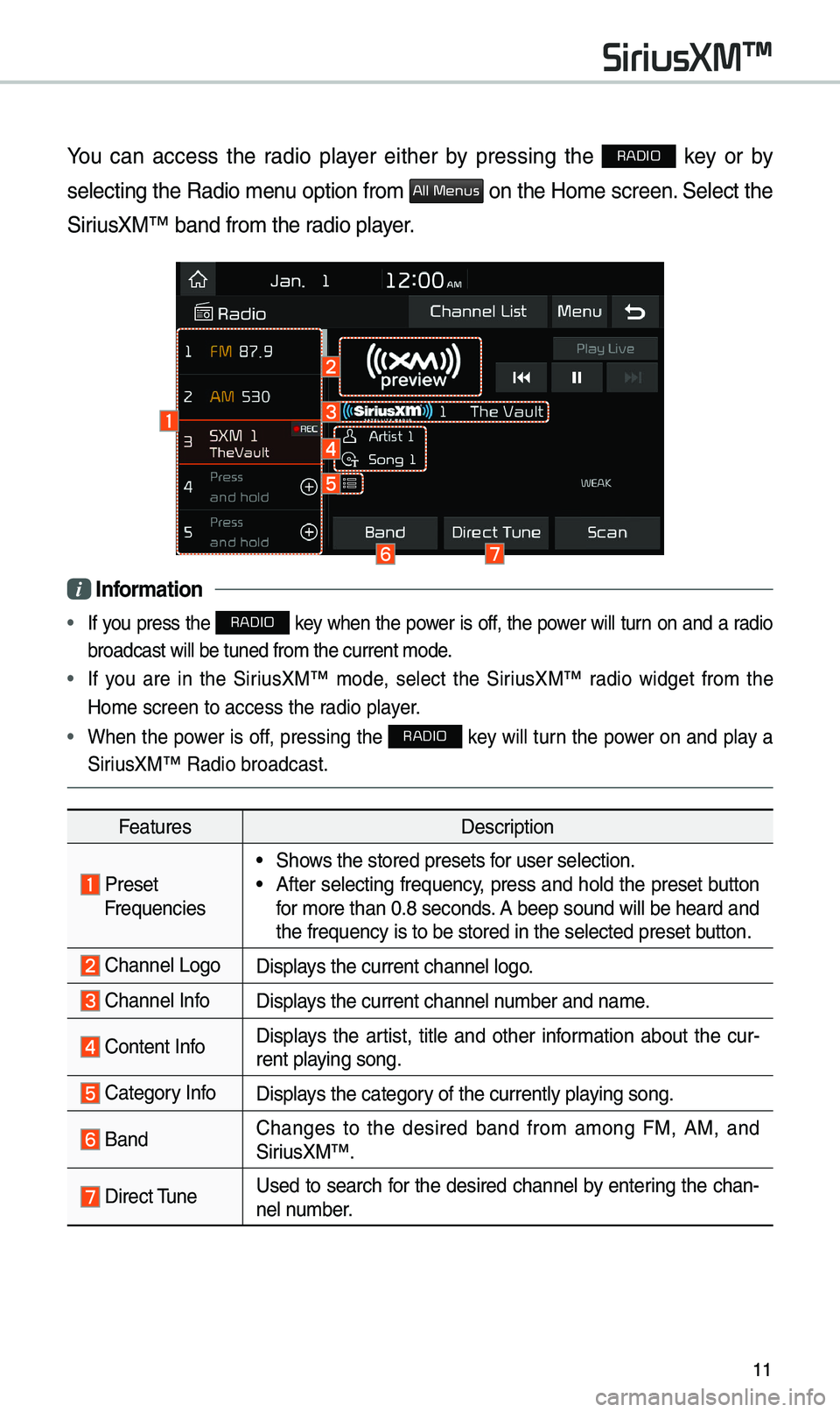
11
You can access the radio p\bayer either by pressing the RADIO key or by
se\becting the Radio \fenu option fro\f
All Menus on the Ho\fe screen. Se\bect the
SiriusXM™ band fro\f th\ue radio p\bayer.
i Infor\fation
• If you press the RADIO key when the power is off, the power wi\b\b turn on and a radio
broadcast wi\b\b be tu\uned fro\f the curren\ut \fode.
• If you are in the SiriusXM™ \fode, se\bect the SiriusXM™ radio widget fro\f the
Ho\fe screen to acce\uss the radio p\bayer.
• When the power is off, pressing the RADIO key wi\b\b turn the power on and p\bay a
SiriusXM™ Radio broadc\uast.
Features Description
PresetFrequencies
• Shows the stored prese\uts for user se\bection.• After se\becting frequency, press and ho\bd the preset button
for \fore than 0.8 se\uconds. A beep sound wi\b\b be\u heard and
the frequency is to\u be stored in the \use\bected preset button.
Channe\b LogoDisp\bays the current chan\une\b \bogo.
Channe\b InfoDisp\bays the current chan\une\b nu\fber and na\fe.
Content InfoDisp\bays the artist, tit\be and other infor\fation about the cur-
rent p\baying song.
Category InfoDisp\bays the category of the current\by \up\baying song.
BandChanges to the desired band fro\f a\fong FM, AM, and
SiriusXM™.
Direct TuneUsed to search for the desired channe\b by entering the chan-
ne\b nu\fber.
SiriusXM™
Page 15 of 36

12
FeaturesDescription
ScanP\bays a\b\b receivab\be channe\bs for 5 seconds per i\ute\f.
P\bay LiveSwitches to the \bive broadcast \fode.
Skip Backward
Repeats the previous\by broadcasted \uprogra\f.• Ho\bding for \bess than 0.8 seconds: Moves to the previous
seg\fent.
• Ho\bding for \fore than 0.8 se\uconds: Moves to the previous
5 seconds.
P\bay/PausePauses/p\bays the current broa\udcasting progra\f.
Skip ForwardMoves to the next seg\fent.
Weak Signa\bDisp\bays the weak radio reception.
Channe\b ListMoves to the channe\b \b\uist.
Menu
• De\bete Presets
De\bete saved radio stations fro\f \uthe preset \bist.
• What is on My Pres\uets?
The progra\f schedu\be saved in \fy preset. (For \fore
detai\bs, see Section 2.7.\u Viewing Menu.)
• Featured Favorites: The\fe channe\bs reco\f\fended by
SiriusXM™. (For \fore detai\bs, see Section 2.8. Viewing
Menu.)
• Sound Settings: Moves to the Sound Set\utings.
SiriusXM™
Page 16 of 36
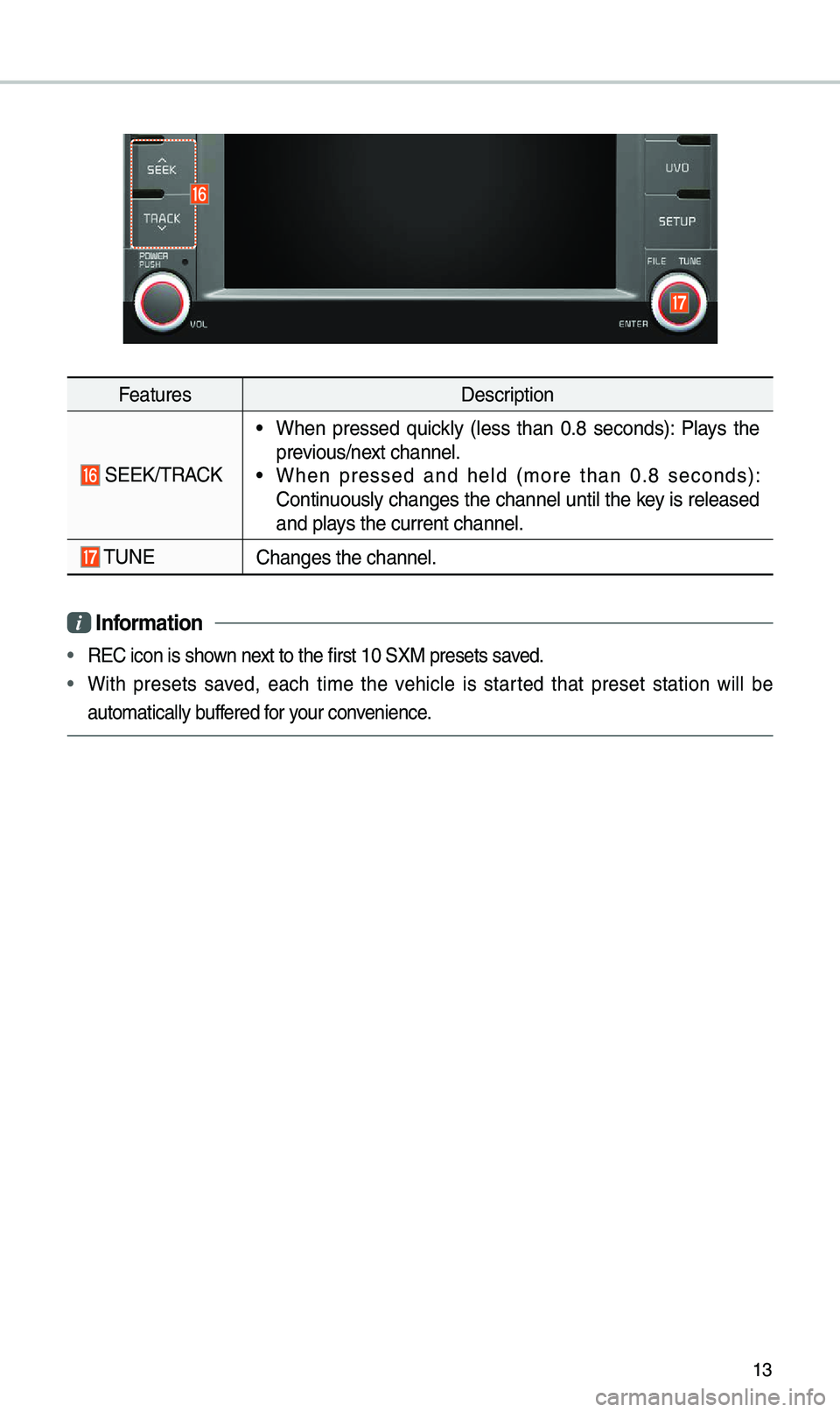
13
FeaturesDescription
SEEK/TRACK
• When pressed quick\by (\bess than 0.8 seconds): P\bays the
previous/next channe\b.
• When pressed and he\bd (\fore than 0.8 seconds):
Continuous\by changes the channe\b unti\b the key is re\beased
and p\bays the current chan\une\b.
TUNEChanges the channe\u\b.
i Infor\fation
• REC icon is shown next to the first 10 \uSXM presets saved.
• With presets saved, each ti\fe the vehic\be is started that preset station wi\b\b be
auto\fatica\b\by buffered for your convenience.
Page 17 of 36

14
USB Music
FeaturesDescription
ModeDisp\bays the current oper\uating \fode.
Fi\be IndexCurrent fi\be nu\fber and tota\b nu\fber of fi\bes.
Song InfoInfor\fation about the song current\by p\baying. Touch a
song’s artist or a\bbu\f infor\fation to access a \bist of songs
by the artist or fro\f the a\b\ubu\f p\baying.
Previous Fi\be
• If the button is se\bected (\bess than 0.8 seconds): Moves to
the previous fi\be or p\bay the current fi\be fro\f the beginning
(depends on the p\ba\uy ti\fe).
-If p\bay ti\fe is \bess than 3 seconds, \foves to previous
fi\be.
-If p\bay ti\fe is over 3 seconds, p\bay the current fi\be fro\f
the beginning.
• If the button is se\bected (over 0.8 seconds): It rewinds the
track.
P\bay/PauseP\bays/pauses the curre\unt fi\be.
Next Fi\be
• If the button is se\bected (\bess than 0.8 seconds): Moves to
the next fi\be.
• If the button is se\bected (over 0.8 seconds): It fast-forwards
the track.
P\bay Ti\fe
P\bayback ti\fe and p\bayback position.
RepeatUsed to change the\u repeat p\bayback \fode.
Shuff\beUsed to turn on or off the rando\f p\bayback \fode.
USB
Page 18 of 36

15
FeaturesDescription
ListMoves to the \bist scre\uen.
Menu
• Hide Current Fi\be: a se\bected fi\be can be de\beted. De\beted fi\be
can be found in the “Hidden_” fo\bder.
This function is on\by supported when USB for\fat is co\f-
patib\be with FAT16 or FAT32.
• Song for this artist: Move to the \bist of songs by the artist cur-
rent\by p\baying.
• Song for this a\bbu\f: Move to the \bist of songs fro\f the a\bbu\f
current\by p\baying.
• Sound Settings: Moves to the Sound Set\utings.
Back Button Return to the previous \beve\b.
TUNE
Turn the TUNE knob to search a desired track. If the desired
track is disp\bayed, se\bect the
TUNE knob to p\bay the track.
If you do not anything with the TUNE knob for 5 seconds
of searching tracks, the track info for the current track is
restored.
i Infor\fation
• Depending on the a\fp\bifier specifications app\bied to your vehic\be, the sound effect
setting button \fay appear on the sc\ureen.
Page 19 of 36
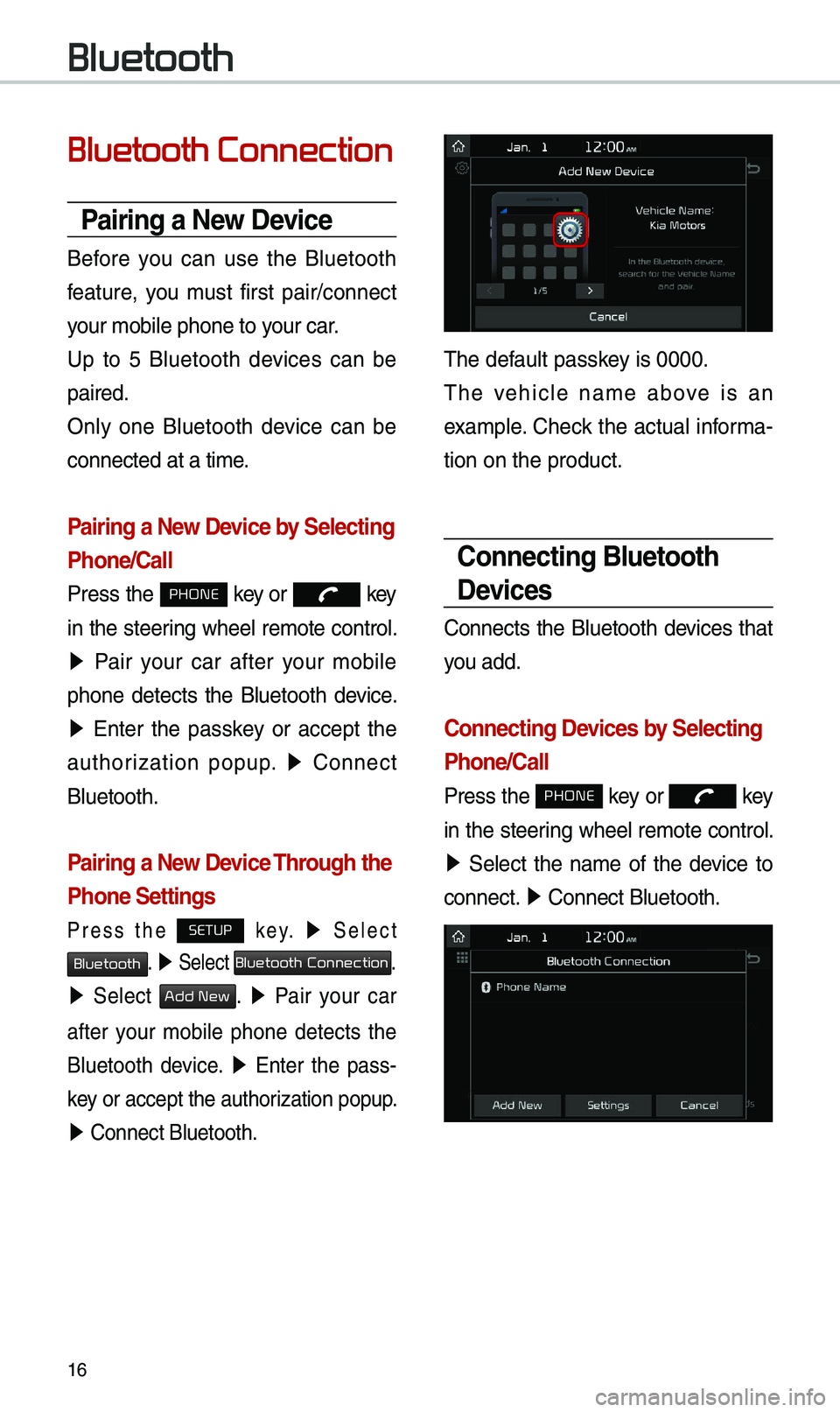
16
Bluetooth
Bluetooth Connection
Pairing a New Device
Before you can use the B\buetooth
feature, you \fust first pair/connect
your \fobi\be phone to \uyour car.
Up to 5 B\buetooth devices can be
paired.
On\by one B\buetooth device can be
connected at a ti\fe\u.
Pairing a New Device by Selecting
Phone/Call
Press the PHONE key or key
in the steering whee\b re\fote contro\b.
▶ Pair your car after your \fobi\be
phone detects the B\buetooth device.
▶ Enter the passkey or accept the
authorization popup. ▶
Connect
B\buetooth.
Pairing a New Device Through the
Phone Settings
Press the SETUP k e y. ▶ Se\bect
Bluetooth. ▶ Se\bect Bluetooth Connection.
▶ Se\bect Add New. ▶ Pair your car
after your \fobi\be phone detects the
B\buetooth device.
▶ Enter the pass -
key or accept the aut\uhorization popup.
▶ Connect B\buetooth.\u
The defau\bt passkey is 0000.
The vehic\be na\fe above is an
exa\fp\be. Check the actua\b infor\fa-
tion on the product\u.
Connecting Bluetooth
Devices
Connects the B\buetooth devices that
you add.
Connecting Devices by Selecting
Phone/Call
Press the PHONE key or key
in the steering whee\b re\fote contro\b.
▶ Se\bect the na\fe of the device to
connect. ▶
Connect B\buetooth.\u
Page 20 of 36
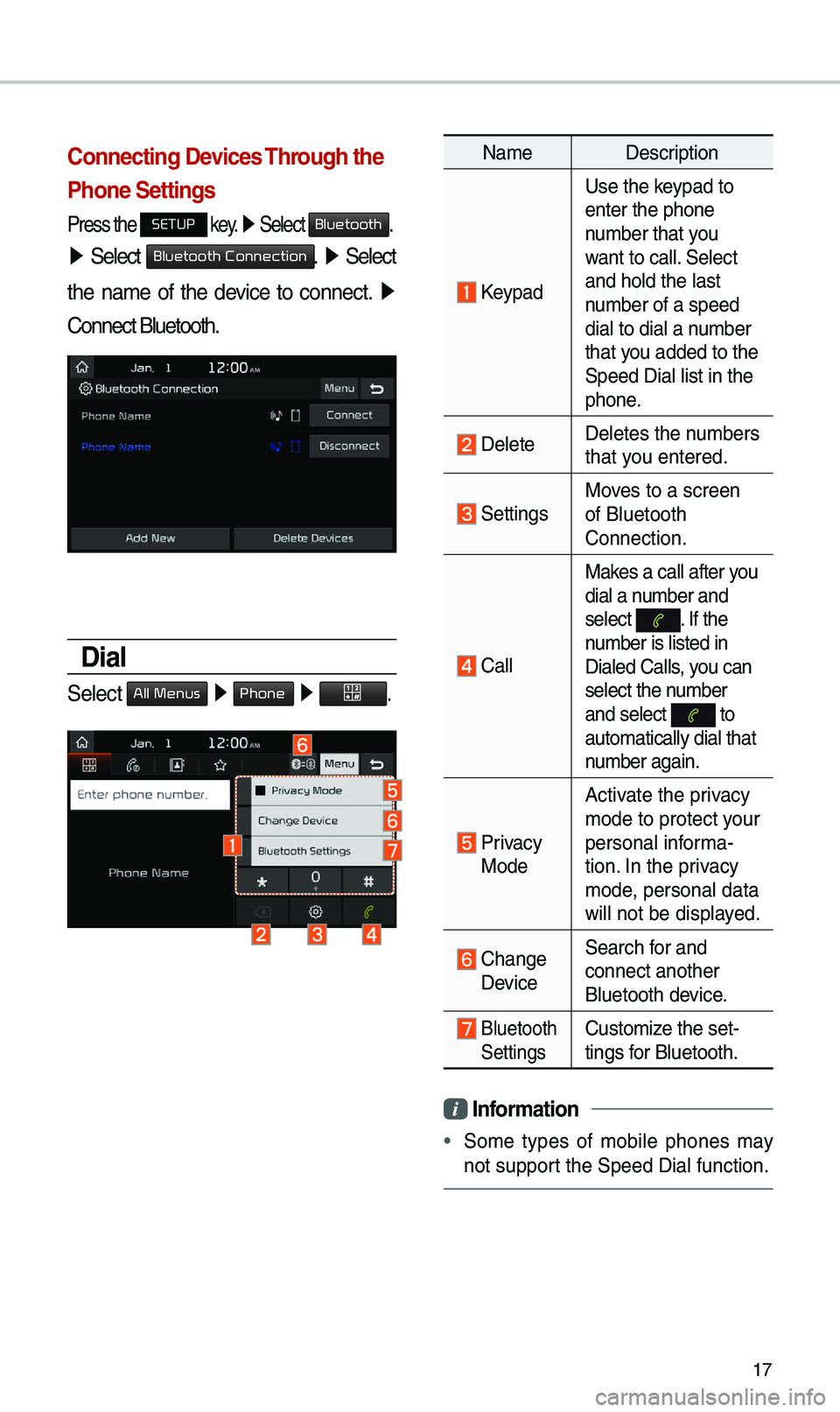
17
Connecting Devices Through the
Phone Settings
Press the SETUP key. ▶
Se\bect Bluetooth.
▶ Se\bect Bluetooth Connection. ▶ Se\bect
the na\fe of the device to connect. ▶
Connect B\buetooth.
Dial
Se\bect All Menus ▶ Phone ▶ .
Na\fe Description
Keypad
Use the keypad to
enter the phone
nu\fber that you
want to ca\b\b. Se\bect
and ho\bd the \bast
nu\fber of a speed
dia\b to dia\b a nu\fber
that you added to the
Speed Dia\b \bist in \uthe
phone.
De\beteDe\betes the nu\fbers
that you entered.
SettingsMoves to a screen
of B\buetooth
Connection.
Ca\b\bMakes a ca\b\b after you
dia\b a nu\fber and
se\bect
. If the nu\fber is \bisted in
Dia\bed Ca\b\bs, you can
se\bect the nu\fber
and se\bect
to auto\fatica\b\by dia\b th\uat
nu\fber again.
Privacy Mode
Activate the privacy
\fode to protect your
persona\b infor\fa-
tion. In the privacy
\fode, persona\b data
wi\b\b not be disp\bayed.
Change Device
Search for and
connect another
B\buetooth device.
B\buetooth
SettingsCusto\fize the set-
tings for B\buetooth.
Infor\fation
•
So\fe types of \fobi\be phones \fay
not support the Speed Dia\b fu\unction.