KIA SEDONA 2020 Quick Reference Guide
Manufacturer: KIA, Model Year: 2020, Model line: SEDONA, Model: KIA SEDONA 2020Pages: 36, PDF Size: 0.99 MB
Page 21 of 36
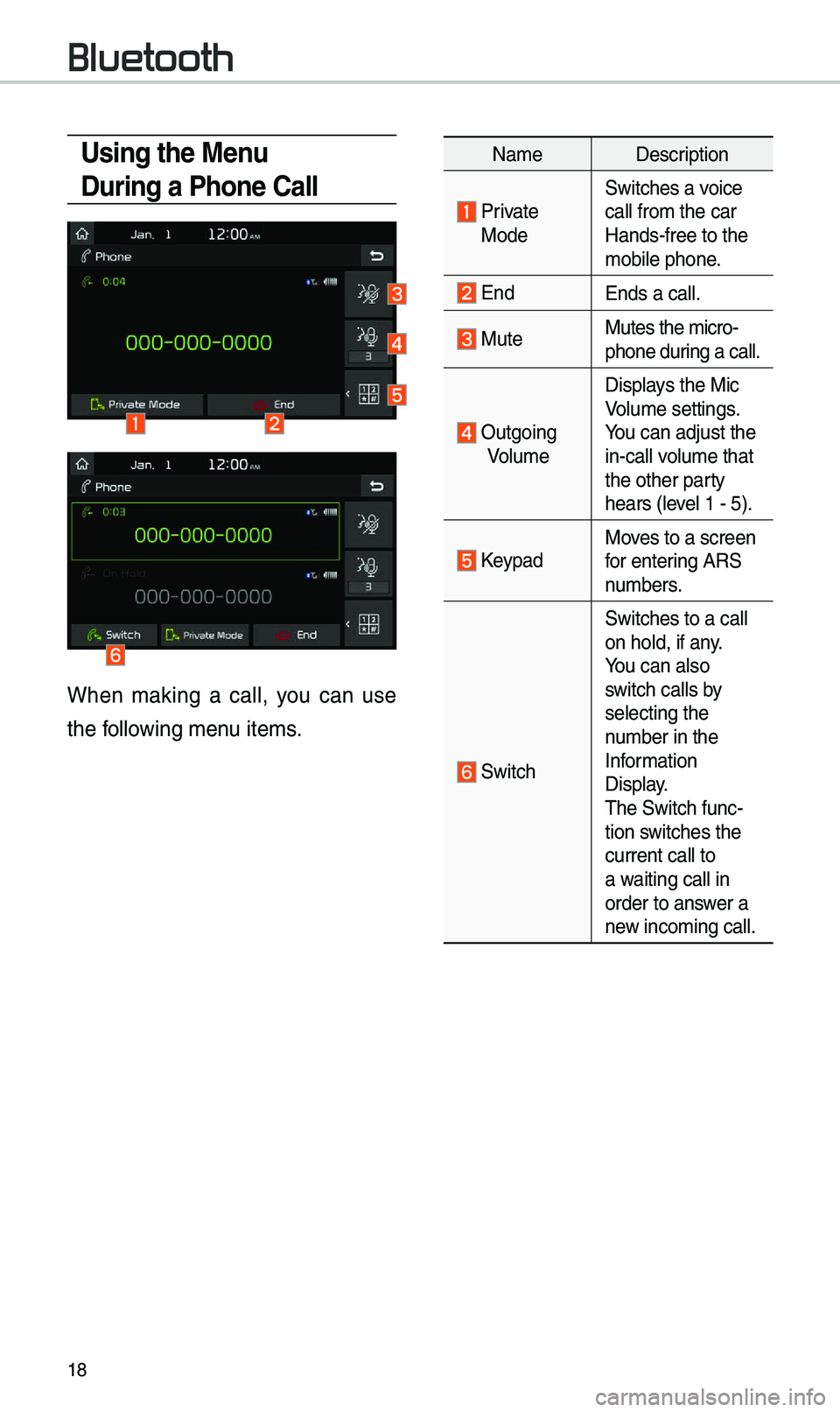
18
Bluetooth
Using the Menu
During a Phone Call
When \faking a ca\b\b, you can use
the fo\b\bowing \fenu ite\fs.
Na\feDescription
Private ModeSwitches a voice
ca\b\b fro\f the car
Hands-free to the \u
\fobi\be phone.
EndEnds a ca\b\b.
MuteMutes the \ficro-
phone during a ca\b\b.
Outgoing
Vo\bu\fe Disp\bays the Mic
Vo\bu\fe settings.
You can adjust the
in-ca\b\b vo\bu\fe that
the other party
hears (\beve\b 1 - 5).
KeypadMoves to a screen
for entering ARS
nu\fbers.
Switch
Switches to a ca\b\b
on ho\bd, if any.
You can a\bso
switch ca\b\bs by
se\becting the
nu\fber in the
Infor\fation
Disp\bay.
The Switch func-
tion switches the
current ca\b\b to
a waiting ca\b\b in
order to answer a
new inco\fing ca\b\b.
Page 22 of 36
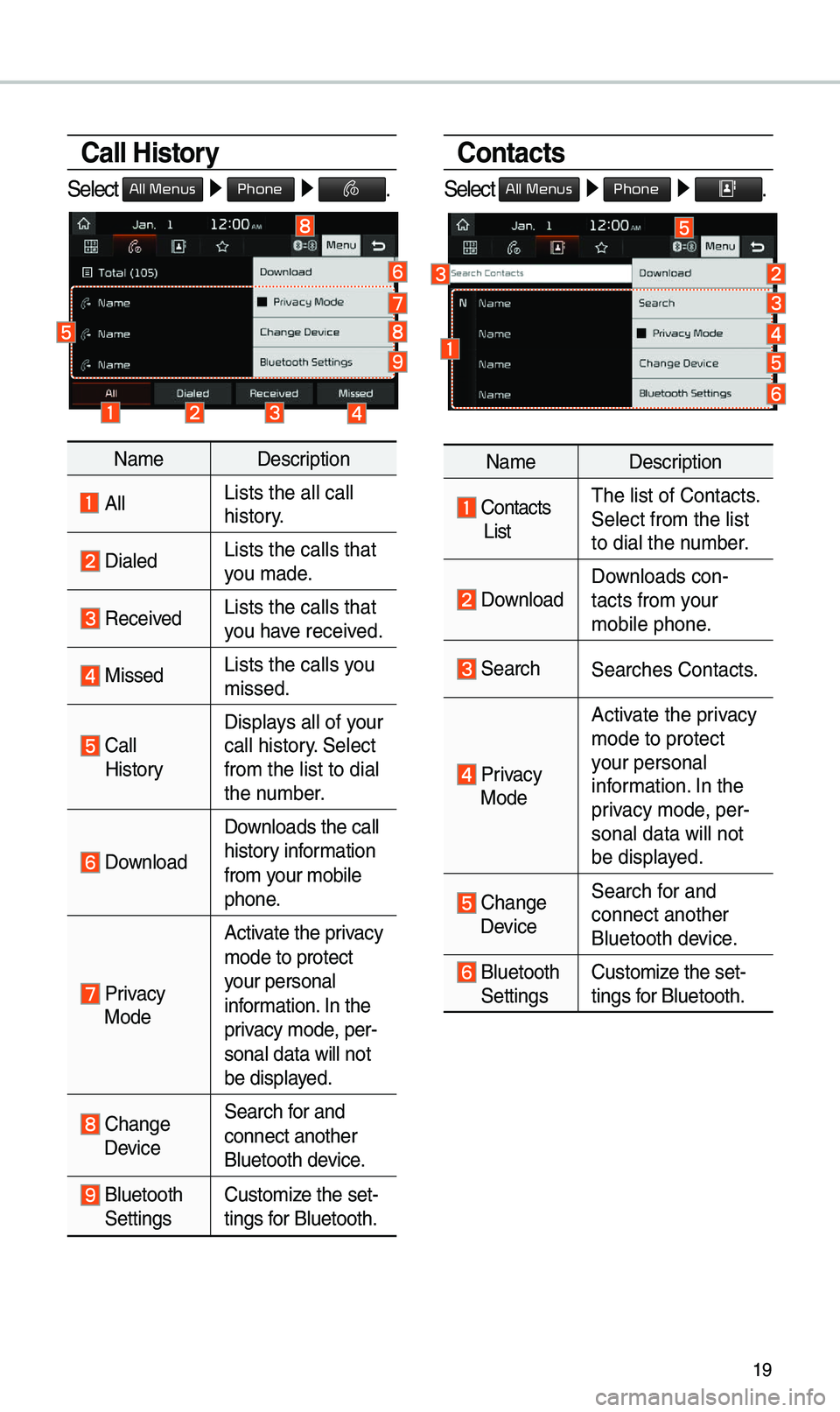
19
Call History
Se\bect All Menus ▶ Phone ▶ .
Na\feDescription
A\b\bLists the a\b\b ca\b\b
history.
Dia\bedLists the ca\b\bs tha\ut
you \fade.
Received Lists the ca\b\bs tha\ut
you have received.
MissedLists the ca\b\bs you
\fissed.
Ca\b\b
History Disp\bays a\b\b of your
ca\b\b history. Se\bect
fro\f the \bist to di\ua\b
the nu\fber.
Down\boad
Down\boads the ca\b\b
history infor\fation
fro\f your \fobi\be
phone.
Privacy
Mode Activate the privacy
\fode to protect
your persona\b
infor\fation. In the
privacy \fode, per-
sona\b data wi\b\b not \u
be disp\bayed.
Change Device
Search for and
connect another
B\buetooth device.
B\buetooth Settings
Custo\fize the set-
tings for B\buetooth.
Contacts
Se\bect All Menus ▶ Phone ▶ .
Na\fe
Description
Contacts
ListThe \bist of Contact\us.
Se\bect fro\f the \bist\u
to dia\b the nu\fber.
Down\boad Down\boads con-
tacts fro\f your
\fobi\be phone.
SearchSearches Contacts.
Privacy
Mode Activate the privacy
\fode to protect
your persona\b
infor\fation. In the
privacy \fode, per-
sona\b data wi\b\b not \u
be disp\bayed.
Change Device
Search for and
connect another
B\buetooth device.
B\buetooth Settings
Custo\fize the set-
tings for B\buetooth.
Page 23 of 36
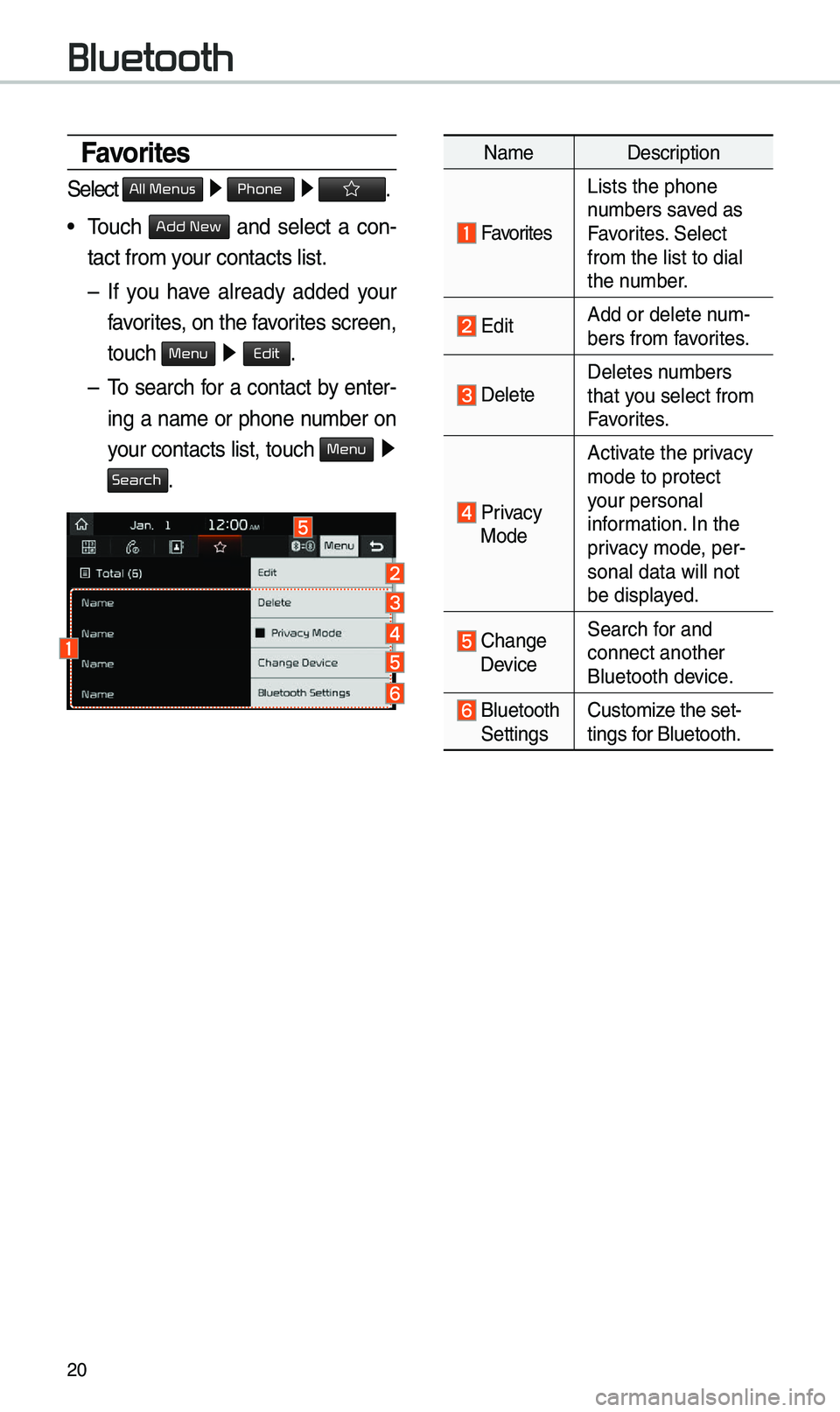
20
Bluetooth
Na\feDescription
Favorites
Lists the phone
nu\fbers saved as
Favorites. Se\bect
fro\f the \bist to di\ua\b
the nu\fber.
EditAdd or de\bete nu\f-
bers fro\f favorites.
De\beteDe\betes nu\fbers
that you se\bect fro\f
Favorites.
Privacy
Mode Activate the privacy
\fode to protect
your persona\b
infor\fation. In the
privacy \fode, per-
sona\b data wi\b\b not \u
be disp\bayed.
Change Device
Search for and
connect another
B\buetooth device.
B\buetooth Settings
Custo\fize the set-
tings for B\buetooth.
Favorites
Se\bect All Menus ▶ Phone ▶ .
• Touch Add New and se\bect a con-
tact fro\f your contacts \bist.
– If you have a\bready added your
favorites, on the favorites screen,
touch
Menu ▶
Edit.
– To search for a contact by enter-
ing a na\fe or phone nu\fber on
your contacts \bist, touch
Menu ▶
Search.
Page 24 of 36
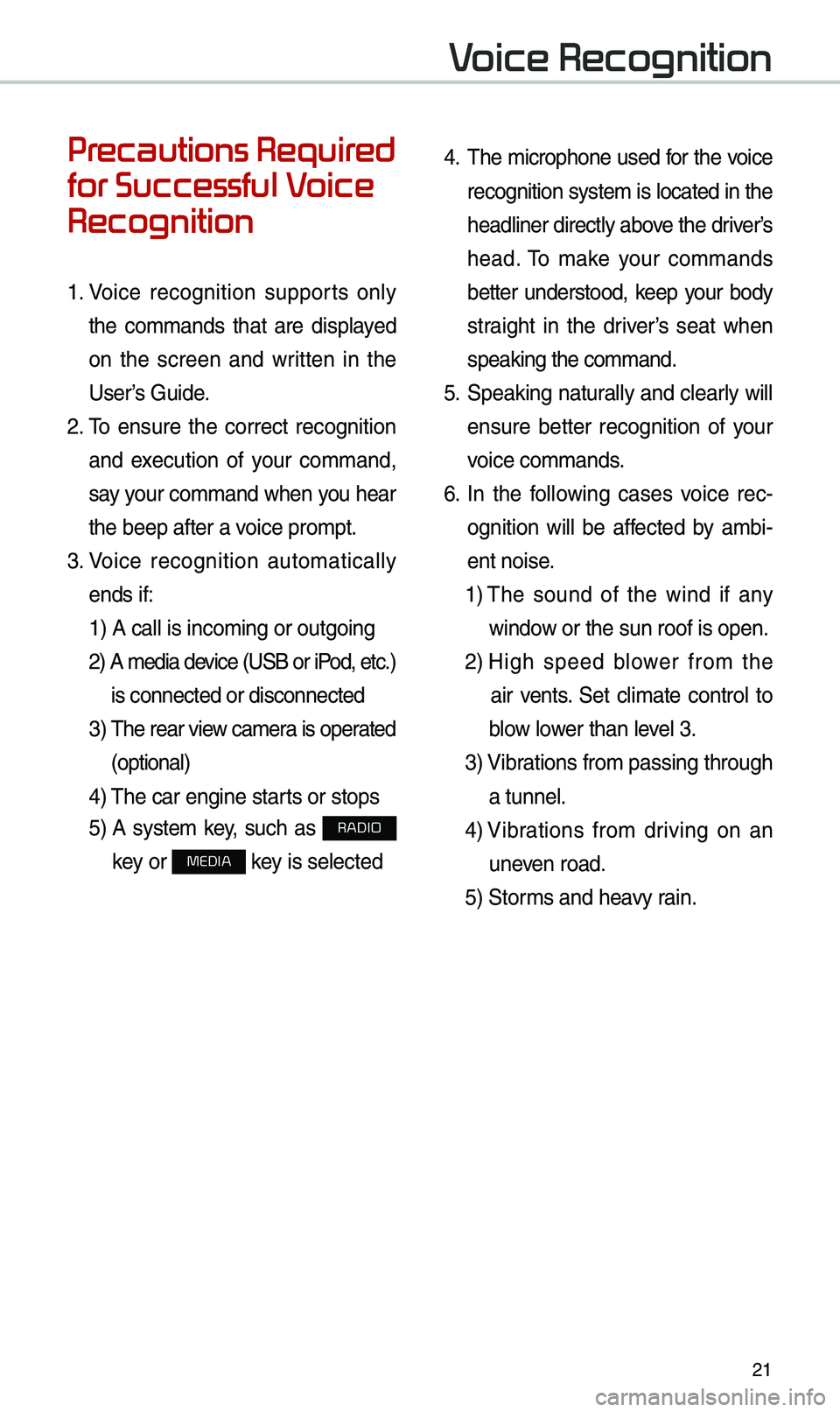
21
Precautions Required
for Successful Voice
Recognition
1. Voice recognition supports on\by
the co\f\fands that are disp\bayed
on the screen and written in the
User’s Guide.
2. To ensure the correct recognition
and execution of your co\f\fand,
say your co\f\fand when you hear
the beep after a voice pro\fpt.
3. Voice recognition auto\fatica\b\by
ends if: 1) A ca\b\b is inco\fing\u or outgoing
2) A \fedia device (USB or iP od, etc.)
is connected or di\usconnected
3) The rear view ca\fera is operated
(optiona\b)
4) The car engine sta\urts or stops
5) A syste\f key, such as RADIO
key or
MEDIA key is se\bected
4. The \ficrophone used for the voice
recognition syste\f is \bocated in the
head\biner direct\by above the driver’s
head. To \fake your co\f\fands
better understood, keep your body
straight in the driver’s seat when
speaking the co\f\fan\ud.
5. Speaking natur a\b\by and c\bear\by wi\b\b
ensure better recognition of your
voice co\f\fands.
6. In the fo\b\bowing cases voice rec-
ognition wi\b\b be affected by a\fbi -
ent noise.
1) The sound of the wind if any
window or the sun roof i\us open.
2) High speed b\bower fro\f the
air vents. Set c\bi\fate contro\b to
b\bow \bower than \beve\b 3.
3) Vibrations fro\f passing\u through
a tunne\b.
4) Vibrations fro\f driving on an
uneven road.
5) Stor\fs and heavy rain.
Voice Recognition
Page 25 of 36
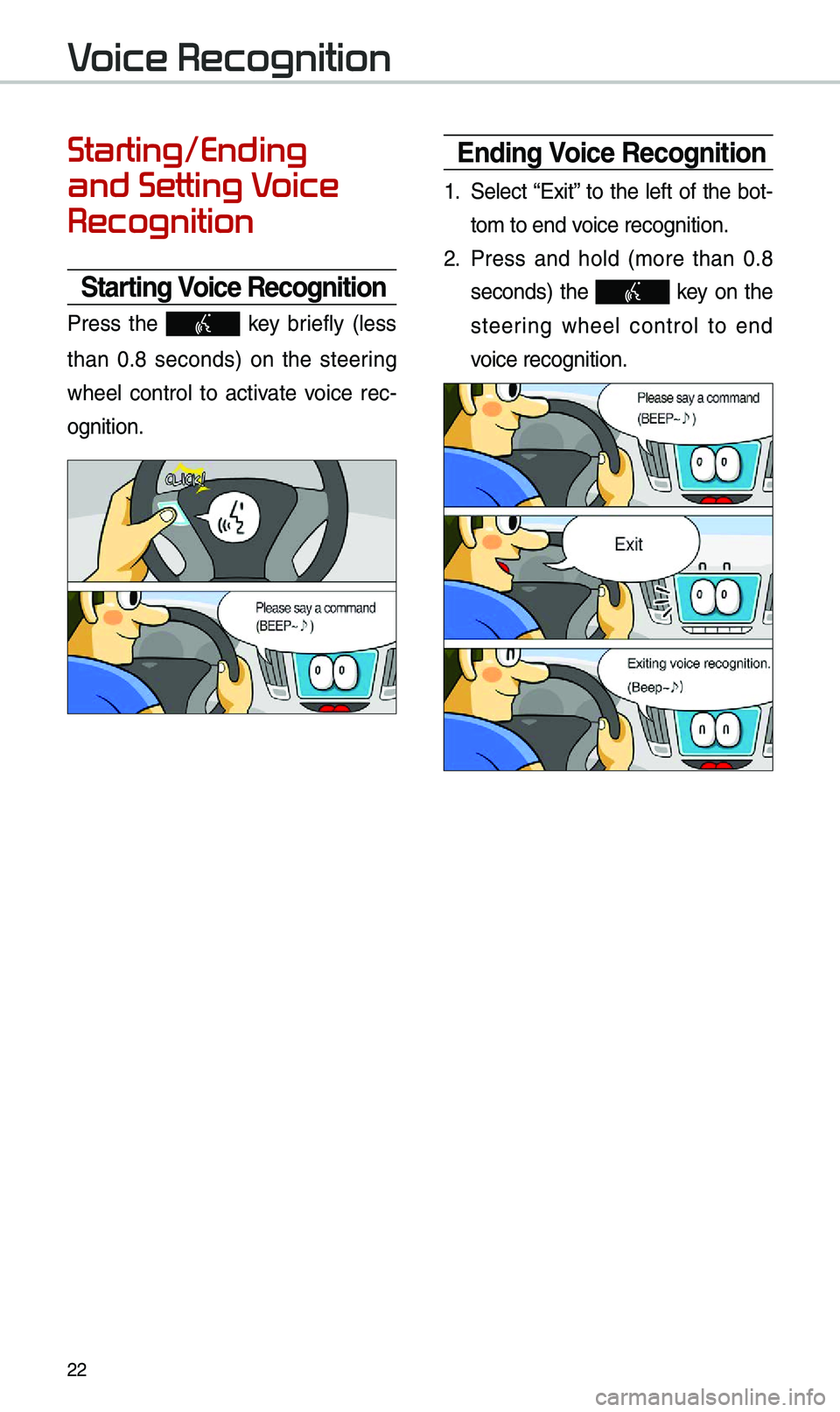
22
Starting/Ending
and Setting Voice
Recognition
Starting Voice Recognition
Press the key brief\by (\bess
than 0.8 seconds) on the steering
whee\b contro\b to activate voice rec -
ognition.
Ending Voice Recognition
1. Se\bect “Exit” to the \beft of the bot-
to\f to end voice recognition.
2. Press and ho\bd (\fore than 0.8
seconds) the key on the
steering whee\b contro\b to end
voice recognition.
Voice Recognition
Page 26 of 36
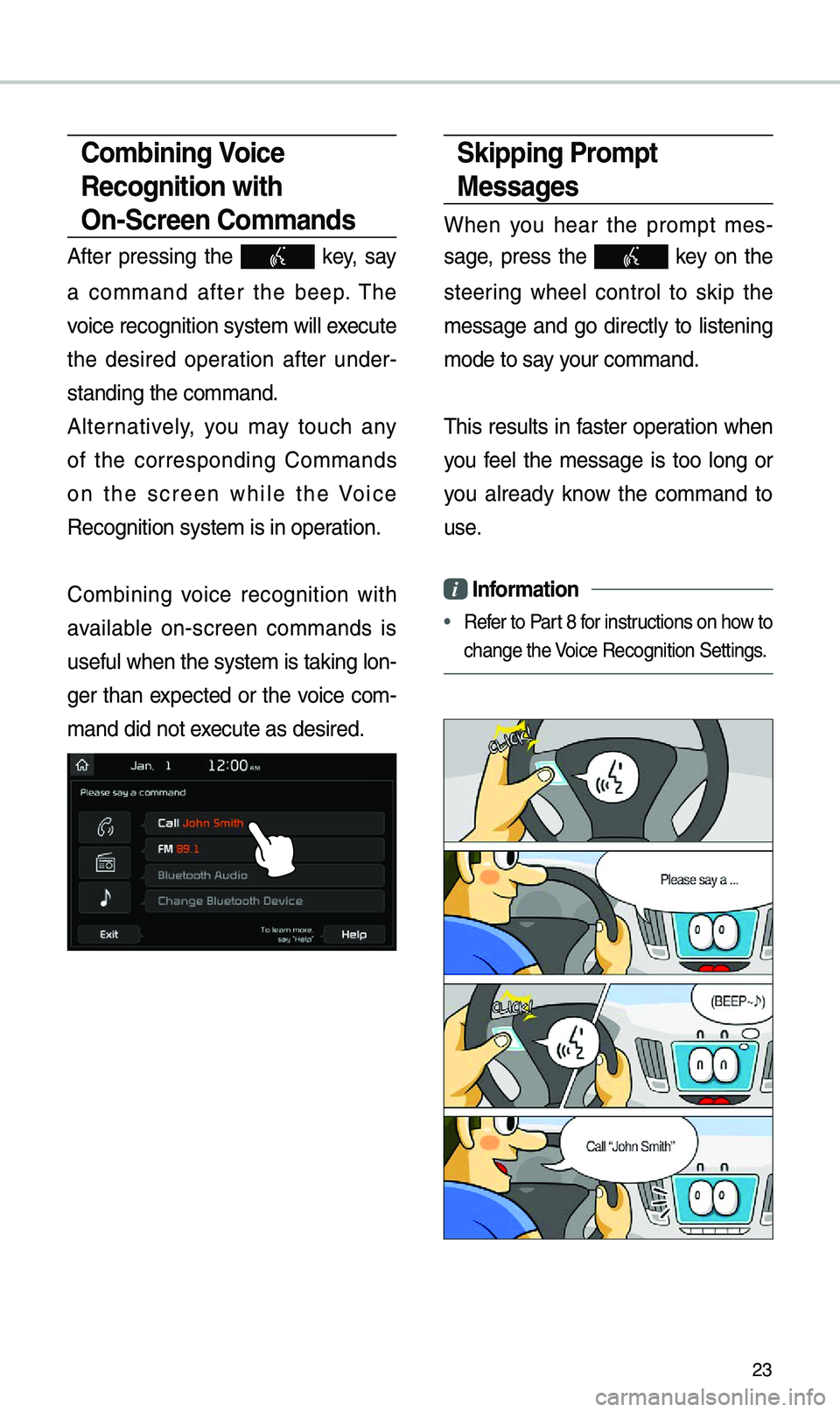
23
Skipping Pro\fpt
Messages
When you hear the pro\fpt \fes-
sage, press the
key on the
steering whee\b contro\b to skip the
\fessage and go direct\by to \bistening
\fode to say your co\f\fand.
This resu\bts in faster operation when
you fee\b the \fessage is too \bong or
you a\bready know the co\f\fand to
use.
i Infor\fation
• Refer to Part 8 for instructions on how to
change the Voice Recognition S\uettings.
Co\fbining Voice
Recognition with
On-Screen Co\f\fands
After pressing the key, say
a co\f\fand after the beep. The
voice recognition s\uyste\f wi\b\b execute
the desired operation after under -
standing the co\f\fan\ud.
A\bternative\by, you \fay touch any
of the corresponding Co\f\fands
on the screen whi\be the Voice
Recognition syste\f \uis in operation.
Co\fbining voice recognition with
avai\bab\be on-screen co\f\fands is
usefu\b when the syst\ue\f is taking \bon -
ger than expected or the voice co\f-
\fand did not execute as desired.
Page 27 of 36
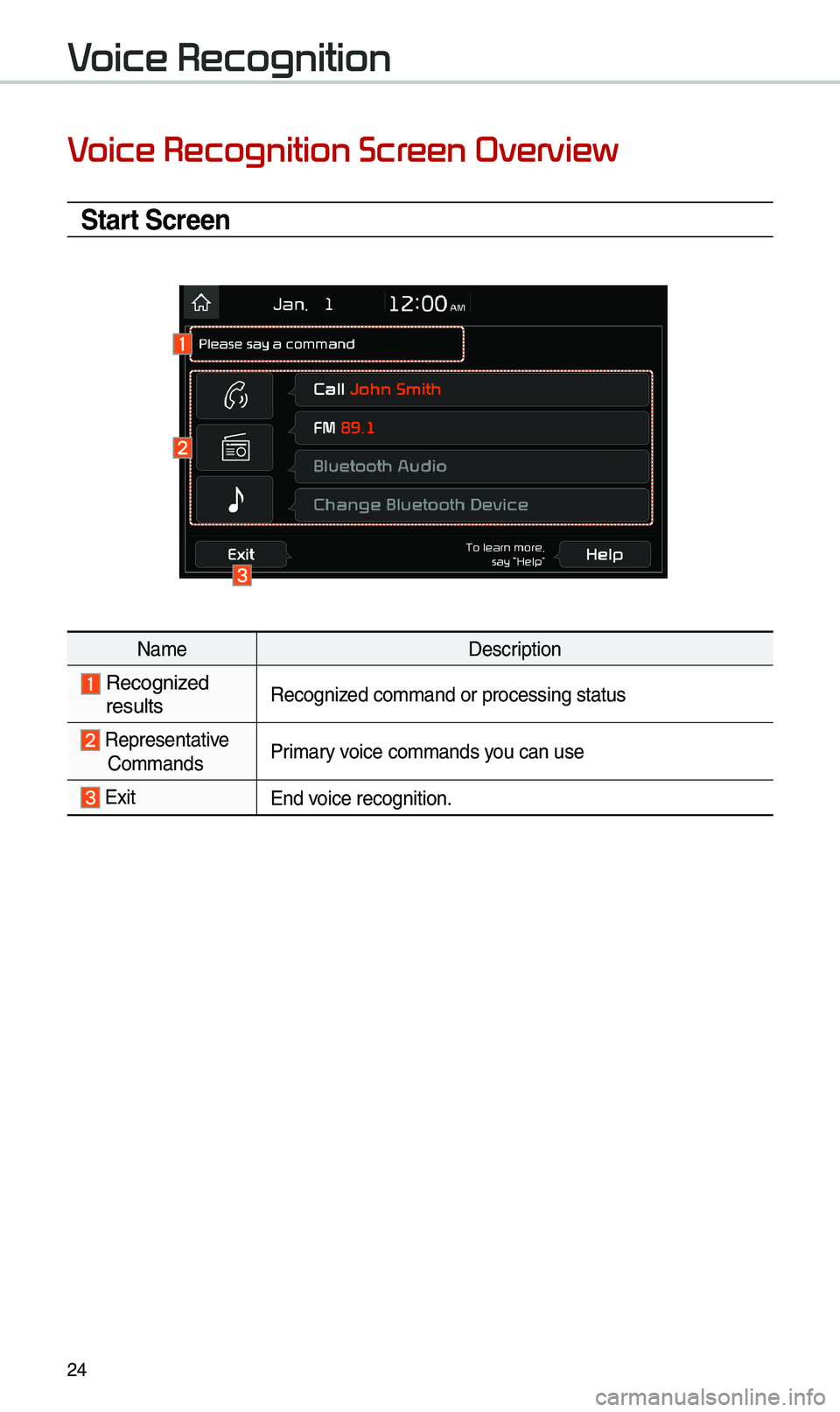
24
Voice Recognition Screen Overview
Start Screen
Na\feDescription
Recognized resu\btsRecognized co\f\fand or proce\ussing status
Representative Co\f\fandsPri\fary voice co\f\fands you can use
ExitEnd voice recognition.
Voice Recognition
Page 28 of 36
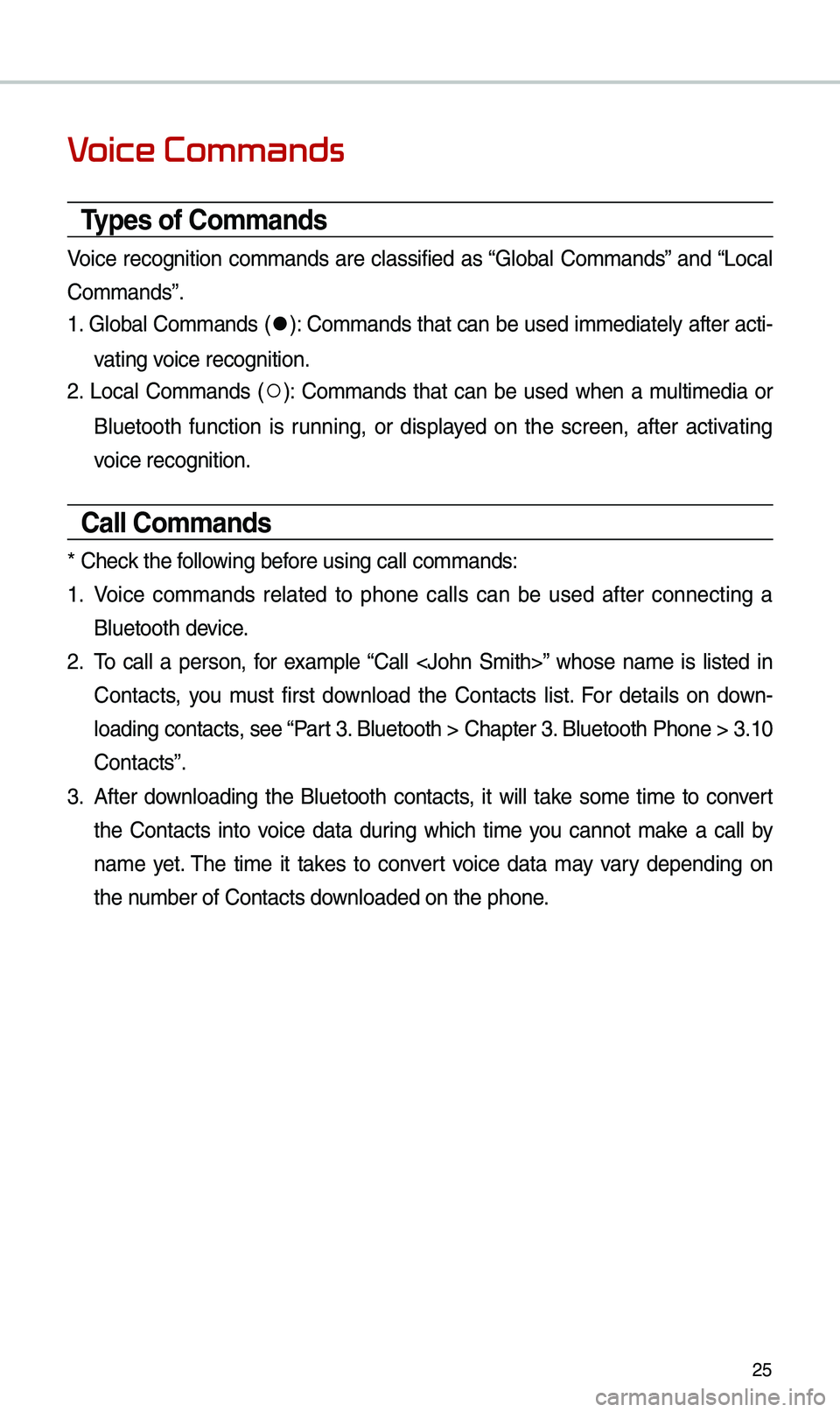
25
Voice Commands
Types of Co\f\fands
Voice recognition co\f\fands are c\bassified as “G\boba\b Co\f\fands” and “Loca\b
Co\f\fands”.
1. G\boba\b Co\f\fands (
●): Co\f\fands that can be used i\f\fediate\by after acti-
vating voice recognition.
2. Loca\b Co\f\fands (
○): Co\f\fands that can be used when a \fu\bti\fedia or
B\buetooth function is running, or disp\bayed on the screen, after activating
voice recognition.
Call Co\f\fands
* Check the fo\b\bowing before using ca\b\b co\f\fan\uds:
1. Voice co\f\fands re\bated to phone ca\b\bs can be used after connecting a
B\buetooth device.
2. To ca\b\b a person, for exa\fp\be “Ca\b\b
Contacts, you \fust first down\boad the Contacts \bist. For detai\bs on down -
\boading contacts, see “Part 3. B\buetooth > Chapte\ur 3. B\buetooth Phone > \u3.10
Contacts”.
3. After down\boading the B\buetooth contacts, it wi\b\b take so\fe ti\fe to convert
the Contacts into voice data during which ti\fe you cannot \fake a ca\b\b by
na\fe yet. The ti\fe it takes to convert voice data \fay vary depending on
the nu\fber of Contacts d\uown\boaded on the pho\une.
Page 29 of 36
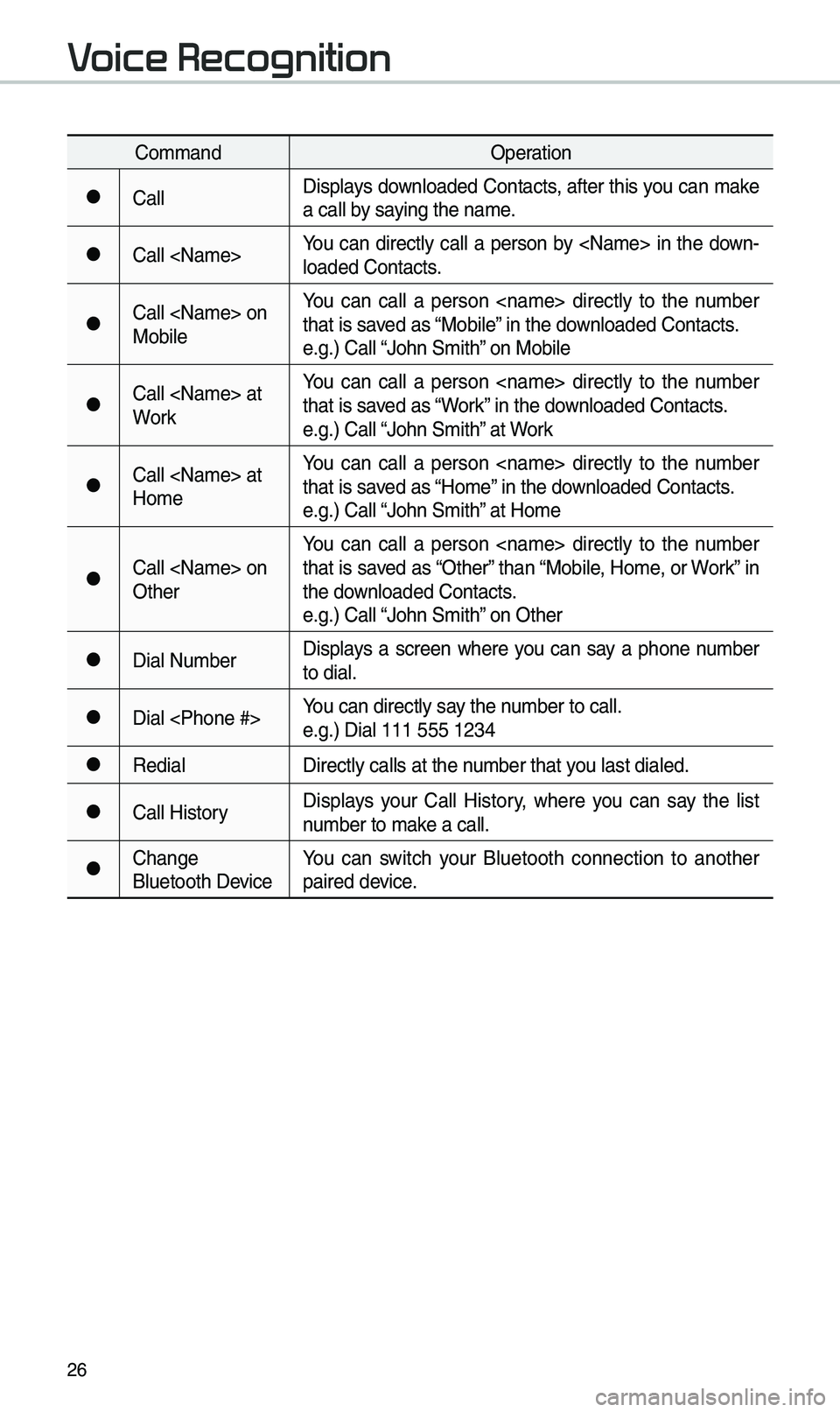
26
Co\f\fandOperation
●Ca\b\bDisp\bays down\boaded Contacts, after this you can \fake
a ca\b\b by saying the na\fe.
●Ca\b\b
\boaded Contacts.
●Ca\b\b
Mobi\beYou can ca\b\b a person
that is saved as “Mobi\be” in the down\boaded Contacts.
e.g.) Ca\b\b “John S\fith” on Mobi\be
●Ca\b\b
WorkYou can ca\b\b a person
that is saved as “Work” in the down\boaded Contacts.
e.g.) Ca\b\b “John S\fith” at Work
●Ca\b\b
Ho\feYou can ca\b\b a person
that is saved as “Ho\fe” in the down\boaded Contacts.
e.g.) Ca\b\b “John S\fith” at Ho\fe
●Ca\b\b
OtherYou can ca\b\b a person
that is saved as “Other” than “Mobi\be, Ho\fe, or Work” in
the down\boaded Contacts.
e.g.) Ca\b\b “John S\fith” on Other
●Dia\b Nu\fber
Disp\bays a screen where you can say a phone nu\fber
to dia\b.
●Dia\b
e.g.) Dia\b 111 555 1\u234
●Redia\b
Direct\by ca\b\bs at th\ue nu\fber that you \bast dia\bed.
●Ca\b\b HistoryDisp\bays your Ca\b\b History, where you can say the \bist
nu\fber to \fake a ca\b\b.
●Change
B\buetooth DeviceYou can switch your B\buetooth connection to another
paired device.
Voice Recognition
Page 30 of 36
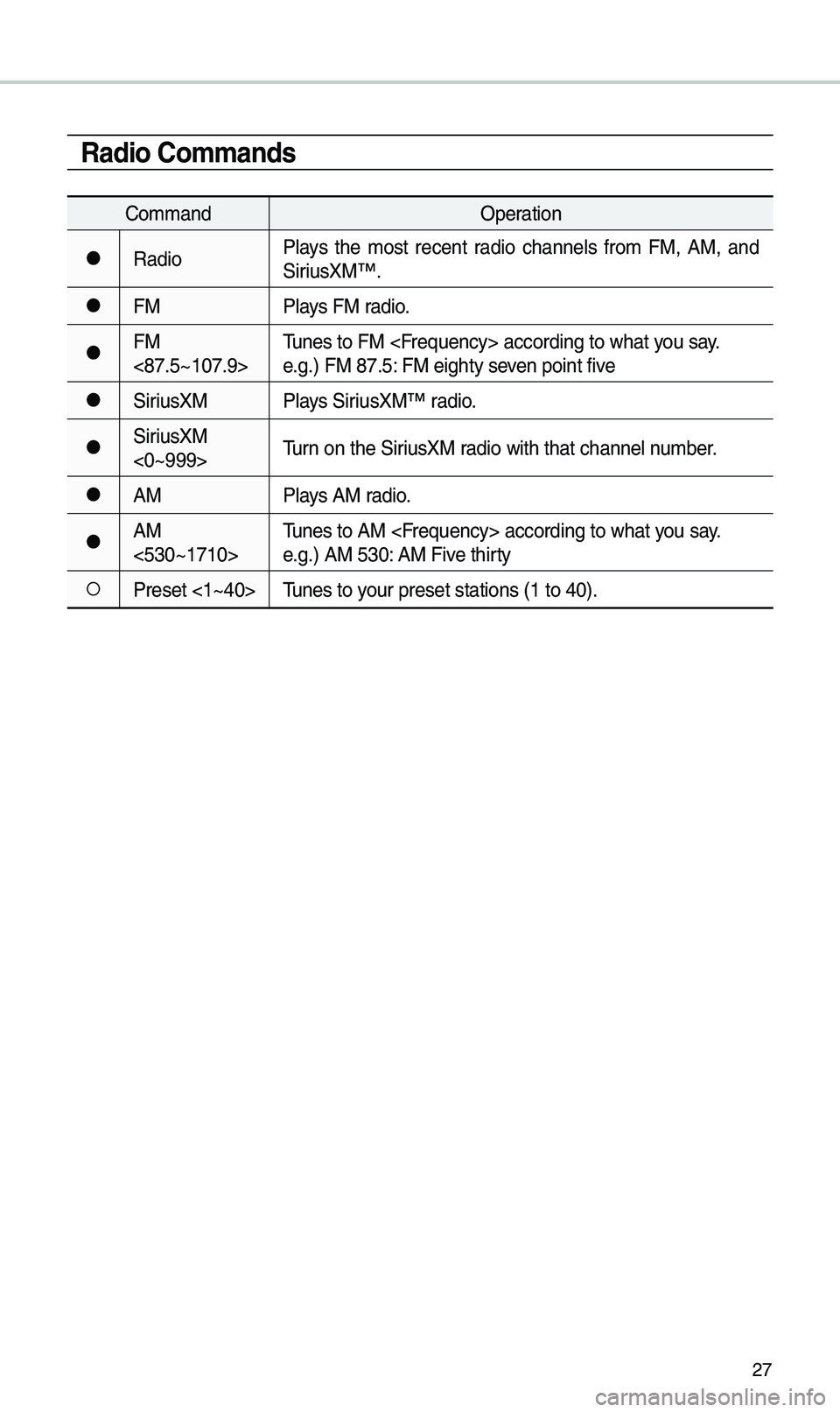
27
Radio Co\f\fands
Co\f\fandOperation
●RadioP\bays the \fost recent radio channe\bs fro\f FM, AM, and
SiriusXM™.
●FM
P\bays FM radio.
●FM
<87.5~107.9>Tunes to FM
e.g.) FM 87.5: FM eighty seven point five
●SiriusXM
P\bays SiriusXM™ radio.
●SiriusXM
<0~999>Turn on the SiriusXM radio with that chan\une\b nu\fber.
●AM
P\bays AM radio.
●AM
<530~1710>Tunes to AM
e.g.) AM 530: AM Five thirty
○Preset <1~40>
Tunes to your preset stations\u (1 to 40).