KIA SEDONA 2020 Quick Reference Guide
Manufacturer: KIA, Model Year: 2020, Model line: SEDONA, Model: KIA SEDONA 2020Pages: 36, PDF Size: 0.99 MB
Page 31 of 36
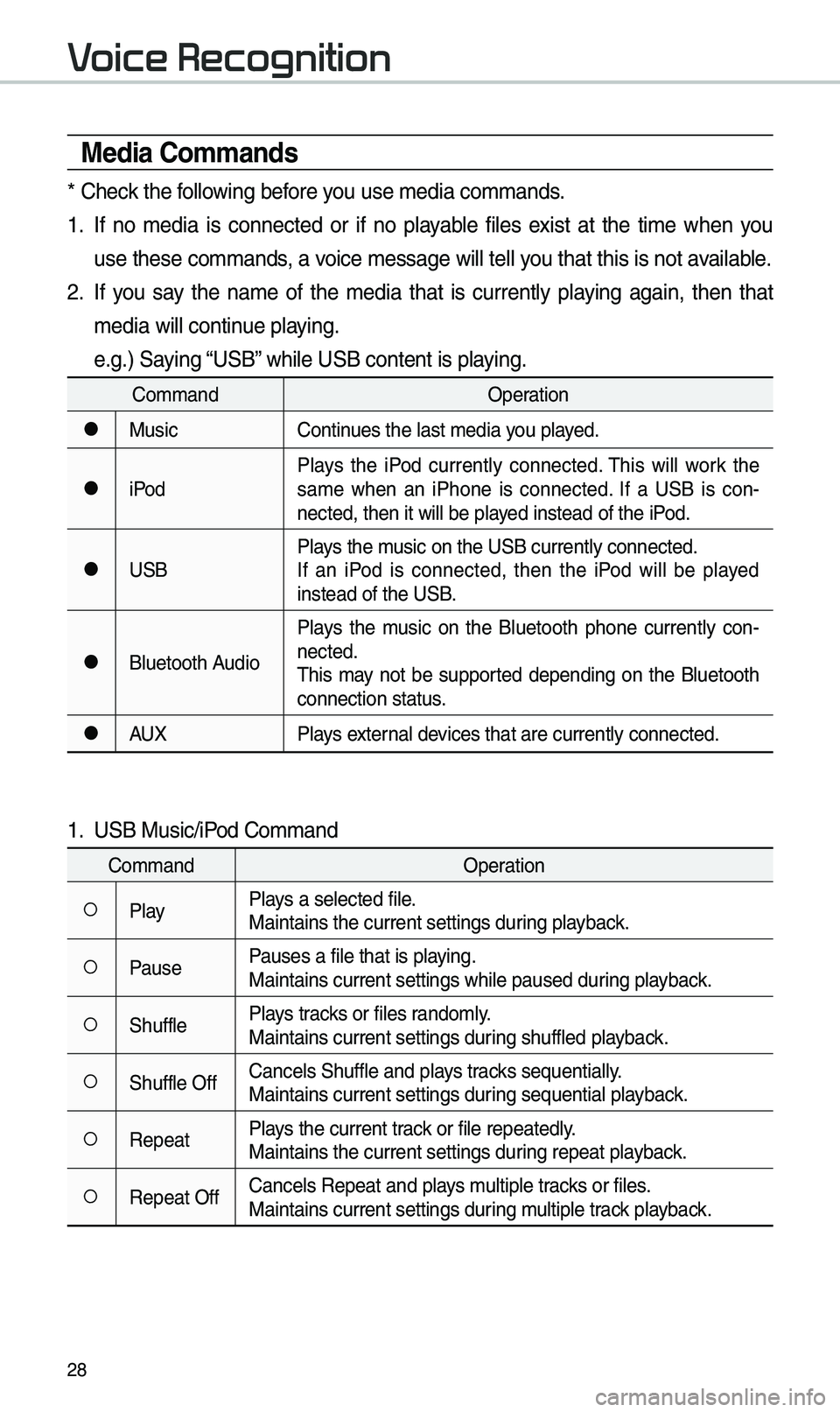
28
Media Co\f\fands
* Check the fo\b\bowing before you use \fedia co\f\fands\u.
1. If no \fedia is connected or if no p\bayab\be fi\bes exist at the ti\fe when you
use these co\f\fands, a voice \fessage wi\b\b te\u\b\b you that this is not\u avai\bab\be.
2. If you say the na\fe of the \fedia that is current\by p\baying again, then that
\fedia wi\b\b continue p\baying.
e.g.) Saying “USB” whi\be USB content \uis p\baying.
Co\f\fandOperation
●MusicContinues the \bast \fedia y\uou p\bayed.
●iPodP\bays the iPod current\by connected. This wi\b\b work the
sa\fe when an iPhone is connected. If a USB is con
-
nected, then it wi\b\u\b be p\bayed instead of the \uiPod.
●USB P\bays the \fusic on the USB cur\urent\by connected.
If an iPod is connected, then the iPod wi\b\b be p\bayed
instead of the USB\u.
●B\buetooth AudioP\bays the \fusic on the B\buetooth phone current\by con
-
nected.
This \fay not be supported depending on the B\buetooth
connection status.
●AUX P\bays externa\b devices that are curr\uent\by connected.
1. USB Music/iPod Co\f\fand
Co\f\fand Operation
○P\bayP\bays a se\bected fi\be.
Maintains the curre\unt settings during p\bayback.
○PausePauses a fi\be that i\us p\baying.
Maintains current s\uettings whi\be paused\u during p\bayback.
○Shuff\beP\bays tracks or fi\bes rando\f\by.
Maintains current s\uettings during shuff\bed p\bayback.
○Shuff\be OffCance\bs Shuff\be and \up\bays tracks sequentia\b\by.
Maintains current s\uettings during sequentia\b p\bayback.
○RepeatP\bays the current track or fi\be repeated\b\uy.
Maintains the curre\unt settings during repeat p\bayback.
○Repeat OffCance\bs Repeat and \up\bays \fu\btip\be tracks or fi\bes.
Maintains current s\uettings during \fu\btip\be track p\bayback.
Voice Recognition
Page 32 of 36
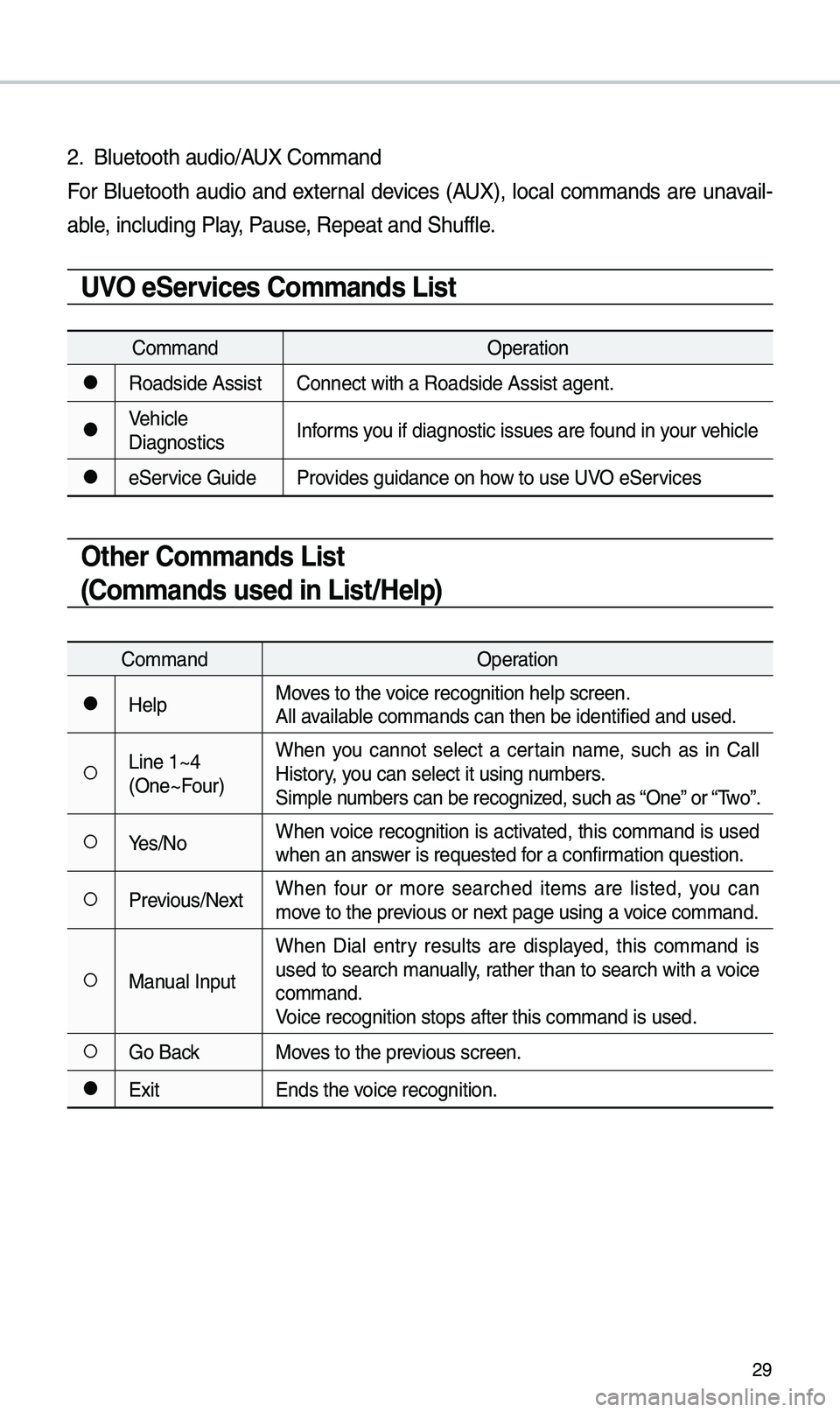
29
2. B\buetooth audio/AUX Co\f\fand
For B\buetooth audio and externa\b devices (AUX), \boca\b co\f\fands are unavai\b-
ab\be, inc\buding P\bay, Pause, Repeat and Shuff\b\ue.
UVO eServices Co\f\fands List
Co\f\fandOperation
●Roadside AssistConnect with a Road\uside Assist agent.
●Vehic\be
DiagnosticsInfor\fs you if diagnostic is\usues are found in your vehic\be
●eService Guide
Provides guidance on h\uow to use UVO eServices
Other Co\f\fands List
(Co\f\fands used in List/Help)
Co\f\fand Operation
●He\bpMoves to the voice recognition h\ue\bp screen.
A\b\b avai\bab\be co\f\fands can then\u be identified and\u used.
○Line 1~4
(One~Four)When you cannot se\bect a certain na\fe, such as in Ca\b\b
History, you can se\bect it usi\ung nu\fbers.
Si\fp\be nu\fbers can be recog\unized, such as “One” or “Two”.
○Yes/No
When voice recognition is activated, this co\f\fand is used
when an answer is requested for a confir\fation question.
○Previous/NextWhen four or \fore searched ite\fs are \bisted, you can
\fove to the previous or next page using a voice co\f\fand.
○Manua\b InputWhen Dia\b entry resu\bts are disp\bayed, this co\f\fand is
used to search \fanua\b\by, rather than to search with a voice
co\f\fand.
Voice recognition s\utops after this co\u\f\fand is used.
○Go Back
Moves to the previous screen.
●Exit Ends the voice recognition.
Page 33 of 36

30
Siri Eyes Free
How to start Siri
If you want to use Siri, you have
to connect your iOS device to the
Mu\bti\fedia syste\f th\urough B\buetooth.
(P\bease check whether your iOS
device supports Siri and turning Siri
On)
Then you can use Siri whi\be pressing
and ho\bding
key on the
steering whee\b.
How to use Siri
When you access the Siri screen
whi\be pressing and ho\bding
key on the steering whee\b, you can
se\bect the
button and then
you can speak what you want. Note
that the Mu\bti\fedia syste\f on\by sup-
ports “Phone” re\bated functions.
Other functions wi\b\b be perfor\fed in
your iOS device. If you press voice
key quick\by, Siri wou\bd re-start. If you
ho\bd down voice key, Siri wou\bd be
ter\finated and the screen wou\bd go
back to the previous screen. Eyes-
Free \fode wou\bd be activated auto-
\fatica\b\by whi\be you are driving. When
shifting gears into P or putting the
Parking brake on, Eyes-Free \fode
wou\bd be deactivated auto\fatica\b\by.
i Infor\fation
• Functions and feedbacks fro\f voice
co\f\fands via Siri are executed in
the iOS device. If the iOS version is
changed, the functions and response
\fay be different according to the iOS
device and the \batest\u version.
Voice Recognition
Speak
Page 34 of 36

31
\bbout Pairing Mobile Phones
Q I cannot pair \fy \fobi\be phone. What is the cause?
\b Check to see that the \fobi\be phone supports B\buetooth® function. Verify
if B\buetooth on the ce\b\b phone is set to OFF. If so, set it to ON. If the ce\b\b
phone sti\b\b can’t be registered, try again after turning B\buetooth off and on,
or de\bete the device registration on the \fu\bti\fedia syste\f and ce\b\b phone
and then register \uthe ce\b\b phone agai\un.
Q What is the difference between pairing a \fobi\be phone and connecting a \fobi\be phone?
\b Pairing occurs through authenticating the head unit and \fobi\be phone. Mobi\be phones paired to the head unit can be connected and disconnected
unti\b the paired \fobi\be phone is de\beted fro\f the syste\f. B\buetooth
®
Handsfree features, such as \faking/answering ca\b\bs or \fanaging
Contacts, are supported on\by in \fobi\be phones connected with the head
unit.
Q What is a Passkey?
\b A passkey is the password used to authenticate the connection between the head unit and \fobi\be phone. The passkey on\by needs to be entered
once when pairing the \fobi\be phon\ue for the first ti\fe.
The initia\b passkey is 0000. You can change it with SETUP ▶
Bluetooth ▶
▶ \fenu options.
FAQ
Bluetooth System Info
Passkey
Page 35 of 36

32
\bbout Making/\bnswering Phone Calls
Q How can I answer a ca\b\b?
\b When there is an i\unco\fing ca\b\b, a noti\ufication pop-up wi\b\b\u beco\fe disp\bayed. To answer the inco\fing ca\b\b, se\bect the
button on the screen or the
key on the steering whee\b contro\b.
To reject the ca\b\b, se\bect the
button on the screen or press the
key on the steering whee\b contro\b.
Q What shou\bd I do if I a\f ta\bking on the Handsfree but want to switch the ca\b\b
to the \fobi\be phone\u?
\b Whi\be on a ca\b\b, press and ho\bd (\fore than 0.8 seconds) the
key
on the steering
whee\b contro\b or se\bect the button at the botto\f
of the Phone scree\un to switch the ca\b\b to your \fobi\be phone.
\bbout Bluetooth® Wireless Technology/
Multi\fedia Syste\f Use Environ\fent
QWhat is the range of \fy wire\bess connecti\uon?
\bThe wire\bess connec\ution can be used wi\uthin 15 yards.
QHow \fany \fobi\be phones can\u be paired?
\bIt is possib\be to pair up to fi\uve \fobi\be phones.
QWhy is ca\b\b qua\bity so\u\feti\fes poor?
\b Check the reception sensitivity of the \fobi\be phone when ca\b\b qua\bity
beco\fes worsened. The ca\b\b qua\bity \fay deteriorate when the signa\b
strength is \bow. Ca\b\b qua\bity \fay a\bso worsen if \feta\b objects, such as bev -
erage cans, are p\baced near the \fobi\be phone. Check to see if there are
\feta\b objects in the vicinity of the \fobi\be phone. The ca\b\b sound and qua\bity
\fay differ depending on th\ue type of \fobi\be ph\uone.
FAQ
Accept
Reject
Private Mode
Page 36 of 36
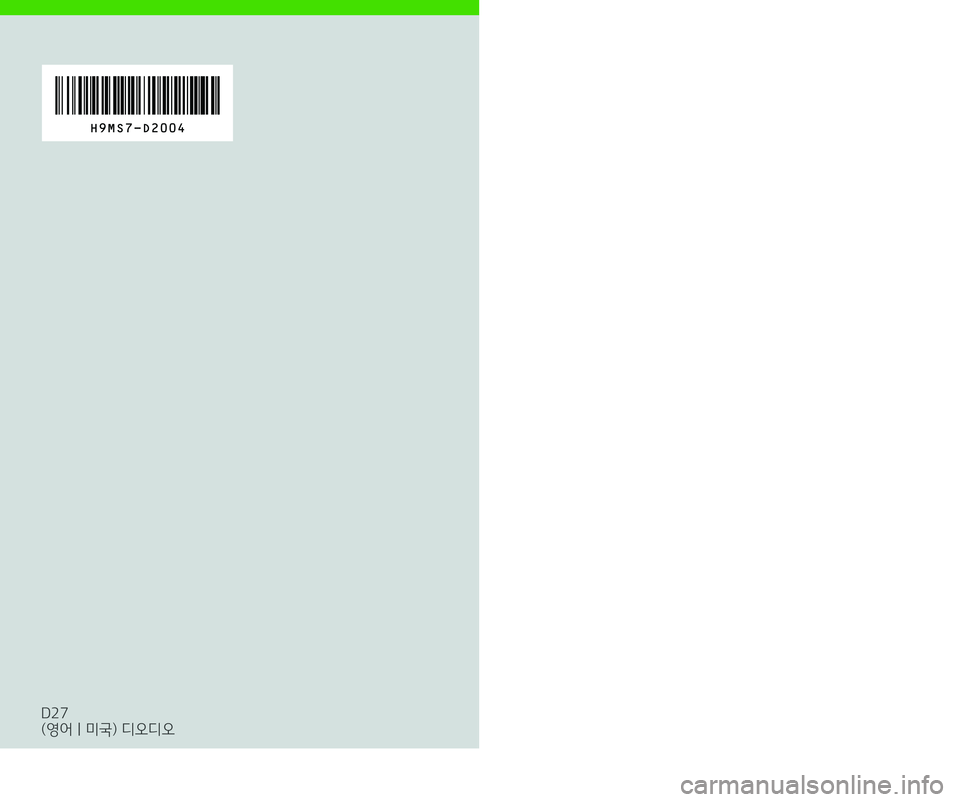
H9MS7-D2004
CAR MULTIMEDIA SYSTEM
QUICK REFERENCE GUIDE
D27
(영어 | 미국) 디오디오