audio KIA SORENTO 2014 Navigation System Quick Reference Guide
[x] Cancel search | Manufacturer: KIA, Model Year: 2014, Model line: SORENTO, Model: KIA SORENTO 2014Pages: 236, PDF Size: 7.61 MB
Page 20 of 236
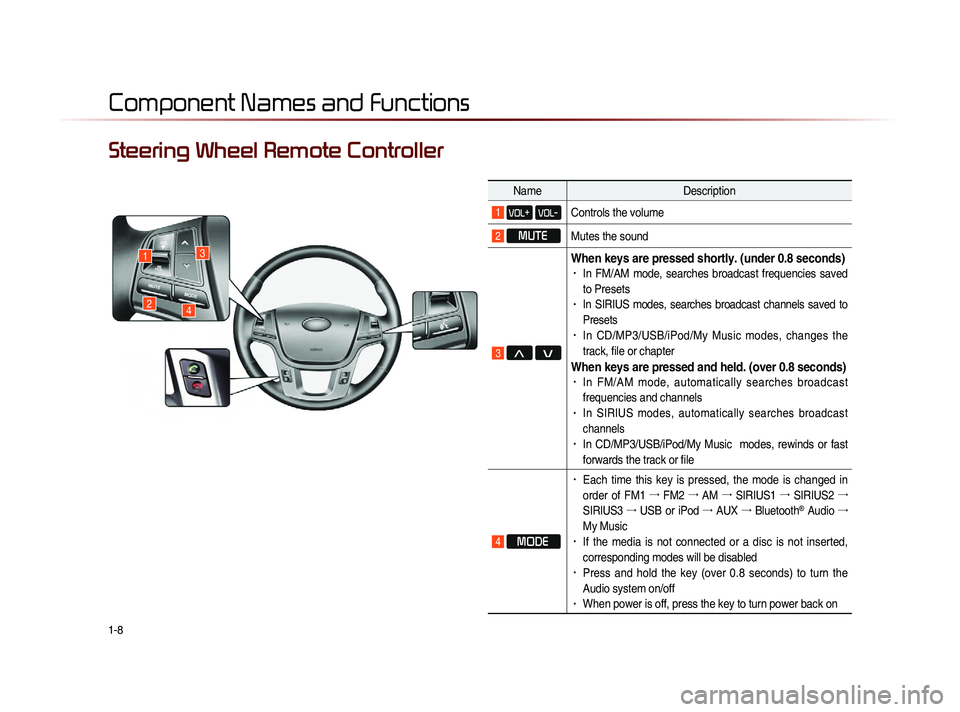
1-8
Component Names and Functions
Steering Wheel Remote Controller
NameDescription
1 VOL+ VOL-Controls the volume
2 MUTE
Mutes the sound
3 Λ V
When keys are pressed shortly. (under 0.8 seconds)• In FM/AM mode, searches broadcast frequencies saved
to Presets
• In SIRIUS modes, searches broadcast channels saved to
Presets
• In CD/MP3/USB/iPod/My Music modes, changes the
track, file or chapter
When keys are pressed and held. (over 0.8 seconds)• In FM/AM mode, automatically searches broadcast
frequencies and channels
• In SIRIUS modes, automatically searches broadcast
channels
• In CD/MP3/USB/iPod/My Music modes, rewinds or fast
forwards the track or file
4 MODE
• Each time this key is pressed, the mode is changed in
order of FM1 →
FM2 →
AM →
SIRIUS1 →
SIRIUS2 →
SIRIUS3 →
USB or iPod →
AUX →
Bluetooth
® Audio →
My Music
• If the media is not connected or a disc is not inserted,
corresponding modes will be disabled
• Press and hold the key (over 0.8 seconds) to turn the
Audio system on/off
• When power is off, press the key to turn power back on
1
24
3
Page 25 of 236
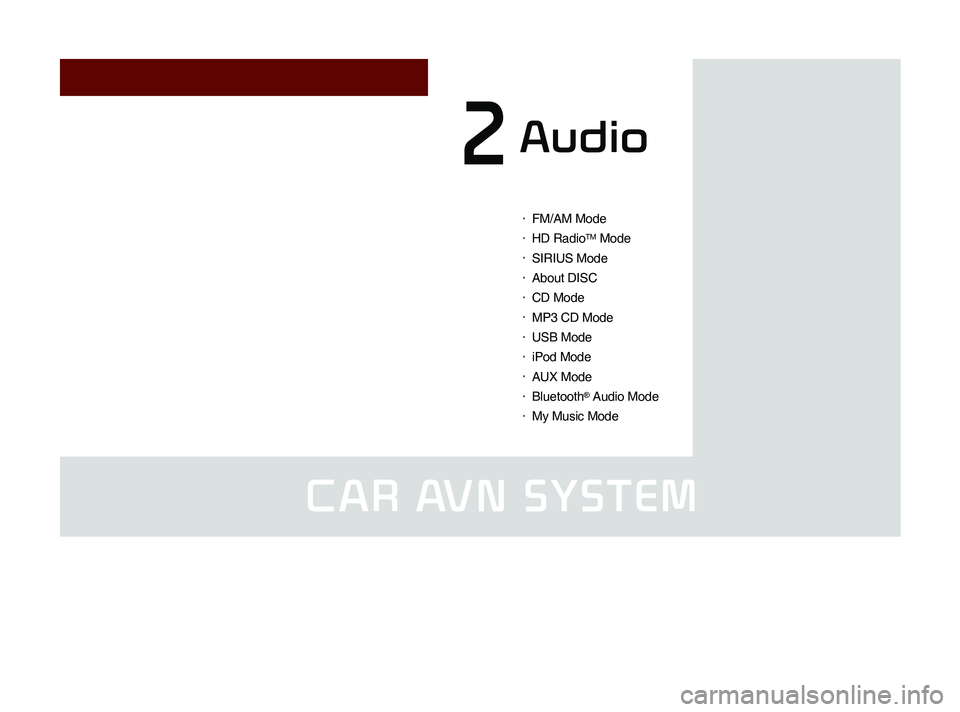
CAR AVN SYSTEM
• FM/AM Mode
• HD RadioTM Mode
• SIRIUS Mode
• About DISC
• CD Mode
• MP3 CD Mode
• USB Mode
• iPod Mode
• AUX Mode
• Bluetooth® Audio Mode
• My Music Mode
Audio2
Page 27 of 236
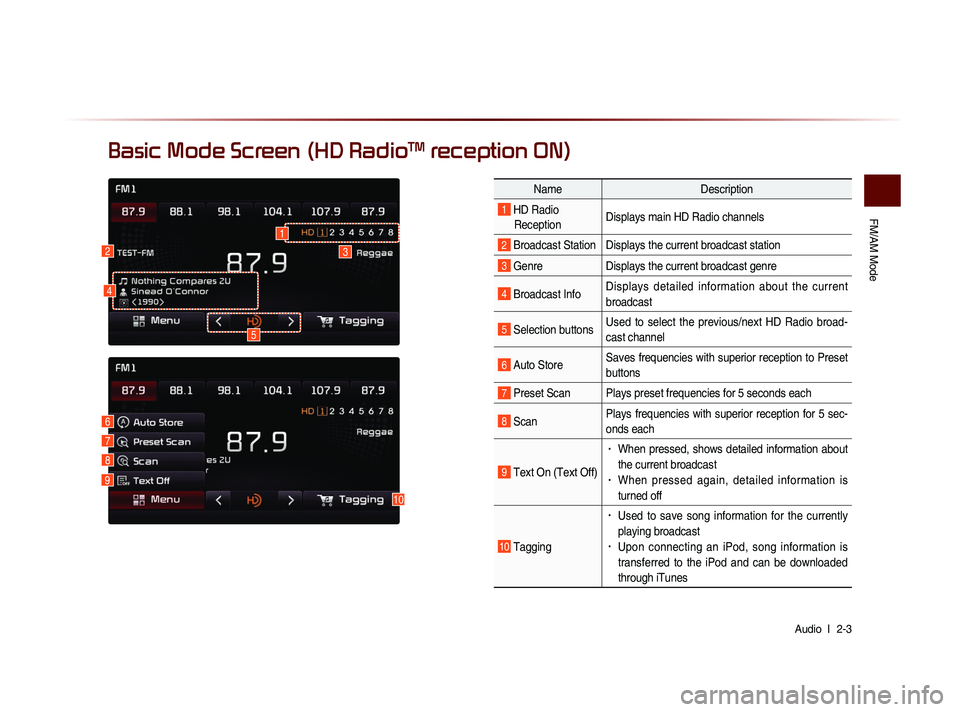
FM/AM Mode
Audio l
2-3
Basic Mode Screen (HD RadioTM reception ON)
10
7
6
8
9
Name Description
1 HD Radio
Reception Displays main HD Radio channels
2 Broadcast Station Displays the current broadcast station
3 Genre
Displays the current broadcast genre
4 Broadcast InfoDisplays detailed information about the current
broadcast
5 Selection buttonsUsed to select the previous/next HD Radio broad-
cast channel
6 Auto StoreSaves frequencies with superior reception to Preset
buttons
7 Preset Scan Plays preset frequencies for 5 seconds each
8 ScanPlays frequencies with superior reception for 5 sec-
onds each
9 Text On (Text Off)
• When pressed, shows detailed information about
the current broadcast
• When pressed again, detailed information is
turned off
10 Tagging
• Used to save song information for the currently
playing broadcast
• Upon connecting an iPod, song information is
transferred to the iPod and can be downloaded
through iTunes
23
5
1
4
Page 29 of 236
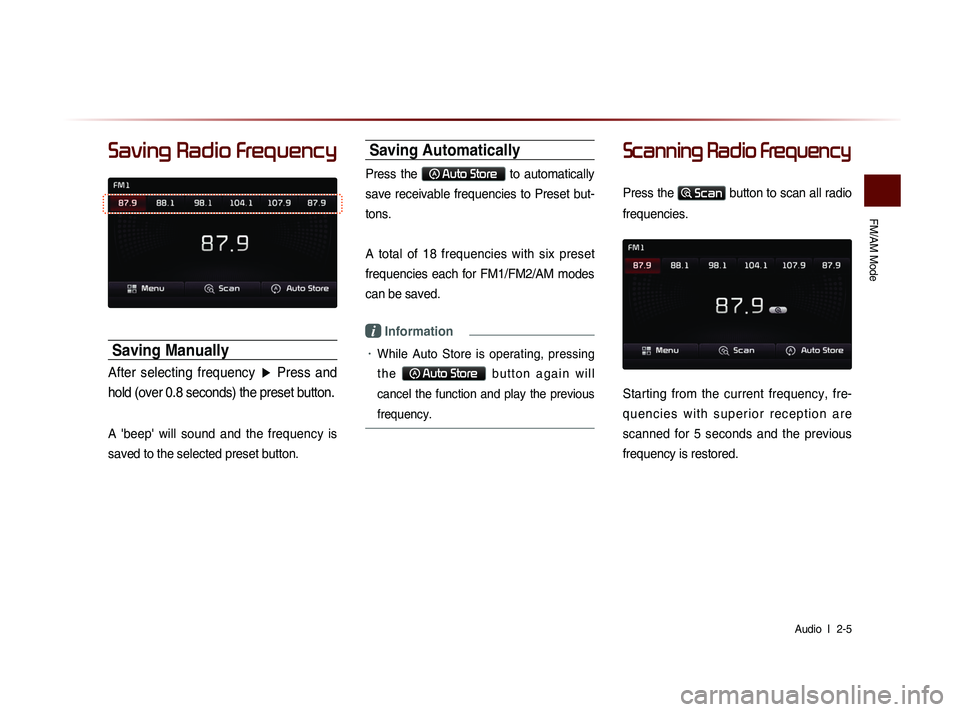
FM/AM Mode
Audio l
2-5
Saving Radio Frequency
Saving Manually
After selecting frequency ▶ Press and
hold (over 0.8 seconds) the preset button.
A 'beep' will sound and the frequency is
saved to the selected preset button.
Saving Automatically
Press the Auto Store to automatically
save receivable frequencies to Preset but-
tons.
A total of 18 frequencies with six preset
frequencies each for FM1/FM2/AM modes
can be saved.
i Information
• While Auto Store is operating, pressing
t h e
Auto Store b u t t o n a g a i n w i l l
cancel the function and play the previous
frequency.
Scanning Radio Frequency
Press the Scan button to scan all radio
frequencies.
Starting from the current frequency, fre-
q u e n c i e s w i t h s u p e r i o r r e c e p t i o n a r e
scanned for 5 seconds and the previous
frequency is restored.
Page 31 of 236
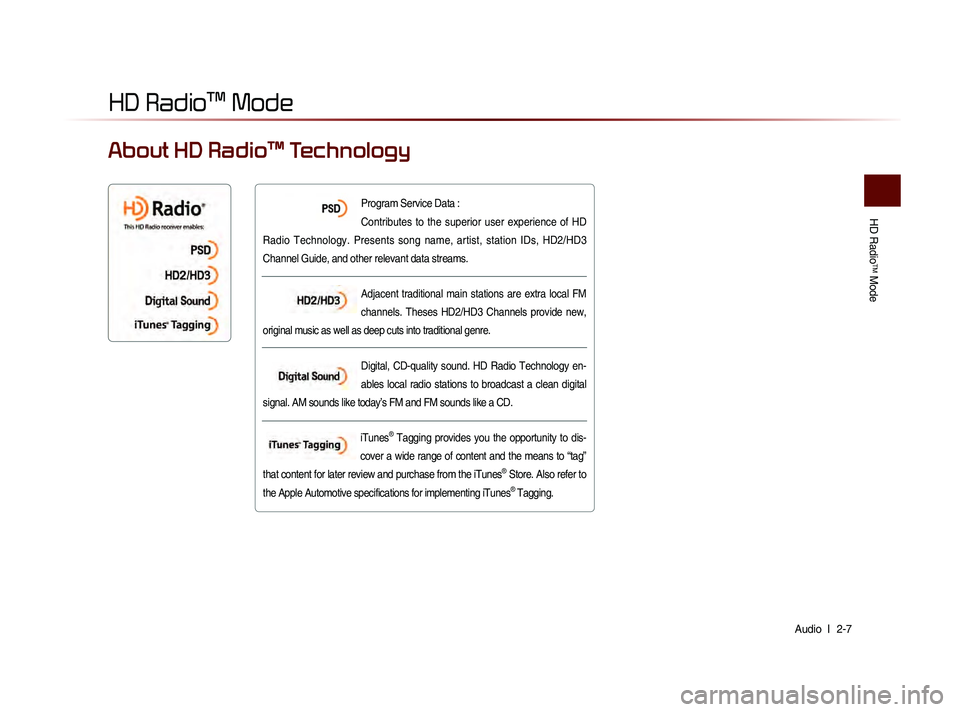
HD Radio
TM Mode
Audio l
2-7
HD Radio™ Mode
Program Service Data :
Contributes to the superior user experience of HD
Radio Technology. Presents song name, artist, station IDs, HD2/HD3
Channel Guide, and other relevant data streams.
Adjacent traditional main stations are extra local FM
channels. Theses HD2/HD3 Channels provide new,
original music as well as deep cuts into traditional genre.
Digital, CD-quality sound. HD Radio Technology en-
ables local radio stations to broadcast a clean digital
signal. AM sounds like today’s FM and FM sounds like a CD.
iTunes
® Tagging provides you the opportunity to dis-
cover a wide range of content and the means to “tag”
that content for later review and purchase from the iTunes
® Store. Also refer to
the Apple Automotive specifications for implementing iTunes® Tagging.
About HD Radio™ Technology
Page 33 of 236
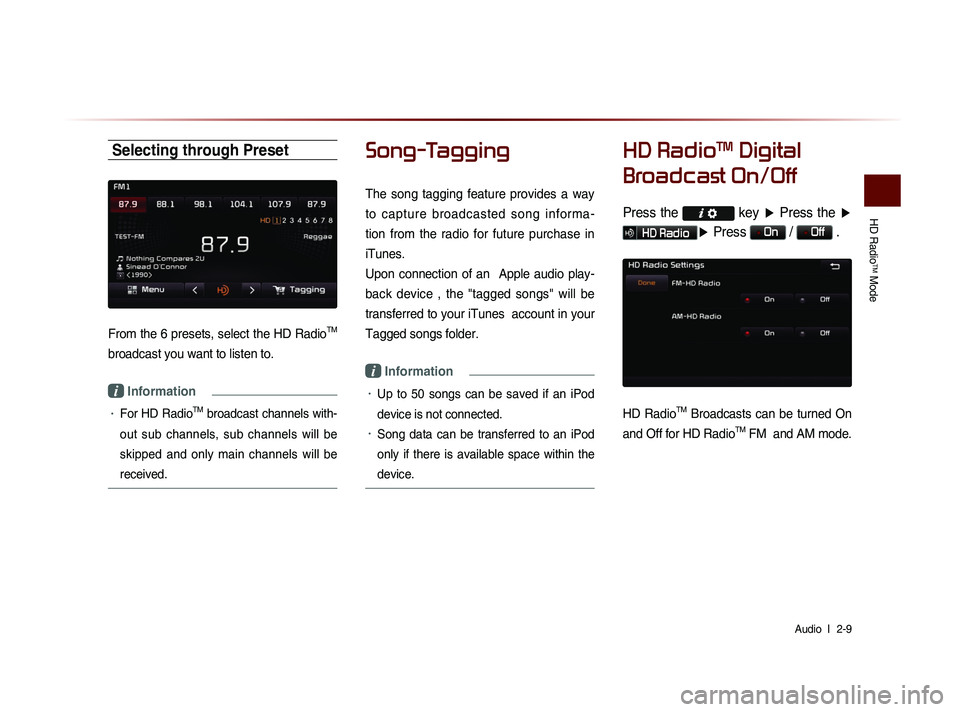
HD Radio
TM Mode
Audio l
2-9
Selecting through Preset
From the 6 presets, select the HD RadioTM
broadcast you want to listen to.
i Information
• For HD RadioTM broadcast channels with-
out sub channels, sub channels will be
skipped and only main channels will be
received.
Song-Tagging
The song tagging feature provides a way
to capture broadcasted song informa-
tion from the radio for future purchase in
iTunes.
Upon connection of an Apple audio play-
back device , the "tagged songs" will be
transferred to your iTunes account in your
Tagged songs folder.
i Information
• Up to 50 songs can be saved if an iPod
device is not connected.
• Song data can be transferred to an iPod
only if there is available space within the
device.
HD RadioTM Digital
Broadcast On/Off
Press the key ▶ Press the ▶
HD Radio▶ Press On / Off .
HD RadioTM Broadcasts can be turned On
and Off for HD Radio
TM FM and AM mode.
Page 35 of 236
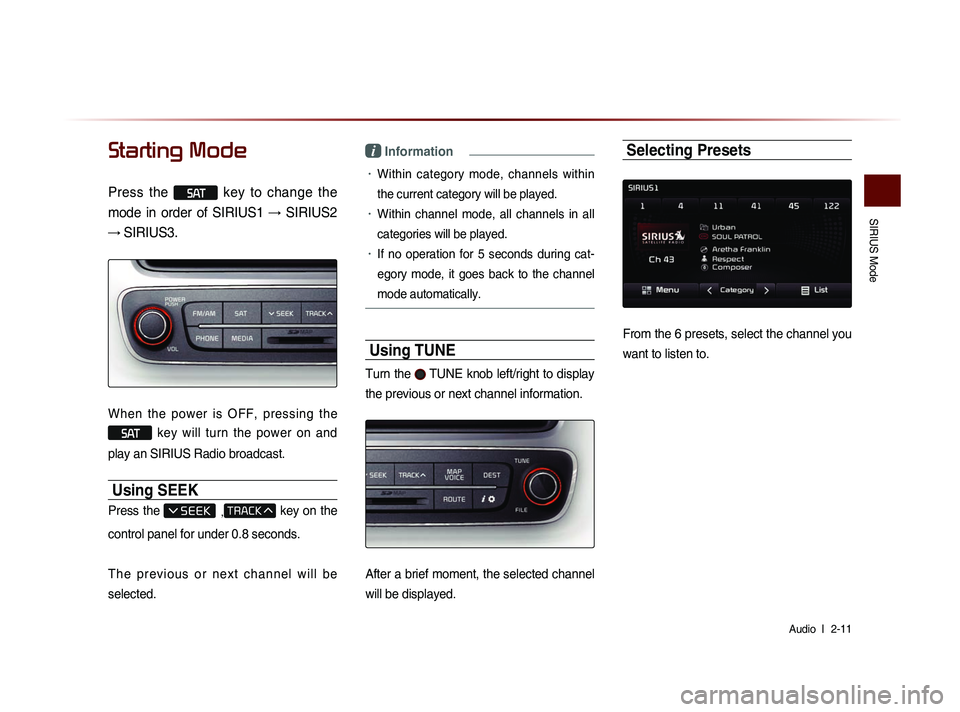
SIRIUS Mode
Audio l
2-11
Starting Mode
Press the SAT key to change the
mode in order of SIRIUS1 → SIRIUS2
→ SIRIUS3.
When the power is OFF, pressing the
SAT key will turn the power on and
play an SIRIUS Radio broadcast.
Using SEEK
Press the , key on the
control panel for under 0.8 seconds.
T h e p r e v i o u s o r n e x t c h a n n e l w i l l b e
selected.
i Information
• Within category mode, channels within
the current category will be played.
• Within channel mode, all channels in all
categories will be played.
• If no operation for 5 seconds during cat-
eg
ory mode, it goes back to the channel
mode automatically.
Using TUNE
Turn the TUNE knob left/right to display
the previous or next channel information.
After a brief moment, the selected channel
will be displayed.
Selecting Presets
From the 6 presets, select the channel you
want to listen to.
Page 37 of 236
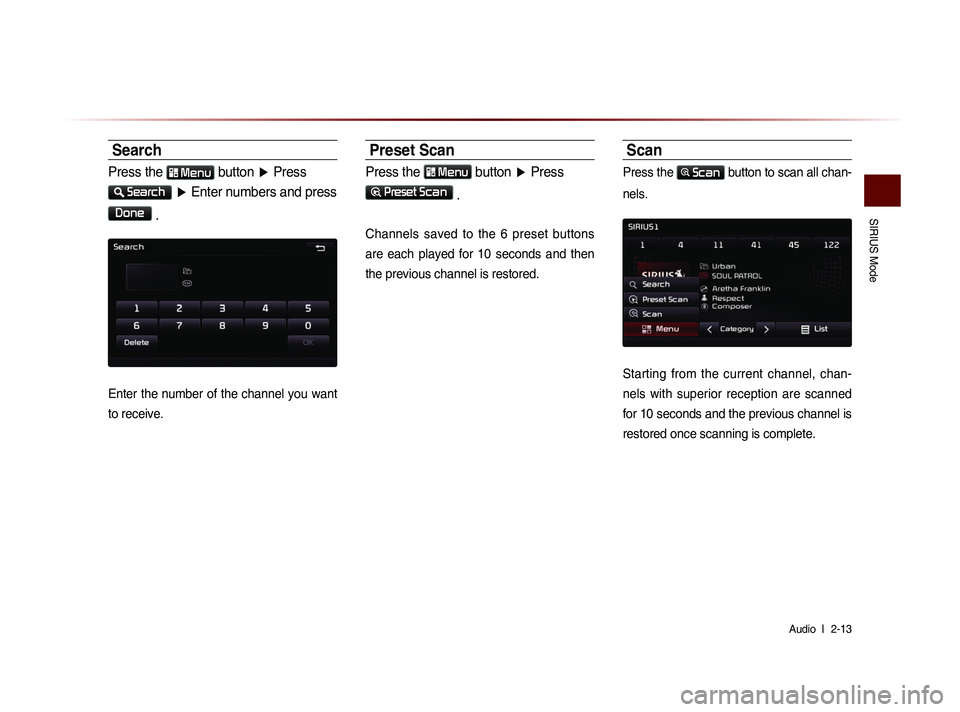
SIRIUS Mode
Audio l
2-13
Search
Press the Menu button ▶ Press
Search
▶ Enter numbers and press
Done
.
Enter the number of the channel you want
to receive.
Preset Scan
Press the Menu button ▶ Press
Preset Scan
.
Channels saved to the 6 preset buttons
are each played for 10 seconds and then
the previous channel is restored.
Scan
Press the Scan button to scan all chan-
nels.
Starting from the current channel, chan-
nels with superior reception are scanned
for 10 seconds and the previous channel is
restored once scanning is complete.
Page 38 of 236
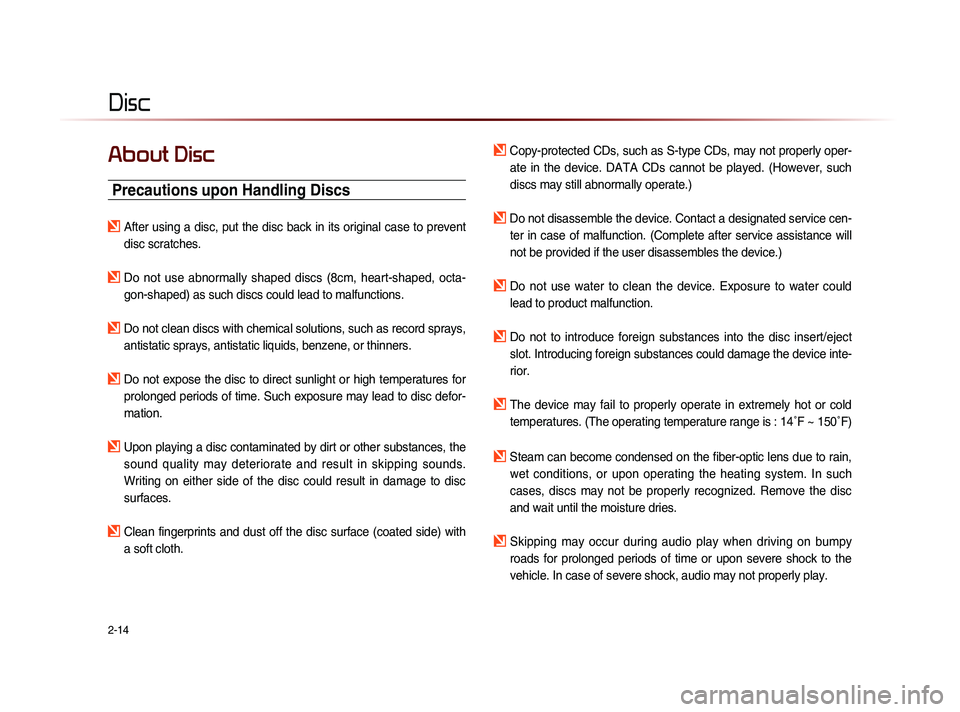
2-14
Disc
About Disc
Precautions upon Handling Discs
After using a disc, put the disc back in its original case to prevent disc scratches.
Do not use abnormally shaped discs (8cm, heart-shaped, octa-gon-shaped) as such discs could lead to malfunctions.
Do not clean discs with chemical solutions, such as record sprays, antistatic sprays, antistatic liquids, benzene, or thinners.
Do not expose the disc to direct sunlight or high temperatures for prolonged periods of time. Such exposure may lead to disc defor-
mation.
Upon playing a disc contaminated by dirt or other substances, the sound quality may deteriorate and result in skipping sounds.
Writing on either side of the disc could result in damage to disc
surfaces.
Clean fingerprints and dust off the disc surface (coated side) with a soft cloth.
Copy-protected CDs, such as S-type CDs, may not properly oper-ate in the device. DATA CDs cannot be played. (However, such
discs may still abnormally operate.)
Do not disassemble the device. Contact a designated service cen-ter in case of malfunction. (Complete after service assistance will
not be provided if the user disassembles the device.)
Do not use water to clean the device. Exposure to water could lead to product malfunction.
Do not to introduce foreign substances into the disc insert/eject slot. Introducing foreign substances could damage the device inte-
rior.
The device may fail to properly operate in extremely hot or cold temperatures. (The operating temperature range is : 14˚F ~ 150˚F)
Steam can become condensed on the fiber-optic lens due to rain, wet conditions, or upon operating the heating system. In such
cases, discs may not be properly recognized. Remove the disc
and wait until the moisture dries.
Skipping may occur during audio play when driving on bumpy
roads for prolonged periods of time or upon severe shock to the
vehicle. In case of severe shock, audio may not properly play.
Page 39 of 236
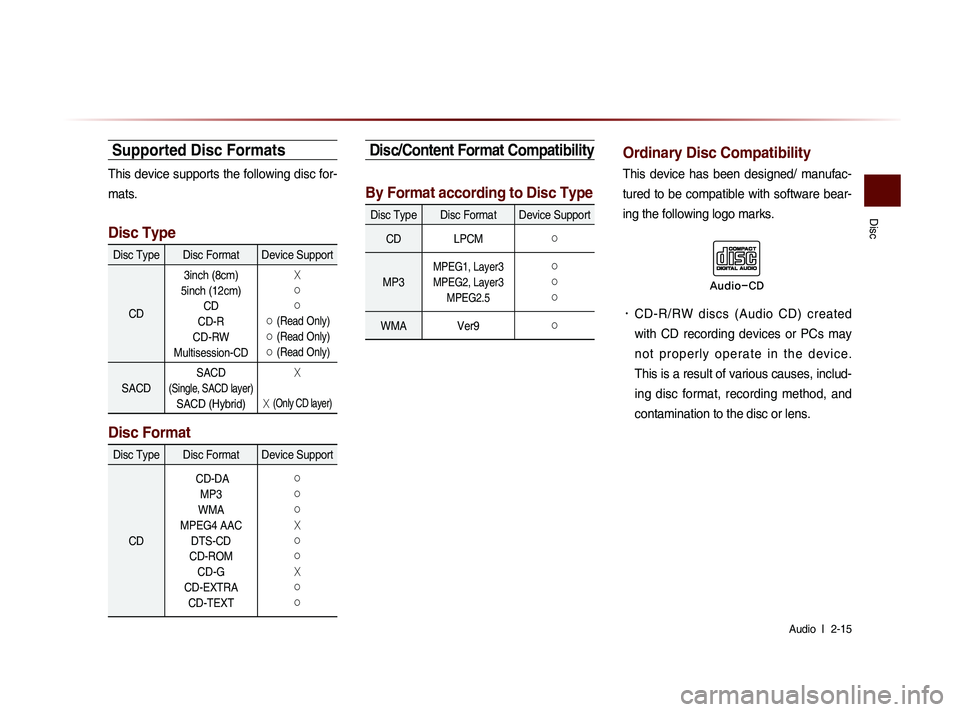
Disc
Audio l
2-15
Supported Disc Formats
This device supports the following disc for-
mats.
Disc Type
Disc Type Disc Format Device Support
CD 3inch (8cm)
5inch (12cm) CD
CD-R
CD-RW
Multisession-CD
X
○
○
○ (Read Only)
○ (Read Only)
○ (Read Only)
SACD SACD (Single, SACD layer)
SACD (Hybrid)
X
X (Only CD layer)
Disc Format
Disc Type Disc Format Device Support
CD CD-DA
MP3
WMA
MPEG4 AAC DTS-CD
CD-ROM CD-G
CD-EXTRA CD-TEXT
○
○
○
X
○
○
X
○
○
Disc/Content Format Compatibility
By Format according to Disc Type
Disc Type Disc Format Device Support
CD LPCM
○
MP3
MPEG1, Layer3
MPEG2, Layer3 MPEG2.5 ○
○
○
WMA Ver9○
Ordinary Disc Compatibility
This device has been designed/ manufac-
tured to be compatible with software bear-
ing the following logo marks.
• CD-R/RW discs (Audio CD) created
with CD recording devices or PCs may
n o t p r o p e r l y o p e r a t e i n t h e d e v i c e .
This is a result of various causes, includ-
ing disc format, recording method, and
contamination to the disc or lens.
Audio-CD