KIA SOUL 2014 Navigation System Quick Reference Guide
Manufacturer: KIA, Model Year: 2014, Model line: SOUL, Model: KIA SOUL 2014Pages: 76, PDF Size: 4.59 MB
Page 31 of 76

28
Using the Menu
During a Phone Call
When making a call, you can use
the following menu items.
Name Description
Use PrivateSwitches a voice
call from the car
hands-free to the
mobile phone.
End
Ends a call.
Contacts Displays the
Contacts list.
Outgoing
Volume Displays the Mic
Volume settings. You
can adjust the in-call
volume that the
other party hears
(level 1 - 5).
Keypad
Moves to a screen for
entering ARS numbers.
SwitchSwitches to a call
on hold, if any. You
can also switch
calls by selecting
the number in the
Information Display.
The Switch function
switches the current
call to a waiting call
in order to answer a
new incoming call.
00380056004C0051004A00030025004F005800480057005200520057004B
Page 32 of 76
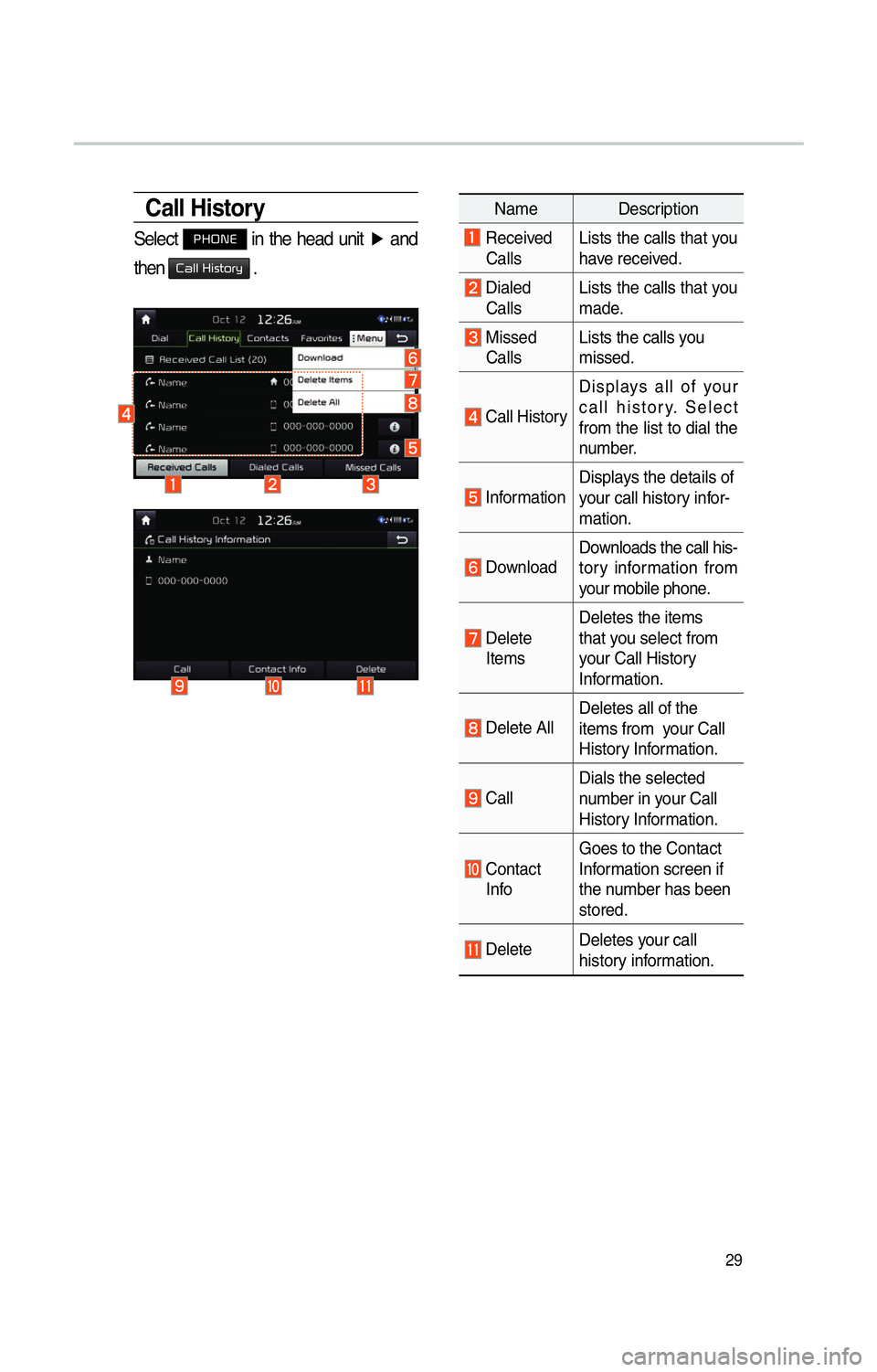
29
Call History
Select 0033002B003200310028 in the head unit ▶
and
then
00260044004F004F0003002B004C0056005700520055005C .
Name Description
Received Calls Lists the calls that you
have received.
Dialed
Calls Lists the calls that you
made.
Missed
Calls Lists the calls you
missed.
Call History Displays all of your
call history. Select
from the list to dial the
number.
Information
Displays the details of
your call history infor-
mation.
DownloadDownloads the call his-
tory information from
your mobile phone.
Delete
Items Deletes the items
that you select from
your Call History
Information.
Delete All
Deletes all of the
items from your Call
History Information.
CallDials the selected
number in your Call
History Information.
Contact
Info Goes to the Contact
Information screen if
the number has been
stored.
Delete
Deletes your call
history information.
Page 33 of 76
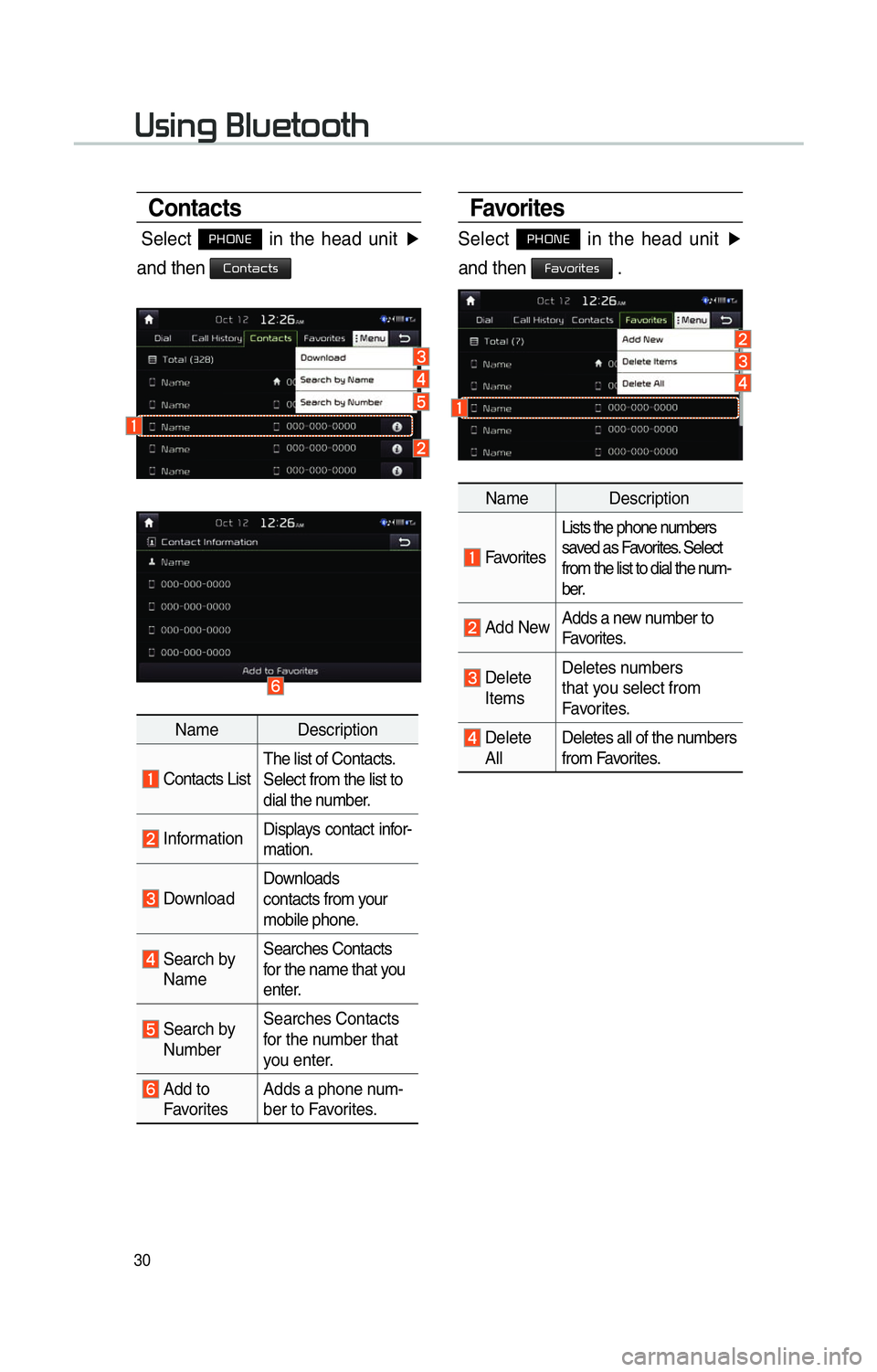
30
Favorites
Select 0033002B003200310028 in the head unit ▶
and then
00290044005900520055004C005700480056 .
Name Description
Favorites Lists the phone numbers
saved as Favorites. Select
from the list to dial the num-
ber.
Add New
Adds a new number to
Favorites.
Delete
Items Deletes numbers
that you select from
Favorites.
Delete
All Deletes all of the numbers
from Favorites.
Contacts
Select 0033002B003200310028 in the head unit ▶
and then
00260052005100570044004600570056
Name Description
Contacts List The list of Contacts.
Select from the list to
dial the number.
Information
Displays contact infor-
mation.
Download Downloads
contacts from your
mobile phone.
Search by
Name Searches Contacts
for the name that you
enter.
Search by
Number Searches Contacts
for the number that
you enter.
Add to
Favorites Adds a phone num-
ber to Favorites.
00380056004C0051004A00030025004F005800480057005200520057004B
Page 34 of 76
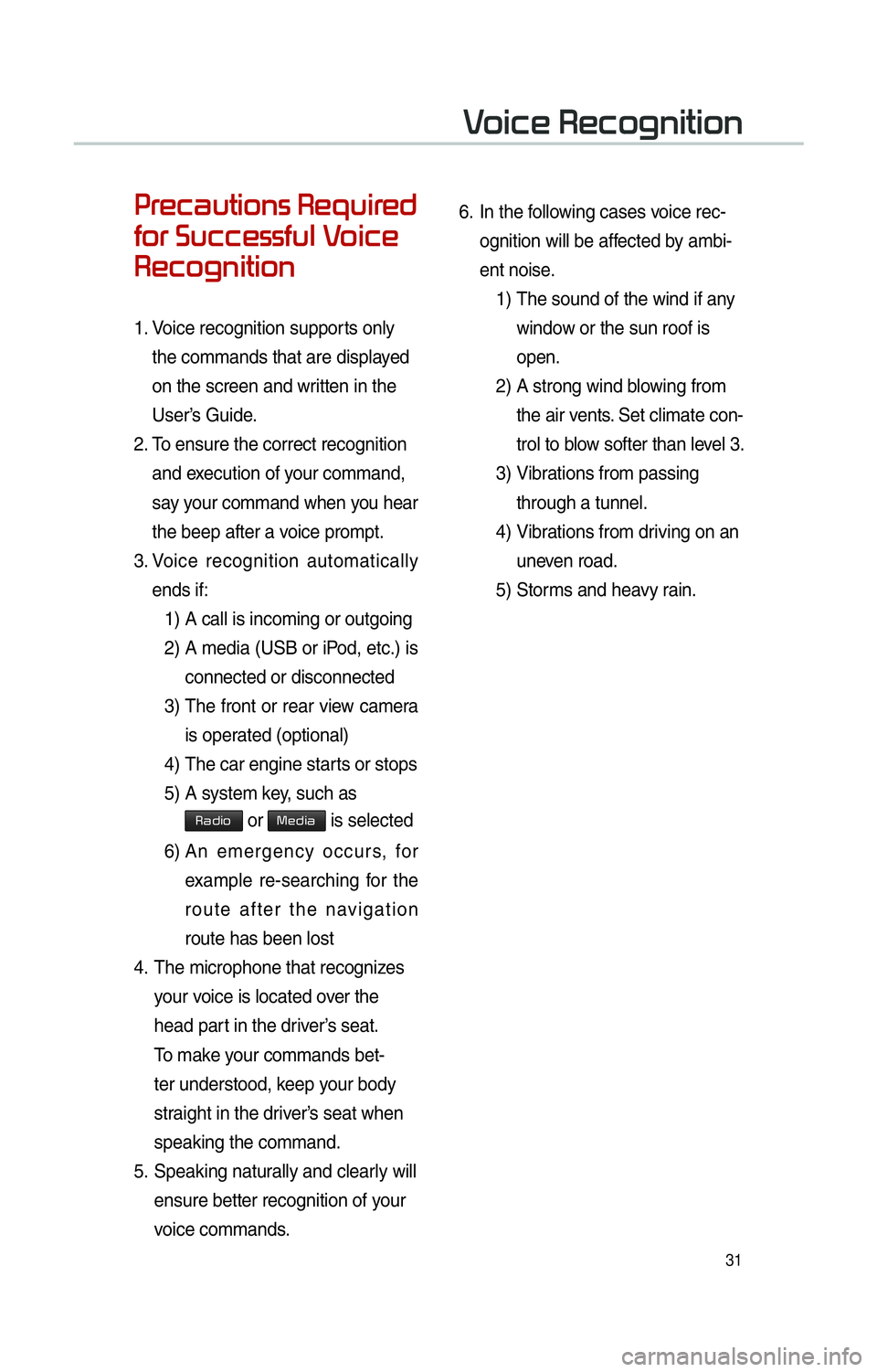
31
0033005500480046004400580057004C00520051005600030035004800540058004C005500480047
0049005200550003003600580046004600480056005600490058004F00030039
0035004800460052004A0051004C0057004C00520051
1. Voice recognition supports only
the commands that are displayed
on the screen and written in the
User’s Guide.
2. To ensure the correct recognition
and execution of your command,
say your command when you hear
the beep after a voice prompt.
3. Voice recognition automatically
ends if:
1) A call is incoming or outgoing
2) A media (USB or iPod, etc.) is
connected or disconnected
3) The front or rear view camera
is operated (optional)
4) The car engine starts or stops
5) A system key, such as
003500440047004C0052 or 003000480047004C0044 is selected
6) An emergency occurs, for
example re-searching for the
route after the navigation
route has been lost
4. The microphone that recognizes
your voice is located over the
head part in the driver’s seat.
To make your commands bet-
ter understood, keep your body
straight in the driver’s seat when
speaking the command.
5. Speaking naturally and clearly will
ensure better recognition of your
voice commands. 6.
In the following cases voice rec-
ognition will be affected by ambi-
ent noise.
1) The sound of the wind if any window or the sun roof is
open.
2) A strong wind blowing from the air vents. Set climate con-
trol to blow softer than level 3.
3) Vibrations from passing
through a tunnel.
4) Vibrations from driving on an
uneven road.
5) Storms and heavy rain.
0039
Page 35 of 76
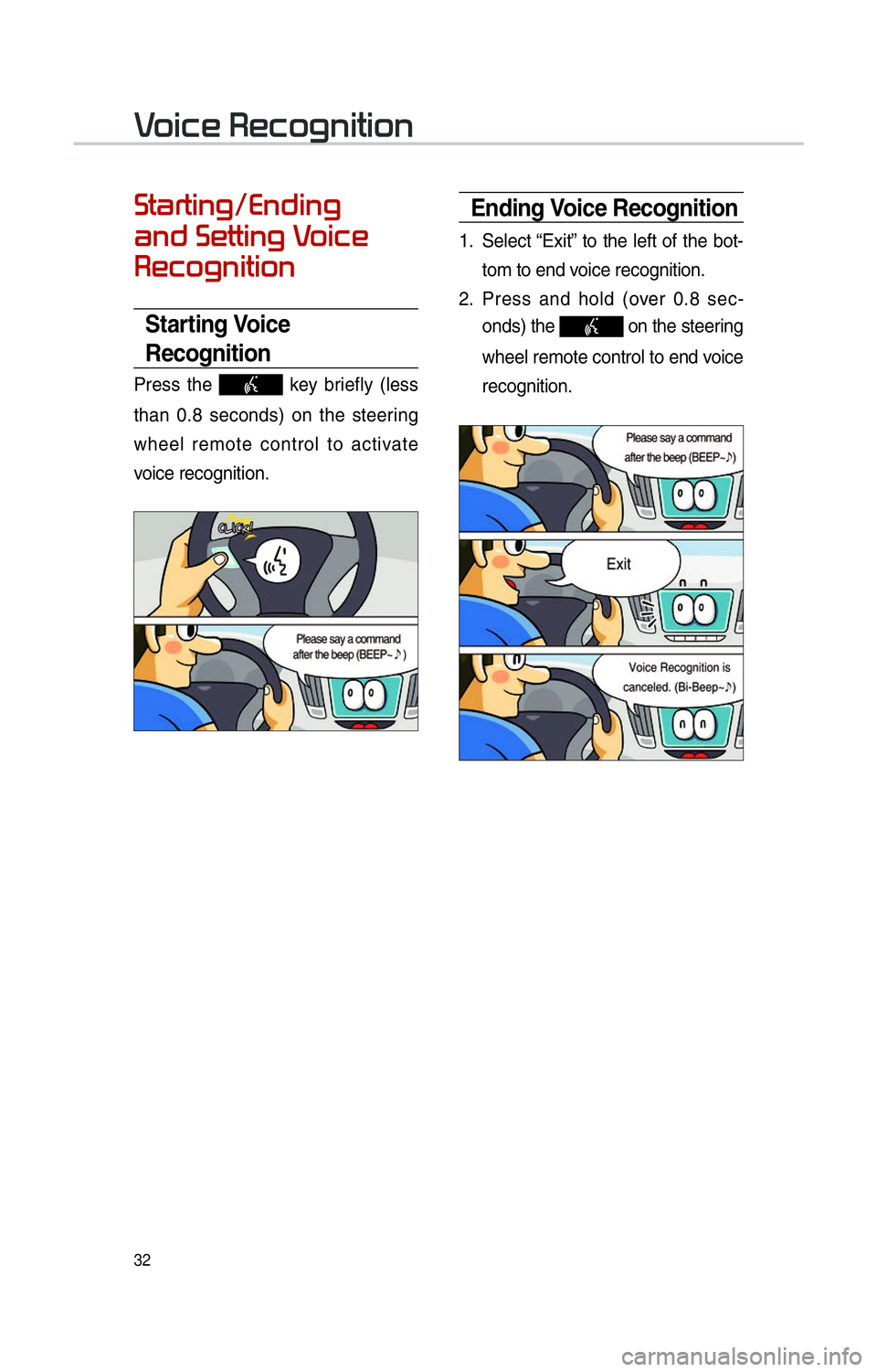
32
00360057004400550057004C0051004A0012002800510047004C0051004A0003
00440051004700030036004800570057004C0051004A00030039
0035004800460052004A0051004C0057004C00520051
Starting Voice
Recognition
Press the key briefly (less
than 0.8 seconds) on the steering
wheel remote control to activate
voice recognition.
Ending Voice Recognition
1. Select “Exit” to the left of the bot- tom to end voice recognition.
2. Press and hold (over 0.8 sec-
onds) the
on the steering
wheel remote control to end voice
recognition.
0039
Page 36 of 76
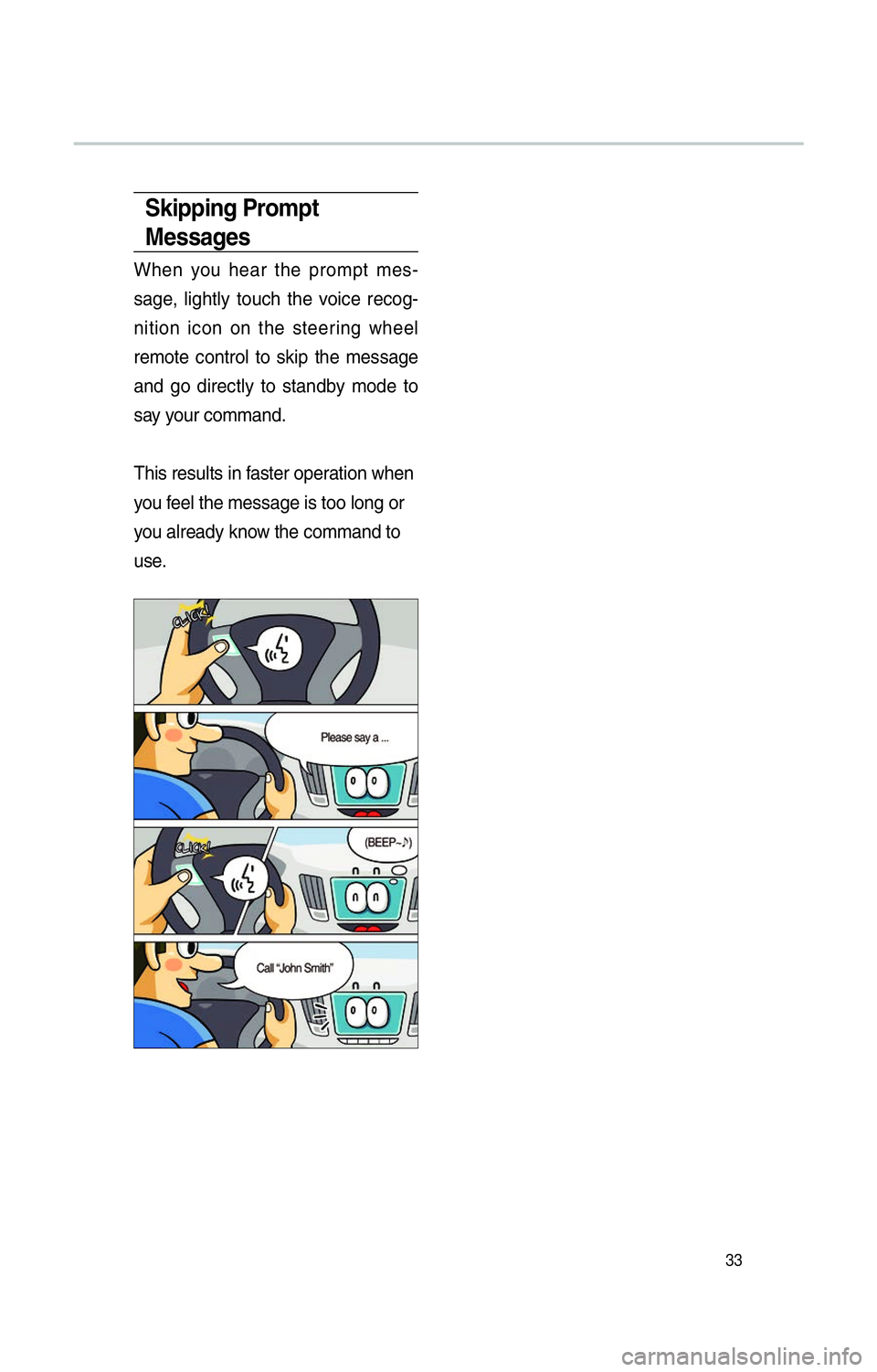
33
Skipping Prompt
Messages
When you hear the prompt mes-
sage, lightly touch the voice recog-
nition icon on the steering wheel
remote control to skip the message
and go directly to standby mode to
say your command.
This results in faster operation when
you feel the message is too long or
you already know the command to
use.
Page 37 of 76
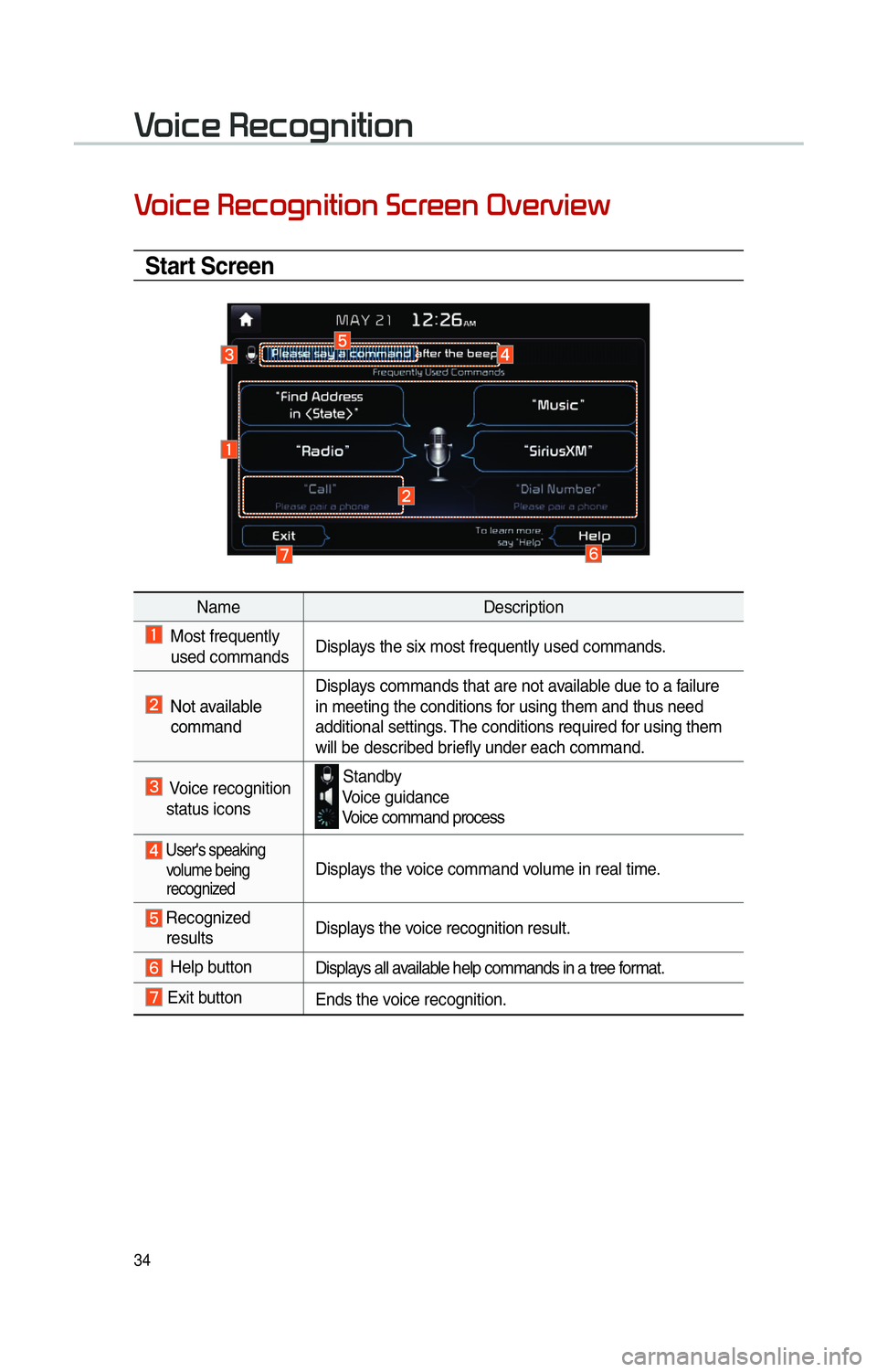
34
0039
Start Screen
NameDescription
Most frequently
used commands Displays the six most frequently used commands.
Not available
command Displays commands that are not available due to a failure
in meeting the conditions f
or using them and thus need
additional settings. The conditions required for using them
will be described briefly under each command.
Voice recognition
status icons Standby Voice guidance Voice command process
User's speaking
volume being
recognizedDisplays the voice command volume in real time.
Recognized results Displays the voice recognition result.
Help button
Displays all available help commands in a tree format.
Exit button
Ends the voice recognition.
0039
Page 38 of 76
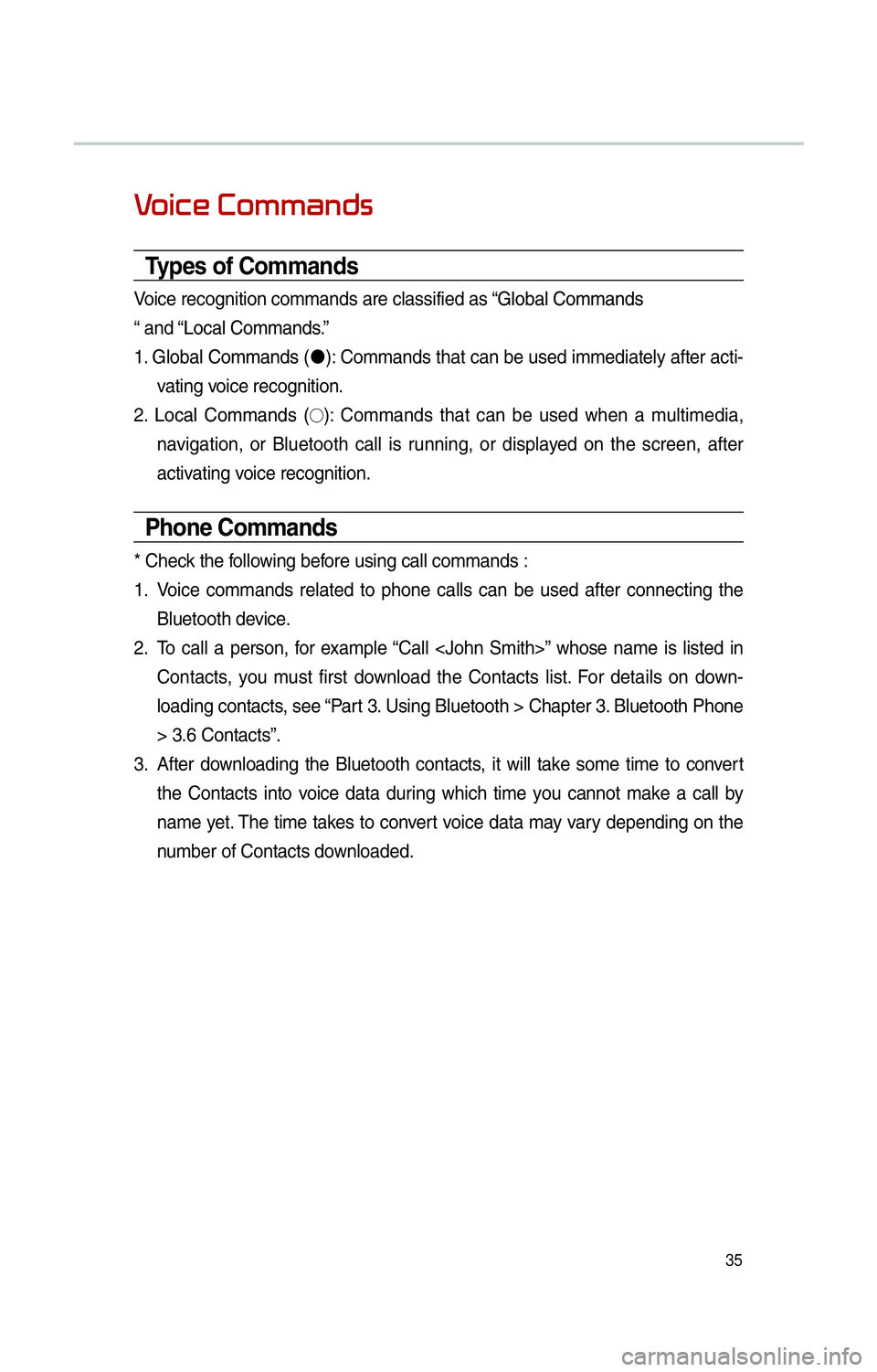
35
0039
Types of Commands
Voice recognition commands are classified as “Global Commands
“ and “Local Commands.”
1.
Global Commands ( "J
):
Commands that can be used immediately after acti-
vating voice recognition.
2. Local Commands (
!¹): Commands that can be used when a multimedia,
navigation, or Bluetooth call is running, or displayed on the screen, after
activating voice recognition.
Phone Commands
* Check the following before using call commands :
1. Voice commands related to phone calls can be used after connecting the
Bluetooth device.
2. To call a person, for example “Call
Contacts, you must first download the Contacts list. For details on down-
loading contacts, see “Part 3. Using Bluetooth > Chapter 3. Bluetooth Phone
> 3.6 Contacts”.
3. After downloading the Bluetooth contacts, it will take some time to convert
the Contacts into voice data during which time you cannot make a call by
name yet. The time takes to convert voice data may vary depending on the
number of Contacts downloaded.
Page 39 of 76
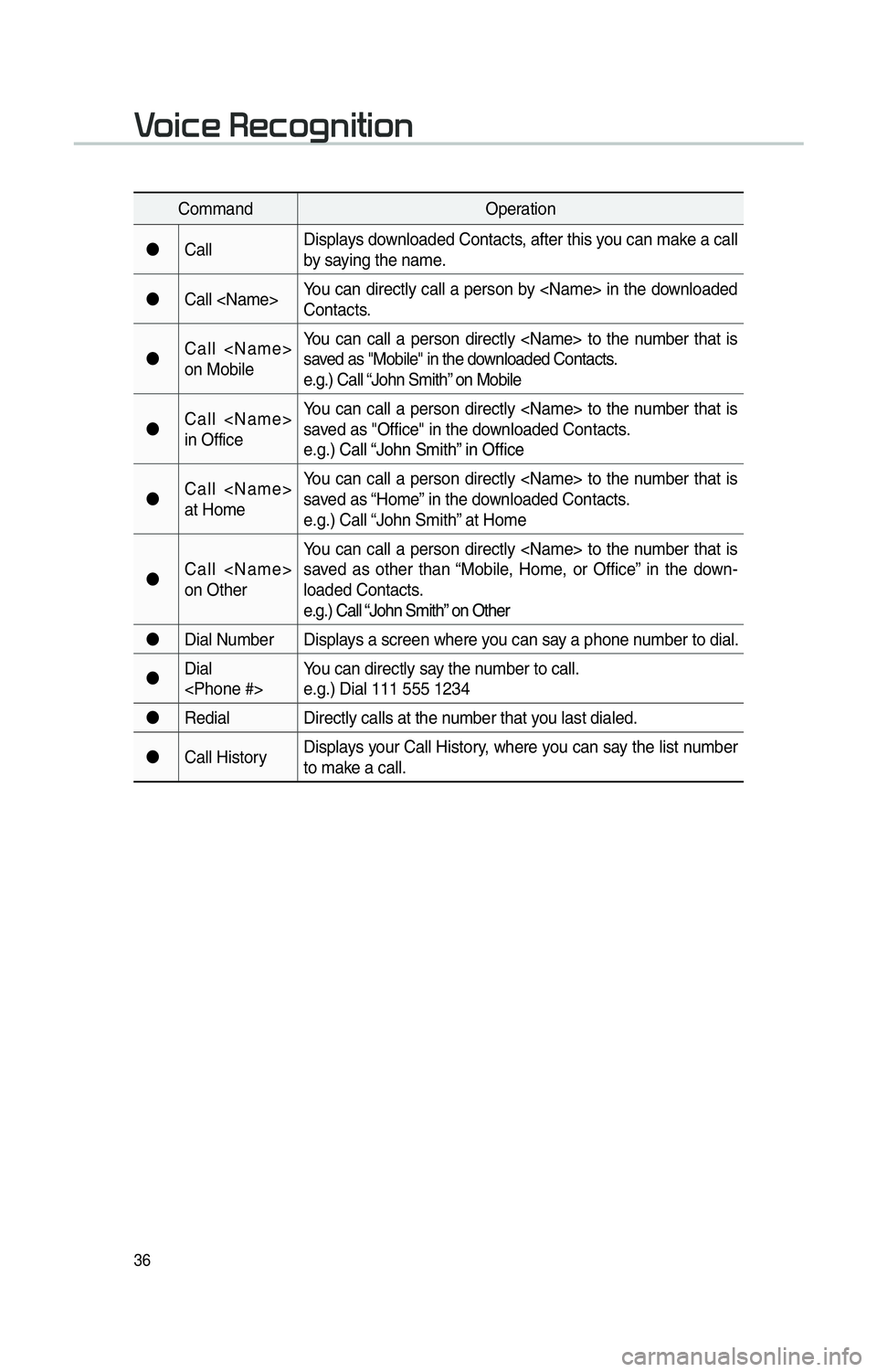
36
CommandOperation
"J Call Displays downloaded Contacts, after this you can make a call
by saying the name.
"J Call
Contacts.
"J Call
on Mobile You can call a person directly
saved as "Mobile" in the downloaded Contacts.
e.g.) Call “John Smith” on Mobile
"J Call
in Office You can call a person directly
saved as "Office" in the downloaded Contacts.
e.g.)
Call “John Smith” in Office
"J Call
at Home You can call a person directly
saved as “Home” in the downloaded Contacts.
e.g.) Call “John Smith” at Home
"J Call
on Other You can call a person directly
saved as other than “Mobile, Home, or Office” in the down-
loaded Contacts.
e.g.)
Call “John Smith” on Other
"J Dial Number
Displays a screen where you can say a phone number to dial.
"J Dial
e.g.) Dial 111 555 1234
"J Redial Directly calls at the number that you last dialed.
"J Call History Displays your Call History, where you can say the list number
to make a call.
0039
Page 40 of 76

37
Navigation Commands
* Check the following before you use navigation commands :
1. Search for and find addresses located in the state or province your car is currently in.
If you want to search in another state, say the name of state/province and then look it up.
Find Address is classified by states/provinces to provide you with faster service.
2. Some commands such as “Cancel Route” are available only when the des- tination is fixed.
Command Operation
"J Find Address in
!Ÿ
Finds the address in
e.g.) Find Address in California
!Ÿ
To find an address, you should say “House Number →
Street →
City” (in order, excluding the state).
e
.g.) 300 (Three Zero Zero) Main Street, Almond
"J Find Address Finds the address and sets it as the destination.
"J Find the Nearest
POI
Find the nearest points of interest from your current location.
After this command, you can find the name of a location step-by-step.
"JFind the Nearest
For details of
e.g.) Find the Nearest “Bank”
"J POIs Near
Destination Finds POIs near the destination.
A fter this command, you can find the name of a location step-by-step.
"J
Near Destination Finds
For details of
Nearest Locations” e.g.) “Bank” Near Destination
"J Map Moves to the current position on the navigation map
"J Previous Points Displays a list combining Previous Destinations, Previous
Searches, and Previous Starting Points all together.
You can then set a destination by saying the list number.
"J Previous
Destinations Displays a list of recent destinations that you can return to
by saying the number in the list.
"J Previous
Searches Displays a list of recent searches, where you can set a desti-
nation by saying the number in the list.
"J Previous
Starting Points Displays a list of recent starting points that you can return to by
saying the number in the list.
"J Traffic
Information Moves to the Traffic Information menu screen.
"J Go Home Set the destination to your home.
Your home must first be set in the navigation system.
"J Go to Office Set the destination to your office/work.
Your office/work must first be set in the navigation system.