KIA SOUL 2014 Navigation System Quick Reference Guide
Manufacturer: KIA, Model Year: 2014, Model line: SOUL, Model: KIA SOUL 2014Pages: 76, PDF Size: 4.59 MB
Page 51 of 76
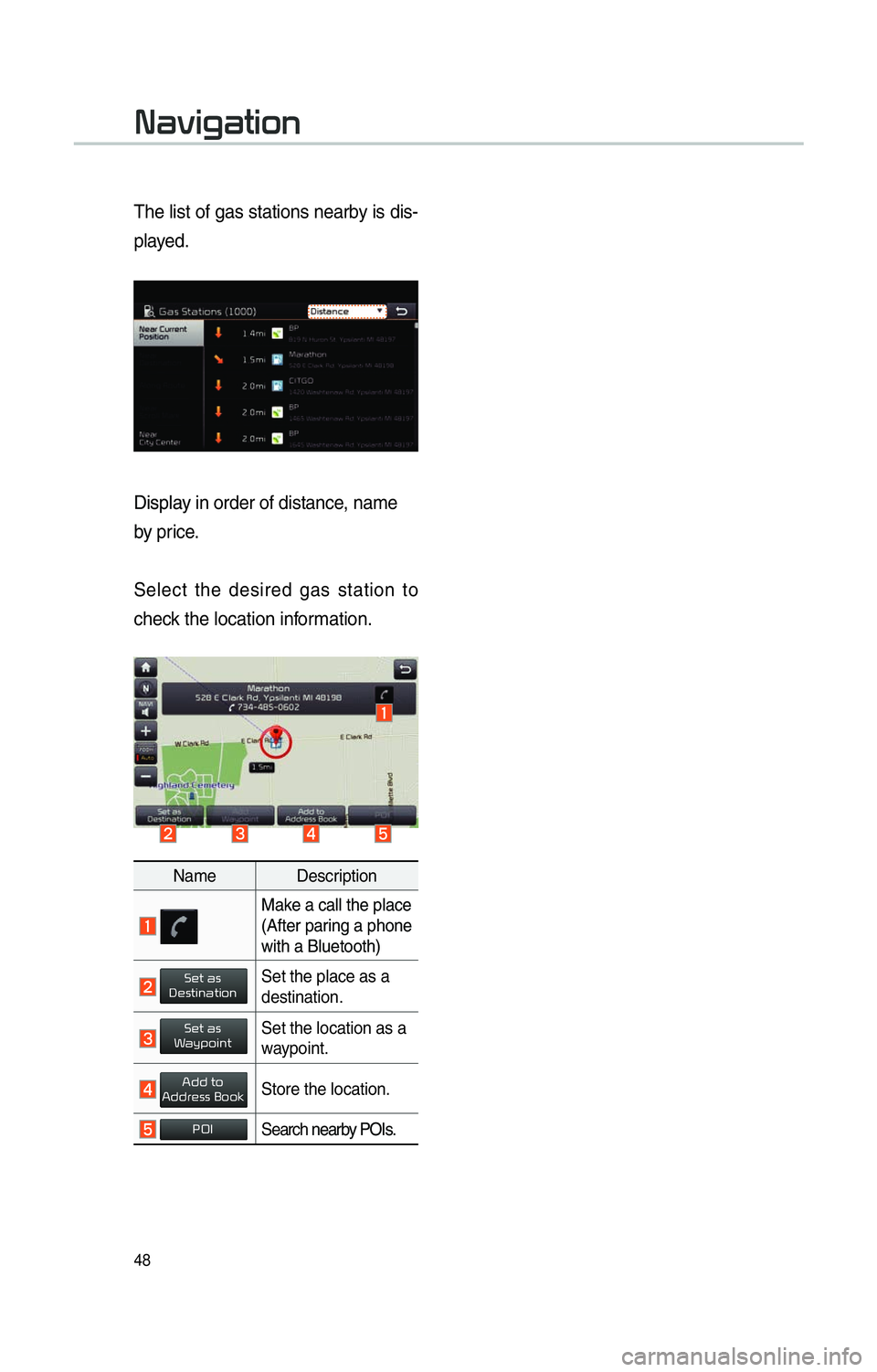
48
The list of gas stations nearby is dis-
played.
Display in order of distance, name
by price.
Select the desired gas station to
check the location information.
Name Description
Make a call the place
(After paring a phone
with a Bluetooth)
Set as DestinationSet the place as a
destination.
Set as WaypointSet the location as a
waypoint.
Add toAddress BookStore the location.
POISearch nearby POIs.
003100440059004C004A00440057004C00520051
Page 52 of 76
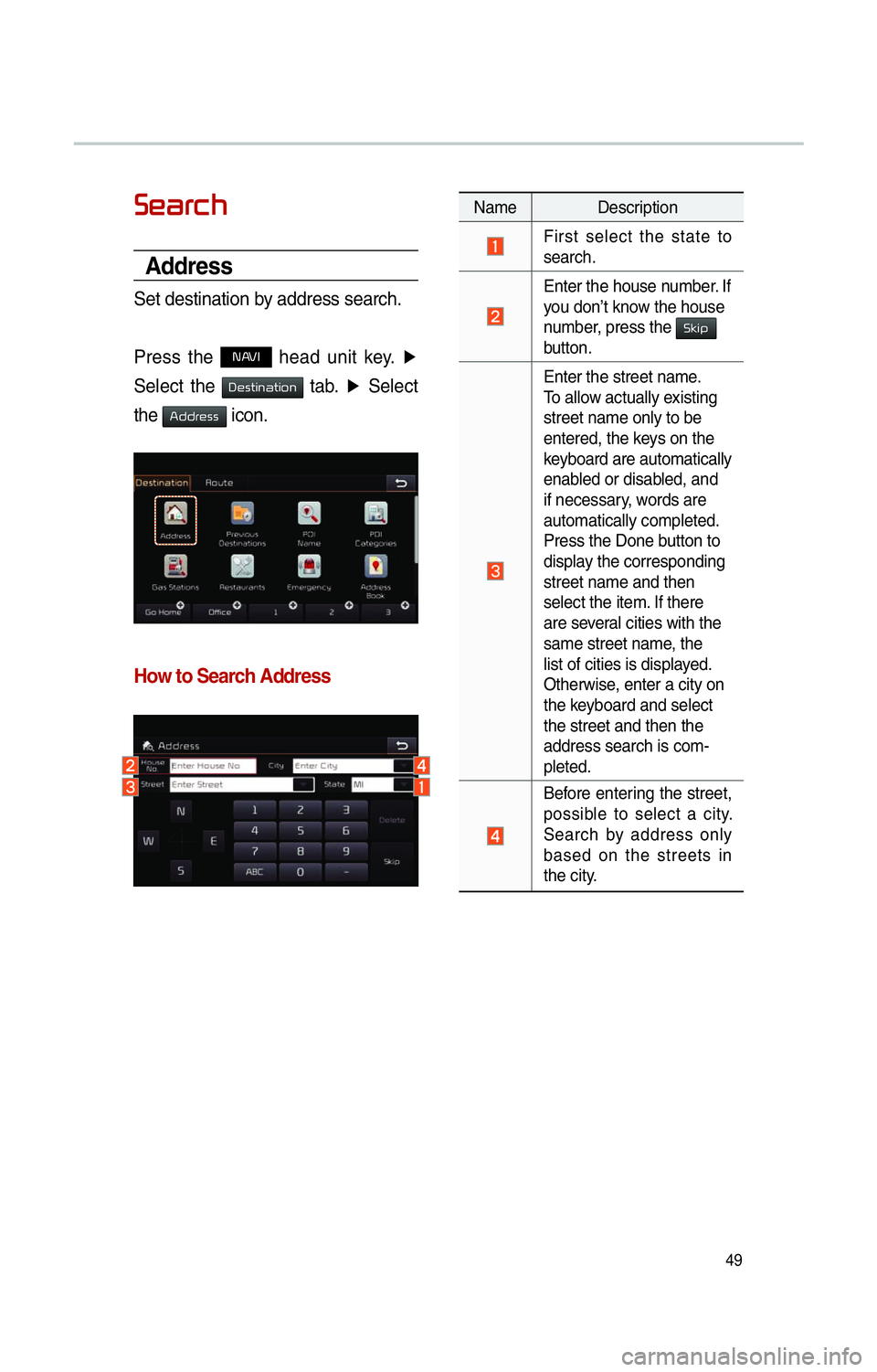
49
00360048004400550046004B
Address
Set destination by address search.
Press the
NAVI head unit key. ▶
Select the
0027004800560057004C005100440057004C00520051 tab. ▶
Select
the
0024004700470055004800560056 icon.
How to Search Address
Name Description
First select the state to
search.
Enter the house number. If
you don’t know the house
number, press the 0036004E004C0053
button.
Enter the street name.
To allow actually existing
street name only to be
entered, the keys on the
keyboard are automatically
enabled or disabled, and
if necessary, words are
automatically completed.
Press the Done button to
display the corresponding
street name and then
select the item. If there
are several cities with the
same street name, the
list of cities is displayed.
Otherwise, enter a city on
the keyboard and select
the street and then the
address search is com-
pleted.
Before entering the street,
possible to select a city.
Search by address only
based on the streets in
the city.
Page 53 of 76

50
Enter the address to check the loca-
tion information on the map.
Previous Destination
Search destination with the previous
search information.
Press the
NAVI head unit key.▶
Select the
0027004800560057004C005100440057004C00520051 tab. ▶
Select
the
0033005500480059004C00520058005600030027004800560057004C005100440057004C00520051 icon.
Possible to arrange by all, latest
destinations, latest searched places,
and latest departing places.
Possible to arrange in order of date and
name.
Name Description
All
Display all desti-
nations, departing
places, and searched
places.
DestinationsDisplay previous
destination places for
route guidance
Start PointsDisplay previous
departing places for
route guidance
Searches
Display previous
searched places for
route guidance.
But, not displayed
when the searched
places are set as
destination.
003100440059004C004A00440057004C00520051
Name Description
Set as DestinationSet the location as a
destination.
Set as WaypointSet the location as a
waypoint.
Add toAddress BookStore the location.
POISearch nearby POIs.
Page 54 of 76
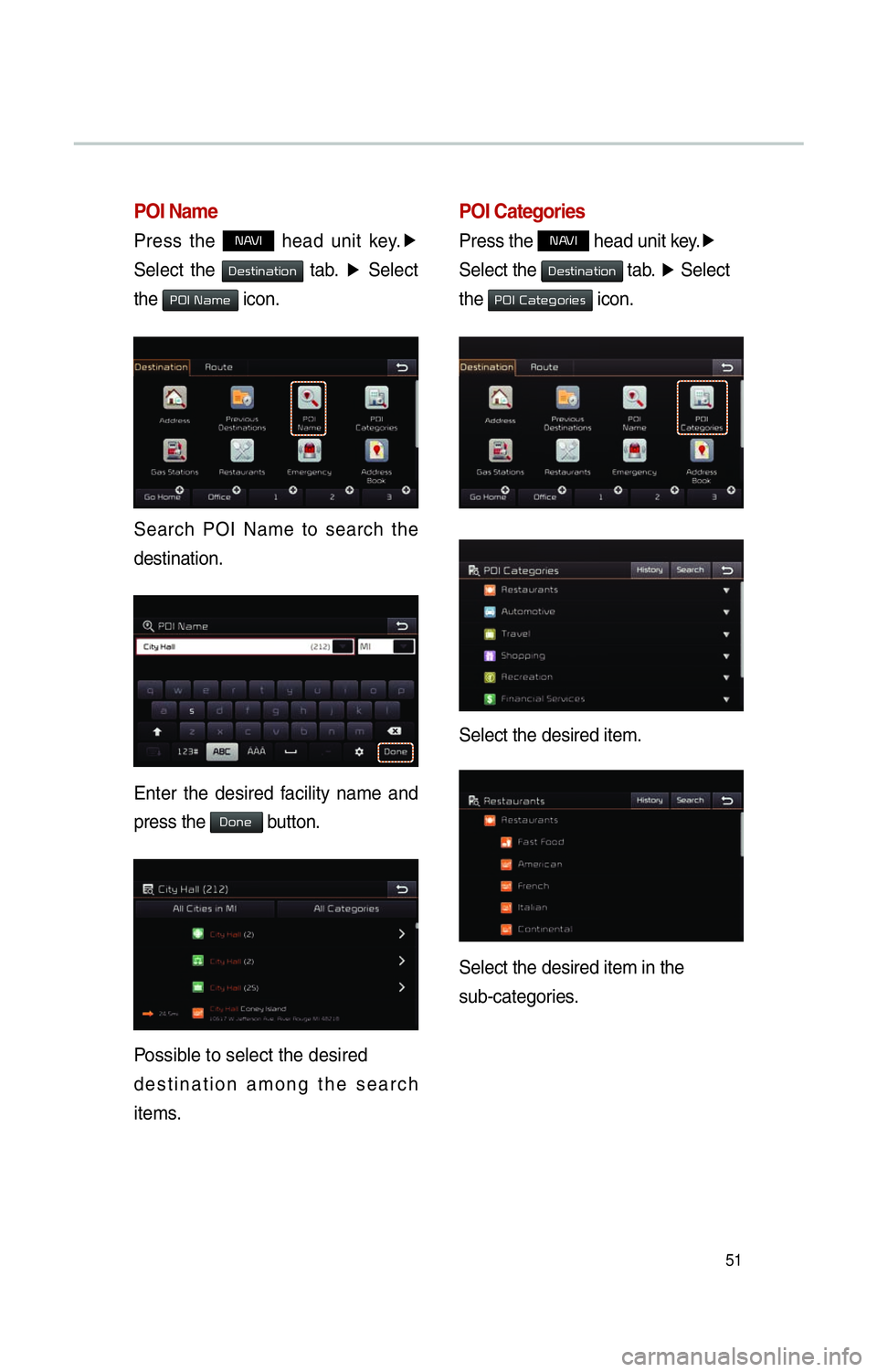
51
POI Name
Press the NAVI head unit key.▶
Select the
0027004800560057004C005100440057004C00520051 tab. ▶
Select
the
00330032002C00030031004400500048 icon.
Search POI Name to search the
destination.
Enter the desired facility name and
press the
Done button.
Possible to select the desired
destination among the search
items.
POI Categories
Press the NAVI head unit key. ▶
Select the
0027004800560057004C005100440057004C00520051 tab. ▶
Select
the
00330032002C00030026004400570048004A00520055004C00480056 icon.
Select the desired item.
Select the desired item in the
sub-categories.
Page 55 of 76
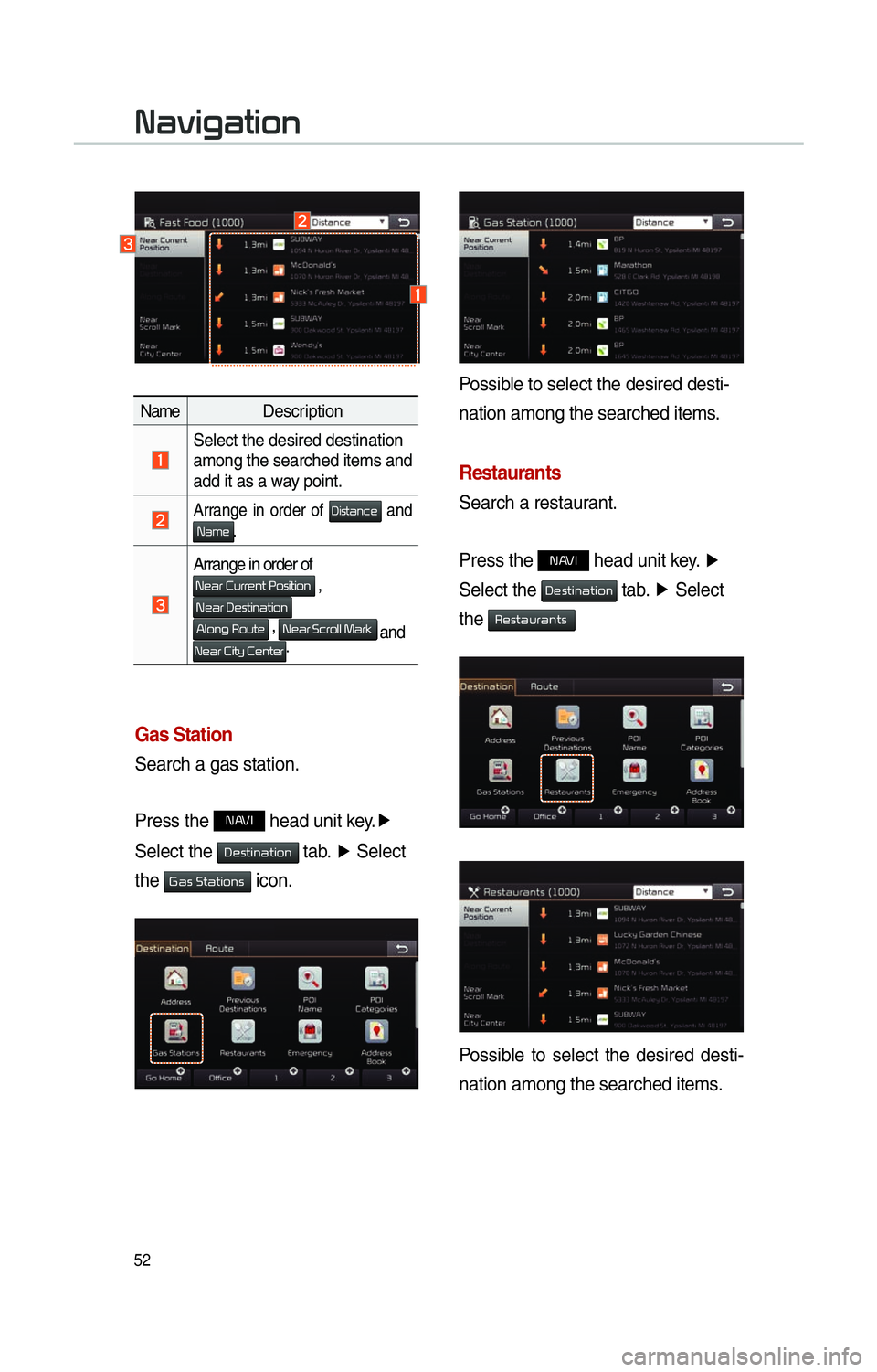
52
Gas Station
Search a gas station.
Press the
NAVI head unit key.▶
Select the
0027004800560057004C005100440057004C00520051 tab. ▶
Select
the
002A0044005600030036005700440057004C005200510056 icon.
Name Description
Select the desired destination
among the searched items and
add it as a w
ay point.
Arrange in order of 0027004C005600570044005100460048 and 0031004400500048.
Arrange in order of
0031004800440055000300260058005500550048005100570003003300520056004C0057004C00520051 ,
003100480044005500030027004800560057004C005100440057004C00520051
0024004F00520051004A000300350052005800570048 , 003100480044005500030036004600550052004F004F0003003000440055004E
and
003100480044005500030026004C0057005C0003002600480051005700480055.
Possible to select the desired desti-
nation among the searched items.
Restaurants
Search a restaurant.
Press the
NAVI head unit key.
▶
Select the
0027004800560057004C005100440057004C00520051 tab. ▶
Select
the
00350048005600570044005800550044005100570056
Possible to select the desired desti-
nation among the searched items.
003100440059004C004A00440057004C00520051
Page 56 of 76
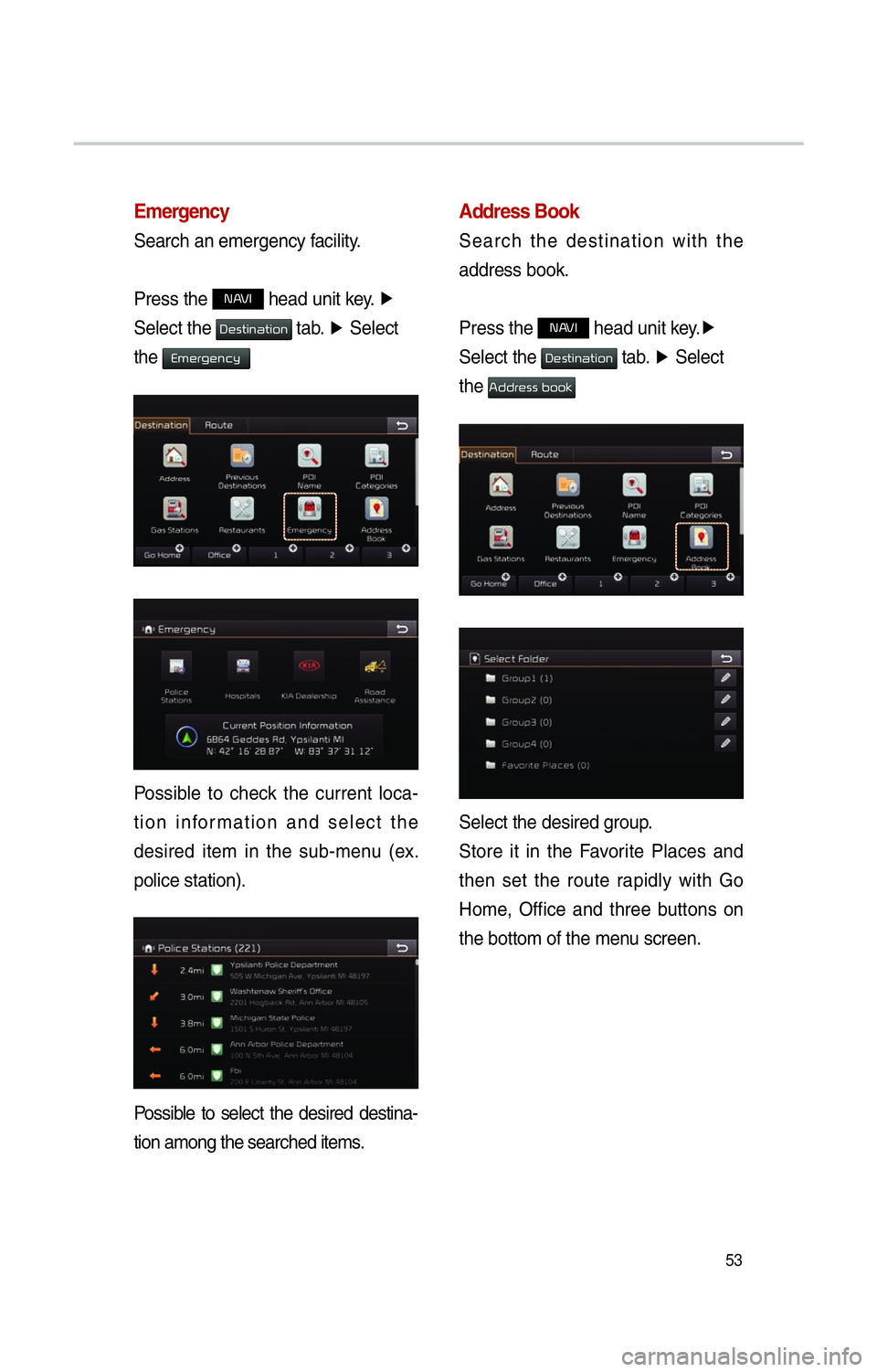
53
Emergency
Search an emergency facility.
Press the
NAVI head unit key. ▶
Select the
0027004800560057004C005100440057004C00520051 tab. ▶
Select
the
0028005000480055004A004800510046005C
Possible to check the current loca-
tion information and select the
desired item in the sub-menu (ex.
police station).
Possible to select the desired destina-
tion among the searched items.
Address Book
Search the destination with the
address book.
Press the
NAVI head unit key. ▶
Select the
0027004800560057004C005100440057004C00520051 tab. ▶
Select
the
00240047004700550048005600560003004500520052004E
Select the desired group.
Store it in the Favorite Places and
then set the route rapidly with Go
Home, Office and three buttons on
the bottom of the menu screen.
Page 57 of 76
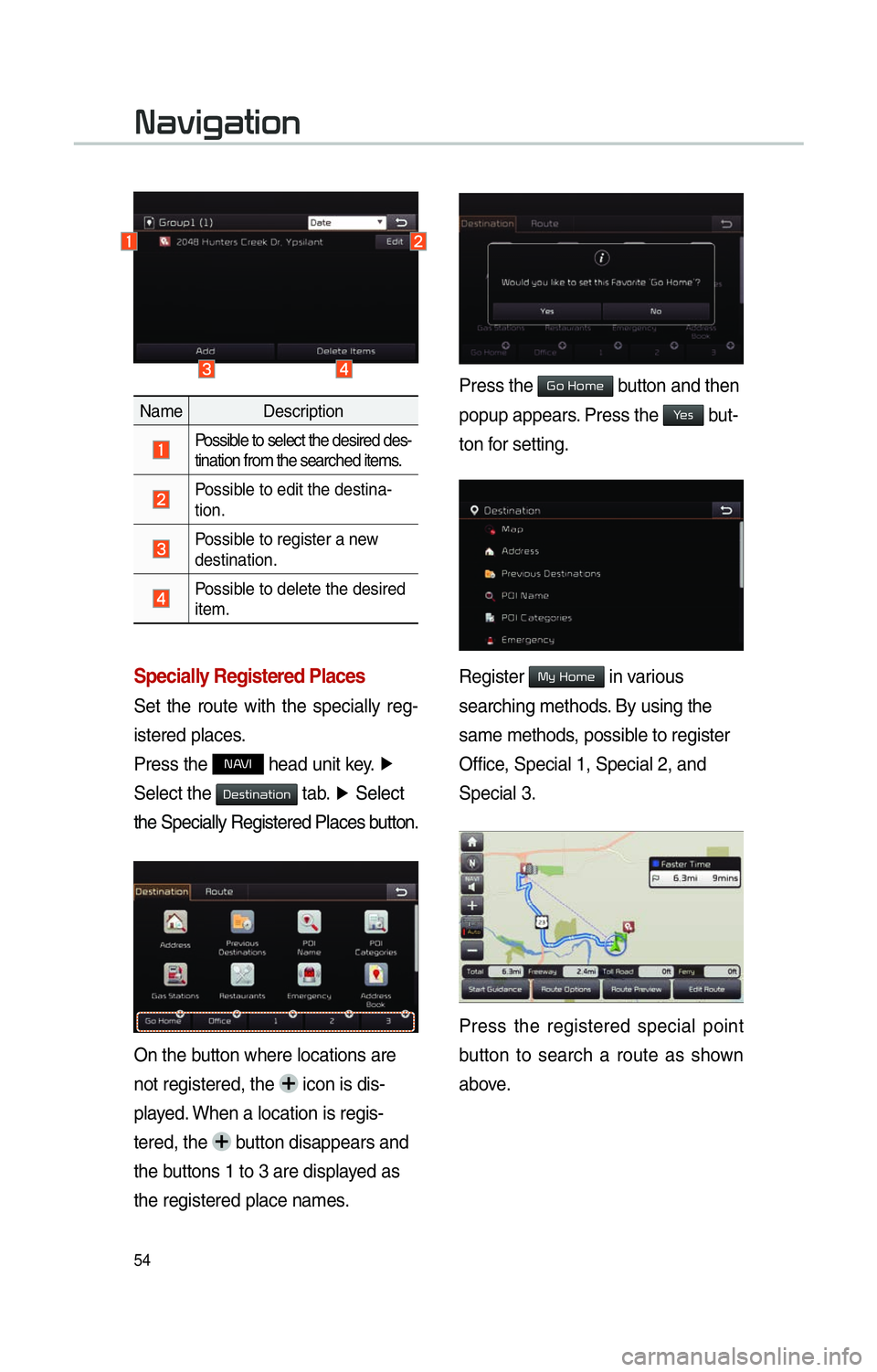
54
Specially Registered Places
Set the route with the specially reg-
istered places.
Press the
NAVI head unit key. ▶
Select the
0027004800560057004C005100440057004C00520051 tab. ▶
Select
the Specially Registered Places b utton.
On the button where locations are
not registered, the
icon is dis-
played. When a location is regis-
tered, the
button disappears and
the buttons 1 to 3 are displayed as
the registered place names.
Name Description
Possible to select the desired des-
tination from the searched items.
Possible to edit the destina-
tion.
Possible to register a new
destination.
Possible to delete the desired
item.
Press the Go Home button and then
popup appears. Press the
Yes but-
ton for setting.
Register My Home in various
searching methods. By using the
same methods, possible to register
Office, Special 1, Special 2, and
Special 3.
Press the registered special point
button to search a route as shown
above.
003100440059004C004A00440057004C00520051
Page 58 of 76

55
Route Setting
After searching the destination, pos-
sible to set a route.
While the destination is set, the
buttons
0026004B00440051004A004800030027004800560057004C005100440057004C00520051 and
0024004700470003003A0057 appear. Press each
button to change a destination or
add a waypoint.
Destination Setting(Change)
After searching the destination,
press the
00360048005700030044005600030027004800560057004C005100440057004C00520051 button to
set the location as a destination and
search a route.
All Routes
When the Alternative Routes option
is enabled in Navigation Setting,
display two routing options based on
f
aster time and shorter distance.
!Ÿ
Faster Time : Select time-optimized
route, being the fastest roads.
!Ÿ
Shor
ter Distance : Select short dis-
tance, irrespective of how fast or slow
progress will be
Name Description
Faster Time
Display total dis-
tance, travel time,
and toll fees. Select
the desired route.
Start GuidanceStart the guidance
with the route.
Route OptionsChange the route
option.
Route PreviewPreview turn-by-
turn list.
Edit RouteEdit the route.
Total Display total distance
of the route
Freeway Display length of
freeway on the
route
Toll Road Display length of toll
road on the route
FerryDisplay length of
Ferry route on the
route
Page 59 of 76
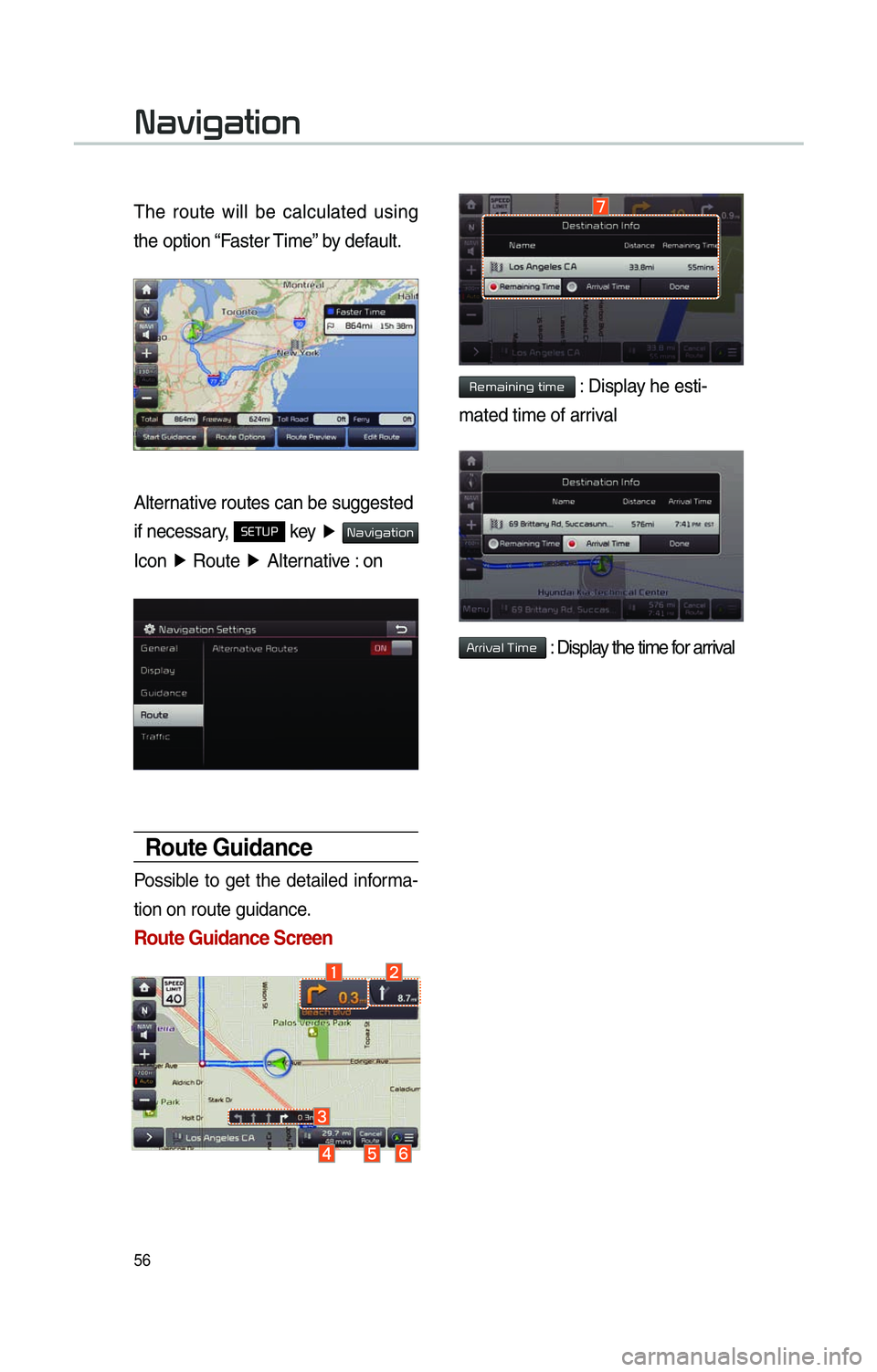
56
The route will be calculated using
the option “Faster Time” by default.
Alternative routes can be suggested
if necessary,
SETUP key ▶ 003100440059004C004A00440057004C00520051
Icon ▶
Route ▶
Alternative : on
Route Guidance
Possible to get the detailed informa-
tion on route guidance.
Route Guidance Screen
Remaining time : Display he esti-
mated time of arrival
Arrival Time : Display the time for arrival
003100440059004C004A00440057004C00520051
Page 60 of 76

57
00350052005800570048
Canceling Route
Cancel the route.
Press the
NAVI hard key . ▶
Press
the
Route tab. ▶
Select
Cancel Route .
Click Cancel Route the icon.
Press the Yes button to cancel the
route.
Name Description
Display the dis-
tance and direction
to the first turn
point.
Display the dis-
tance and direction
to the second turn
point.
Display the lane
information at the
current location.
Display the recom-
mended direction
in white, travelable
direction in white,
and the non-trav-
elable direction in
grey.
Displays the dis-
tance to the des-
tination and the
estimated time of
arrival. Press the
button to check the
detailed informa-
tion.
Cancel the route.
Possible to change
to preliminary guid-
ance, TBT guid-
ance, and zoom-on
guidance screens.
Destination InfoDisplays the desti-
nation information.