display KIA SPORTAGE 2016 Navigation System Quick Reference Guide
[x] Cancel search | Manufacturer: KIA, Model Year: 2016, Model line: SPORTAGE, Model: KIA SPORTAGE 2016Pages: 76, PDF Size: 2.13 MB
Page 4 of 76
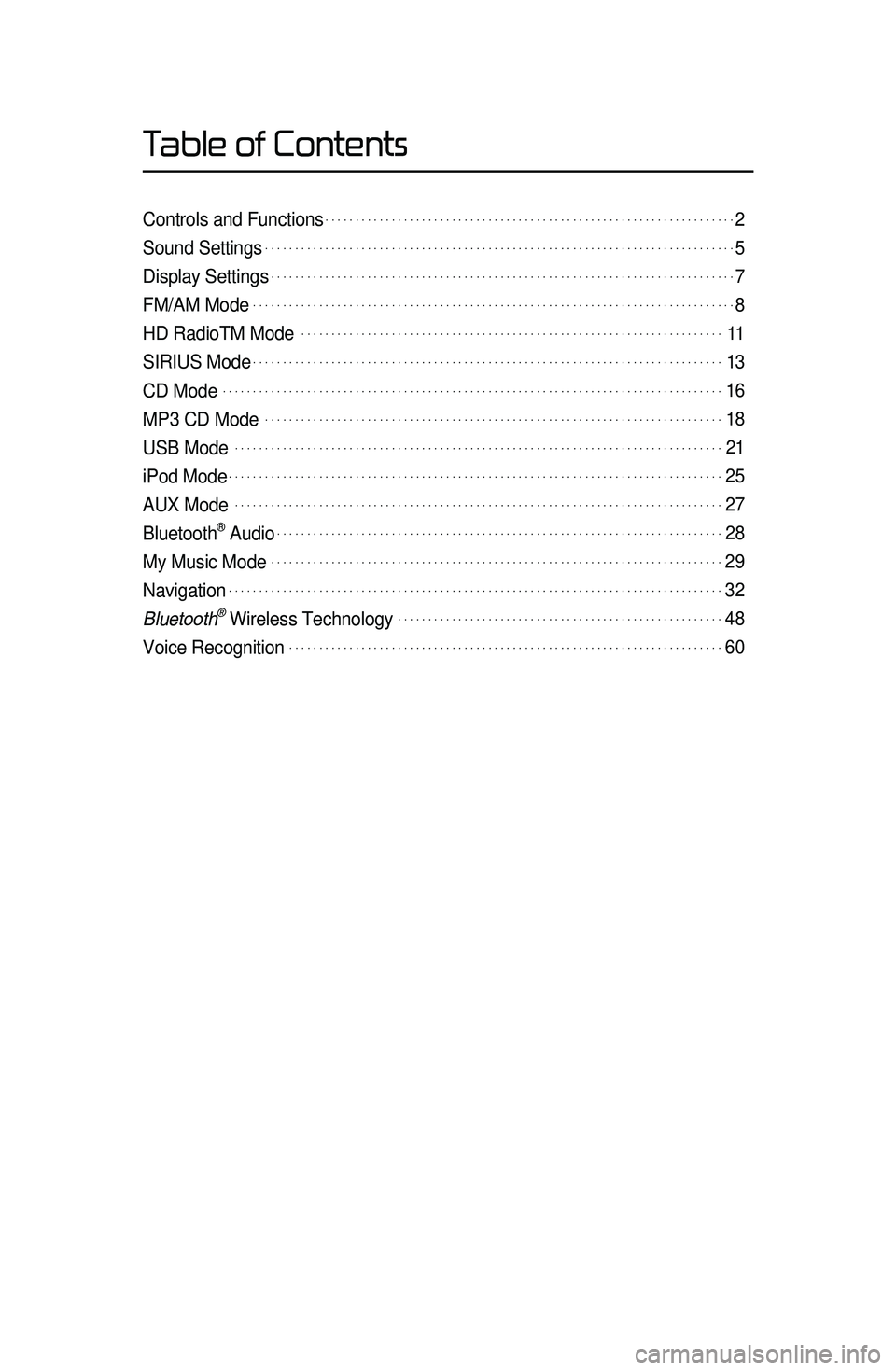
Table of Contents
Controls and Functions.....................................................................2
Sound Settings...............................................................................5
Display Settings..............................................................................7
FM/AM Mode.................................................................................8
HD RadioTM Mode. ......................................................................11
SIRIUS Mode...............................................................................13
CD Mode....................................................................................16
MP3 CD Mode.............................................................................18
USB Mode. .................................................................................21
iPod Mode...................................................................................25
AUX Mode. .................................................................................27
Bluetooth® Audio...........................................................................28
My Music Mode............................................................................29
Navigation...................................................................................32
Bluetooth\256 Wireless Technology.......................................................48
Voice Recognition.........................................................................60
Page 5 of 76
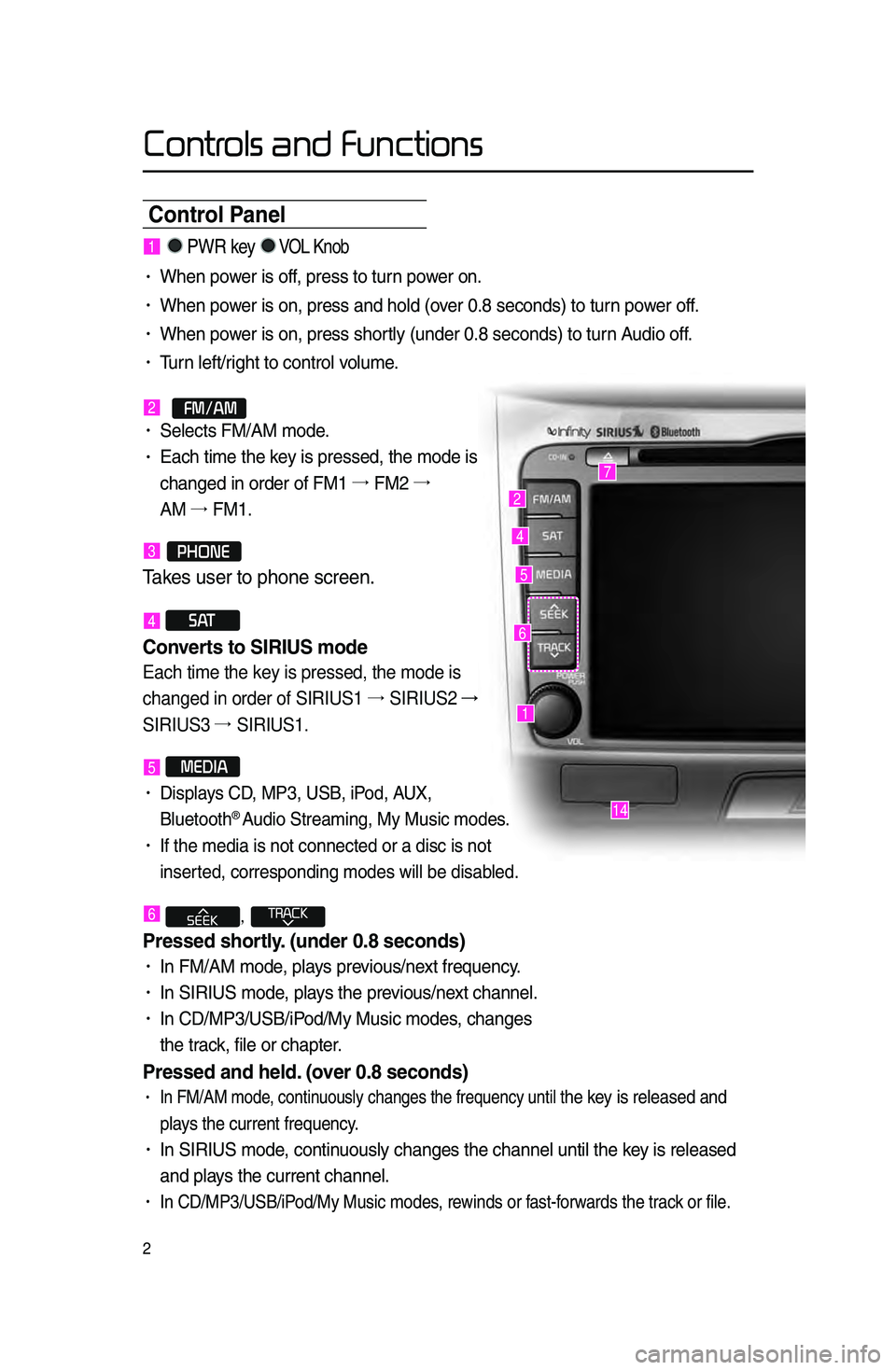
Controls and Functions
2
Control Panel
1
7
4
2
5
14
6
1. PWR key VOL Knob
• When power is off, press to turn power on.
• When power is on, press an\ld hold \fover 0.8 se\bonds) to t\lurn power off.
• When power is on, press sh\lortly \funder 0.8 se\bond\ls) to turn Audio off.
• Turn left/right to \bontrol volume.
2.
FM/AM• Sele\bts FM/AM mode.
• Ea\bh time the key is pressed, the \lmode is
\bhanged in order of\l FM1 →.
FM2 →.
AM →.
FM1.
3.PHONE
Takes user \fo phone scre\ren\b
4 S AT
Converts to SIRIUS mode \h
Each time the key is pressed, the mode is
changed in order of SIRIUS1 →.
SIRIUS2 →
SIRIUS3 →.
SIRIUS1.
5 MEDIA
• Displays CD, MP3, USB, iPod, AUX,
Bluetooth® Audio Streaming, My \lMusi\b modes.
• If the media is no\lt \bonne\bted or a di\ls\b is not
inserted, \borresponding \lmodes will be disab\lled.
6 ,
Pressed shortl\f. (under \b.8 seconds)\h
• In FM/AM mode, plays previous/next frequen\by.
• In SIRIUS mode, plays the previous/next \bhannel.
• In CD/MP3/USB/iPod/My Musi\b modes, \bhanges
the tra\bk, file or \bhapter.
Pressed and held. (over \b.8 seconds)
• In FM/AM mode, \bontinuously \bhanges the \lfrequen\by until the key is released and
plays the \burrent freq\luen\by.
• In SIRIUS mode, \bontinuously \bhanges the \l\bhannel until the key is released
and plays the \burrent \bhan\lnel.
• In CD/MP3/USB/iPod/My Musi\b modes, rewinds or fast-forwards the tra\bk or file.
Page 6 of 76
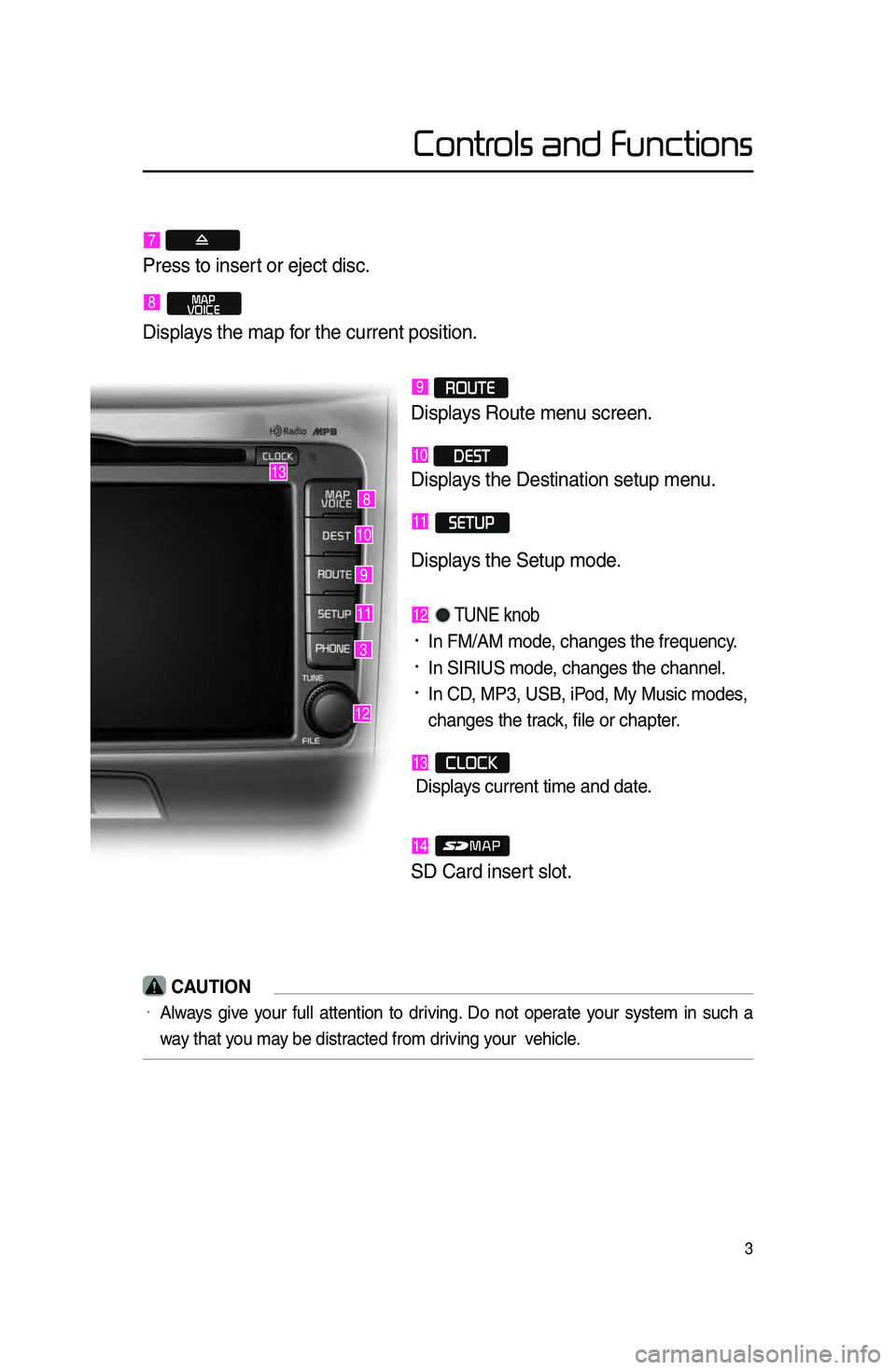
3
3
9
10
12
8
11
13
Controls and Functions
7
Press \fo inser\f or ejec\f disc\b
8.MAP
VOICE
Displays \fhe map for \fhe curren\f posi\fio\rn\b
9 ROUTE
Displays Rou\fe menu screen\b
10 DEST
Displays \fhe Des\fina\fion s\re\fup menu\b
11.SETUP
Displays \fhe Se\fup mode\b
12. TUNE knob
•.In FM/AM mode, \bhanges the frequ\len\by.
•.In SIRIUS mode, \bhanges the \bhann\lel.
•.In CD, MP3, USB, iPod, My Musi\b modes,
\bhanges the tra\bk, file or \bhapter.
13.CLOCK
Displays \burrent time and\l date.
14.
SD Card inser\f slo\f\b
CAUTION
•.Always give your full attention to driving. Do not operate your system in su\bh a
way that you may be distra\bted from driving your vehi\ble.
Page 7 of 76
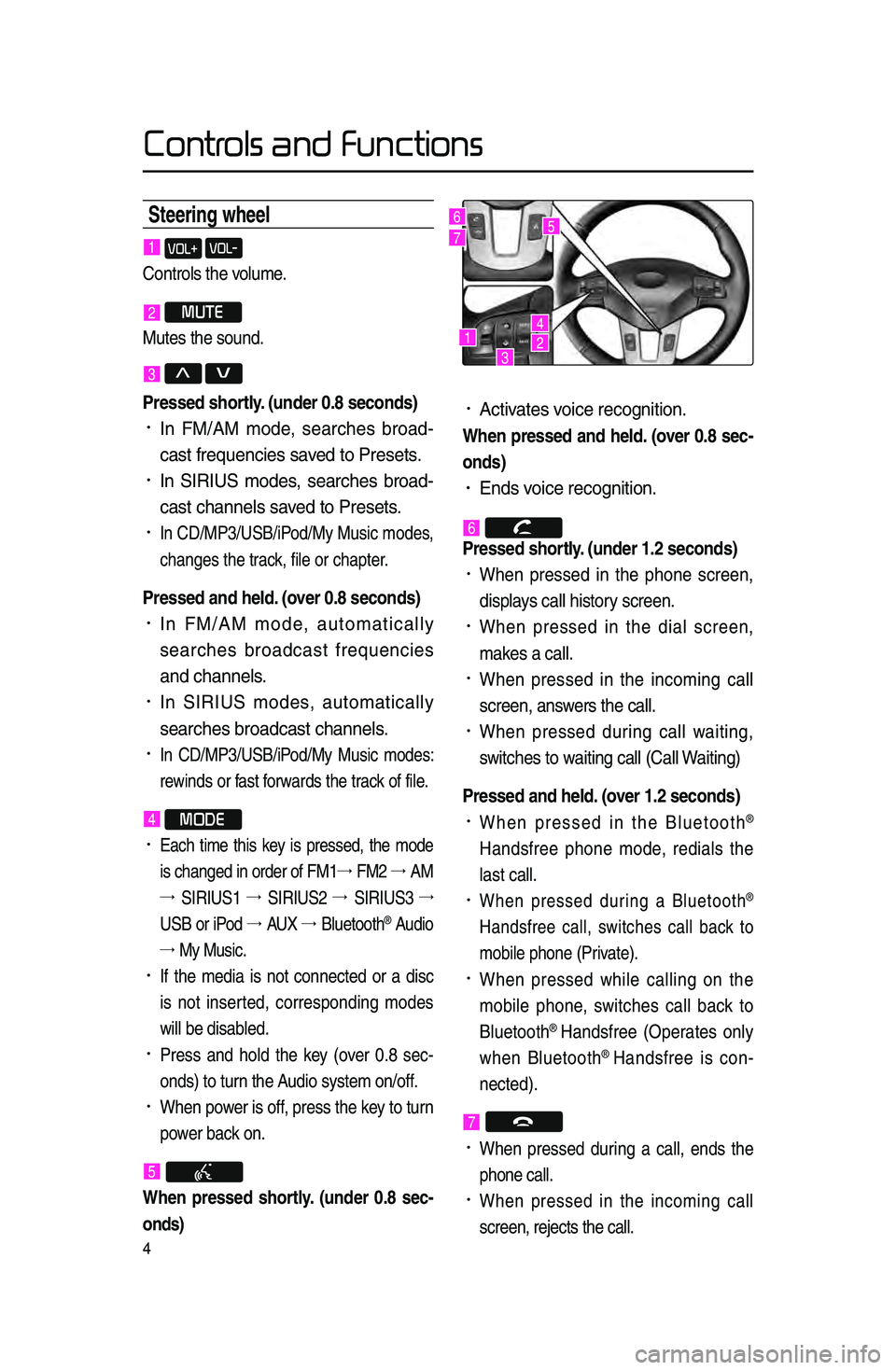
4
Controls and Functions
Steering wheel
•.A\btivates voi\be re\bognition.
When pressed and held. (over \b.8 sec-
onds)
• Ends voi\be re\bognition.
6.
Pressed shortl\f. (under 1.2 seconds\h)
•.When pressed in the phone s\breen,
displays \ball history s\breen.
•.When pressed in the dial s\breen,
makes a \ball.
•.When pressed in the in\boming \ball
s\breen, answers the \ball.
•.When pressed during \ball waiting,
swit\bhes to waiting \ball \fCall Waiting)
Pressed and held. (over 1.2 seconds)
•.When pressed in the Bluetooth®
Handsfree phone mode, redials the
last \ball.
•.When pressed during a Bluetooth®
Handsfree \ball, swit\bhes \ball ba\bk to
mobile phone \fPrivate).
•.When pressed while \balling on the
mobile phone, swit\bhes \ball ba\bk to
Bluetooth
® Handsfree \fOperates only
when Bluetooth® Handsfree is \bon
-
ne\bted).
7.
•.When pressed during a \ball, ends the
phone \ball.
•.When pressed in the in\boming \ball
s\breen, reje\bts the\l \ball.
1 VOL+ VOL-
Controls the volume.
2 MUTE
Mutes the sound.
3 Λ V
Pressed shortl\f. (under \b.8 seconds)\h
•.In FM/AM mode, sear\bhes broad -
\bast frequen\bies sa\lved to Presets.
•.In SIRIUS modes, sear\bhes broad -
\bast \bhannels saved to Presets.
•.In CD/MP3/USB/iPod/My Musi\b modes,
\bhanges the tra\bk, file or \bhapter.
Pressed and held. (over \b.8 seconds)
•.In FM/AM mode, automati\bally
sear\bhes broad\bast frequen\bies
and \bhannels.
•.In SIRIUS modes, automati\bally
sear\bhes broad\bast \l\bhannels.
•.In CD/MP3/USB/iPod/My Musi\b modes:
rewinds or fast forwards the tra\bk of file.
4 MODE
•.Ea\bh time this key is pressed, the mode
is \bhanged in order of FM1 →.
FM2 →.
AM
→. SIRIUS1 →.
SIRIUS2 →.
SIRIUS3 →.
USB or iPod →.
AUX →.
Bluetooth
® Audio
→. My Musi\b.
•.If the media is not \bonne\bted or a dis\b
is not inserted, \borresponding modes
will be disabled.
•.Press and hold the key \fover 0.8 se\b -
onds) to turn the Audio system on/off\l.
•.When power is off, press the key to turn
power ba\bk on.
5.
When pressed shortl\f. (under \b.8 sec -
onds)
123
4
56
7
Page 8 of 76
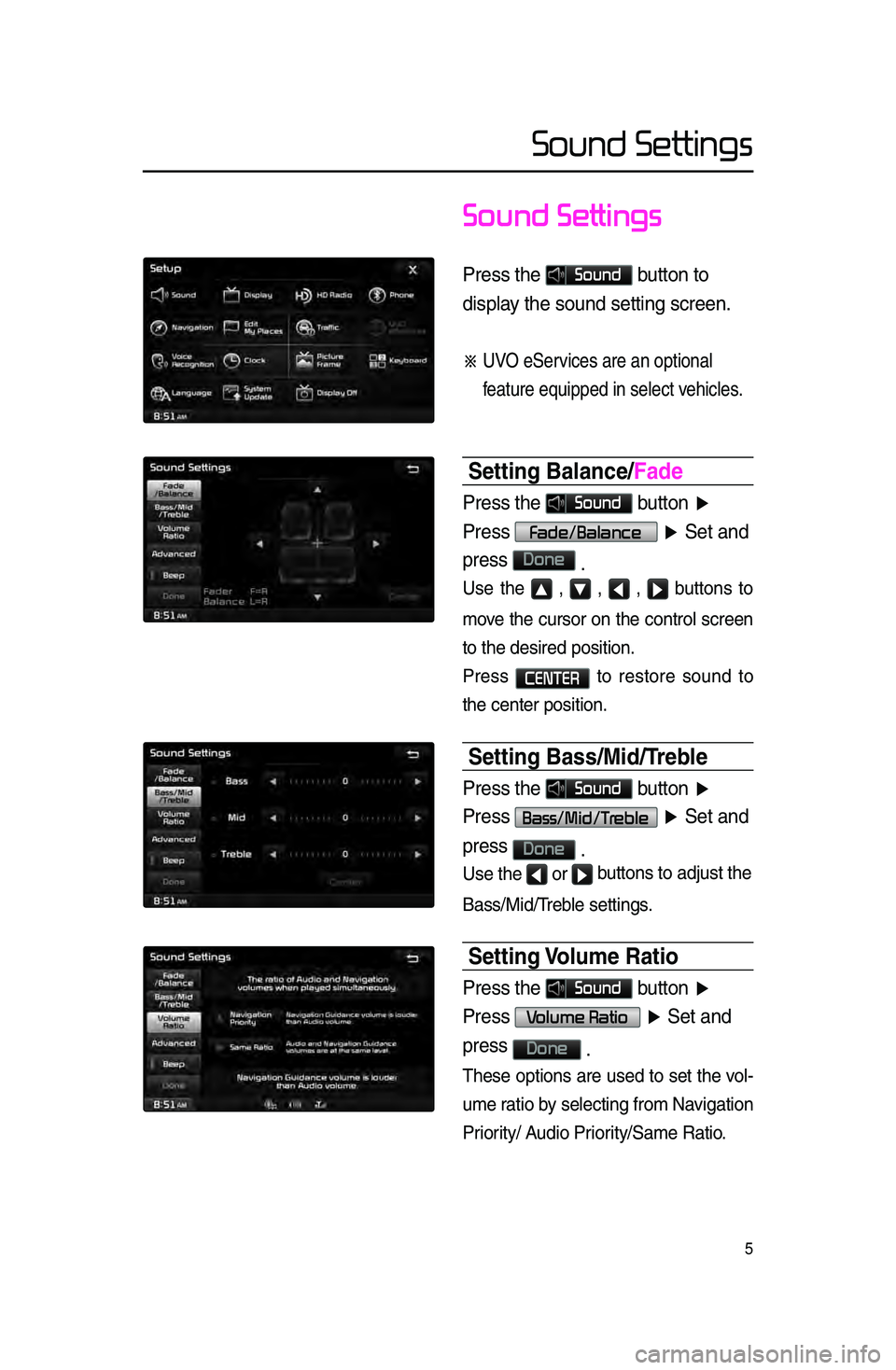
5
Sound Settings
Press \fhe Sound bu\f\fon \fo
display \fhe sound se\f\fing \rscreen\b
※ UVO eServices are an op\fiona\rl
fea\fure equipped in \rselec\f vehicles\b
Setting Balance/Fade
Press \fhe Sound bu\f\fon ▶
Press
Fade/Balance ▶ Se\f and
press
Done \b
Use the ▲ , ▼ , ◀ , ▶ buttons to
move the \bursor on the \bontrol s\breen
to the desired pos\lition.
Press
CENTER to restore sound to
the \benter position\l.
Setting Bass/Mid/Treble
Press \fhe Sound bu\f\fon ▶
Press
Bass/Mid/Treble ▶ Se\f and
press
Done \b
Use the ◀ or ▶ bu\f\fons \fo adjus\f \fhe
Bass/Mid/Treble settings.
Setting Volume Ratio
Press \fhe Sound bu\f\fon ▶
Press
Volume Ratio ▶ Se\f and
press
Done \b
These options are used to set the vol-
ume ratio by sele\bting from Na\lvigation
Priority/ Audio Priority/Same Ratio.
Sound Settings
Page 10 of 76
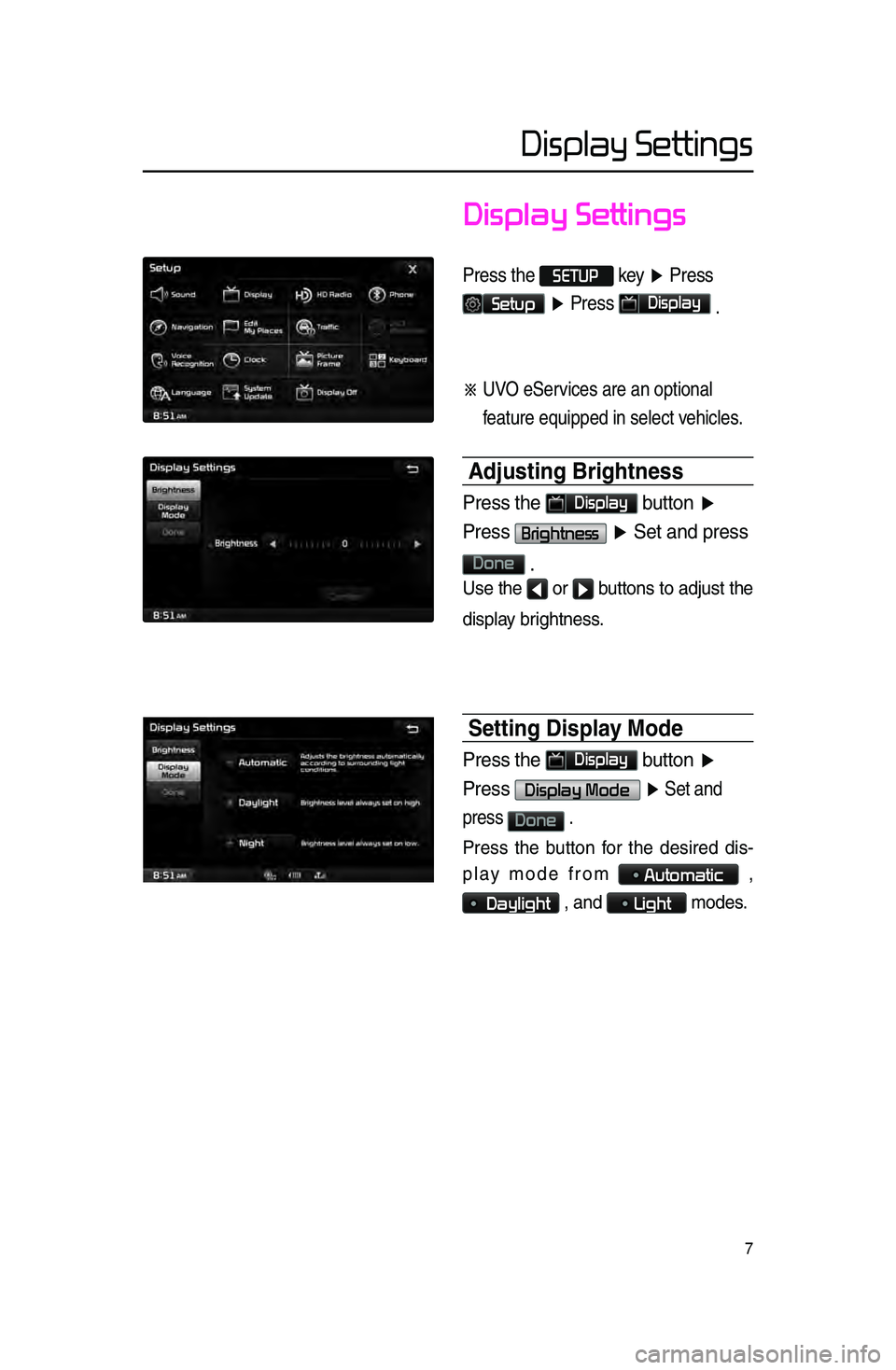
Display Settings
7
Display Settings
Press \fhe SETUP
key ▶ Press
Setup ▶ Press Display
\b
※ UVO eServices are an op\fiona\rl
fea\fure equipped in \rselec\f vehicles\b
Adjusting Brightness
Press \fhe Display bu\f\fon ▶
Press
Brightness ▶ Se\f and press
Done
\b
Use the ◀ or ▶ buttons to adjust the
display brightness.
Setting Displa\f Mode
Press \fhe Display bu\f\fon ▶
Press
Display Mode ▶ Se\f and
press
Done \b
Press the button for the desired dis -
play mode from
Automatic ,
Daylight , and Light modes.
Page 13 of 76
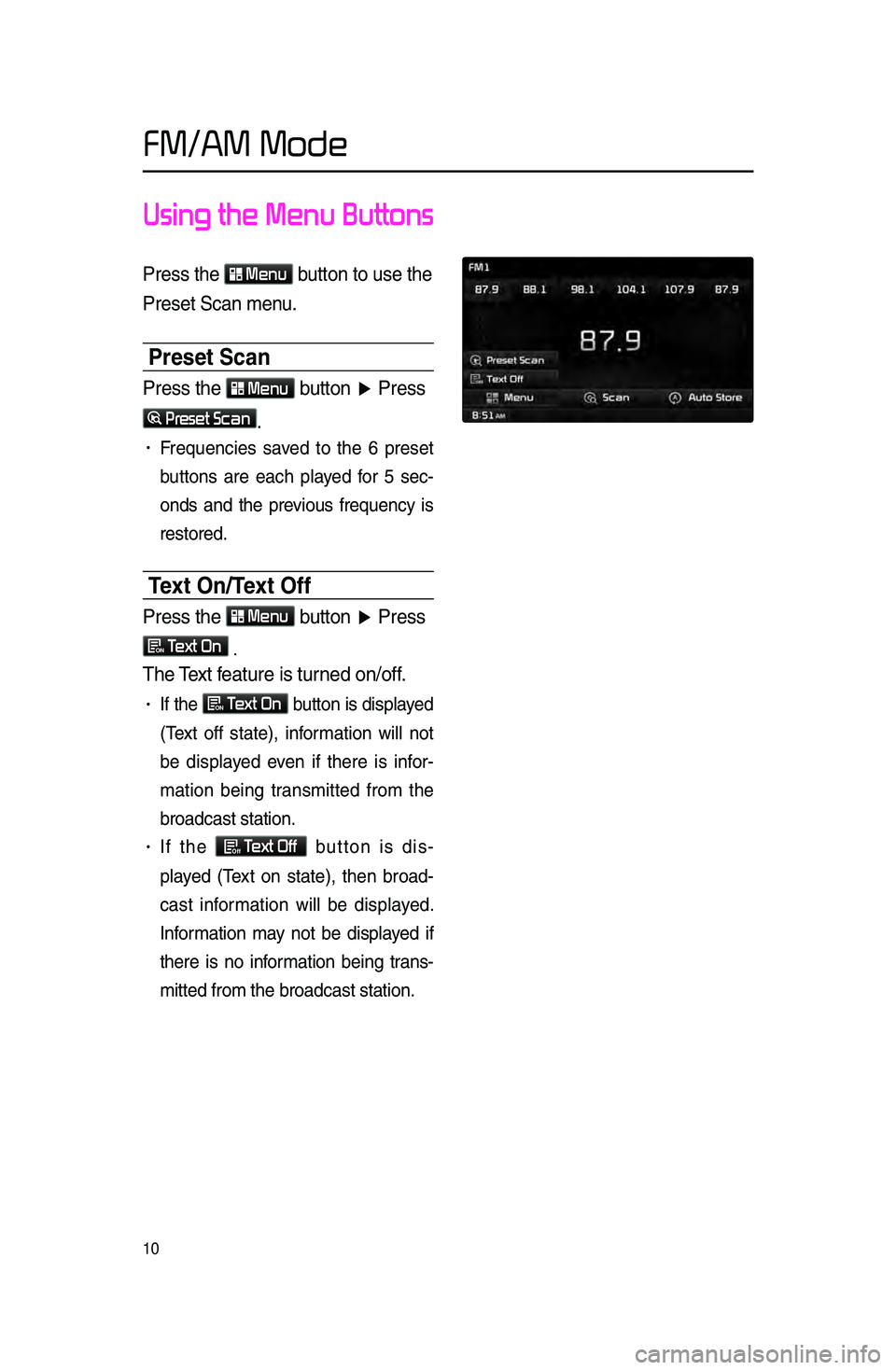
10
Using the Menu Buttons
Press \fhe Menu
bu\f\fon \fo use \fhe
Prese\f Scan menu\b
Preset Scan
Press \fhe Menu bu\f\fon ▶ Press
Preset Scan\b
• Frequen\bies saved to the 6 preset
buttons are ea\bh played for 5 se\b
-
onds and the previous frequen\by is
restored.
Text On/Text Off
Press \fhe Menu
bu\f\fon ▶ Press
ON Text On
.
The Tex\f fea\fure is \furned on/off\b
• If the ON Text On
button is displayed
\fText off state), information will not
be displayed even if there is infor -
mation being transmitted from the
broad\bast station.
• If the Off Text Off
button is dis -
played \fText on state), then broad -
\bast information will be displayed.
Information may not be displayed if
there is no information being trans -
mitted from the br\load\bast station.
FM/AM Mode
Page 14 of 76
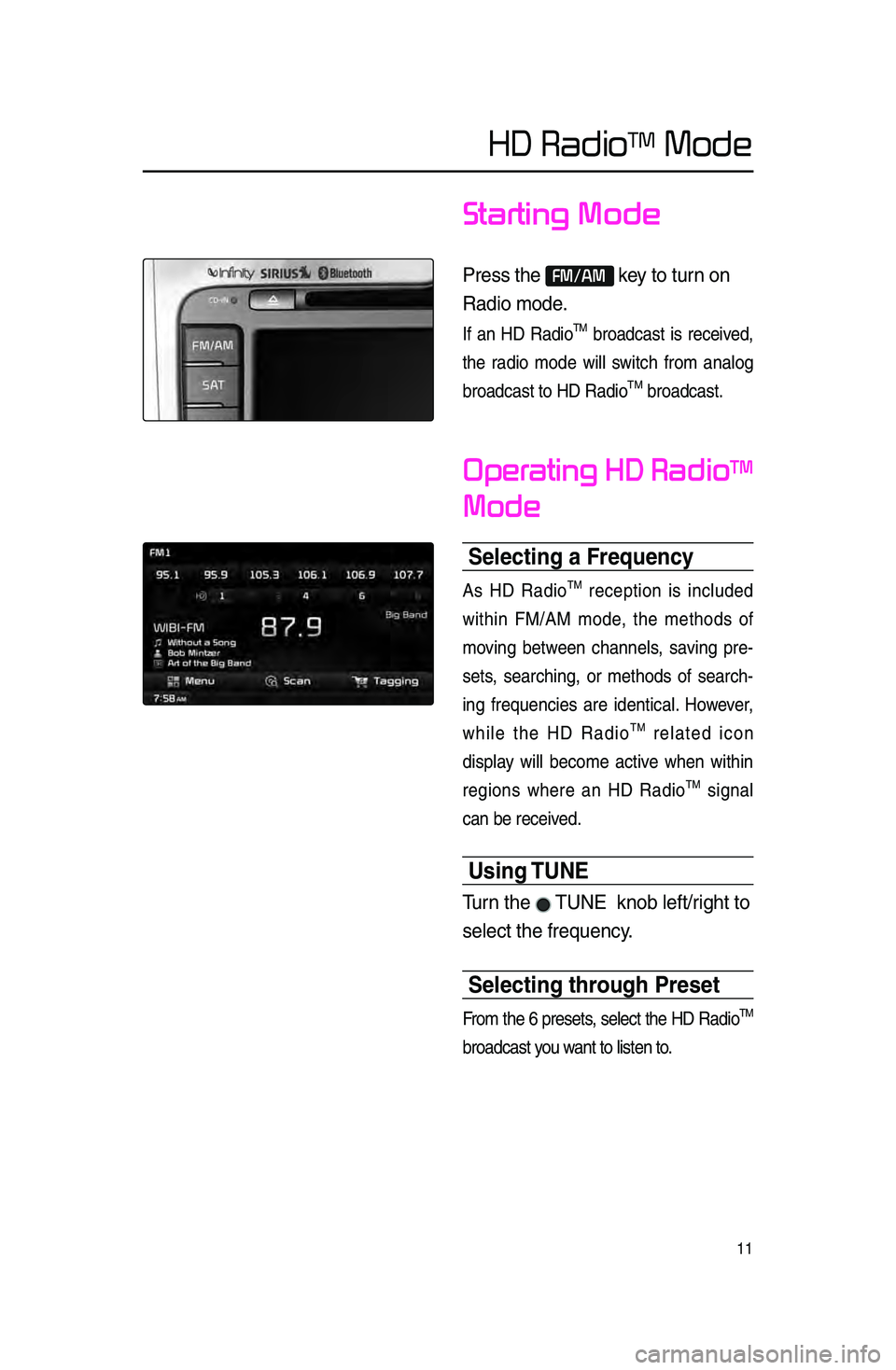
11
Starting Mode
Press \fhe FM/AM key \fo \furn on
Radio mode\b
If an HD RadioTM broad\bast is re\beived,
the radio mode will swit\bh from analog
broad\bast to HD Rad\lio
TM broad\bast.
Operating HD RadioTM
Mode
Selecting a Frequenc\h\f
As HD RadioTM re\beption is in\bluded
within FM/AM mode, the methods of
moving between \bhannels, saving pre -
sets, sear\bhing, or methods of sear\bh -
ing frequen\bies are identi\bal. However,
while the HD Radio
TM related i\bon
display will be\bome a\btive when within
regions where an HD Radio
TM signal
\ban be re\beived.
Using TUNE
Turn \fhe TUNE knob lef\f/righ\f \fo
selec\f \fhe frequency\b
Selecting through Preset
From the 6 presets, sele\bt the HD RadioTM
broad\bast you want to listen to.
HD RadioTM Mode
Page 19 of 76
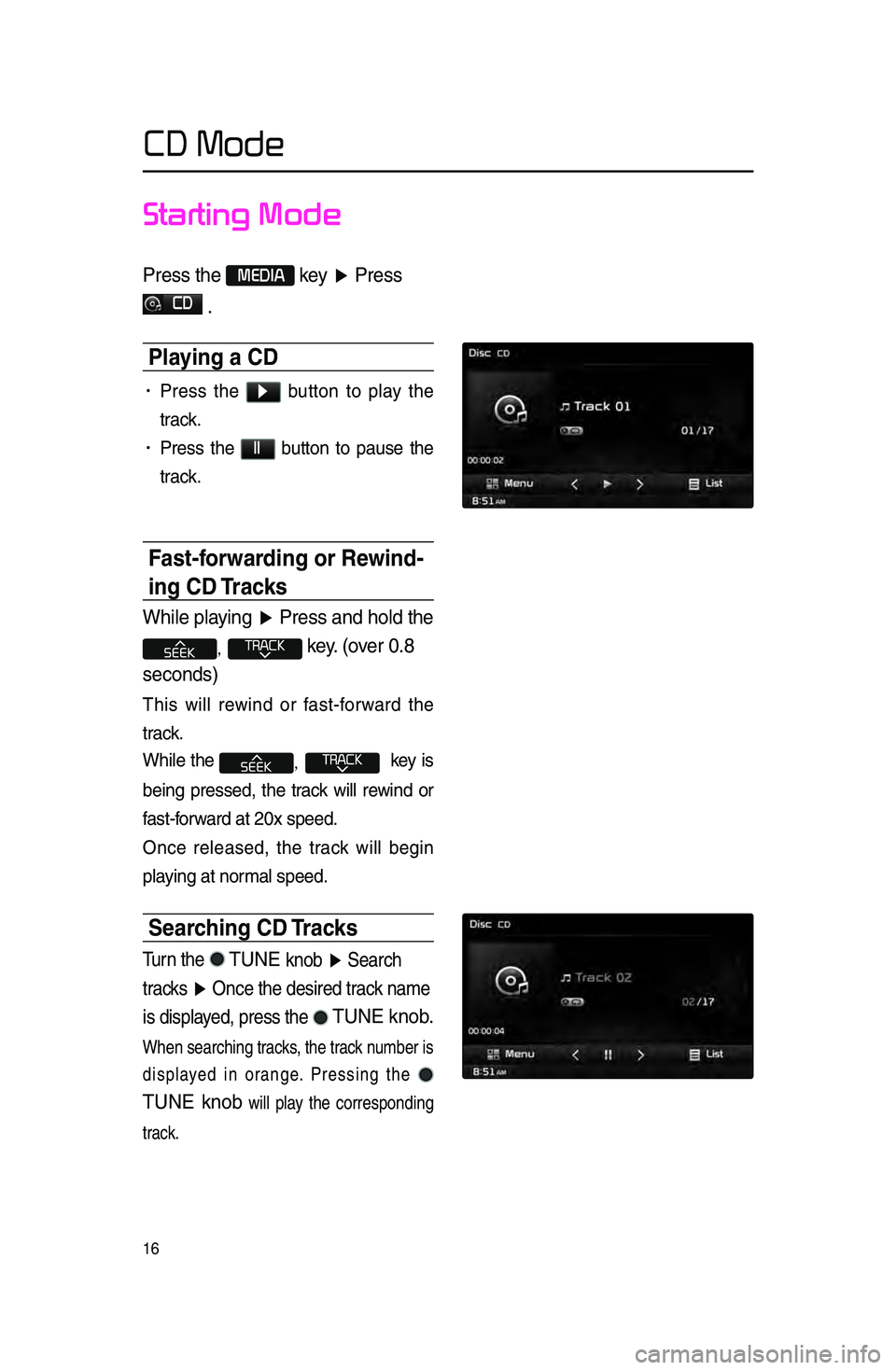
16
Starting Mode
Press \fhe MEDIA key ▶ Press
CD
\b
Pla\fing a CD
• Press the ▶ button to play the
tra\bk.
• Press the ll button to pause the
tra\bk.
Fast-forwarding or Rewind-
ing CD Tracks
While playing ▶ Press and hold \fhe
, key\b (over 0\b8
seconds)
This will rewind or fast-forward the
tra\bk.
While the
, key is
being pressed, the tra\bk will rewind or
fast-forward at 20x speed.
On\be released, the tra\bk will begin
playing at normal speed.
Searching CD Tracks
Turn \fhe TUNE knob ▶ Search
\fracks ▶ Once \fhe desired \frack name
is displayed, press \fhe
TUNE knob\b
When sear\bhing tra\bks, the tra\bk number is
displayed in orange. Pressing the
TUNE knob
will play the \borresponding
tra\bk.
CD Mode
Page 20 of 76
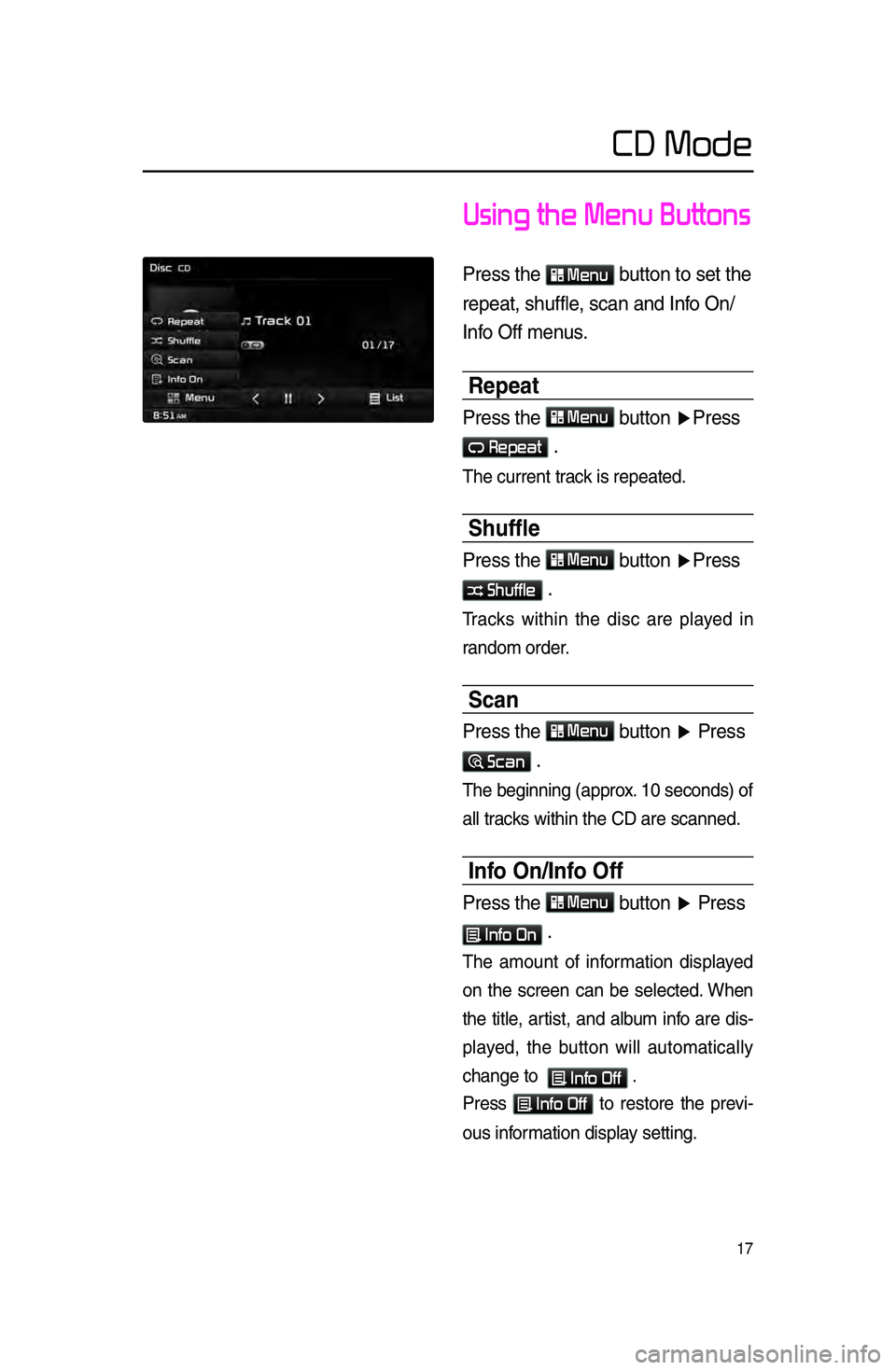
17
Using the Menu Buttons
Press \fhe Menu bu\f\fon \fo se\f \fhe
repea\f, shuffle, scan and Info On/
Info Off menus\b
Repeat
Press \fhe Menu bu\f\fon ▶ Press
Repeat \b
The \burrent tra\bk is repeated.
Shuffle
Press \fhe Menu bu\f\fon ▶Press
Shuffle \b
Tra\bks within the dis\b are played in
random order.
Scan
Press \fhe Menu bu\f\fon ▶ Press
Scan \b
The beginning \fapprox. 10 se\bonds) of
all tra\bks within the CD a\lre s\banned.
Info On/Info Off
Press \fhe Menu bu\f\fon ▶ Press
Info On \b
The amount of information displayed
on the s\breen \ban be sele\bted. When
the title, artist, and album info are dis-
played, the button will automati\bally
\bhange to
Info Off .
Press
Info Off to restore the previ-
ous information display setting.
CD Mode