warning KIA SPORTAGE 2017 Features and Functions Guide
[x] Cancel search | Manufacturer: KIA, Model Year: 2017, Model line: SPORTAGE, Model: KIA SPORTAGE 2017Pages: 50, PDF Size: 2.73 MB
Page 15 of 50
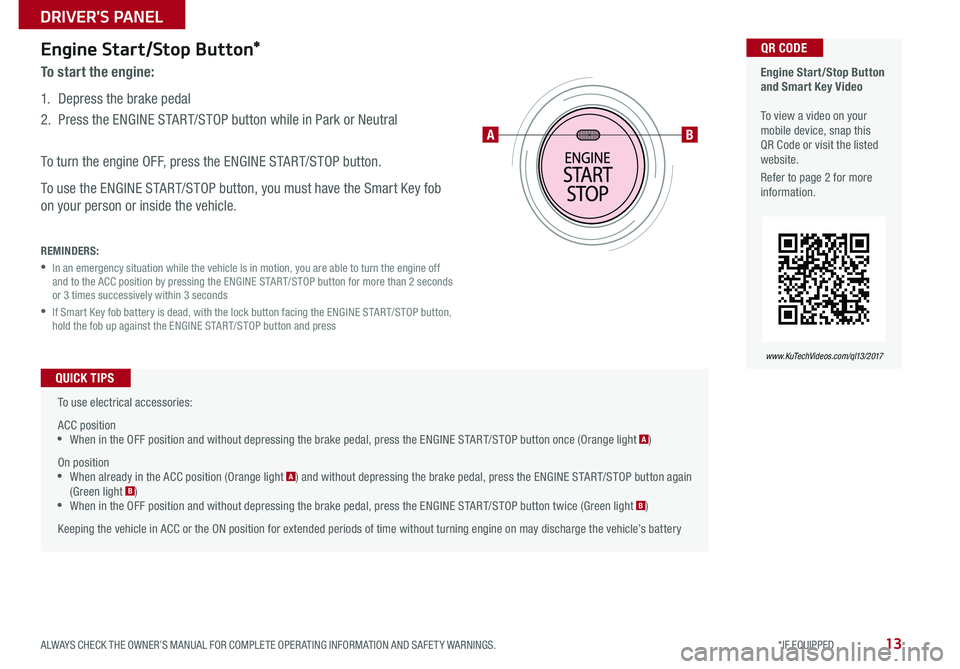
13ALWAYS CHECK THE OWNER’S MANUAL FOR COMPLETE OPERATING INFORMATION AND SAFETY WARNINGS. *IF EQUIPPED
DRIVER'S PANEL
Engine Start/Stop Button*
To start the engine:
1. Depress the brake pedal
2. Press the ENGINE START/STOP button while in Park or Neutral
To turn the engine OFF, press the ENGINE START/STOP button.
To use the ENGINE START/STOP button, you must have the Smart Key fob
on your person or inside the vehicle.
REMINDERS:
• In an emergency situation while the vehicle is in motion, you are able to turn the engine off and to the ACC position by pressing the ENGINE START/STOP button for more than 2 seconds or 3 times successively within 3 seconds
• If Smart Key fob battery is dead, with the lock button facing the ENGINE START/STOP button, hold the fob up against the ENGINE START/STOP button and press
Engine Start/Stop Button and Smart Key Video To view a video on your mobile device, snap this QR Code or visit the listed website.
Refer to page 2 for more information.
www.KuTechVideos.com/ql13/2017
QR CODE
To use electrical accessories:
ACC position •When in the OFF position and without depressing the brake pedal, press the ENGINE START/STOP button once (Orange light A)
On position •When already in the ACC position (Orange light A) and without depressing the brake pedal, press the ENGINE START/STOP button again (Green light B) •When in the OFF position and without depressing the brake pedal, press the ENGINE START/STOP button twice (Green light B)
Keeping the vehicle in ACC or the ON position for extended periods of time without turning engine on may discharge the vehicle’s battery
QUICK TIPS
AB
Page 17 of 50
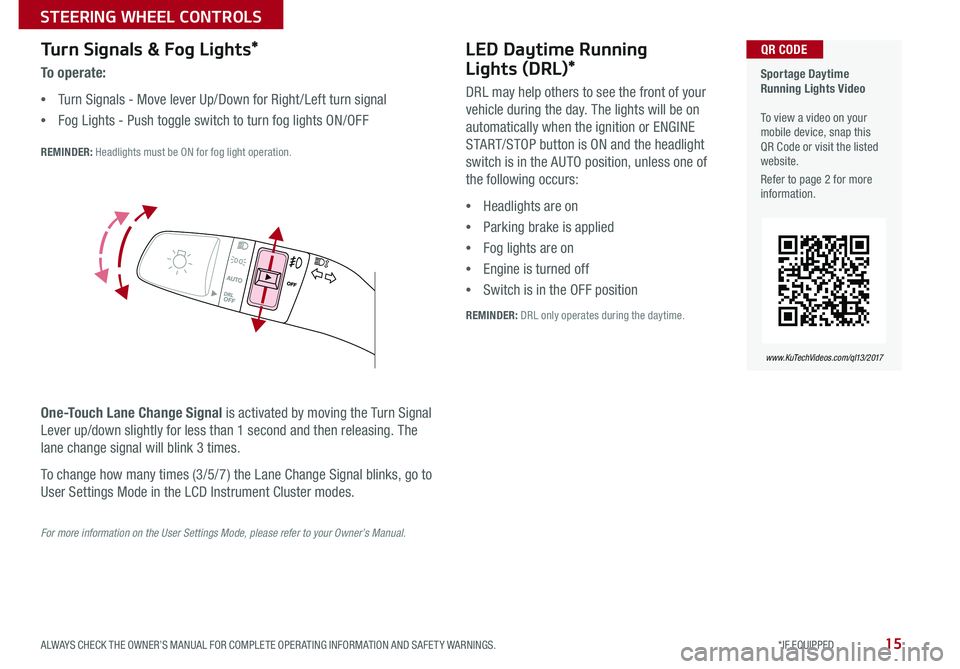
15ALWAYS CHECK THE OWNER’S MANUAL FOR COMPLETE OPERATING INFORMATION AND SAFETY WARNINGS. *IF EQUIPPED
STEERING WHEEL CONTROLS
Turn Signals & Fog Lights*
To operate:
•Turn Signals - Move lever Up/Down for Right /Left turn signal
•Fog Lights - Push toggle switch to turn fog lights ON/OFF
REMINDER: Headlights must be ON for fog light operation.
One-Touch Lane Change Signal is activated by moving the Turn Signal
Lever up/down slightly for less than 1 second and then releasing. The
lane change signal will blink 3 times.
To change how many times (3/5/7) the Lane Change Signal blinks, go to
User Settings Mode in the LCD Instrument Cluster modes.
For more information on the User Settings Mode, please refer to your Owner’s Manual.
Sportage Daytime Running Lights Video To view a video on your mobile device, snap this QR Code or visit the listed website.
Refer to page 2 for more information.
www.KuTechVideos.com/ql13/2017
QR CODELED Daytime Running
Lights (DRL)*
DRL may help others to see the front of your
vehicle during the day. The lights will be on
automatically when the ignition or ENGINE
START/STOP button is ON and the headlight
switch is in the AUTO position, unless one of
the following occurs:
•Headlights are on
•Parking brake is applied
•Fog lights are on
•Engine is turned off
•Switch is in the OFF position
REMINDER: DRL only operates during the daytime.
Page 19 of 50
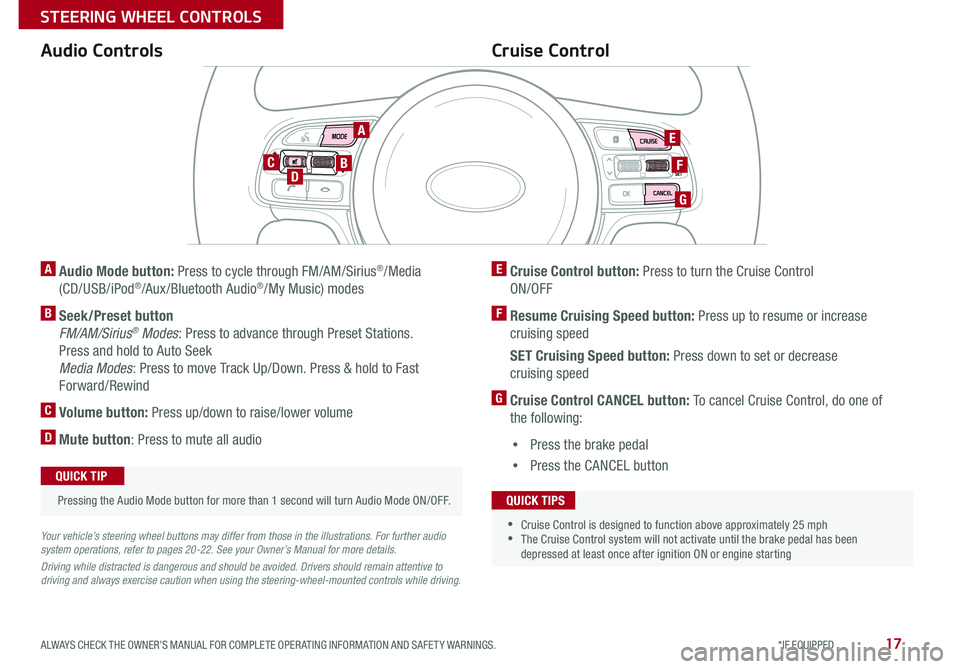
17ALWAYS CHECK THE OWNER’S MANUAL FOR COMPLETE OPERATING INFORMATION AND SAFETY WARNINGS. *IF EQUIPPED
STEERING WHEEL CONTROLS
A Audio Mode button: Press to cycle through FM/AM/Sirius®/Media
(CD/USB/iPod®/Aux /Bluetooth Audio®/My Music) modes
B Seek/Preset button
FM/AM/Sirius® Modes: Press to advance through Preset Stations.
Press and hold to Auto Seek
Media Modes: Press to move Track Up/Down. Press & hold to Fast
Forward/Rewind
C Volume button: Press up/down to raise/lower volume
D Mute button: Press to mute all audio
Your vehicle’s steering wheel buttons may differ from those in the illustrations. For further audio system operations, refer to pages 20-22. See your Owner’s Manual for more details.
Driving while distracted is dangerous and should be avoided. Drivers should remain attentive to driving and always exercise caution when using the steering-wheel-mounted controls while driving.
Audio Controls
Pressing the Audio Mode button for more than 1 second will turn Audio Mode ON/OFF.
QUICK TIP
Cruise Control
E Cruise Control button: Press to turn the Cruise Control
ON/OFF
F Resume Cruising Speed button: Press up to resume or increase
cruising speed
SET Cruising Speed button: Press down to set or decrease
cruising speed
G Cruise Control CANCEL button: To cancel Cruise Control, do one of
the following:
•Press the brake pedal
•Press the CANCEL button
•Cruise Control is designed to function above approximately 25 mph •The Cruise Control system will not activate until the brake pedal has been depressed at least once after ignition ON or engine starting
QUICK TIPS
A
BD
E
G
FC
Page 21 of 50
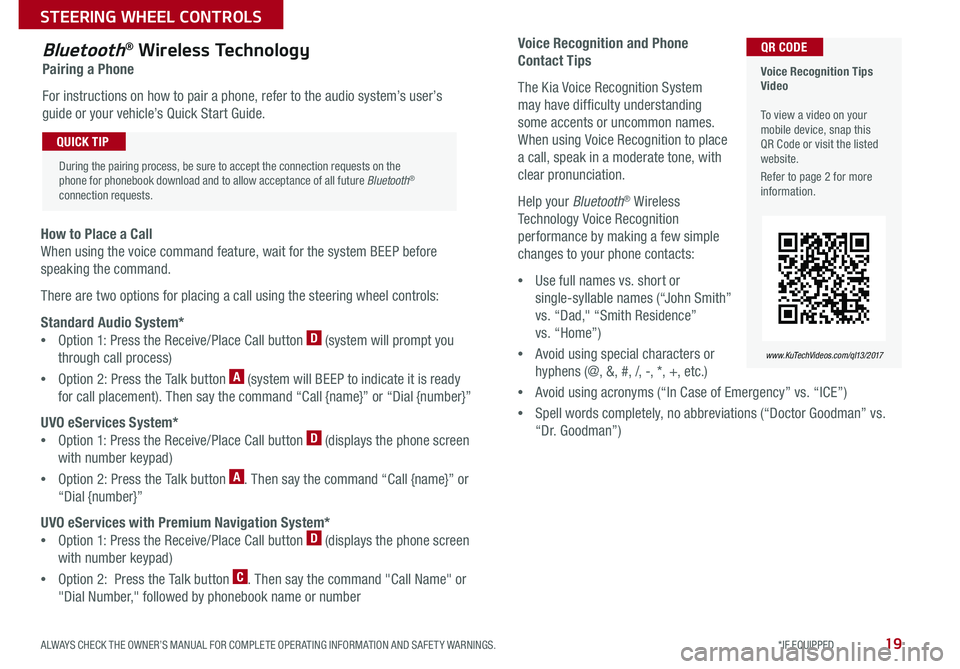
19ALWAYS CHECK THE OWNER’S MANUAL FOR COMPLETE OPERATING INFORMATION AND SAFETY WARNINGS. *IF EQUIPPED
STEERING WHEEL CONTROLS
Voice Recognition and Phone
Contact Tips
The Kia Voice Recognition System
may have difficulty understanding
some accents or uncommon names.
When using Voice Recognition to place
a call, speak in a moderate tone, with
clear pronunciation.
Help your Bluetooth® Wireless
Technology Voice Recognition
performance by making a few simple
changes to your phone contacts:
•Use full names vs. short or
single-syllable names (“John Smith”
vs. “Dad," “Smith Residence”
vs. “Home”)
•Avoid using special characters or
hyphens (@, &, #, /, -, *, +, etc.)
•Avoid using acronyms (“In Case of Emergency” vs. “ICE”)
•Spell words completely, no abbreviations (“Doctor Goodman” vs.
“Dr. Goodman”)
Bluetooth® Wireless Technology
Pairing a Phone
For instructions on how to pair a phone, refer to the audio system’s user’s
guide or your vehicle’s Quick Start Guide.
How to Place a Call
When using the voice command feature, wait for the system BEEP before
speaking the command.
There are two options for placing a call using the steering wheel controls:
Standard Audio System*
•Option 1: Press the Receive/Place Call button D (system will prompt you
through call process)
•Option 2: Press the Talk button A (system will BEEP to indicate it is ready
for call placement). Then say the command “Call {name}” or “Dial {number}”
UVO eServices System*
•Option 1: Press the Receive/Place Call button D (displays the phone screen
with number keypad)
•Option 2: Press the Talk button A. Then say the command “Call {name}” or
“Dial {number}”
UVO eServices with Premium Navigation System*
•Option 1: Press the Receive/Place Call button D (displays the phone screen
with number keypad)
•Option 2: Press the Talk button C. Then say the command "Call Name" or
"Dial Number," followed by phonebook name or number
Voice Recognition Tips Video To view a video on your mobile device, snap this QR Code or visit the listed website.
Refer to page 2 for more information.
www.KuTechVideos.com/ql13/2017
QR CODE
During the pairing process, be sure to accept the connection requests on the phone for phonebook download and to allow acceptance of all future Bluetooth® connection requests.
QUICK TIP
Page 23 of 50
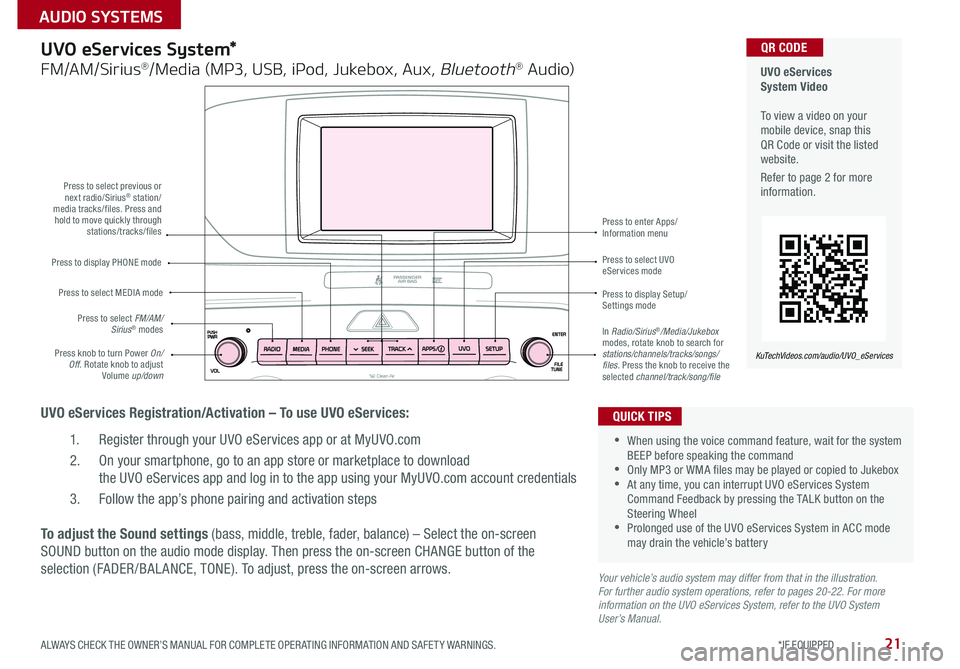
21ALWAYS CHECK THE OWNER’S MANUAL FOR COMPLETE OPERATING INFORMATION AND SAFETY WARNINGS. *IF EQUIPPED
AUDIO SYSTEMS
UVO eServices System Video To view a video on your mobile device, snap this QR Code or visit the listed website.
Refer to page 2 for more information.
KuTechVideos.com/audio/UVO_eServices
QR CODEUVO eServices System*
FM/AM/Sirius®/Media (MP3, USB, iPod, Jukebox, Aux, Bluetooth® Audio)
UVO eServices Registration/Activation – To use UVO eServices:
1. Register through your UVO eServices app or at MyUVO.com
2. On your smartphone, go to an app store or marketplace to download
the UVO eServices app and log in to the app using your MyUVO.com account credentials
3. Follow the app’s phone pairing and activation steps
Press to display PHONE mode
Press to select previous or next radio/Sirius® station/media tracks/files. Press and hold to move quickly through stations/tracks/files
Press to display Setup/Settings mode
Press to select UVO eServices mode
Press to enter Apps/Information menu
Press knob to turn Power On/Off. Rotate knob to adjust Volume up/down
Press to select MEDIA mode
Press to select FM/AM/Sirius® modesIn Radio/Sirius®/Media/Jukebox modes, rotate knob to search for stations/channels/tracks/songs/files. Press the knob to receive the selected channel/track/song/file
To adjust the Sound settings (bass, middle, treble, fader, balance) – Select the on-screen
SOUND button on the audio mode display. Then press the on-screen CHANGE button of the
selection (FADER /BAL ANCE, TONE). To adjust, press the on-screen arrows.Your vehicle’s audio system may differ from that in the illustration. For further audio system operations, refer to pages 20-22. For more information on the UVO eServices System, refer to the UVO System User’s Manual.
•When using the voice command feature, wait for the system BEEP before speaking the command •Only MP3 or WMA files may be played or copied to Jukebox •At any time, you can interrupt UVO eServices System Command Feedback by pressing the TALK button on the Steering Wheel •Prolonged use of the UVO eServices System in ACC mode may drain the vehicle’s battery
QUICK TIPS
Page 24 of 50
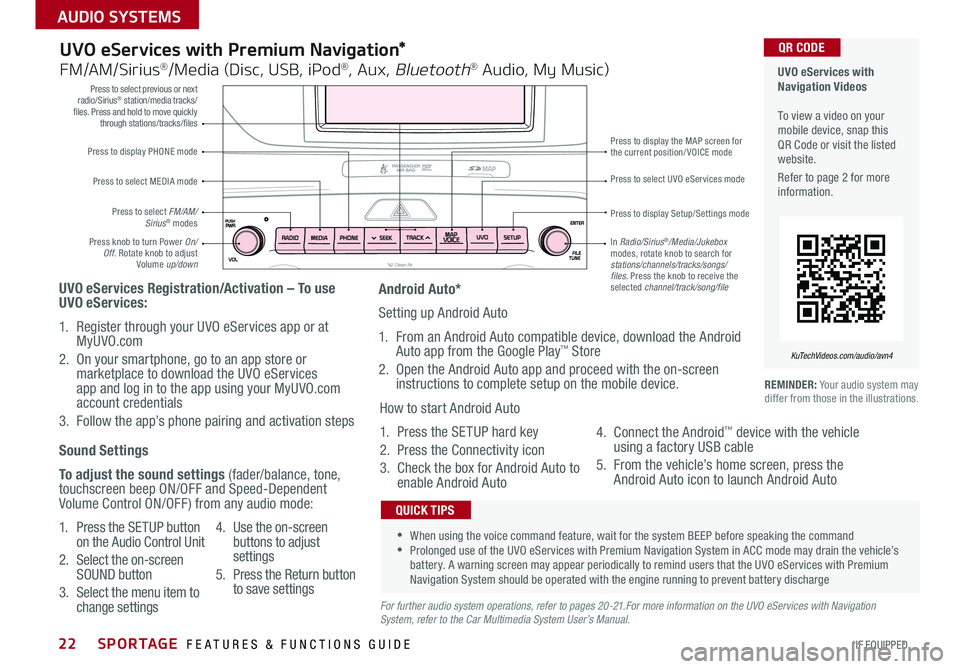
SPORTAGE FEATURES & FUNCTIONS GUIDE22*IF EQUIPPED
AUDIO SYSTEMS
Press to display PHONE mode
Press to select previous or next radio/Sirius® station/media tracks/files. Press and hold to move quickly through stations/tracks/files
Press to display Setup/Settings mode
Press to select UVO eServices mode
Press to display the MAP screen for the current position/VOICE mode
Press knob to turn Power On/Off. Rotate knob to adjust Volume up/down
Press to select MEDIA mode
Press to select FM/AM/Sirius® modes
In Radio/Sirius®/Media/Jukebox modes, rotate knob to search for stations/channels/tracks/songs/files. Press the knob to receive the selected channel/track/song/file
UVO eServices with Premium Navigation*
FM/AM/Sirius®/Media (Disc, USB, iPod®, Aux, Bluetooth® Audio, My Music)
UVO eServices Registration/Activation – To use UVO eServices:
1. Register through your UVO eServices app or at MyUVO.com
2. On your smartphone, go to an app store or marketplace to download the UVO eServices app and log in to the app using your MyUVO.com account credentials
3. Follow the app’s phone pairing and activation steps
REMINDER: Your audio system may differ from those in the illustrations.
•When using the voice command feature, wait for the system BEEP before speaking the command •Prolonged use of the UVO eServices with Premium Navigation System in ACC mode may drain the vehicle’s battery. A warning screen may appear periodically to remind users that the UVO eServices with Premium Navigation System should be operated with the engine running to prevent battery discharge
QUICK TIPS
Sound Settings
To adjust the sound settings (fader/balance, tone, touchscreen beep ON/OFF and Speed-Dependent Volume Control ON/OFF) from any audio mode:
1. Press the SETUP button on the Audio Control Unit
2. Select the on-screen SOUND button
3. Select the menu item to change settings
4. Use the on-screen buttons to adjust settings
5. Press the Return button to save settingsFor further audio system operations, refer to pages 20-21.For more information on the UVO eServices with Navigation System, refer to the Car Multimedia System User’s Manual.
Android Auto*
Setting up Android Auto
1. From an Android Auto compatible device, download the Android Auto app from the Google Play™ Store
2. Open the Android Auto app and proceed with the on-screen instructions to complete setup on the mobile device.
How to start Android Auto
1. Press the SETUP hard key
2. Press the Connectivity icon
3. Check the box for Android Auto to enable Android Auto
4. Connect the Android™ device with the vehicle using a factory USB cable
5. From the vehicle’s home screen, press the Android Auto icon to launch Android Auto
UVO eServices with Navigation Videos To view a video on your mobile device, snap this QR Code or visit the listed website.
Refer to page 2 for more information.
KuTechVideos.com/audio/avn4
QR CODE
Page 25 of 50
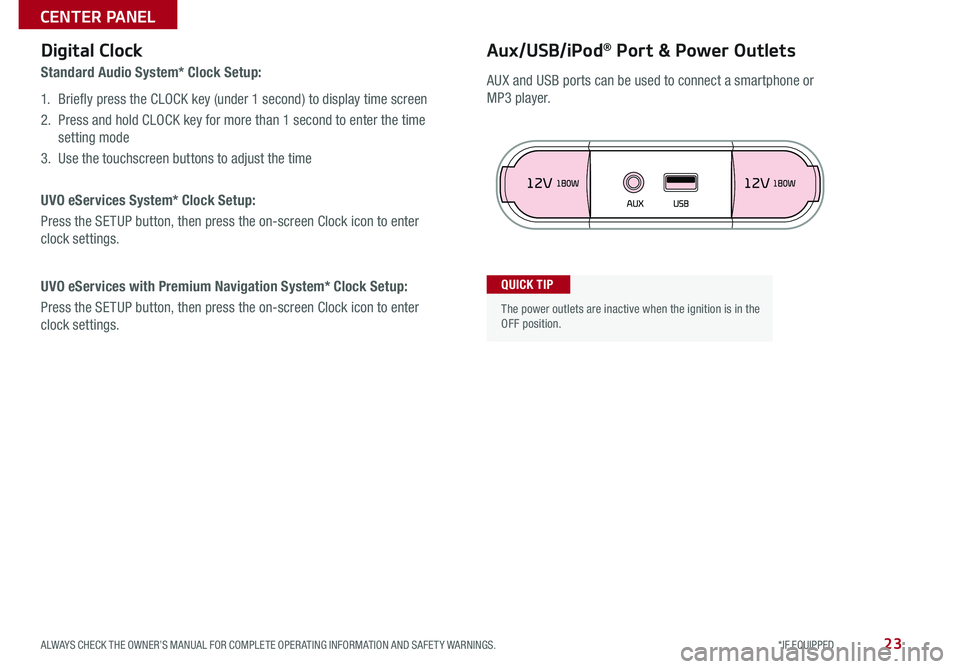
23ALWAYS CHECK THE OWNER’S MANUAL FOR COMPLETE OPERATING INFORMATION AND SAFETY WARNINGS. *IF EQUIPPED
CENTER PANEL
Aux/USB/iPod® Port & Power OutletsDigital Clock
Standard Audio System* Clock Setup:
1. Briefly press the CLOCK key (under 1 second) to display time screen
2. Press and hold CLOCK key for more than 1 second to enter the time
setting mode
3. Use the touchscreen buttons to adjust the time
UVO eServices System* Clock Setup:
Press the SETUP button, then press the on-screen Clock icon to enter
clock settings.
UVO eServices with Premium Navigation System* Clock Setup:
Press the SETUP button, then press the on-screen Clock icon to enter
clock settings.
The power outlets are inactive when the ignition is in the OFF position.
QUICK TIP
AUX and USB ports can be used to connect a smartphone or
MP3 player.
Page 27 of 50
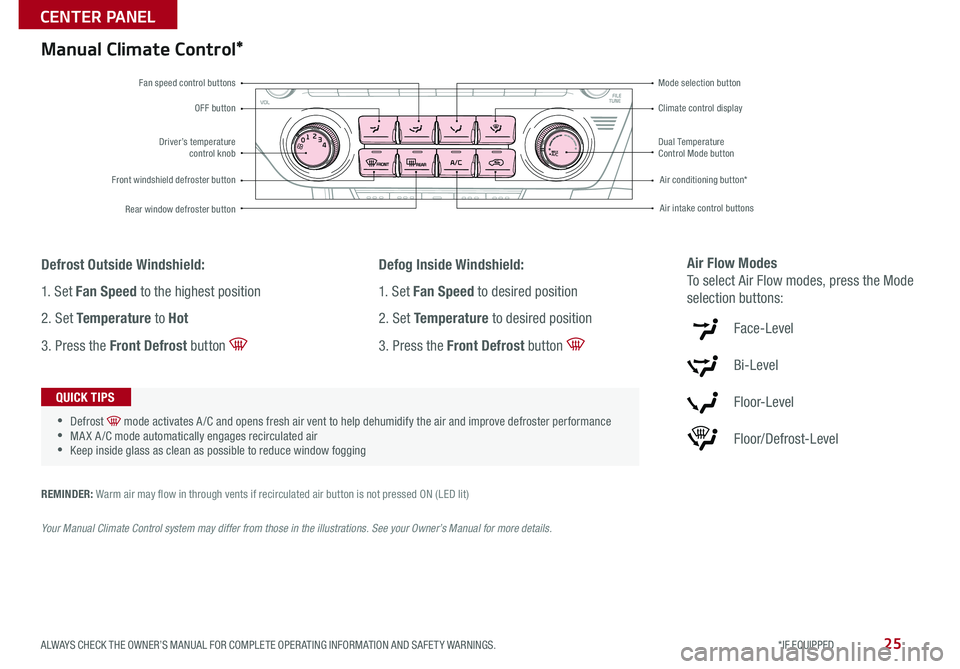
25ALWAYS CHECK THE OWNER’S MANUAL FOR COMPLETE OPERATING INFORMATION AND SAFETY WARNINGS. *IF EQUIPPED
CENTER PANEL
Defrost Outside Windshield:
1. Set Fan Speed to the highest position
2. Set Te m p e r a t u r e to Hot
3. Press the Front Defrost button
Defog Inside Windshield:
1. Set Fan Speed to desired position
2. Set Te m p e r a t u r e to desired position
3. Press the Front Defrost button
Air Flow Modes
To select Air Flow modes, press the Mode
selection buttons:
Face-Level
Bi-Level
Floor-Level
Floor/Defrost-Level
•
•Defrost mode activates A /C and opens fresh air vent to help dehumidify the air and improve defroster performance •MA X A /C mode automatically engages recirculated air •Keep inside glass as clean as possible to reduce window fogging
QUICK TIPS
REMINDER: Warm air may flow in through vents if recirculated air button is not pressed ON (LED lit)
Your Manual Climate Control system may differ from those in the illustrations. See your Owner’s Manual for more details.
01234MAXA/CDriver’s temperature control knob
Front windshield defroster button
Rear window defroster button
Air conditioning button*
Dual Temperature Control Mode button
Air intake control buttons
Climate control display
Mode selection buttonFan speed control buttons
OFF button
Manual Climate Control*
Page 29 of 50
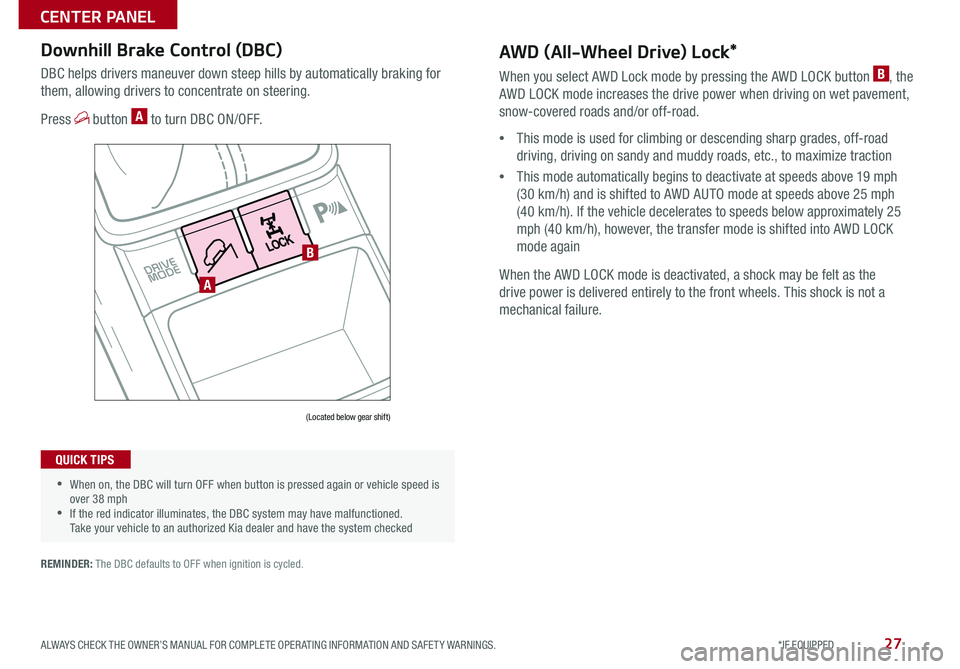
27ALWAYS CHECK THE OWNER’S MANUAL FOR COMPLETE OPERATING INFORMATION AND SAFETY WARNINGS. *IF EQUIPPED
CENTER PANEL
Downhill Brake Control (DBC)
DBC helps drivers maneuver down steep hills by automatically braking for
them, allowing drivers to concentrate on steering.
Press button A to turn DBC ON/OFF.
•When on, the DBC will turn OFF when button is pressed again or vehicle speed is over 38 mph •If the red indicator illuminates, the DBC system may have malfunctioned. Take your vehicle to an authorized Kia dealer and have the system checked
QUICK TIPS
REMINDER: The DBC defaults to OFF when ignition is cycled.
AWD (All-Wheel Drive) Lock*
When you select AWD Lock mode by pressing the AWD LOCK button B, the
AWD LOCK mode increases the drive power when driving on wet pavement,
snow-covered roads and/or off-road.
•This mode is used for climbing or descending sharp grades, off-road
driving, driving on sandy and muddy roads, etc., to maximize traction
•This mode automatically begins to deactivate at speeds above 19 mph
(30 km/h) and is shifted to AWD AUTO mode at speeds above 25 mph
(40 km/h). If the vehicle decelerates to speeds below approximately 25
mph (40 km/h), however, the transfer mode is shifted into AWD LOCK
mode again
When the AWD LOCK mode is deactivated, a shock may be felt as the
drive power is delivered entirely to the front wheels. This shock is not a
mechanical failure.
(Located below gear shift)
A
B
Page 31 of 50
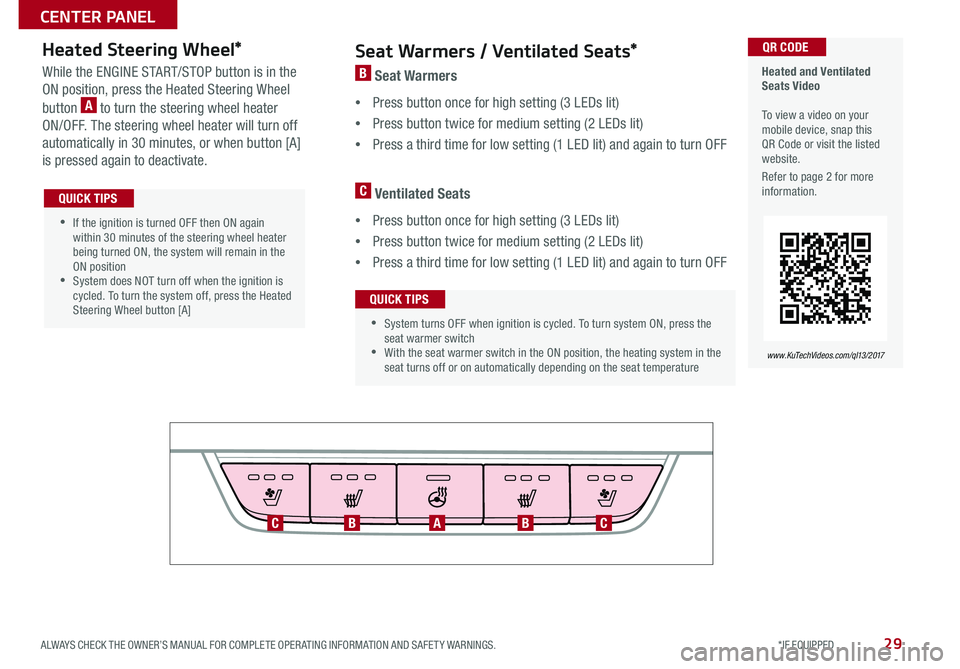
29ALWAYS CHECK THE OWNER’S MANUAL FOR COMPLETE OPERATING INFORMATION AND SAFETY WARNINGS. *IF EQUIPPED
CENTER PANEL
Heated and Ventilated Seats Video To view a video on your mobile device, snap this QR Code or visit the listed website.
Refer to page 2 for more information.
www.KuTechVideos.com/ql13/2017
QR CODEHeated Steering Wheel*
While the ENGINE START/STOP button is in the
ON position, press the Heated Steering Wheel
button A to turn the steering wheel heater
ON/OFF. The steering wheel heater will turn off
automatically in 30 minutes, or when button [A]
is pressed again to deactivate.
•If the ignition is turned OFF then ON again within 30 minutes of the steering wheel heater being turned ON, the system will remain in the ON position •System does NOT turn off when the ignition is cycled. To turn the system off, press the Heated Steering Wheel button [A]
QUICK TIPS
Seat Warmers / Ventilated Seats*
B Seat Warmers
•Press button once for high setting (3 LEDs lit)
•Press button twice for medium setting (2 LEDs lit)
•Press a third time for low setting (1 LED lit) and again to turn OFF
C Ventilated Seats
•Press button once for high setting (3 LEDs lit)
•Press button twice for medium setting (2 LEDs lit)
•Press a third time for low setting (1 LED lit) and again to turn OFF
•System turns OFF when ignition is cycled. To turn system ON, press the seat warmer switch •With the seat warmer switch in the ON position, the heating system in the seat turns off or on automatically depending on the seat temperature
QUICK TIPS
ABBCC