infotainment KIA SPORTAGE 2020 Features and Functions Guide
[x] Cancel search | Manufacturer: KIA, Model Year: 2020, Model line: SPORTAGE, Model: KIA SPORTAGE 2020Pages: 52, PDF Size: 3.87 MB
Page 22 of 52
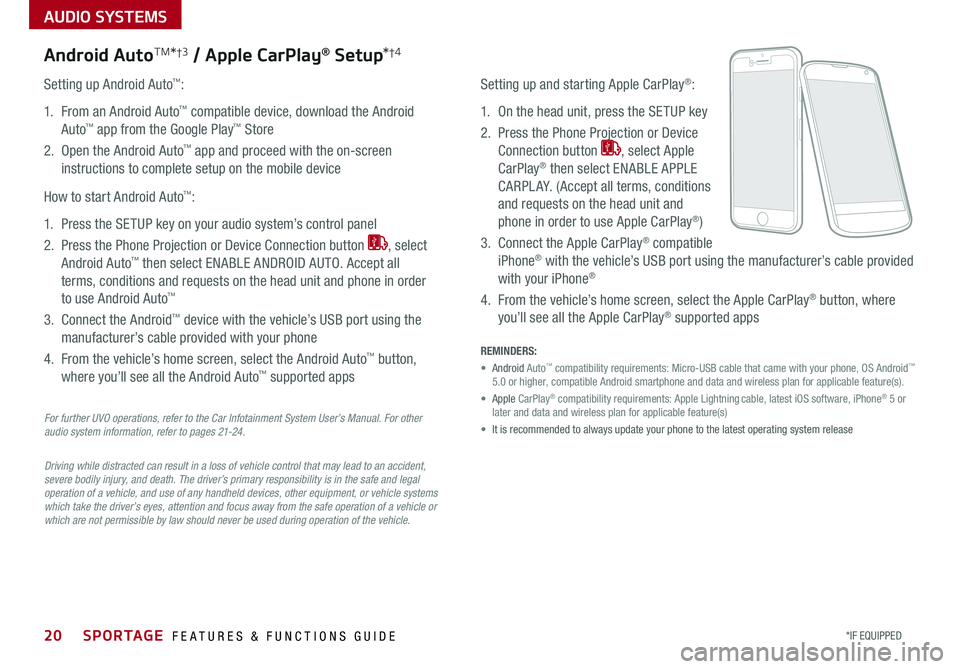
AUDIO SYSTEMS
20*IF EQUIPPED SPORTAGE FEATURES & FUNCTIONS GUIDE
For further UVO operations, refer to the Car Infotainment System User’s Manual. For other audio system information, refer to pages 21-24.
Driving while distracted can result in a loss of vehicle control that may lead to an accident, severe bodily injury, and death. The driver’s primary responsibility is in the safe and legal operation of a vehicle, and use of any handheld devices, other equipment, or vehicle systems which take the driver’s eyes, attention and focus away from the safe operation of a vehicle or which are not permissible by law should never be used during operation of the vehicle.
Android AutoTM*†3 / Apple CarPlay® Setup*†4
Setting up and starting Apple CarPlay®:
1 On the head unit, press the SETUP key
2 Press the Phone Projection or Device
Connection button , select Apple
CarPlay® then select ENABLE APPLE
CARPL AY (Accept all terms, conditions
and requests on the head unit and
phone in order to use Apple CarPlay®)
3 Connect the Apple CarPlay® compatible
iPhone® with the vehicle’s USB port using the manufacturer’s cable provided
with your iPhone®
4 From the vehicle’s home screen, select the Apple CarPlay® button, where
you’ll see all the Apple CarPlay® supported apps
Setting up Android Auto™:
1 From an Android Auto™ compatible device, download the Android
Auto™ app from the Google Play™ Store
2 Open the Android Auto™ app and proceed with the on-screen
instructions to complete setup on the mobile device
How to start Android Auto™:
1 Press the SETUP key on your audio system’s control panel
2 Press the Phone Projection or Device Connection button , select
Android Auto™ then select ENABLE ANDROID AUTO Accept all
terms, conditions and requests on the head unit and phone in order
to use Android Auto™
3 Connect the Android™ device with the vehicle’s USB port using the
manufacturer’s cable provided with your phone
4 From the vehicle’s home screen, select the Android Auto™ button,
where you’ll see all the Android Auto™ supported apps
REMINDERS:
• Android Auto™ compatibility requirements: Micro-USB cable that came with your phone, \
OS Android™ 5 0 or higher, compatible Android smartphone and data and wireless plan fo\
r applicable feature(s)
• Apple CarPlay® compatibility requirements: Apple Lightning cable, latest iOS software, iPhone® 5 or later and data and wireless plan for applicable feature(s)
• It is recommended to always update your phone to the latest operating syste\
m release
Page 23 of 52
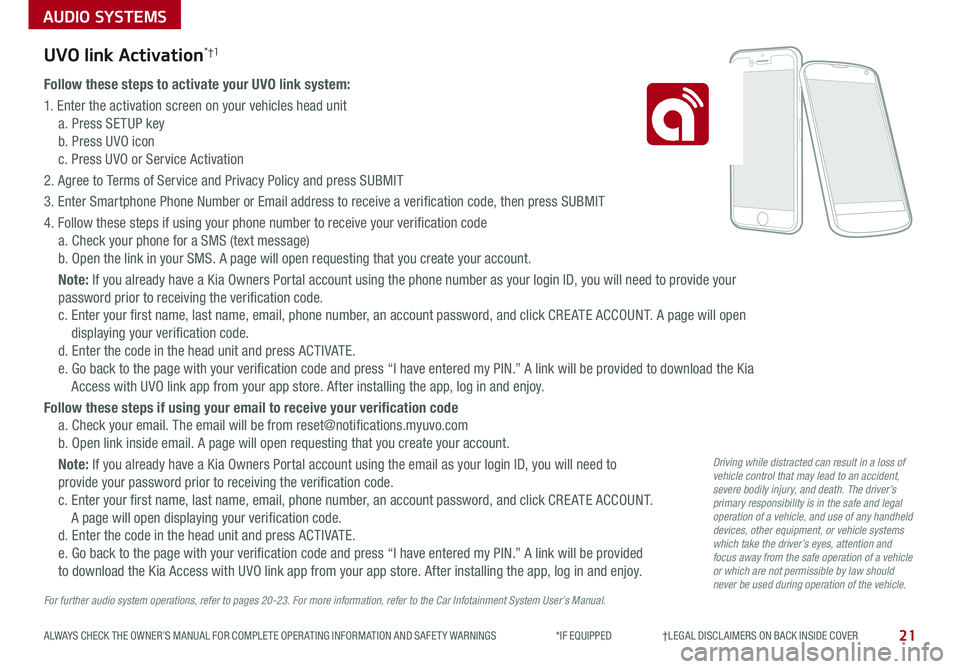
AUDIO SYSTEMS
21ALWAYS CHECK THE OWNER’S MANUAL FOR COMPLETE OPER ATING INFORMATION AND SAFET Y WARNINGS *IF EQUIPPED †LEGAL DISCL AIMERS ON BACK INSIDE COVER
UVO link Activation*†1
Follow these steps to activate your UVO link system:
1 Enter the activation screen on your vehicles head unit
a Press SETUP key
b Press UVO icon
c Press UVO or Service Activation
2 Agree to Terms of Service and Privacy Policy and press SUBMIT
3 Enter Smartphone Phone Number or Email address to receive a verification code, then press SUBMIT
4 Follow these steps if using your phone number to receive your verification code
a Check your phone for a SMS (text message)
b Open the link in your SMS A page will open requesting that you create your account
Note: If you already have a Kia Owners Portal account using the phone number as your login ID, you will need to provide your
password prior to receiving the verification code
c Enter your first name, last name, email, phone number, an account password, and click CRE ATE ACCOUNT A page will open
displaying your verification code
d Enter the code in the head unit and press ACTIVATE
e Go back to the page with your verification code and press “I have entered my PIN ” A link will be provided to download the Kia
Access with UVO link app from your app store After installing the app, log in and enjoy
Follow these steps if using your email to receive your verification code
a Check your email The email will be from reset@notifications myuvo com
b Open link inside email A page will open requesting that you create your account
Note: If you already have a Kia Owners Portal account using the email as your login ID, you will need to
provide your password prior to receiving the verification code
c Enter your first name, last name, email, phone number, an account password, and click CRE ATE ACCOUNT
A page will open displaying your verification code
d Enter the code in the head unit and press ACTIVATE
e Go back to the page with your verification code and press “I have entered my PIN ” A link will be provided
to download the Kia Access with UVO link app from your app store After installing the app, log in and enjoy
For further audio system operations, refer to pages 20-23. For more information, refer to the Car Infotainment System User’s Manual.
Driving while distracted can result in a loss of vehicle control that may lead to an accident, severe bodily injury, and death. The driver’s primary responsibility is in the safe and legal operation of a vehicle, and use of any handheld devices, other equipment, or vehicle systems which take the driver’s eyes, attention and focus away from the safe operation of a vehicle or which are not permissible by law should never be used during operation of the vehicle.
Page 24 of 52
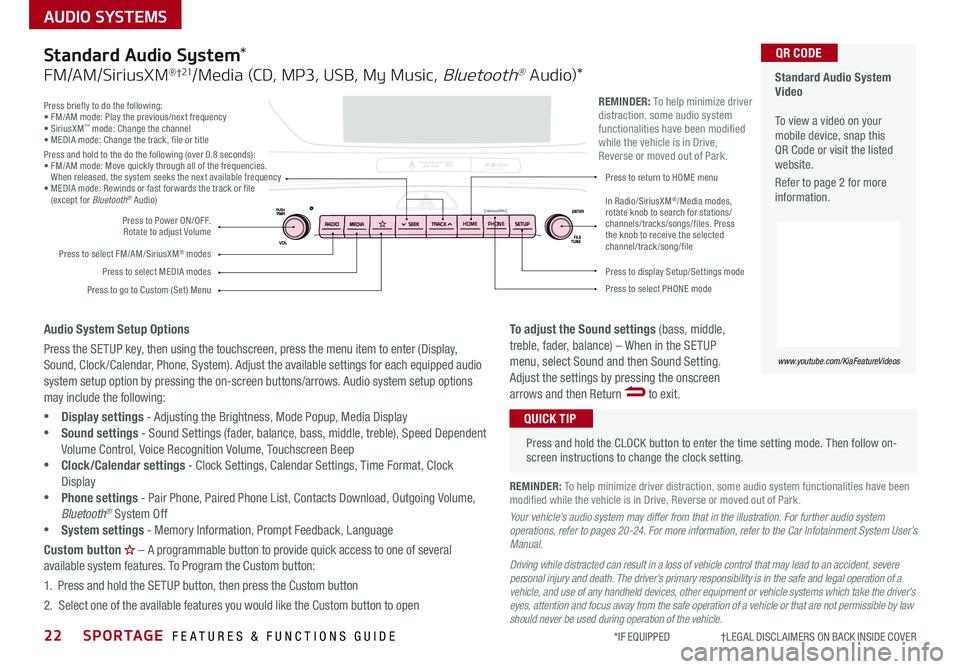
22SPORTAGE FEATURES & FUNCTIONS GUIDE
AUDIO SYSTEMS
*IF EQUIPPED †LEGAL DISCL AIMERS ON BACK INSIDE COVER
Press briefly to do the following:• FM/AM mode: Play the previous/next frequency• SiriusXM™ mode: Change the channel• MEDIA mode: Change the track, file or titlePress and hold to the do the following (over 0 8 seconds):• FM/AM mode: Move quickly through all of the frequencies When released, the system seeks the next available frequency• MEDIA mode: Rewinds or fast forwards the track or file (except for Bluetooth® Audio)
Press to Power ON/OFF Rotate to adjust Volume
Press to select FM/AM/SiriusXM® modes
Press to select MEDIA modesPress to display Setup/Settings mode
Press to select PHONE mode
Press to return to HOME menu
Press to go to Custom (Set) Menu
In Radio/SiriusXM®/Media modes, rotate knob to search for stations/channels/tracks/songs/files. Press the knob to receive the selected channel/track /song/file
HOMEPHONE
REMINDER: To help minimize driver distraction, some audio system functionalities have been modified while the vehicle is in Drive, Reverse or moved out of Park
Standard Audio System Video To view a video on your mobile device, snap this QR Code or visit the listed website
Refer to page 2 for more information
www.youtube.com/KiaFeatureVideos
QR CODE
Press and hold the CLOCK button to enter the time setting mode Then follow on-screen instructions to change the clock setting
QUICK TIP
Standard Audio System*
FM/AM/SiriusXM® †21/Media (CD, MP3, USB, My Music, Bluetooth® Au dio)*
Audio System Setup Options
Press the SETUP key, then using the touchscreen, press the menu item to enter (Display, Sound, Clock /Calendar, Phone, System) Adjust the available settings for each equipped audio system setup option by pressing the on-screen buttons/arrows Audio system setup options may include the following:
•Display settings - Adjusting the Brightness, Mode Popup, Media Display •Sound settings - Sound Settings (fader, balance, bass, middle, treble), Speed Dependent Volume Control, Voice Recognition Volume, Touchscreen Beep
•Clock/Calendar settings - Clock Settings, Calendar Settings, Time Format, Clock Display •Phone settings - Pair Phone, Paired Phone List, Contacts Download, Outgoing Volume, Bluetooth® System Off •System settings - Memory Information, Prompt Feedback, Language
Custom button – A programmable button to provide quick access to one of several available system features To Program the Custom button:
1 Press and hold the SETUP button, then press the Custom button
2 Select one of the available features you would like the Custom button to open
To adjust the Sound settings (bass, middle, treble, fader, balance) – When in the SETUP menu, select Sound and then Sound Setting Adjust the settings by pressing the onscreen arrows and then Return to exit
REMINDER: To help minimize driver distraction, some audio system functionalities have been modified while the vehicle is in Drive, Reverse or moved out of Park
Your vehicle’s audio system may differ from that in the illustration. For further audio system operations, refer to pages 20-24. For more information, refer to the Car Infotainment System User’s Manual.
Driving while distracted can result in a loss of vehicle control that may lead to an accident, severe personal injury and death. The driver’s primary responsibility is in the safe and legal operation of a vehicle, and use of any handheld devices, other equipment or vehicle systems which take the driver’s eyes, attention and focus away from the safe operation of a vehicle or that are not permissible by law should never be used during operation of the vehicle.
Page 25 of 52
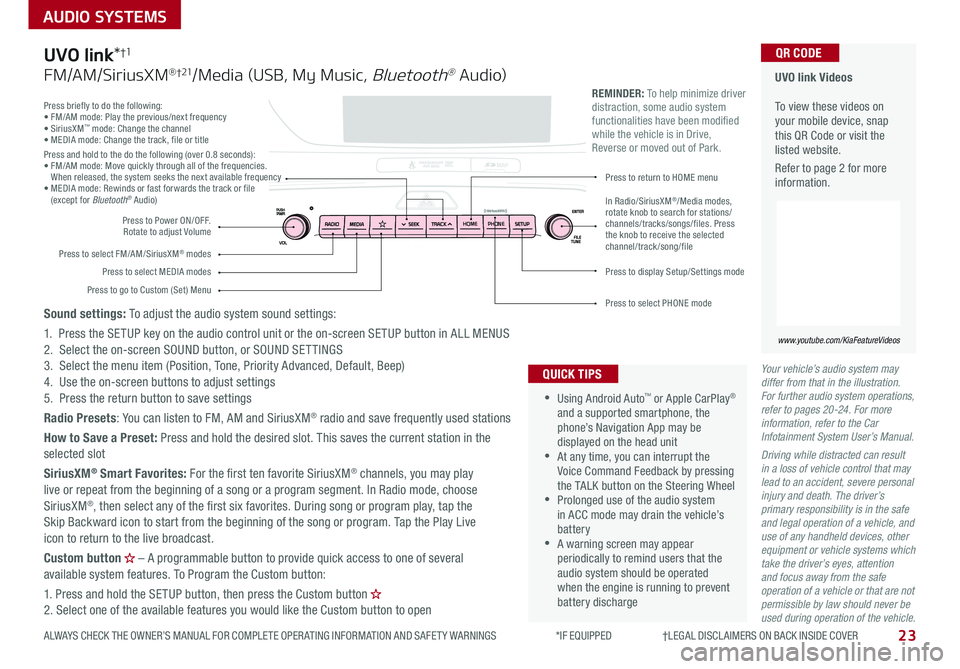
23
AUDIO SYSTEMS
ALWAYS CHECK THE OWNER’S MANUAL FOR COMPLETE OPER ATING INFORMATION AND SAFET Y WARNINGS *IF EQUIPPED †LEGAL DISCL AIMERS ON BACK INSIDE COVER
Your vehicle’s audio system may differ from that in the illustration. For further audio system operations, refer to pages 20-24. For more information, refer to the Car Infotainment System User’s Manual.
Driving while distracted can result in a loss of vehicle control that may lead to an accident, severe personal injury and death. The driver’s primary responsibility is in the safe and legal operation of a vehicle, and use of any handheld devices, other equipment or vehicle systems which take the driver’s eyes, attention and focus away from the safe operation of a vehicle or that are not permissible by law should never be used during operation of the vehicle.
Press briefly to do the following:• FM/AM mode: Play the previous/next frequency• SiriusXM™ mode: Change the channel• MEDIA mode: Change the track, file or titlePress and hold to the do the following (over 0 8 seconds):• FM/AM mode: Move quickly through all of the frequencies When released, the system seeks the next available frequency• MEDIA mode: Rewinds or fast forwards the track or file (except for Bluetooth® Audio)
Press to Power ON/OFF Rotate to adjust Volume
Press to select FM/AM/SiriusXM® modes
Press to select MEDIA modesPress to display Setup/Settings mode
Press to select PHONE mode
Press to return to HOME menu
Press to go to Custom (Set) Menu
In Radio/SiriusXM®/Media modes, rotate knob to search for stations/channels/tracks/songs/files. Press the knob to receive the selected channel/track /song/file
UVO link Videos To view these videos on your mobile device, snap this QR Code or visit the listed website
Refer to page 2 for more information
www.youtube.com/KiaFeatureVideos
QR CODE
HOME PHONE
•
•Using Android Auto™ or Apple CarPlay® and a supported smartphone, the phone’s Navigation App may be displayed on the head unit •At any time, you can interrupt the Voice Command Feedback by pressing the TALK button on the Steering Wheel •Prolonged use of the audio system in ACC mode may drain the vehicle’s battery •A warning screen may appear periodically to remind users that the audio system should be operated when the engine is running to prevent battery discharge
QUICK TIPS
REMINDER: To help minimize driver distraction, some audio system functionalities have been modified while the vehicle is in Drive, Reverse or moved out of Park
UVO link*†1
FM/AM/SiriusXM® †21/Media (USB, My Music, Bluetooth® Au dio)
Sound settings: To adjust the audio system sound settings:
1 Press the SETUP key on the audio control unit or the on-screen SETUP button in ALL MENUS2 Select the on-screen SOUND button, or SOUND SET TINGS3 Select the menu item (Position, Tone, Priority Advanced, Default, Beep)4 Use the on-screen buttons to adjust settings 5 Press the return button to save settings
Radio Presets: You can listen to FM, AM and SiriusXM® radio and save frequently used stations
How to Save a Preset: Press and hold the desired slot This saves the current station in the selected slot
SiriusXM® Smart Favorites: For the first ten favorite SiriusXM® channels, you may play live or repeat from the beginning of a song or a program segment In Radio mode, choose SiriusXM®, then select any of the first six favorites During song or program play, tap the Skip Backward icon to start from the beginning of the song or program Tap the Play Live icon to return to the live broadcast
Custom button – A programmable button to provide quick access to one of several available system features To Program the Custom button:
1 Press and hold the SETUP button, then press the Custom button 2 Select one of the available features you would like the Custom button to open
Page 26 of 52
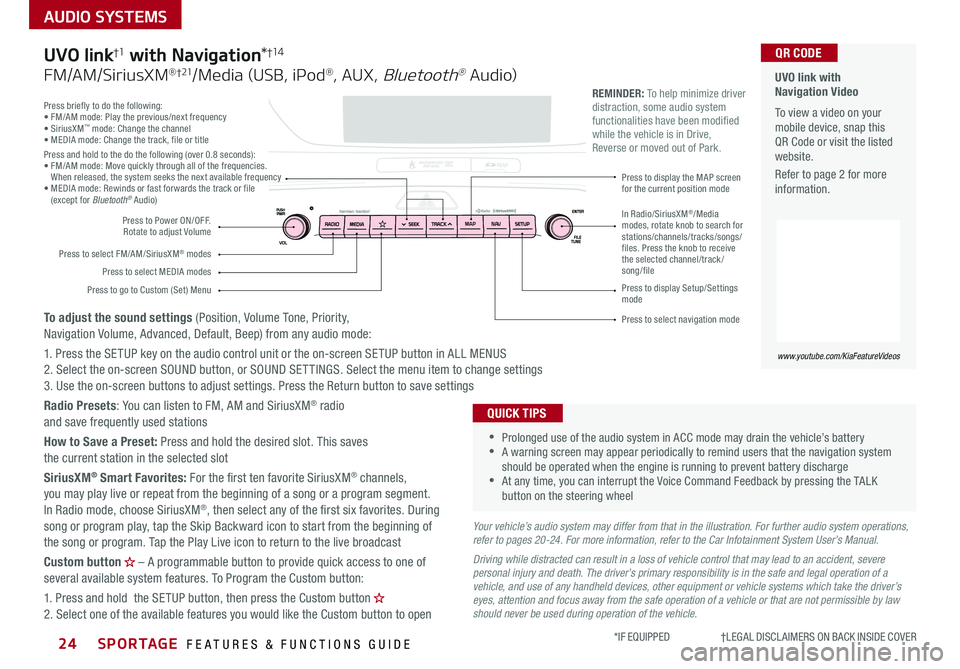
SPORTAGE FEATURES & FUNCTIONS GUIDE24*IF EQUIPPED †LEGAL DISCL AIMERS ON BACK INSIDE COVER
AUDIO SYSTEMS
Press briefly to do the following:• FM/AM mode: Play the previous/next frequency• SiriusXM™ mode: Change the channel• MEDIA mode: Change the track, file or titlePress and hold to the do the following (over 0 8 seconds):• FM/AM mode: Move quickly through all of the frequencies When released, the system seeks the next available frequency• MEDIA mode: Rewinds or fast forwards the track or file (except for Bluetooth® Audio)
Press to Power ON/OFF Rotate to adjust Volume
Press to select FM/AM/SiriusXM® modes
Press to select MEDIA modes
Press to display Setup/Settings mode
Press to select navigation mode
Press to display the MAP screen for the current position mode
Press to go to Custom (Set) Menu
In Radio/SiriusXM®/Media modes, rotate knob to search for stations/channels/tracks/songs/files. Press the knob to receive the selected channel/track /song/file
UVO link with Navigation Video To view a video on your mobile device, snap this QR Code or visit the listed website
Refer to page 2 for more information
www.youtube.com/KiaFeatureVideos
QR CODE
MAP N AV
REMINDER: To help minimize driver distraction, some audio system functionalities have been modified while the vehicle is in Drive, Reverse or moved out of Park
Your vehicle’s audio system may differ from that in the illustration. For further audio system operations, refer to pages 20-24. For more information, refer to the Car Infotainment System User’s Manual.
Driving while distracted can result in a loss of vehicle control that may lead to an accident, severe personal injury and death. The driver’s primary responsibility is in the safe and legal operation of a vehicle, and use of any handheld devices, other equipment or vehicle systems which take the driver’s eyes, attention and focus away from the safe operation of a vehicle or that are not permissible by law should never be used during operation of the vehicle.
•
•Prolonged use of the audio system in ACC mode may drain the vehicle’s battery •A warning screen may appear periodically to remind users that the navigation system should be operated when the engine is running to prevent battery discharge •At any time, you can interrupt the Voice Command Feedback by pressing the TALK button on the steering wheel
QUICK TIPS
UVO link†1 with Navigation*†1 4
FM/AM/SiriusXM® †21/Media (USB, iPod®, AUX, Bluetooth® Au dio)
To adjust the sound settings (Position, Volume Tone, Priority, Navigation Volume, Advanced, Default, Beep) from any audio mode:
1 Press the SETUP key on the audio control unit or the on-screen SETUP button in ALL MENUS 2 Select the on-screen SOUND button, or SOUND SET TINGS Select the menu item to change settings3 Use the on-screen buttons to adjust settings Press the Return button to save settings
Radio Presets: You can listen to FM, AM and SiriusXM® radio and save frequently used stations
How to Save a Preset: Press and hold the desired slot This saves the current station in the selected slot
SiriusXM® Smart Favorites: For the first ten favorite SiriusXM® channels, you may play live or repeat from the beginning of a song or a program segment In Radio mode, choose SiriusXM®, then select any of the first six favorites During song or program play, tap the Skip Backward icon to start from the beginning of the song or program Tap the Play Live icon to return to the live broadcast
Custom button – A programmable button to provide quick access to one of several available system features To Program the Custom button:
1 Press and hold the SETUP button, then press the Custom button 2 Select one of the available features you would like the Custom button to open
Page 50 of 52
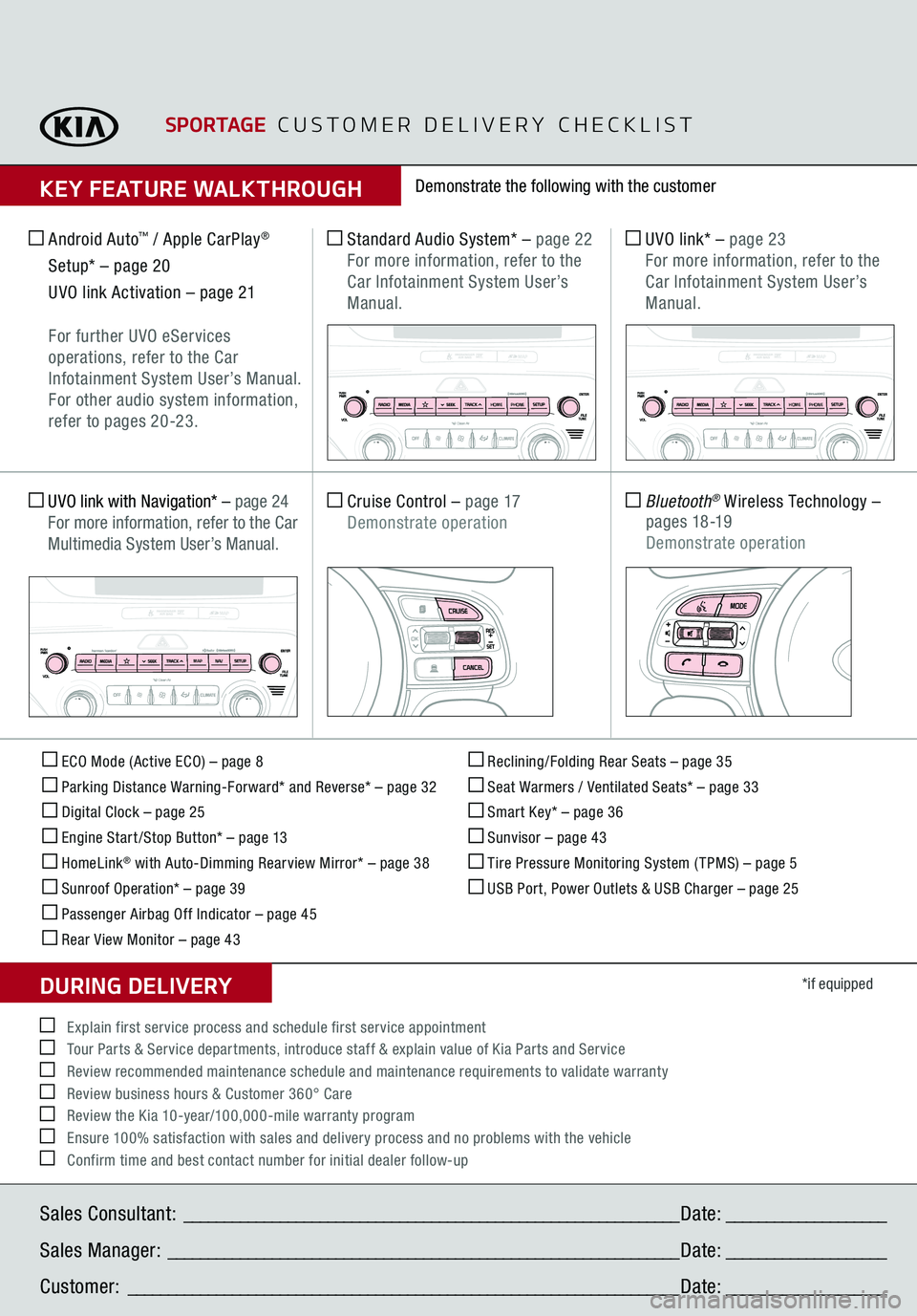
ECO Mode (Active ECO) – page 8 Parking Distance Warning-Forward* and Reverse* – page 32 Digital Clock – page 25 Engine Start /Stop Button* – page 13 HomeLink
® with Auto-Dimming Rearview Mirror* – page 38
Sunroof Operation* – page 39 Passenger Airbag Off Indicator – page 45 Rear View Monitor – page 43
Reclining/Folding Rear Seats – page 35 Seat Warmers / Ventilated Seats* – page 33 Smart Key* – page 36 Sunvisor – page 43 Tire Pressure Monitoring System ( TPMS) – page 5 USB Port, Power Outlets & USB Charger – page 25
*if equipped
Standard Audio System*
– page 22
For more information, refer to the Car Infotainment System User’s Manual.
Android Auto
™ / Apple CarPlay
®
Setup* – page 20
UVO link Activation – page 21
For further UVO eServices
operations, refer to the
Car
Infotainment System User’s Manual.
For other audio system information, refer to pages 20-23.
UVO link*
– page 23
For more information, refer to the
Car Infotainment System User’s Manual.
Cruise Control
– page 17
Demonstrate operation
Bluetooth
® Wireless Technology
–
p a g e s 18 -19
Demonstrate operation
UVO link with Navigation*
– page 24
For more information, refer to the Car Multimedia System User’s Manual.
Demonstrate the following with the customer
SPORTAGE
CUSTOMER DELIVERY CHECKLIST
KEY FEATURE WALKTHROUGHSales Consultant:
______________________________________________________________
Date:
____________________
Sales Manager:
________________________________________________________________
Date:
____________________
Customer:
_____________________________________________________________________
Date:
____________________
Explain first service process and schedule first service appointment Tour Parts & Service departments, introduce staff & explain value of Kia Parts and Service Review recommended maintenance schedule and maintenance requirements to validate warranty Review business hours & Customer 360° Care Review the Kia 10-year/100,000-mile warranty program Ensure 100% satisfaction with sales and delivery process and no problems with the vehicle Confirm time and best contact number for initial dealer follow-upDURING DELIVERY
OK
T H E S YSTE M
OK
HOME PHONE
HOMEPHONE
MAP N AV