KIA SPORTAGE 2020 Navigation System Quick Reference Guide
Manufacturer: KIA, Model Year: 2020, Model line: SPORTAGE, Model: KIA SPORTAGE 2020Pages: 58, PDF Size: 3.55 MB
Page 1 of 58
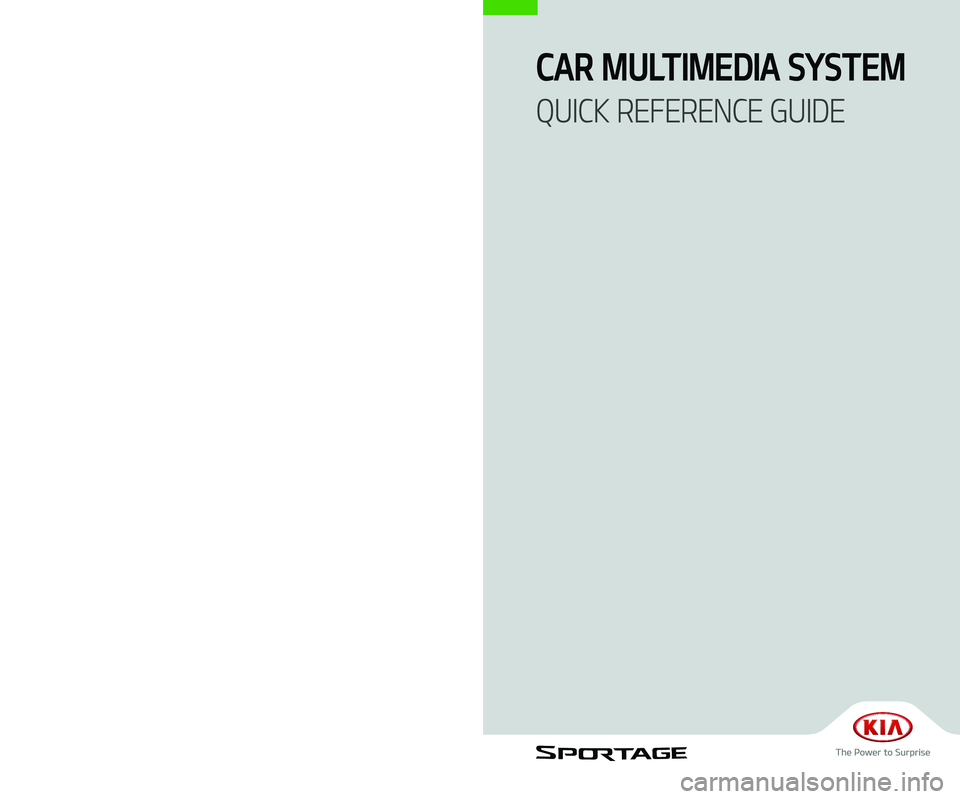
D9MS7-BD004
BD7
(영어 | 미국) 표준5
CAR MULTIMEDIA SYSTEM
QUICK REFERENCE GUIDE
Page 2 of 58
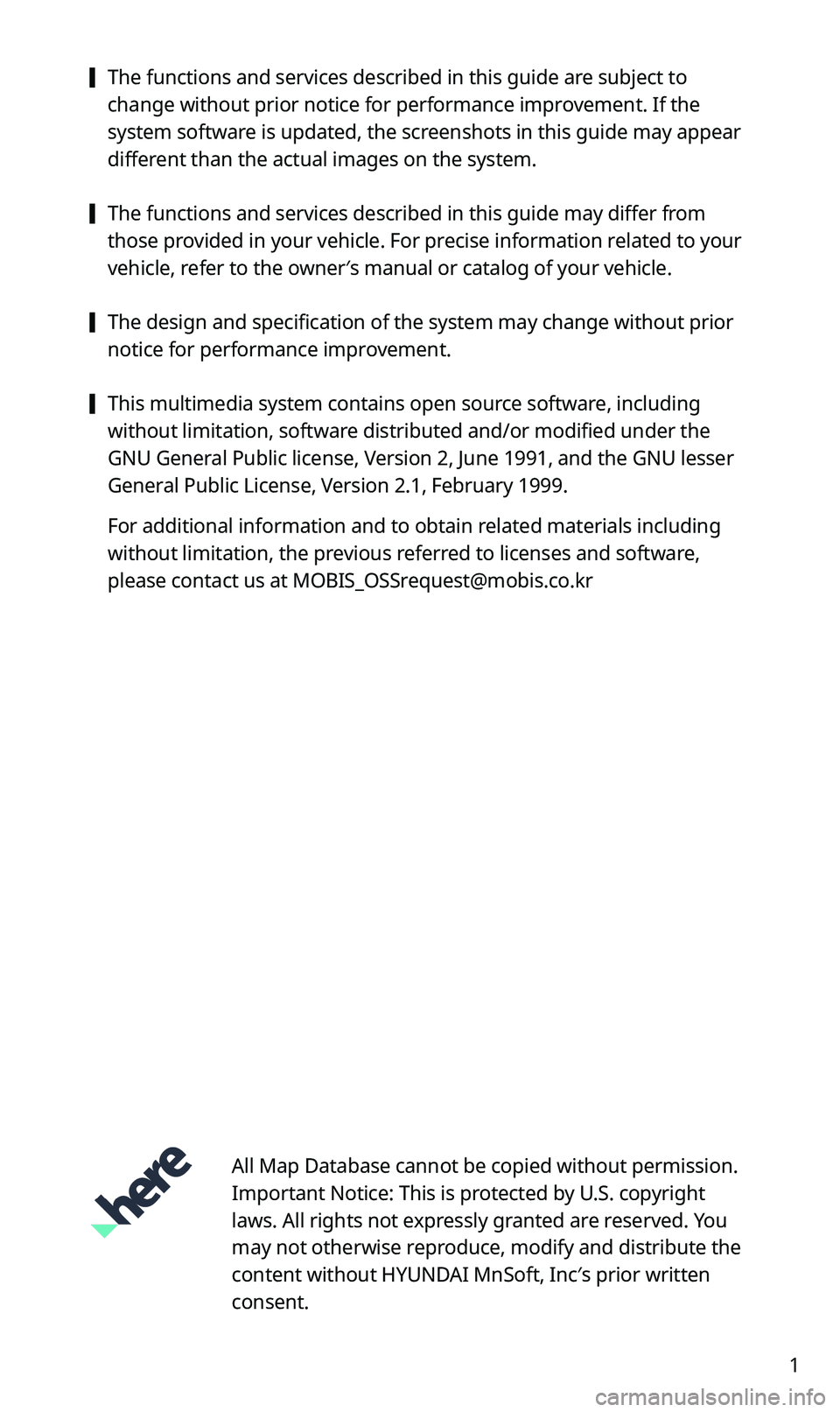
1
[The functions and services described in this guide are subject to
change without prior notice for performance improvement. If the
system software is updated, the screenshots in this guide may appear
different than the actual images on the system.
[The functions and services described in this guide may differ from
those provided in your vehicle. For precise information related to your
vehicle, refer to the owner′s manual or catalog of your vehicle.
[The design and specification of the system may change without prior
notice for performance improvement.
[This multimedia system contains open source software, including
without limitation, software distributed and/or modified under the
GNU General Public license, Version 2, June 1991, and the GNU lesser
General Public License, Version 2.1, February 1999.
For additional information and to obtain related materials including
without limitation, the previous referred to licenses and software,
please contact us at [email protected]
All Map Database cannot be copied without permission.
Important Notice: This is protected by U.S. copyright
laws. All rights not expressly granted are reserved. You
may not otherwise reproduce, modify and distribute the
content without HYUNDAI MnSoft, Inc′s prior written
consent.
Page 3 of 58
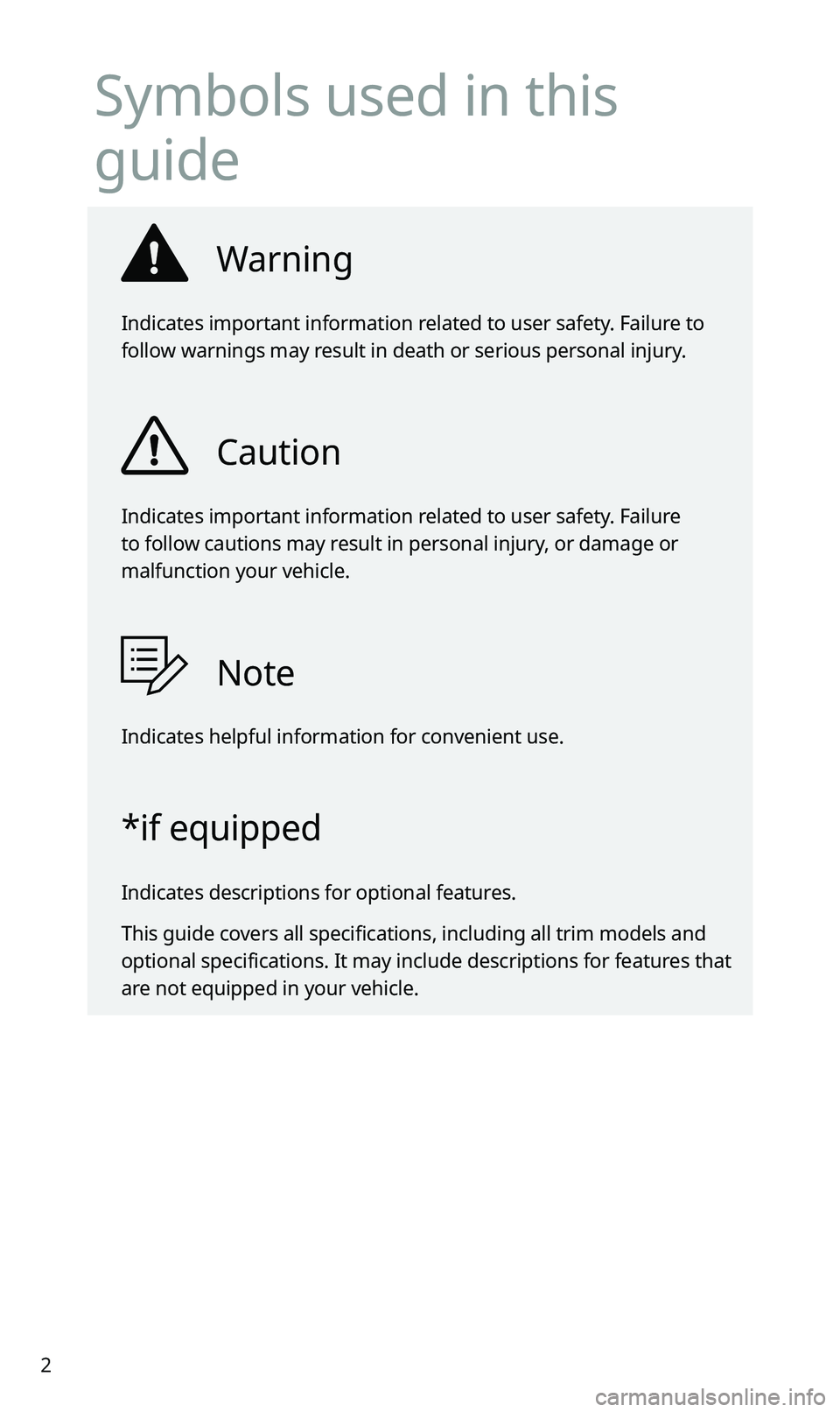
2
Symbols used in this
guide
Warning
Indicates important information related to user safety. Failure to
follow warnings may result in death or serious personal injury.
Caution
Indicates important information related to user safety. Failure
to follow cautions may result in personal injury, or damage or
malfunction your vehicle.
Note
Indicates helpful information for convenient use.
*if equipped
Indicates descriptions for optional features.
This guide covers all specifications, including all trim models and
optional specifications. It may include descriptions for features that
are not equipped in your vehicle.
Page 4 of 58
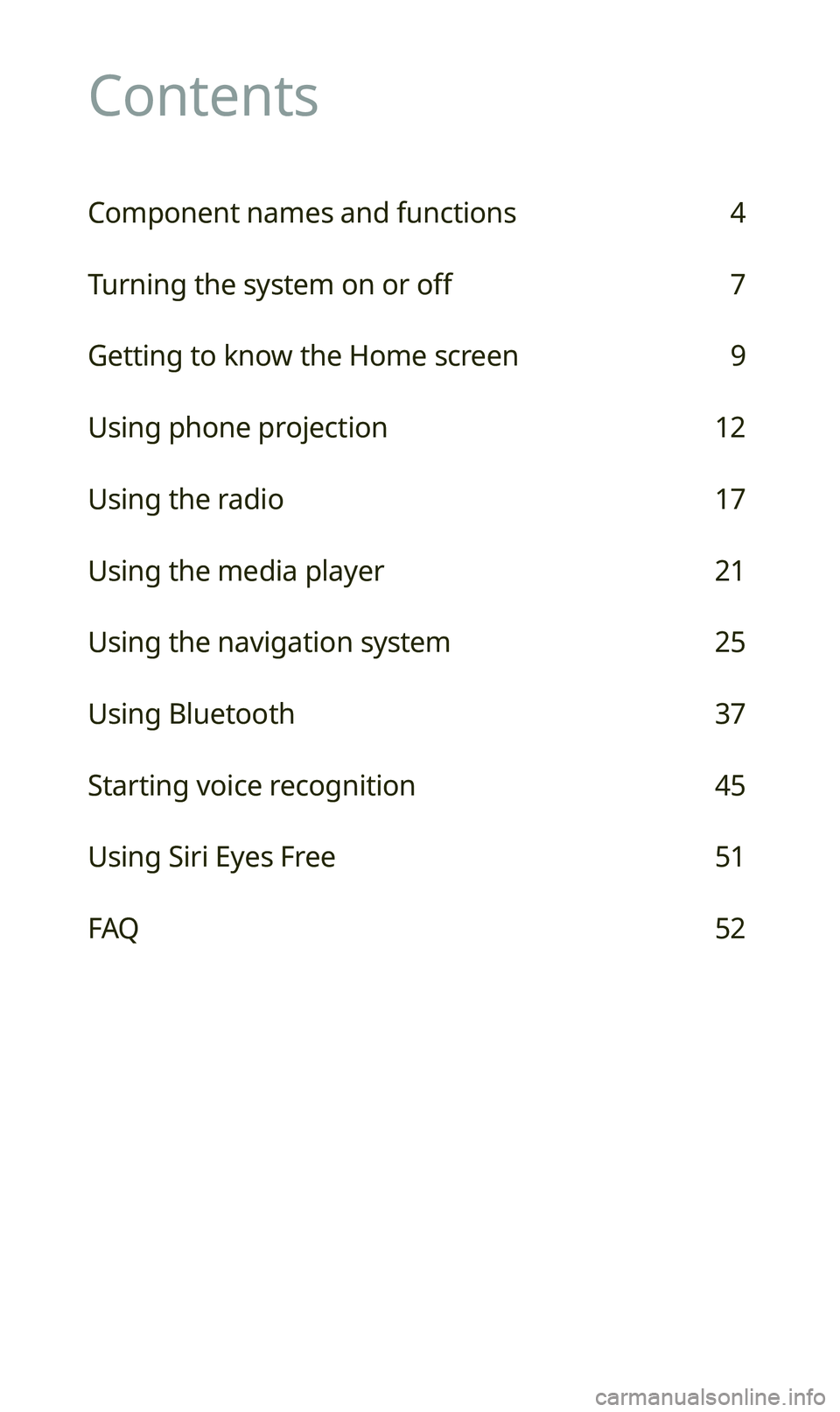
Contents
Component names and functions 4
Turning the system on or off 7
Getting to know the Home screen 9
Using phone projection 12
Using the radio 17
Using the media player 21
Using the navigation system 25
Using Bluetooth 37
Starting voice recognition 45
Using Siri Eyes Free 51
FAQ 52
Page 5 of 58
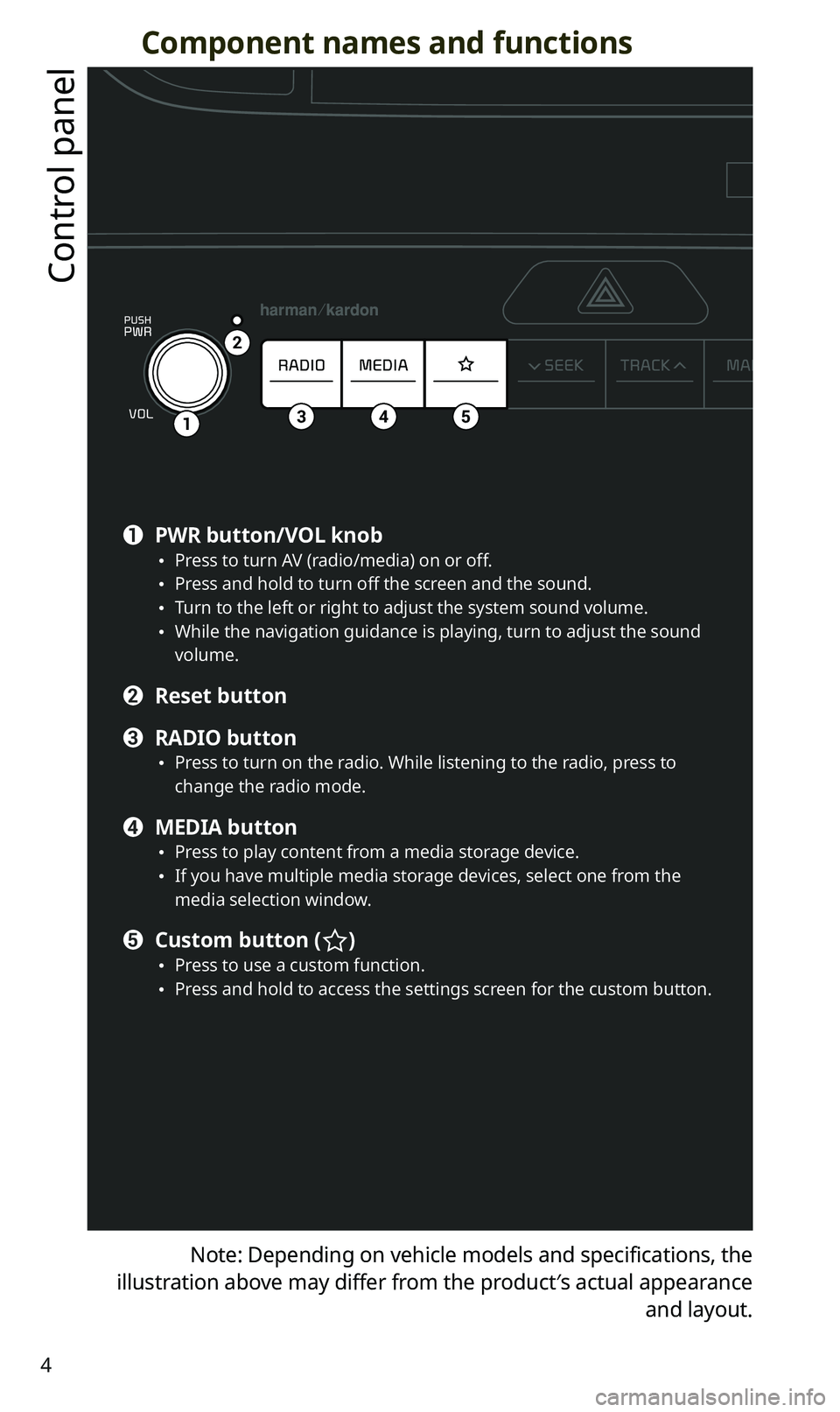
4
Component names and functions
Control panel
Note: Depending on vehicle models and specifications, the
illustration above may differ from the product′s actual appearance
and layout.
12341
2
345
a PWR button/VOL knob \225Press to turn AV (radio/media) on or off. \225Press and hold to turn off the screen and the sound. \225Turn to the left or right to adjust the system sound volume. \225While the navigation guidance is playing, turn to adjust the sound volume.
b Reset button
c RADIO button \225Press to turn on the radio. While listening to the radio, press to change the radio mode.
d MEDIA button \225Press to play content from a media storage device. \225If you have multiple media storage devices, select one from the media selection window.
e Custom button () \225Press to use a custom function. \225Press and hold to access the settings screen for the custom button.
Page 6 of 58
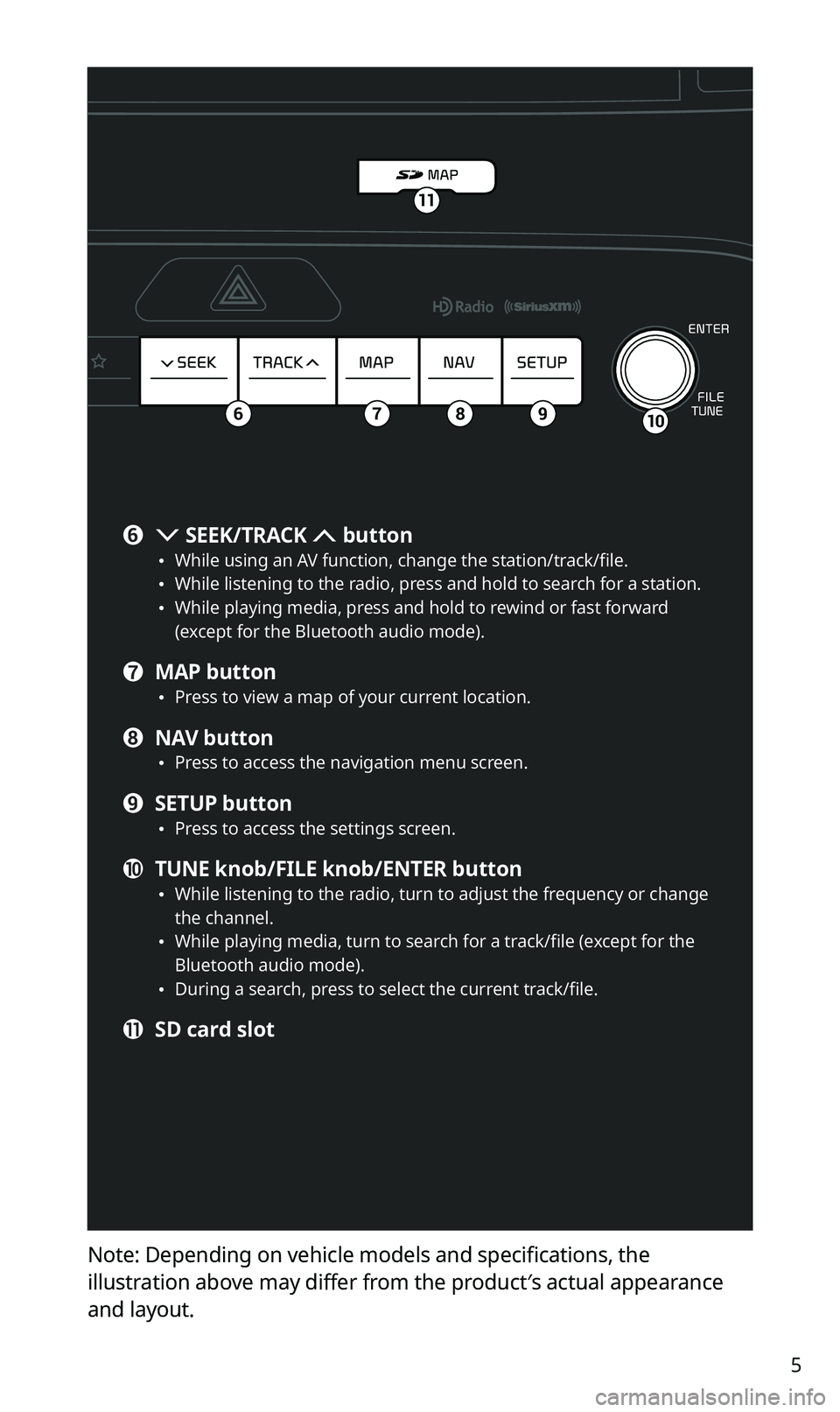
5
Note: Depending on vehicle models and specifications, the
illustration above may differ from the product′s actual appearance
and layout.
106789
11
f SEEK/TRACK button \225While using an AV function, change the station/track/file. \225While listening to the radio, press and hold to search for a station. \225While playing media, press and hold to rewind or fast forward (except for the Bluetooth audio mode).
g MAP button \225Press to view a map of your current location.
h NAV button \225Press to access the navigation menu screen.
i SETUP button \225Press to access the settings screen.
j TUNE knob/FILE knob/ENTER button \225While listening to the radio, turn to adjust the frequency or change the channel. \225While playing media, turn to search for a track/file (except for the Bluetooth audio mode). \225During a search, press to select the current track/file.
k SD card slot
Page 7 of 58
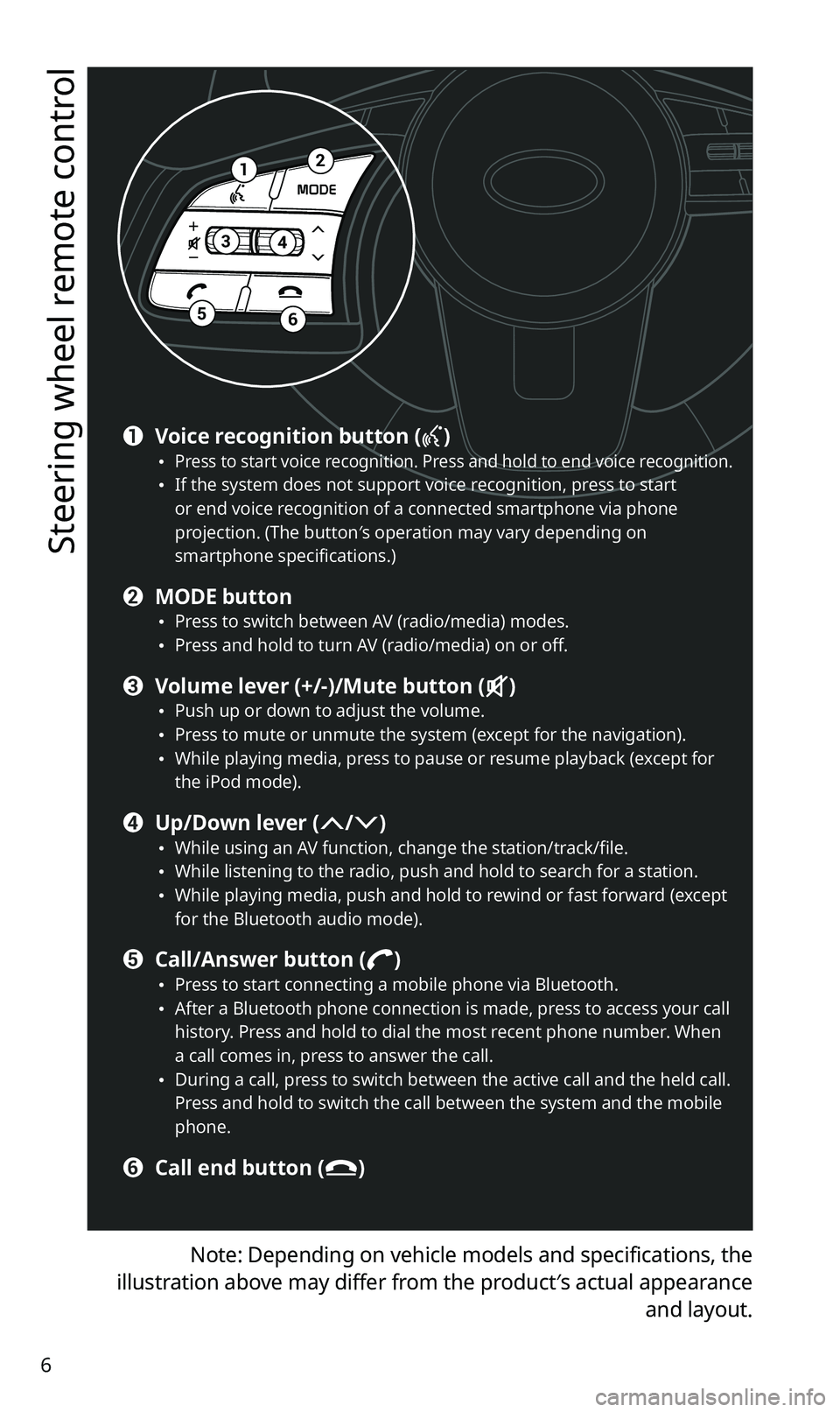
6
Steering wheel remote control
Note: Depending on vehicle models and specifications, the
illustration above may differ from the product′s actual appearance
and layout.
12
34
56
a Voice recognition button () \225Press to start voice recognition. Press and hold to end voice recognition. \225If the system does not support voice recognition, press to start or end voice recognition of a connected smartphone via phone projection. (The button′s operation may vary depending on smartphone specifications.)
b MODE button \225Press to switch between AV (radio/media) modes. \225Press and hold to turn AV (radio/media) on or off.
c Volume lever (+/-)/Mute button () \225Push up or down to adjust the volume. \225Press to mute or unmute the system (except for the navigation). \225While playing media, press to pause or resume playback (except for the iPod mode).
d Up/Down lever (/) \225While using an AV function, change the station/track/file. \225While listening to the radio, push and hold to search for a station. \225While playing media, push and hold to rewind or fast forward (except for the Bluetooth audio mode).
e Call/Answer button () \225Press to start connecting a mobile phone via Bluetooth. \225After a Bluetooth phone connection is made, press to access your call history. Press and hold to dial the most recent phone number. When a call comes in, press to answer the call. \225During a call, press to switch between the active call and the held call. Press and hold to switch the call between the system and the mobile phone.
f Call end button ()
Page 8 of 58
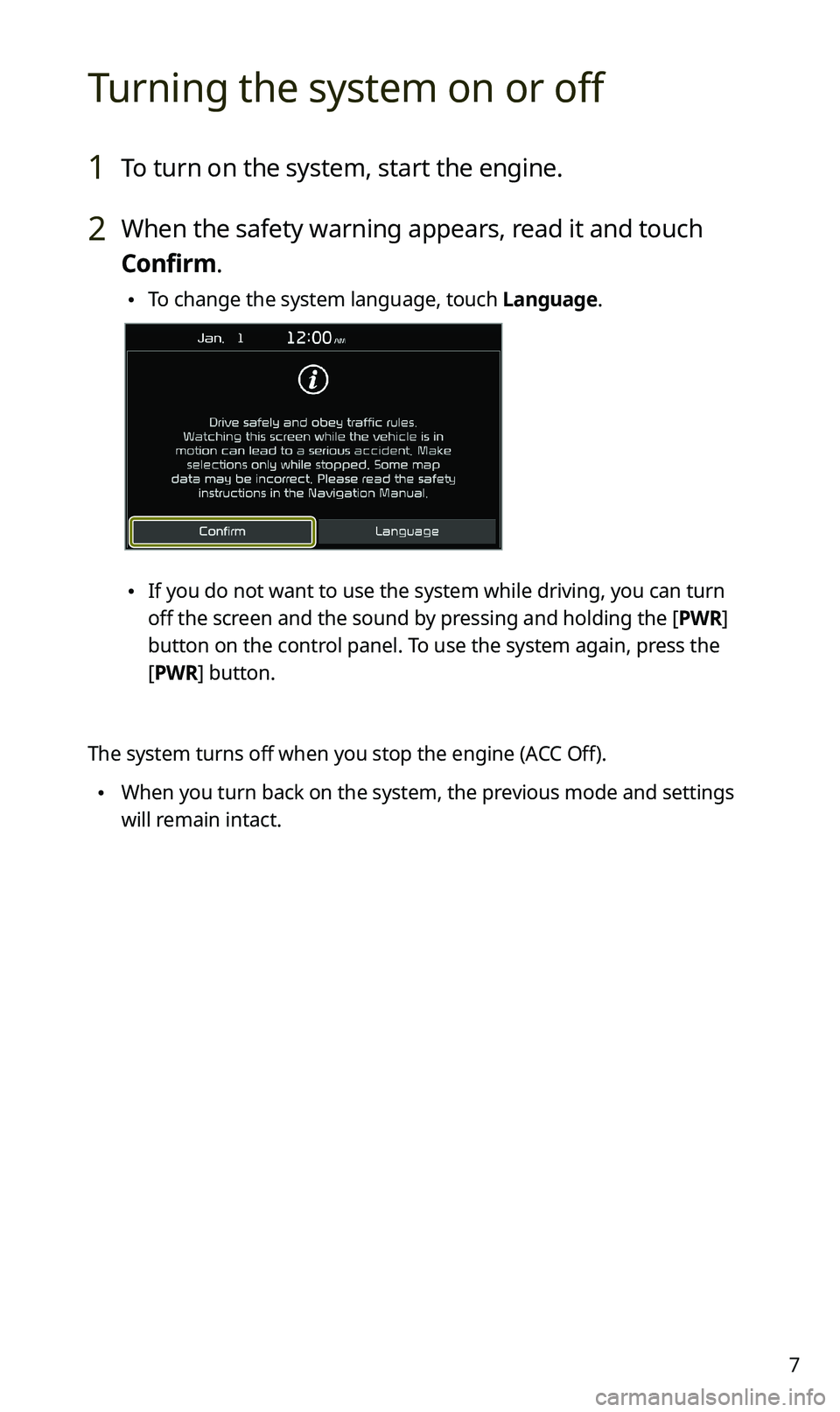
7
Turning the system on or off
1 To turn on the system, start the engine.
2 When the safety warning appears, read it and touch
Confirm.
\225To change the system language, touch Language.
\225If you do not want to use the system while driving, you can turn
off the screen and the sound by pressing and holding the [PWR]
button on the control panel. To use the system again, press the
[PWR] button.
The system turns off when you stop the engine (ACC Off).
\225When you turn back on the system, the previous mode and settings
will remain intact.
Page 9 of 58
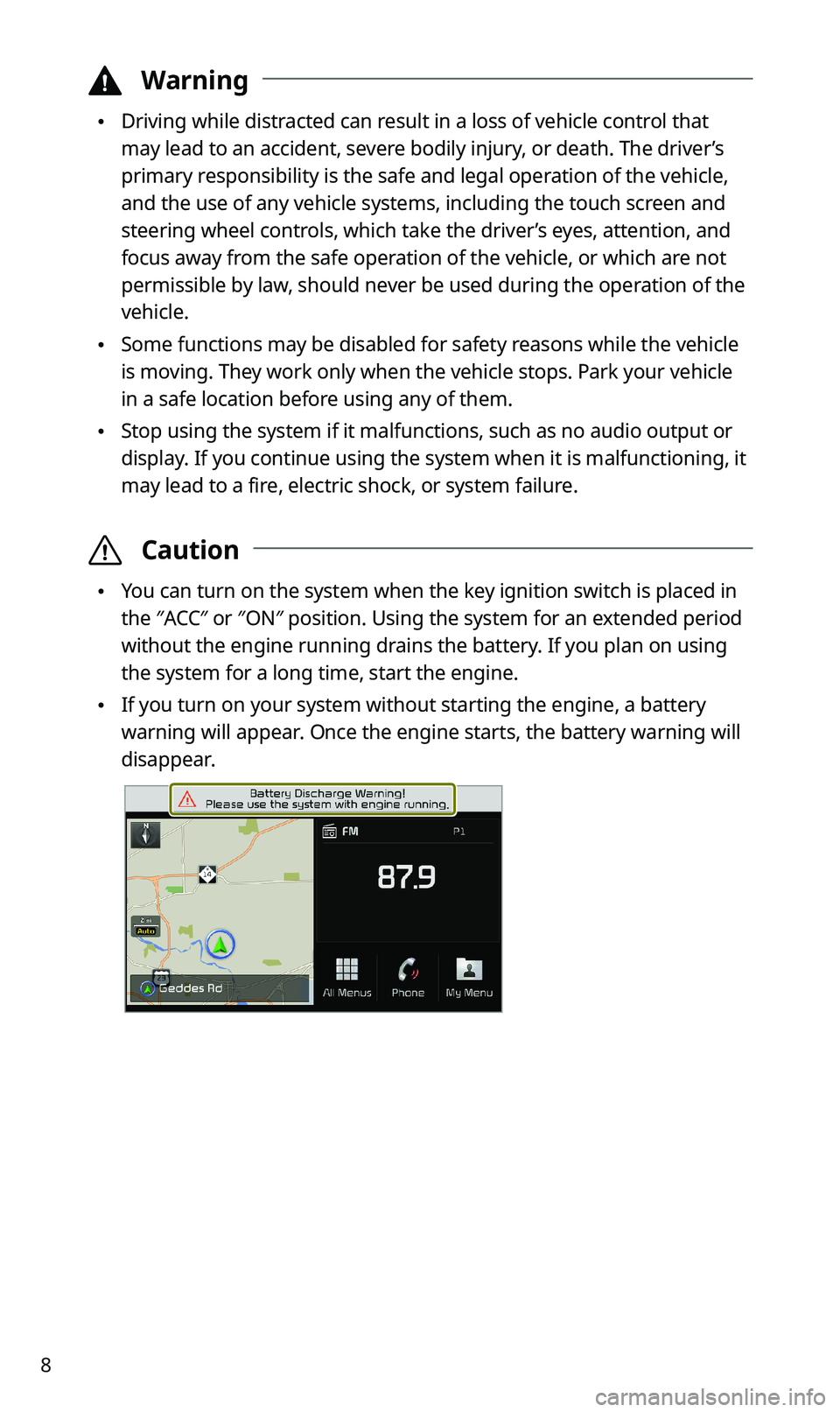
8
\334Warning
\225Driving while distracted can result in a loss of vehicle control that
may lead to an accident, severe bodily injury, or death. The driver’s
primary responsibility is the safe and legal operation of the vehicle,
and the use of any vehicle systems, including the touch screen and
steering wheel controls, which take the driver’s eyes, attention, and
focus away from the safe operation of the vehicle, or which are not
permissible by law, should never be used during the operation of the
vehicle.
\225Some functions may be disabled for safety reasons while the vehicle
is moving. They work only when the vehicle stops. Park your vehicle
in a safe location before using any of them.
\225Stop using the system if it malfunctions, such as no audio output or
display. If you continue using the system when it is malfunctioning, it
may lead to a fire, electric shock, or system failure.
\335Caution
\225You can turn on the system when the key ignition switch is placed in
the ″ACC″ or ″ON″ position. Using the system for an extended period
without the engine running drains the battery. If you plan on using
the system for a long time, start the engine.
\225If you turn on your system without starting the engine, a battery
warning will appear. Once the engine starts, the battery warning will
disappear.
Page 10 of 58
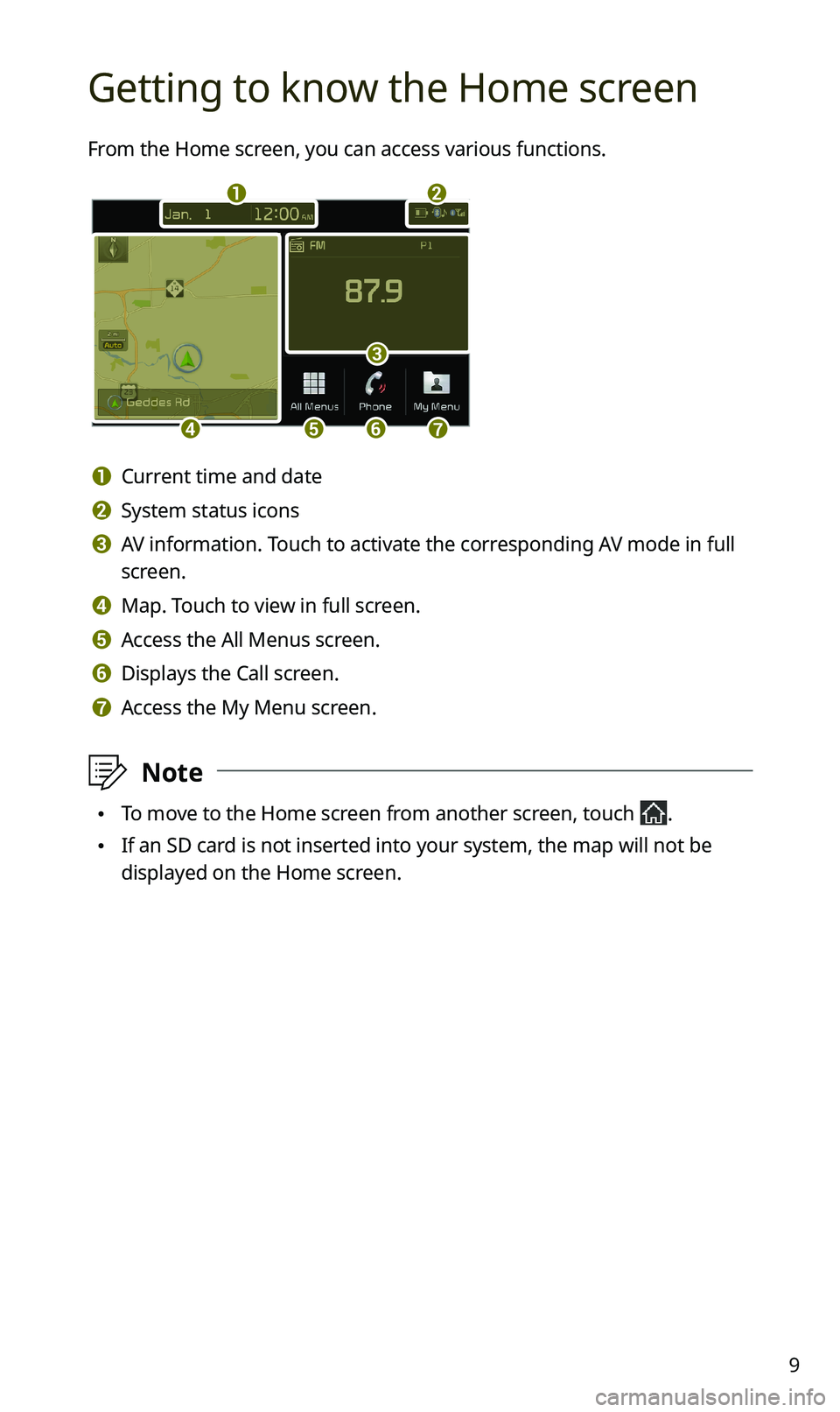
9
Getting to know the Home screen
From the Home screen, you can access various functions.
a
defg
b
c
a Current time and date
b System status icons
c AV information. Touch to activate the corresponding AV mode in full
screen.
d Map. Touch to view in full screen.
e Access the All Menus screen.
f Displays the Call screen.
g Access the My Menu screen.
\333Note
\225To move to the Home screen from another screen, touch .
\225If an SD card is not inserted into your system, the map will not be
displayed on the Home screen.