KIA SPORTAGE 2020 Features and Functions Guide
Manufacturer: KIA, Model Year: 2020, Model line: SPORTAGE, Model: KIA SPORTAGE 2020Pages: 52, PDF Size: 3.87 MB
Page 1 of 52
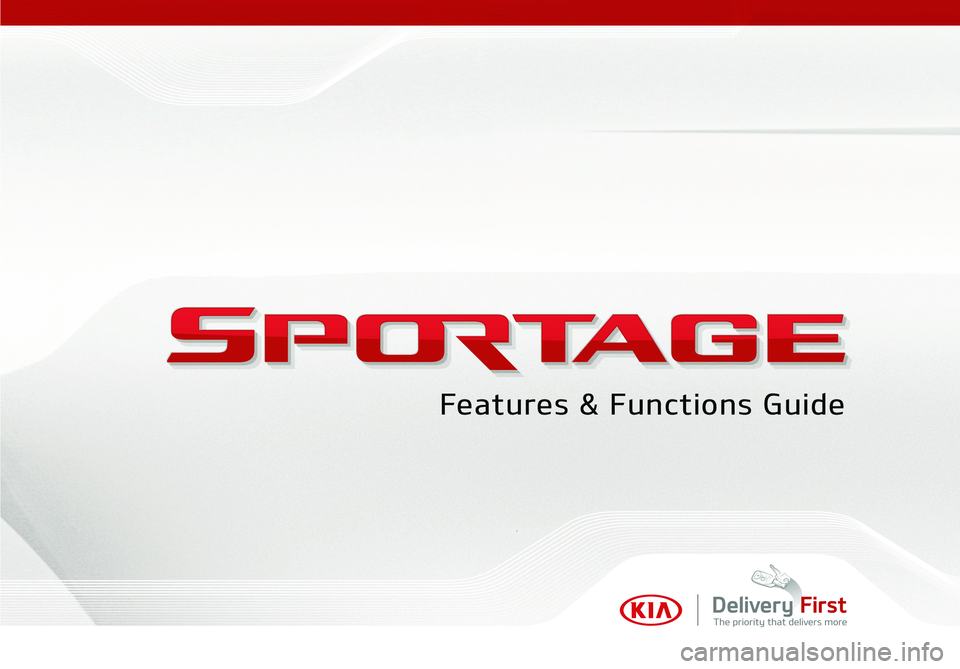
Page 2 of 52
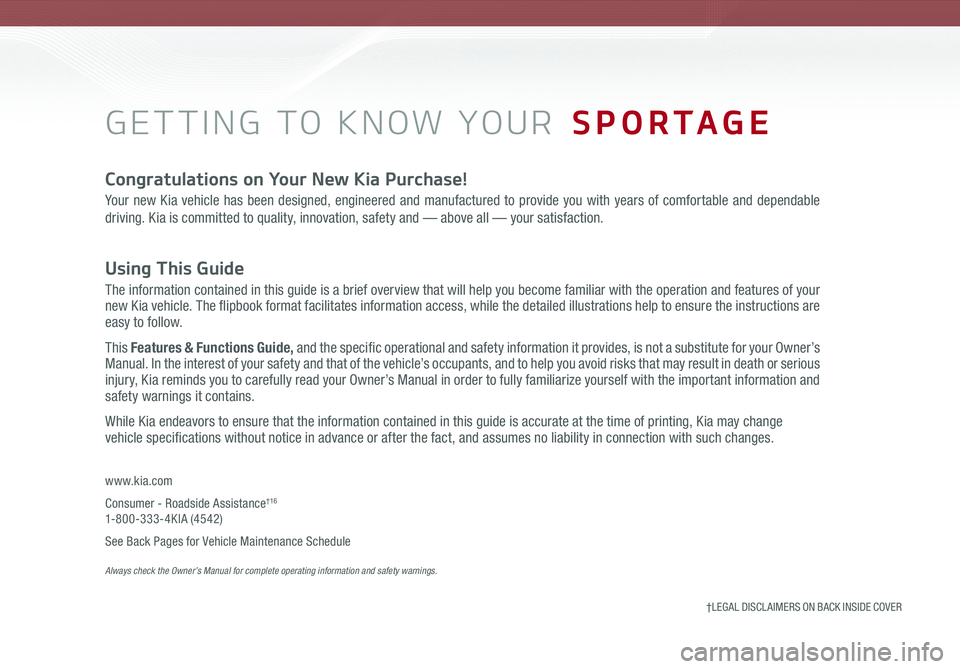
GETTING TO KNOW YOUR SPORTAGE
www.kia.com
Consumer - Roadside Assistance†16 1-800-333-4KIA (4542)
See Back Pages for Vehicle Maintenance Schedule Always check the Owner’s Manual for complete operating information and safety warnings.
Congratulations on Your New Kia Purchase!
Your new Kia vehicle has been designed, engineered and manufactured to provide you with years of comfortable and dependable
driving. Kia is committed to quality, innovation, safety and — above all — your satisfaction.
Using This Guide
The information contained in this guide is a brief overview that will help you become familiar with the operation and features of your new Kia vehicle. The flipbook format facilitates information access, while the detailed illustrations help to ensure the instructions are easy to follow.
This Features & Functions Guide, and the specific operational and safety information it provides, is not a substitute for your Owner’s Manual. In the interest of your safety and that of the vehicle’s occupants, and to help you avoid risks that may result in death or serious injury, Kia reminds you to carefully read your Owner’s Manual in order to fully familiarize yourself with the important information and safety warnings it contains.
While Kia endeavors to ensure that the information contained in this guide is accurate at the time of printing, Kia may change vehicle specifications without notice in advance or after the fact, and assumes no liability in connection with such changes.
†LEGAL DISCL AIMERS ON BACK INSIDE COVER
Page 3 of 52
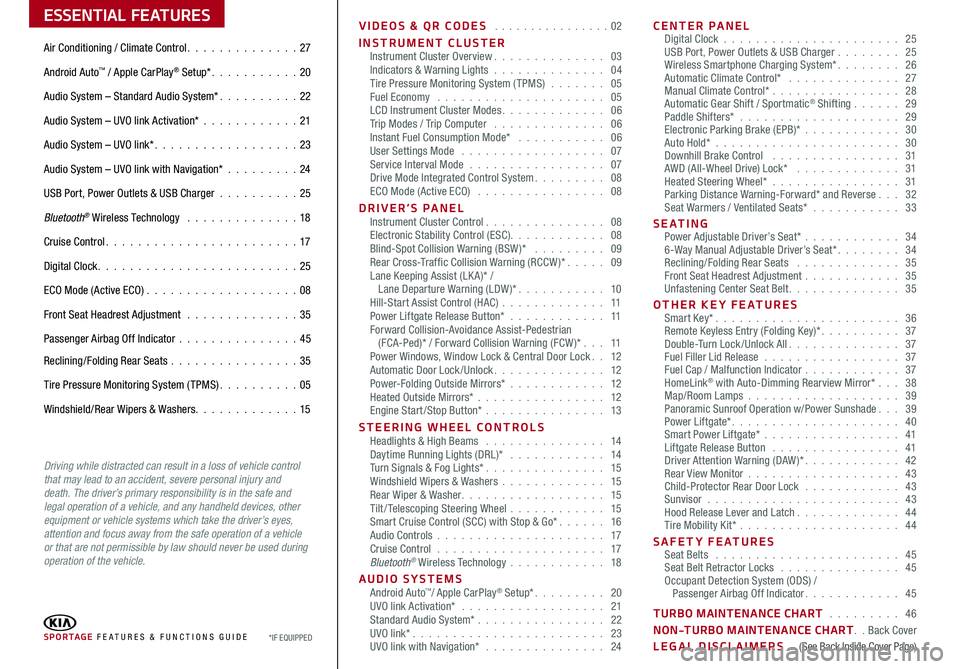
ESSENTIAL FEATURES
SPORTAGE FE ATURES & FUNCTIONS GUIDE*IF EQUIPPED
Air Conditioning / Climate Control 27
Android Auto™ / Apple CarPlay® Setup* 20
Audio System – Standard Audio System* 22
Audio System – UVO link Activation* 21
Audio System – UVO link* 23
Audio System – UVO link with Navigation* 24
USB Port, Power Outlets & USB Charger 25
Bluetooth® Wireless Technology 18
Cruise Control 17
Digital Clock 25
ECO Mode (Active ECO) 08
Front Seat Headrest Adjustment 35
Passenger Airbag Off Indicator 45
Reclining/Folding Rear Seats 35
Tire Pressure Monitoring System (TPMS) 05
Windshield/Rear Wipers & Washers 15
Driving while distracted can result in a loss of vehicle control that may lead to an accident, severe personal injury and death. The driver’s primary responsibility is in the safe and legal operation of a vehicle, and any handheld devices, other equipment or vehicle systems which take the driver’s eyes, attention and focus away from the safe operation of a vehicle or that are not permissible by law should never be used during operation of the vehicle.
VIDEOS & QR CODES 02
INSTRUMENT CLUSTERInstrument Cluster Overview 03Indicators & Warning Lights 04Tire Pressure Monitoring System (TPMS) 05Fuel Economy 05LCD Instrument Cluster Modes 06Trip Modes / Trip Computer 06Instant Fuel Consumption Mode* 06User Settings Mode 07Service Interval Mode 07Drive Mode Integrated Control System 08ECO Mode (Active ECO) 08
DRIVER’S PANEL Instrument Cluster Control 08Electronic Stability Control (ESC) 08Blind-Spot Collision Warning (BSW )* 09Rear Cross-Traffic Collision Warning (RCCW )* 09Lane Keeping Assist (LK A)* / Lane Departure Warning (LDW )* 10Hill-Start Assist Control (HAC) 11Power Liftgate Release Button* 11Forward Collision-Avoidance Assist-Pedestrian (FCA-Ped)* / Forward Collision Warning (FCW )* 11Power Windows, Window Lock & Central Door Lock 12Automatic Door Lock /Unlock 12Power-Folding Outside Mirrors* 12Heated Outside Mirrors* 12Engine Start/Stop Button* 13
STEERING WHEEL CONTROLS Headlights & High Beams 14Daytime Running Lights (DRL)* 14Turn Signals & Fog Lights* 15Windshield Wipers & Washers 15Rear Wiper & Washer 15Tilt/ Telescoping Steering Wheel 15Smart Cruise Control (SCC) with Stop & Go* 16Audio Controls 17Cruise Control 17Bluetooth® Wireless Technology 18
AUDIO SYSTEMS Android Auto™/ Apple CarPlay® Setup* 20UVO link Activation* 21 Standard Audio System* 22UVO link* 23UVO link with Navigation* 24
CENTER PANEL Digital Clock 25USB Port, Power Outlets & USB Charger 25Wireless Smartphone Charging System* 26Automatic Climate Control* 27Manual Climate Control* 28Automatic Gear Shift / Sportmatic® Shifting 29Paddle Shifters* 29Electronic Parking Brake (EPB)* 30Auto Hold*
30Downhill Brake Control 31AWD (All-Wheel Drive) Lock* 31Heated Steering Wheel* 31Parking Distance Warning-Forward* and Reverse 32Seat Warmers / Ventilated Seats* 33
S E AT I N G Power Adjustable Driver’s Seat* 346-Way Manual Adjustable Driver’s Seat* 34Reclining/Folding Rear Seats 35Front Seat Headrest Adjustment 35Unfastening Center Seat Belt 35
OTHER KEY FEATURES Smart Key* 36Remote Keyless Entry (Folding Key)* 37Double-Turn Lock /Unlock All 37Fuel Filler Lid Release 37Fuel Cap / Malfunction Indicator 37HomeLink® with Auto-Dimming Rearview Mirror* 38Map/Room Lamps 39Panoramic Sunroof Operation w/Power Sunshade 39Power Liftgate* 40Smart Power Liftgate* 41 Liftgate Release Button 41Driver Attention Warning (DAW)* 42Rear View Monitor 43Child-Protector Rear Door Lock 43Sunvisor 43Hood Release Lever and Latch 44Tire Mobility Kit* 44
SAFETY FEATURES Seat Belts 45Seat Belt Retractor Locks 45Occupant Detection System (ODS) / Passenger Airbag Off Indicator 45
TURBO MAINTENANCE CHART 46
NON-TURBO MAINTENANCE CHART Back Cover
LEGAL DISCLAIMERS (See Back Inside Cover Page)
Page 4 of 52
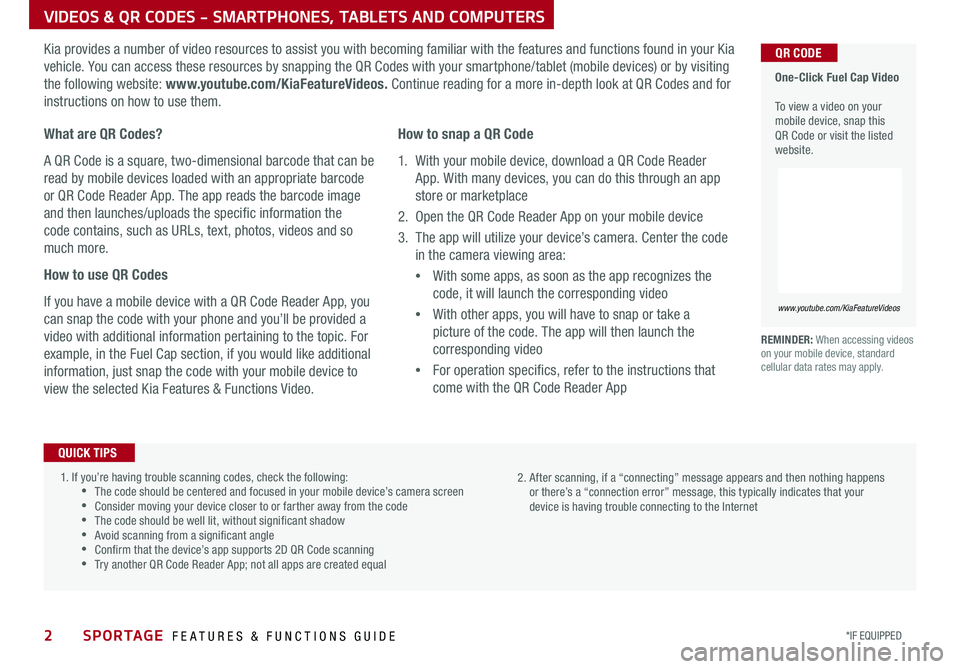
VIDEOS & QR CODES - SMARTPHONES, TABLETS AND COMPUTERS
2*IF EQUIPPED SPORTAGE FEATURES & FUNCTIONS GUIDE
One-Click Fuel Cap Video To view a video on your mobile device, snap this QR Code or visit the listed website
www.youtube.com/KiaFeatureVideos
QR CODEKia provides a number of video resources to assist you with becoming familiar with the features and functions found in your Kia
vehicle You can access these resources by snapping the QR Codes with your smartphone/tablet (mobile devices) or by visiting
the following website: www.youtube.com/KiaFeatureVideos. Continue reading for a more in-depth look at QR Codes and for
instructions on how to use them
REMINDER: When accessing videos on your mobile device, standard cellular data rates may apply
What are QR Codes?
A QR Code is a square, two-dimensional barcode that can be
read by mobile devices loaded with an appropriate barcode
or QR Code Reader App The app reads the barcode image
and then launches/uploads the specific information the
code contains, such as URLs, text, photos, videos and so
much more
How to use QR Codes
If you have a mobile device with a QR Code Reader App, you
can snap the code with your phone and you’ll be provided a
video with additional information pertaining to the topic For
example, in the Fuel Cap section, if you would like additional
information, just snap the code with your mobile device to
view the selected Kia Features & Functions Video
How to snap a QR Code
1 With your mobile device, download a QR Code Reader
App With many devices, you can do this through an app
store or marketplace
2 Open the QR Code Reader App on your mobile device
3 The app will utilize your device’s camera Center the code
in the camera viewing area:
•
With some apps, as soon as the app recognizes the
code, it will launch the corresponding video
•
With other apps, you will have to snap or take a
picture of the code The app will then launch the
corresponding video
•
For operation specifics, refer to the instructions that
come with the QR Code Reader App
1 If you’re having trouble scanning codes, check the following: •The code should be centered and focused in your mobile device’s camera screen •Consider moving your device closer to or farther away from the code •The code should be well lit, without significant shadow •Avoid scanning from a significant angle •Confirm that the device’s app supports 2D QR Code scanning •Try another QR Code Reader App; not all apps are created equal
2 After scanning, if a “connecting” message appears and then nothing happens or there’s a “connection error” message, this typically indicates that your device is having trouble connecting to the Internet
QUICK TIPS
Page 5 of 52
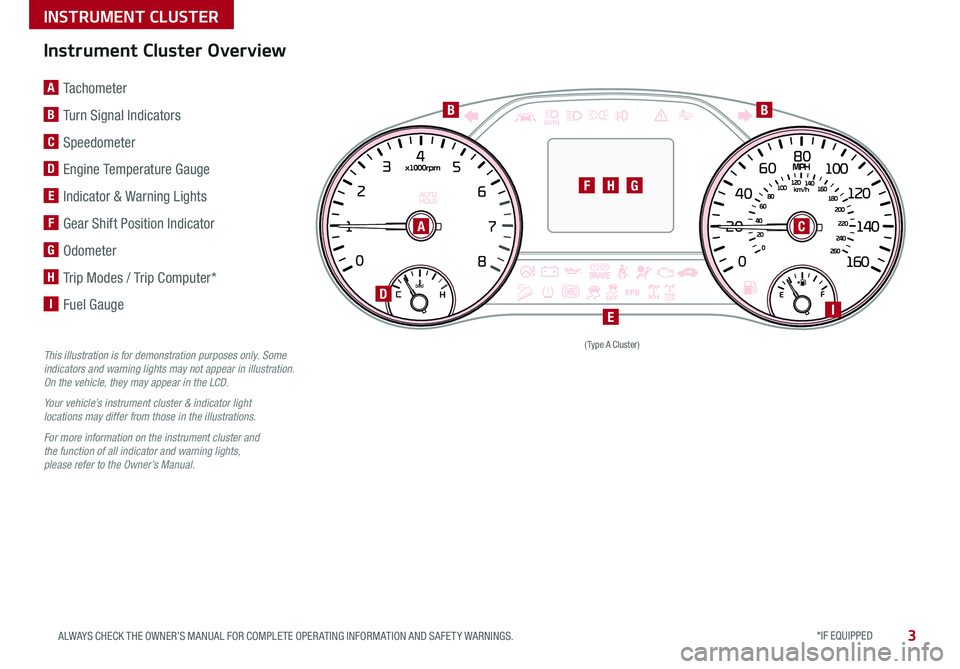
INSTRUMENT CLUSTER
*IF EQUIPPED 3ALWAYS CHECK THE OWNER’S MANUAL FOR COMPLETE OPER ATING INFORMATION AND SAFET Y WARNINGS
(Type A Cluster)
AC
D
EI
HGF
BB
This illustration is for demonstration purposes only. Some indicators and warning lights may not appear in illustration. On the vehicle, they may appear in the LCD.
Your vehicle’s instrument cluster & indicator light locations may differ from those in the illustrations.
For more information on the instrument cluster and the function of all indicator and warning lights, please refer to the Owner’s Manual.
A Tachometer
B Turn Signal Indicators
C Speedometer
D Engine Temperature Gauge
E Indicator & Warning Lights
F Gear Shift Position Indicator
G Odometer
H Trip Modes / Trip Computer*
I Fuel Gauge
Instrument Cluster Overview
Page 6 of 52
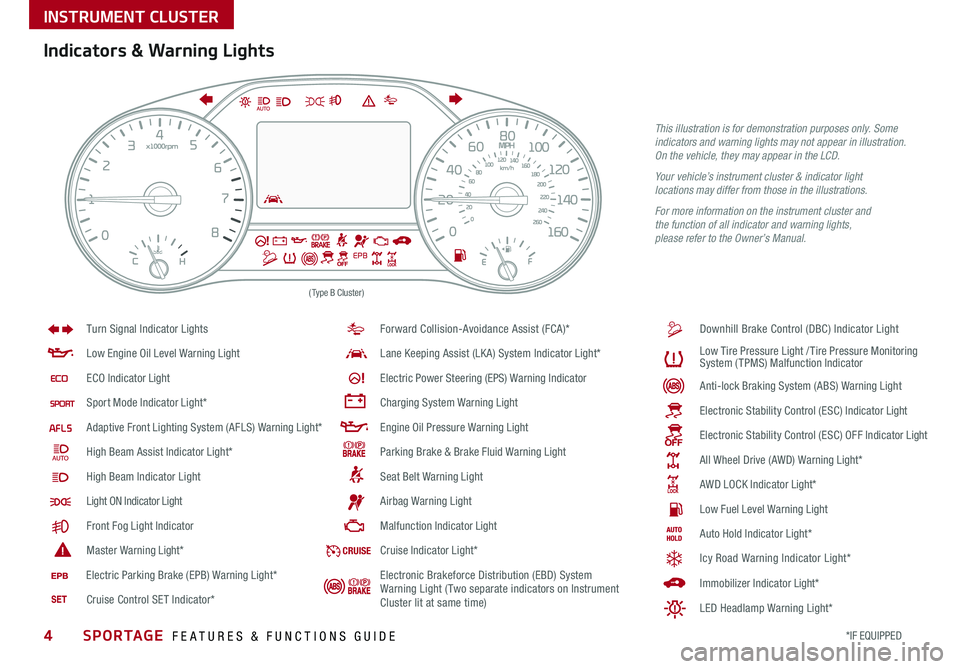
4*IF EQUIPPED SPORTAGE FEATURES & FUNCTIONS GUIDE
INSTRUMENT CLUSTER
(Type B Cluster)
Anti -lo ck B ra k in g S ys te m ( AB S) W arnin g L ight
Low E ngin e O il L eve l W arnin g L ight
EC O I ndic ato r Light
Sport M od e I ndic ato r Ligh t*
Adapt iv e F ro n t L ighti ng S ys te m ( AFL S ) W arnin g L ight*
High B eam A ssis t I ndic ato r Ligh t*
High B eam Indicator Light
Light ON Indicator Light
F ro n t F og L ight Indic ato r
Maste r W arnin g Light*
Forward Collision-Avoidance Assist (FCA)*
Lan e Keeping Assist (LKA) System I ndic ato r Ligh t*
Ele ctr ic P ow er S te erin g (EPS) W arnin g Indic ato r
Chargin g S ys te m W arnin g L ight
Engin e O il P re ssu re W arnin g L ight
Park in g B ra ke & B ra ke F luid W arnin g L ight
Sea t B elt W arnin g L ight Downhill Brake Control (DBC) Indicator Light
A
ir b ag W arnin g L ight
Malf u n ctio n I ndic ato r Light
Turn Signal Indicator Lights
L
ow T ir e P re ssu re L igh t /Tir e P re ssu re M on it o rin g
S ys te m ( TPMS ) Malf u n ctio n I ndic ato r
Ele ctro nic S ta b ili ty C on tro l (ES C ) I ndic ato r Light
Ele ctr o n ic S ta b ili ty C on tro l (ES C ) O FF I ndic ato r Light
All Wheel Drive (AWD) W arnin g L ight*
A W D L OCK I ndic ato r Light*
Low F uel L eve l W arnin g L ight
CR UI SECru is e I ndic ato r Ligh t*
A uto H old I ndic ato r Ligh t*
I m m ob ili ze r I ndic ato r Light*
Icy Road Warning Indicator Light*
LED Headlamp Warning Light*
E le ctr ic P ark in g B ra ke ( EP B ) W arnin g L ight*
Cruise Control SET Indicator* Electronic Brakeforce Distribution (EBD) System
Warning Light (Two separate indicators on Instrument
Cluster lit at same time)
Indicators & Warning Lights
This illustration is for demonstration purposes only. Some indicators and warning lights may not appear in illustration. On the vehicle, they may appear in the LCD.
Your vehicle’s instrument cluster & indicator light locations may differ from those in the illustrations.
For more information on the instrument cluster and the function of all indicator and warning lights, please refer to the Owner’s Manual.
Page 7 of 52
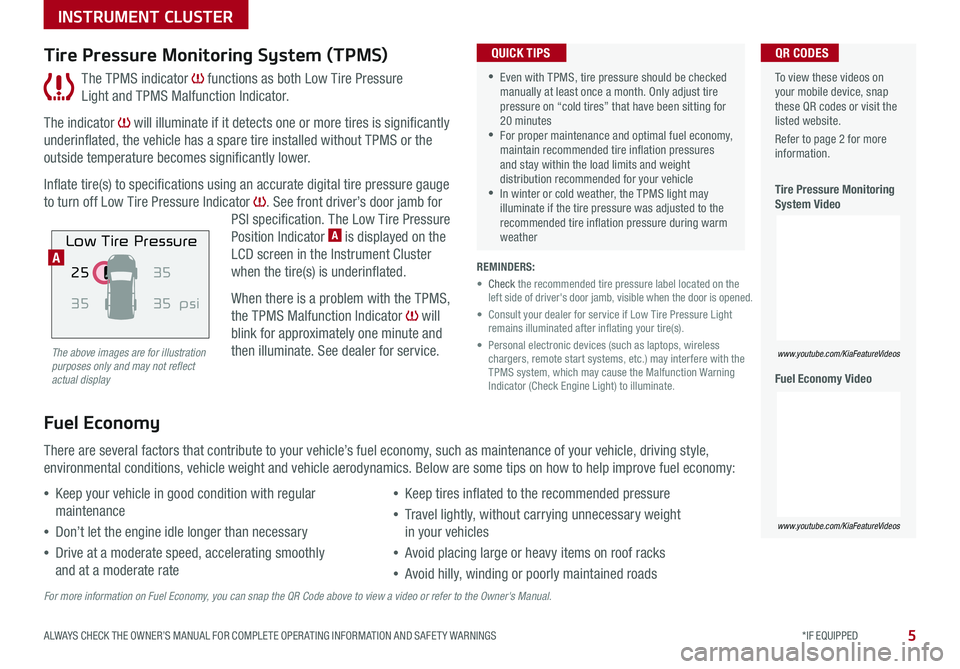
5
INSTRUMENT CLUSTER
ALWAYS CHECK THE OWNER’S MANUAL FOR COMPLETE OPER ATING INFORMATION AND SAFET Y WARNINGS *IF EQUIPPED
The TPMS indicator functions as both Low Tire Pressure
Light and TPMS Malfunction Indicator
The indicator will illuminate if it detects one or more tires is significantly
underinflated, the vehicle has a spare tire installed without TPMS or the
outside temperature becomes significantly lower
Inflate tire(s) to specifications using an accurate digital tire pressure gauge
to turn off Low Tire Pressure Indicator See front driver’s door jamb for
PSI specification The Low Tire Pressure
Position Indicator A is displayed on the
LCD screen in the Instrument Cluster
when the tire(s) is underinflated
When there is a problem with the TPMS,
the TPMS Malfunction Indicator will
blink for approximately one minute and
then illuminate See dealer for service
Tire Pressure Monitoring System (TPMS)
REMINDERS:
• Check the recommended tire pressure label located on the left side of driver's door jamb, visible when the door is opened
• Consult your dealer for service if Low Tire Pressure Light remains illuminated after inflating your tire(s)
• Personal electronic devices (such as laptops, wireless chargers, remote start systems, etc ) may interfere with the TPMS system, which may cause the Malfunction Warning Indicator (Check Engine Light) to illuminate
Fuel Economy
There are several factors that contribute to your vehicle’s fuel economy, such as maintenance of your vehicle, driving style,
environmental conditions, vehicle weight and vehicle aerodynamics Below are some tips on how to help improve fuel economy:
For more information on Fuel Economy, you can snap the QR Code above to view a video or refer to the Owner's Manual.
The above images are for illustration purposes only and may not reflect actual display
•Keep your vehicle in good condition with regular
maintenance
•Don’t let the engine idle longer than necessary
•Drive at a moderate speed, accelerating smoothly
and at a moderate rate
•Keep tires inflated to the recommended pressure
•Travel lightly, without carrying unnecessary weight
in your vehicles
•Avoid placing large or heavy items on roof racks
•Avoid hilly, winding or poorly maintained roads
To view these videos on your mobile device, snap these QR codes or visit the listed website
Refer to page 2 for more information
Tire Pressure Monitoring System Video
Fuel Economy Video
www.youtube.com/KiaFeatureVideos
www.youtube.com/KiaFeatureVideos
25
35 35
35
psi
Low Tire Pressure
QR CODES
•Even with TPMS, tire pressure should be checked manually at least once a month Only adjust tire pressure on “cold tires” that have been sitting for 20 minutes •For proper maintenance and optimal fuel economy, maintain recommended tire inflation pressures and stay within the load limits and weight distribution recommended for your vehicle •In winter or cold weather, the TPMS light may illuminate if the tire pressure was adjusted to the recommended tire inflation pressure during warm weather
QUICK TIPS
A
Page 8 of 52
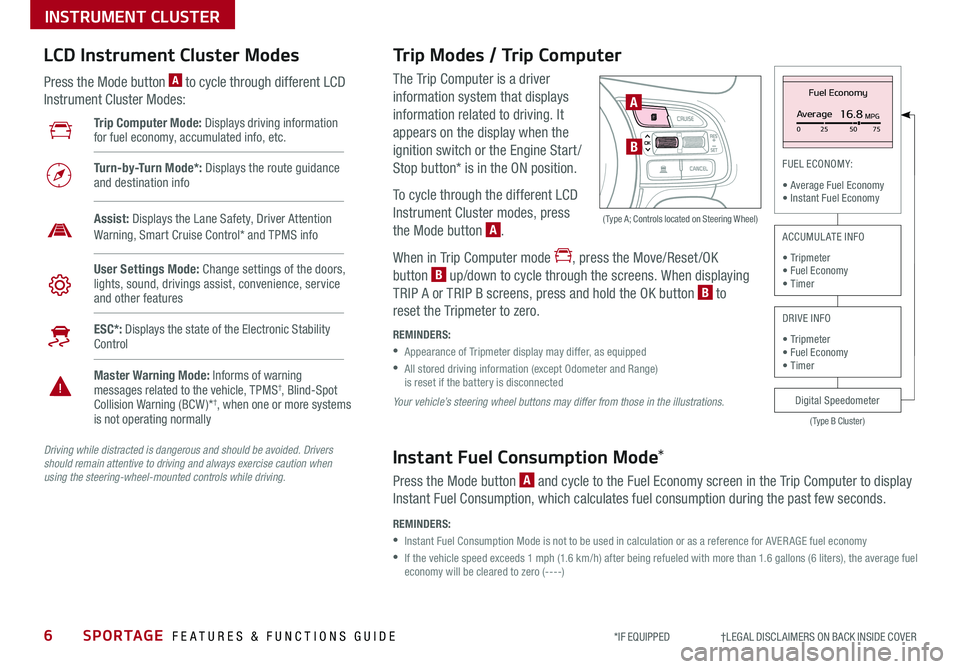
6SPORTAGE FEATURES & FUNCTIONS GUIDE
INSTRUMENT CLUSTER
*IF EQUIPPED †LEGAL DISCL AIMERS ON BACK INSIDE COVER
The Trip Computer is a driver
information system that displays
information related to driving It
appears on the display when the
ignition switch or the Engine Start /
Stop button* is in the ON position
To cycle through the different LCD
Instrument Cluster modes, press
the Mode button A
When in Trip Computer mode , press the Move/Reset /OK
button B up/down to cycle through the screens When displaying
TRIP A or TRIP B screens, press and hold the OK button B to
reset the Tripmeter to zero
REMINDERS:
•
Appearance of Tripmeter display may differ, as equipped
•
All stored driving information (except Odometer and Range) is reset if the battery is disconnected
OK
Trip Modes / Trip Computer LCD Instrument Cluster Modes
Press the Mode button A to cycle through different LCD
Instrument Cluster Modes:
Your vehicle’s steering wheel buttons may differ from those in the illustrations.
Driving while distracted is dangerous and should be avoided. Drivers should remain attentive to driving and always exercise caution when using the steering-wheel-mounted controls while driving.
A
B
( Type A; Controls located on Steering Wheel)
Instant Fuel Consumption Mode*
Press the Mode button A and cycle to the Fuel Economy screen in the Trip Computer to display
Instant Fuel Consumption, which calculates fuel consumption during the past few seconds
REMINDERS:
•
Instant Fuel Consumption Mode is not to be used in calculation or as a reference for AVER AGE fuel economy
•
If the vehicle speed exceeds 1 mph (1 6 km/h) after being refueled with more than 1 6 gallons (6 liters), the average fuel economy will be cleared to zero (----)
Trip Computer Mode: Displays driving information for fuel economy, accumulated info, etc
Turn-by-Turn Mode*: Displays the route guidance and destination info
User Settings Mode: Change settings of the doors, lights, sound, drivings assist, convenience, service and other features
Master Warning Mode: Informs of warning messages related to the vehicle, TPMS†, Blind-Spot Collision Warning (BCW )*†, when one or more systems is not operating normally
ESC*: Displays the state of the Electronic Stability Control
Assist: Displays the Lane Safety, Driver Attention Warning, Smart Cruise Control* and TPMS info
Fuel Economy
Average16.8MPG025 5075
(Type B Cluster)
FUEL ECONOMY:
• Average Fuel Economy• Instant Fuel Economy
Digital Speedometer
ACCUMULATE INFO
• Tripmeter• Fuel Economy• Timer
DRIVE INFO
• Tripmeter • Fuel Economy • Timer
Page 9 of 52
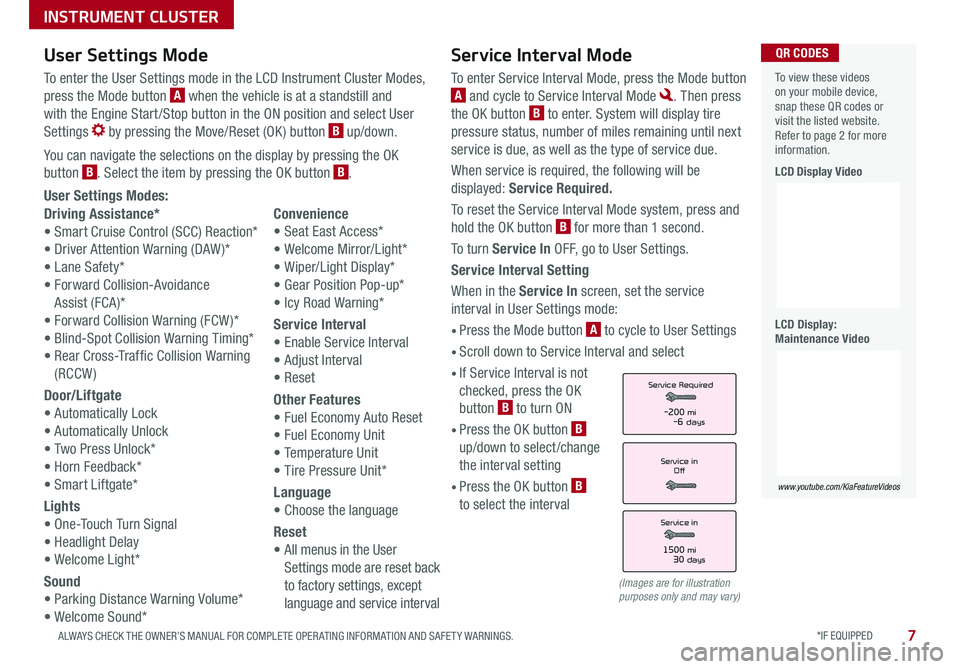
*IF EQUIPPED 7ALWAYS CHECK THE OWNER’S MANUAL FOR COMPLETE OPER ATING INFORMATION AND SAFET Y WARNINGS
INSTRUMENT CLUSTER
Service Interval Mode
To enter Service Interval Mode, press the Mode button
A and cycle to Service Interval Mode Then press
the OK button B to enter System will display tire
pressure status, number of miles remaining until next
service is due, as well as the type of service due
When service is required, the following will be
displayed: Service Required.
To reset the Service Interval Mode system, press and
hold the OK button B for more than 1 second
To turn Service In OFF, go to User Settings
Service Interval Setting
When in the Service In screen, set the service
interval in User Settings mode:
• Press the Mode button A to cycle to User Settings
• Scroll down to Service Interval and select
•
If Service Interval is not
checked, press the OK
button B to turn ON
• Press the OK button B
up/down to select /change
the interval setting
•
Press the OK button B
to select the interval
User Settings Modes:
Driving Assistance*
• Smart Cruise Control (SCC) Reaction*
• Driver Attention Warning (DAW )*
• Lane Safety*
• Forward Collision-Avoidance
Assist (FCA)*
• Forward Collision Warning (FCW )*
• Blind-Spot Collision Warning Timing*
• Rear Cross-Traffic Collision Warning
(RCCW)
Door/Liftgate
• Automatically Lock
• Automatically Unlock
• Two Press Unlock*
• Horn Feedback*
• Smart Liftgate*
Lights
• One-Touch Turn Signal
• Headlight Delay
• Welcome Light*
Sound
• Parking Distance Warning Volume*
• Welcome Sound*
Convenience
• Seat East Access*
• Welcome Mirror/Light*
• Wiper/Light Display*
• Gear Position Pop-up*
• Icy Road Warning*
Service Interval
• Enable Service Interval
• Adjust Interval
• Reset
Other Features
• Fuel Economy Auto Reset
• Fuel Economy Unit
• Temperature Unit
• Tire Pressure Unit*
Language
• Choose the language
Reset
•
All menus in the User
Settings mode are reset back
to factory settings, except
language and service interval
Service in
Off
Service Required
Service in
1500 mi30 days
-200 mi-6 days
To view these videos on your mobile device, snap these QR codes or visit the listed website Refer to page 2 for more information
LCD Display Video
LCD Display: Maintenance Video
www.youtube.com/KiaFeatureVideos
QR CODESUser Settings Mode
To enter the User Settings mode in the LCD Instrument Cluster Modes,
press the Mode button A when the vehicle is at a standstill and
with the Engine Start /Stop button in the ON position and select User
Settings by pressing the Move/Reset (OK ) button B up/down
You can navigate the selections on the display by pressing the OK
button B Select the item by pressing the OK button B
(Images are for illustration purposes only and may vary)
Page 10 of 52
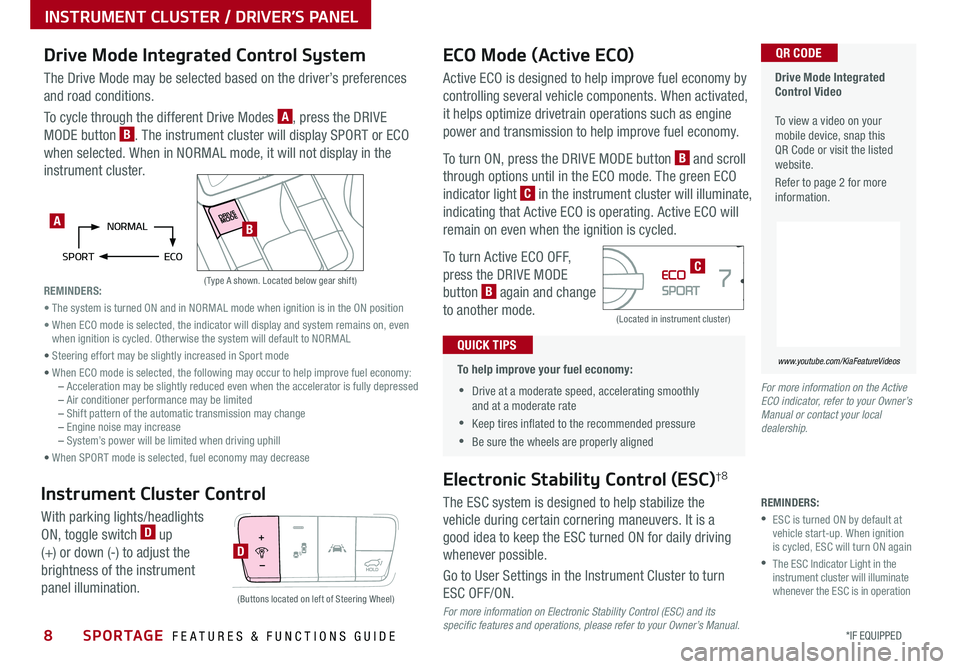
8*IF EQUIPPED SPORTAGE FEATURES & FUNCTIONS GUIDE
INSTRUMENT CLUSTER / DRIVER’S PANEL
Active ECO is designed to help improve fuel economy by
controlling several vehicle components When activated,
it helps optimize drivetrain operations such as engine
power and transmission to help improve fuel economy
To turn ON, press the DRIVE MODE button B and scroll
through options until in the ECO mode The green ECO
indicator light C in the instrument cluster will illuminate,
indicating that Active ECO is operating Active ECO will
remain on even when the ignition is cycled
To turn Active ECO OFF,
press the DRIVE MODE
button B again and change
to another mode
Drive Mode Integrated Control SystemECO Mode (Active ECO)
(Type A shown Located below gear shift)
(Located in instrument cluster)
The Drive Mode may be selected based on the driver’s preferences
and road conditions
To cycle through the different Drive Modes A, press the DRIVE
MODE button B The instrument cluster will display SPORT or ECO
when selected When in NORMAL mode, it will not display in the
instrument cluster
•
To help improve your fuel economy:
•Drive at a moderate speed, accelerating smoothly and at a moderate rate
•Keep tires inflated to the recommended pressure
•Be sure the wheels are properly aligned
QUICK TIPS
Drive Mode Integrated Control Video To view a video on your mobile device, snap this QR Code or visit the listed website
Refer to page 2 for more information
www.youtube.com/KiaFeatureVideos
QR CODE
For more information on the Active ECO indicator, refer to your Owner’s Manual or contact your local dealership.
NORMAL
SPORT ECOA
C
REMINDERS:
• The system is turned ON and in NORMAL mode when ignition is in the ON position
• When ECO mode is selected, the indicator will display and system remains on, even when ignition is cycled Otherwise the system will default to NORMAL
• Steering effort may be slightly increased in Sport mode
• When ECO mode is selected, the following may occur to help improve fuel economy: – Acceleration may be slightly reduced even when the accelerator is fully depressed – Air conditioner performance may be limited – Shift pattern of the automatic transmission may change – Engine noise may increase – System’s power will be limited when driving uphill
• When SPORT mode is selected, fuel economy may decrease
B
Electronic Stability Control (ESC)†8
The ESC system is designed to help stabilize the
vehicle during certain cornering maneuvers It is a
good idea to keep the ESC turned ON for daily driving
whenever possible
Go to User Settings in the Instrument Cluster to turn
ESC OFF/ON
D
(Buttons located on left of Steering Wheel)
Instrument Cluster Control
With parking lights/headlights
ON, toggle switch D up
(+) or down (-) to adjust the
brightness of the instrument
panel illumination
For more information on Electronic Stability Control (ESC) and its specific features and operations, please refer to your Owner’s Manual.
REMINDERS:
•
ESC is turned ON by default at vehicle start-up When ignition is cycled, ESC will turn ON again
•
The ESC Indicator Light in the instrument cluster will illuminate whenever the ESC is in operation