display KIA SPORTAGE 2020 Navigation System Quick Reference Guide
[x] Cancel search | Manufacturer: KIA, Model Year: 2020, Model line: SPORTAGE, Model: KIA SPORTAGE 2020Pages: 58, PDF Size: 3.55 MB
Page 34 of 58
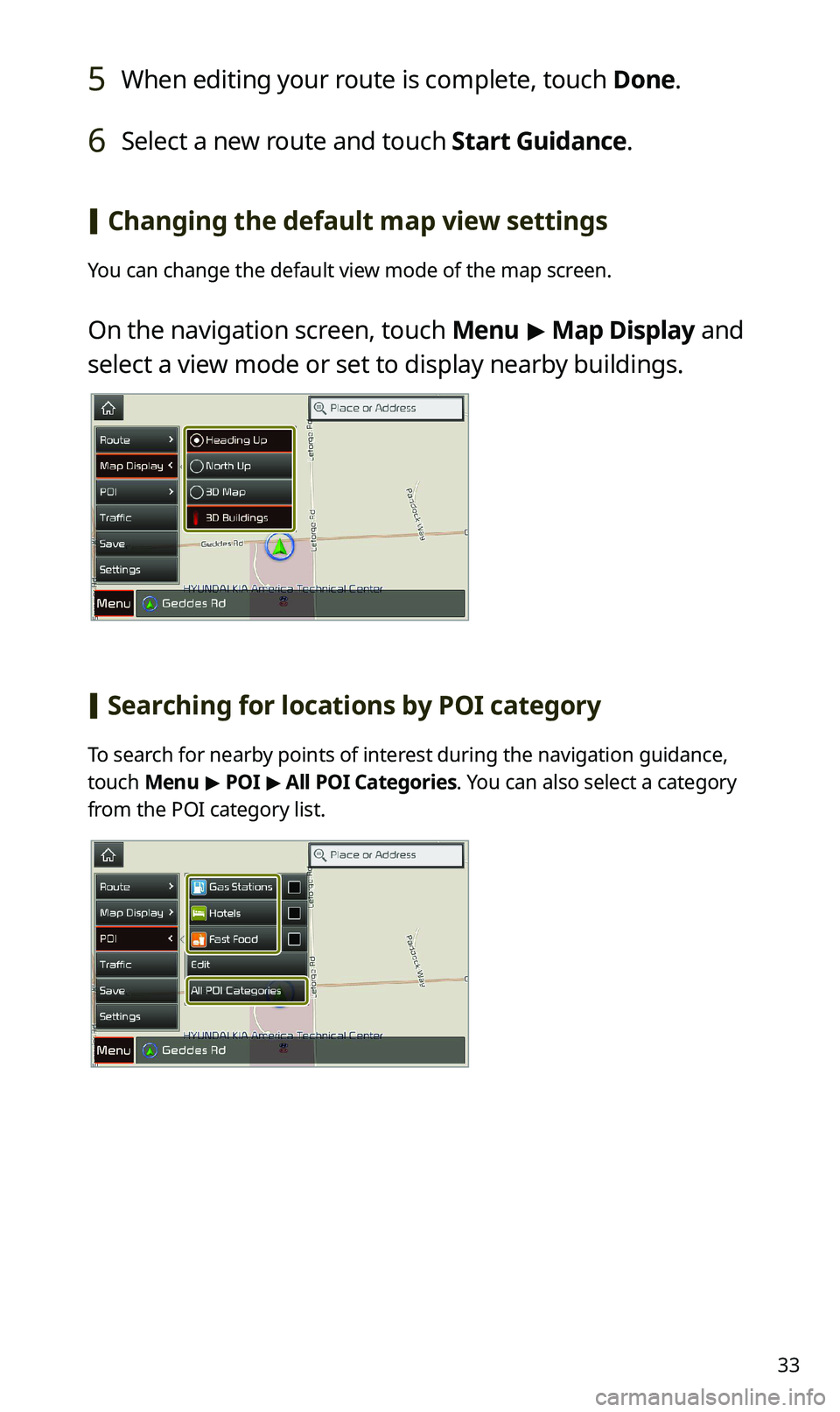
33
5 When editing your route is complete, touch Done.
6 Select a new route and touch Start Guidance.
[Changing the default map view settings
You can change the default view mode of the map screen.
On the navigation screen, touch Menu > Map Display and
select a view mode or set to display nearby buildings.
[Searching for locations by POI category
To search for nearby points of interest during the navigation guidance,
touch Menu > POI > All POI Categories. You can also select a category
from the POI category list.
Page 35 of 58
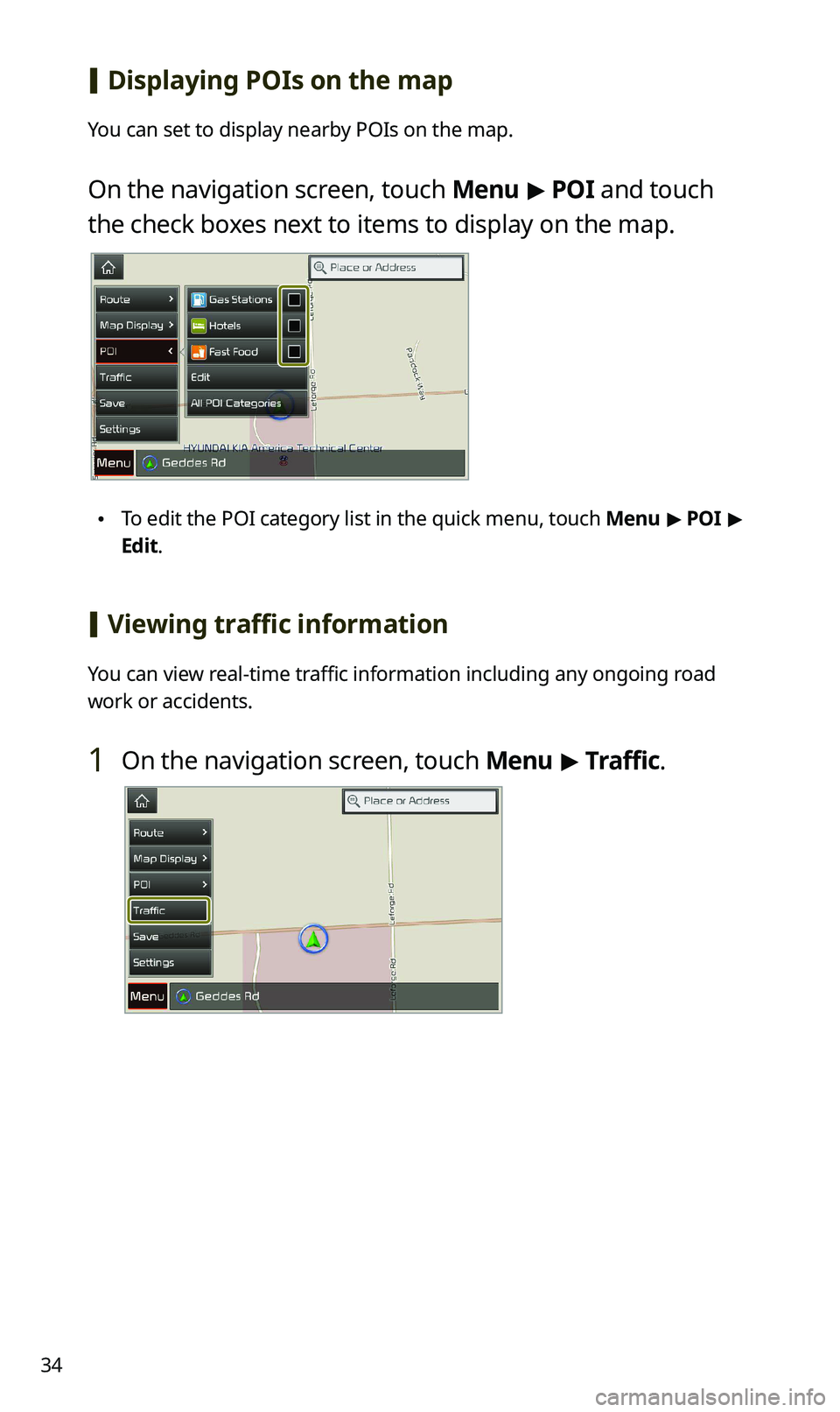
34
[Displaying POIs on the map
You can set to display nearby POIs on the map.
On the navigation screen, touch Menu > POI and touch
the check boxes next to items to display on the map.
\225To edit the POI category list in the quick menu, touch Menu > POI >
Edit.
[Viewing traffic information
You can view real-time traffic information including any ongoing road
work or accidents.
1 On the navigation screen, touch Menu > Traffic.
Page 39 of 58
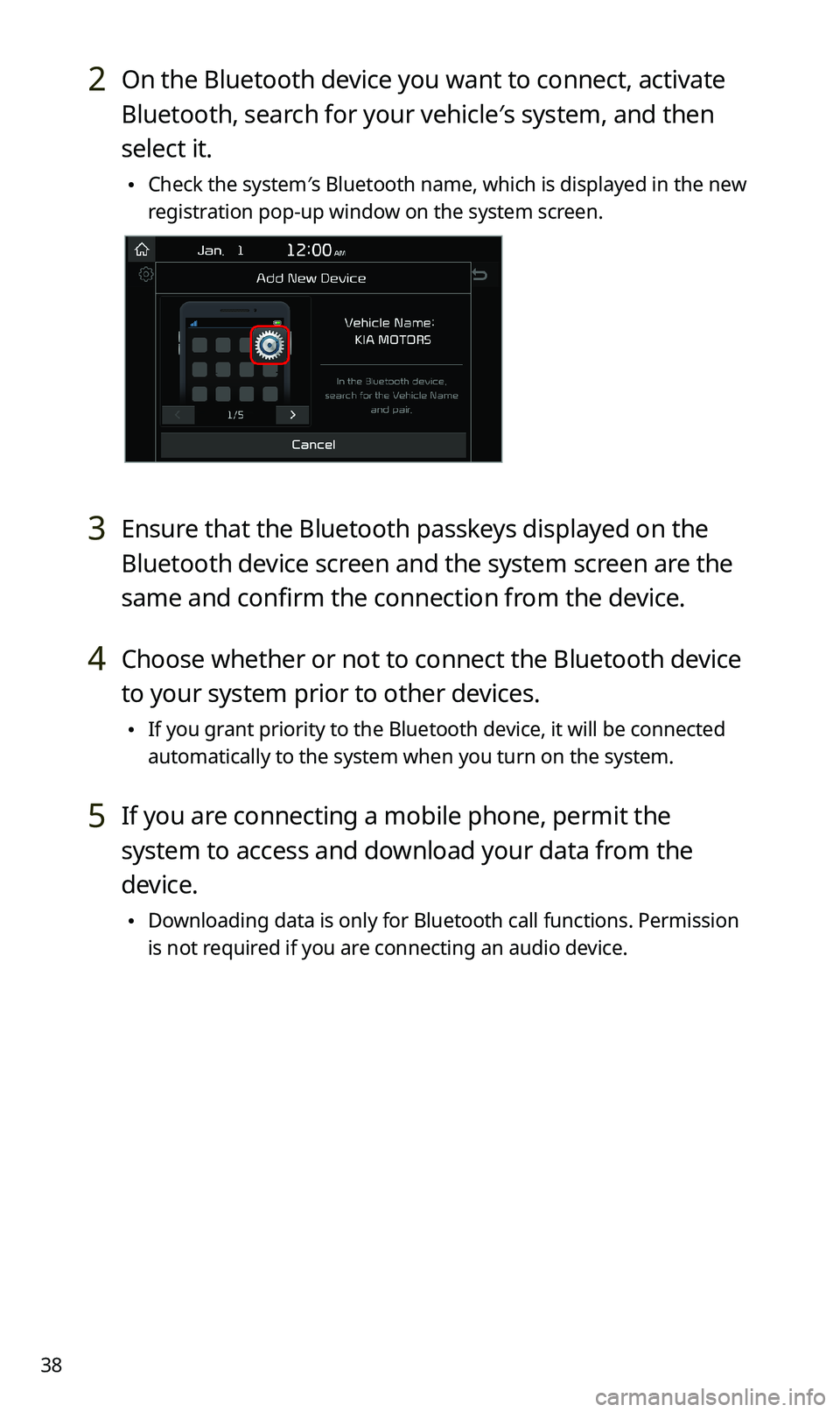
38
2 On the Bluetooth device you want to connect, activate
Bluetooth, search for your vehicle′s system, and then
select it.
\225Check the system′s Bluetooth name, which is displayed in the new
registration pop-up window on the system screen.
3 Ensure that the Bluetooth passkeys displayed on the
Bluetooth device screen and the system screen are the
same and confirm the connection from the device.
4 Choose whether or not to connect the Bluetooth device
to your system prior to other devices.
\225If you grant priority to the Bluetooth device, it will be connected
automatically to the system when you turn on the system.
5 If you are connecting a mobile phone, permit the
system to access and download your data from the
device.
\225Downloading data is only for Bluetooth call functions. Permission
is not required if you are connecting an audio device.
Page 41 of 58
![KIA SPORTAGE 2020 Navigation System Quick Reference Guide 40
Using a Bluetooth audio device
You can listen to music stored in the connected Bluetooth audio device
via your vehicle′s speakers.
On the control panel, press the [MEDIA] button.
\225If you hav KIA SPORTAGE 2020 Navigation System Quick Reference Guide 40
Using a Bluetooth audio device
You can listen to music stored in the connected Bluetooth audio device
via your vehicle′s speakers.
On the control panel, press the [MEDIA] button.
\225If you hav](/img/2/54565/w960_54565-40.png)
40
Using a Bluetooth audio device
You can listen to music stored in the connected Bluetooth audio device
via your vehicle′s speakers.
On the control panel, press the [MEDIA] button.
\225If you have multiple media storage devices, press the [MEDIA] button
again and touch Bluetooth Audio from the media selection window.
abc
ef
ghijk
d
a Search for and connect another Bluetooth device.
b Display the options list.
\225Change Device: Search for and connect another Bluetooth device.
\225Sound Settings: Customize the system sound settings.
c Return to the previous level.
d Information about the song currently playing
e Repeat play mode
f Shuffle play mode
g Restart the current playback. Touch twice to play the previous file.
You can also press the [ SEEK] button on the control panel or use
the [/] lever on the steering wheel.
h Pause or resume playback.
i Play the next file. You can also press the [TRACK ] button on the
control panel or use the [/] lever on the steering wheel.
j Change the repeat play mode.
k Activate or deactivate the shuffle play mode.
Page 45 of 58
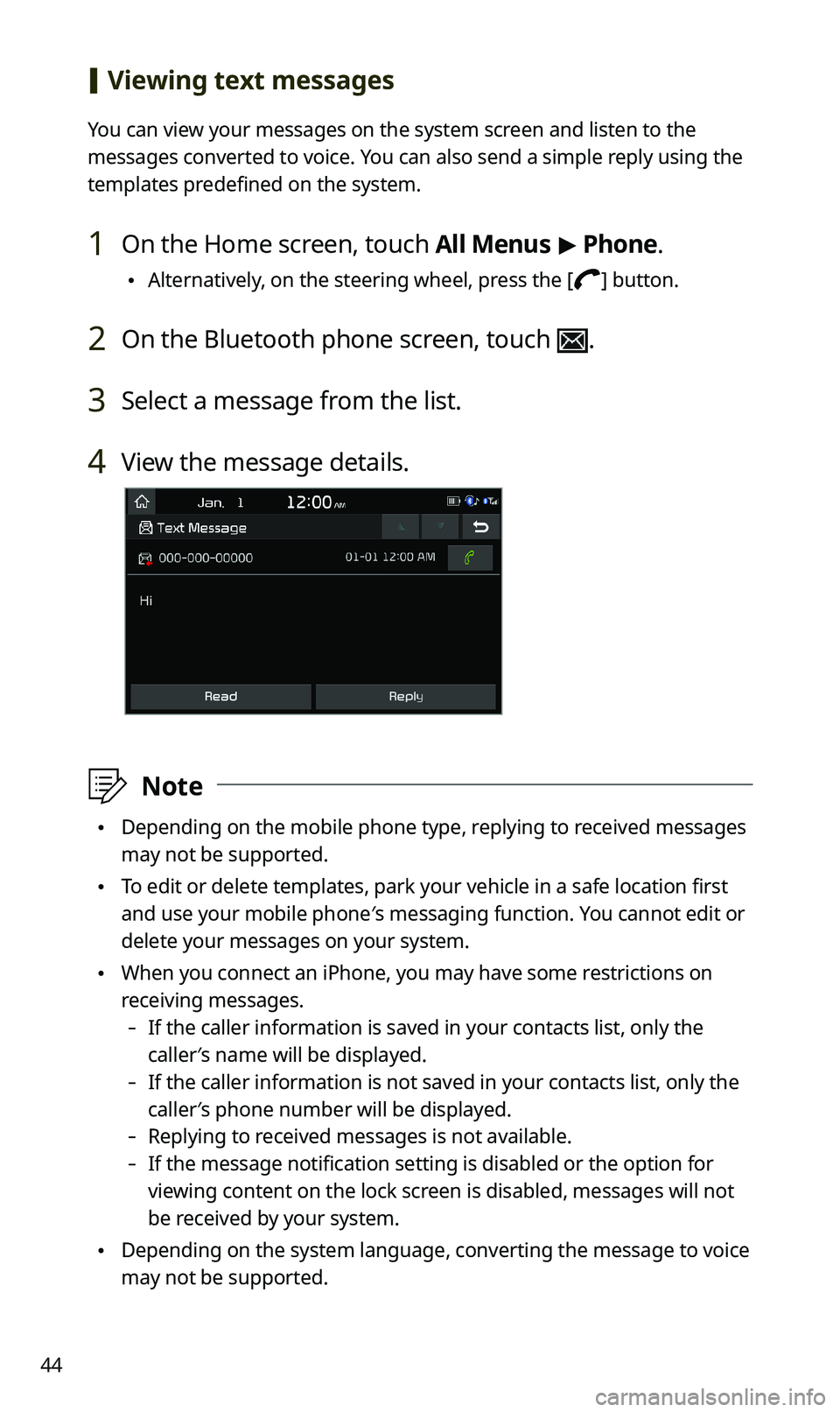
44
[Viewing text messages
You can view your messages on the system screen and listen to the
messages converted to voice. You can also send a simple reply using the
templates predefined on the system.
1 On the Home screen, touch All Menus > Phone.
\225Alternatively, on the steering wheel, press the [] button.
2 On the Bluetooth phone screen, touch .
3 Select a message from the list.
4 View the message details.
\333Note
\225Depending on the mobile phone type, replying to received messages
may not be supported.
\225To edit or delete templates, park your vehicle in a safe location first
and use your mobile phone′s messaging function. You cannot edit or
delete your messages on your system.
\225When you connect an iPhone, you may have some restrictions on
receiving messages.
-If the caller information is saved in your contacts list, only the
caller′s name will be displayed.
-If the caller information is not saved in your contacts list, only the
caller′s phone number will be displayed.
-Replying to received messages is not available.
-If the message notification setting is disabled or the option for
viewing content on the lock screen is disabled, messages will not
be received by your system.
\225Depending on the system language, converting the message to voice
may not be supported.
Page 54 of 58
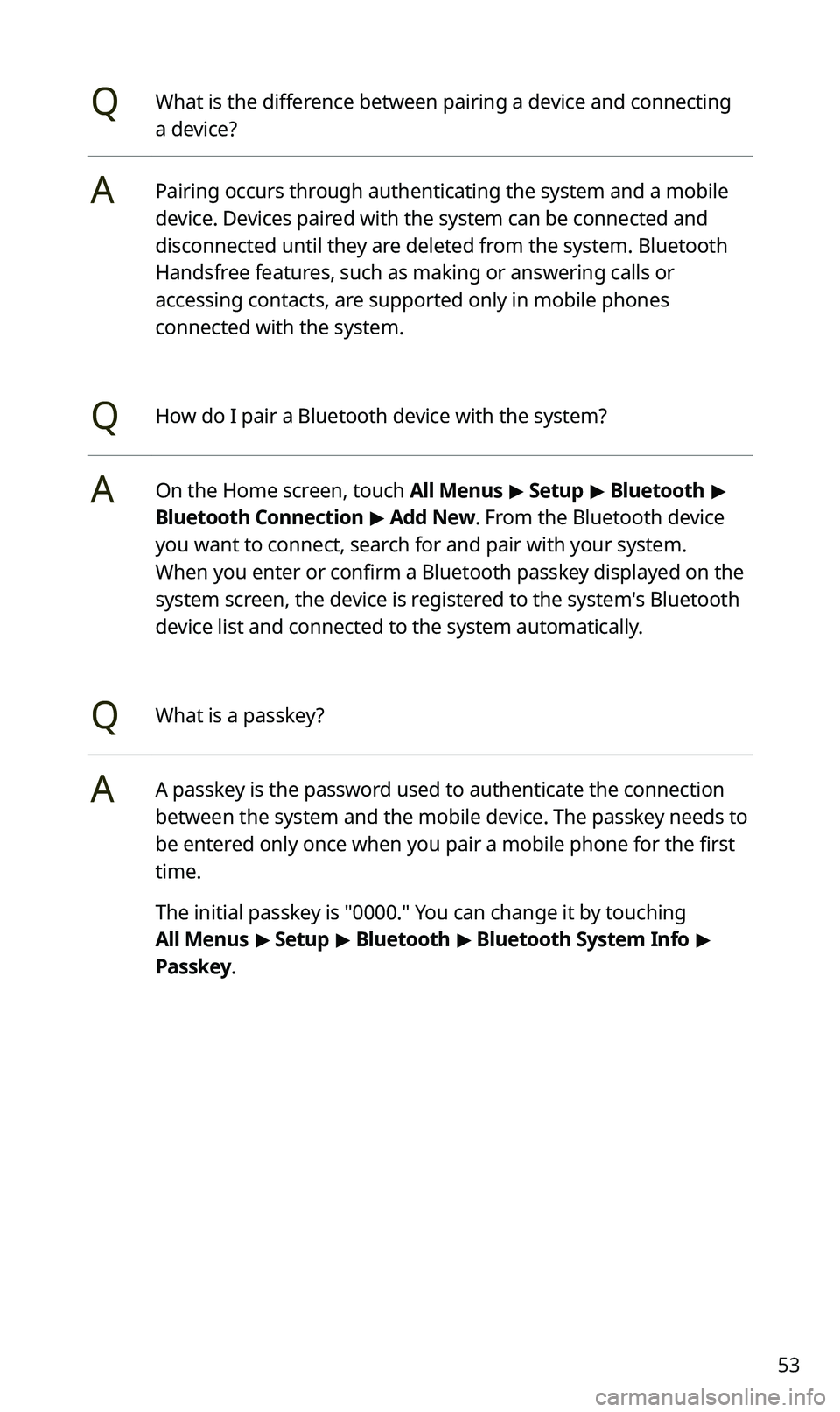
53
QWhat is the difference between pairing a device and connecting
a device?
APairing occurs through authenticating the system and a mobile
device. Devices paired with the system can be connected and
disconnected until they are deleted from the system. Bluetooth
Handsfree features, such as making or answering calls or
accessing contacts, are supported only in mobile phones
connected with the system.
QHow do I pair a Bluetooth device with the system?
AOn the Home screen, touch All Menus > Setup > Bluetooth >
Bluetooth Connection > Add New. From the Bluetooth device
you want to connect, search for and pair with your system.
When you enter or confirm a Bluetooth passkey displayed on the
system screen, the device is registered to the system's Bluetooth
device list and connected to the system automatically.
QWhat is a passkey?
AA passkey is the password used to authenticate the connection
between the system and the mobile device. The passkey needs to
be entered only once when you pair a mobile phone for the first
time.
The initial passkey is "0000." You can change it by touching
All Menus > Setup > Bluetooth > Bluetooth System Info >
Passkey.