stop start KIA SPORTAGE 2020 Navigation System Quick Reference Guide
[x] Cancel search | Manufacturer: KIA, Model Year: 2020, Model line: SPORTAGE, Model: KIA SPORTAGE 2020Pages: 58, PDF Size: 3.55 MB
Page 8 of 58
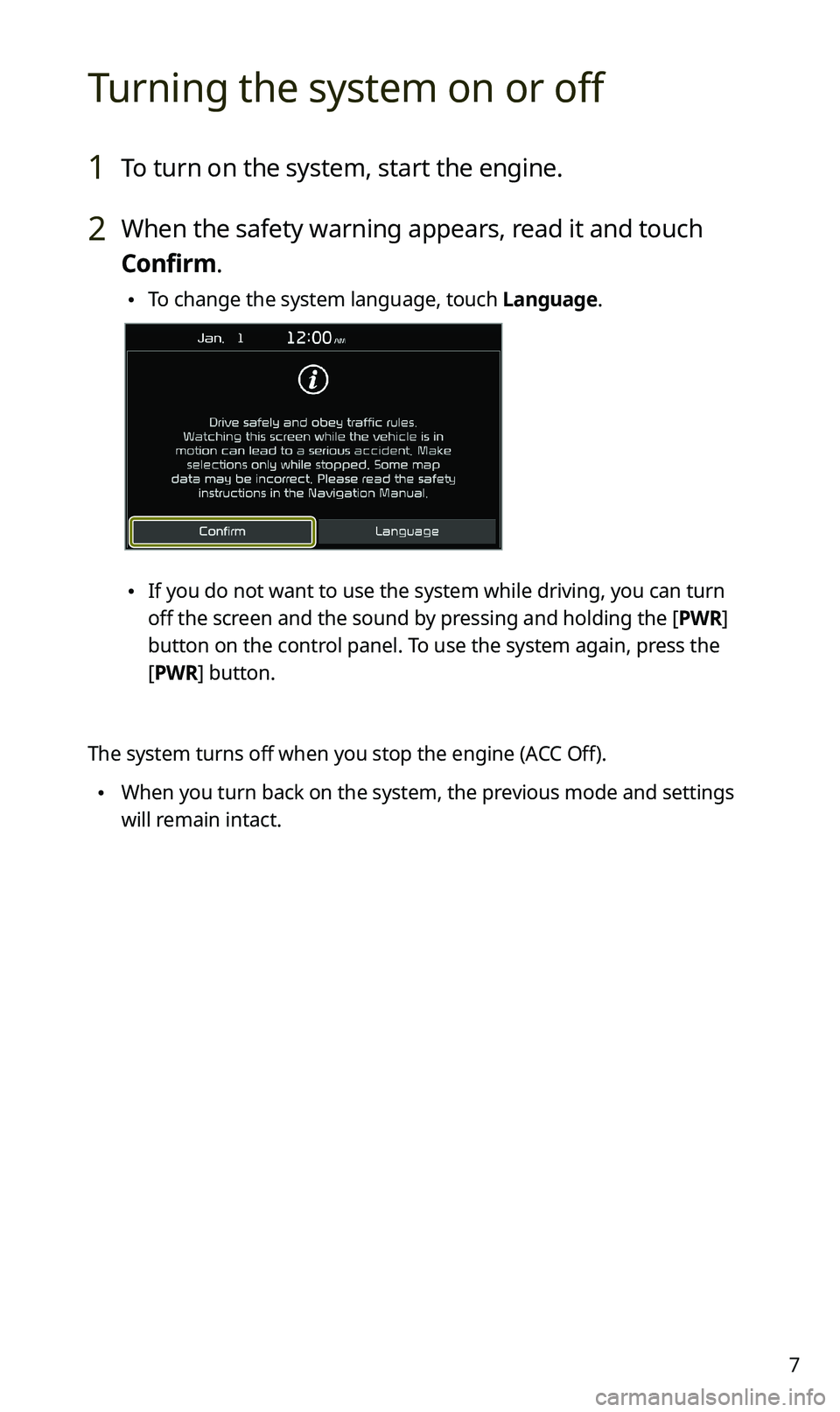
7
Turning the system on or off
1 To turn on the system, start the engine.
2 When the safety warning appears, read it and touch
Confirm.
\225To change the system language, touch Language.
\225If you do not want to use the system while driving, you can turn
off the screen and the sound by pressing and holding the [PWR]
button on the control panel. To use the system again, press the
[PWR] button.
The system turns off when you stop the engine (ACC Off).
\225When you turn back on the system, the previous mode and settings
will remain intact.
Page 9 of 58
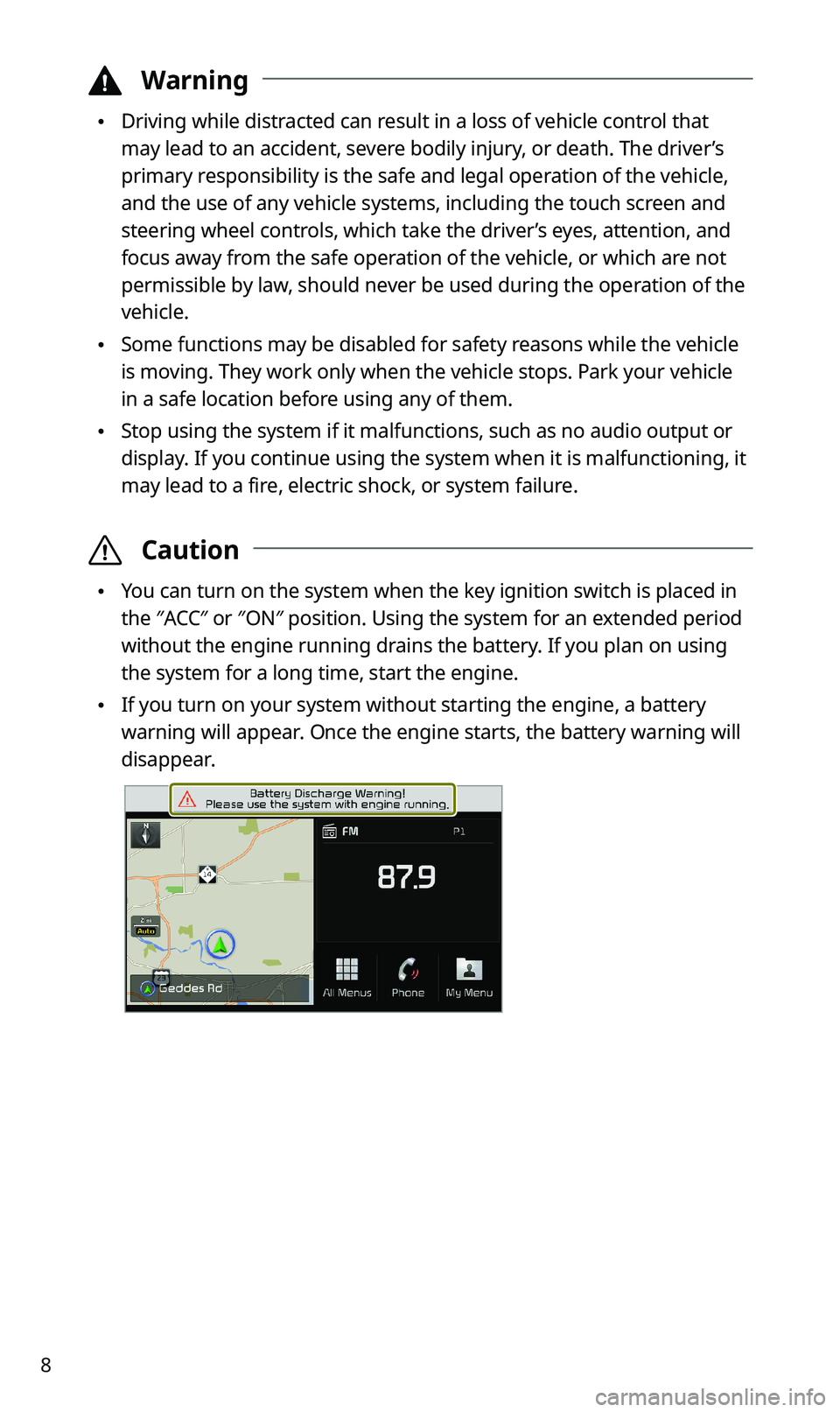
8
\334Warning
\225Driving while distracted can result in a loss of vehicle control that
may lead to an accident, severe bodily injury, or death. The driver’s
primary responsibility is the safe and legal operation of the vehicle,
and the use of any vehicle systems, including the touch screen and
steering wheel controls, which take the driver’s eyes, attention, and
focus away from the safe operation of the vehicle, or which are not
permissible by law, should never be used during the operation of the
vehicle.
\225Some functions may be disabled for safety reasons while the vehicle
is moving. They work only when the vehicle stops. Park your vehicle
in a safe location before using any of them.
\225Stop using the system if it malfunctions, such as no audio output or
display. If you continue using the system when it is malfunctioning, it
may lead to a fire, electric shock, or system failure.
\335Caution
\225You can turn on the system when the key ignition switch is placed in
the ″ACC″ or ″ON″ position. Using the system for an extended period
without the engine running drains the battery. If you plan on using
the system for a long time, start the engine.
\225If you turn on your system without starting the engine, a battery
warning will appear. Once the engine starts, the battery warning will
disappear.
Page 49 of 58
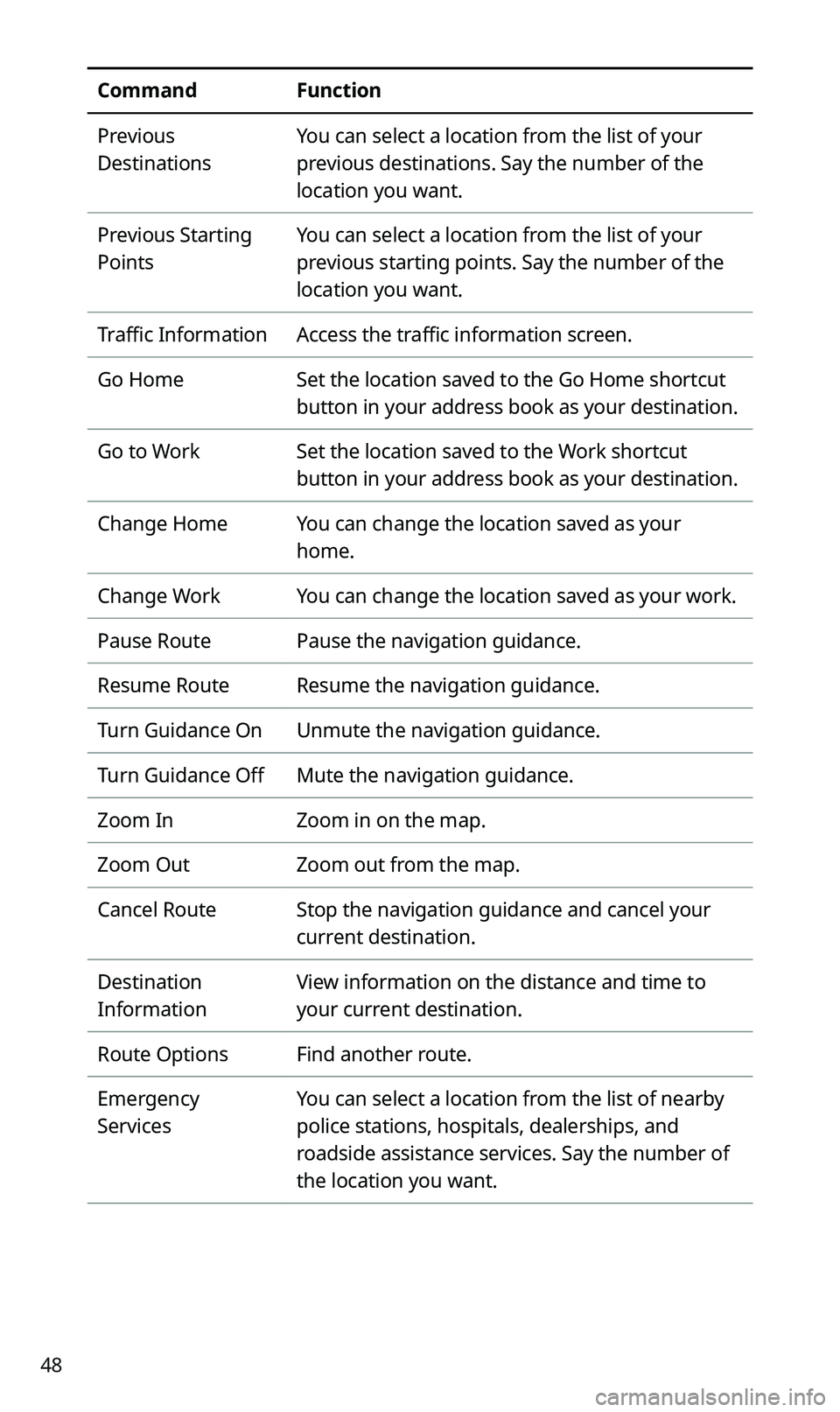
48
CommandFunction
Previous
Destinations
You can select a location from the list of your
previous destinations. Say the number of the
location you want.
Previous Starting
Points
You can select a location from the list of your
previous starting points. Say the number of the
location you want.
Traffic InformationAccess the traffic information screen.
Go HomeSet the location saved to the Go Home shortcut
button in your address book as your destination.
Go to WorkSet the location saved to the Work shortcut
button in your address book as your destination.
Change HomeYou can change the location saved as your
home.
Change WorkYou can change the location saved as your work.
Pause RoutePause the navigation guidance.
Resume RouteResume the navigation guidance.
Turn Guidance OnUnmute the navigation guidance.
Turn Guidance OffMute the navigation guidance.
Zoom InZoom in on the map.
Zoom OutZoom out from the map.
Cancel RouteStop the navigation guidance and cancel your
current destination.
Destination
Information
View information on the distance and time to
your current destination.
Route OptionsFind another route.
Emergency
Services
You can select a location from the list of nearby
police stations, hospitals, dealerships, and
roadside assistance services. Say the number of
the location you want.