display KIA SPORTAGE 2020 Quick Reference Guide
[x] Cancel search | Manufacturer: KIA, Model Year: 2020, Model line: SPORTAGE, Model: KIA SPORTAGE 2020Pages: 50, PDF Size: 2.73 MB
Page 30 of 50
![KIA SPORTAGE 2020 Quick Reference Guide 28
Using a Bluetooth audio device
You can listen to music stored in the connected Bluetooth audio device
via your vehicle′s speakers.
On the control panel, press the [MEDIA] button.
•If you have KIA SPORTAGE 2020 Quick Reference Guide 28
Using a Bluetooth audio device
You can listen to music stored in the connected Bluetooth audio device
via your vehicle′s speakers.
On the control panel, press the [MEDIA] button.
•If you have](/img/2/54564/w960_54564-29.png)
28
Using a Bluetooth audio device
You can listen to music stored in the connected Bluetooth audio device
via your vehicle′s speakers.
On the control panel, press the [MEDIA] button.
•If you have multiple media storage devices, press the [MEDIA] button
again and touch Bluetooth Audio from the media selection window.
bac
ef
ghijk
d
a Search for and connect another Bluetooth device.
b Display the options list.
•Change Device: Search for and connect another Bluetooth device.
•Sound Settings: Customize the system sound settings.
c Return to the previous level.
d Information about the song currently playing
e Repeat play mode
f Shuffle play mode
g Restart the current playback. Touch twice to play the previous file.
You can also press the [ SEEK] button on the control panel or use
the [/] lever on the steering wheel.
h Pause or resume playback.
i Play the next file. You can also press the [TRACK ] button on the
control panel or use the [/] lever on the steering wheel.
j Change the repeat play mode.
k Activate or deactivate the shuffle play mode.
Page 35 of 50
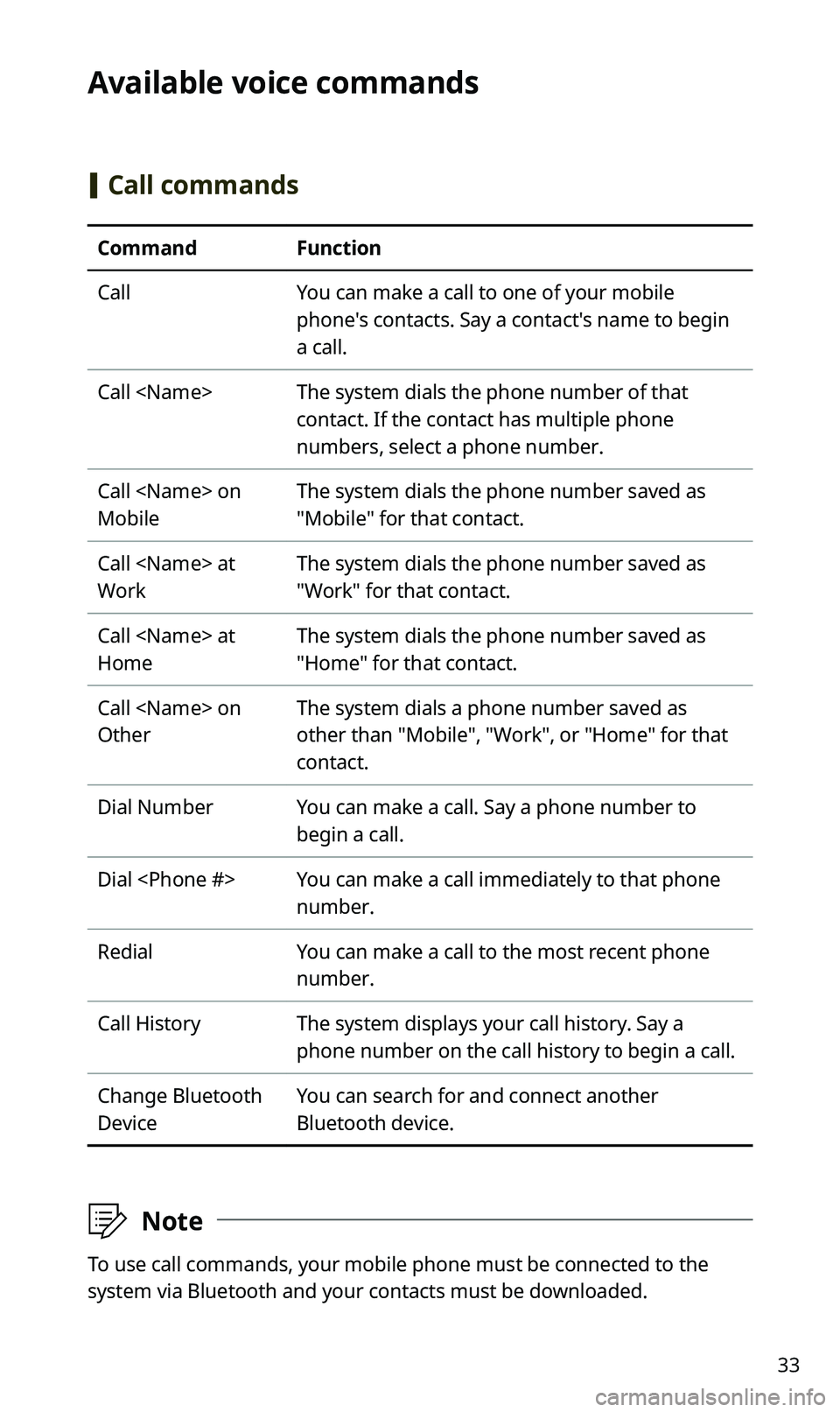
33
Available voice commands
[Call commands
CommandFunction
CallYou can make a call to one of your mobile
phone's contacts. Say a contact's name to begin
a call.
Call
contact. If the contact has multiple phone
numbers, select a phone number.
Call
Mobile
The system dials the phone number saved as
"Mobile" for that contact.
Call
Work
The system dials the phone number saved as
"Work" for that contact.
Call
Home
The system dials the phone number saved as
"Home" for that contact.
Call
Other
The system dials a phone number saved as
other than "Mobile", "Work", or "Home" for that
contact.
Dial NumberYou can make a call. Say a phone number to
begin a call.
Dial
number.
RedialYou can make a call to the most recent phone
number.
Call HistoryThe system displays your call history. Say a
phone number on the call history to begin a call.
Change Bluetooth
Device
You can search for and connect another
Bluetooth device.
ÛNote
To use call commands, your mobile phone must be connected to the
system via Bluetooth and your contacts must be downloaded.
Page 40 of 50
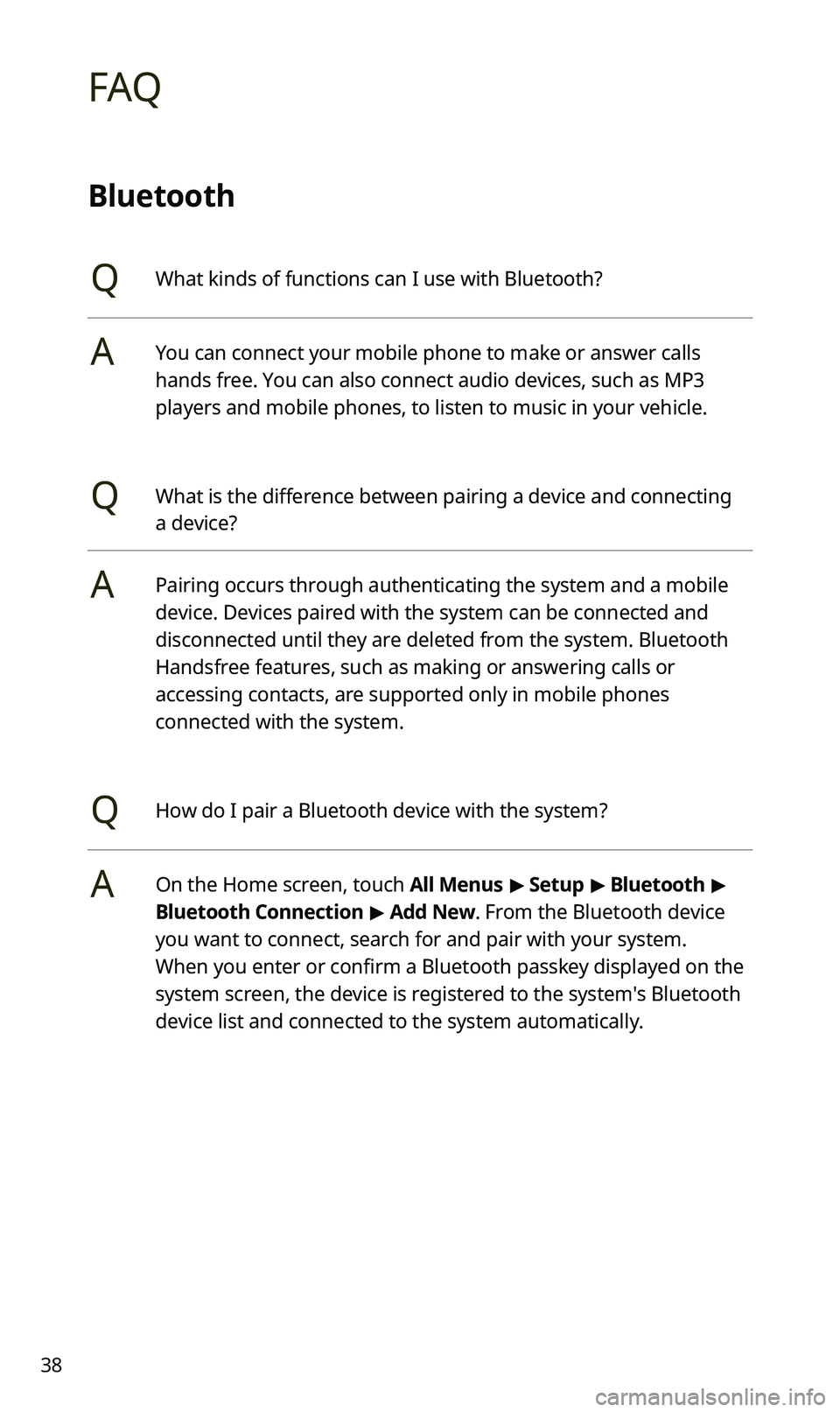
38
FAQ
Bluetooth
QWhat kinds of functions can I use with Bluetooth?
AYou can connect your mobile phone to make or answer calls
hands free. You can also connect audio devices, such as MP3
players and mobile phones, to listen to music in your vehicle.
QWhat is the difference between pairing a device and connecting
a device?
APairing occurs through authenticating the system and a mobile
device. Devices paired with the system can be connected and
disconnected until they are deleted from the system. Bluetooth
Handsfree features, such as making or answering calls or
accessing contacts, are supported only in mobile phones
connected with the system.
QHow do I pair a Bluetooth device with the system?
AOn the Home screen, touch All Menus > Setup > Bluetooth >
Bluetooth Connection > Add New. From the Bluetooth device
you want to connect, search for and pair with your system.
When you enter or confirm a Bluetooth passkey displayed on the
system screen, the device is registered to the system's Bluetooth
device list and connected to the system automatically.