change time KIA SPORTAGE 2020 Quick Reference Guide
[x] Cancel search | Manufacturer: KIA, Model Year: 2020, Model line: SPORTAGE, Model: KIA SPORTAGE 2020Pages: 50, PDF Size: 2.73 MB
Page 3 of 50
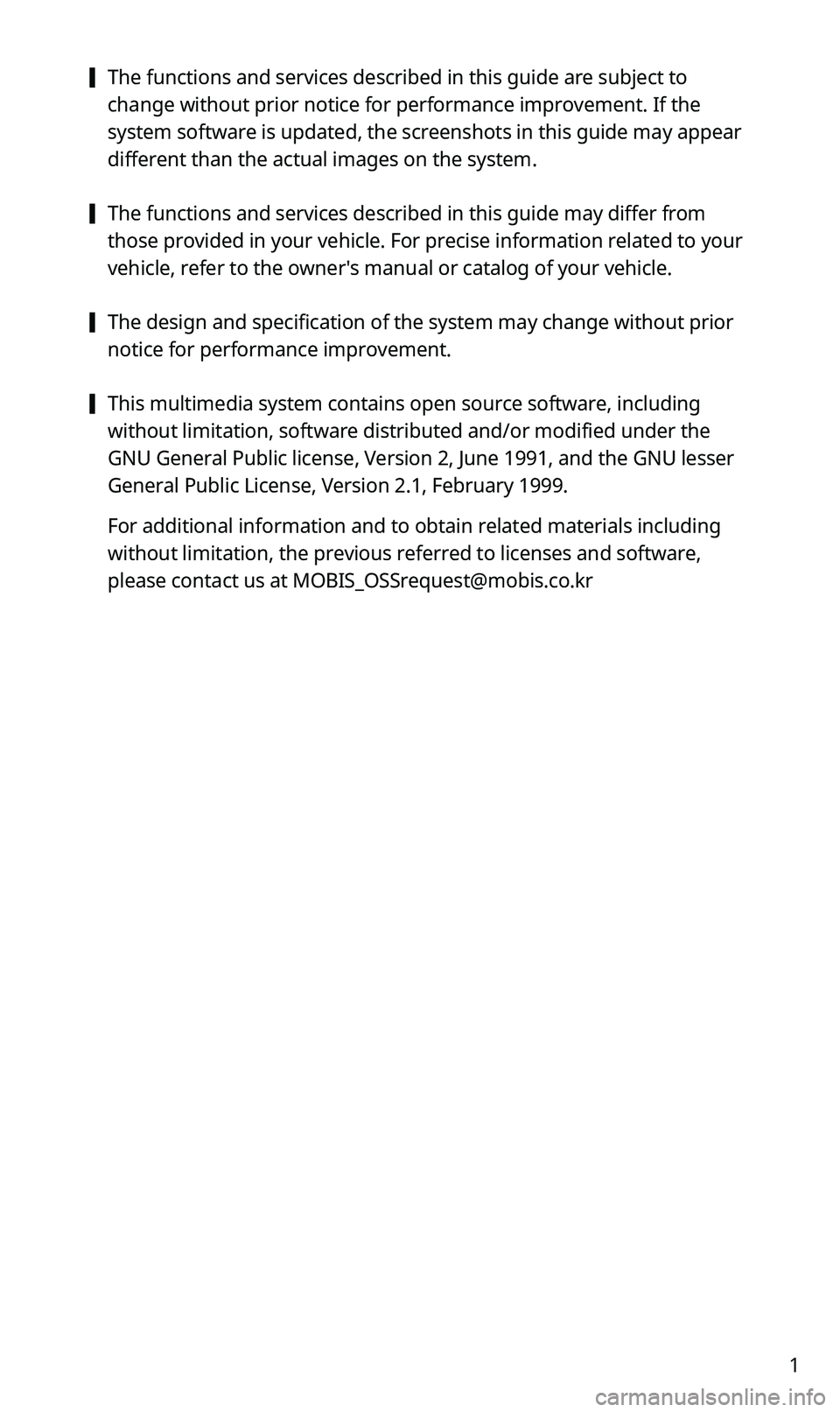
1
[The functions and services described in this guide are subject to
change without prior notice for performance improvement. If the
system software is updated, the screenshots in this guide may appear
different than the actual images on the system.
[The functions and services described in this guide may differ from
those provided in your vehicle. For precise information related to your
vehicle, refer to the owner′s manual or catalog of your vehicle.
[The design and specification of the system may change without prior
notice for performance improvement.
[This multimedia system contains open source software, including
without limitation, software distributed and/or modified under the
GNU General Public license, Version 2, June 1991, and the GNU lesser
General Public License, Version 2.1, February 1999.
For additional information and to obtain related materials including
without limitation, the previous referred to licenses and software,
please contact us at [email protected]
Page 26 of 50
![KIA SPORTAGE 2020 Quick Reference Guide 24
Playing the previous or next song
To play the previous song, touch or press the [ SEEK] button
on the control panel within the first 3 seconds of the current song. To
play the next song, touch KIA SPORTAGE 2020 Quick Reference Guide 24
Playing the previous or next song
To play the previous song, touch or press the [ SEEK] button
on the control panel within the first 3 seconds of the current song. To
play the next song, touch](/img/2/54564/w960_54564-25.png)
24
Playing the previous or next song
To play the previous song, touch or press the [ SEEK] button
on the control panel within the first 3 seconds of the current song. To
play the next song, touch or press the [TRACK ] button on the
control panel.
•You can also use the [/] lever on the steering wheel.
ÛNote
•If more than 3 seconds of playback have elapsed, touch
twice or press the [ SEEK] button on the control panel twice to
play the previous song.
•On the control panel, turn the [FILE] knob to find the desired
song and press the knob within five seconds to play the file.
•If no control is detected within five seconds, the search is
canceled and the screen displays information about the song
currently playing.
Playing repeatedly
Touch Repeat to play a file on repeat. The repeat play mode changes
each time you touch it. The corresponding mode icon will be
displayed on the screen. Depending on the current media or playlist,
available repeat play modes may vary.
Playing in random order
Touch Shuffle to shuffle an album or playlist. The shuffle play mode
is activated or deactivated each time you touch it. When you activate
the shuffle mode, the corresponding mode icon will be displayed
on the screen. Depending on the current media or playlist, available
shuffle play modes may vary.
Page 41 of 50
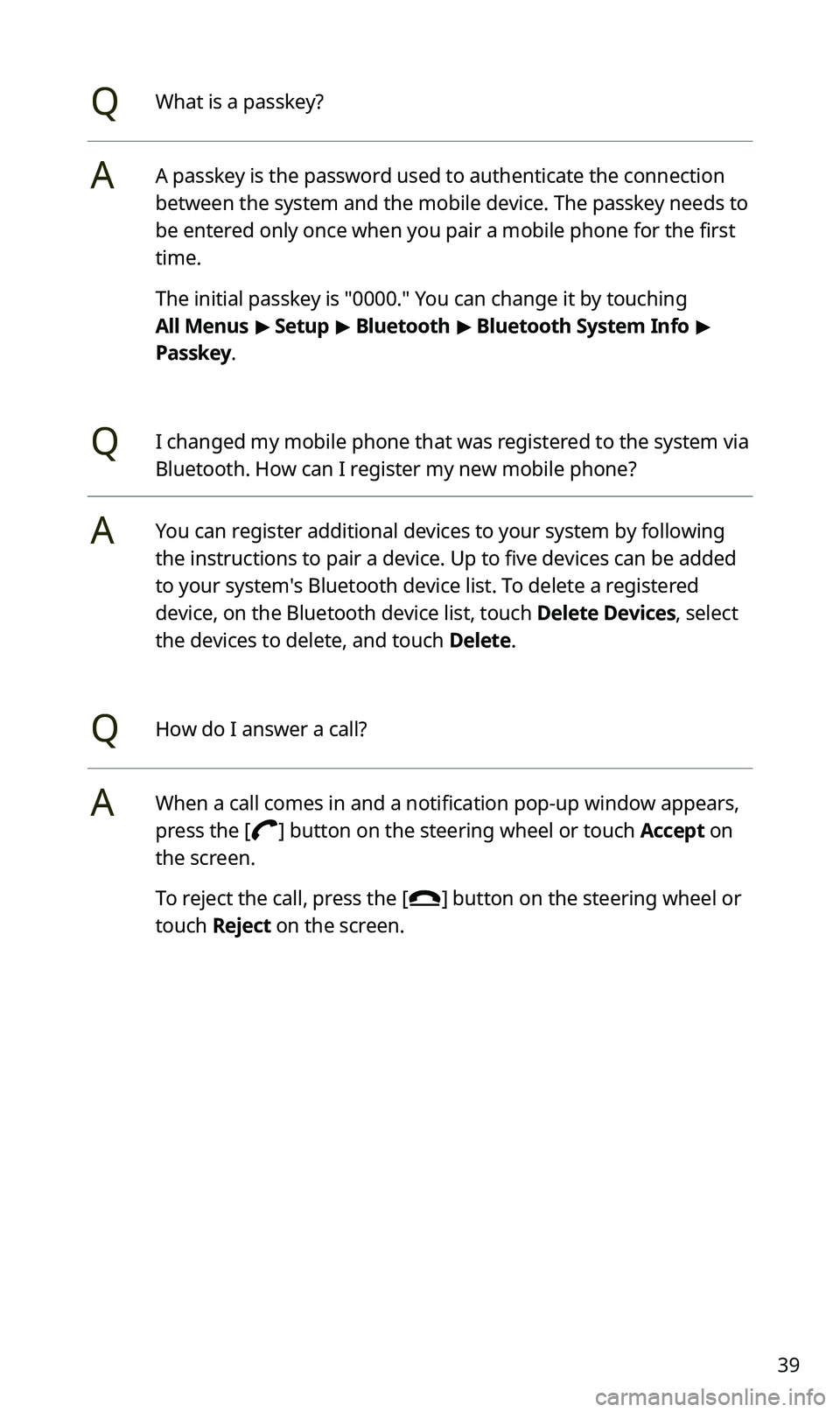
39
QWhat is a passkey?
AA passkey is the password used to authenticate the connection
between the system and the mobile device. The passkey needs to
be entered only once when you pair a mobile phone for the first
time.
The initial passkey is "0000." You can change it by touching
All Menus > Setup > Bluetooth > Bluetooth System Info >
Passkey.
QI changed my mobile phone that was registered to the system via
Bluetooth. How can I register my new mobile phone?
AYou can register additional devices to your system by following
the instructions to pair a device. Up to five devices can be added
to your system's Bluetooth device list. To delete a registered
device, on the Bluetooth device list, touch Delete Devices, select
the devices to delete, and touch Delete.
QHow do I answer a call?
AWhen a call comes in and a notification pop-up window appears,
press the [] button on the steering wheel or touch Accept on
the screen.
To reject the call, press the [] button on the steering wheel or
touch Reject on the screen.