Lancia Voyager 2013 Owner handbook (in English)
Manufacturer: LANCIA, Model Year: 2013, Model line: Voyager, Model: Lancia Voyager 2013Pages: 360, PDF Size: 4.21 MB
Page 91 of 360
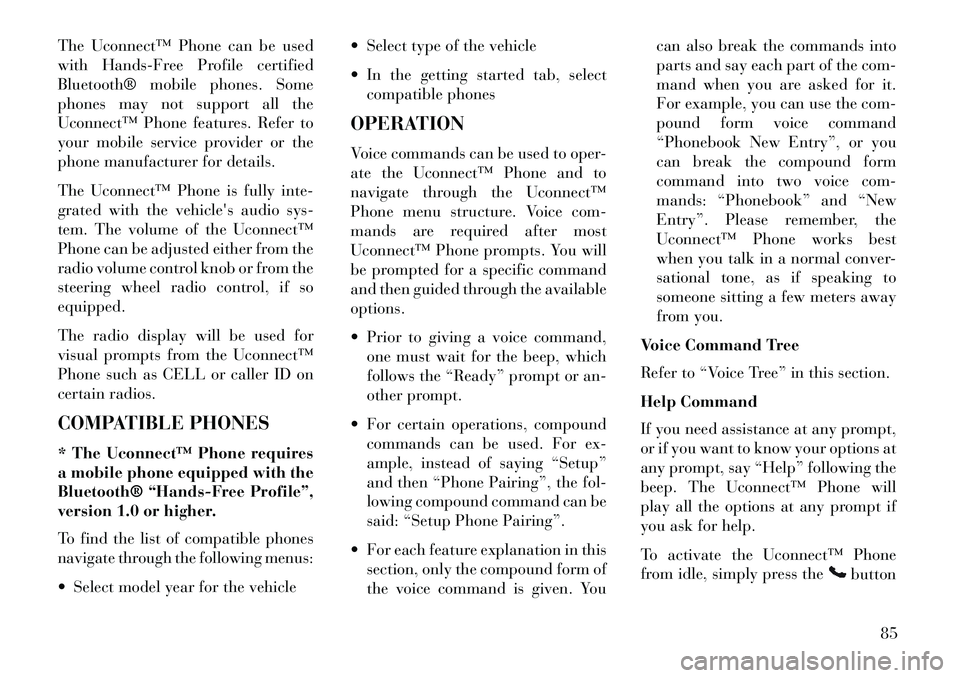
The Uconnect™ Phone can be used
with Hands-Free Profile certified
Bluetooth® mobile phones. Some
phones may not support all the
Uconnect™ Phone features. Refer to
your mobile service provider or the
phone manufacturer for details.
The Uconnect™ Phone is fully inte-
grated with the vehicle's audio sys-
tem. The volume of the Uconnect™
Phone can be adjusted either from the
radio volume control knob or from the
steering wheel radio control, if so
equipped.
The radio display will be used for
visual prompts from the Uconnect™
Phone such as CELL or caller ID on
certain radios.
COMPATIBLE PHONES
* The Uconnect™ Phone requires
a mobile phone equipped with the
Bluetooth® “Hands-Free Profile”,
version 1.0 or higher.To find the list of compatible phones
navigate through the following menus: Select model year for the vehicle Select type of the vehicle
In the getting started tab, select
compatible phones
OPERATION
Voice commands can be used to oper-
ate the Uconnect™ Phone and to
navigate through the Uconnect™
Phone menu structure. Voice com-
mands are required after most
Uconnect™ Phone prompts. You will
be prompted for a specific command
and then guided through the available
options.
Prior to giving a voice command, one must wait for the beep, which
follows the “Ready” prompt or an-
other prompt.
For certain operations, compound commands can be used. For ex-
ample, instead of saying “Setup”
and then “Phone Pairing”, the fol-
lowing compound command can be
said: “Setup Phone Pairing”.
For each feature explanation in this section, only the compound form of
the voice command is given. You can also break the commands into
parts and say each part of the com-
mand when you are asked for it.
For example, you can use the com-
pound form voice command
“Phonebook New Entry”, or you
can break the compound form
command into two voice com-
mands: “Phonebook” and “New
Entry”. Please remember, the
Uconnect™ Phone works best
when you talk in a normal conver-
sational tone, as if speaking to
someone sitting a few meters away
from you.
Voice Command Tree
Refer to “Voice Tree” in this section.
Help Command
If you need assistance at any prompt,
or if you want to know your options at
any prompt, say “Help” following the
beep. The Uconnect™ Phone will
play all the options at any prompt if
you ask for help.
To activate the Uconnect™ Phone
from idle, simply press the
button
85
Page 92 of 360
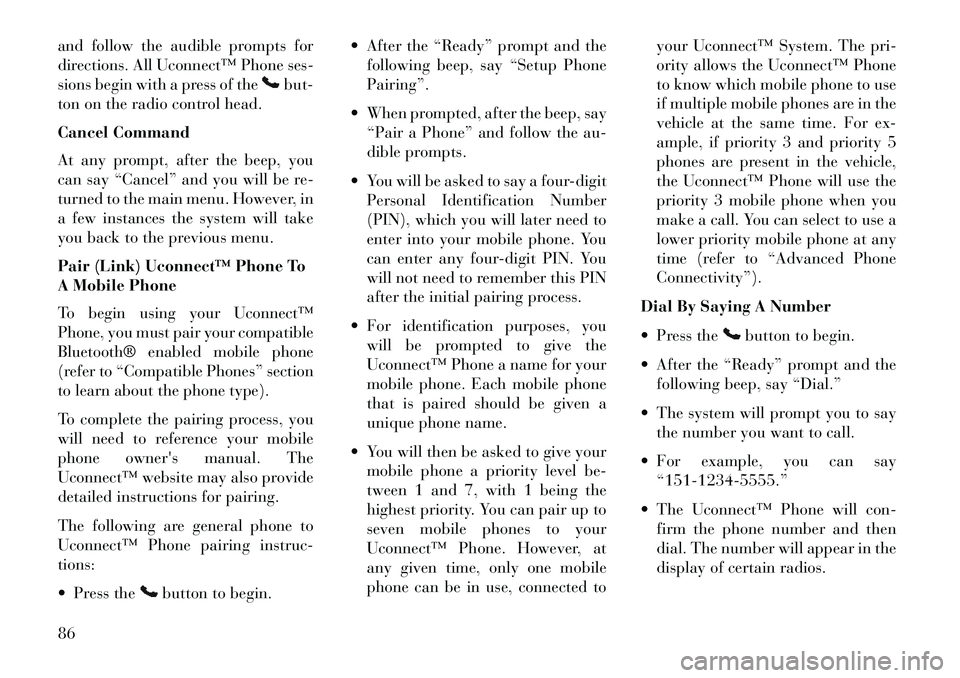
and follow the audible prompts for
directions. All Uconnect™ Phone ses-
sions begin with a press of the
but-
ton on the radio control head.
Cancel Command
At any prompt, after the beep, you
can say “Cancel” and you will be re-
turned to the main menu. However, in
a few instances the system will take
you back to the previous menu.
Pair (Link) Uconnect™ Phone To
A Mobile Phone
To begin using your Uconnect™
Phone, you must pair your compatible
Bluetooth® enabled mobile phone
(refer to “Compatible Phones” section
to learn about the phone type).To complete the pairing process, you
will need to reference your mobile
phone owner's manual. The
Uconnect™ website may also provide
detailed instructions for pairing.
The following are general phone to
Uconnect™ Phone pairing instruc-
tions:
Press the
button to begin. After the “Ready” prompt and the
following beep, say “Setup Phone
Pairing”.
When prompted, after the beep, say “Pair a Phone” and follow the au-
dible prompts.
You will be asked to say a four-digit Personal Identification Number
(PIN), which you will later need to
enter into your mobile phone. You
can enter any four-digit PIN. You
will not need to remember this PIN
after the initial pairing process.
For identification purposes, you will be prompted to give the
Uconnect™ Phone a name for your
mobile phone. Each mobile phone
that is paired should be given a
unique phone name.
You will then be asked to give your mobile phone a priority level be-
tween 1 and 7, with 1 being the
highest priority. You can pair up to
seven mobile phones to your
Uconnect™ Phone. However, at
any given time, only one mobile
phone can be in use, connected to your Uconnect™ System. The pri-
ority allows the Uconnect™ Phone
to know which mobile phone to use
if multiple mobile phones are in the
vehicle at the same time. For ex-
ample, if priority 3 and priority 5
phones are present in the vehicle,
the Uconnect™ Phone will use the
priority 3 mobile phone when you
make a call. You can select to use a
lower priority mobile phone at any
time (refer to “Advanced Phone
Connectivity”).
Dial By Saying A Number
Press the
button to begin.
After the “Ready” prompt and the following beep, say “Dial.”
The system will prompt you to say the number you want to call.
For example, you can say “151-1234-5555.”
The Uconnect™ Phone will con- firm the phone number and then
dial. The number will appear in the
display of certain radios.
86
Page 93 of 360
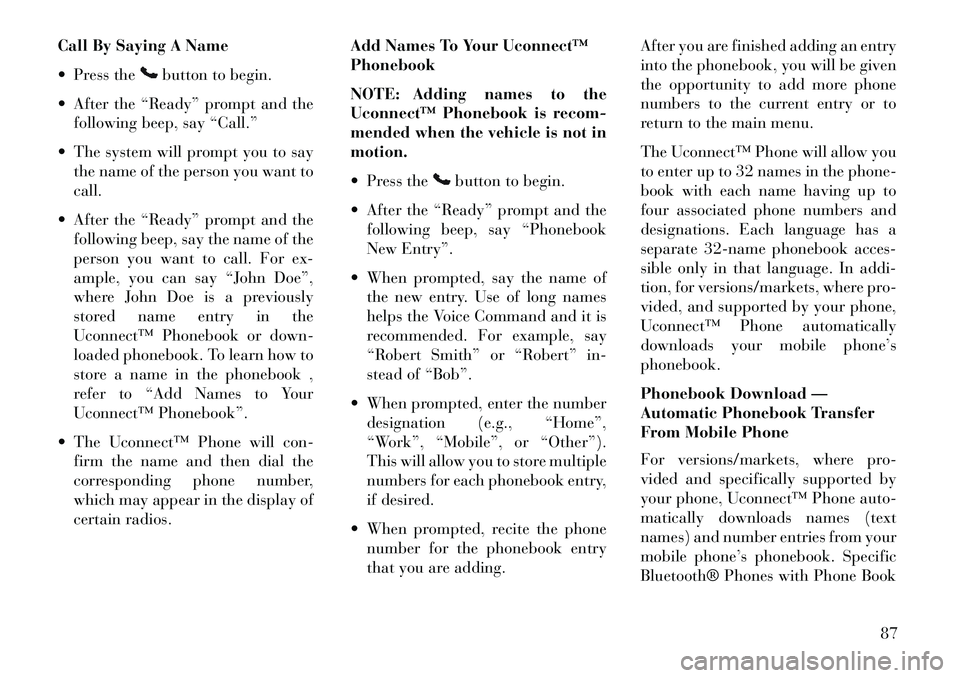
Call By Saying A Name
Press the
button to begin.
After the “Ready” prompt and the following beep, say “Call.”
The system will prompt you to say the name of the person you want to
call.
After the “Ready” prompt and the following beep, say the name of the
person you want to call. For ex-
ample, you can say “John Doe”,
where John Doe is a previously
stored name entry in the
Uconnect™ Phonebook or down-
loaded phonebook. To learn how to
store a name in the phonebook ,
refer to “Add Names to Your
Uconnect™ Phonebook”.
The Uconnect™ Phone will con- firm the name and then dial the
corresponding phone number,
which may appear in the display of
certain radios. Add Names To Your Uconnect™
Phonebook
NOTE: Adding names to the
Uconnect™ Phonebook is recom-
mended when the vehicle is not in
motion.
Press the
button to begin.
After the “Ready” prompt and the following beep, say “Phonebook
New Entry”.
When prompted, say the name of the new entry. Use of long names
helps the Voice Command and it is
recommended. For example, say
“Robert Smith” or “Robert” in-
stead of “Bob”.
When prompted, enter the number designation (e.g., “Home”,
“Work”, “Mobile”, or “Other”).
This will allow you to store multiple
numbers for each phonebook entry,
if desired.
When prompted, recite the phone number for the phonebook entry
that you are adding. After you are finished adding an entry
into the phonebook, you will be given
the opportunity to add more phone
numbers to the current entry or to
return to the main menu.
The Uconnect™ Phone will allow you
to enter up to 32 names in the phone-
book with each name having up to
four associated phone numbers and
designations. Each language has a
separate 32-name phonebook acces-
sible only in that language. In addi-
tion, for versions/markets, where pro-
vided, and supported by your phone,
Uconnect™ Phone automatically
downloads your mobile phone’s
phonebook.
Phonebook Download —
Automatic Phonebook Transfer
From Mobile Phone
For versions/markets, where pro-
vided and specifically supported by
your phone, Uconnect™ Phone auto-
matically downloads names (text
names) and number entries from your
mobile phone’s phonebook. Specific
Bluetooth® Phones with Phone Book
87
Page 94 of 360

Access Profile may support this fea-
ture. See Uconnect™ website for sup-
ported phones.
To call a name from downloaded(or Uconnect™) Phonebook, follow
the procedure in “Call by Saying a
Name” section.
Automatic download and update, if supported, begins as soon as the
phone Bluetooth® wireless connec-
tion is made to the Uconnect™
Phone. For example, after you start
the vehicle.
Maximum of 1000 entries per phone will be downloaded and up-
dated every time a phone is con-
nected to the Uconnect™ Phone.
Depending on the maximum num- ber of entries downloaded, there
may be a short delay before the
latest downloaded names can be
used. Until then, if available, the
previously downloaded phonebook
is available for use.
Only the phonebook of the cur- rently connected mobile phone is
accessible. Only the mobile phone’s phone-
book is downloaded. SIM card
phonebook is not part of the mobile
phonebook.
This downloaded phonebook can- not be edited or deleted on the
Uconnect™ Phone. These can only
be edited on the mobile phone. The
changes are transferred and up-
dated to Uconnect™ Phone on the
next phone connection.
Edit Uconnect™ Phonebook
Entries
Editing names in the phonebook is
recommended when the vehicle is not
in motion.
Automatic downloaded phonebook
entries cannot be deleted or edited.
Press the
button to begin.
After the “Ready” prompt and the following beep, say “Phonebook
Edit”.
You will then be asked for the name of the phonebook entry that you
wish to edit. Next, choose the number designa-
tion (home, work, mobile, or other)
that you wish to edit.
When prompted, recite the new phone number for the phonebook
entry that you are editing.
After you are finished editing an entry
in the phonebook, you will be given
the opportunity to edit another entry
in the phonebook, call the number
you just edited, or return to the main
menu.
“Phonebook Edit” can be used to add
another phone number to a name en-
try that already exists in the phone-
book. For example, the entry John
Doe may have a mobile and a home
number, but you can add “John
Doe's” work number later using the
“Phonebook Edit” feature.
NOTE: Editing phonebook en-
tries is recommended when the ve-
hicle is not in motion.
Delete Uconnect™ Phonebook
Entry
Press the
button to begin.
88
Page 95 of 360
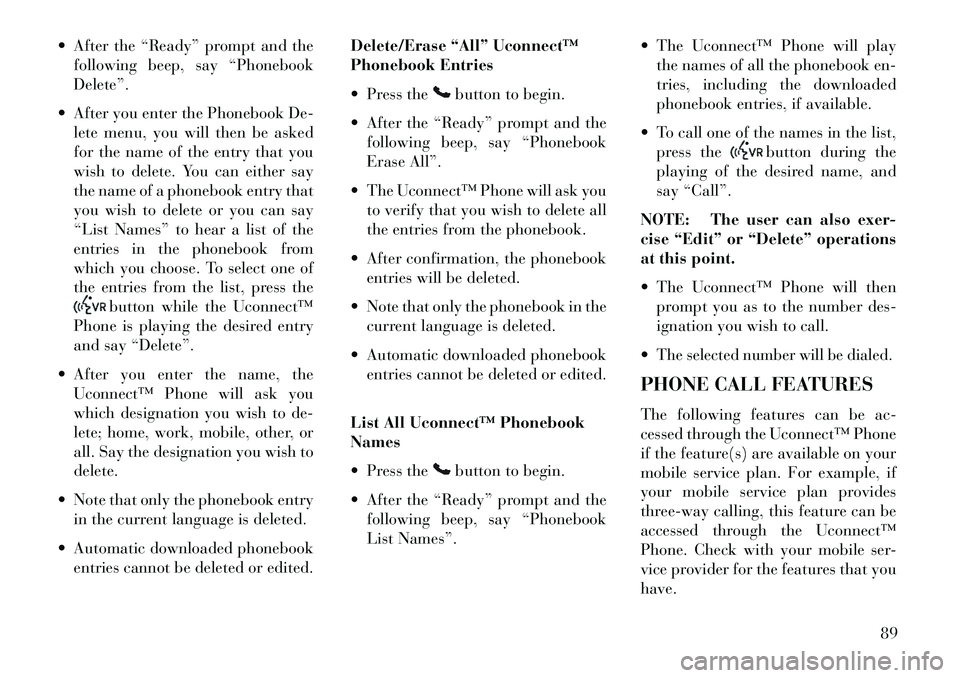
After the “Ready” prompt and thefollowing beep, say “Phonebook
Delete”.
After you enter the Phonebook De- lete menu, you will then be asked
for the name of the entry that you
wish to delete. You can either say
the name of a phonebook entry that
you wish to delete or you can say
“List Names” to hear a list of the
entries in the phonebook from
which you choose. To select one of
the entries from the list, press the
button while the Uconnect™
Phone is playing the desired entry
and say “Delete”.
After you enter the name, the Uconnect™ Phone will ask you
which designation you wish to de-
lete; home, work, mobile, other, or
all. Say the designation you wish to
delete.
Note that only the phonebook entry in the current language is deleted.
Automatic downloaded phonebook entries cannot be deleted or edited. Delete/Erase “All” Uconnect™
Phonebook Entries
Press the
button to begin.
After the “Ready” prompt and the following beep, say “Phonebook
Erase All”.
The Uconnect™ Phone will ask you to verify that you wish to delete all
the entries from the phonebook.
After confirmation, the phonebook entries will be deleted.
Note that only the phonebook in the current language is deleted.
Automatic downloaded phonebook entries cannot be deleted or edited.
List All Uconnect™ Phonebook
Names
Press thebutton to begin.
After the “Ready” prompt and the following beep, say “Phonebook
List Names”. The Uconnect™ Phone will play
the names of all the phonebook en-
tries, including the downloaded
phonebook entries, if available.
To call one of the names in the list, press the
button during the
playing of the desired name, and
say “Call”.
NOTE: The user can also exer-
cise “Edit” or “Delete” operations
at this point.
The Uconnect™ Phone will then prompt you as to the number des-
ignation you wish to call.
The selected number will be dialed.PHONE CALL FEATURES
The following features can be ac-
cessed through the Uconnect™ Phone
if the feature(s) are available on your
mobile service plan. For example, if
your mobile service plan provides
three-way calling, this feature can be
accessed through the Uconnect™
Phone. Check with your mobile ser-
vice provider for the features that you
have.
89
Page 96 of 360

Answer Or Reject An Incoming
Call — No Call Currently In
Progress
When you receive a call on your mo-
bile phone, the Uconnect™ Phone
will interrupt the vehicle audio sys-
tem, if on, and will ask if you would
like to answer the call. Press the
button to accept the call. To reject
the call, press and hold the
button
until you hear a single beep, indicat-
ing that the incoming call was re-
jected.
Answer Or Reject An Incoming
Call — Call Currently In Progress
If a call is currently in progress and
you have another incoming call, you
will hear the same network tones for
call waiting that you normally hear
when using your mobile phone. Press
the
button to place the current call
on hold and answer the incoming call.
NOTE: The Uconnect™ Phone
compatible phones in the market
today do not support rejecting an
incoming call when another call is
in progress. Therefore, the user can only answer an incoming call
or ignore it.
Making A Second Call While
Current Call In Progress
To make a second call while you are
currently on a call, press the
but-
ton and say “Dial” or “Call” followed
by the phone number or phonebook
entry you wish to call. The first call
will be on hold while the second call is
in progress. To go back to the first
call, refer to “Toggling Between
Calls”. To combine two calls, refer to
“Conference Call”.
Place/Retrieve A Call From Hold
To put a call on hold, press the
button until you hear a single
beep. This indicates that the call is on
hold. To bring the call back from
hold, press and hold the
button
until you hear a single beep.
Toggling Between Calls
If two calls are in progress (one active
and one on hold), press thebutton
until you hear a single beep, indicat-
ing that the active and hold status of the two calls have switched. Only one
call can be placed on hold at one time.
Conference Call
When two calls are in progress (one
active and one on hold), press and
hold the
button until you hear a
double beep indicating that the two
calls have been joined into one confer-
ence call.
Three-Way Calling
To initiate three-way calling, press the
button while a call is in progress,
and make a second phone call, as
described under “Making a Second
Call While Current Call in Progress”.
After the second call has established,
press and hold the
button until you
hear a double beep, indicating that
the two calls have been joined into one
conference call.
Call Termination
To end a call in progress, momentarily
press the
button. Only the active
call(s) will be terminated and if there
is a call on hold, it will become the
new active call. If the active call is
terminated by the phone far end, a
90
Page 97 of 360
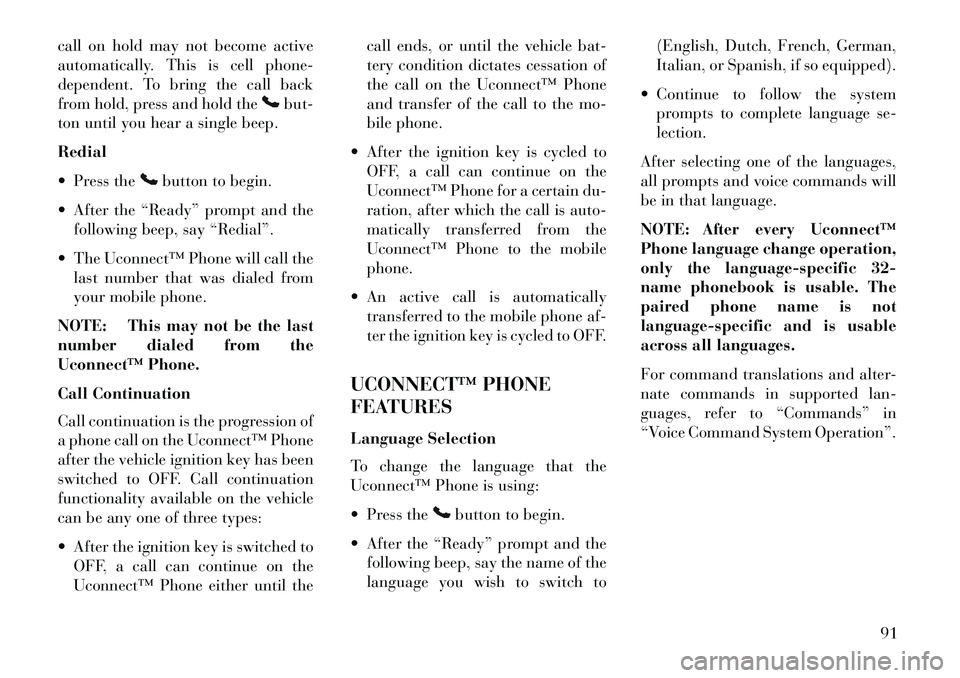
call on hold may not become active
automatically. This is cell phone-
dependent. To bring the call back
from hold, press and hold the
but-
ton until you hear a single beep.
Redial
Press the
button to begin.
After the “Ready” prompt and the following beep, say “Redial”.
The Uconnect™ Phone will call the last number that was dialed from
your mobile phone.
NOTE: This may not be the last
number dialed from the
Uconnect™ Phone.
Call Continuation
Call continuation is the progression of
a phone call on the Uconnect™ Phone
after the vehicle ignition key has been
switched to OFF. Call continuation
functionality available on the vehicle
can be any one of three types:
After the ignition key is switched to OFF, a call can continue on the
Uconnect™ Phone either until the call ends, or until the vehicle bat-
tery condition dictates cessation of
the call on the Uconnect™ Phone
and transfer of the call to the mo-
bile phone.
After the ignition key is cycled to OFF, a call can continue on the
Uconnect™ Phone for a certain du-
ration, after which the call is auto-
matically transferred from the
Uconnect™ Phone to the mobile
phone.
An active call is automatically transferred to the mobile phone af-
ter the ignition key is cycled to OFF.
UCONNECT™ PHONE
FEATURES
Language Selection
To change the language that the
Uconnect™ Phone is using:
Press the
button to begin.
After the “Ready” prompt and the following beep, say the name of the
language you wish to switch to (English, Dutch, French, German,
Italian, or Spanish, if so equipped).
Continue to follow the system prompts to complete language se-
lection.
After selecting one of the languages,
all prompts and voice commands will
be in that language.
NOTE: After every Uconnect™
Phone language change operation,
only the language-specific 32-
name phonebook is usable. The
paired phone name is not
language-specific and is usable
across all languages.
For command translations and alter-
nate commands in supported lan-
guages, refer to “Commands” in
“Voice Command System Operation”.
91
Page 98 of 360

Emergency Assistance (for
versions/markets, where
provided)
If you are in an emergency and the
mobile phone is reachable:
Pick up the phone and manuallydial the emergency number for
your area.
If the phone is not reachable and the
Uconnect™ Phone is operational, you
may reach the emergency number as
follows:
Press the
button to begin.
After the “Ready” prompt and the following beep, say “Emergency”
and the Uconnect™ Phone will in-
struct the paired mobile phone to
call the emergency number.
NOTE:
The default number is 112. The number dialed may not be ap-
plicable with the available mo-
bile service and area. If supported, this number may
be programmable on some sys-
tems. To do this, press the
button and say “Setup”, fol-
lowed by “Emergency”.
The Uconnect™ Phone does slightly lower your chances of
successfully making a phone
call as to that for the mobile
phone directly.
WARNING!
To use your Uconnect™ Phone Sys-
tem in an emergency, your mobile
phone must be:
turned on,
paired to the Uconnect™ System,
and have network coverage.
Breakdown Service (for
versions/markets, where
provided)
If you need Breakdown service:
Press the
button to begin.
After the “Ready” prompt and the following beep, say “Breakdown
service”. NOTE: The Breakdown service
number has to be setup before us-
ing. To setup, press the
button
and say “Setup, Breakdown Ser-
vice” and follow prompts.
Paging
To learn how to page, refer to “Work-
ing with Automated Systems”. Paging
works properly except for pagers of
certain companies, which time out a
little too soon to work properly with
the Uconnect™ Phone.
Voice Mail Calling
To learn how to access your voice
mail, refer to “Working with Auto-
mated Systems”.
Working With Automated Systems
This method is used in instances
where one generally has to press num-
bers on the mobile phone keypad
while navigating through an auto-
mated telephone system.
You can use your Uconnect™ Phone
to access a voice mail system or an
automated service, such as a paging
92
Page 99 of 360
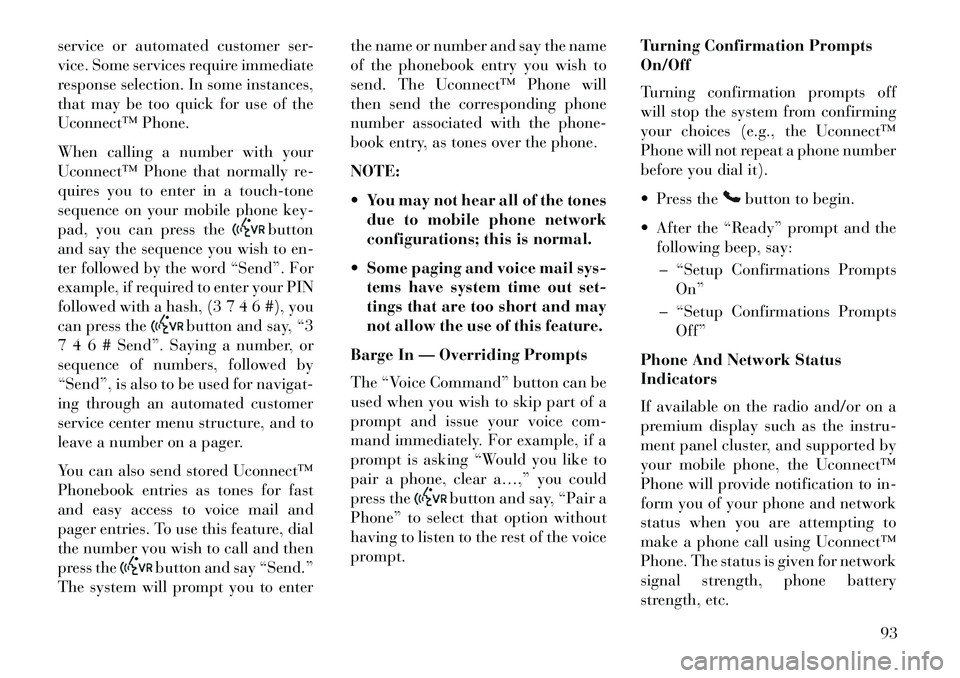
service or automated customer ser-
vice. Some services require immediate
response selection. In some instances,
that may be too quick for use of the
Uconnect™ Phone.
When calling a number with your
Uconnect™ Phone that normally re-
quires you to enter in a touch-tone
sequence on your mobile phone key-
pad, you can press the
button
and say the sequence you wish to en-
ter followed by the word “Send”. For
example, if required to enter your PIN
followed with a hash, (3 7 4 6 #), you
can press the
button and say, “3
7 4 6 # Send”. Saying a number, or
sequence of numbers, followed by
“Send”, is also to be used for navigat-
ing through an automated customer
service center menu structure, and to
leave a number on a pager.
You can also send stored Uconnect™
Phonebook entries as tones for fast
and easy access to voice mail and
pager entries. To use this feature, dial
the number you wish to call and then
press the
button and say “Send.”
The system will prompt you to enter the name or number and say the name
of the phonebook entry you wish to
send. The Uconnect™ Phone will
then send the corresponding phone
number associated with the phone-
book entry, as tones over the phone.
NOTE:
You may not hear all of the tones
due to mobile phone network
configurations; this is normal.
Some paging and voice mail sys- tems have system time out set-
tings that are too short and may
not allow the use of this feature.
Barge In — Overriding Prompts
The “Voice Command” button can be
used when you wish to skip part of a
prompt and issue your voice com-
mand immediately. For example, if a
prompt is asking “Would you like to
pair a phone, clear a…,” you could
press the
button and say, “Pair a
Phone” to select that option without
having to listen to the rest of the voice
prompt. Turning Confirmation Prompts
On/Off
Turning confirmation prompts off
will stop the system from confirming
your choices (e.g., the Uconnect™
Phone will not repeat a phone number
before you dial it).
Press the
button to begin.
After the “Ready” prompt and the following beep, say:
– “Setup Confirmations Prompts On”
– “Setup Confirmations Prompts Off”
Phone And Network Status
Indicators
If available on the radio and/or on a
premium display such as the instru-
ment panel cluster, and supported by
your mobile phone, the Uconnect™
Phone will provide notification to in-
form you of your phone and network
status when you are attempting to
make a phone call using Uconnect™
Phone. The status is given for network
signal strength, phone battery
strength, etc.
93
Page 100 of 360

Dialing Using The Mobile Phone
Keypad
You can dial a phone number with
your mobile phone keypad and still
use the Uconnect™ Phone (while di-
aling via the mobile phone keypad,
the user must exercise caution and
take precautionary safety measures).
By dialing a number with your paired
Bluetooth® mobile phone, the audio
will be played through your vehicle's
audio system. The Uconnect™ Phone
will work the same as if you dial the
number using Voice Command.
NOTE: Certain brands of mobile
phones do not send the dial ring to
the Uconnect™ Phone to play it on
the vehicle audio system, so you
will not hear it. Under this situa-
tion, after successfully dialing a
number the user may feel that the
call did not go through even
though the call is in progress. Once
your call is answered, you will
hear the audio.
Mute/Un-Mute (Mute Off)
When you mute the Uconnect™
Phone, you will still be able to hearthe conversation coming from the
other party, but the other party will
not be able to hear you. In order to
mute the Uconnect™ Phone:
Press the
button.
Following the beep, say “Mute”.
In order to un-mute the Uconnect™
Phone:
Press thebutton.
Following the beep, say “Mute off”.
ADVANCED PHONE
CONNECTIVITY
Transfer Call To And From
Mobile Phone
The Uconnect™ Phone allows ongo-
ing calls to be transferred from your
mobile phone to the Uconnect™
Phone without terminating the call.
To transfer an ongoing call from your
Uconnect™ Phone paired mobile
phone to the Uconnect™ Phone or
vice versa, press the
button and
say “Transfer Call”. Connect Or Disconnect Link
Between The Uconnect™ Phone
And Mobile Phone
Your mobile phone can be paired with
many different electronic devices, but
can only be actively “connected” with
one electronic device at a time.
If you would like to connect or discon-
nect the Bluetooth® connection be-
tween your mobile phone and the
Uconnect™ Phone System, follow the
instructions described in your mobile
phone User’s Manual.
List Paired Mobile Phone Names
Press the
button to begin.
After the “Ready” prompt and the following beep, say “Setup Phone
Pairing”.
When prompted, say “List Phones”.
The Uconnect™ Phone will play the phone names of all paired mo-
bile phones in order from the high-
est to the lowest priority. To “se-
lect” or “delete” a paired phone
being announced, press the
94