Lancia Voyager 2013 Owner handbook (in English)
Manufacturer: LANCIA, Model Year: 2013, Model line: Voyager, Model: Lancia Voyager 2013Pages: 360, PDF Size: 4.21 MB
Page 101 of 360

button and say “Select” or
“Delete”. Also, see the next two sec-
tions for an alternate way to “se-
lect” or “delete” a paired phone.
Select Another Mobile Phone
This feature allows you to select and
start using another phone paired with
the Uconnect™ Phone.
Press the
button to begin.
After the “Ready” prompt and the following beep, say “Setup Select
Phone” and follow the prompts.
You can also press the
button
at any time while the list is being
played, and then choose the phone
that you wish to select.
The selected phone will be used for the next phone call. If the selected
phone is not available, the
Uconnect™ Phone will return to
using the highest priority phone
present in or near (approximately
within 9 m) the vehicle. Delete Uconnect™ Phone Paired
Mobile Phones
Press the
button to begin.
After the “Ready” prompt and the following beep, say “Setup Phone
Pairing”.
At the next prompt, say “Delete” and follow the prompts.
You can also press the
button
at any time while the list is being
played, and then choose the phone
you wish to delete.
Things You Should Know
About Your Uconnect™
Phone
Uconnect™ Phone Tutorial
To hear a brief tutorial of the
Uconnect™ Phone features, press the
button and say “Uconnect™ Tuto-
rial”.
Voice Training
For users experiencing difficulty with
the Uconnect™ Phone recognizing
their voice commands or numbers,
the Uconnect™ Phone Voice Training feature may be used. To enter this
training mode, follow one of the two
following procedures:
From outside the Uconnect™ Phone
mode (e.g., from radio mode)
Press and hold the
button for
five seconds until the session be-
gins, or,
Press the
button and say the
“Voice Training”, “System Train-
ing”, “Start Voice Training”com-
mand.
Repeat the words and phrases when
prompted by the Uconnect™ Phone.
For best results, the Voice Training
session should be completed when the
vehicle is parked with the engine run-
ning, all windows closed, and the
blower fan switched OFF.
This procedure may be repeated with
a new user. The system will adapt to
the last trained voice only.
To restore the Voice Command system
to factory default settings, enter the
Voice Training session via the above
procedure and follow the prompts.
95
Page 102 of 360
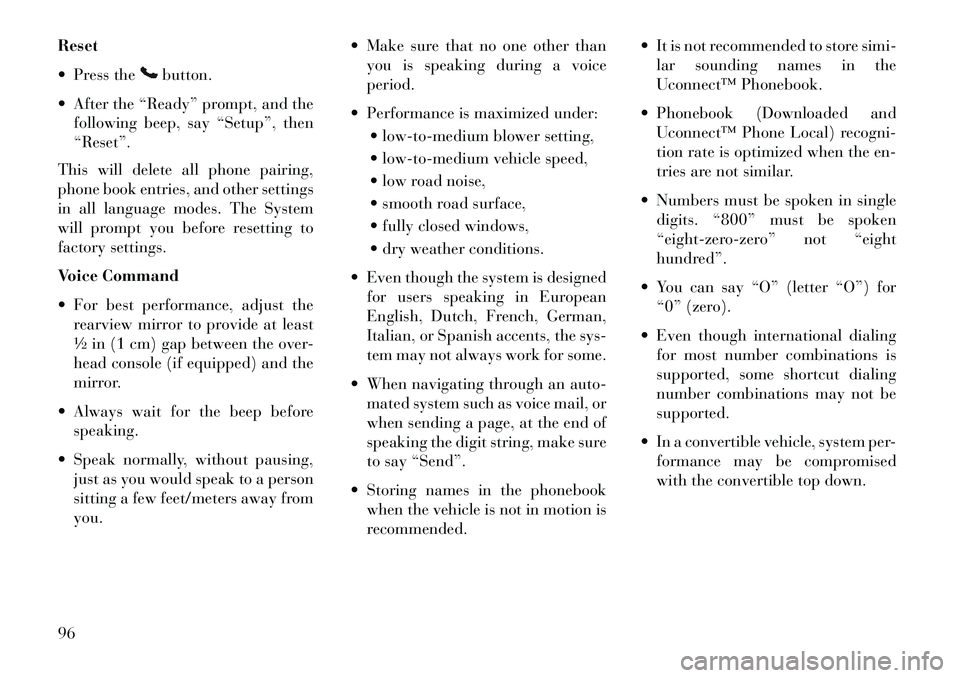
Reset
Press the
button.
After the “Ready” prompt, and the following beep, say “Setup”, then
“Reset”.
This will delete all phone pairing,
phone book entries, and other settings
in all language modes. The System
will prompt you before resetting to
factory settings.
Voice Command
For best performance, adjust the rearview mirror to provide at least
½ in (1 cm) gap between the over-
head console (if equipped) and the
mirror.
Always wait for the beep before speaking.
Speak normally, without pausing, just as you would speak to a person
sitting a few feet/meters away from
you. Make sure that no one other than
you is speaking during a voice
period.
Performance is maximized under: low-to-medium blower setting,
low-to-medium vehicle speed,
low road noise,
smooth road surface,
fully closed windows,
dry weather conditions.
Even though the system is designed for users speaking in European
English, Dutch, French, German,
Italian, or Spanish accents, the sys-
tem may not always work for some.
When navigating through an auto- mated system such as voice mail, or
when sending a page, at the end of
speaking the digit string, make sure
to say “Send”.
Storing names in the phonebook when the vehicle is not in motion is
recommended. It is not recommended to store simi-
lar sounding names in the
Uconnect™ Phonebook.
Phonebook (Downloaded and Uconnect™ Phone Local) recogni-
tion rate is optimized when the en-
tries are not similar.
Numbers must be spoken in single digits. “800” must be spoken
“eight-zero-zero” not “eight
hundred”.
You can say “O” (letter “O”) for “0” (zero).
Even though international dialing for most number combinations is
supported, some shortcut dialing
number combinations may not be
supported.
In a convertible vehicle, system per- formance may be compromised
with the convertible top down.
96
Page 103 of 360

Phone Far End Audio
Performance
Audio quality is maximized under: low-to-medium blower setting,
low-to-medium vehicle speed,
low road noise,
smooth road surface,
fully closed windows,
dry weather conditions, and
operation from the driver seat.
Performance, such as audio clarity, echo, and loudness to a large degree
rely on the phone and network, and
not the Uconnect™ Phone.
Echo at the phone far end can sometimes be reduced by lowering
the in-vehicle audio volume.
In a convertible vehicle, system per- formance may be compromised
with the convertible top down.
Recent Calls
If your phone supports “Automatic
Phonebook Download”, Uconnect™
Phone can list your Outgoing, Incom-
ing and Missed Calls. SMS
Uconnect™ Phone can read or send
new messages on your phone.
Read Messages:
If you receive a new text message
while your phone is connected to
Uconnect™ Phone, an announcement
will be made to notify you that you
have a new text message. If you wish
to hear the new message:
Press the
button.
After the “Ready” prompt and the following beep, say “SMS Read” or
“Read Messages”.
Uconnect™ Phone will play the new text message for you.
After reading a message, you can “Re-
ply” or “Forward” the message using
Uconnect™ Phone. Send Messages:
You can send messages using
Uconnect™ Phone. To send a new
message:
Press the
button.
After the “Ready” prompt and the following beep, say “SMS Send” or
“Send Messages”.
You can either say the message you wish to send or say “List Mes-
sages.” There are 20 preset mes-
sages.
To send a message, press the
button while the system is listing
the message and say “Send.”
Uconnect™ Phone will prompt you to
say the name or number of the person
you wish to send the message to.
97
Page 104 of 360
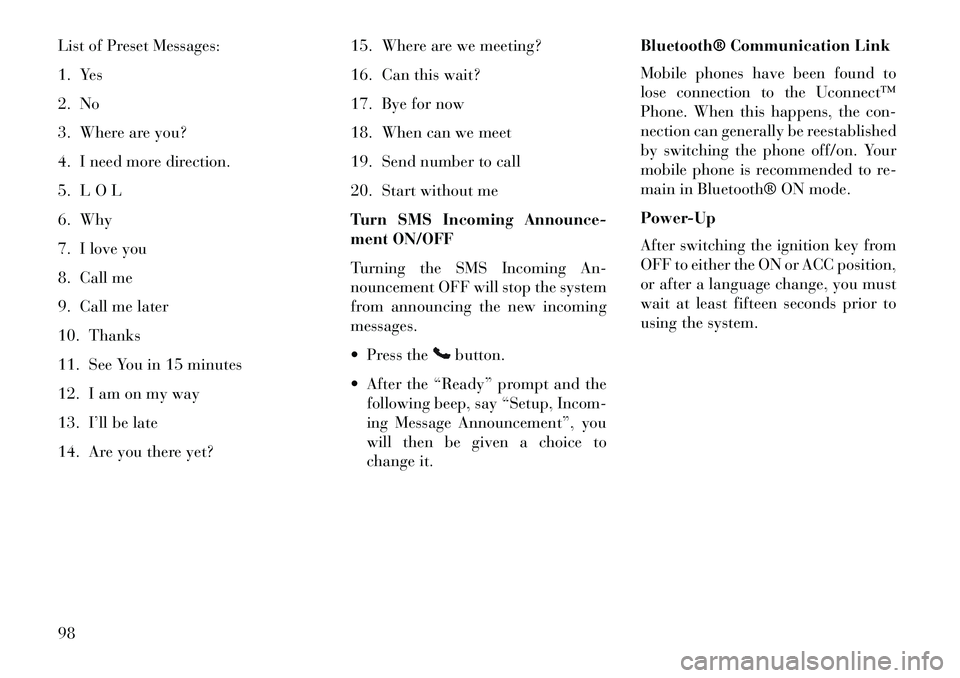
List of Preset Messages:
1. Yes
2. No
3. Where are you?
4. I need more direction.
5. L O L
6. Why
7. I love you
8. Call me
9. Call me later
10. Thanks
11. See You in 15 minutes
12. I am on my way
13. I’ll be late
14. Are you there yet?15. Where are we meeting?
16. Can this wait?
17. Bye for now
18. When can we meet
19. Send number to call
20. Start without me
Turn SMS Incoming Announce-
ment ON/OFF
Turning the SMS Incoming An-
nouncement OFF will stop the system
from announcing the new incoming
messages.
Press the
button.
After the “Ready” prompt and the following beep, say “Setup, Incom-
ing Message Announcement”, you
will then be given a choice to
change it. Bluetooth® Communication Link
Mobile phones have been found to
lose connection to the Uconnect™
Phone. When this happens, the con-
nection can generally be reestablished
by switching the phone off/on. Your
mobile phone is recommended to re-
main in Bluetooth® ON mode.
Power-Up
After switching the ignition key from
OFF to either the ON or ACC position,
or after a language change, you must
wait at least fifteen seconds prior to
using the system.
98
Page 105 of 360

99
Page 106 of 360

100
Page 107 of 360

101
Page 108 of 360
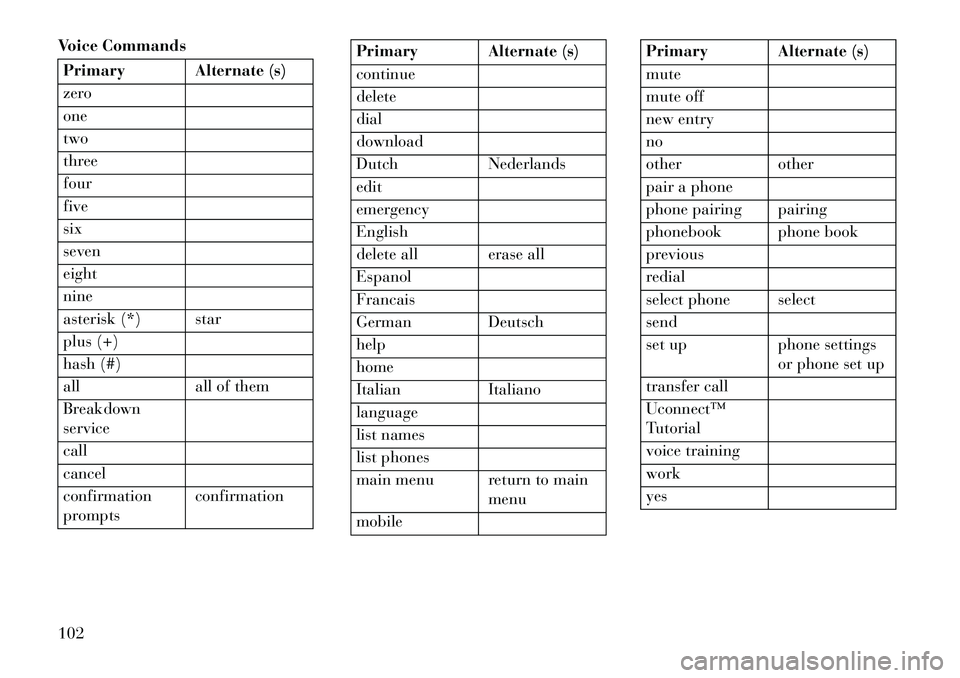
Voice CommandsPrimary Alternate (s)
zero
one
two
three
four
five
six
seven
eight
nine
asterisk (*) star
plus (+)
hash (#)
all all of them
Breakdown
service
call
cancel
confirmation
promptsconfirmation
Primary Alternate (s)
continue
delete
dial
download
Dutch Nederlands
edit
emergency
English
delete all erase all
Espanol
Francais
German Deutsch
help
home
Italian Italiano
language
list names
list phones
main menu return to main
menu
mobile
Primary Alternate (s)
mute
mute off
new entry
no
other other
pair a phone
phone pairing pairing
phonebook phone book
previous
redial
select phone select
send
set up phone settings or phone set up
transfer call
Uconnect™
Tutorial
voice training
work
yes
102
Page 109 of 360

VOICE COMMAND (for
versions/markets, where
provided)
VOICE COMMAND SYSTEM
OPERATIONThis Voice Command sys-
tem allows you to control
your AM, FM radio, disc
player, and a memo
recorder.
NOTE: Take care to speak into
the Voice Interface System as
calmly and normally as possible.
The ability of the Voice Interface
System to recognize user voice
commands may be negatively af-
fected by rapid speaking or a
raised voice level.
WARNING!
Any voice commanded system
should be used only in safe driving
conditions following all applicable
laws. All attention should be kept
on the roadway ahead. Failure to
do so may result in a collision caus-
ing serious injury or death.
When you press the Voice Command
button, you will hear a beep. The
beep is your signal to give a com-
mand.
NOTE: If you do not say a com-
mand within a few seconds, the
system will present you with a list
of options.
If you ever wish to interrupt the sys-
tem while it lists options, press the
Voice Command
button, listen
for the beep, and say your command.
Pressing the Voice Command
button while the system is
speaking is known as “barging in.”
The system will be interrupted, and
after the beep, you can add or change
commands. This will become helpful
once you start to learn the options. NOTE: At any time, you can say
the words “Cancel”, “Help” or
“Main Menu”.
These commands are universal and
can be used from any menu. All other
commands can be used depending
upon the active application.
When using this system, you should
speak clearly and at a normal speak-
ing volume.
The system will best recognize your
speech if the windows are closed, and
the heater/air conditioning fan is set
to low.
At any point, if the system does not
recognize one of your commands, you
will be prompted to repeat it.
To hear the first available Menu, press
the Voice Command
button and
say “Help” or “Main Menu”.
COMMANDS
The Voice Command system under-
stands two types of commands. Uni-
versal commands are available at all
times. Local commands are available
if the supported radio mode is active.
103
Page 110 of 360

Changing The Volume
1. Start a dialogue by pressing the
Voice Command
button.
2. Say a command (e.g., “Help”).
3. Use the ON/OFF VOLUME rotary
knob to adjust the volume to a com-
fortable level while the Voice Com-
mand system is speaking. Please note
the volume setting for Voice Com-
mand is different than the audio sys-
tem.
Main Menu
Start a dialogue by pressing the Voice
Command
button. You may say
“Main Menu” to switch to the main
menu.
In this mode, you can say the follow-
ing commands:
“Radio” (to switch to the radio mode)
“Disc” (to switch to the disc mode)
“Memo” (to switch to the memo recorder)
“Setup” (to switch to system setup) Radio Am (Or Radio Long Wave
Or Radio Medium Wave)
To switch to the AM band, say “AM”
or “Radio AM”. In this mode, you may
say the following commands:
“Frequency #” (to change the fre-
quency)
“Next Station” (to select the next station)
“Previous Station” (to select the previous station)
“Menu Radio” (to switch to the ra- dio menu)
“Main Menu” (to switch to the main menu)
Radio FM
To switch to the FM band, say “FM”
or “Radio FM”. In this mode, you may
say the following commands:
“Frequency #” (to change the fre- quency)
“Next Station” (to select the next station) “Previous Station” (to select the
previous station)
“Menu Radio” (to switch to the ra- dio menu)
“Main Menu” (to switch to the main menu)
Disc
To switch to the disc mode, say
“Disc”. In this mode, you may say the
following commands:
“Track” (#) (to change the track)
“Next Track” (to play the next track)
“Previous Track” (to play the pre- vious track)
“Main Menu” (to switch to the main menu)
Memo
To switch to the voice recorder mode,
say “Memo”. In this mode, you may
say the following commands:
“New Memo” (to record a new memo) — During the recording,
you may press the Voice Command
104