Lancia Voyager 2014 Owner handbook (in English)
Manufacturer: LANCIA, Model Year: 2014, Model line: Voyager, Model: Lancia Voyager 2014Pages: 364, PDF Size: 3.49 MB
Page 101 of 364
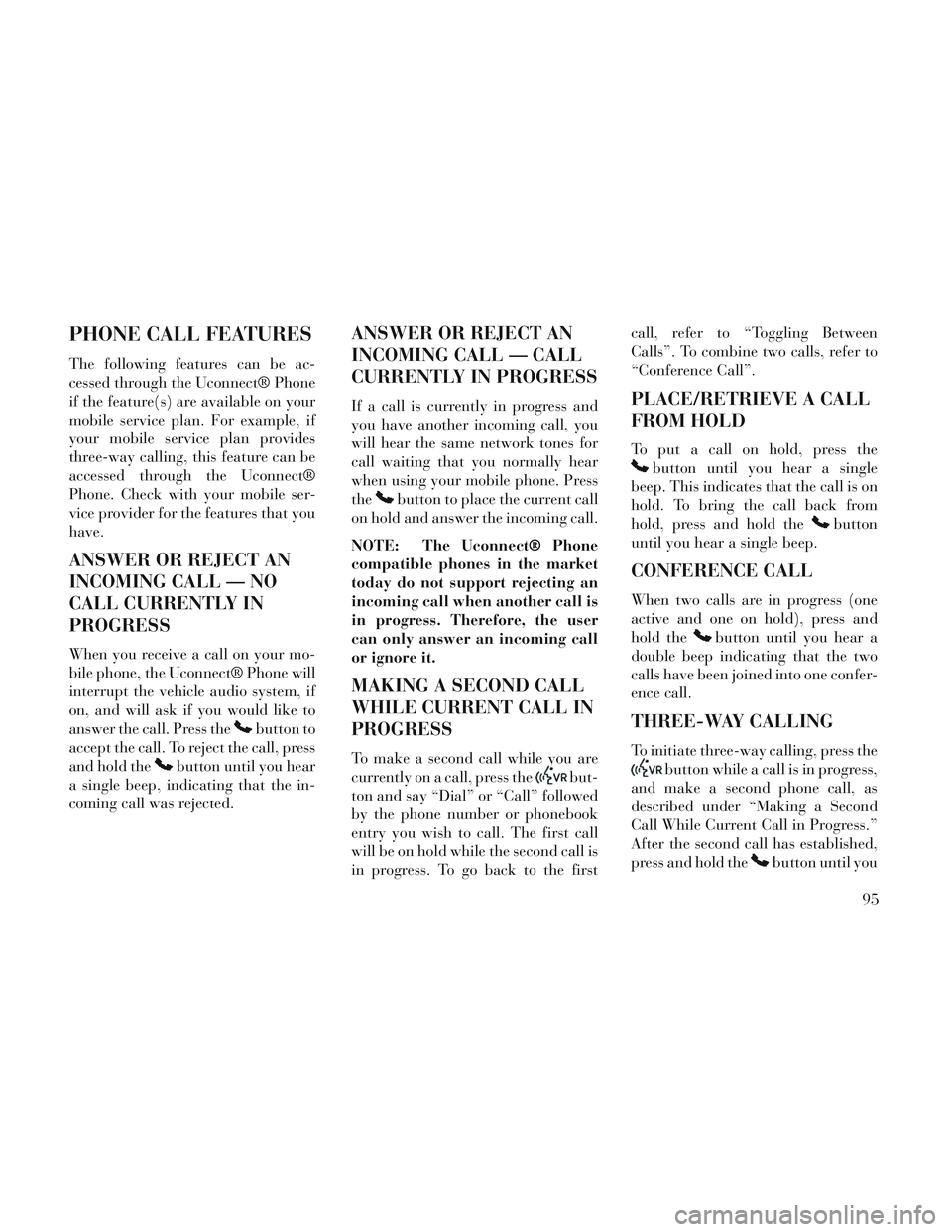
PHONE CALL FEATURES
The following features can be ac-
cessed through the Uconnect® Phone
if the feature(s) are available on your
mobile service plan. For example, if
your mobile service plan provides
three-way calling, this feature can be
accessed through the Uconnect®
Phone. Check with your mobile ser-
vice provider for the features that you
have.
ANSWER OR REJECT AN
INCOMING CALL — NO
CALL CURRENTLY IN
PROGRESS
When you receive a call on your mo-
bile phone, the Uconnect® Phone will
interrupt the vehicle audio system, if
on, and will ask if you would like to
answer the call. Press the
button to
accept the call. To reject the call, press
and hold the
button until you hear
a single beep, indicating that the in-
coming call was rejected.
ANSWER OR REJECT AN
INCOMING CALL — CALL
CURRENTLY IN PROGRESS
If a call is currently in progress and
you have another incoming call, you
will hear the same network tones for
call waiting that you normally hear
when using your mobile phone. Press
the
button to place the current call
on hold and answer the incoming call.
NOTE: The Uconnect® Phone
compatible phones in the market
today do not support rejecting an
incoming call when another call is
in progress. Therefore, the user
can only answer an incoming call
or ignore it.
MAKING A SECOND CALL
WHILE CURRENT CALL IN
PROGRESS
To make a second call while you are
currently on a call, press the
but-
ton and say “Dial” or “Call” followed
by the phone number or phonebook
entry you wish to call. The first call
will be on hold while the second call is
in progress. To go back to the first call, refer to “Toggling Between
Calls”. To combine two calls, refer to
“Conference Call”.
PLACE/RETRIEVE A CALL
FROM HOLD
To put a call on hold, press the
button until you hear a single
beep. This indicates that the call is on
hold. To bring the call back from
hold, press and hold the
button
until you hear a single beep.
CONFERENCE CALL
When two calls are in progress (one
active and one on hold), press and
hold the
button until you hear a
double beep indicating that the two
calls have been joined into one confer-
ence call.
THREE-WAY CALLING
To initiate three-way calling, press the
button while a call is in progress,
and make a second phone call, as
described under “Making a Second
Call While Current Call in Progress.”
After the second call has established,
press and hold the
button until you
95
Page 102 of 364
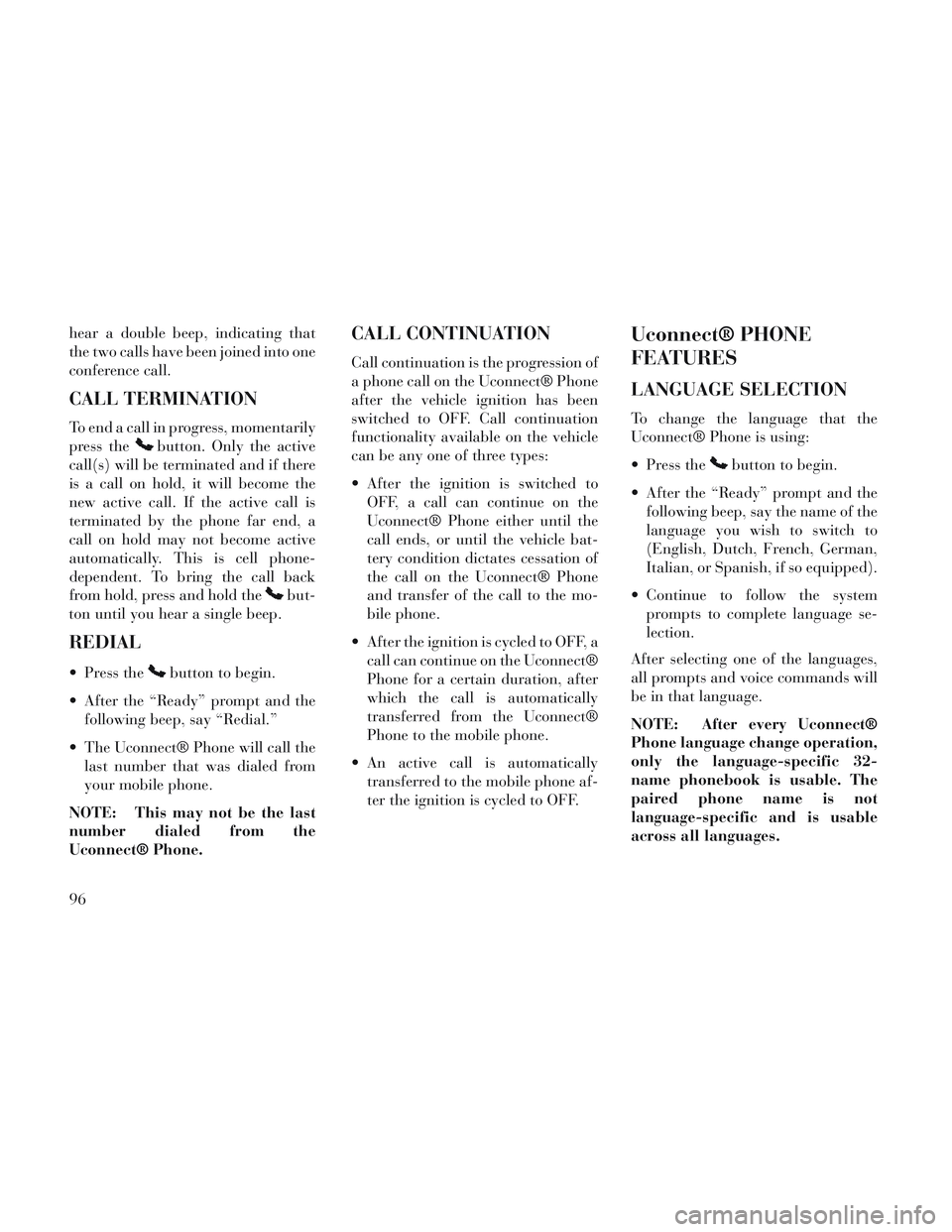
hear a double beep, indicating that
the two calls have been joined into one
conference call.
CALL TERMINATION
To end a call in progress, momentarily
press the
button. Only the active
call(s) will be terminated and if there
is a call on hold, it will become the
new active call. If the active call is
terminated by the phone far end, a
call on hold may not become active
automatically. This is cell phone-
dependent. To bring the call back
from hold, press and hold the
but-
ton until you hear a single beep.
REDIAL
Press thebutton to begin.
After the “Ready” prompt and the following beep, say “Redial.”
The Uconnect® Phone will call the last number that was dialed from
your mobile phone.
NOTE: This may not be the last
number dialed from the
Uconnect® Phone.
CALL CONTINUATION
Call continuation is the progression of
a phone call on the Uconnect® Phone
after the vehicle ignition has been
switched to OFF. Call continuation
functionality available on the vehicle
can be any one of three types:
After the ignition is switched to OFF, a call can continue on the
Uconnect® Phone either until the
call ends, or until the vehicle bat-
tery condition dictates cessation of
the call on the Uconnect® Phone
and transfer of the call to the mo-
bile phone.
After the ignition is cycled to OFF, a call can continue on the Uconnect®
Phone for a certain duration, after
which the call is automatically
transferred from the Uconnect®
Phone to the mobile phone.
An active call is automatically transferred to the mobile phone af-
ter the ignition is cycled to OFF.
Uconnect® PHONE
FEATURES
LANGUAGE SELECTION
To change the language that the
Uconnect® Phone is using:
Press the
button to begin.
After the “Ready” prompt and the following beep, say the name of the
language you wish to switch to
(English, Dutch, French, German,
Italian, or Spanish, if so equipped).
Continue to follow the system prompts to complete language se-
lection.
After selecting one of the languages,
all prompts and voice commands will
be in that language.
NOTE: After every Uconnect®
Phone language change operation,
only the language-specific 32-
name phonebook is usable. The
paired phone name is not
language-specific and is usable
across all languages.
96
Page 103 of 364
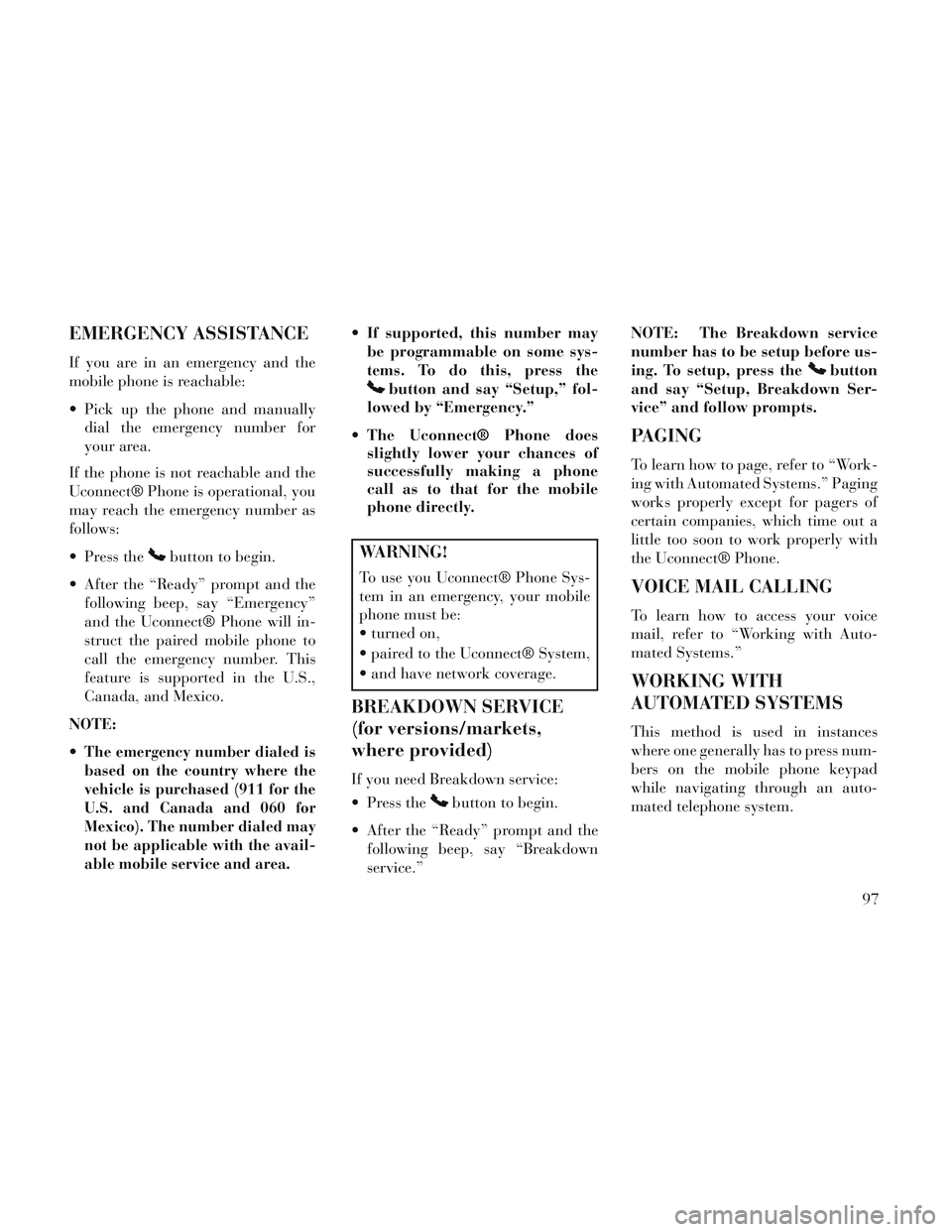
EMERGENCY ASSISTANCE
If you are in an emergency and the
mobile phone is reachable:
Pick up the phone and manuallydial the emergency number for
your area.
If the phone is not reachable and the
Uconnect® Phone is operational, you
may reach the emergency number as
follows:
Press the
button to begin.
After the “Ready” prompt and the following beep, say “Emergency”
and the Uconnect® Phone will in-
struct the paired mobile phone to
call the emergency number. This
feature is supported in the U.S.,
Canada, and Mexico.
NOTE:
The emergency number dialed is
based on the country where the
vehicle is purchased (911 for the
U.S. and Canada and 060 for
Mexico). The number dialed may
not be applicable with the avail-
able mobile service and area.
If supported, this number may be programmable on some sys-
tems. To do this, press the
button and say “Setup,” fol-
lowed by “Emergency.”
The Uconnect® Phone does slightly lower your chances of
successfully making a phone
call as to that for the mobile
phone directly.
WARNING!
To use you Uconnect® Phone Sys-
tem in an emergency, your mobile
phone must be:
turned on,
paired to the Uconnect® System,
and have network coverage.
BREAKDOWN SERVICE
(for versions/markets,
where provided)
If you need Breakdown service:
Press the
button to begin.
After the “Ready” prompt and the following beep, say “Breakdown
service.” NOTE: The Breakdown service
number has to be setup before us-
ing. To setup, press the
button
and say “Setup, Breakdown Ser-
vice” and follow prompts.
PAGING
To learn how to page, refer to “Work-
ing with Automated Systems.” Paging
works properly except for pagers of
certain companies, which time out a
little too soon to work properly with
the Uconnect® Phone.
VOICE MAIL CALLING
To learn how to access your voice
mail, refer to “Working with Auto-
mated Systems.”
WORKING WITH
AUTOMATED SYSTEMS
This method is used in instances
where one generally has to press num-
bers on the mobile phone keypad
while navigating through an auto-
mated telephone system.
97
Page 104 of 364
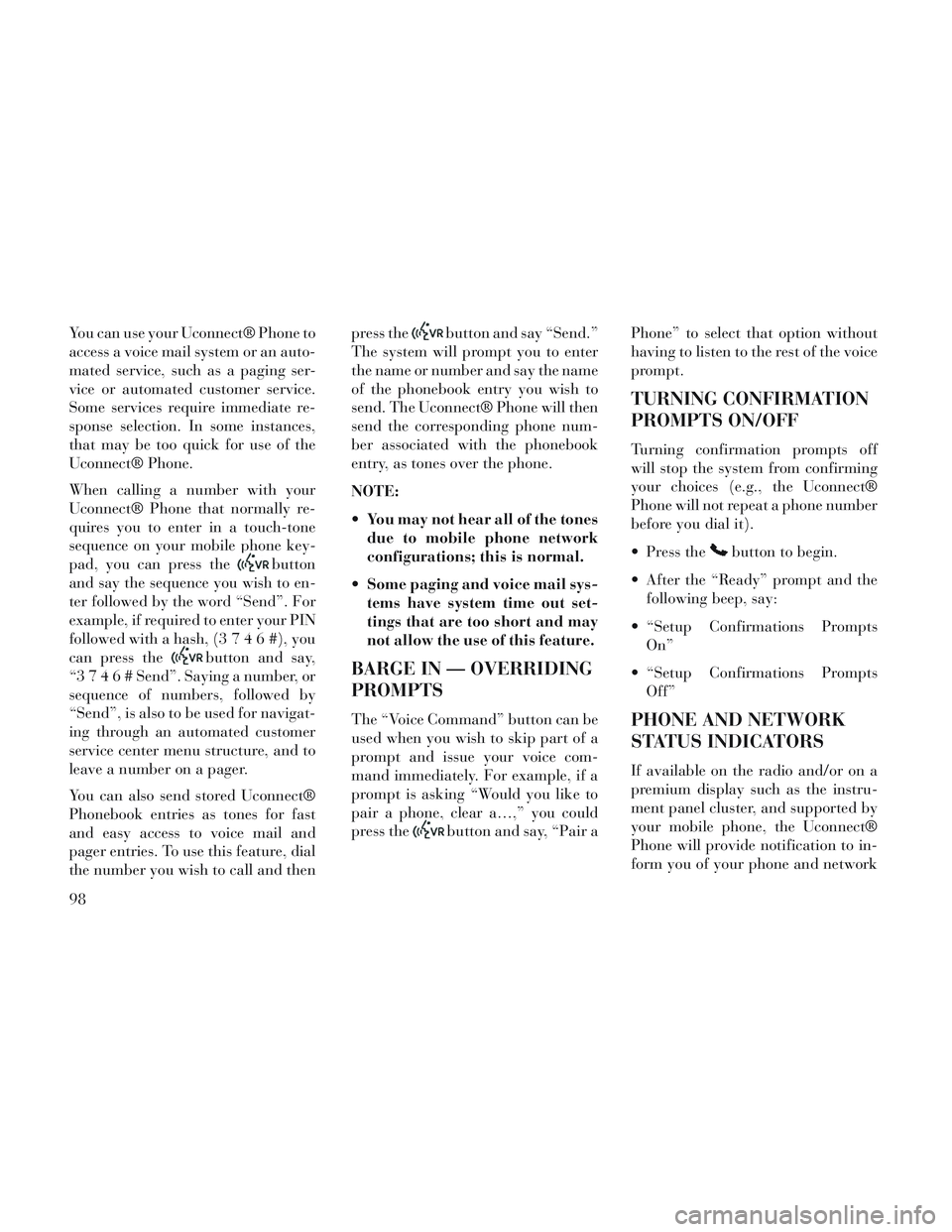
You can use your Uconnect® Phone to
access a voice mail system or an auto-
mated service, such as a paging ser-
vice or automated customer service.
Some services require immediate re-
sponse selection. In some instances,
that may be too quick for use of the
Uconnect® Phone.
When calling a number with your
Uconnect® Phone that normally re-
quires you to enter in a touch-tone
sequence on your mobile phone key-
pad, you can press the
button
and say the sequence you wish to en-
ter followed by the word “Send”. For
example, if required to enter your PIN
followed with a hash, (3746#),you
can press the
button and say,
“3746#Send”. Saying a number, or
sequence of numbers, followed by
“Send”, is also to be used for navigat-
ing through an automated customer
service center menu structure, and to
leave a number on a pager.
You can also send stored Uconnect®
Phonebook entries as tones for fast
and easy access to voice mail and
pager entries. To use this feature, dial
the number you wish to call and then press the
button and say “Send.”
The system will prompt you to enter
the name or number and say the name
of the phonebook entry you wish to
send. The Uconnect® Phone will then
send the corresponding phone num-
ber associated with the phonebook
entry, as tones over the phone.
NOTE:
You may not hear all of the tones due to mobile phone network
configurations; this is normal.
Some paging and voice mail sys- tems have system time out set-
tings that are too short and may
not allow the use of this feature.
BARGE IN — OVERRIDING
PROMPTS
The “Voice Command” button can be
used when you wish to skip part of a
prompt and issue your voice com-
mand immediately. For example, if a
prompt is asking “Would you like to
pair a phone, clear a…,” you could
press the
button and say, “Pair a Phone” to select that option without
having to listen to the rest of the voice
prompt.
TURNING CONFIRMATION
PROMPTS ON/OFF
Turning confirmation prompts off
will stop the system from confirming
your choices (e.g., the Uconnect®
Phone will not repeat a phone number
before you dial it).
Press the
button to begin.
After the “Ready” prompt and the following beep, say:
“Setup Confirmations Prompts On”
“Setup Confirmations Prompts Off”
PHONE AND NETWORK
STATUS INDICATORS
If available on the radio and/or on a
premium display such as the instru-
ment panel cluster, and supported by
your mobile phone, the Uconnect®
Phone will provide notification to in-
form you of your phone and network
98
Page 105 of 364
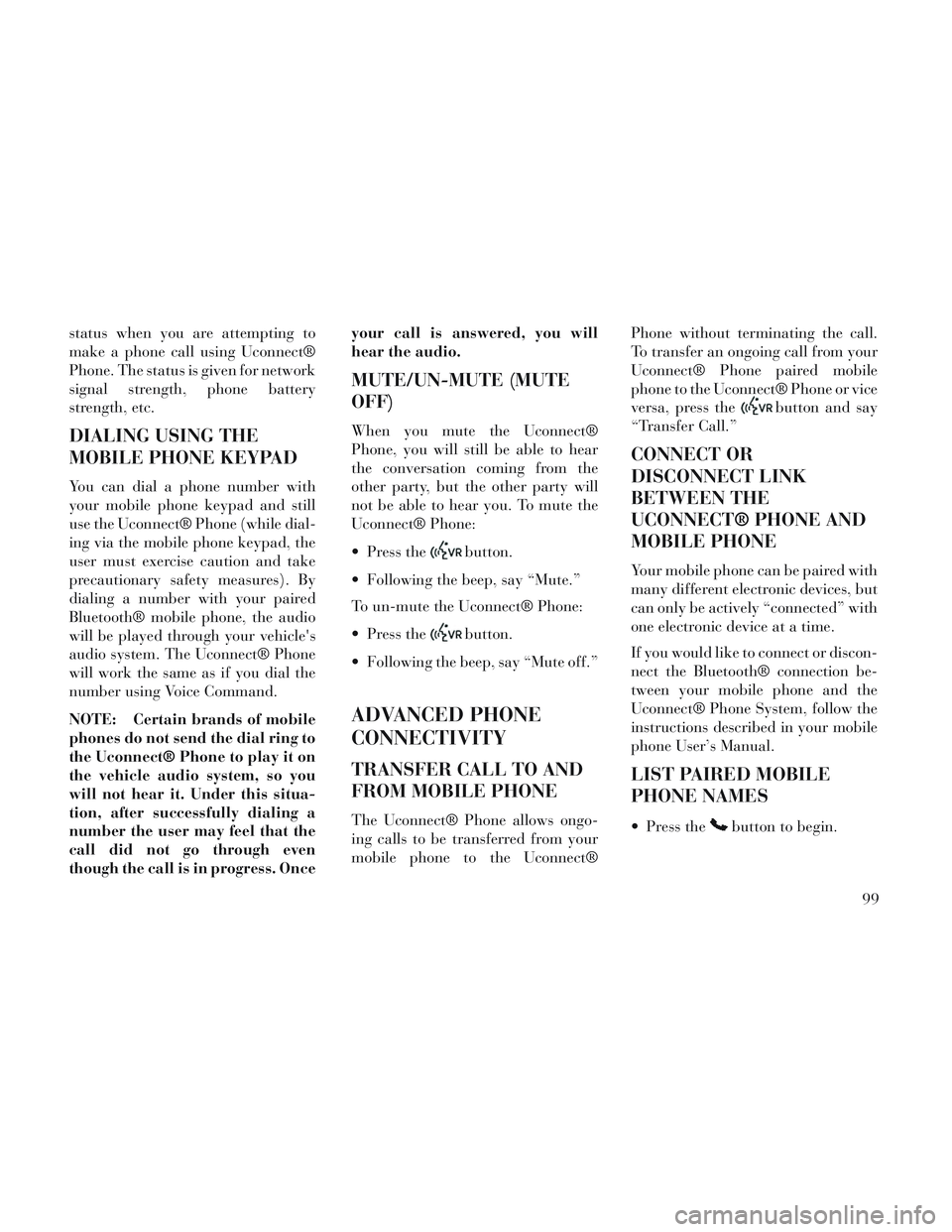
status when you are attempting to
make a phone call using Uconnect®
Phone. The status is given for network
signal strength, phone battery
strength, etc.
DIALING USING THE
MOBILE PHONE KEYPAD
You can dial a phone number with
your mobile phone keypad and still
use the Uconnect® Phone (while dial-
ing via the mobile phone keypad, the
user must exercise caution and take
precautionary safety measures). By
dialing a number with your paired
Bluetooth® mobile phone, the audio
will be played through your vehicle's
audio system. The Uconnect® Phone
will work the same as if you dial the
number using Voice Command.
NOTE: Certain brands of mobile
phones do not send the dial ring to
the Uconnect® Phone to play it on
the vehicle audio system, so you
will not hear it. Under this situa-
tion, after successfully dialing a
number the user may feel that the
call did not go through even
though the call is in progress. Onceyour call is answered, you will
hear the audio.
MUTE/UN-MUTE (MUTE
OFF)
When you mute the Uconnect®
Phone, you will still be able to hear
the conversation coming from the
other party, but the other party will
not be able to hear you. To mute the
Uconnect® Phone:
Press the
button.
Following the beep, say “Mute.”
To un-mute the Uconnect® Phone:
Press the
button.
Following the beep, say “Mute off.”
ADVANCED PHONE
CONNECTIVITY
TRANSFER CALL TO AND
FROM MOBILE PHONE
The Uconnect® Phone allows ongo-
ing calls to be transferred from your
mobile phone to the Uconnect® Phone without terminating the call.
To transfer an ongoing call from your
Uconnect® Phone paired mobile
phone to the Uconnect® Phone or vice
versa, press the
button and say
“Transfer Call.”
CONNECT OR
DISCONNECT LINK
BETWEEN THE
UCONNECT® PHONE AND
MOBILE PHONE
Your mobile phone can be paired with
many different electronic devices, but
can only be actively “connected” with
one electronic device at a time.
If you would like to connect or discon-
nect the Bluetooth® connection be-
tween your mobile phone and the
Uconnect® Phone System, follow the
instructions described in your mobile
phone User’s Manual.
LIST PAIRED MOBILE
PHONE NAMES
Press thebutton to begin.
99
Page 106 of 364
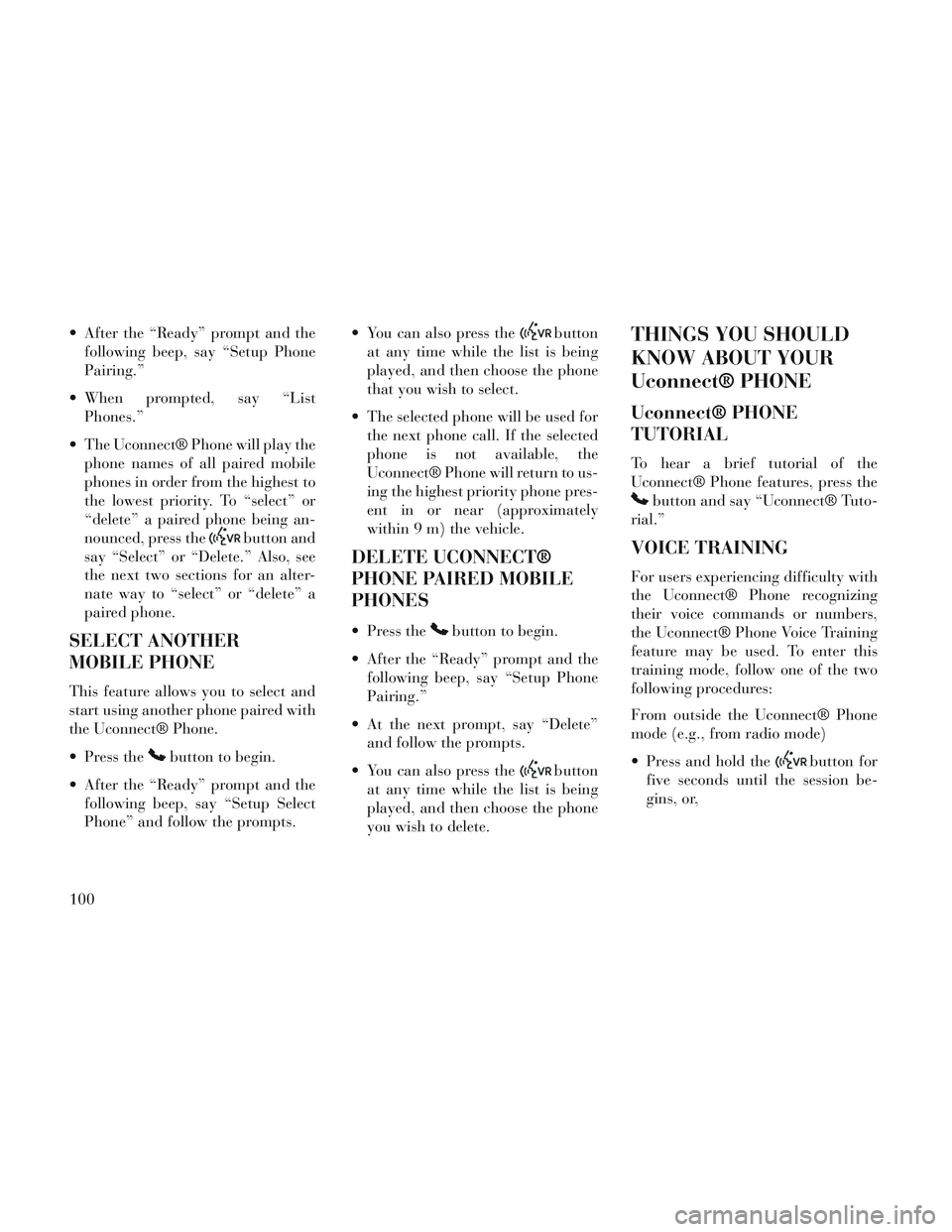
After the “Ready” prompt and thefollowing beep, say “Setup Phone
Pairing.”
When prompted, say “List Phones.”
The Uconnect® Phone will play the phone names of all paired mobile
phones in order from the highest to
the lowest priority. To “select” or
“delete” a paired phone being an-
nounced, press the
button and
say “Select” or “Delete.” Also, see
the next two sections for an alter-
nate way to “select” or “delete” a
paired phone.
SELECT ANOTHER
MOBILE PHONE
This feature allows you to select and
start using another phone paired with
the Uconnect® Phone.
Press the
button to begin.
After the “Ready” prompt and the following beep, say “Setup Select
Phone” and follow the prompts. You can also press the
button
at any time while the list is being
played, and then choose the phone
that you wish to select.
The selected phone will be used for the next phone call. If the selected
phone is not available, the
Uconnect® Phone will return to us-
ing the highest priority phone pres-
ent in or near (approximately
within 9 m) the vehicle.
DELETE UCONNECT®
PHONE PAIRED MOBILE
PHONES
Press thebutton to begin.
After the “Ready” prompt and the following beep, say “Setup Phone
Pairing.”
At the next prompt, say “Delete” and follow the prompts.
You can also press the
button
at any time while the list is being
played, and then choose the phone
you wish to delete.
THINGS YOU SHOULD
KNOW ABOUT YOUR
Uconnect® PHONE
Uconnect® PHONE
TUTORIAL
To hear a brief tutorial of the
Uconnect® Phone features, press the
button and say “Uconnect® Tuto-
rial.”
VOICE TRAINING
For users experiencing difficulty with
the Uconnect® Phone recognizing
their voice commands or numbers,
the Uconnect® Phone Voice Training
feature may be used. To enter this
training mode, follow one of the two
following procedures:
From outside the Uconnect® Phone
mode (e.g., from radio mode)
Press and hold the
button for
five seconds until the session be-
gins, or,
100
Page 107 of 364
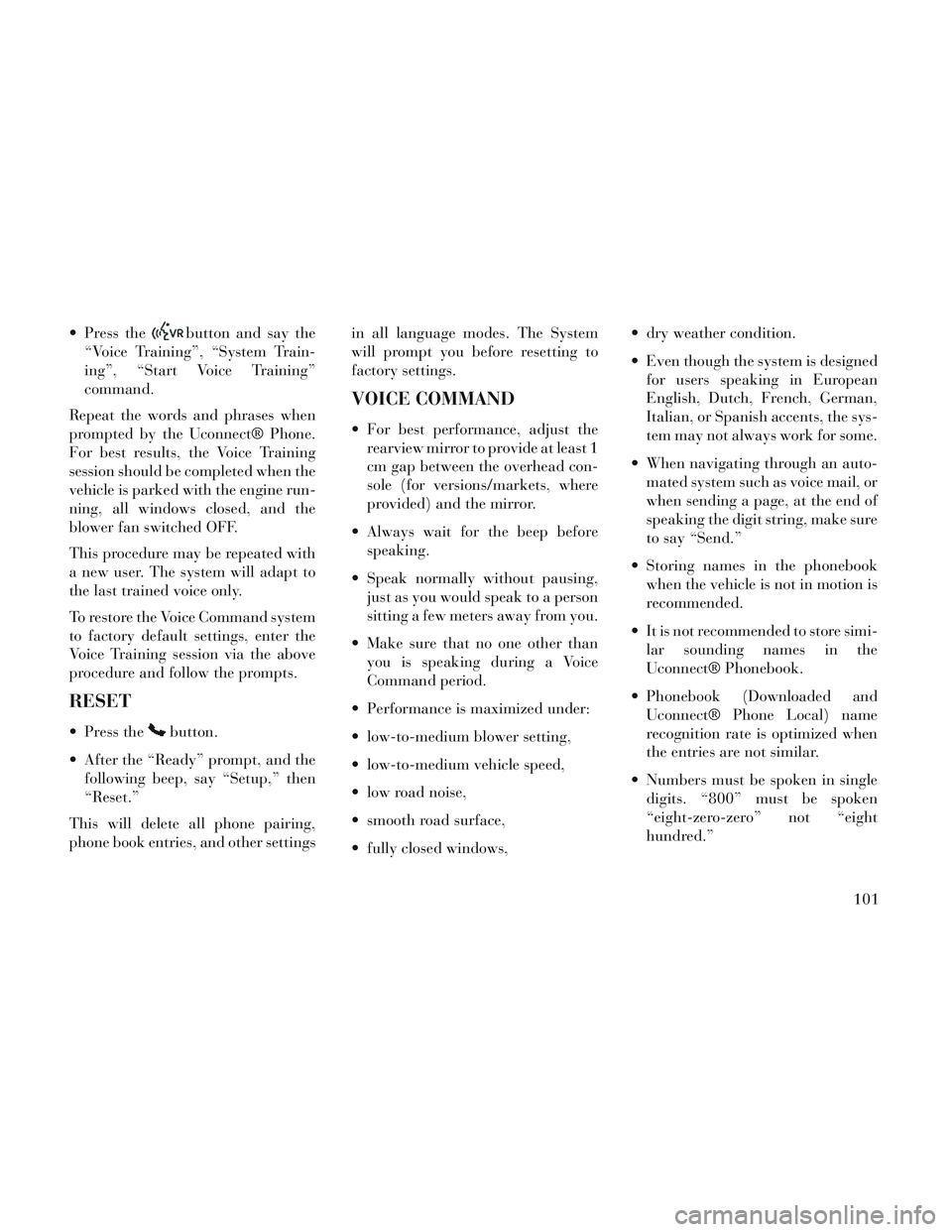
Press thebutton and say the
“Voice Training”, “System Train-
ing”, “Start Voice Training”
command.
Repeat the words and phrases when
prompted by the Uconnect® Phone.
For best results, the Voice Training
session should be completed when the
vehicle is parked with the engine run-
ning, all windows closed, and the
blower fan switched OFF.
This procedure may be repeated with
a new user. The system will adapt to
the last trained voice only.
To restore the Voice Command system
to factory default settings, enter the
Voice Training session via the above
procedure and follow the prompts.
RESET
Press thebutton.
After the “Ready” prompt, and the following beep, say “Setup,” then
“Reset.”
This will delete all phone pairing,
phone book entries, and other settings in all language modes. The System
will prompt you before resetting to
factory settings.
VOICE COMMAND
For best performance, adjust the
rearview mirror to provide at least 1
cm gap between the overhead con-
sole (for versions/markets, where
provided) and the mirror.
Always wait for the beep before speaking.
Speak normally without pausing, just as you would speak to a person
sitting a few meters away from you.
Make sure that no one other than you is speaking during a Voice
Command period.
Performance is maximized under:
low-to-medium blower setting,
low-to-medium vehicle speed,
low road noise,
smooth road surface,
fully closed windows, dry weather condition.
Even though the system is designed
for users speaking in European
English, Dutch, French, German,
Italian, or Spanish accents, the sys-
tem may not always work for some.
When navigating through an auto- mated system such as voice mail, or
when sending a page, at the end of
speaking the digit string, make sure
to say “Send.”
Storing names in the phonebook when the vehicle is not in motion is
recommended.
It is not recommended to store simi- lar sounding names in the
Uconnect® Phonebook.
Phonebook (Downloaded and Uconnect® Phone Local) name
recognition rate is optimized when
the entries are not similar.
Numbers must be spoken in single digits. “800” must be spoken
“eight-zero-zero” not “eight
hundred.”
101
Page 108 of 364
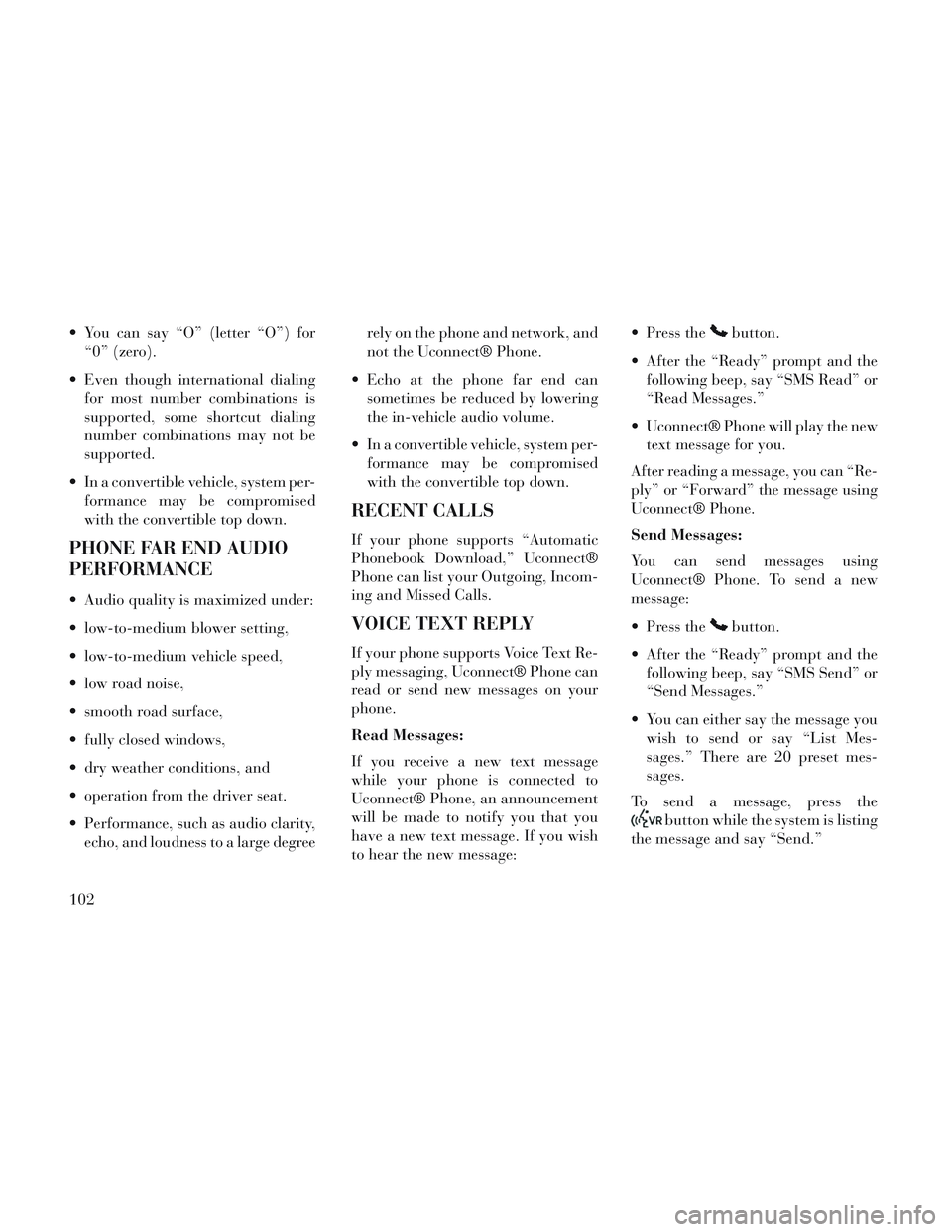
You can say “O” (letter “O”) for“0” (zero).
Even though international dialing for most number combinations is
supported, some shortcut dialing
number combinations may not be
supported.
In a convertible vehicle, system per- formance may be compromised
with the convertible top down.
PHONE FAR END AUDIO
PERFORMANCE
Audio quality is maximized under:
low-to-medium blower setting,
low-to-medium vehicle speed,
low road noise,
smooth road surface,
fully closed windows,
dry weather conditions, and
operation from the driver seat.
Performance, such as audio clarity,echo, and loudness to a large degree rely on the phone and network, and
not the Uconnect® Phone.
Echo at the phone far end can sometimes be reduced by lowering
the in-vehicle audio volume.
In a convertible vehicle, system per- formance may be compromised
with the convertible top down.
RECENT CALLS
If your phone supports “Automatic
Phonebook Download,” Uconnect®
Phone can list your Outgoing, Incom-
ing and Missed Calls.
VOICE TEXT REPLY
If your phone supports Voice Text Re-
ply messaging, Uconnect® Phone can
read or send new messages on your
phone.
Read Messages:
If you receive a new text message
while your phone is connected to
Uconnect® Phone, an announcement
will be made to notify you that you
have a new text message. If you wish
to hear the new message: Press the
button.
After the “Ready” prompt and the following beep, say “SMS Read” or
“Read Messages.”
Uconnect® Phone will play the new text message for you.
After reading a message, you can “Re-
ply” or “Forward” the message using
Uconnect® Phone.
Send Messages:
You can send messages using
Uconnect® Phone. To send a new
message:
Press the
button.
After the “Ready” prompt and the following beep, say “SMS Send” or
“Send Messages.”
You can either say the message you wish to send or say “List Mes-
sages.” There are 20 preset mes-
sages.
To send a message, press the
button while the system is listing
the message and say “Send.”
102
Page 109 of 364
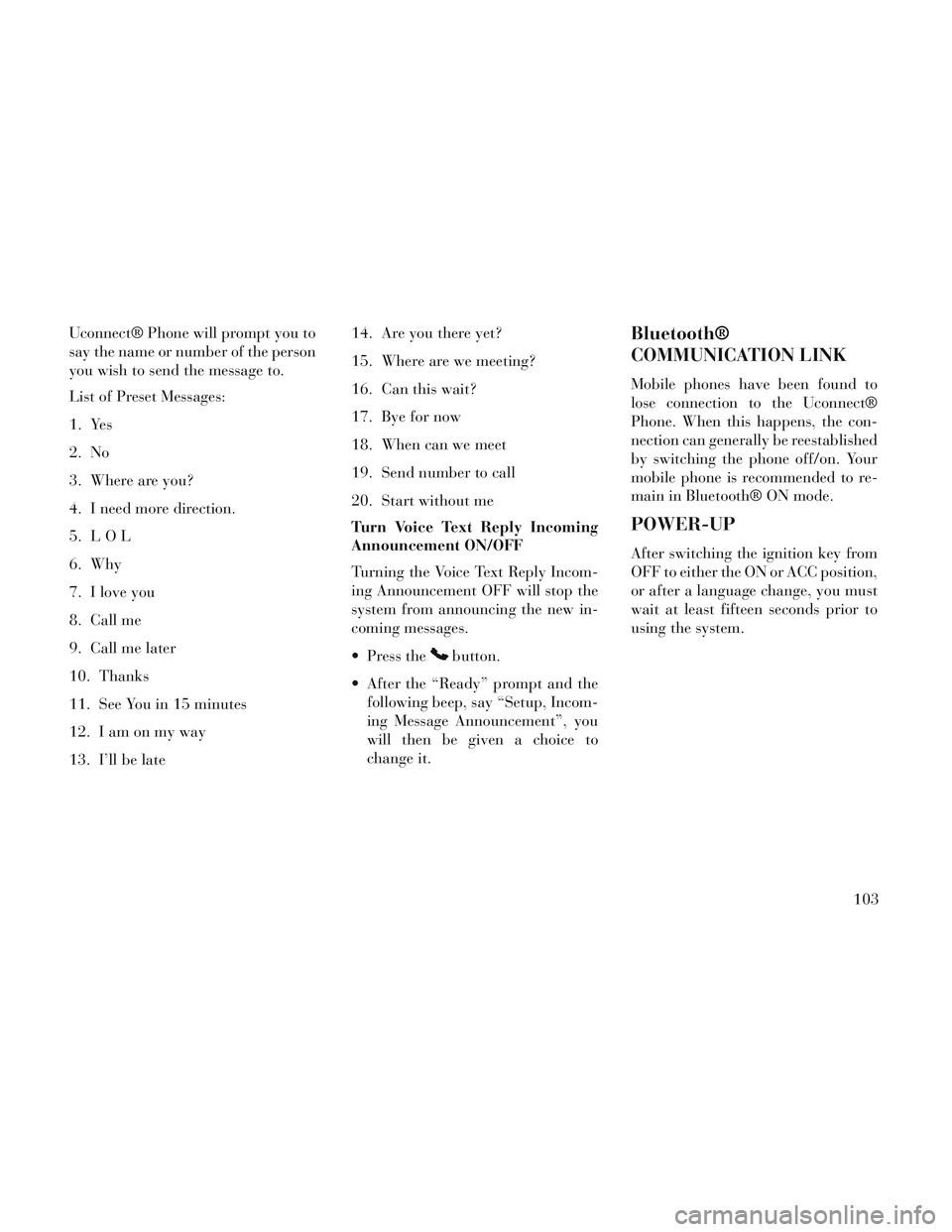
Uconnect® Phone will prompt you to
say the name or number of the person
you wish to send the message to.
List of Preset Messages:
1. Yes
2. No
3. Where are you?
4. I need more direction.
5. LOL
6. Why
7. I love you
8. Call me
9. Call me later
10. Thanks
11. See You in 15 minutes
12. Iamonmyway
13. I’ll be late14. Are you there yet?
15. Where are we meeting?
16. Can this wait?
17. Bye for now
18. When can we meet
19. Send number to call
20. Start without me
Turn Voice Text Reply Incoming
Announcement ON/OFF
Turning the Voice Text Reply Incom-
ing Announcement OFF will stop the
system from announcing the new in-
coming messages.
Press the
button.
After the “Ready” prompt and the following beep, say “Setup, Incom-
ing Message Announcement”, you
will then be given a choice to
change it.
Bluetooth®
COMMUNICATION LINK
Mobile phones have been found to
lose connection to the Uconnect®
Phone. When this happens, the con-
nection can generally be reestablished
by switching the phone off/on. Your
mobile phone is recommended to re-
main in Bluetooth® ON mode.
POWER-UP
After switching the ignition key from
OFF to either the ON or ACC position,
or after a language change, you must
wait at least fifteen seconds prior to
using the system.
103
Page 110 of 364
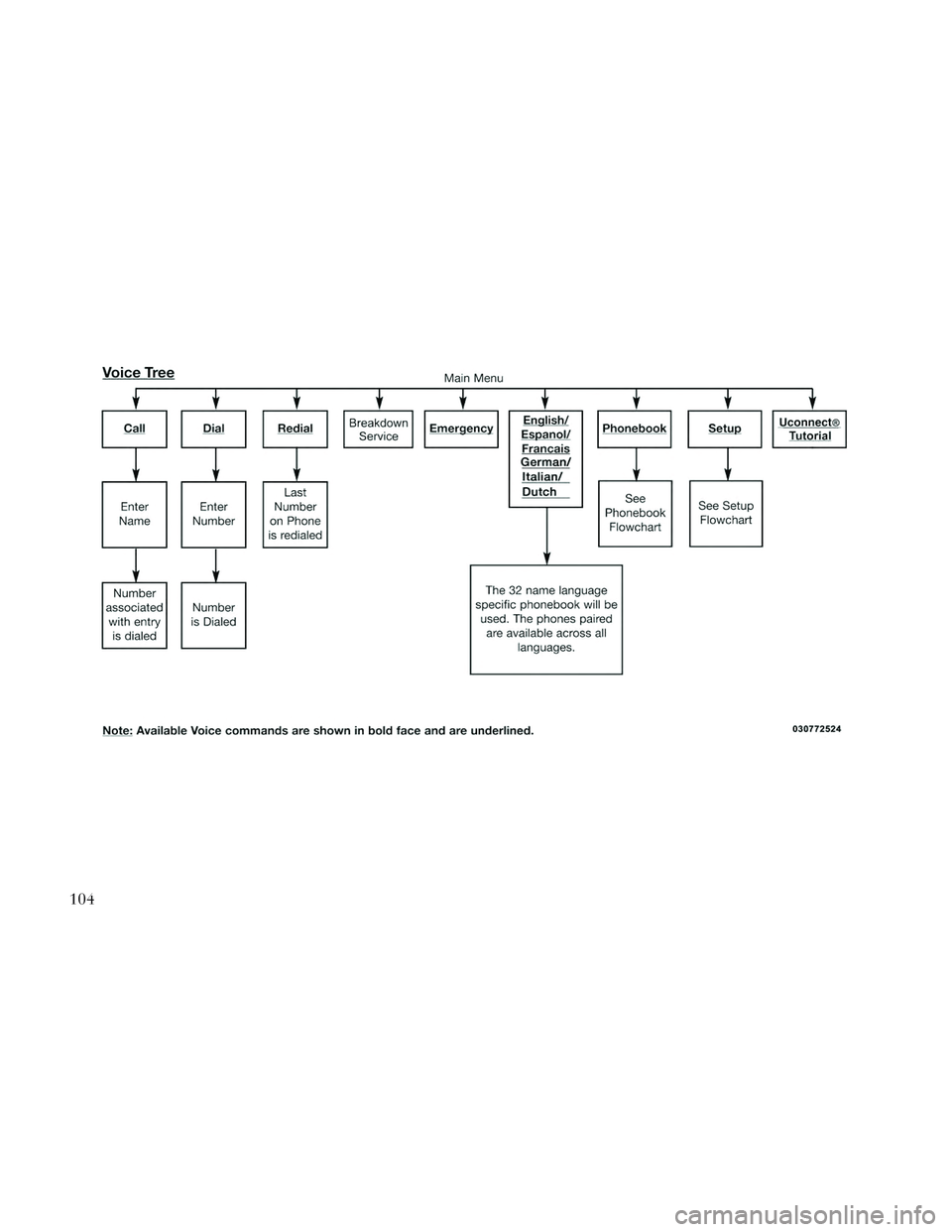
104