key Lancia Voyager 2014 Owner handbook (in English)
[x] Cancel search | Manufacturer: LANCIA, Model Year: 2014, Model line: Voyager, Model: Lancia Voyager 2014Pages: 364, PDF Size: 3.49 MB
Page 64 of 364

Vehicle ISOFIX Positions Chart
Mass
Group Size
Class Fixture Front
Passen- ger Rear
Outboard Rear
Center Interme-
diate
Outboard SSnG Interme-
diate
Center LUX.
Quad Other
Sites
0—upto 10 kg E ISO/R1 X
X IUF** IUF IUF X
( 1 )XXXXX X
0+—up to 13 kg E ISO/R1 X
X IUF** IUF IUF X
D ISO/R2 X X IUF** IUF IUF X
C ISO/R3 X X IUF** IUF IUF X
( 1 )XXXXX X
I–9to 18 kg D ISO/R2 X
X IUF** IUF IUF X
C ISO/R3 X X IUF** IUF IUF X
B ISO/F2 X X IUF** IUF IUF X
B1 ISO/F2X X X IUF** IUF IUF X
A ISO/F3 X X IUF** IUF IUF X
( 1 )XXXXX X
II–15to 25 kg (
1 )XXXXX X
III–22to 36 kg (
1 )XXXXX X
Key of letters used in the table above:
(1) For the CRS which do not carry the ISO/XX size class identification
(A to G), for the applicable mass group, the car manufacturer shall
indicate the vehicle specific ISOFIX
child restraint system(s) recom-
mended for each position.
IUF = Suitable for ISOFIX forward
child restraint systems of “univer-
sal” category approved for use in
the mass group.
58
Page 81 of 364
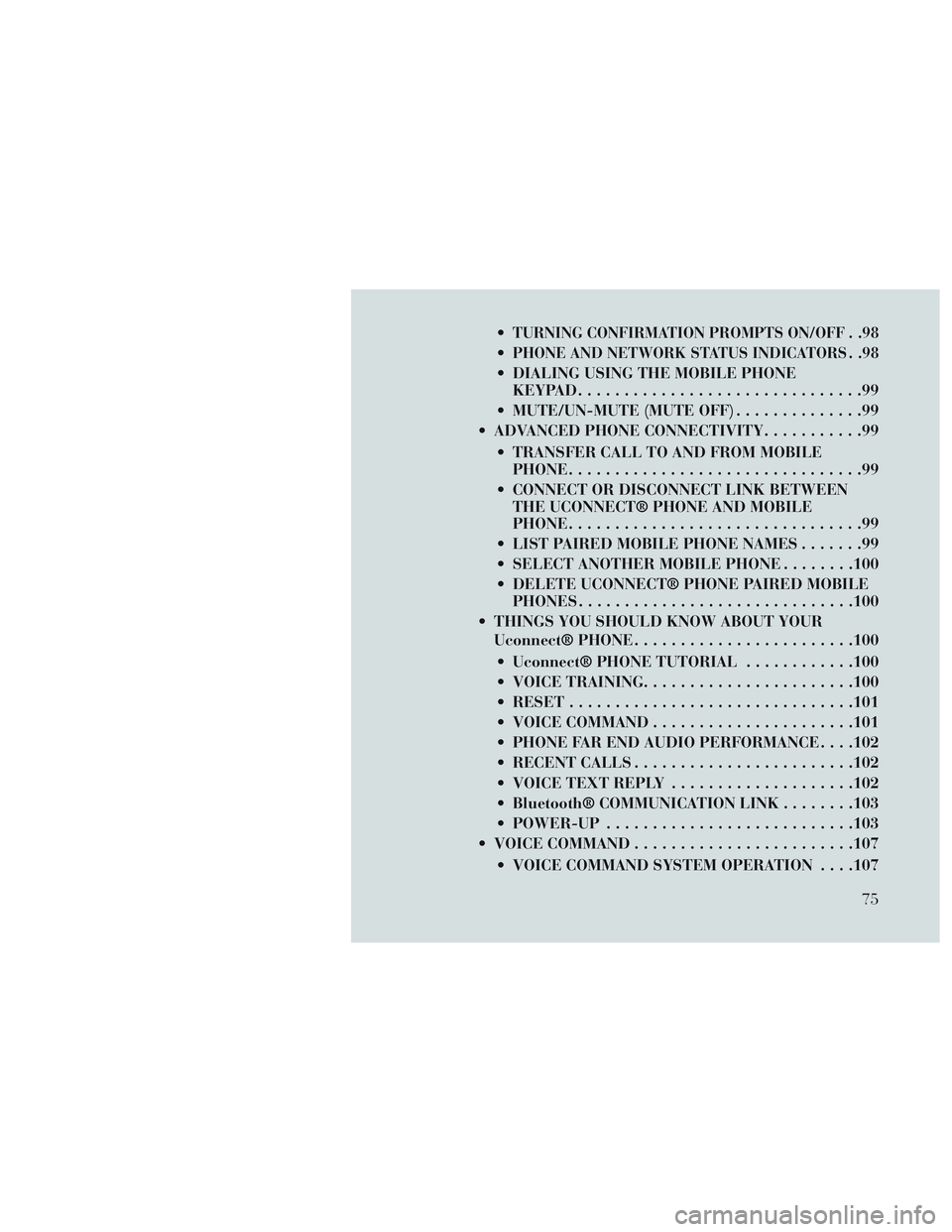
TURNING CONFIRMATION PROMPTS ON/OFF . .98
PHONE AND NETWORK STATUS INDICATORS . .98
DIALING USING THE MOBILE PHONEKEYPAD ...............................99
MUTE/UN-MUTE (MUTE OFF) ..............99
ADVANCED PHONE CONNECTIVITY ...........99
TRANSFER CALL TO AND FROM MOBILE PHONE ................................99
CONNECT OR DISCONNECT LINK BETWEEN THE UCONNECT® PHONE AND MOBILE
PHONE ................................99
LIST PAIRED MOBILE PHONE NAMES .......99
SELECT ANOTHER MOBILE PHONE ........100
DELETE UCONNECT® PHONE PAIRED MOBILE PHONES ............................. .100
THINGS YOU SHOULD KNOW ABOUT YOUR Uconnect® PHONE ....................... .100
Uconnect® PHONE TUTORIAL ............100
VOICE TRAINING ...................... .100
RESET .............................. .101
VOICE COMMAND ..................... .101
PHONE FAR END AUDIO PERFORMANCE . . . .102
RECENT CALLS ....................... .102
VOICE TEXT REPLY ................... .102
Bluetooth® COMMUNICATION LINK ........103
POWER-UP .......................... .103
VOICE COMMAND ....................... .107
VOICE COMMAND SYSTEM OPERATION . . . .107
75
Page 103 of 364
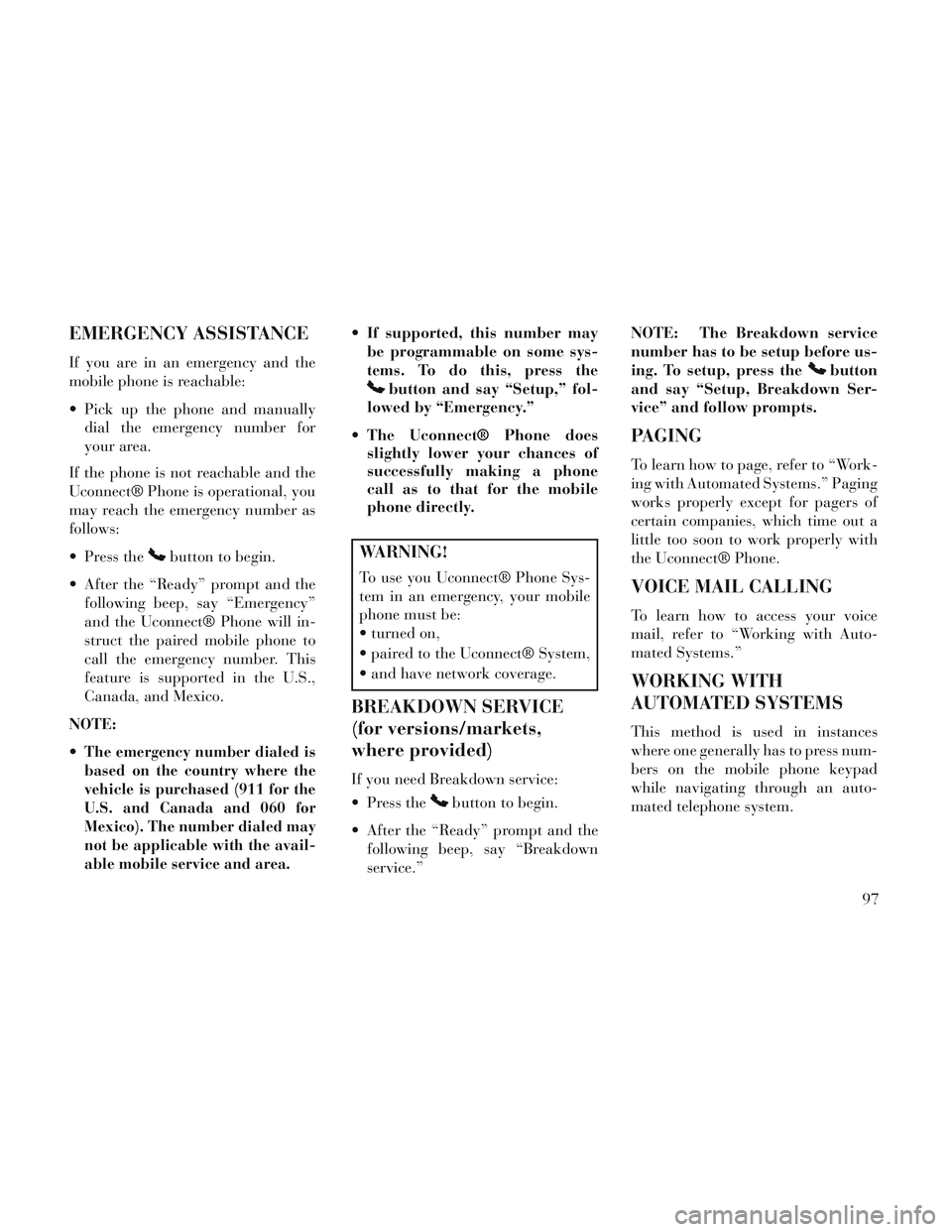
EMERGENCY ASSISTANCE
If you are in an emergency and the
mobile phone is reachable:
Pick up the phone and manuallydial the emergency number for
your area.
If the phone is not reachable and the
Uconnect® Phone is operational, you
may reach the emergency number as
follows:
Press the
button to begin.
After the “Ready” prompt and the following beep, say “Emergency”
and the Uconnect® Phone will in-
struct the paired mobile phone to
call the emergency number. This
feature is supported in the U.S.,
Canada, and Mexico.
NOTE:
The emergency number dialed is
based on the country where the
vehicle is purchased (911 for the
U.S. and Canada and 060 for
Mexico). The number dialed may
not be applicable with the avail-
able mobile service and area.
If supported, this number may be programmable on some sys-
tems. To do this, press the
button and say “Setup,” fol-
lowed by “Emergency.”
The Uconnect® Phone does slightly lower your chances of
successfully making a phone
call as to that for the mobile
phone directly.
WARNING!
To use you Uconnect® Phone Sys-
tem in an emergency, your mobile
phone must be:
turned on,
paired to the Uconnect® System,
and have network coverage.
BREAKDOWN SERVICE
(for versions/markets,
where provided)
If you need Breakdown service:
Press the
button to begin.
After the “Ready” prompt and the following beep, say “Breakdown
service.” NOTE: The Breakdown service
number has to be setup before us-
ing. To setup, press the
button
and say “Setup, Breakdown Ser-
vice” and follow prompts.
PAGING
To learn how to page, refer to “Work-
ing with Automated Systems.” Paging
works properly except for pagers of
certain companies, which time out a
little too soon to work properly with
the Uconnect® Phone.
VOICE MAIL CALLING
To learn how to access your voice
mail, refer to “Working with Auto-
mated Systems.”
WORKING WITH
AUTOMATED SYSTEMS
This method is used in instances
where one generally has to press num-
bers on the mobile phone keypad
while navigating through an auto-
mated telephone system.
97
Page 104 of 364
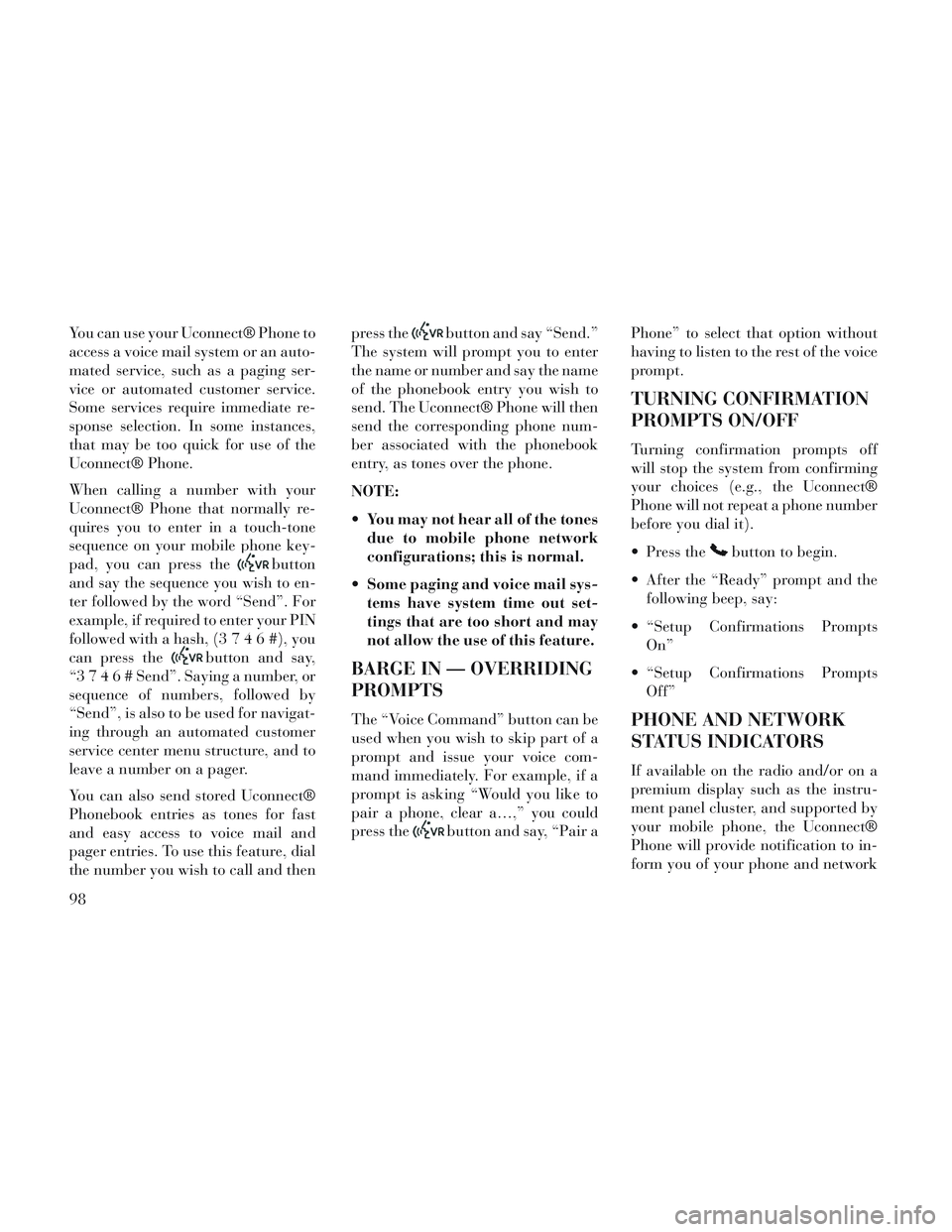
You can use your Uconnect® Phone to
access a voice mail system or an auto-
mated service, such as a paging ser-
vice or automated customer service.
Some services require immediate re-
sponse selection. In some instances,
that may be too quick for use of the
Uconnect® Phone.
When calling a number with your
Uconnect® Phone that normally re-
quires you to enter in a touch-tone
sequence on your mobile phone key-
pad, you can press the
button
and say the sequence you wish to en-
ter followed by the word “Send”. For
example, if required to enter your PIN
followed with a hash, (3746#),you
can press the
button and say,
“3746#Send”. Saying a number, or
sequence of numbers, followed by
“Send”, is also to be used for navigat-
ing through an automated customer
service center menu structure, and to
leave a number on a pager.
You can also send stored Uconnect®
Phonebook entries as tones for fast
and easy access to voice mail and
pager entries. To use this feature, dial
the number you wish to call and then press the
button and say “Send.”
The system will prompt you to enter
the name or number and say the name
of the phonebook entry you wish to
send. The Uconnect® Phone will then
send the corresponding phone num-
ber associated with the phonebook
entry, as tones over the phone.
NOTE:
You may not hear all of the tones due to mobile phone network
configurations; this is normal.
Some paging and voice mail sys- tems have system time out set-
tings that are too short and may
not allow the use of this feature.
BARGE IN — OVERRIDING
PROMPTS
The “Voice Command” button can be
used when you wish to skip part of a
prompt and issue your voice com-
mand immediately. For example, if a
prompt is asking “Would you like to
pair a phone, clear a…,” you could
press the
button and say, “Pair a Phone” to select that option without
having to listen to the rest of the voice
prompt.
TURNING CONFIRMATION
PROMPTS ON/OFF
Turning confirmation prompts off
will stop the system from confirming
your choices (e.g., the Uconnect®
Phone will not repeat a phone number
before you dial it).
Press the
button to begin.
After the “Ready” prompt and the following beep, say:
“Setup Confirmations Prompts On”
“Setup Confirmations Prompts Off”
PHONE AND NETWORK
STATUS INDICATORS
If available on the radio and/or on a
premium display such as the instru-
ment panel cluster, and supported by
your mobile phone, the Uconnect®
Phone will provide notification to in-
form you of your phone and network
98
Page 105 of 364
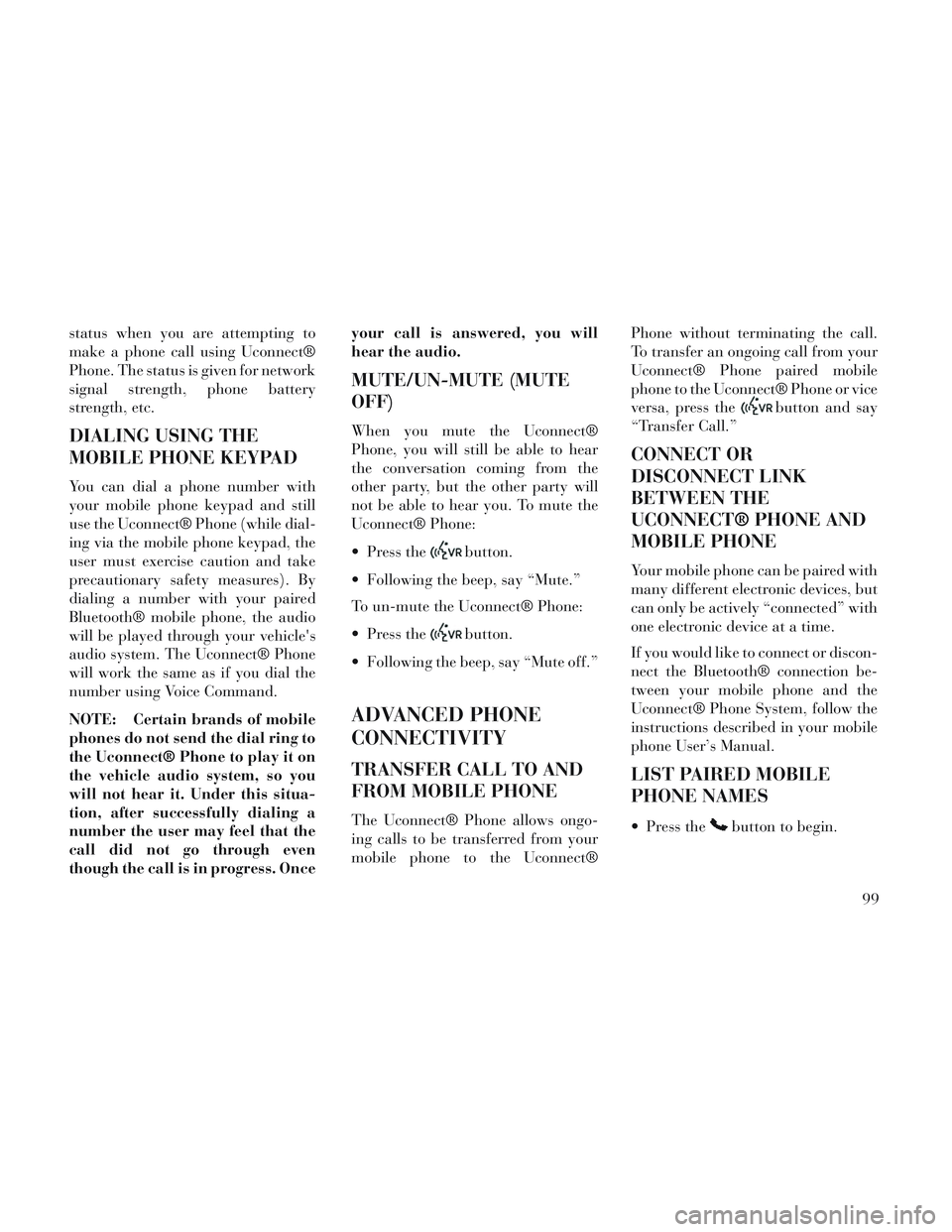
status when you are attempting to
make a phone call using Uconnect®
Phone. The status is given for network
signal strength, phone battery
strength, etc.
DIALING USING THE
MOBILE PHONE KEYPAD
You can dial a phone number with
your mobile phone keypad and still
use the Uconnect® Phone (while dial-
ing via the mobile phone keypad, the
user must exercise caution and take
precautionary safety measures). By
dialing a number with your paired
Bluetooth® mobile phone, the audio
will be played through your vehicle's
audio system. The Uconnect® Phone
will work the same as if you dial the
number using Voice Command.
NOTE: Certain brands of mobile
phones do not send the dial ring to
the Uconnect® Phone to play it on
the vehicle audio system, so you
will not hear it. Under this situa-
tion, after successfully dialing a
number the user may feel that the
call did not go through even
though the call is in progress. Onceyour call is answered, you will
hear the audio.
MUTE/UN-MUTE (MUTE
OFF)
When you mute the Uconnect®
Phone, you will still be able to hear
the conversation coming from the
other party, but the other party will
not be able to hear you. To mute the
Uconnect® Phone:
Press the
button.
Following the beep, say “Mute.”
To un-mute the Uconnect® Phone:
Press the
button.
Following the beep, say “Mute off.”
ADVANCED PHONE
CONNECTIVITY
TRANSFER CALL TO AND
FROM MOBILE PHONE
The Uconnect® Phone allows ongo-
ing calls to be transferred from your
mobile phone to the Uconnect® Phone without terminating the call.
To transfer an ongoing call from your
Uconnect® Phone paired mobile
phone to the Uconnect® Phone or vice
versa, press the
button and say
“Transfer Call.”
CONNECT OR
DISCONNECT LINK
BETWEEN THE
UCONNECT® PHONE AND
MOBILE PHONE
Your mobile phone can be paired with
many different electronic devices, but
can only be actively “connected” with
one electronic device at a time.
If you would like to connect or discon-
nect the Bluetooth® connection be-
tween your mobile phone and the
Uconnect® Phone System, follow the
instructions described in your mobile
phone User’s Manual.
LIST PAIRED MOBILE
PHONE NAMES
Press thebutton to begin.
99
Page 109 of 364
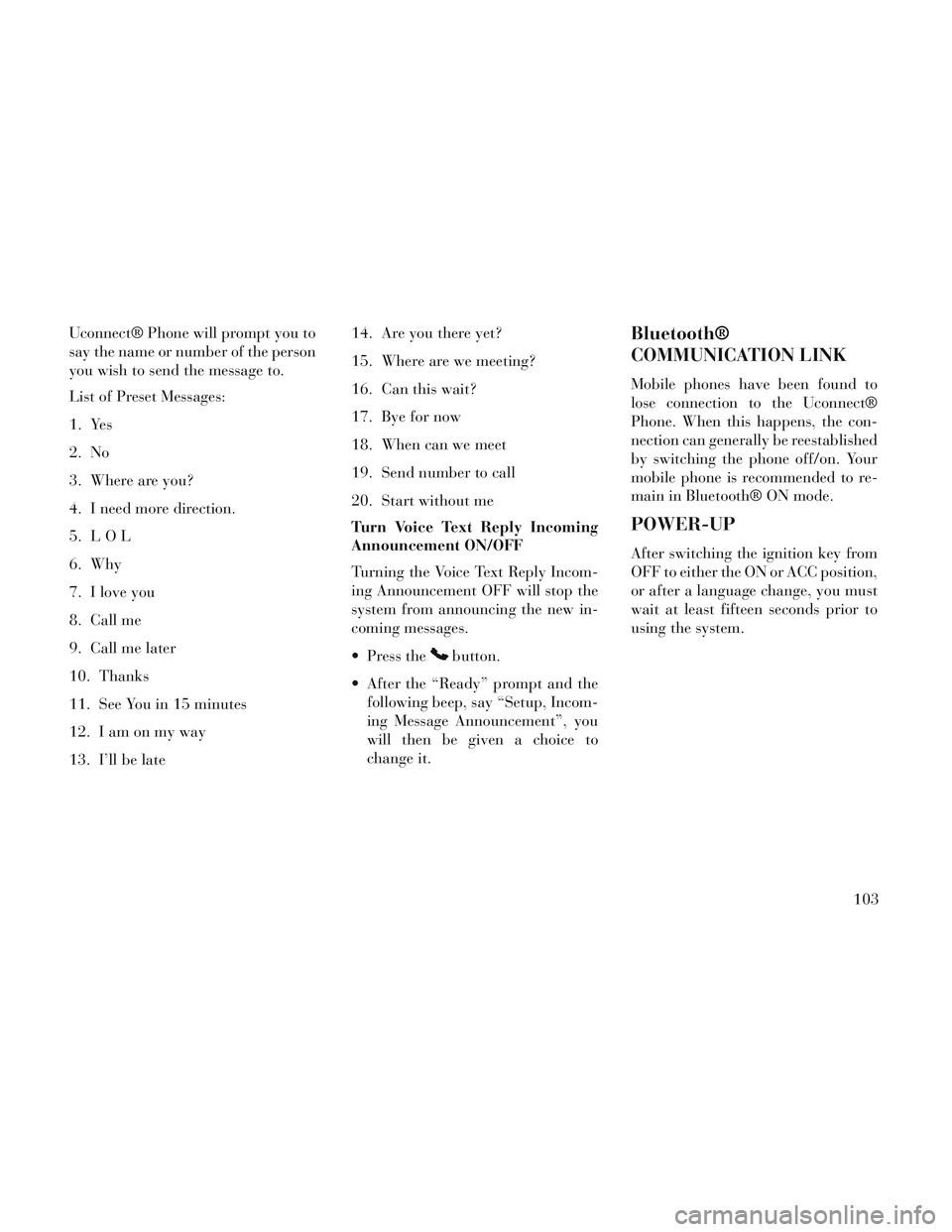
Uconnect® Phone will prompt you to
say the name or number of the person
you wish to send the message to.
List of Preset Messages:
1. Yes
2. No
3. Where are you?
4. I need more direction.
5. LOL
6. Why
7. I love you
8. Call me
9. Call me later
10. Thanks
11. See You in 15 minutes
12. Iamonmyway
13. I’ll be late14. Are you there yet?
15. Where are we meeting?
16. Can this wait?
17. Bye for now
18. When can we meet
19. Send number to call
20. Start without me
Turn Voice Text Reply Incoming
Announcement ON/OFF
Turning the Voice Text Reply Incom-
ing Announcement OFF will stop the
system from announcing the new in-
coming messages.
Press the
button.
After the “Ready” prompt and the following beep, say “Setup, Incom-
ing Message Announcement”, you
will then be given a choice to
change it.
Bluetooth®
COMMUNICATION LINK
Mobile phones have been found to
lose connection to the Uconnect®
Phone. When this happens, the con-
nection can generally be reestablished
by switching the phone off/on. Your
mobile phone is recommended to re-
main in Bluetooth® ON mode.
POWER-UP
After switching the ignition key from
OFF to either the ON or ACC position,
or after a language change, you must
wait at least fifteen seconds prior to
using the system.
103
Page 131 of 364

To Unfold Third Row Seats
1. Pull up on the assist strap to lift
the seat out of the storage bin and
push the seat forward until the an-
chors latch.
2. Pull release strap marked “2” to
unlock the recliner.
3. Pulling strap “4” releases the seat-
back to return to its full upright posi-
tion.
4. Raise the head restraint to its up-
right position.
WARNING!
In a collision, you or others inyour vehicle could be injured if
seats are not properly latched to
their floor attachments. Always
be sure the seats are fully latched.
Sitting in a seat with the head restraint in its lowered position
could result in serious injury or
death in a collision. Always make
sure the head restraints are in
their upright positions when the
seat is to be occupied. Tailgate Mode
1. Pull release strap “3”, then pull
release strap “4” to rotate the entire
seat rearward.
2. To restore the seat to its upright
position, lift up on the seatback and
push forward until the anchors latch.
WARNING!
To avoid serious injury or death,
never operate the vehicle with oc-
cupants in the third row seat while
in the tailgate mode.
PLASTIC GROCERY BAG
RETAINER HOOKS
Retainer hooks which will hold plastic
grocery bag handles are built into the
seatbacks of all rear seats and some
front seats. The floor supports the
partial weight of the bagged goods.
DRIVER MEMORY SEAT
(for versions/markets,
where provided)
The Memory Buttons 1 and 2 on the
driver's door panel can be pro-
grammed to recall the driver's seat,
driver's outside mirror, adjustable
brake and accelerator pedals, and ra-
dio station preset settings. Your Re-
mote Keyless Entry (RKE) transmit-
ters can also be programmed to recall
the same positions when the UN-
LOCK button is pressed.
Your vehicle may have been delivered
with two RKE transmitters. Only one
RKE transmitter can be linked to each
of the memory positions.
Driver Memory Switch
125
Page 132 of 364
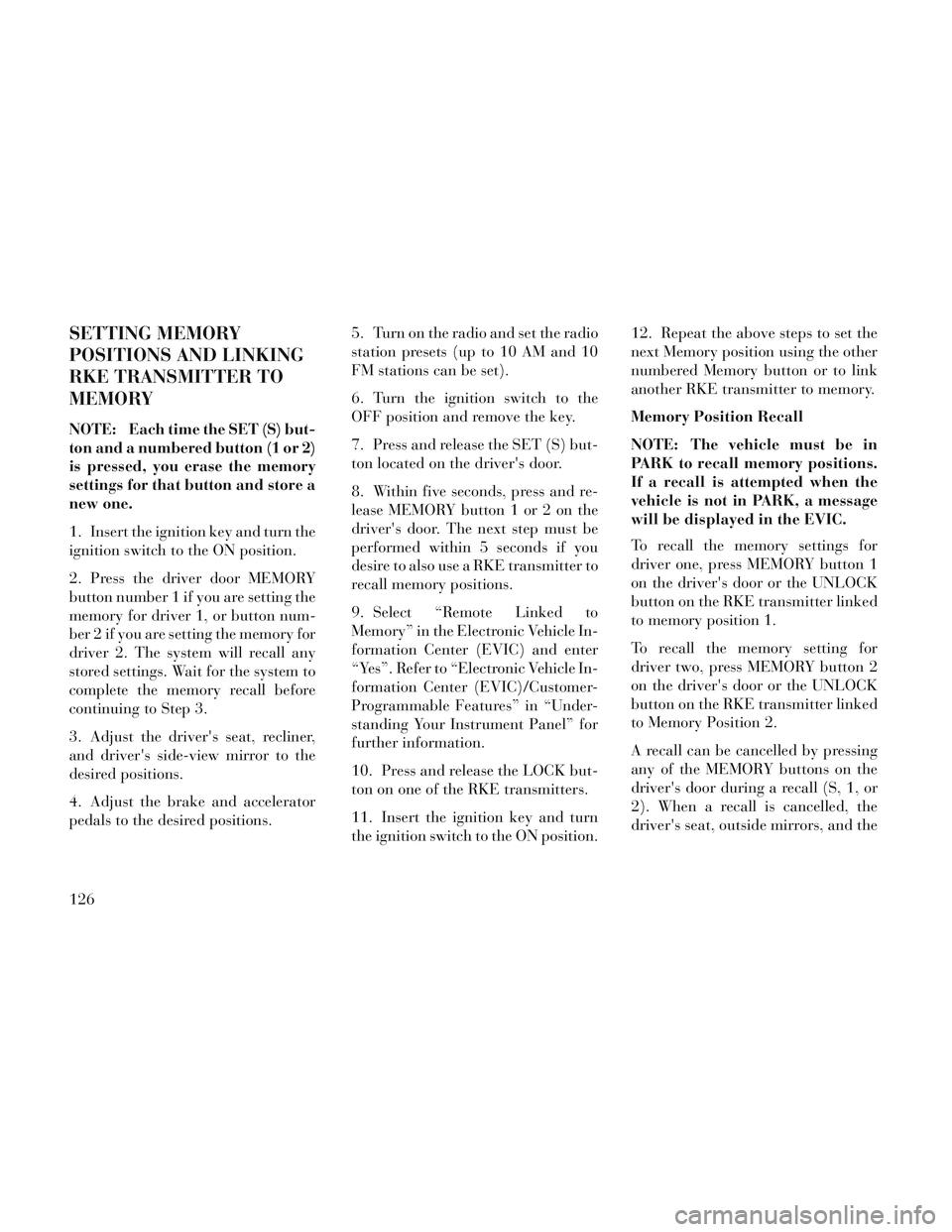
SETTING MEMORY
POSITIONS AND LINKING
RKE TRANSMITTER TO
MEMORY
NOTE: Each time the SET (S) but-
ton and a numbered button (1 or 2)
is pressed, you erase the memory
settings for that button and store a
new one.
1. Insert the ignition key and turn the
ignition switch to the ON position.
2. Press the driver door MEMORY
button number 1 if you are setting the
memory for driver 1, or button num-
ber 2 if you are setting the memory for
driver 2. The system will recall any
stored settings. Wait for the system to
complete the memory recall before
continuing to Step 3.
3. Adjust the driver's seat, recliner,
and driver's side-view mirror to the
desired positions.
4. Adjust the brake and accelerator
pedals to the desired positions.5. Turn on the radio and set the radio
station presets (up to 10 AM and 10
FM stations can be set).
6. Turn the ignition switch to the
OFF position and remove the key.
7. Press and release the SET (S) but-
ton located on the driver's door.
8. Within five seconds, press and re-
lease MEMORY button 1 or 2 on the
driver's door. The next step must be
performed within 5 seconds if you
desire to also use a RKE transmitter to
recall memory positions.
9. Select “Remote Linked to
Memory” in the Electronic Vehicle In-
formation Center (EVIC) and enter
“Yes”. Refer to “Electronic Vehicle In-
formation Center (EVIC)/Customer-
Programmable Features” in “Under-
standing Your Instrument Panel” for
further information.
10. Press and release the LOCK but-
ton on one of the RKE transmitters.
11. Insert the ignition key and turn
the ignition switch to the ON position.12. Repeat the above steps to set the
next Memory position using the other
numbered Memory button or to link
another RKE transmitter to memory.
Memory Position Recall
NOTE: The vehicle must be in
PARK to recall memory positions.
If a recall is attempted when the
vehicle is not in PARK, a message
will be displayed in the EVIC.
To recall the memory settings for
driver one, press MEMORY button 1
on the driver's door or the UNLOCK
button on the RKE transmitter linked
to memory position 1.
To recall the memory setting for
driver two, press MEMORY button 2
on the driver's door or the UNLOCK
button on the RKE transmitter linked
to Memory Position 2.
A recall can be cancelled by pressing
any of the MEMORY buttons on the
driver's door during a recall (S, 1, or
2). When a recall is cancelled, the
driver's seat, outside mirrors, and the
126
Page 133 of 364

pedals stop moving. A delay of one
second will occur before another re-
call can be selected.
To Disable RKE Transmitter
Linked To Memory
1. Turn the ignition switch to the
OFF position and remove the key.
2. Press and release MEMORY but-
ton 1. The system will recall any
memory settings stored in position 1.
Wait for the system to complete the
memory recall before continuing to
Step 3.
3. Press and release the memory SET
(S) button located on the driver's
door.
4. Within five seconds, press and re-
lease the UNLOCK button on the
RKE transmitter.
To disable another RKE transmitter
linked to either Memory Position, re-
peat Steps 1 to 5 for each RKE trans-
mitter.
NOTE: Once programmed, all
RKE transmitters linked to
memory can be easily enabled ordisabled at one time. Refer to
“Electronic Vehicle Information
Center (EVIC)/Customer-
Programmable Features" in “Un-
derstanding Your Instrument
Panel” for further information.
EASY ENTRY/EXIT SEAT
(Available With Memory
Seat Only)
This feature provides automatic
driver seat positioning to enhance
driver mobility when entering and ex-
iting the vehicle.
The distance the driver seat moves
depends on where you have the driver
seat positioned when you remove the
key from the ignition switch.
When you remove the key from the
ignition switch, the driver seat will
move about 60 mm rearward if the
driver seat position is greater than
or equal to 68 mm forward of the
rear stop. The seat will return to its
previously set position when you
insert the key into the ignition
switch and turn it out of the LOCK
position. When you remove the key from the
ignition switch the driver seat will
move to a position 8 mm forward of
the rear stop if the driver seat posi-
tion is between 23 – 68 mm forward
of the rear stop. The seat will return
to its previously set position when
you insert the key into the ignition
switch and turn it out of the LOCK
position.
The Easy Entry/Easy Exit feature is disabled when the driver seat po-
sition is less than 28 mm forward of
the rear stop. At this position, there
is no benefit to the driver by moving
the seat for Easy Exit or Easy En-
try.
Each stored memory setting will have
an associated Easy Entry and Easy
Exit Position.
NOTE: The Easy Entry/Easy Exit
feature can be enabled or disabled
through the programmable fea-
tures in the Electronic Vehicle In-
formation Center (EVIC). If your
vehicle is not equipped with an
EVIC, your dealership can
activate/deactivate this feature for
127
Page 135 of 364

INTERIOR LIGHTING
Interior lights are turned on when a
door or liftgate is opened, the Remote
Keyless Entry (RKE) transmitter is
activated, or when the dimmer con-
trol is moved to the extreme top.
The interior lights will automatically
turn off in approximately 10 minutes
for the first activation and 90 seconds
every activation thereafter until the
engine is started, if one of the follow-
ing occur:
1. A door, sliding door or the liftgate
is left open
2. Any overhead reading light is left
on
NOTE: The key must be out of the
ignition switch or the ignition
switch must be in the OFF position
for this feature to operate.
Halo Lights (for versions/markets,
where provided)
Halo lights are strategically placed
soft lighting that help to illuminatespecific areas to aid the occupants in
locating specific features while driv-
ing at night.
The Halo control switch is located to
the right of the dimmer switch.
To activate the Halo lights,
rotate the Halo switch con-
trol upward or downward
to increase or decrease the
lighting.
PARKING LIGHTS
Turn the headlight switch
knob to the first detent to turn
the parking lights on. This also turns
on all instrument panel lighting.
HEADLIGHTS
Turn the headlight switch
knob to the second detent to
turn the headlights and
parking lights on. This also
turns on all instrument panel lighting.
To change the brightness of the in-
strument panel lights, rotate the dim-
mer control up or down.
AUTOMATIC HEADLIGHTS
(for versions/markets,
where provided)
This system automatically turns your
headlights on or off based on ambient
light levels. To turn the system on,
turn the headlight switch to the ex-
treme counterclockwise position
aligning the indicator with AUTO on
the headlight switch. When the sys-
tem is on, the Headlight Time Delay
feature is also on. This means your
headlights will stay on for up to 90
seconds after you turn the ignition
switch OFF. To turn the Automatic
System off, turn the headlight switch
clockwise to the O (Off) position.
Halo Control Switch
129