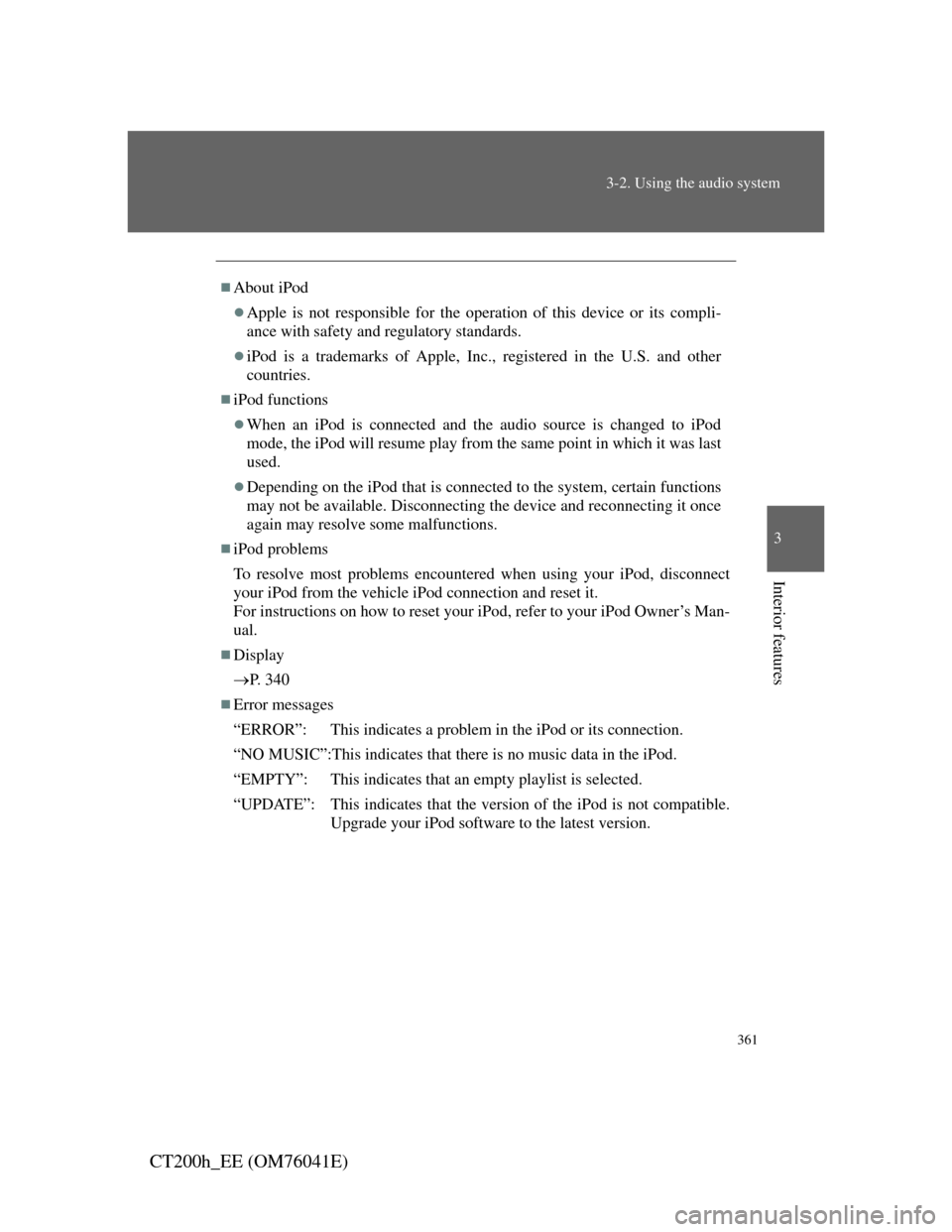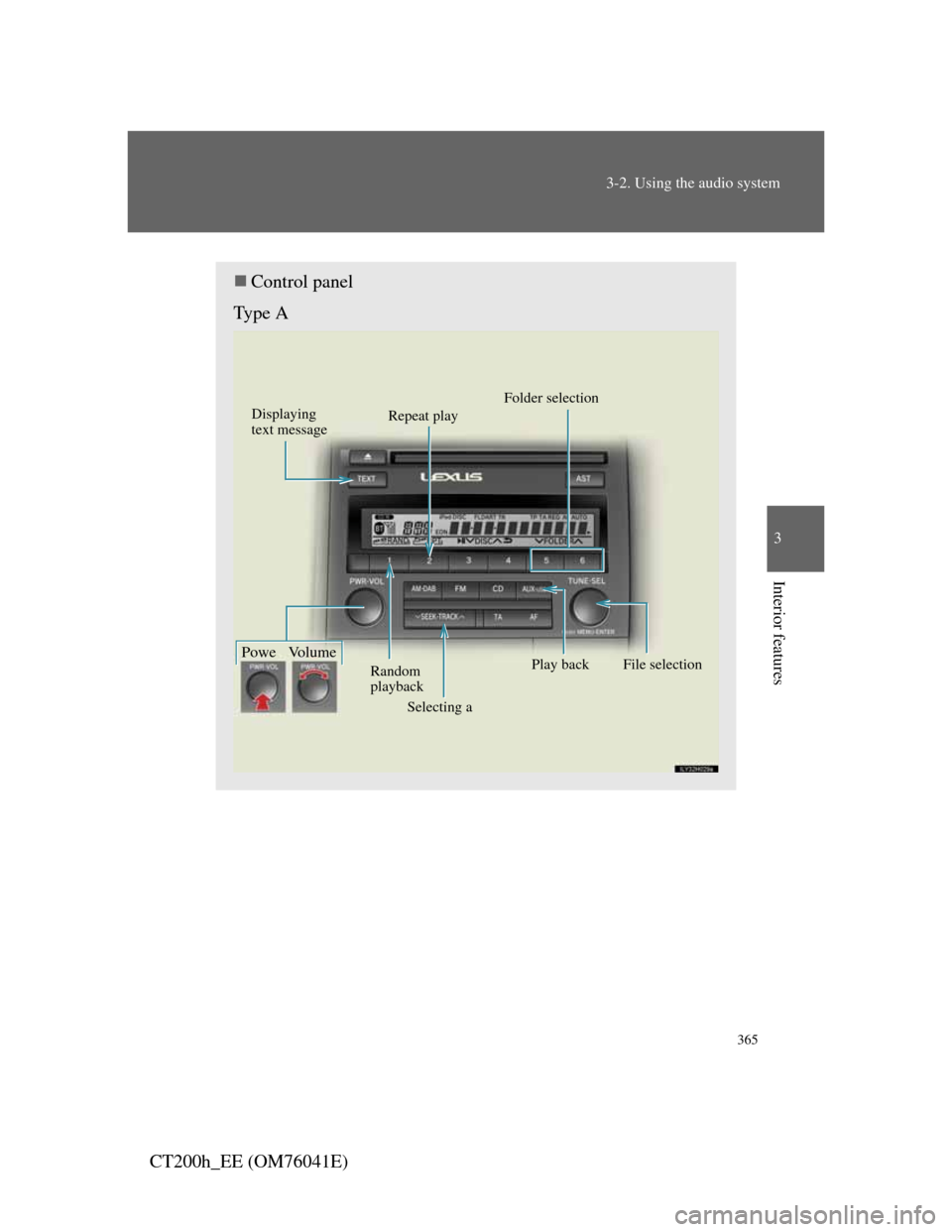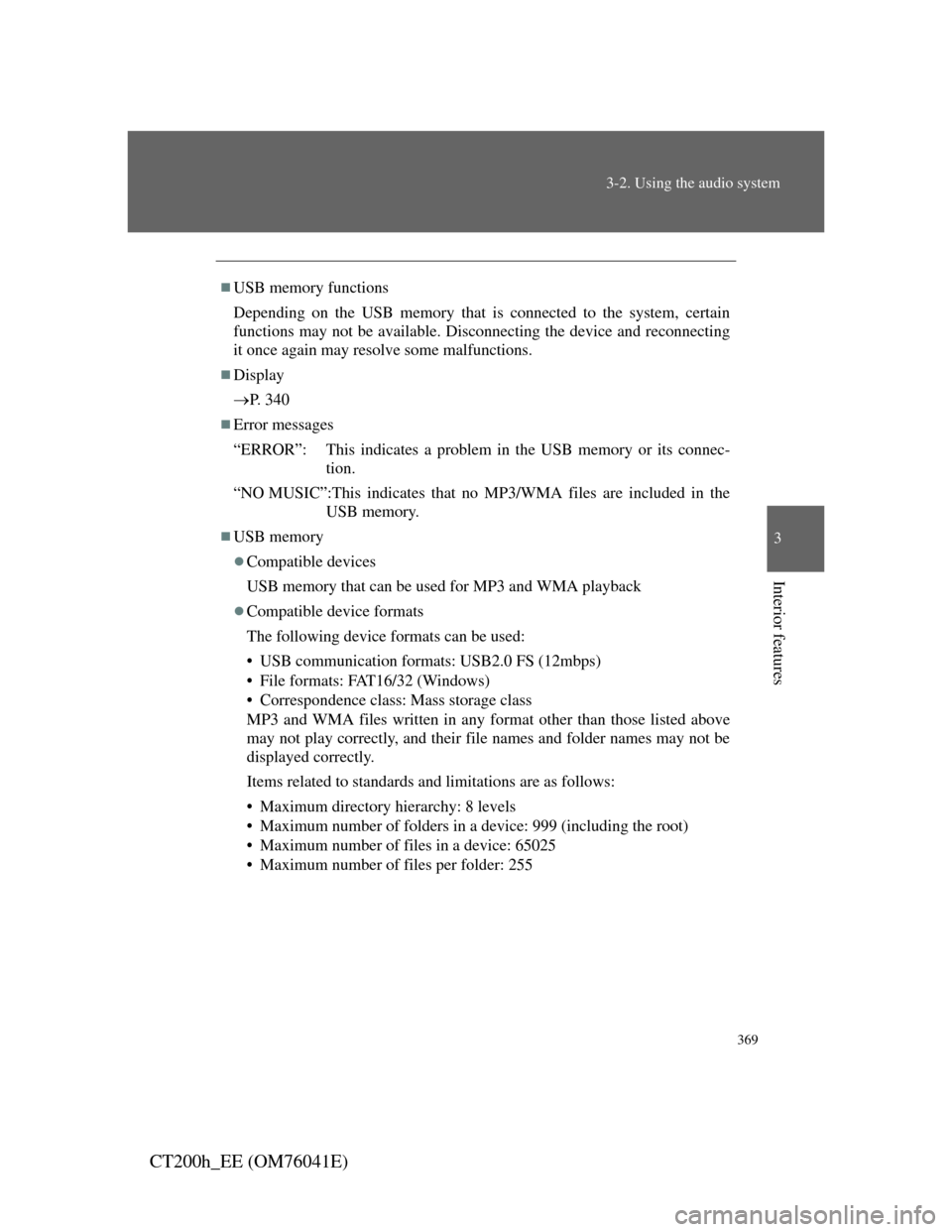Lexus CT200h 2011 (in English) Manual PDF
CT200h 2011
Lexus
Lexus
https://www.carmanualsonline.info/img/36/12746/w960_12746-0.png
Lexus CT200h 2011 (in English) Manual PDF
Page 361 of 696
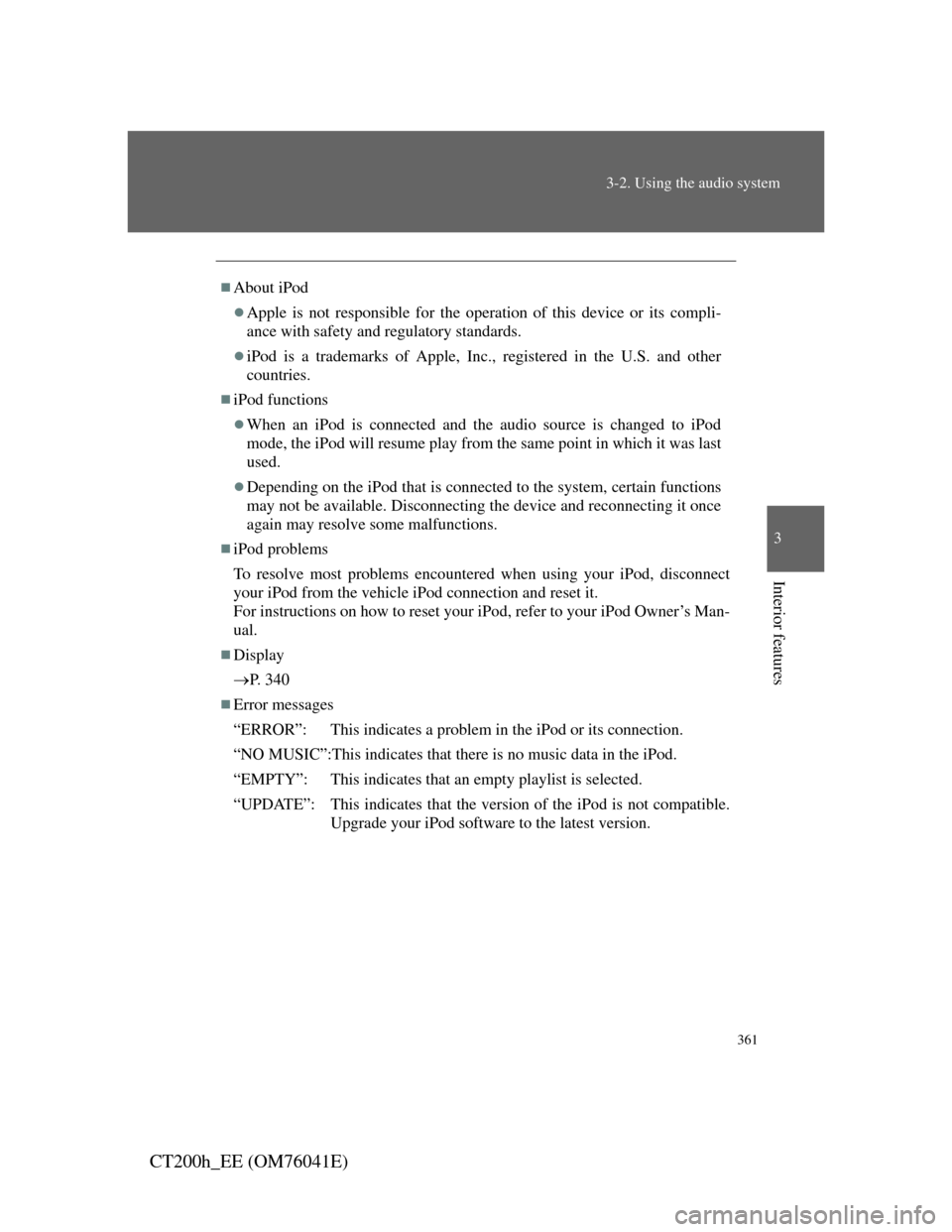
361
3-2. Using the audio system
3
Interior features
CT200h_EE (OM76041E)
About iPod
Apple is not responsible for the operation of this device or its compli-
ance with safety and regulatory standards.
iPod is a trademarks of Apple, Inc., registered in the U.S. and other
countries.
iPod functions
When an iPod is connected and the audio source is changed to iPod
mode, the iPod will resume play from the same point in which it was last
used.
Depending on the iPod that is connected to the system, certain functions
may not be available. Disconnecting the device and reconnecting it once
again may resolve some malfunctions.
iPod problems
To resolve most problems encountered when using your iPod, disconnect
your iPod from the vehicle iPod connection and reset it.
For instructions on how to reset your iPod, refer to your iPod Owner’s Man-
ual.
Display
P. 3 4 0
Error messages
“ERROR”: This indicates a problem in the iPod or its connection.
“NO MUSIC”:This indicates that there is no music data in the iPod.
“EMPTY”: This indicates that an empty playlist is selected.
“UPDATE”: This indicates that the version of the iPod is not compatible.
Upgrade your iPod software to the latest version.
Page 365 of 696
365
3-2. Using the audio system
3
Interior features
CT200h_EE (OM76041E)
Control panel
Type A
Displaying
text message
Selecting a Random
playback
Powe Volume
Repeat playFolder selection
Play back
File selection
Page 366 of 696
366
3-2. Using the audio system
CT200h_EE (OM76041E)
Type B
Selecting a Random
playback
Powe Volume
Repeat play
Play back
File selection
Folder
selection
Displaying text mes-
Playback/pause
Page 368 of 696
368
3-2. Using the audio system
CT200h_EE (OM76041E)
Random playback
Playing files from a folder in random order
Press .
To cancel, press again.
Playing all the files from a USB memory in random order
Press and hold until you hear a beep.
To cancel, press again.
Repeat play
Repeating a file
Press .
To cancel, press again.
Repeating all the files in a folder
Press and hold until you hear a beep.
To cancel, press again.
Switching the display
Press .
Each time the button is pressed, the display changes in the following
order: Elapsed time Folder name File name Album title
Track title Artist name
Page 369 of 696
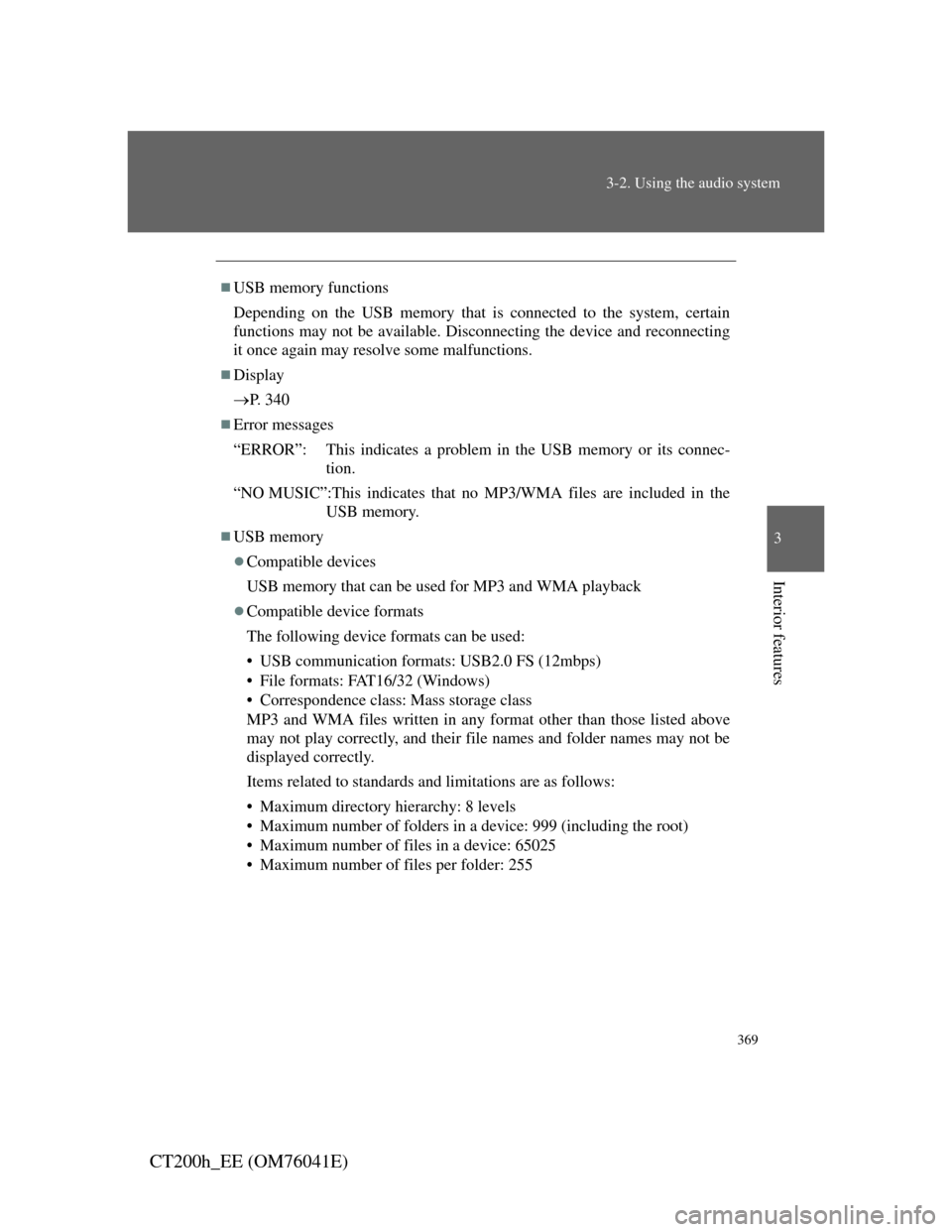
369
3-2. Using the audio system
3
Interior features
CT200h_EE (OM76041E)
USB memory functions
Depending on the USB memory that is connected to the system, certain
functions may not be available. Disconnecting the device and reconnecting
it once again may resolve some malfunctions.
Display
P. 3 4 0
Error messages
“ERROR”: This indicates a problem in the USB memory or its connec-
tion.
“NO MUSIC”:This indicates that no MP3/WMA files are included in the
USB memory.
USB memory
Compatible devices
USB memory that can be used for MP3 and WMA playback
Compatible device formats
The following device formats can be used:
• USB communication formats: USB2.0 FS (12mbps)
• File formats: FAT16/32 (Windows)
• Correspondence class: Mass storage class
MP3 and WMA files written in any format other than those listed above
may not play correctly, and their file names and folder names may not be
displayed correctly.
Items related to standards and limitations are as follows:
• Maximum directory hierarchy: 8 levels
• Maximum number of folders in a device: 999 (including the root)
• Maximum number of files in a device: 65025
• Maximum number of files per folder: 255
Page 373 of 696
373
3-2. Using the audio system
3
Interior features
CT200h_EE (OM76041E)
Optimal use of the audio system
Displays the current mode
Changes the following set-
tings:
• Sound quality and volume
balance
P. 374
The sound quality and bal-
ance setting can be changed
to produce the best sound.
• Automatic Sound Level-
izer on/off
P. 375
Page 374 of 696
374
3-2. Using the audio system
CT200h_EE (OM76041E)
Adjusting sound quality and volume balance
Changing sound quality modes
Press .
Pressing the button changes sound modes in the following order:
“BAS” “MID” “TRE” “FAD” “BAL” “ASL”
Adjusting sound quality
Turning adjusts the level.
*: The sound quality level is adjusted individually in each audio mode.
Mode
displayedSound
quality
mode
LevelTurn coun-
terclockwiseTurn
clockwise
“BAS”Bass*-5 to 5
LowHigh“MID”Mid-range*-5 to 5
“TRE”Treble*-5 to 5
“FAD”
Front/rear
volume
balance
F7 to R7Shifts to rearShifts to
front
“BAL”
Left/right
volume
balance
L7 to R7Shifts to leftShifts to
right
Page 387 of 696
387
3-3. Using the Bluetooth® audio system
3
Interior features
CT200h_EE (OM76041E)
Using the Bluetooth® audio system
Audio unit
Type A
Display
A message, name, num-
ber, etc. is displayed.
Lower-case characters and
special characters cannot
be displayed.
Displays information that
is too long to be displayed
at one time on the display
(press and hold)
Selects items such as menu
and number
Turn: Selects an item
Press: Inputs the selected
item
Bluetooth
® connection
condition
If “BT” is not displayed,
the Bluetooth® audio sys-
tem cannot be used.
Type B
Page 390 of 696
390
3-3. Using the Bluetooth® audio system
CT200h_EE (OM76041E)Select “Confirm” using a voice command or .
A passkey is displayed and heard, and a voice guidance instruction
for inputting the passkey into the portable player is heard.
Input the passkey into the portable player.
Refer to the manual that comes with the portable player for the
operation of the portable player.
Guidance for registration completion is heard.
If the portable player has a Bluetooth
® phone, the phone can be
registered at the same time. A voice guidance instruction to regis-
ter a Bluetooth
® phone is heard.
Select “Yes” or “No” using a voice command or .
(Bluetooth
® phone P. 406)
STEP5
STEP6
STEP7
Page 392 of 696
392
3-3. Using the Bluetooth® audio system
CT200h_EE (OM76041E)
Operating a Bluetooth® enabled portable player
Type A
Displaying
text message
Selecting a track Random
playback
Powe Volume
Repeat playPlayback/pause
Play back
Selecting an album
BTA menu
knob