Lexus CT200h 2012 Navigation Manual (in English)
Manufacturer: LEXUS, Model Year: 2012, Model line: CT200h, Model: Lexus CT200h 2012Pages: 436, PDF Size: 28.25 MB
Page 101 of 436
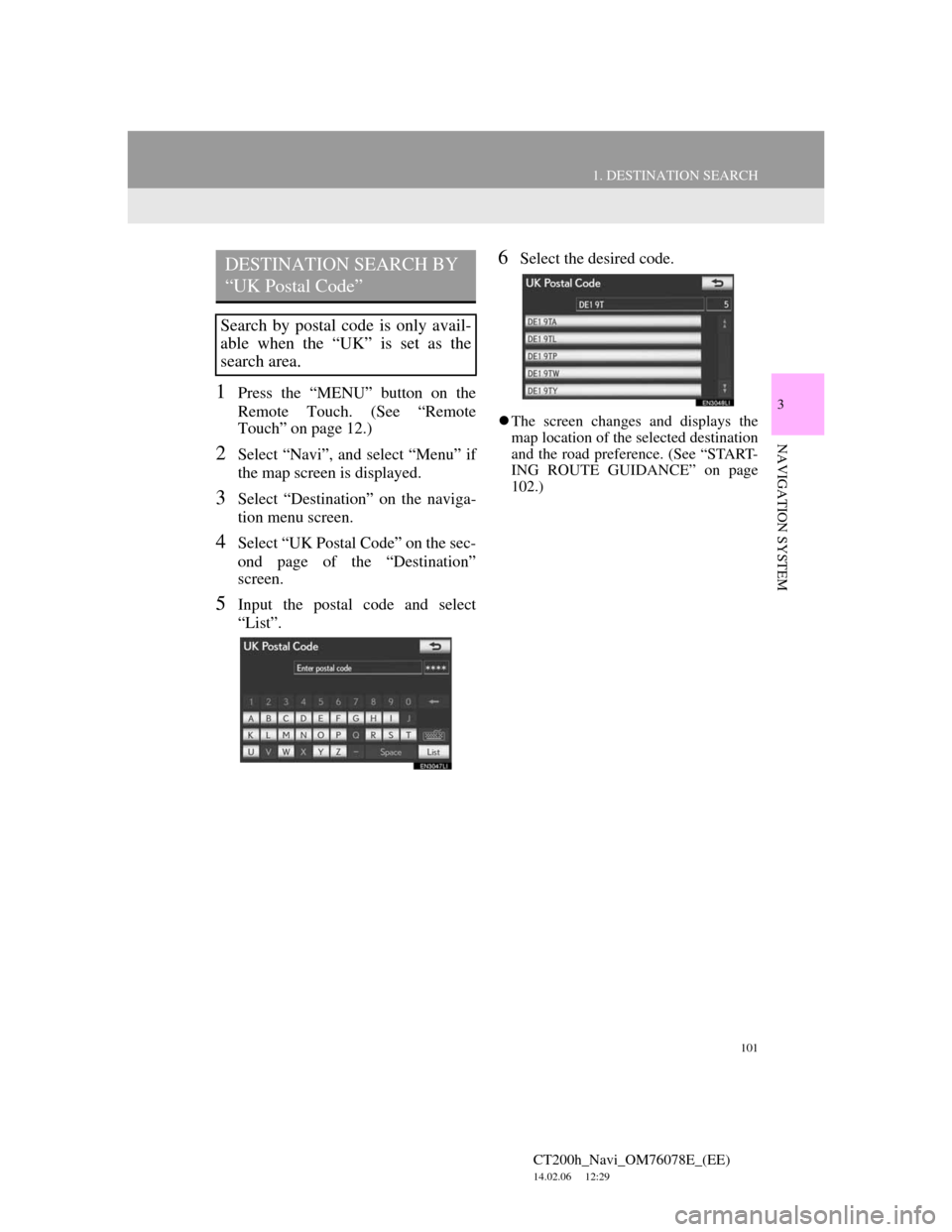
101
1. DESTINATION SEARCH
3
NAVIGATION SYSTEM
CT200h_Navi_OM76078E_(EE)
14.02.06 12:29
1Press the “MENU” button on the
Remote Touch. (See “Remote
Touch” on page 12.)
2Select “Navi”, and select “Menu” if
the map screen is displayed.
3Select “Destination” on the naviga-
tion menu screen.
4Select “UK Postal Code” on the sec-
ond page of the “Destination”
screen.
5Input the postal code and select
“List”.
6Select the desired code.
The screen changes and displays the
map location of the selected destination
and the road preference. (See “START-
ING ROUTE GUIDANCE” on page
102.)
DESTINATION SEARCH BY
“UK Postal Code”
Search by postal code is only avail-
able when the “UK” is set as the
search area.
Page 102 of 436
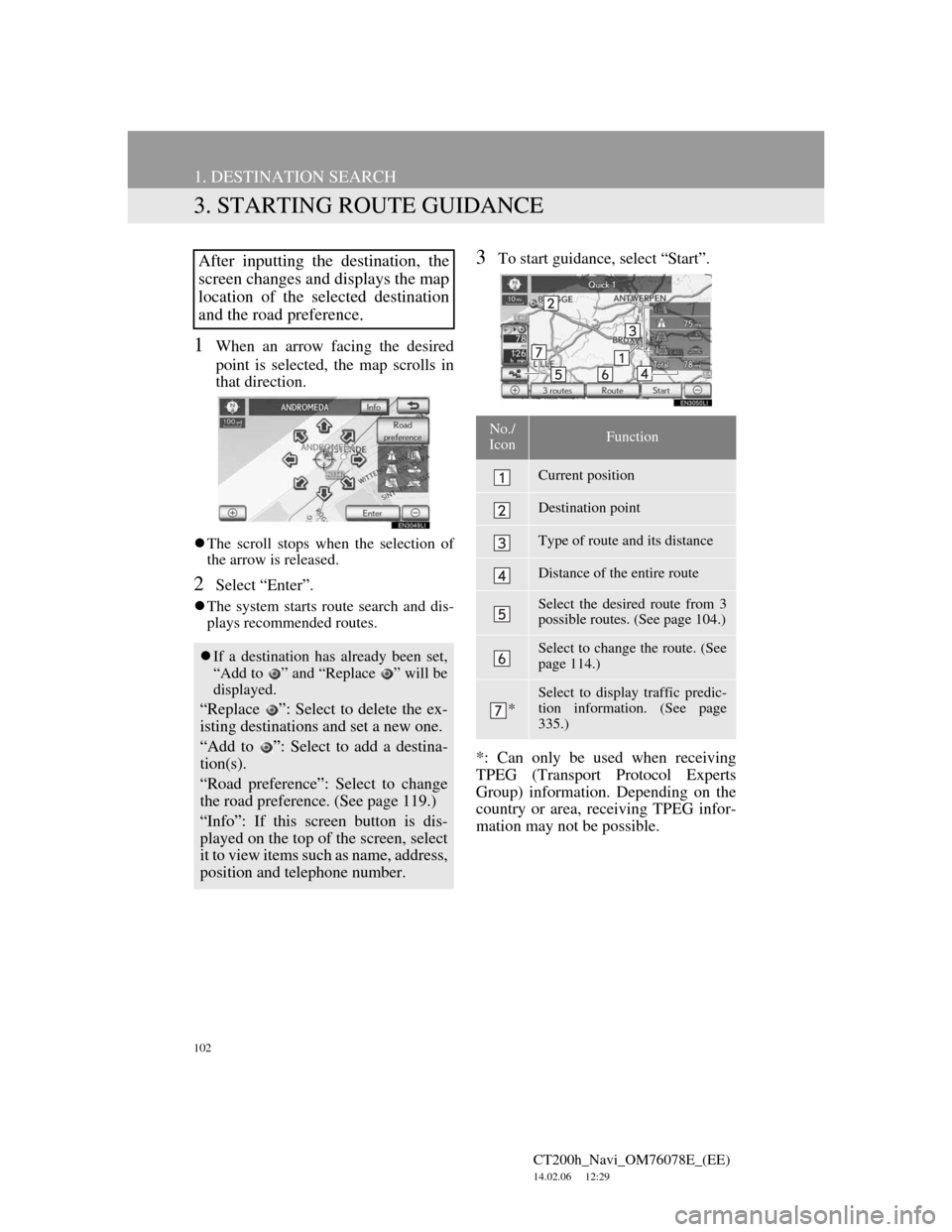
102
1. DESTINATION SEARCH
CT200h_Navi_OM76078E_(EE)
14.02.06 12:29
3. STARTING ROUTE GUIDANCE
1When an arrow facing the desired
point is selected, the map scrolls in
that direction.
The scroll stops when the selection of
the arrow is released.
2Select “Enter”.
The system starts route search and dis-
plays recommended routes.
3To start guidance, select “Start”.
*: Can only be used when receiving
TPEG (Transport Protocol Experts
Group) information. Depending on the
country or area, receiving TPEG infor-
mation may not be possible.After inputting the destination, the
screen changes and displays the map
location of the selected destination
and the road preference.
If a destination has already been set,
“Add to ” and “Replace ” will be
displayed.
“Replace ”: Select to delete the ex-
isting destinations and set a new one.
“Add to ”: Select to add a destina-
tion(s).
“Road preference”: Select to change
the road preference. (See page 119.)
“Info”: If this screen button is dis-
played on the top of the screen, select
it to view items such as name, address,
position and telephone number.
No./
IconFunction
Current position
Destination point
Type of route and its distance
Distance of the entire route
Select the desired route from 3
possible routes. (See page 104.)
Select to change the route. (See
page 114.)
*
Select to display traffic predic-
tion information. (See page
335.)
Page 103 of 436
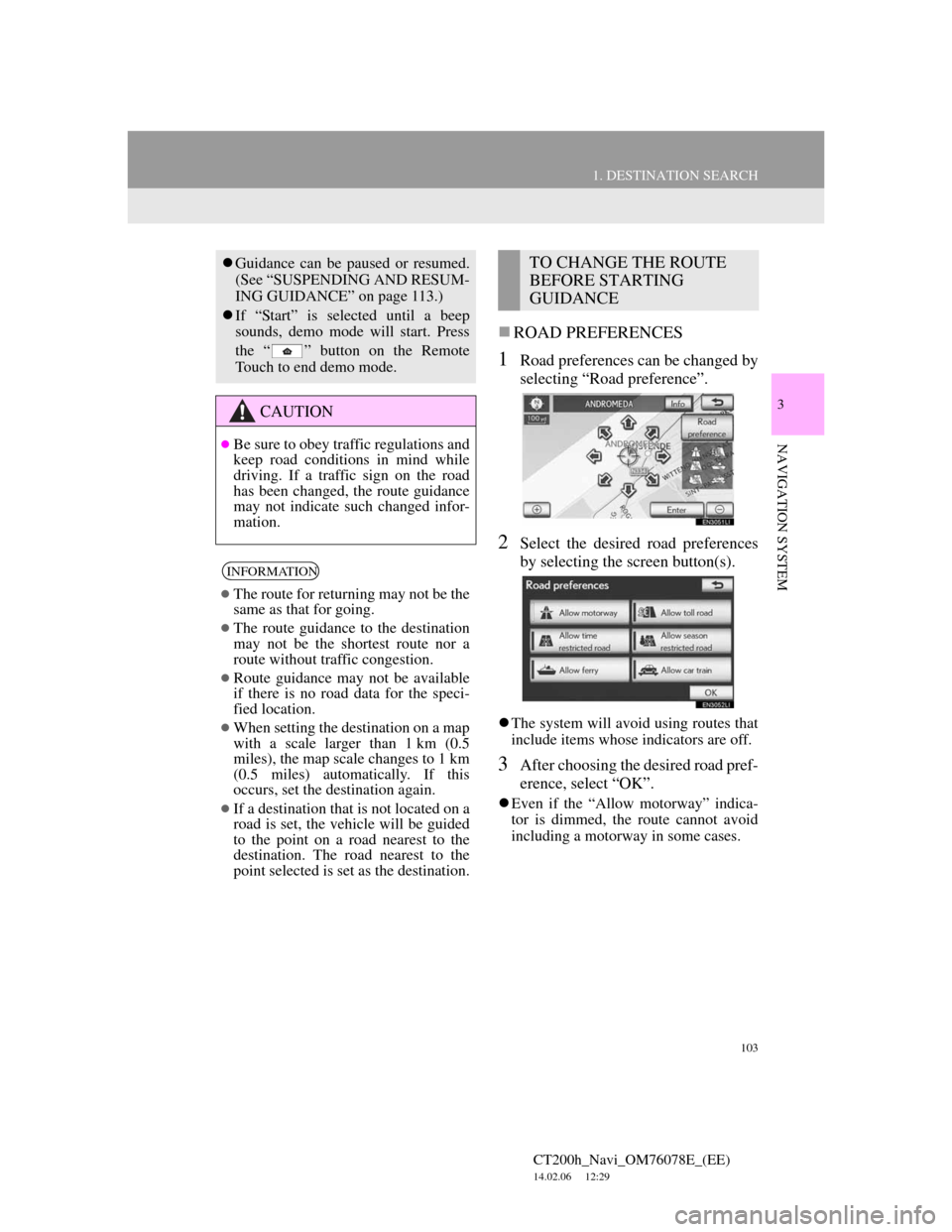
103
1. DESTINATION SEARCH
3
NAVIGATION SYSTEM
CT200h_Navi_OM76078E_(EE)
14.02.06 12:29
ROAD PREFERENCES
1Road preferences can be changed by
selecting “Road preference”.
2Select the desired road preferences
by selecting the screen button(s).
The system will avoid using routes that
include items whose indicators are off.
3After choosing the desired road pref-
erence, select “OK”.
Even if the “Allow motorway” indica-
tor is dimmed, the route cannot avoid
including a motorway in some cases.
Guidance can be paused or resumed.
(See “SUSPENDING AND RESUM-
ING GUIDANCE” on page 113.)
If “Start” is selected until a beep
sounds, demo mode will start. Press
the “ ” button on the Remote
Touch to end demo mode.
CAUTION
Be sure to obey traffic regulations and
keep road conditions in mind while
driving. If a traffic sign on the road
has been changed, the route guidance
may not indicate such changed infor-
mation.
INFORMATION
The route for returning may not be the
same as that for going.
The route guidance to the destination
may not be the shortest route nor a
route without traffic congestion.
Route guidance may not be available
if there is no road data for the speci-
fied location.
When setting the destination on a map
with a scale larger than 1 km (0.5
miles), the map scale changes to 1 km
(0.5 miles) automatically. If this
occurs, set the destination again.
If a destination that is not located on a
road is set, the vehicle will be guided
to the point on a road nearest to the
destination. The road nearest to the
point selected is set as the destination.
TO CHANGE THE ROUTE
BEFORE STARTING
GUIDANCE
Page 104 of 436
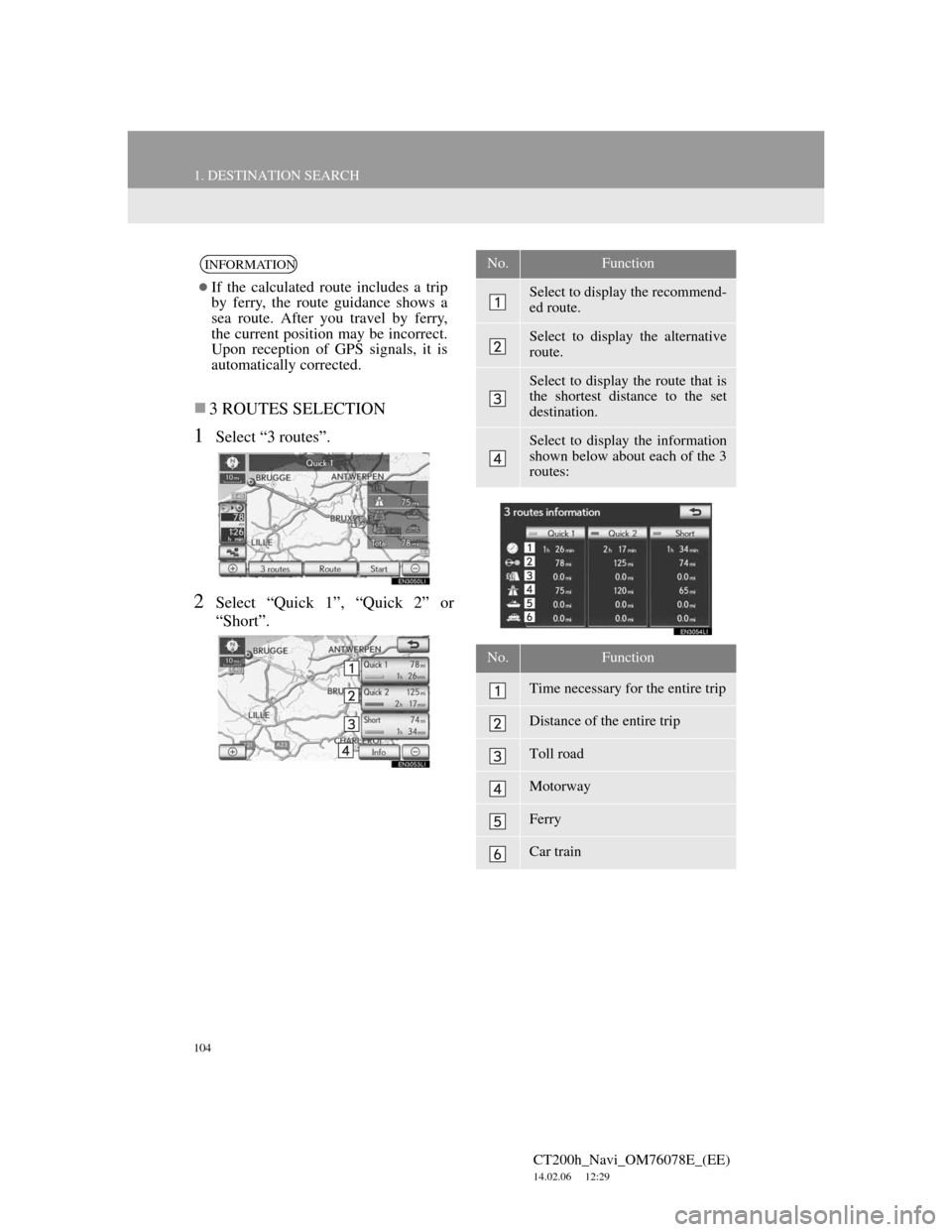
104
1. DESTINATION SEARCH
CT200h_Navi_OM76078E_(EE)
14.02.06 12:29
3 ROUTES SELECTION
1Select “3 routes”.
2Select “Quick 1”, “Quick 2” or
“Short”.
INFORMATION
If the calculated route includes a trip
by ferry, the route guidance shows a
sea route. After you travel by ferry,
the current position may be incorrect.
Upon reception of GPS signals, it is
automatically corrected.
No.Function
Select to display the recommend-
ed route.
Select to display the alternative
route.
Select to display the route that is
the shortest distance to the set
destination.
Select to display the information
shown below about each of the 3
routes:
No.Function
Time necessary for the entire trip
Distance of the entire trip
Toll road
Motorway
Ferry
Car train
Page 105 of 436
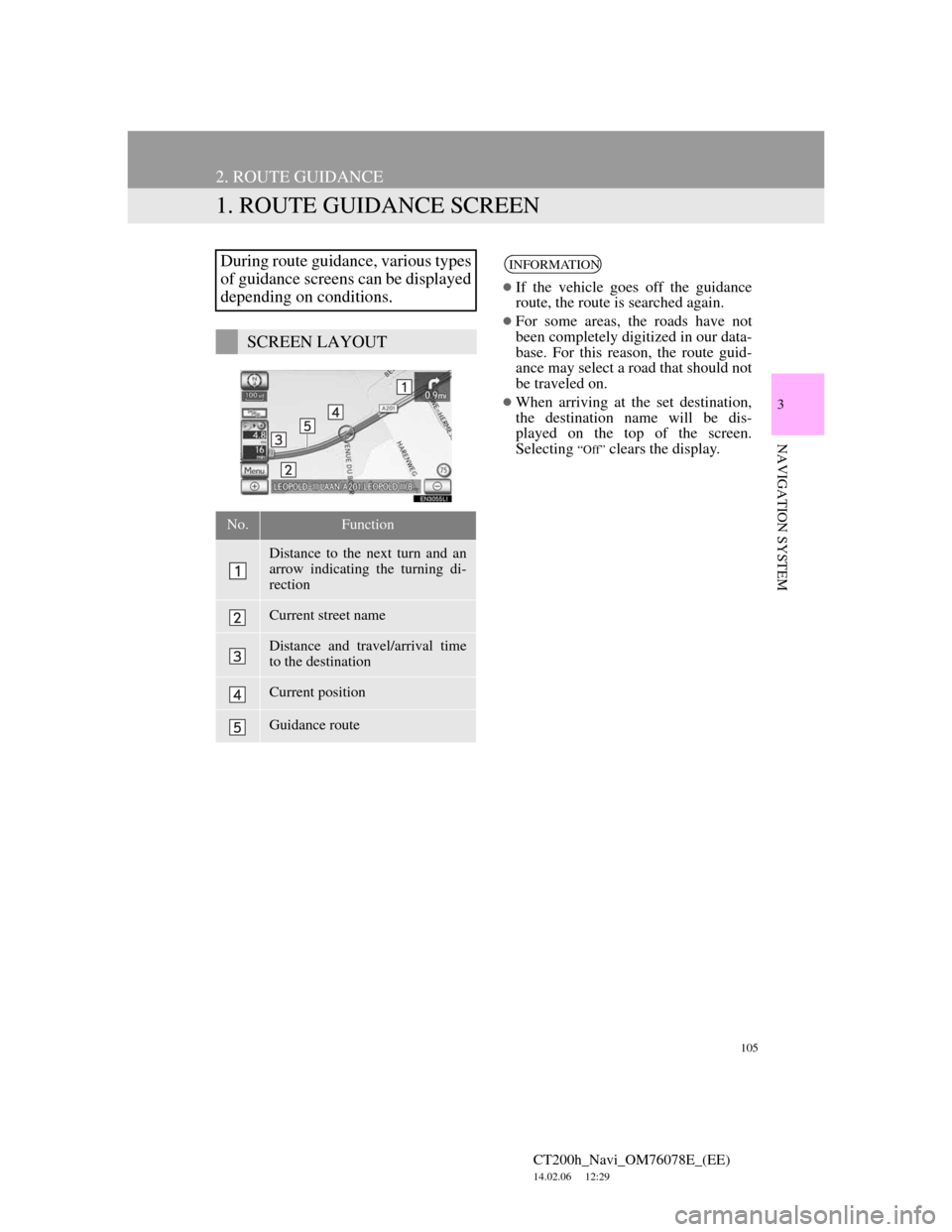
105
CT200h_Navi_OM76078E_(EE)
14.02.06 12:29
3
NAVIGATION SYSTEM
2. ROUTE GUIDANCE
1. ROUTE GUIDANCE SCREEN
During route guidance, various types
of guidance screens can be displayed
depending on conditions.
SCREEN LAYOUT
No.Function
Distance to the next turn and an
arrow indicating the turning di-
rection
Current street name
Distance and travel/arrival time
to the destination
Current position
Guidance route
INFORMATION
If the vehicle goes off the guidance
route, the route is searched again.
For some areas, the roads have not
been completely digitized in our data-
base. For this reason, the route guid-
ance may select a road that should not
be traveled on.
When arriving at the set destination,
the destination name will be dis-
played on the top of the screen.
Selecting
“Off” clears the display.
Page 106 of 436
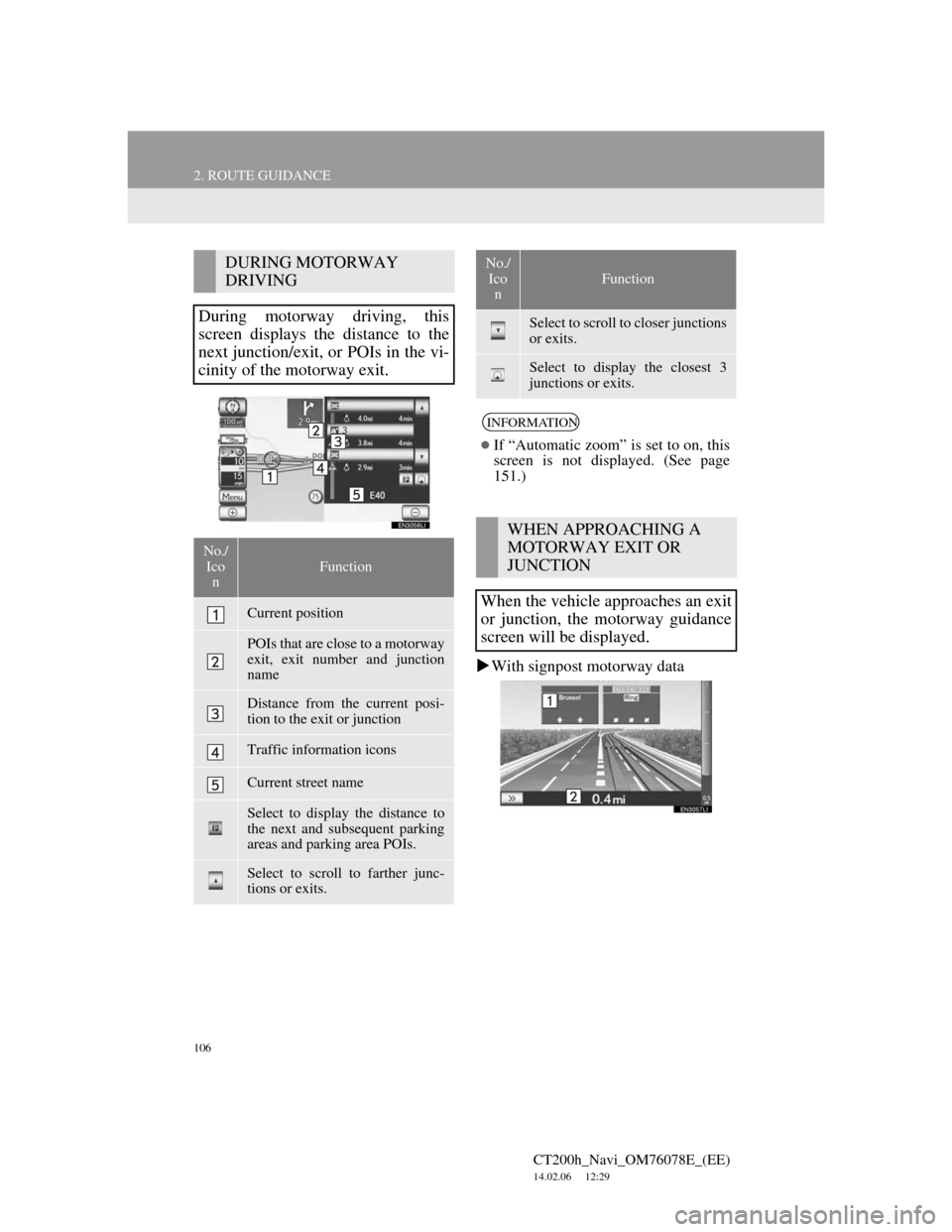
106
2. ROUTE GUIDANCE
CT200h_Navi_OM76078E_(EE)
14.02.06 12:29
With signpost motorway data
DURING MOTORWAY
DRIVING
During motorway driving, this
screen displays the distance to the
next junction/exit, or POIs in the vi-
cinity of the motorway exit.
No./
Ico
nFunction
Current position
POIs that are close to a motorway
exit, exit number and junction
name
Distance from the current posi-
tion to the exit or junction
Traffic information icons
Current street name
Select to display the distance to
the next and subsequent parking
areas and parking area POIs.
Select to scroll to farther junc-
tions or exits.
Select to scroll to closer junctions
or exits.
Select to display the closest 3
junctions or exits.
INFORMATION
If “Automatic zoom” is set to on, this
screen is not displayed. (See page
151.)
WHEN APPROACHING A
MOTORWAY EXIT OR
JUNCTION
When the vehicle approaches an exit
or junction, the motorway guidance
screen will be displayed.
No./
Ico
n
Function
Page 107 of 436
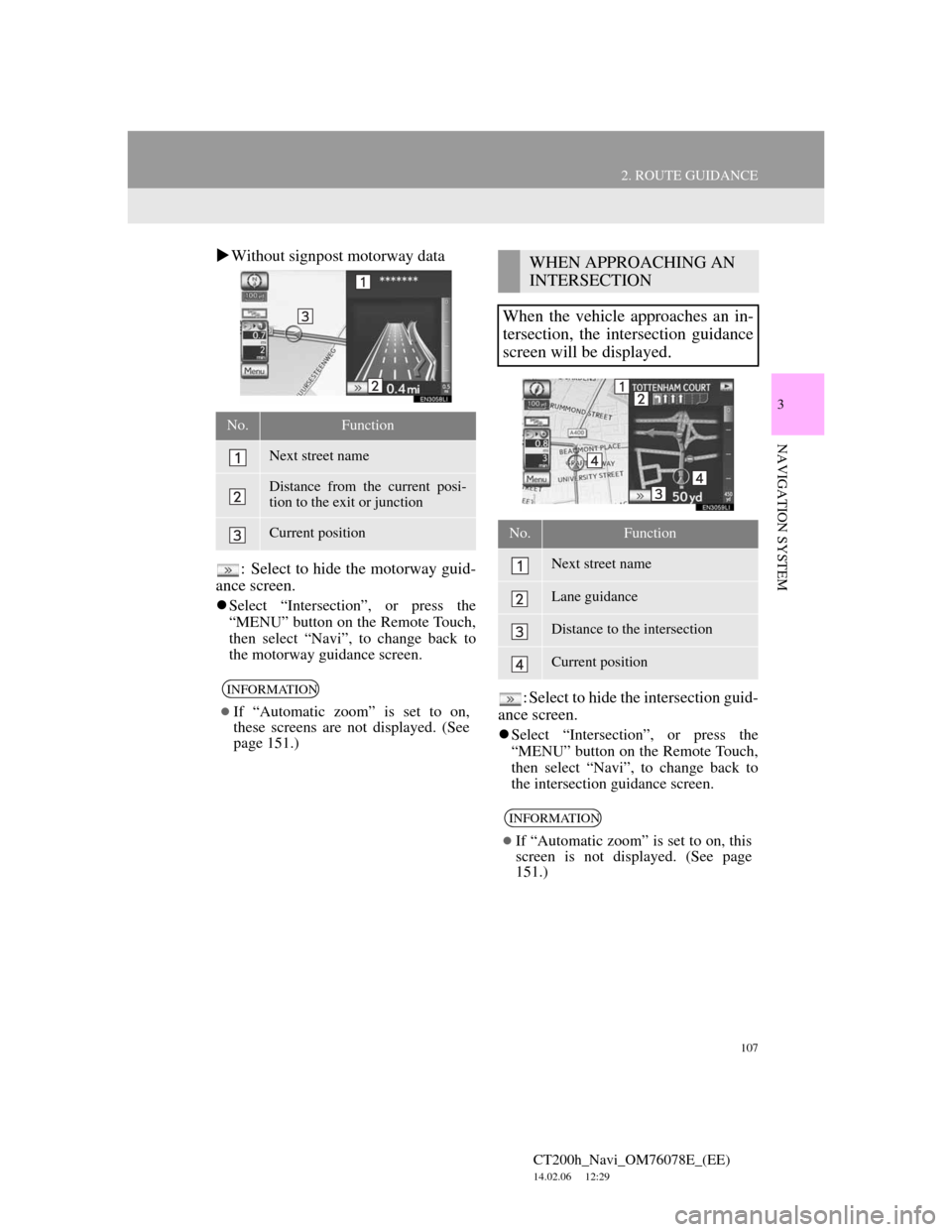
107
2. ROUTE GUIDANCE
CT200h_Navi_OM76078E_(EE)
14.02.06 12:29
3
NAVIGATION SYSTEM
Without signpost motorway data
: Select to hide the motorway guid-
ance screen.
Select “Intersection”, or press the
“MENU” button on the Remote Touch,
then select “Navi”, to change back to
the motorway guidance screen.
: Select to hide the intersection guid-
ance screen.
Select “Intersection”, or press the
“MENU” button on the Remote Touch,
then select “Navi”, to change back to
the intersection guidance screen.
No.Function
Next street name
Distance from the current posi-
tion to the exit or junction
Current position
INFORMATION
If “Automatic zoom” is set to on,
these screens are not displayed. (See
page 151.)
WHEN APPROACHING AN
INTERSECTION
When the vehicle approaches an in-
tersection, the intersection guidance
screen will be displayed.
No.Function
Next street name
Lane guidance
Distance to the intersection
Current position
INFORMATION
If “Automatic zoom” is set to on, this
screen is not displayed. (See page
151.)
Page 108 of 436
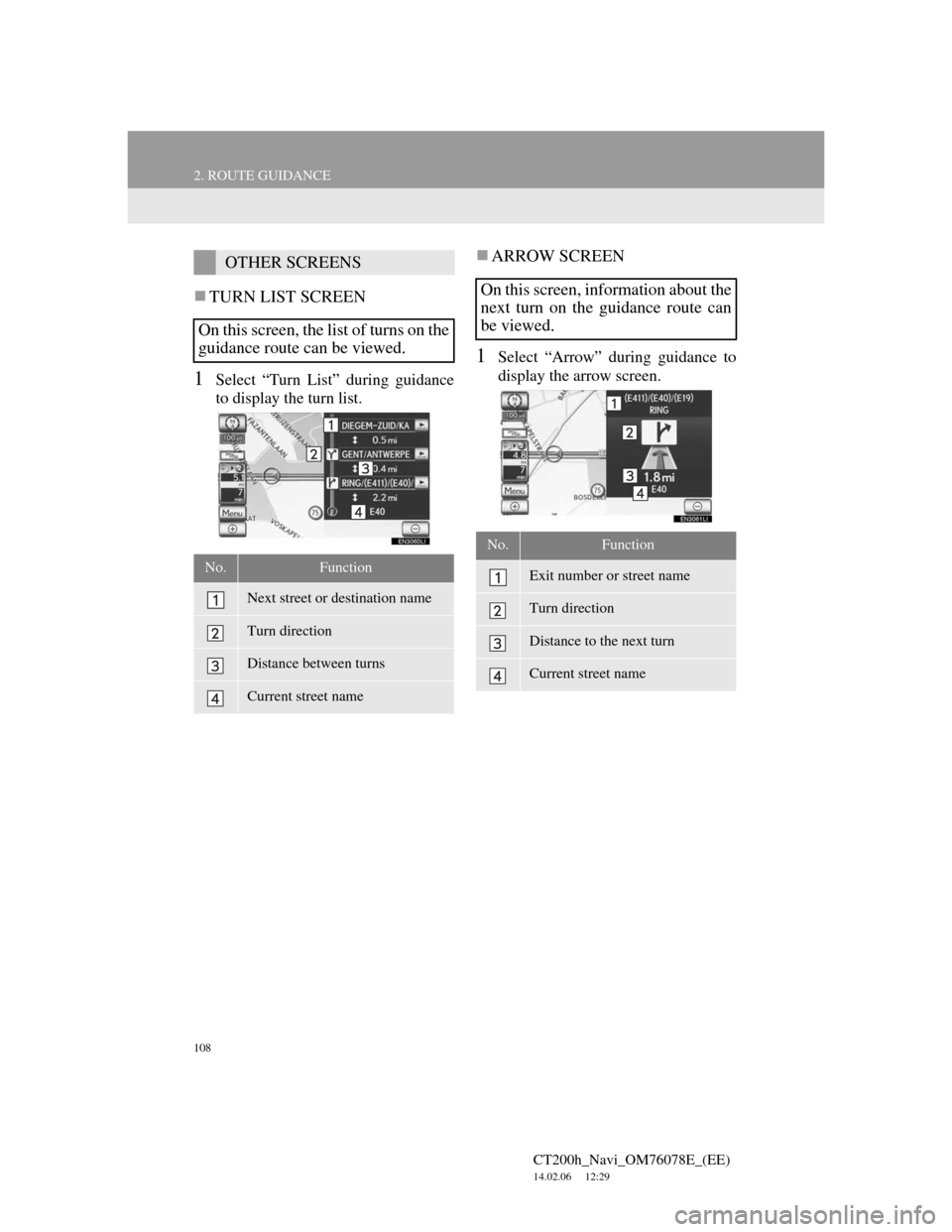
108
2. ROUTE GUIDANCE
CT200h_Navi_OM76078E_(EE)
14.02.06 12:29
TURN LIST SCREEN
1Select “Turn List” during guidance
to display the turn list.
ARROW SCREEN
1Select “Arrow” during guidance to
display the arrow screen.
OTHER SCREENS
On this screen, the list of turns on the
guidance route can be viewed.
No.Function
Next street or destination name
Turn direction
Distance between turns
Current street name
On this screen, information about the
next turn on the guidance route can
be viewed.
No.Function
Exit number or street name
Turn direction
Distance to the next turn
Current street name
Page 109 of 436
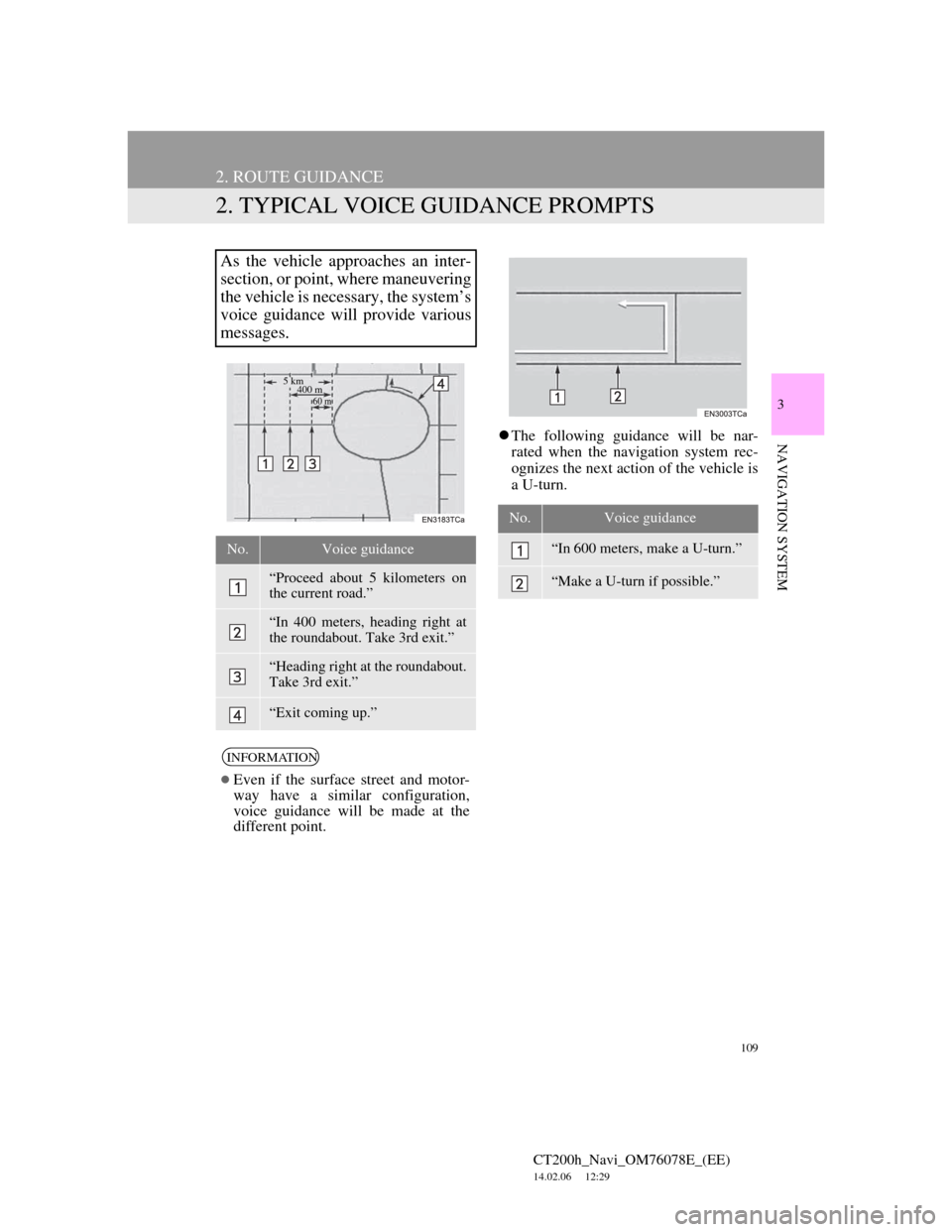
109
2. ROUTE GUIDANCE
CT200h_Navi_OM76078E_(EE)
14.02.06 12:29
3
NAVIGATION SYSTEM
2. TYPICAL VOICE GUIDANCE PROMPTS
The following guidance will be nar-
rated when the navigation system rec-
ognizes the next action of the vehicle is
a U-turn.
As the vehicle approaches an inter-
section, or point, where maneuvering
the vehicle is necessary, the system’s
voice guidance will provide various
messages.
No.Voice guidance
“Proceed about 5 kilometers on
the current road.”
“In 400 meters, heading right at
the roundabout. Take 3rd exit.”
“Heading right at the roundabout.
Take 3rd exit.”
“Exit coming up.”
INFORMATION
Even if the surface street and motor-
way have a similar configuration,
voice guidance will be made at the
different point.
5 km
400 m
60 m
No.Voice guidance
“In 600 meters, make a U-turn.”
“Make a U-turn if possible.”
Page 110 of 436
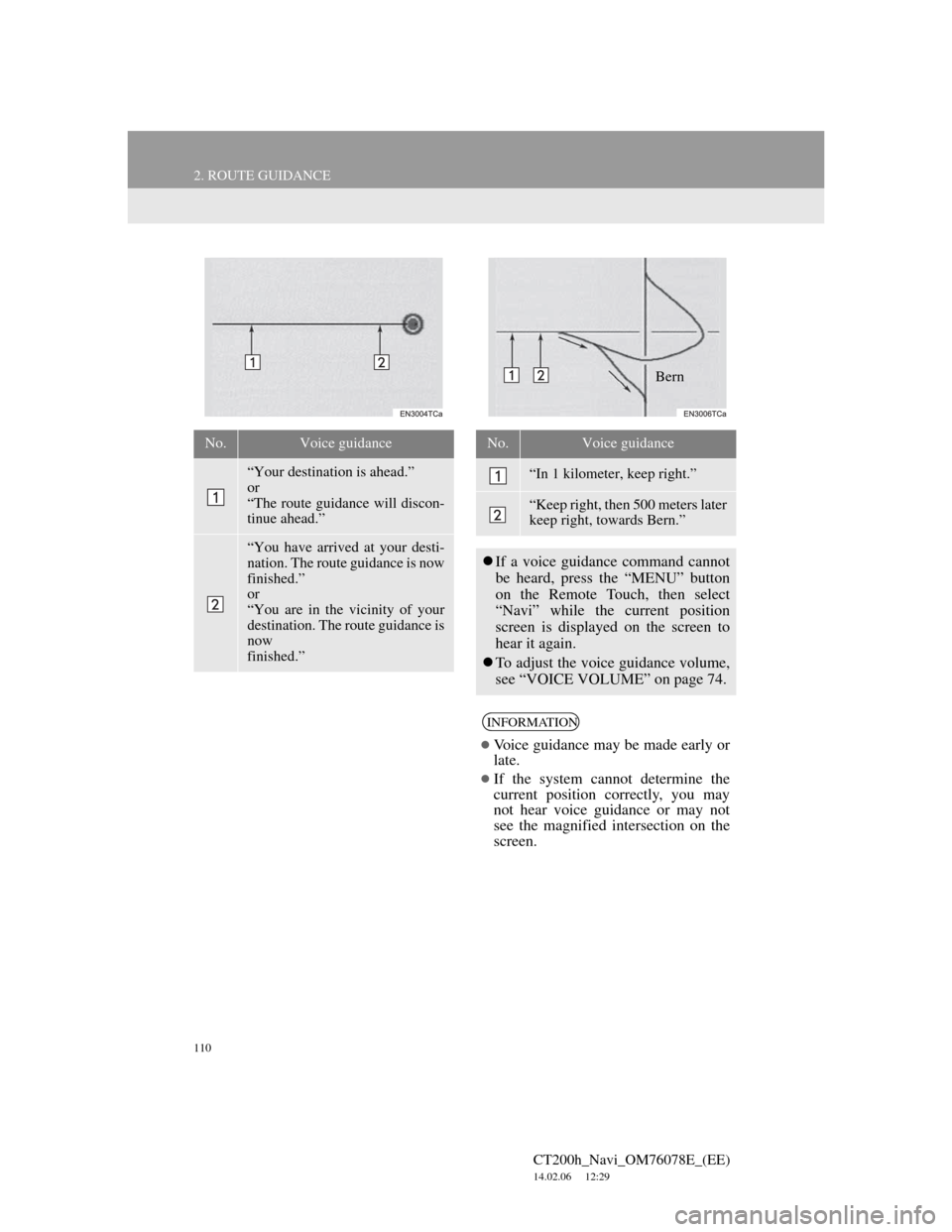
110
2. ROUTE GUIDANCE
CT200h_Navi_OM76078E_(EE)
14.02.06 12:29
No.Voice guidance
“Your destination is ahead.”
or
“The route guidance will discon-
tinue ahead.”
“You have arrived at your desti-
nation. The route guidance is now
finished.”
or
“You are in the vicinity of your
destination. The route guidance is
now
finished.”
No.Voice guidance
“In 1 kilometer, keep right.”
“Keep right, then 500 meters later
keep right, towards Bern.”
If a voice guidance command cannot
be heard, press the “MENU” button
on the Remote Touch, then select
“Navi” while the current position
screen is displayed on the screen to
hear it again.
To adjust the voice guidance volume,
see “VOICE VOLUME” on page 74.
INFORMATION
Voice guidance may be made early or
late.
If the system cannot determine the
current position correctly, you may
not hear voice guidance or may not
see the magnified intersection on the
screen.
Bern