Lexus CT200h 2012 Navigation Manual (in English)
Manufacturer: LEXUS, Model Year: 2012, Model line: CT200h, Model: Lexus CT200h 2012Pages: 436, PDF Size: 28.25 MB
Page 61 of 436
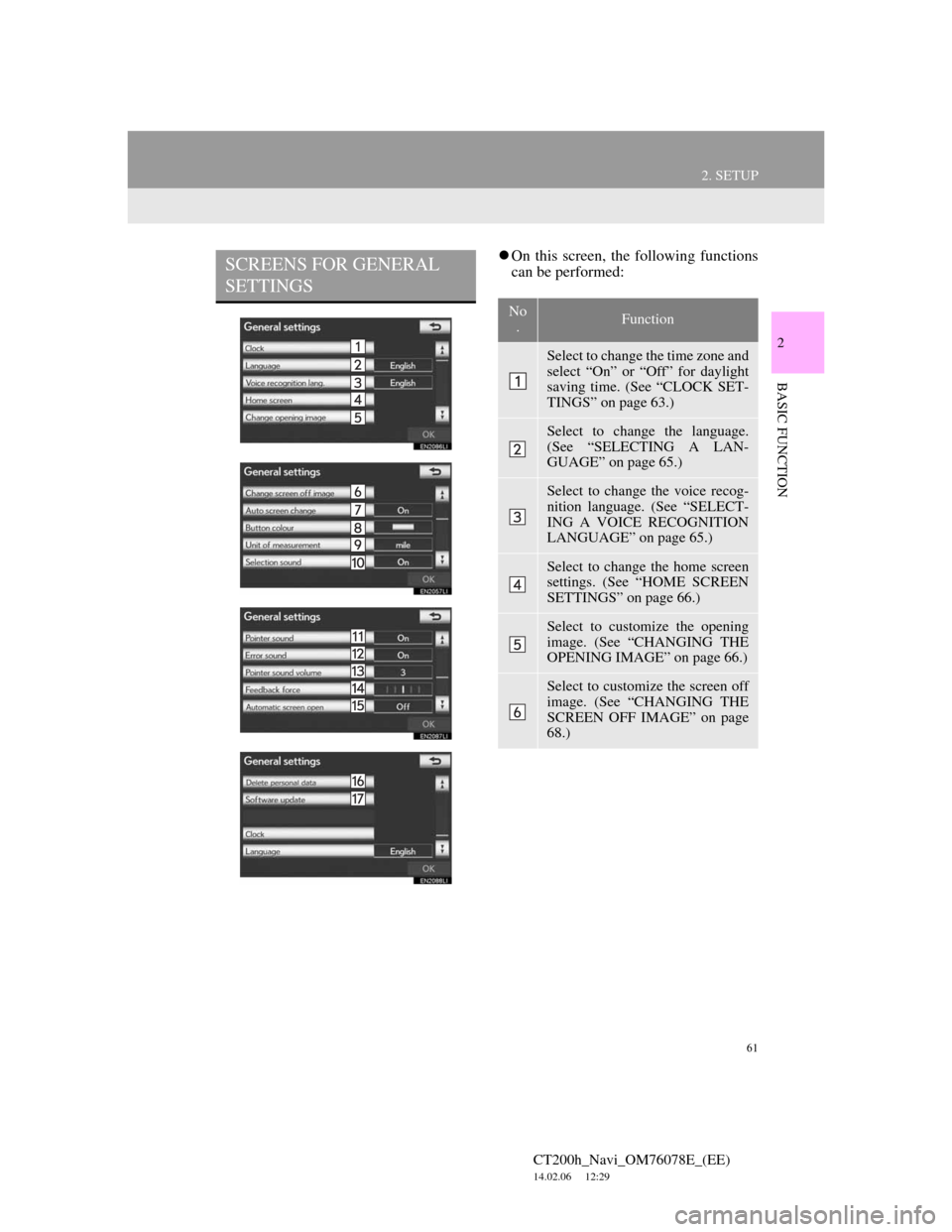
61
2. SETUP
CT200h_Navi_OM76078E_(EE)
14.02.06 12:29
2
BASIC FUNCTION
On this screen, the following functions
can be performed:SCREENS FOR GENERAL
SETTINGS
No
.Function
Select to change the time zone and
select “On” or “Off” for daylight
saving time. (See “CLOCK SET-
TINGS” on page 63.)
Select to change the language.
(See “SELECTING A LAN-
GUAGE” on page 65.)
Select to change the voice recog-
nition language. (See “SELECT-
ING A VOICE RECOGNITION
LANGUAGE” on page 65.)
Select to change the home screen
settings. (See “HOME SCREEN
SETTINGS” on page 66.)
Select to customize the opening
image. (See “CHANGING THE
OPENING IMAGE” on page 66.)
Select to customize the screen off
image. (See “CHANGING THE
SCREEN OFF IMAGE” on page
68.)
Page 62 of 436
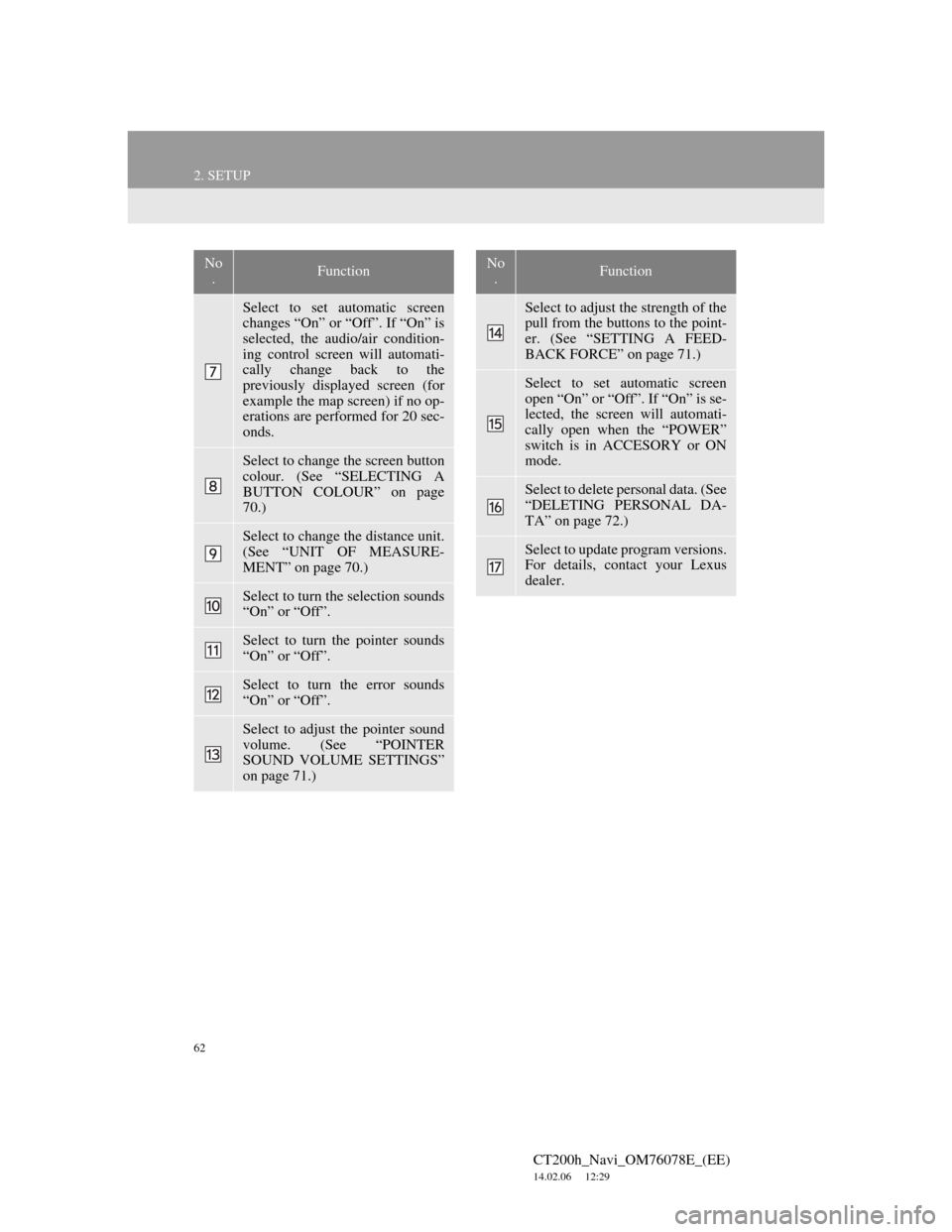
62
2. SETUP
CT200h_Navi_OM76078E_(EE)
14.02.06 12:29
Select to set automatic screen
changes “On” or “Off”. If “On” is
selected, the audio/air condition-
ing control screen will automati-
cally change back to the
previously displayed screen (for
example the map screen) if no op-
erations are performed for 20 sec-
onds.
Select to change the screen button
colour. (See “SELECTING A
BUTTON COLOUR” on page
70.)
Select to change the distance unit.
(See “UNIT OF MEASURE-
MENT” on page 70.)
Select to turn the selection sounds
“On” or “Off”.
Select to turn the pointer sounds
“On” or “Off”.
Select to turn the error sounds
“On” or “Off”.
Select to adjust the pointer sound
volume. (See “POINTER
SOUND VOLUME SETTINGS”
on page 71.)
No
.Function
Select to adjust the strength of the
pull from the buttons to the point-
er. (See “SETTING A FEED-
BACK FORCE” on page 71.)
Select to set automatic screen
open “On” or “Off”. If “On” is se-
lected, the screen will automati-
cally open when the “POWER”
switch is in ACCESORY or ON
mode.
Select to delete personal data. (See
“DELETING PERSONAL DA-
TA” on page 72.)
Select to update program versions.
For details, contact your Lexus
dealer.
No
.Function
Page 63 of 436
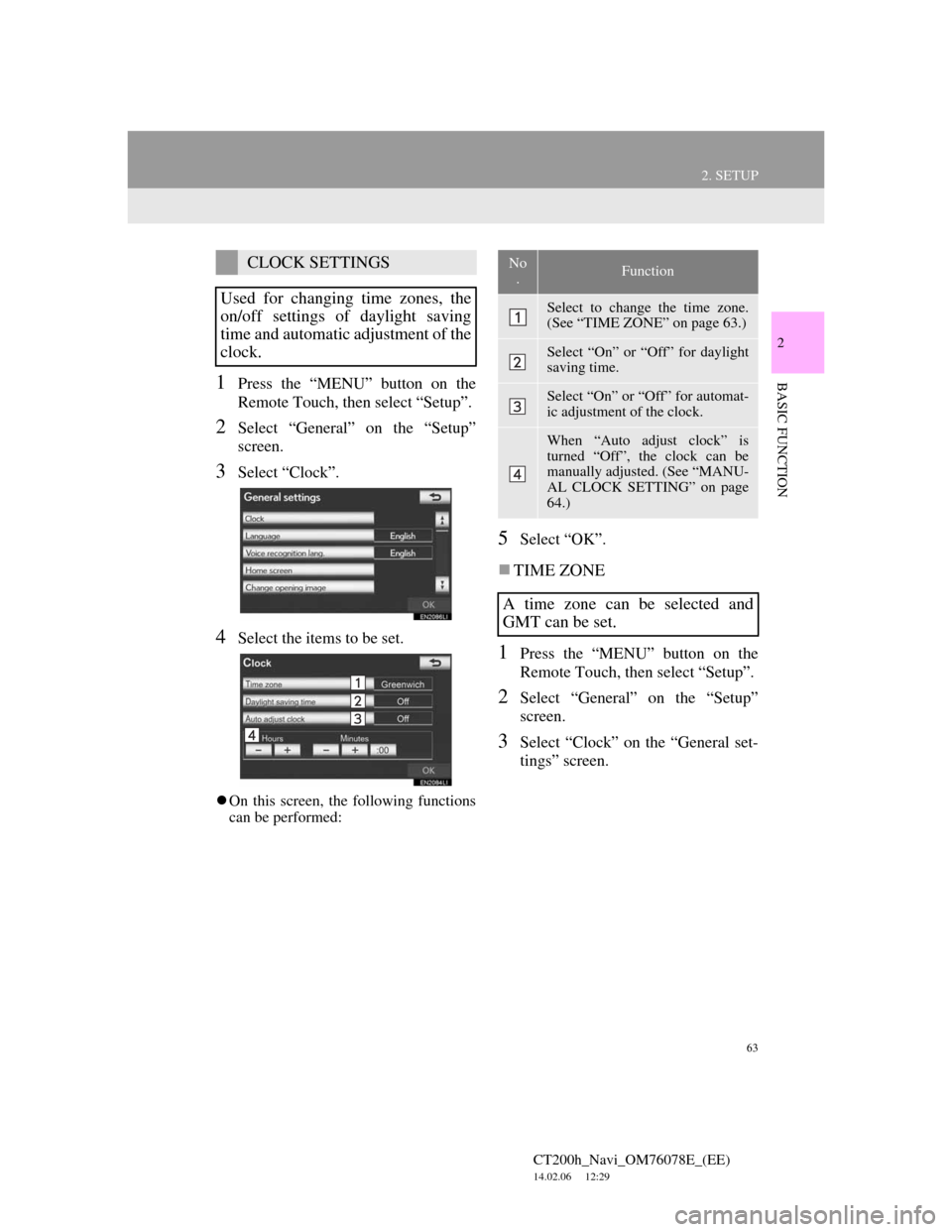
63
2. SETUP
CT200h_Navi_OM76078E_(EE)
14.02.06 12:29
2
BASIC FUNCTION1Press the “MENU” button on the
Remote Touch, then select “Setup”.
2Select “General” on the “Setup”
screen.
3Select “Clock”.
4Select the items to be set.
On this screen, the following functions
can be performed:
5Select “OK”.
TIME ZONE
1Press the “MENU” button on the
Remote Touch, then select “Setup”.
2Select “General” on the “Setup”
screen.
3Select “Clock” on the “General set-
tings” screen.
CLOCK SETTINGS
Used for changing time zones, the
on/off settings of daylight saving
time and automatic adjustment of the
clock.No
.Function
Select to change the time zone.
(See “TIME ZONE” on page 63.)
Select “On” or “Off” for daylight
saving time.
Select “On” or “Off” for automat-
ic adjustment of the clock.
When “Auto adjust clock” is
turned “Off”, the clock can be
manually adjusted. (See “MANU-
AL CLOCK SETTING” on page
64.)
A time zone can be selected and
GMT can be set.
Page 64 of 436
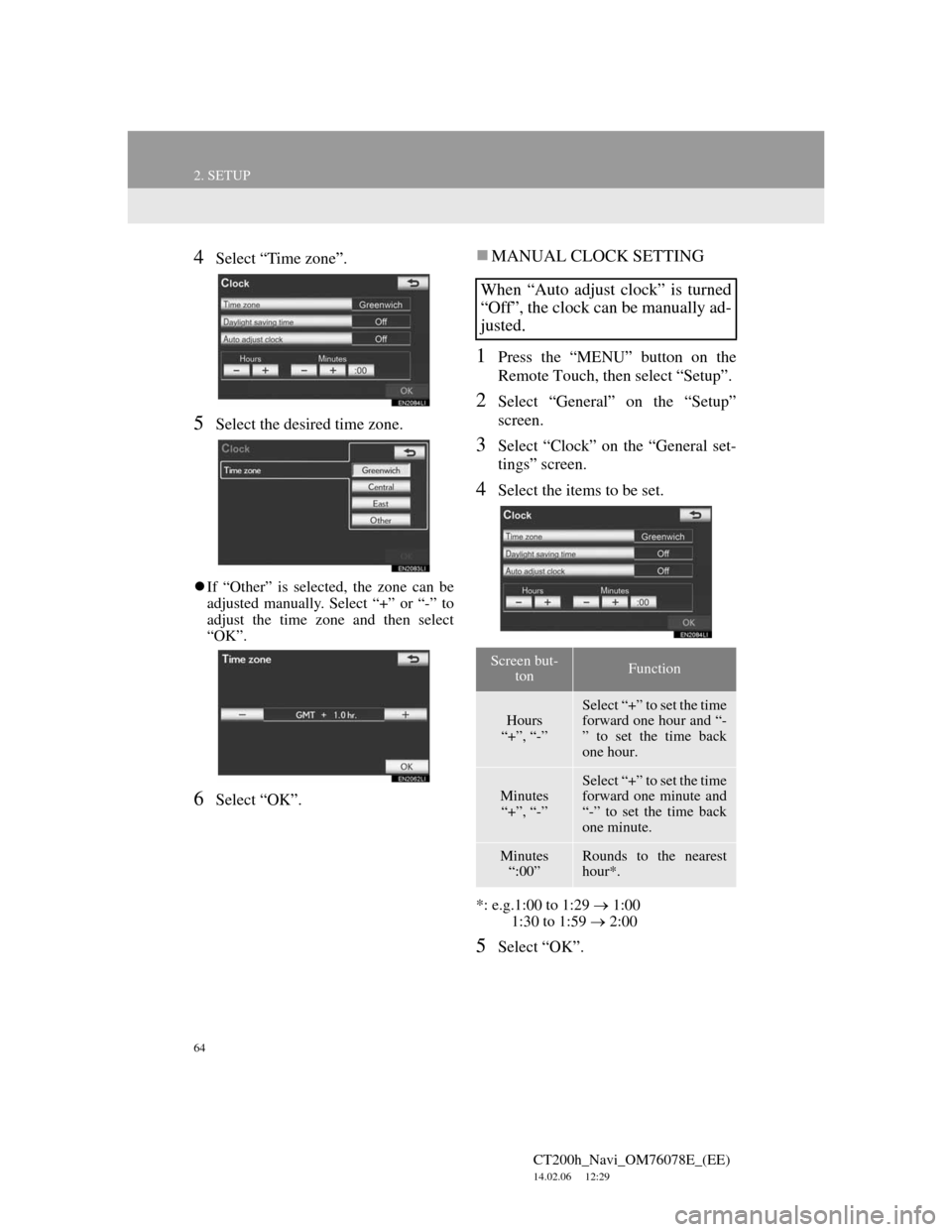
64
2. SETUP
CT200h_Navi_OM76078E_(EE)
14.02.06 12:29
4Select “Time zone”.
5Select the desired time zone.
If “Other” is selected, the zone can be
adjusted manually. Select “+” or “-” to
adjust the time zone and then select
“OK”.
6Select “OK”.
MANUAL CLOCK SETTING
1Press the “MENU” button on the
Remote Touch, then select “Setup”.
2Select “General” on the “Setup”
screen.
3Select “Clock” on the “General set-
tings” screen.
4Select the items to be set.
*: e.g.1:00 to 1:29 1:00
1:30 to 1:59 2:00
5Select “OK”.
When “Auto adjust clock” is turned
“Off”, the clock can be manually ad-
justed.
Screen but-
tonFunction
Hours
“+”, “-”Select “+” to set the time
forward one hour and “-
” to set the time back
one hour.
Minutes
“+”, “-”
Select “+” to set the time
forward one minute and
“-” to set the time back
one minute.
Minutes
“:00”Rounds to the nearest
hour*.
Page 65 of 436
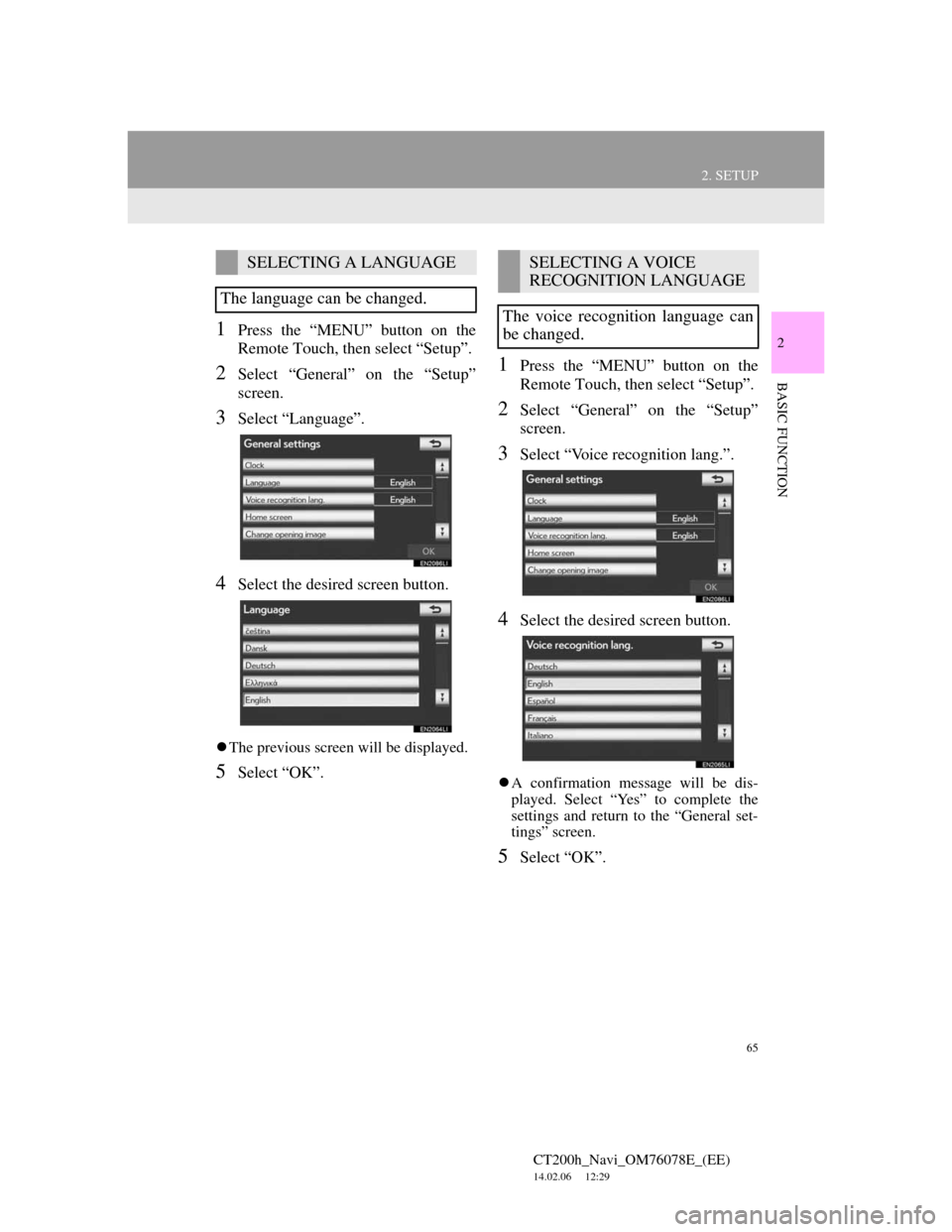
65
2. SETUP
CT200h_Navi_OM76078E_(EE)
14.02.06 12:29
2
BASIC FUNCTION
1Press the “MENU” button on the
Remote Touch, then select “Setup”.
2Select “General” on the “Setup”
screen.
3Select “Language”.
4Select the desired screen button.
The previous screen will be displayed.
5Select “OK”.
1Press the “MENU” button on the
Remote Touch, then select “Setup”.
2Select “General” on the “Setup”
screen.
3Select “Voice recognition lang.”.
4Select the desired screen button.
A confirmation message will be dis-
played. Select “Yes” to complete the
settings and return to the “General set-
tings” screen.
5Select “OK”.
SELECTING A LANGUAGE
The language can be changed.SELECTING A VOICE
RECOGNITION LANGUAGE
The voice recognition language can
be changed.
Page 66 of 436
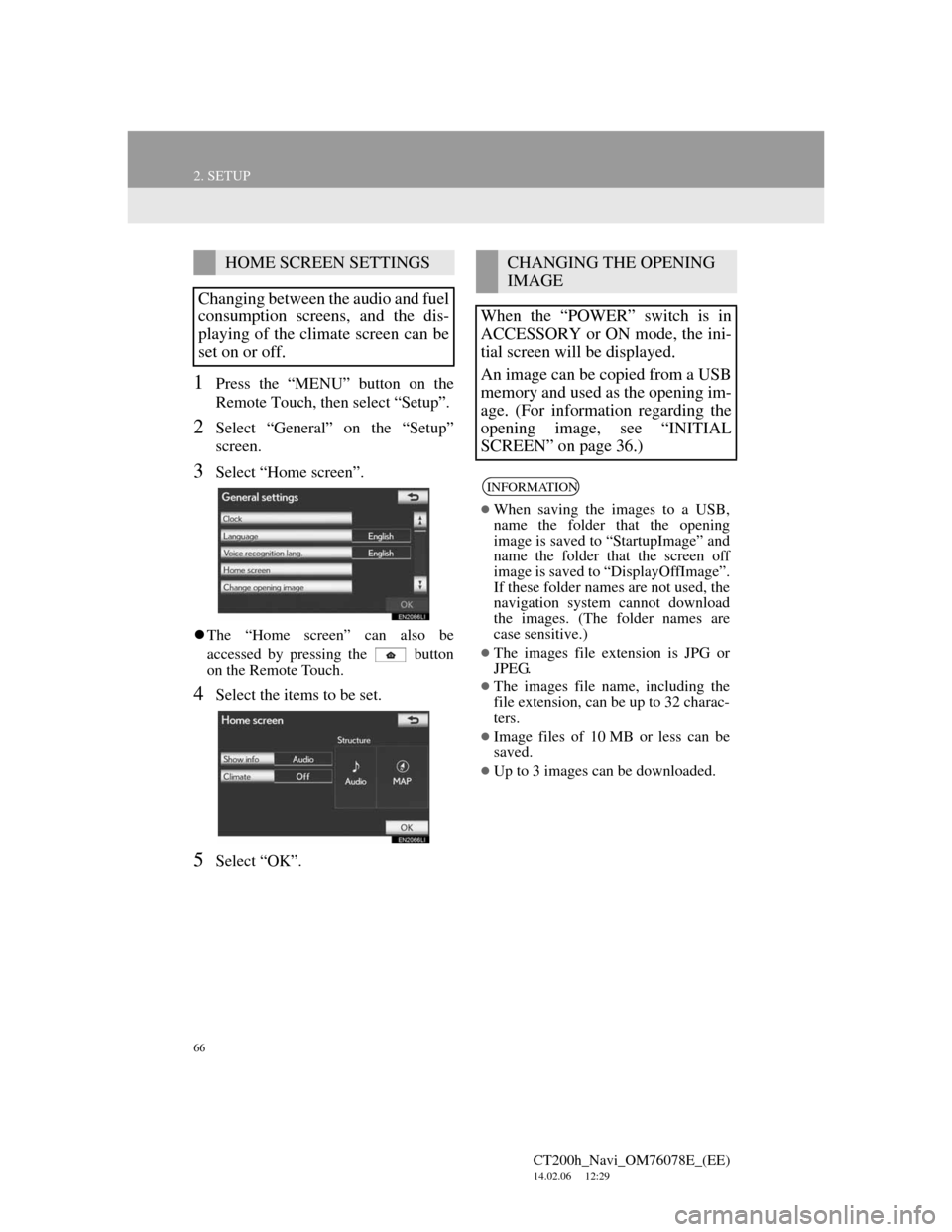
66
2. SETUP
CT200h_Navi_OM76078E_(EE)
14.02.06 12:29
1Press the “MENU” button on the
Remote Touch, then select “Setup”.
2Select “General” on the “Setup”
screen.
3Select “Home screen”.
The “Home screen” can also be
accessed by pressing the button
on the Remote Touch.
4Select the items to be set.
5Select “OK”.
HOME SCREEN SETTINGS
Changing between the audio and fuel
consumption screens, and the dis-
playing of the climate screen can be
set on or off.CHANGING THE OPENING
IMAGE
When the “POWER” switch is in
ACCESSORY or ON mode, the ini-
tial screen will be displayed.
An image can be copied from a USB
memory and used as the opening im-
age. (For information regarding the
opening image, see “INITIAL
SCREEN” on page 36.)
INFORMATION
When saving the images to a USB,
name the folder that the opening
image is saved to “StartupImage” and
name the folder that the screen off
image is saved to “DisplayOffImage”.
If these folder names are not used, the
navigation system cannot download
the images. (The folder names are
case sensitive.)
The images file extension is JPG or
JPEG.
The images file name, including the
file extension, can be up to 32 charac-
ters.
Image files of 10 MB or less can be
saved.
Up to 3 images can be downloaded.
Page 67 of 436
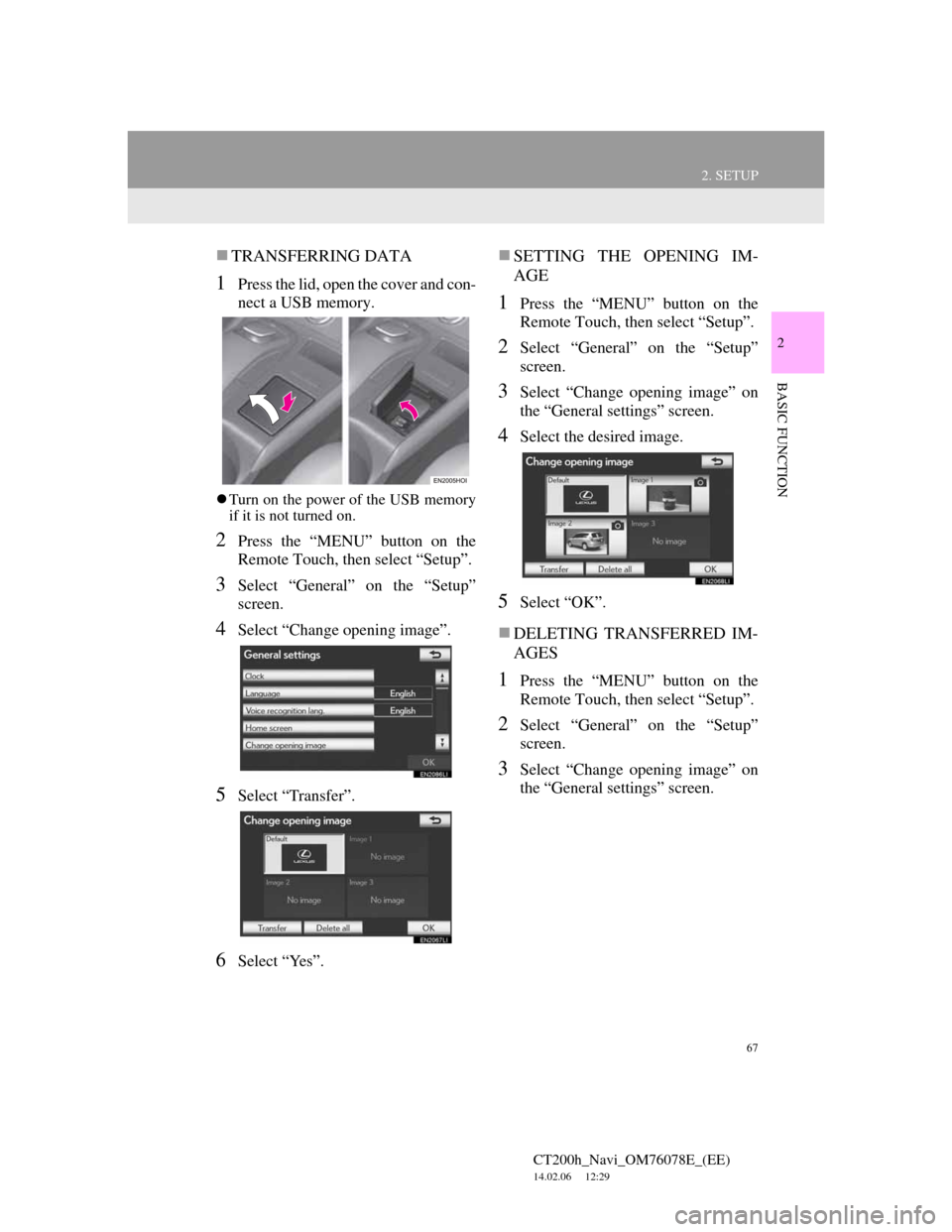
67
2. SETUP
CT200h_Navi_OM76078E_(EE)
14.02.06 12:29
2
BASIC FUNCTION
TRANSFERRING DATA
1Press the lid, open the cover and con-
nect a USB memory.
Turn on the power of the USB memory
if it is not turned on.
2Press the “MENU” button on the
Remote Touch, then select “Setup”.
3Select “General” on the “Setup”
screen.
4Select “Change opening image”.
5Select “Transfer”.
6Select “Yes”.
SETTING THE OPENING IM-
AGE
1Press the “MENU” button on the
Remote Touch, then select “Setup”.
2Select “General” on the “Setup”
screen.
3Select “Change opening image” on
the “General settings” screen.
4Select the desired image.
5Select “OK”.
DELETING TRANSFERRED IM-
AGES
1Press the “MENU” button on the
Remote Touch, then select “Setup”.
2Select “General” on the “Setup”
screen.
3Select “Change opening image” on
the “General settings” screen.
Page 68 of 436
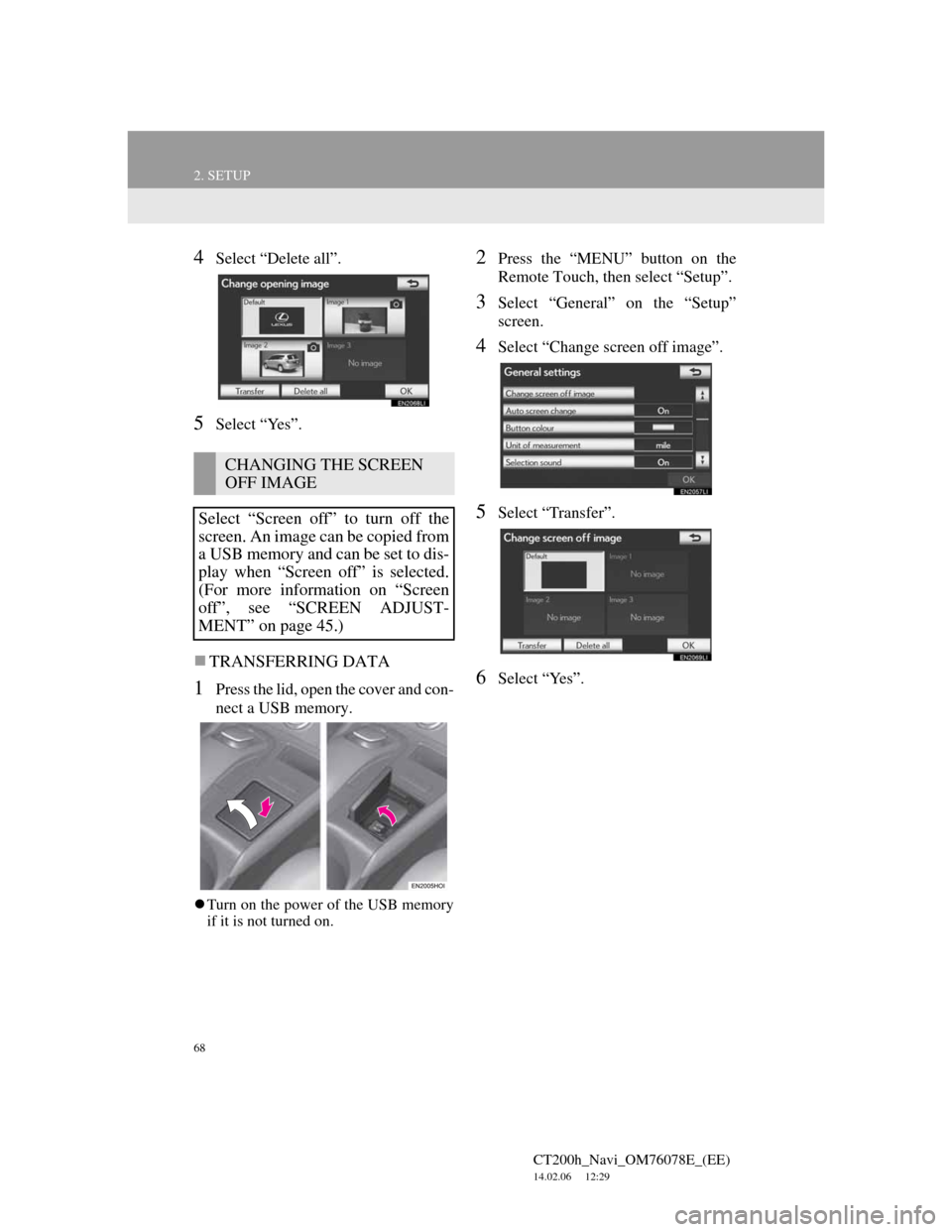
68
2. SETUP
CT200h_Navi_OM76078E_(EE)
14.02.06 12:29
4Select “Delete all”.
5Select “Yes”.
TRANSFERRING DATA
1Press the lid, open the cover and con-
nect a USB memory.
Turn on the power of the USB memory
if it is not turned on.
2Press the “MENU” button on the
Remote Touch, then select “Setup”.
3Select “General” on the “Setup”
screen.
4Select “Change screen off image”.
5Select “Transfer”.
6Select “Yes”.
CHANGING THE SCREEN
OFF IMAGE
Select “Screen off” to turn off the
screen. An image can be copied from
a USB memory and can be set to dis-
play when “Screen off” is selected.
(For more information on “Screen
off”, see “SCREEN ADJUST-
MENT” on page 45.)
Page 69 of 436
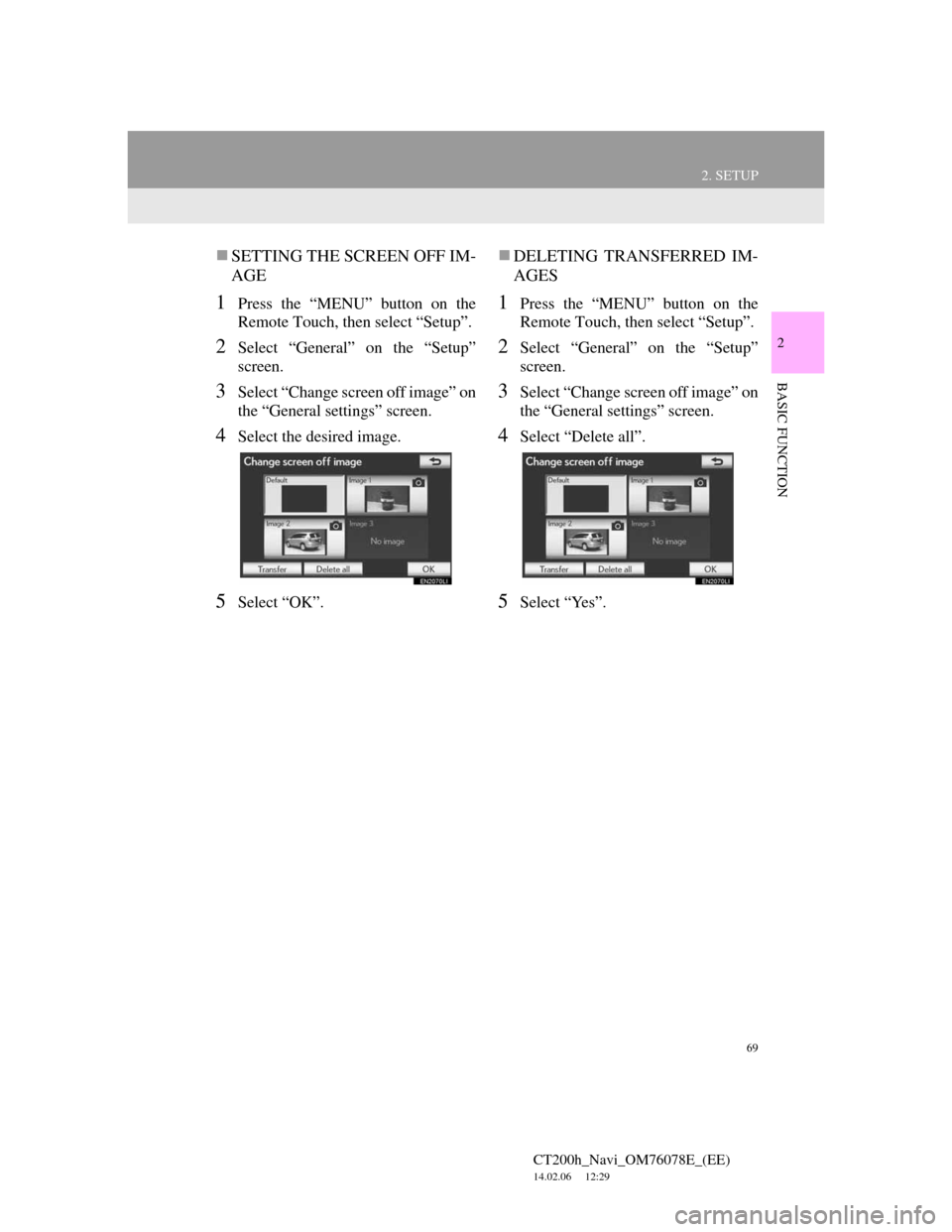
69
2. SETUP
CT200h_Navi_OM76078E_(EE)
14.02.06 12:29
2
BASIC FUNCTION
SETTING THE SCREEN OFF IM-
AGE
1Press the “MENU” button on the
Remote Touch, then select “Setup”.
2Select “General” on the “Setup”
screen.
3Select “Change screen off image” on
the “General settings” screen.
4Select the desired image.
5Select “OK”.
DELETING TRANSFERRED IM-
AGES
1Press the “MENU” button on the
Remote Touch, then select “Setup”.
2Select “General” on the “Setup”
screen.
3Select “Change screen off image” on
the “General settings” screen.
4Select “Delete all”.
5Select “Yes”.
Page 70 of 436
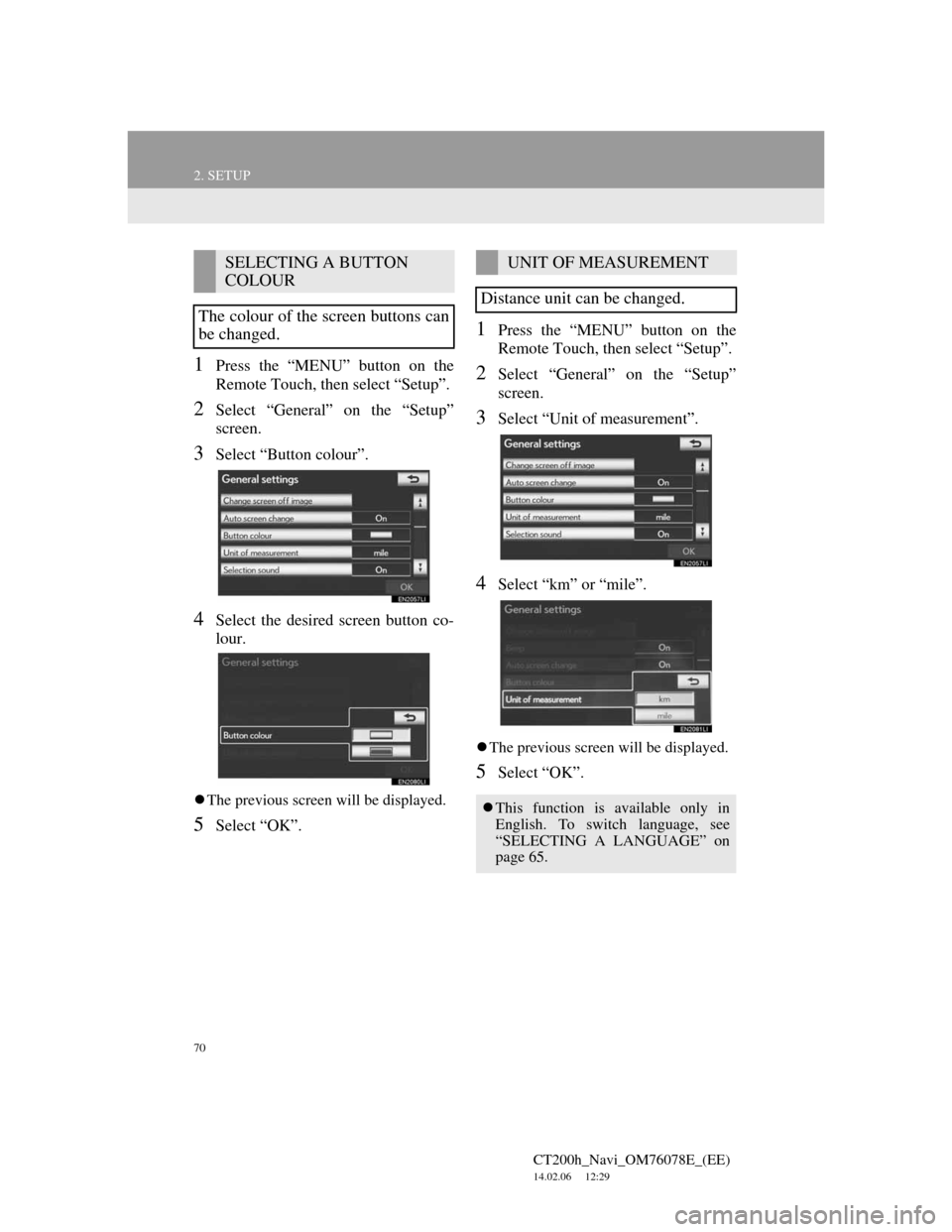
70
2. SETUP
CT200h_Navi_OM76078E_(EE)
14.02.06 12:29
1Press the “MENU” button on the
Remote Touch, then select “Setup”.
2Select “General” on the “Setup”
screen.
3Select “Button colour”.
4Select the desired screen button co-
lour.
The previous screen will be displayed.
5Select “OK”.
1Press the “MENU” button on the
Remote Touch, then select “Setup”.
2Select “General” on the “Setup”
screen.
3Select “Unit of measurement”.
4Select “km” or “mile”.
The previous screen will be displayed.
5Select “OK”.
SELECTING A BUTTON
COLOUR
The colour of the screen buttons can
be changed.UNIT OF MEASUREMENT
Distance unit can be changed.
This function is available only in
English. To switch language, see
“SELECTING A LANGUAGE” on
page 65.