display Lexus CT200h 2012 Navigation Manual (in English)
[x] Cancel search | Manufacturer: LEXUS, Model Year: 2012, Model line: CT200h, Model: Lexus CT200h 2012Pages: 436, PDF Size: 28.25 MB
Page 244 of 436
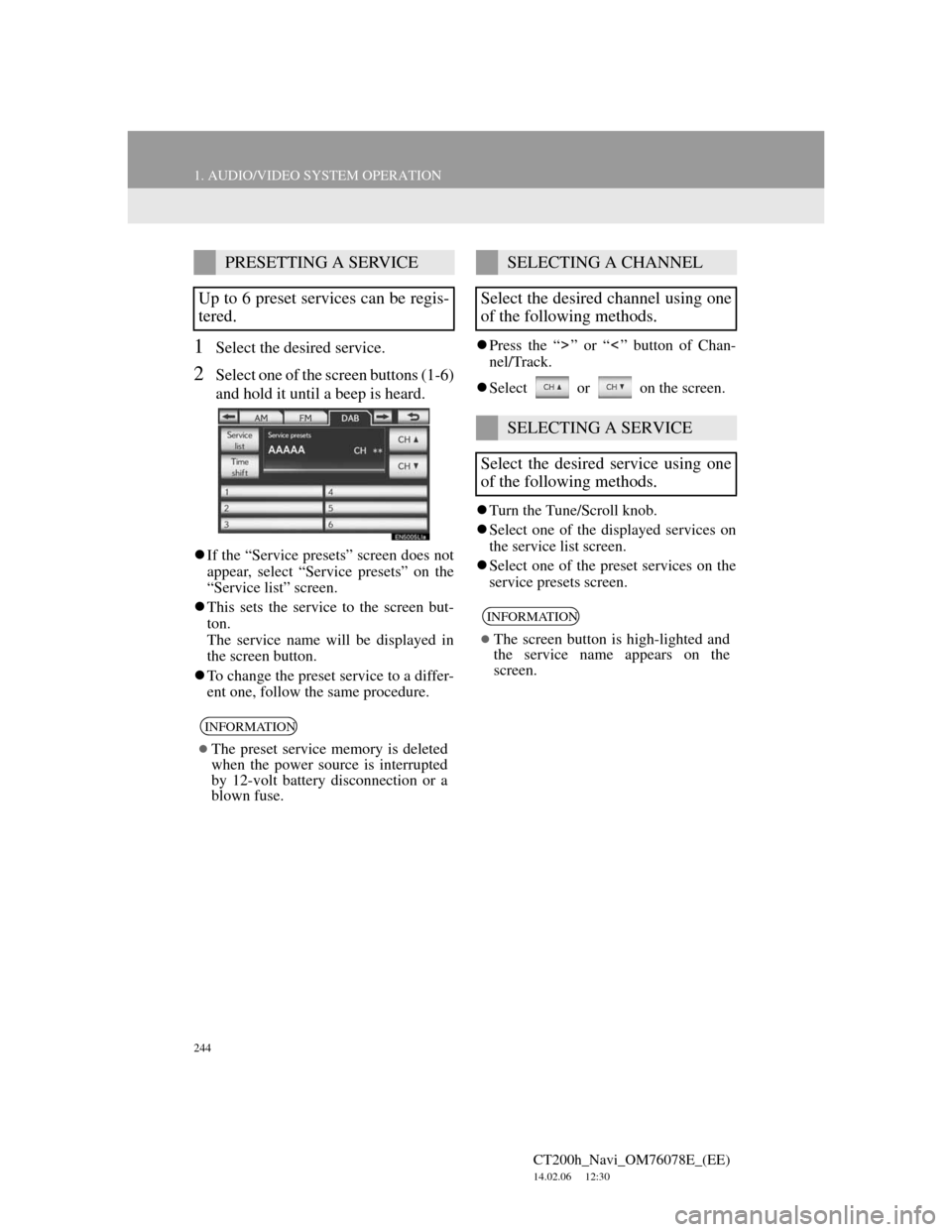
244
1. AUDIO/VIDEO SYSTEM OPERATION
CT200h_Navi_OM76078E_(EE)
14.02.06 12:30
1Select the desired service.
2Select one of the screen buttons (1-6)
and hold it until a beep is heard.
If the “Service presets” screen does not
appear, select “Service presets” on the
“Service list” screen.
This sets the service to the screen but-
ton.
The service name will be displayed in
the screen button.
To change the preset service to a differ-
ent one, follow the same procedure.Press the “ ” or “ ” button of Chan-
nel/Track.
Select or on the screen.
Turn the Tune/Scroll knob.
Select one of the displayed services on
the service list screen.
Select one of the preset services on the
service presets screen.
PRESETTING A SERVICE
Up to 6 preset services can be regis-
tered.
INFORMATION
The preset service memory is deleted
when the power source is interrupted
by 12-volt battery disconnection or a
blown fuse.
SELECTING A CHANNEL
Select the desired channel using one
of the following methods.
SELECTING A SERVICE
Select the desired service using one
of the following methods.
INFORMATION
The screen button is high-lighted and
the service name appears on the
screen.
Page 245 of 436
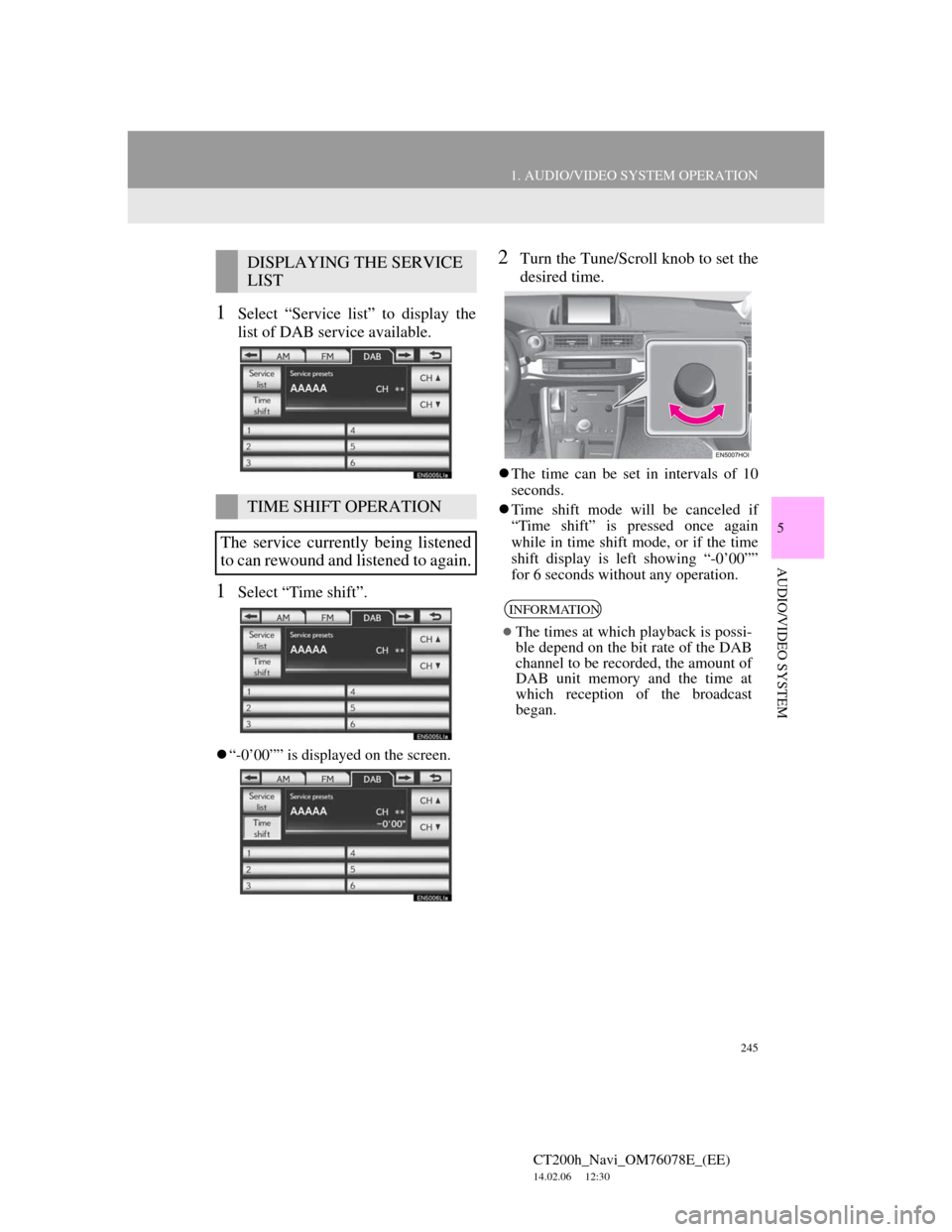
245
1. AUDIO/VIDEO SYSTEM OPERATION
5
AUDIO/VIDEO SYSTEM
CT200h_Navi_OM76078E_(EE)
14.02.06 12:30
1Select “Service list” to display the
list of DAB service available.
1Select “Time shift”.
“-0’00”” is displayed on the screen.
2Turn the Tune/Scroll knob to set the
desired time.
The time can be set in intervals of 10
seconds.
Time shift mode will be canceled if
“Time shift” is pressed once again
while in time shift mode, or if the time
shift display is left showing “-0’00””
for 6 seconds without any operation.
DISPLAYING THE SERVICE
LIST
TIME SHIFT OPERATION
The service currently being listened
to can rewound and listened to again.
INFORMATION
The times at which playback is possi-
ble depend on the bit rate of the DAB
channel to be recorded, the amount of
DAB unit memory and the time at
which reception of the broadcast
began.
Page 247 of 436
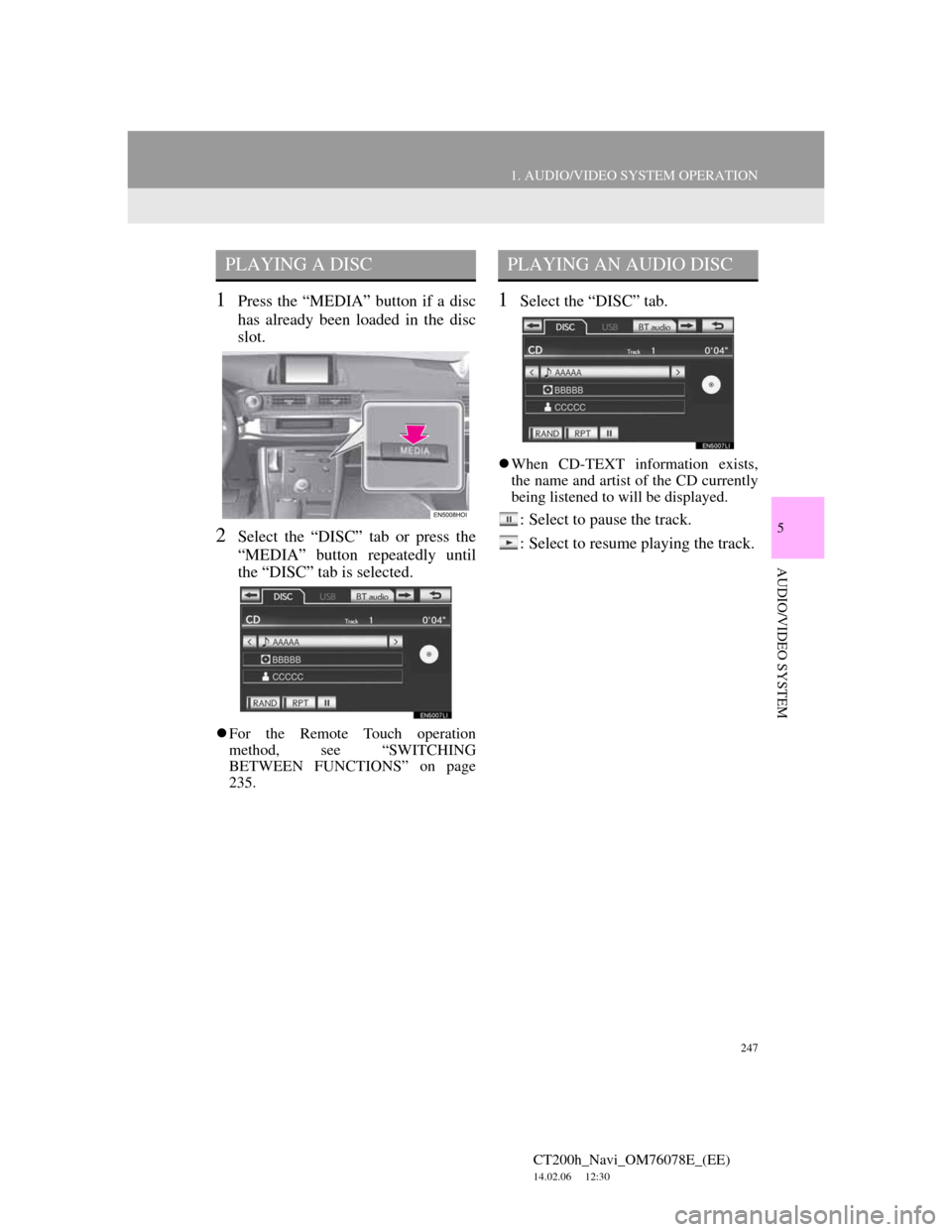
247
1. AUDIO/VIDEO SYSTEM OPERATION
5
AUDIO/VIDEO SYSTEM
CT200h_Navi_OM76078E_(EE)
14.02.06 12:30
1Press the “MEDIA” button if a disc
has already been loaded in the disc
slot.
2Select the “DISC” tab or press the
“MEDIA” button repeatedly until
the “DISC” tab is selected.
For the Remote Touch operation
method, see “SWITCHING
BETWEEN FUNCTIONS” on page
235.
1Select the “DISC” tab.
When CD-TEXT information exists,
the name and artist of the CD currently
being listened to will be displayed.
: Select to pause the track.
: Select to resume playing the track.
PLAYING A DISCPLAYING AN AUDIO DISC
Page 248 of 436
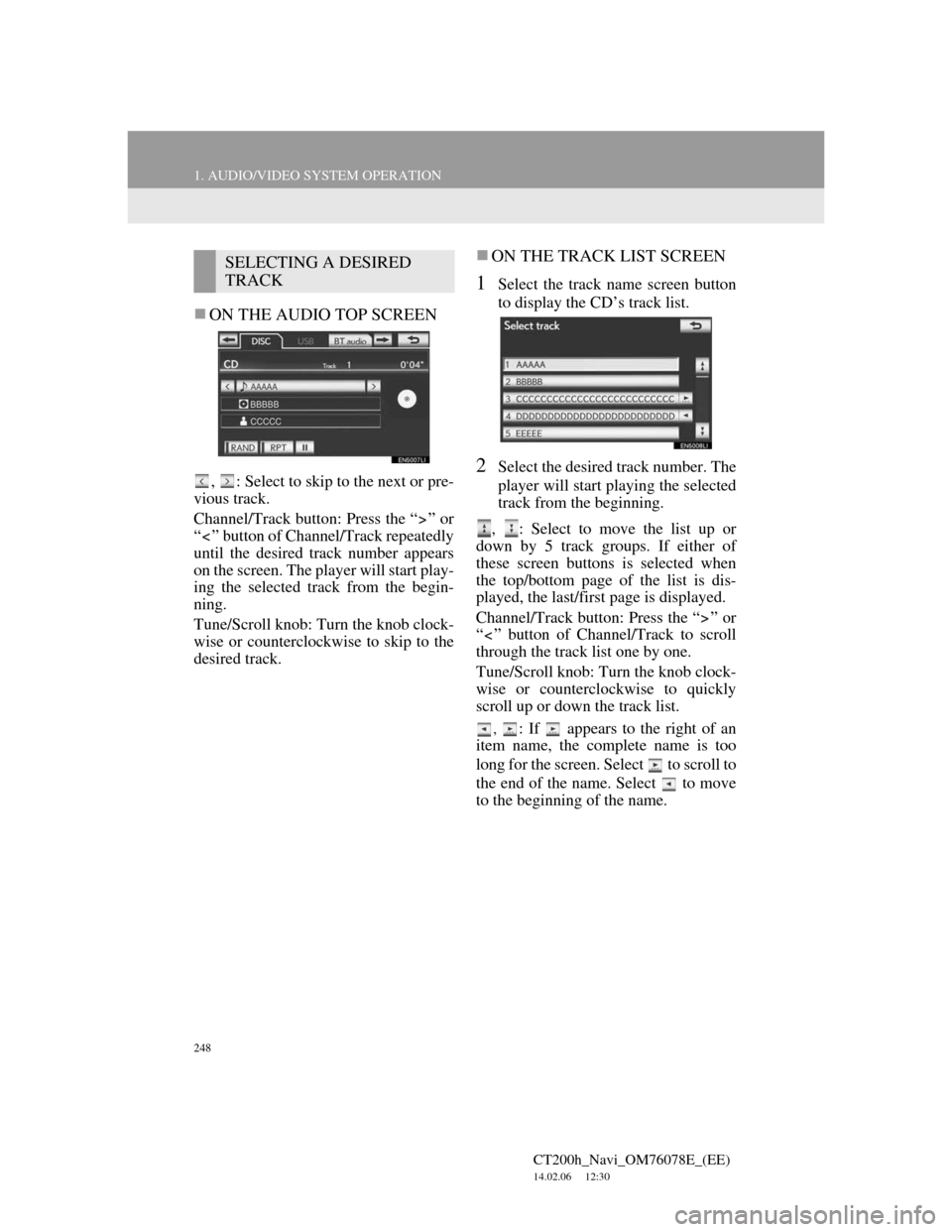
248
1. AUDIO/VIDEO SYSTEM OPERATION
CT200h_Navi_OM76078E_(EE)
14.02.06 12:30
ON THE AUDIO TOP SCREEN
, : Select to skip to the next or pre-
vious track.
Channel/Track button: Press the “ ” or
“ ” button of Channel/Track repeatedly
until the desired track number appears
on the screen. The player will start play-
ing the selected track from the begin-
ning.
Tune/Scroll knob: Turn the knob clock-
wise or counterclockwise to skip to the
desired track.
ON THE TRACK LIST SCREEN
1Select the track name screen button
to display the CD’s track list.
2Select the desired track number. The
player will start playing the selected
track from the beginning.
, : Select to move the list up or
down by 5 track groups. If either of
these screen buttons is selected when
the top/bottom page of the list is dis-
played, the last/first page is displayed.
Channel/Track button: Press the “ ” or
“ ” button of Channel/Track to scroll
through the track list one by one.
Tune/Scroll knob: Turn the knob clock-
wise or counterclockwise to quickly
scroll up or down the track list.
, : If appears to the right of an
item name, the complete name is too
long for the screen. Select to scroll to
the end of the name. Select to move
to the beginning of the name.
SELECTING A DESIRED
TRACK
Page 249 of 436
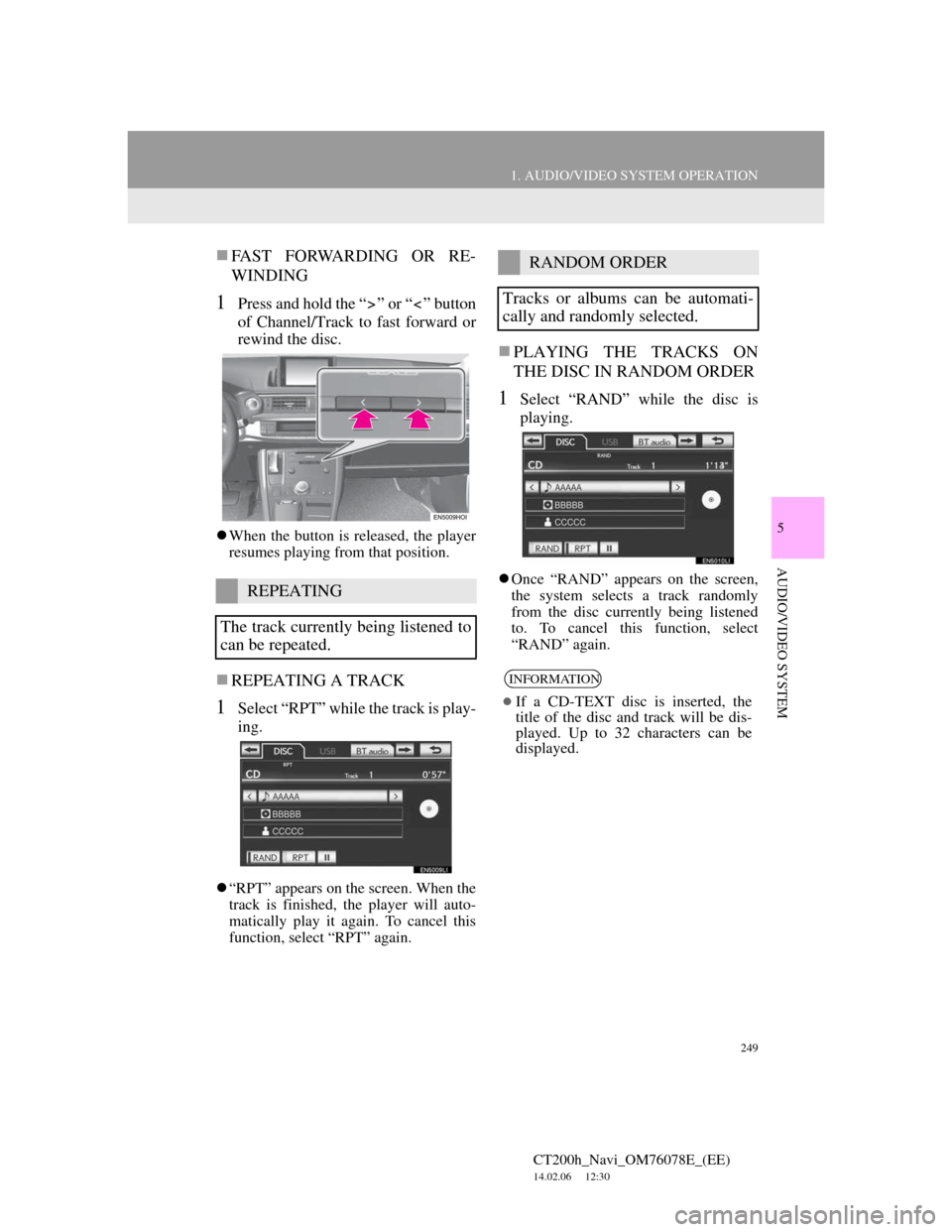
249
1. AUDIO/VIDEO SYSTEM OPERATION
5
AUDIO/VIDEO SYSTEM
CT200h_Navi_OM76078E_(EE)
14.02.06 12:30
FAST FORWARDING OR RE-
WINDING
1Press and hold the “ ” or “ ” button
of Channel/Track to fast forward or
rewind the disc.
When the button is released, the player
resumes playing from that position.
REPEATING A TRACK
1Select “RPT” while the track is play-
ing.
“RPT” appears on the screen. When the
track is finished, the player will auto-
matically play it again. To cancel this
function, select “RPT” again.
PLAYING THE TRACKS ON
THE DISC IN RANDOM ORDER
1Select “RAND” while the disc is
playing.
Once “RAND” appears on the screen,
the system selects a track randomly
from the disc currently being listened
to. To cancel this function, select
“RAND” again.REPEATING
The track currently being listened to
can be repeated.
RANDOM ORDER
Tracks or albums can be automati-
cally and randomly selected.
INFORMATION
If a CD-TEXT disc is inserted, the
title of the disc and track will be dis-
played. Up to 32 characters can be
displayed.
Page 250 of 436
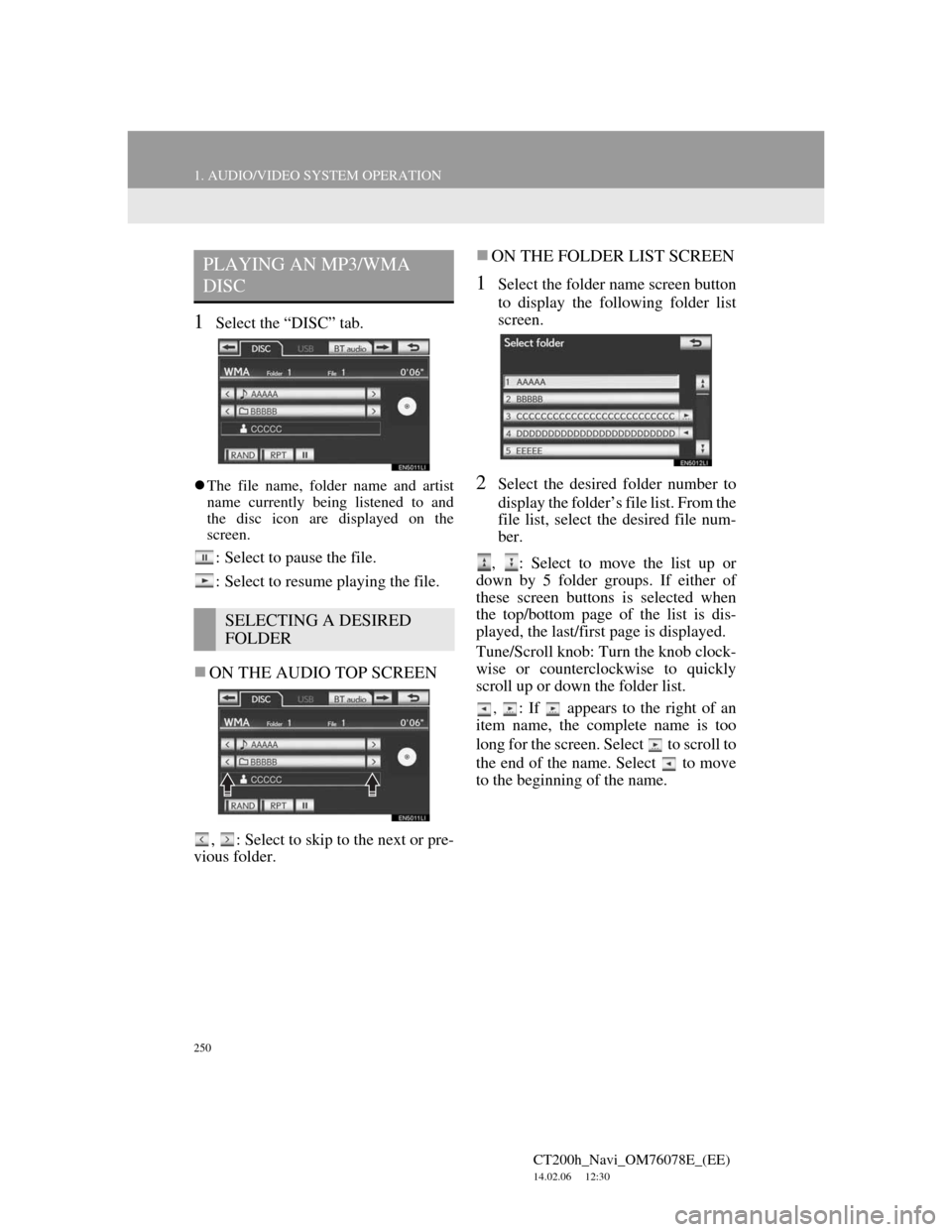
250
1. AUDIO/VIDEO SYSTEM OPERATION
CT200h_Navi_OM76078E_(EE)
14.02.06 12:30
1Select the “DISC” tab.
The file name, folder name and artist
name currently being listened to and
the disc icon are displayed on the
screen.
: Select to pause the file.
: Select to resume playing the file.
ON THE AUDIO TOP SCREEN
, : Select to skip to the next or pre-
vious folder.
ON THE FOLDER LIST SCREEN
1Select the folder name screen button
to display the following folder list
screen.
2Select the desired folder number to
display the folder’s file list. From the
file list, select the desired file num-
ber.
, : Select to move the list up or
down by 5 folder groups. If either of
these screen buttons is selected when
the top/bottom page of the list is dis-
played, the last/first page is displayed.
Tune/Scroll knob: Turn the knob clock-
wise or counterclockwise to quickly
scroll up or down the folder list.
, : If appears to the right of an
item name, the complete name is too
long for the screen. Select to scroll to
the end of the name. Select to move
to the beginning of the name.
PLAYING AN MP3/WMA
DISC
SELECTING A DESIRED
FOLDER
Page 252 of 436
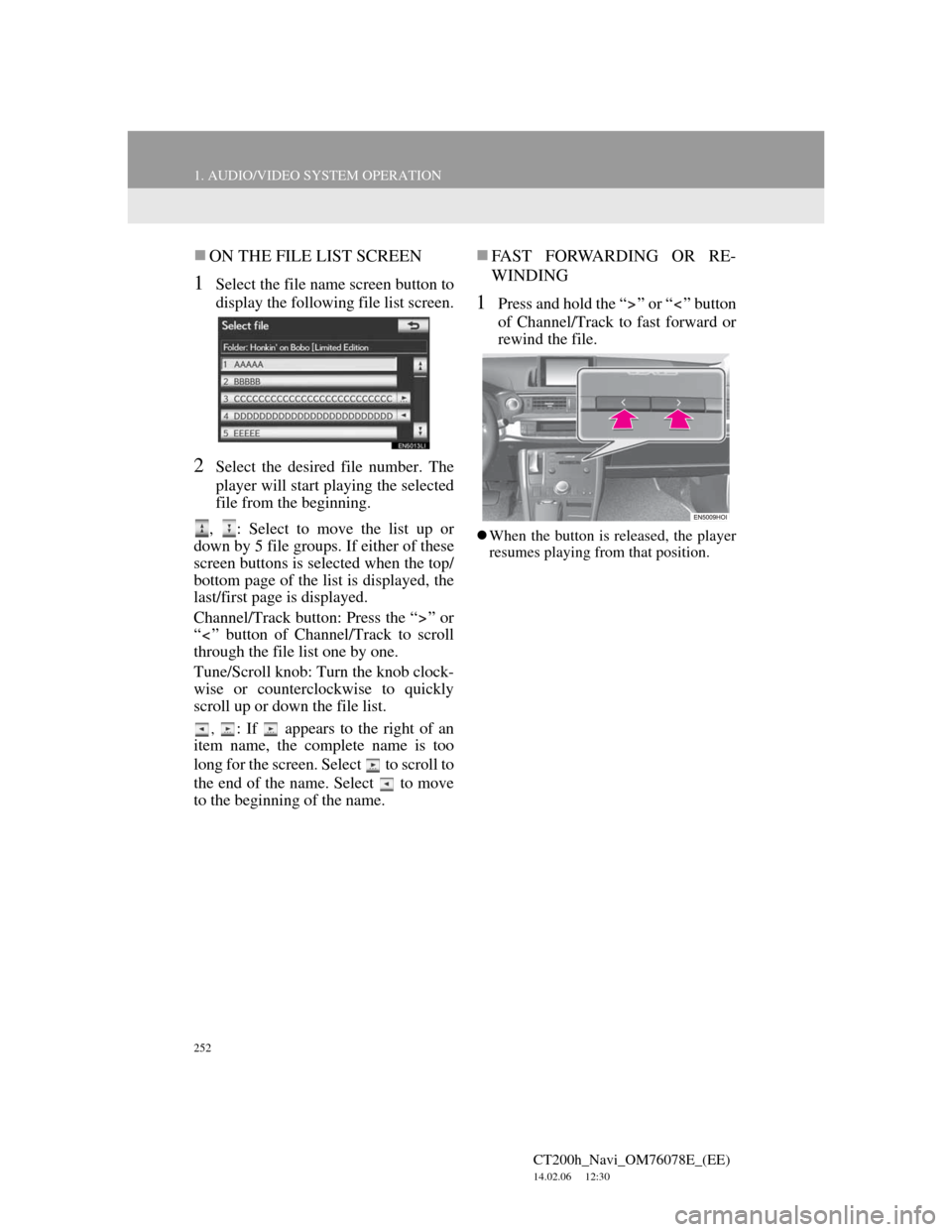
252
1. AUDIO/VIDEO SYSTEM OPERATION
CT200h_Navi_OM76078E_(EE)
14.02.06 12:30
ON THE FILE LIST SCREEN
1Select the file name screen button to
display the following file list screen.
2Select the desired file number. The
player will start playing the selected
file from the beginning.
, : Select to move the list up or
down by 5 file groups. If either of these
screen buttons is selected when the top/
bottom page of the list is displayed, the
last/first page is displayed.
Channel/Track button: Press the “ ” or
“ ” button of Channel/Track to scroll
through the file list one by one.
Tune/Scroll knob: Turn the knob clock-
wise or counterclockwise to quickly
scroll up or down the file list.
, : If appears to the right of an
item name, the complete name is too
long for the screen. Select to scroll to
the end of the name. Select to move
to the beginning of the name.
FAST FORWARDING OR RE-
WINDING
1Press and hold the “ ” or “ ” button
of Channel/Track to fast forward or
rewind the file.
When the button is released, the player
resumes playing from that position.
Page 254 of 436
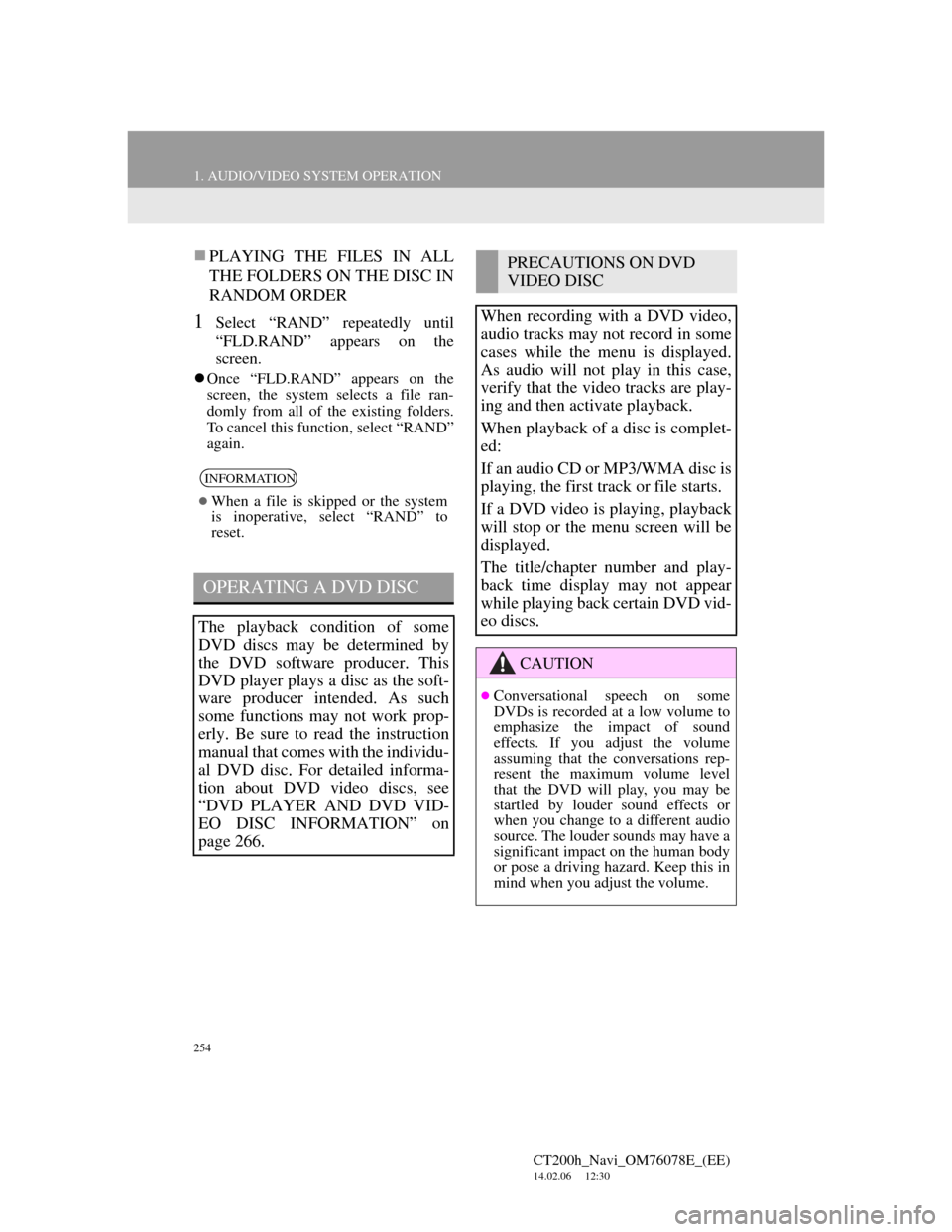
254
1. AUDIO/VIDEO SYSTEM OPERATION
CT200h_Navi_OM76078E_(EE)
14.02.06 12:30
PLAYING THE FILES IN ALL
THE FOLDERS ON THE DISC IN
RANDOM ORDER
1Select “RAND” repeatedly until
“FLD.RAND” appears on the
screen.
Once “FLD.RAND” appears on the
screen, the system selects a file ran-
domly from all of the existing folders.
To cancel this function, select “RAND”
again.
INFORMATION
When a file is skipped or the system
is inoperative, select “RAND” to
reset.
OPERATING A DVD DISC
The playback condition of some
DVD discs may be determined by
the DVD software producer. This
DVD player plays a disc as the soft-
ware producer intended. As such
some functions may not work prop-
erly. Be sure to read the instruction
manual that comes with the individu-
al DVD disc. For detailed informa-
tion about DVD video discs, see
“DVD PLAYER AND DVD VID-
EO DISC INFORMATION” on
page 266.
PRECAUTIONS ON DVD
VIDEO DISC
When recording with a DVD video,
audio tracks may not record in some
cases while the menu is displayed.
As audio will not play in this case,
verify that the video tracks are play-
ing and then activate playback.
When playback of a disc is complet-
ed:
If an audio CD or MP3/WMA disc is
playing, the first track or file starts.
If a DVD video is playing, playback
will stop or the menu screen will be
displayed.
The title/chapter number and play-
back time display may not appear
while playing back certain DVD vid-
eo discs.
CAUTION
Conversational speech on some
DVDs is recorded at a low volume to
emphasize the impact of sound
effects. If you adjust the volume
assuming that the conversations rep-
resent the maximum volume level
that the DVD will play, you may be
startled by louder sound effects or
when you change to a different audio
source. The louder sounds may have a
significant impact on the human body
or pose a driving hazard. Keep this in
mind when you adjust the volume.
Page 255 of 436
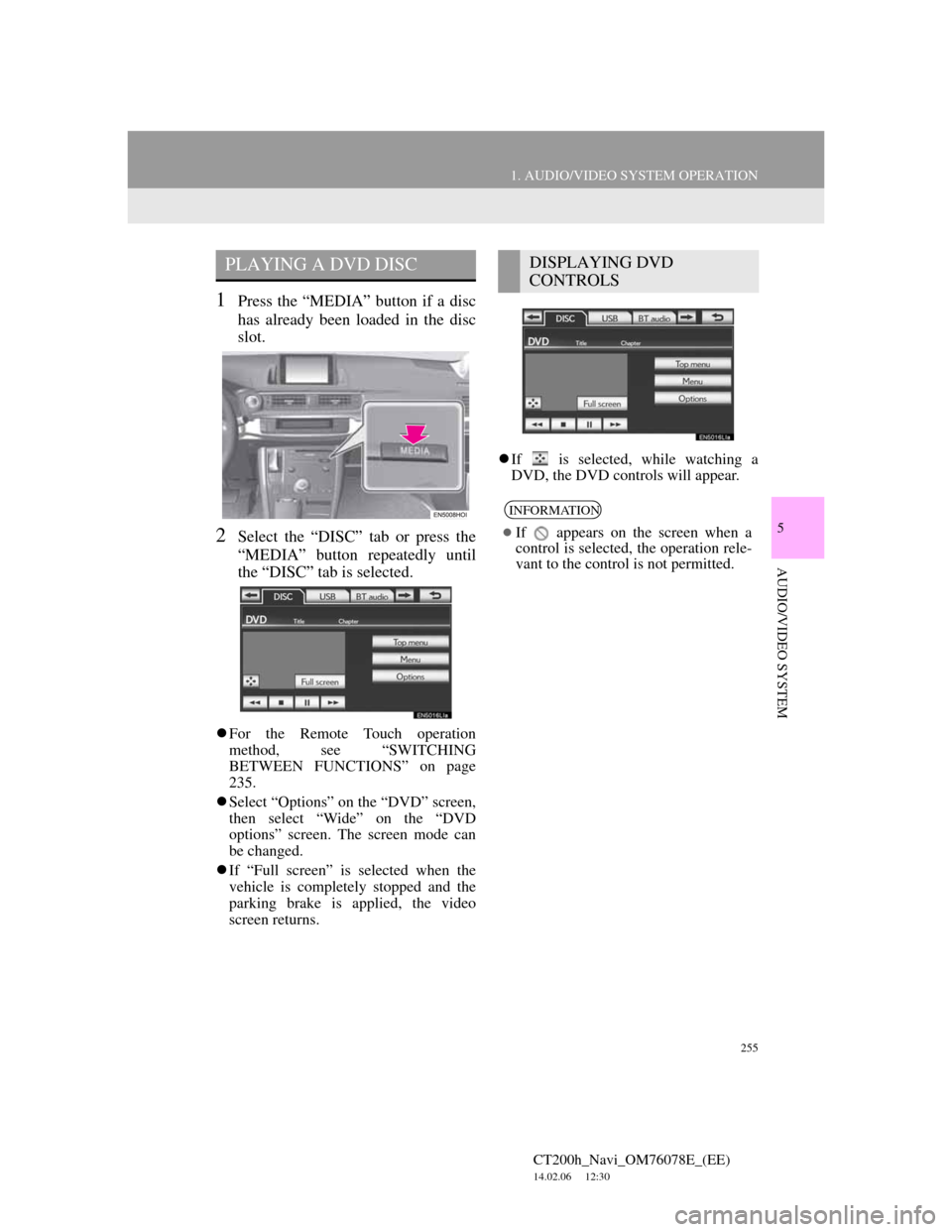
255
1. AUDIO/VIDEO SYSTEM OPERATION
5
AUDIO/VIDEO SYSTEM
CT200h_Navi_OM76078E_(EE)
14.02.06 12:30
1Press the “MEDIA” button if a disc
has already been loaded in the disc
slot.
2Select the “DISC” tab or press the
“MEDIA” button repeatedly until
the “DISC” tab is selected.
For the Remote Touch operation
method, see “SWITCHING
BETWEEN FUNCTIONS” on page
235.
Select “Options” on the “DVD” screen,
then select “Wide” on the “DVD
options” screen. The screen mode can
be changed.
If “Full screen” is selected when the
vehicle is completely stopped and the
parking brake is applied, the video
screen returns.If is selected, while watching a
DVD, the DVD controls will appear.
PLAYING A DVD DISCDISPLAYING DVD
CONTROLS
INFORMATION
If appears on the screen when a
control is selected, the operation rele-
vant to the control is not permitted.
Page 256 of 436
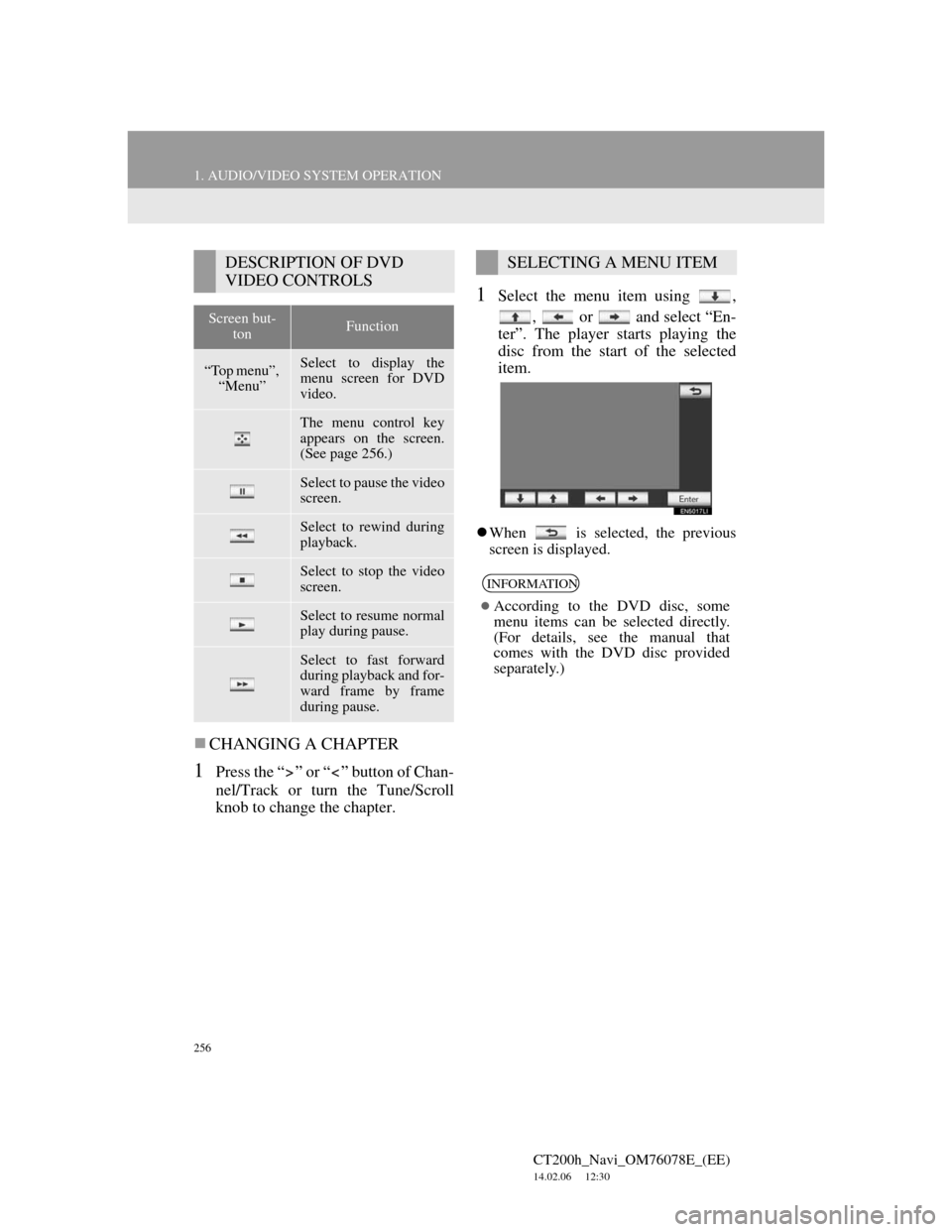
256
1. AUDIO/VIDEO SYSTEM OPERATION
CT200h_Navi_OM76078E_(EE)
14.02.06 12:30
CHANGING A CHAPTER
1Press the “ ” or “ ” button of Chan-
nel/Track or turn the Tune/Scroll
knob to change the chapter.
1Select the menu item using ,
, or and select “En-
ter”. The player starts playing the
disc from the start of the selected
item.
When is selected, the previous
screen is displayed.
DESCRIPTION OF DVD
VIDEO CONTROLS
Screen but-
tonFunction
“Top menu”,
“Menu”Select to display the
menu screen for DVD
video.
The menu control key
appears on the screen.
(See page 256.)
Select to pause the video
screen.
Select to rewind during
playback.
Select to stop the video
screen.
Select to resume normal
play during pause.
Select to fast forward
during playback and for-
ward frame by frame
during pause.
SELECTING A MENU ITEM
INFORMATION
According to the DVD disc, some
menu items can be selected directly.
(For details, see the manual that
comes with the DVD disc provided
separately.)