display Lexus CT200h 2012 Navigation Manual (in English)
[x] Cancel search | Manufacturer: LEXUS, Model Year: 2012, Model line: CT200h, Model: Lexus CT200h 2012Pages: 436, PDF Size: 28.25 MB
Page 257 of 436
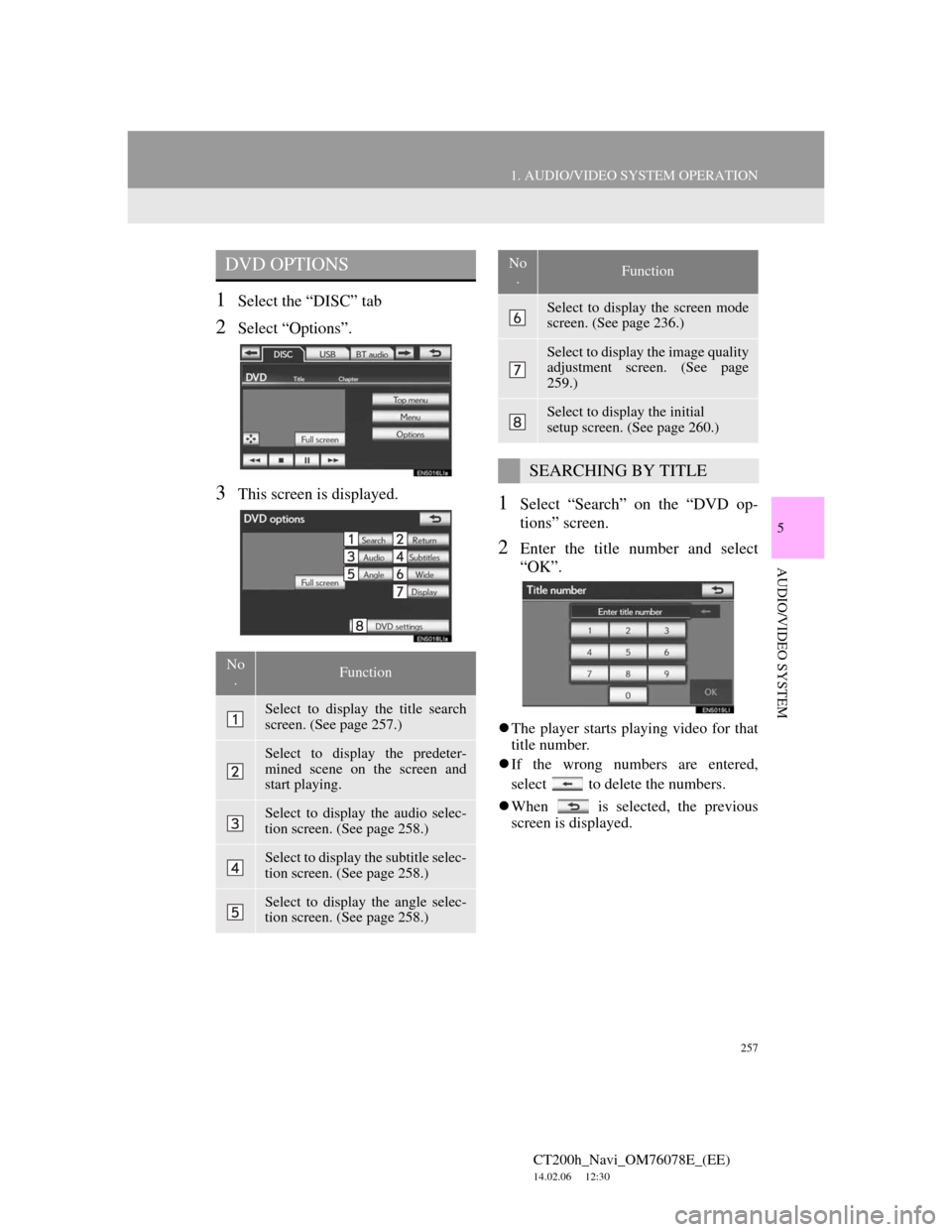
257
1. AUDIO/VIDEO SYSTEM OPERATION
5
AUDIO/VIDEO SYSTEM
CT200h_Navi_OM76078E_(EE)
14.02.06 12:30
1Select the “DISC” tab
2Select “Options”.
3This screen is displayed.1Select “Search” on the “DVD op-
tions” screen.
2Enter the title number and select
“OK”.
The player starts playing video for that
title number.
If the wrong numbers are entered,
select to delete the numbers.
When is selected, the previous
screen is displayed.
DVD OPTIONS
No
.Function
Select to display the title search
screen. (See page 257.)
Select to display the predeter-
mined scene on the screen and
start playing.
Select to display the audio selec-
tion screen. (See page 258.)
Select to display the subtitle selec-
tion screen. (See page 258.)
Select to display the angle selec-
tion screen. (See page 258.)
Select to display the screen mode
screen. (See page 236.)
Select to display the image quality
adjustment screen. (See page
259.)
Select to display the initial
setup screen. (See page 260.)
SEARCHING BY TITLE
No
.Function
Page 258 of 436
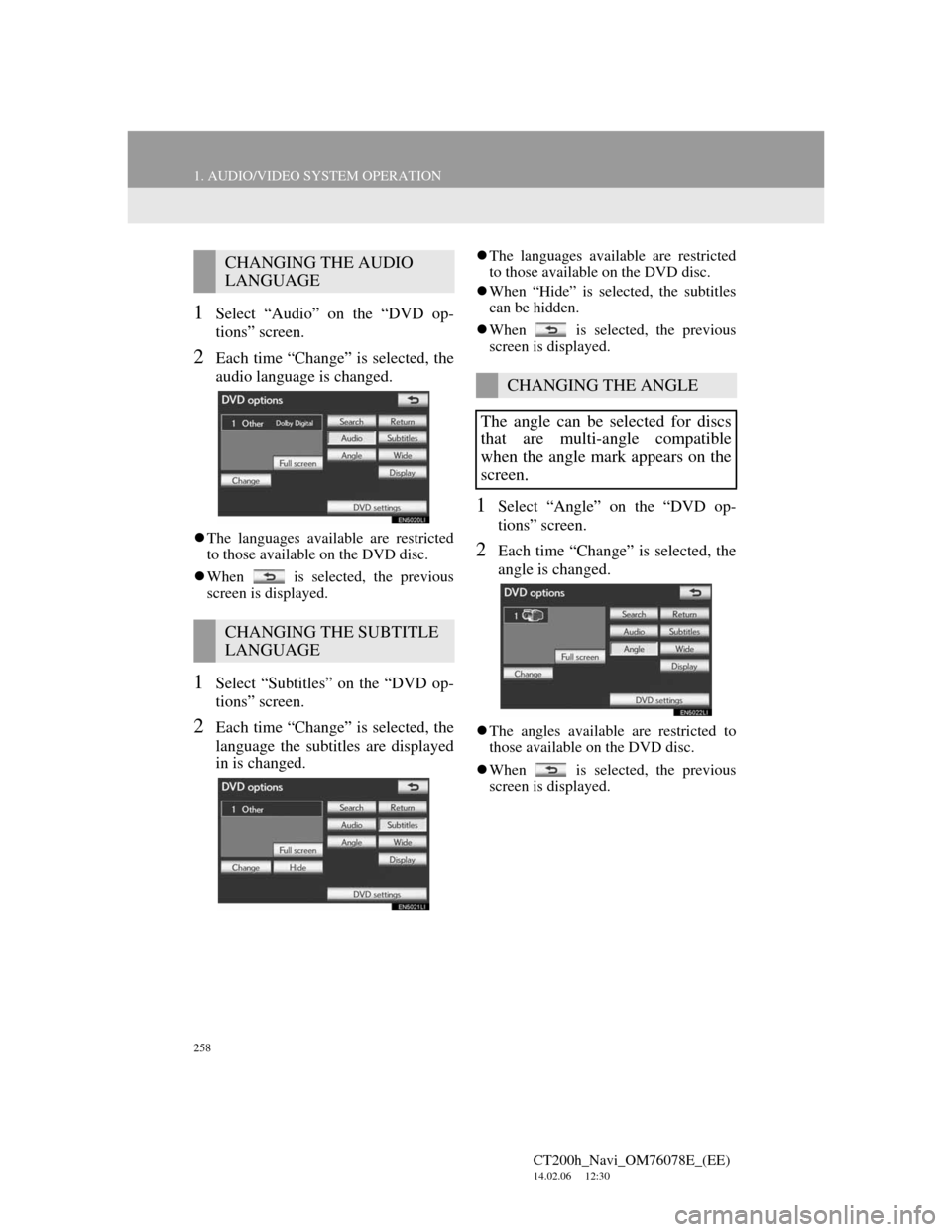
258
1. AUDIO/VIDEO SYSTEM OPERATION
CT200h_Navi_OM76078E_(EE)
14.02.06 12:30
1Select “Audio” on the “DVD op-
tions” screen.
2Each time “Change” is selected, the
audio language is changed.
The languages available are restricted
to those available on the DVD disc.
When is selected, the previous
screen is displayed.
1Select “Subtitles” on the “DVD op-
tions” screen.
2Each time “Change” is selected, the
language the subtitles are displayed
in is changed.
The languages available are restricted
to those available on the DVD disc.
When “Hide” is selected, the subtitles
can be hidden.
When is selected, the previous
screen is displayed.
1Select “Angle” on the “DVD op-
tions” screen.
2Each time “Change” is selected, the
angle is changed.
The angles available are restricted to
those available on the DVD disc.
When is selected, the previous
screen is displayed.
CHANGING THE AUDIO
LANGUAGE
CHANGING THE SUBTITLE
LANGUAGE
CHANGING THE ANGLE
The angle can be selected for discs
that are multi-angle compatible
when the angle mark appears on the
screen.
Page 259 of 436
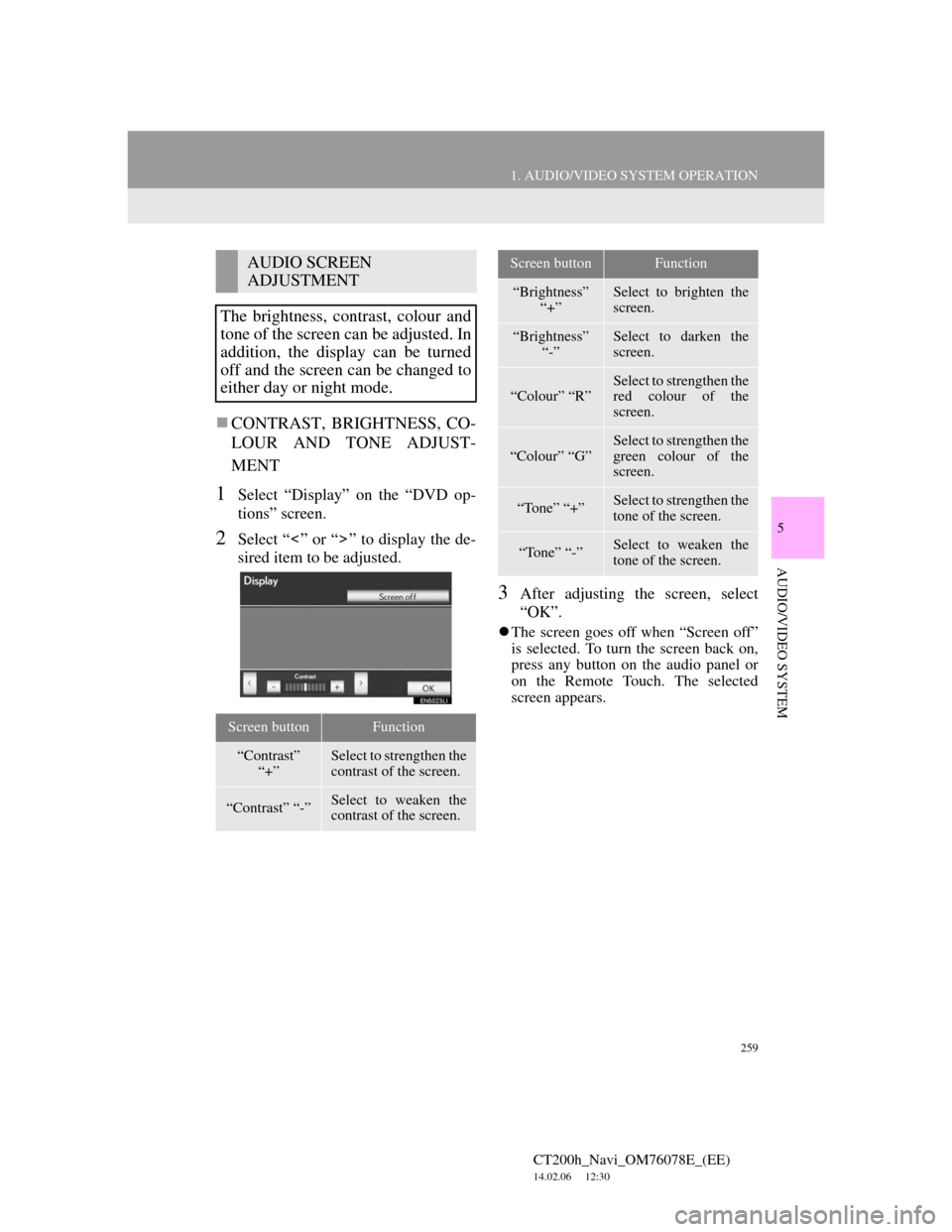
259
1. AUDIO/VIDEO SYSTEM OPERATION
5
AUDIO/VIDEO SYSTEM
CT200h_Navi_OM76078E_(EE)
14.02.06 12:30
CONTRAST, BRIGHTNESS, CO-
LOUR AND TONE ADJUST-
MENT
1Select “Display” on the “DVD op-
tions” screen.
2Select “ ” or “ ” to display the de-
sired item to be adjusted.
3After adjusting the screen, select
“OK”.
The screen goes off when “Screen off”
is selected. To turn the screen back on,
press any button on the audio panel or
on the Remote Touch. The selected
screen appears.
AUDIO SCREEN
ADJUSTMENT
The brightness, contrast, colour and
tone of the screen can be adjusted. In
addition, the display can be turned
off and the screen can be changed to
either day or night mode.
Screen buttonFunction
“Contrast”
“+”Select to strengthen the
contrast of the screen.
“Contrast” “-”Select to weaken the
contrast of the screen.
“Brightness”
“+”Select to brighten the
screen.
“Brightness”
“-”Select to darken the
screen.
“Colour” “R”
Select to strengthen the
red colour of the
screen.
“Colour” “G”Select to strengthen the
green colour of the
screen.
“Tone” “+”Select to strengthen the
tone of the screen.
“Tone” “-”Select to weaken the
tone of the screen.
Screen buttonFunction
Page 265 of 436
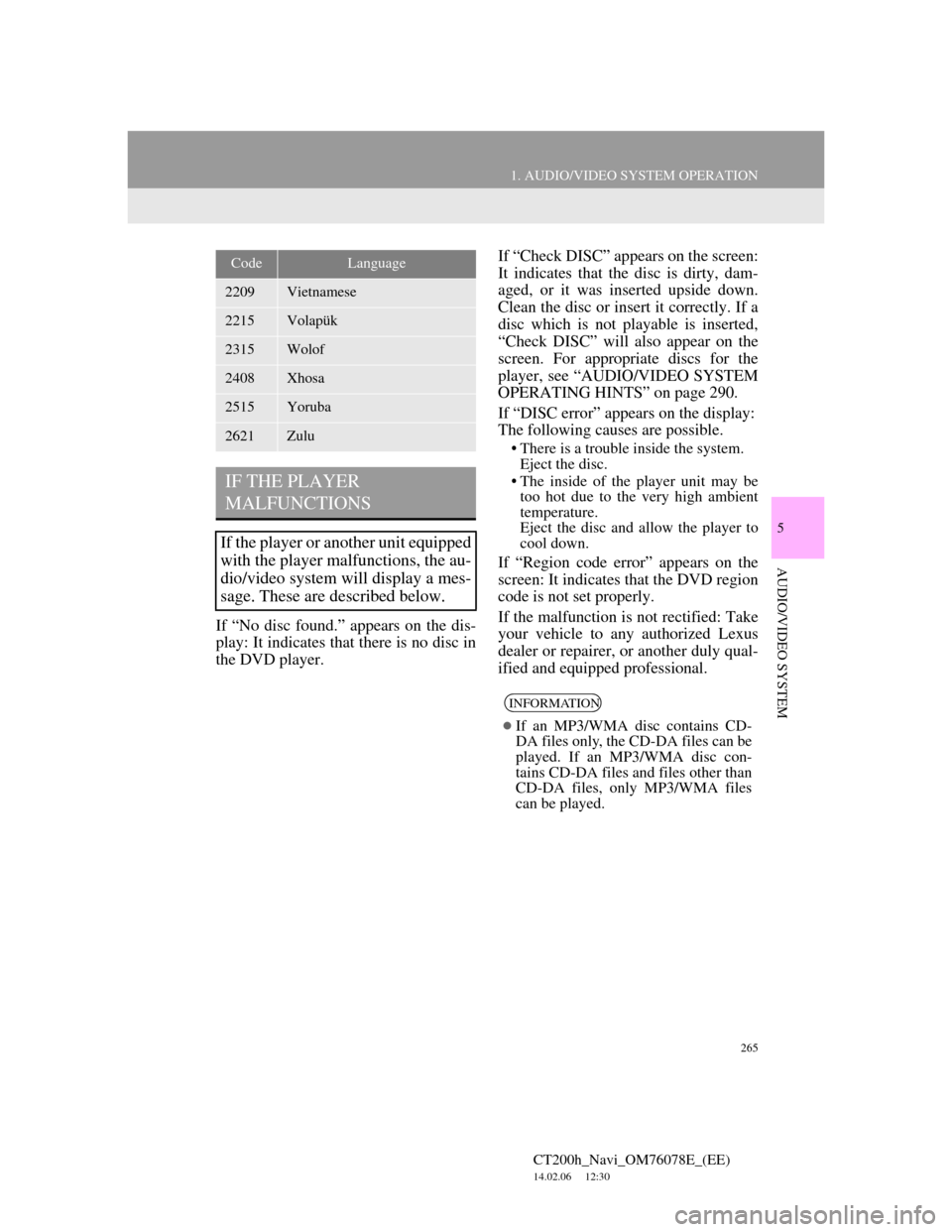
265
1. AUDIO/VIDEO SYSTEM OPERATION
5
AUDIO/VIDEO SYSTEM
CT200h_Navi_OM76078E_(EE)
14.02.06 12:30
If “No disc found.” appears on the dis-
play: It indicates that there is no disc in
the DVD player.If “Check DISC” appears on the screen:
It indicates that the disc is dirty, dam-
aged, or it was inserted upside down.
Clean the disc or insert it correctly. If a
disc which is not playable is inserted,
“Check DISC” will also appear on the
screen. For appropriate discs for the
player, see “AUDIO/VIDEO SYSTEM
OPERATING HINTS” on page 290.
If “DISC error” appears on the display:
The following causes are possible.
• There is a trouble inside the system.
Eject the disc.
• The inside of the player unit may be
too hot due to the very high ambient
temperature.
Eject the disc and allow the player to
cool down.
If “Region code error” appears on the
screen: It indicates that the DVD region
code is not set properly.
If the malfunction is not rectified: Take
your vehicle to any authorized Lexus
dealer or repairer, or another duly qual-
ified and equipped professional.
2209Vietnamese
2215Volapük
2315Wolof
2408Xhosa
2515Yoruba
2621Zulu
IF THE PLAYER
MALFUNCTIONS
If the player or another unit equipped
with the player malfunctions, the au-
dio/video system will display a mes-
sage. These are described below.
CodeLanguage
INFORMATION
If an MP3/WMA disc contains CD-
DA files only, the CD-DA files can be
played. If an MP3/WMA disc con-
tains CD-DA files and files other than
CD-DA files, only MP3/WMA files
can be played.
Page 270 of 436
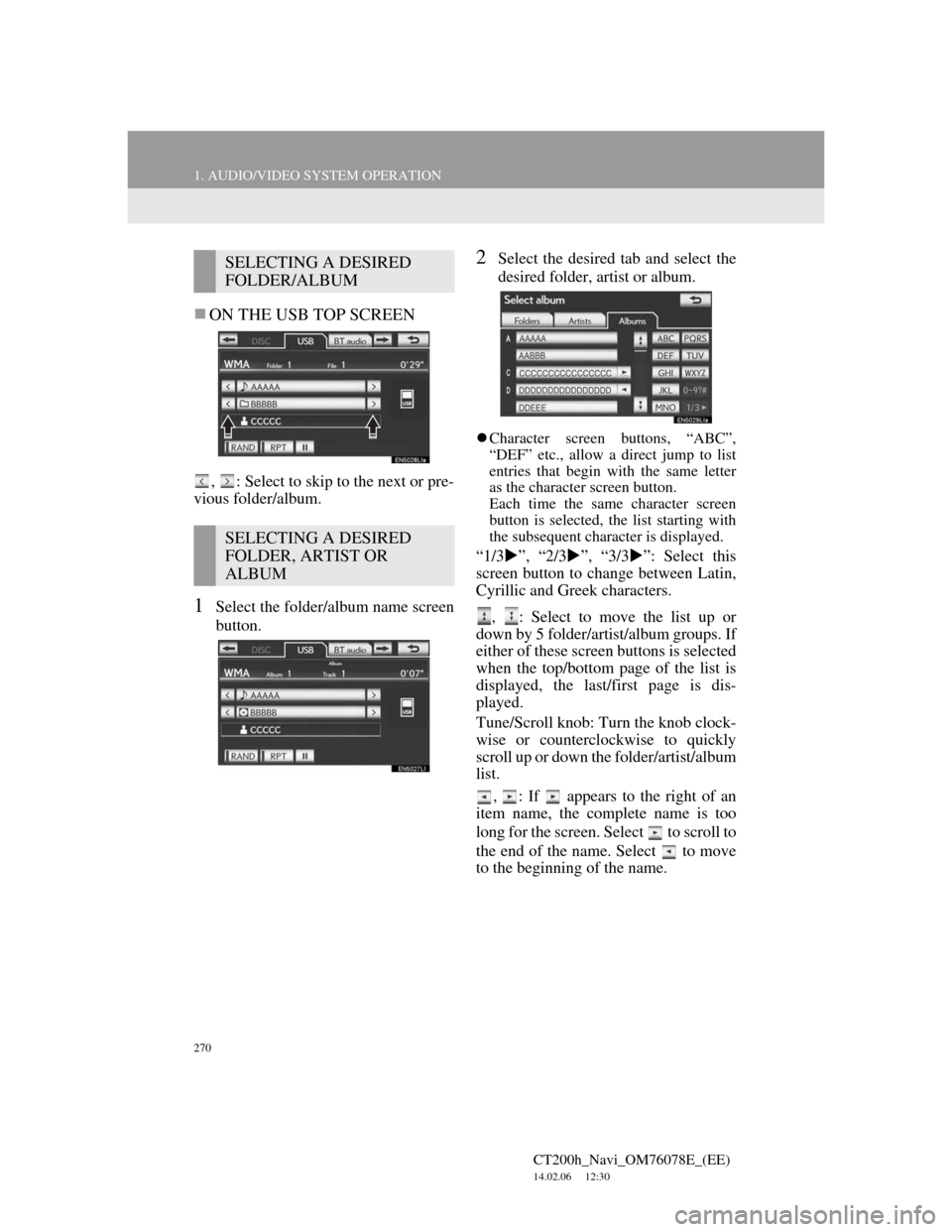
270
1. AUDIO/VIDEO SYSTEM OPERATION
CT200h_Navi_OM76078E_(EE)
14.02.06 12:30
ON THE USB TOP SCREEN
, : Select to skip to the next or pre-
vious folder/album.
1Select the folder/album name screen
button.
2Select the desired tab and select the
desired folder, artist or album.
Character screen buttons, “ABC”,
“DEF” etc., allow a direct jump to list
entries that begin with the same letter
as the character screen button.
Each time the same character screen
button is selected, the list starting with
the subsequent character is displayed.
“1/3”, “2/3”, “3/3”: Select this
screen button to change between Latin,
Cyrillic and Greek characters.
, : Select to move the list up or
down by 5 folder/artist/album groups. If
either of these screen buttons is selected
when the top/bottom page of the list is
displayed, the last/first page is dis-
played.
Tune/Scroll knob: Turn the knob clock-
wise or counterclockwise to quickly
scroll up or down the folder/artist/album
list.
,
: If appears to the right of an
item name, the complete name is too
long for the screen. Select to scroll to
the end of the name. Select to move
to the beginning of the name.
SELECTING A DESIRED
FOLDER/ALBUM
SELECTING A DESIRED
FOLDER, ARTIST OR
ALBUM
Page 271 of 436
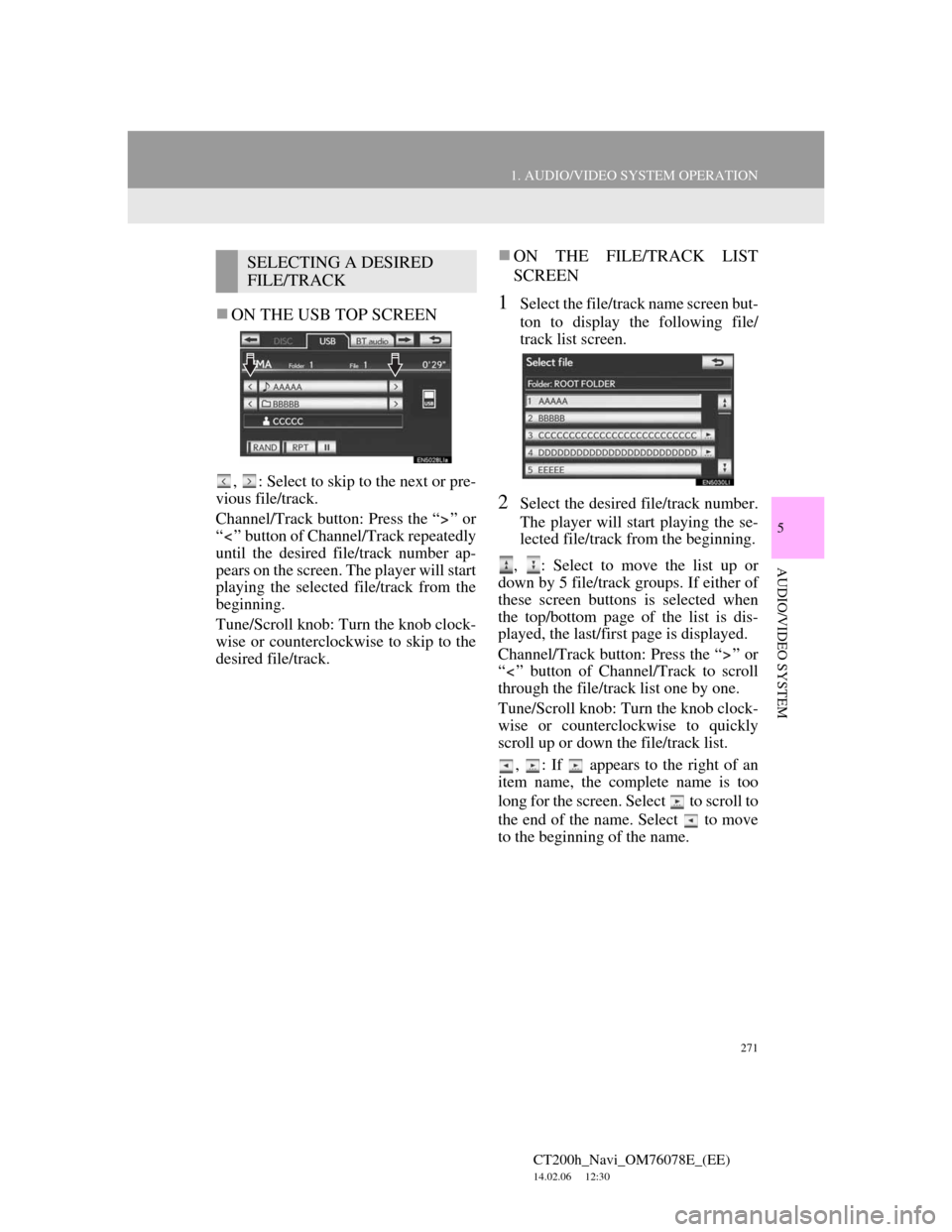
271
1. AUDIO/VIDEO SYSTEM OPERATION
5
AUDIO/VIDEO SYSTEM
CT200h_Navi_OM76078E_(EE)
14.02.06 12:30
ON THE USB TOP SCREEN
, : Select to skip to the next or pre-
vious file/track.
Channel/Track button: Press the “ ” or
“ ” button of Channel/Track repeatedly
until the desired file/track number ap-
pears on the screen. The player will start
playing the selected file/track from the
beginning.
Tune/Scroll knob: Turn the knob clock-
wise or counterclockwise to skip to the
desired file/track.
ON THE FILE/TRACK LIST
SCREEN
1Select the file/track name screen but-
ton to display the following file/
track list screen.
2Select the desired file/track number.
The player will start playing the se-
lected file/track from the beginning.
, : Select to move the list up or
down by 5 file/track groups. If either of
these screen buttons is selected when
the top/bottom page of the list is dis-
played, the last/first page is displayed.
Channel/Track button: Press the “ ” or
“ ” button of Channel/Track to scroll
through the file/track list one by one.
Tune/Scroll knob: Turn the knob clock-
wise or counterclockwise to quickly
scroll up or down the file/track list.
, : If appears to the right of an
item name, the complete name is too
long for the screen. Select to scroll to
the end of the name. Select to move
to the beginning of the name.
SELECTING A DESIRED
FILE/TRACK
Page 275 of 436
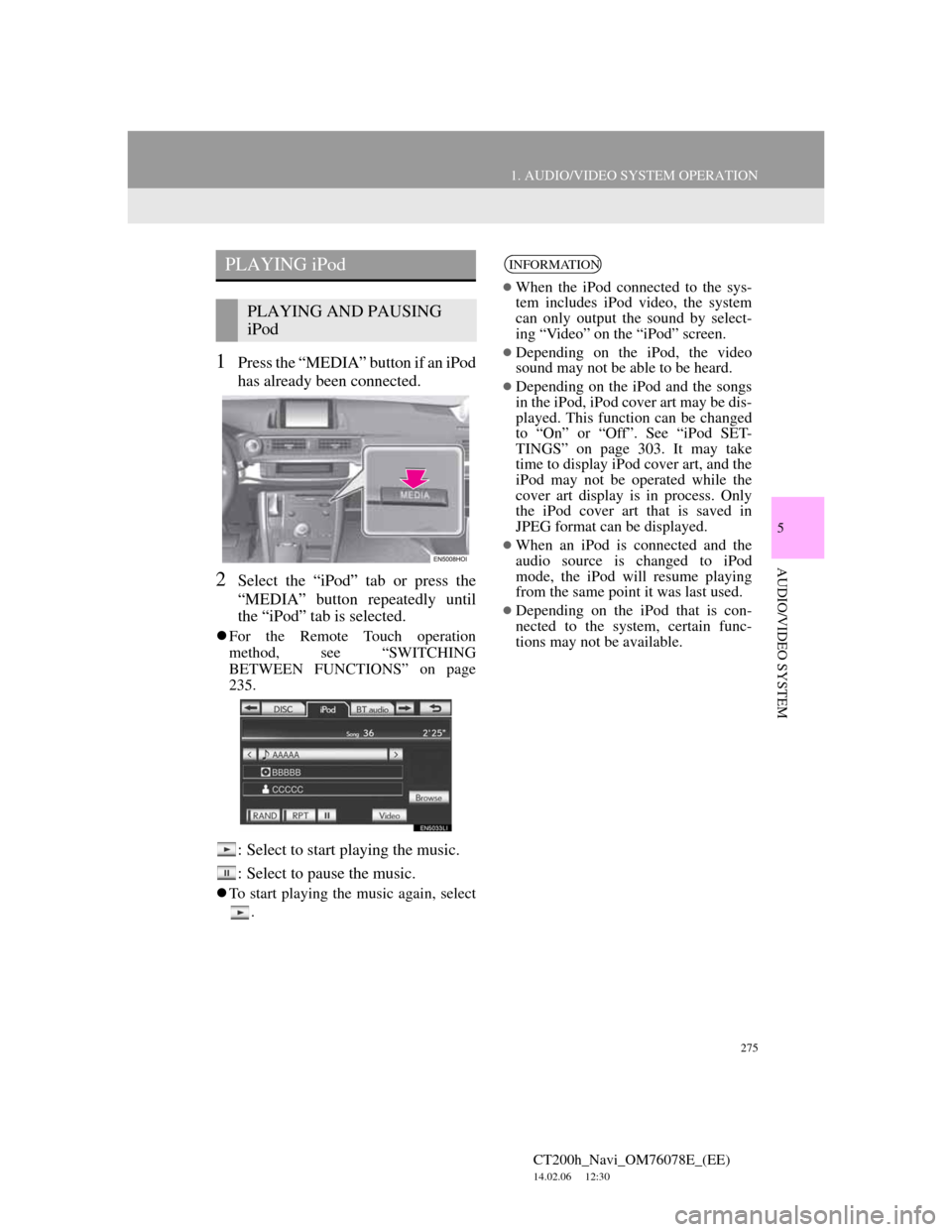
275
1. AUDIO/VIDEO SYSTEM OPERATION
5
AUDIO/VIDEO SYSTEM
CT200h_Navi_OM76078E_(EE)
14.02.06 12:30
1Press the “MEDIA” button if an iPod
has already been connected.
2Select the “iPod” tab or press the
“MEDIA” button repeatedly until
the “iPod” tab is selected.
For the Remote Touch operation
method, see “SWITCHING
BETWEEN FUNCTIONS” on page
235.
: Select to start playing the music.
: Select to pause the music.
To start playing the music again, select
.
PLAYING iPod
PLAYING AND PAUSING
iPod
INFORMATION
When the iPod connected to the sys-
tem includes iPod video, the system
can only output the sound by select-
ing “Video” on the “iPod” screen.
Depending on the iPod, the video
sound may not be able to be heard.
Depending on the iPod and the songs
in the iPod, iPod cover art may be dis-
played. This function can be changed
to “On” or “Off”. See “iPod SET-
TINGS” on page 303. It may take
time to display iPod cover art, and the
iPod may not be operated while the
cover art display is in process. Only
the iPod cover art that is saved in
JPEG format can be displayed.
When an iPod is connected and the
audio source is changed to iPod
mode, the iPod will resume playing
from the same point it was last used.
Depending on the iPod that is con-
nected to the system, certain func-
tions may not be available.
Page 277 of 436

277
1. AUDIO/VIDEO SYSTEM OPERATION
5
AUDIO/VIDEO SYSTEM
CT200h_Navi_OM76078E_(EE)
14.02.06 12:30
ON THE TRACK LIST SCREEN
1Select the track name screen button
to display the following track list
screen.
2Select the desired track number. The
player will start playing the selected
track from the beginning.
, : Select to move the list up or
down by 5 track groups. If either of
these screen buttons is selected when
the top/bottom page of the list is dis-
played, the last/first page is displayed.
Channel/Track button: Press the “ ” or
“ ” button of Channel/Track to scroll
through the track list one by one.
Tune/Scroll knob: Turn the knob clock-
wise or counterclockwise to quickly
scroll up or down the track list.
, : If appears to the right of an
item name, the complete name is too
long for the screen. Select to scroll to
the end of the name. Select to move
to the beginning of the name.
FAST FORWARDING OR RE-
WINDING
1Press and hold the “ ” or “ ” button
of Channel/Track to fast forward or
rewind the player.
When the button is released, the player
resumes playing from that position.
1Select “RPT” while the track is play-
ing.
“RPT” appears on the screen. When the
track is finished, the player will auto-
matically play it again. To cancel this
function, select “RPT” again.
REPEATING
The track currently being listened to
can be repeated.
Page 280 of 436
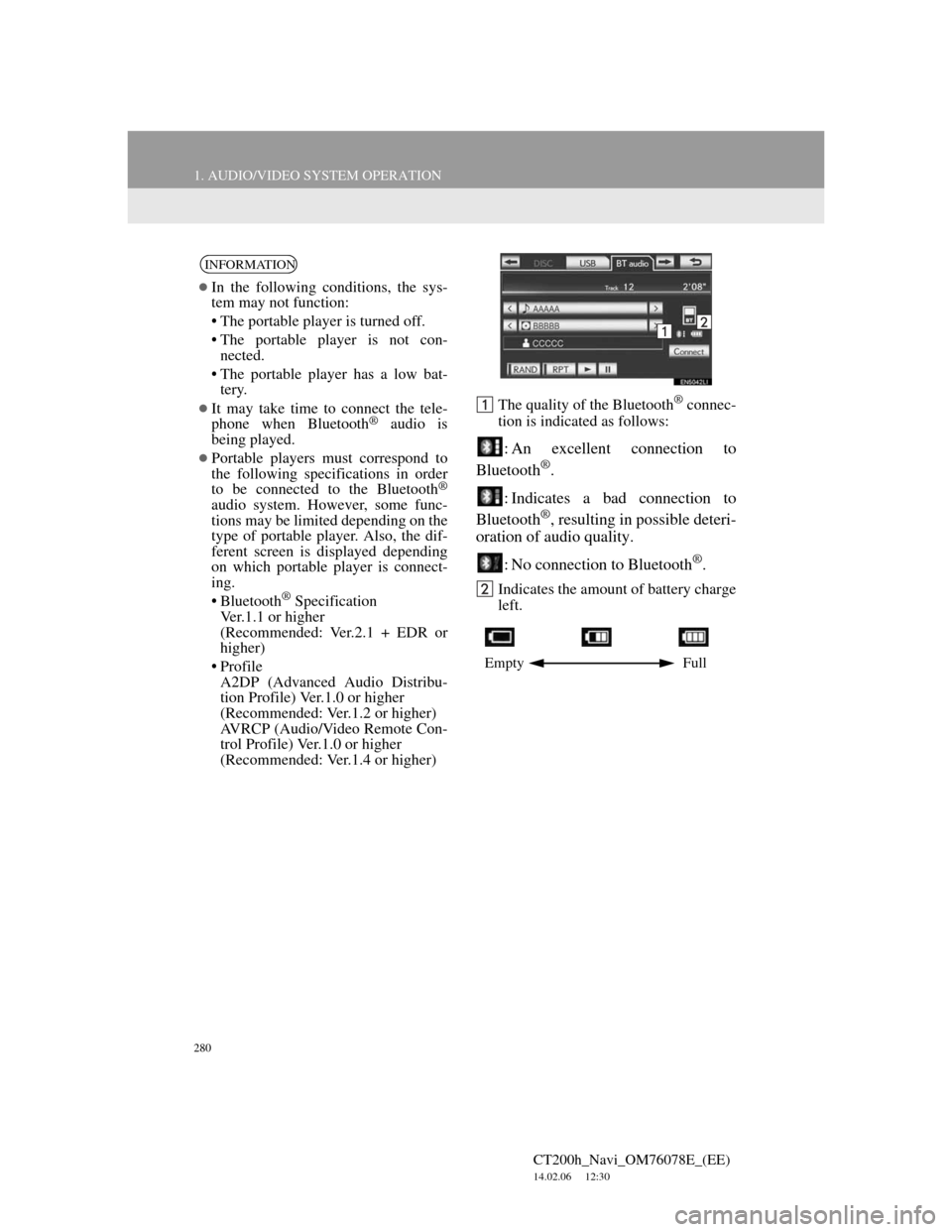
280
1. AUDIO/VIDEO SYSTEM OPERATION
CT200h_Navi_OM76078E_(EE)
14.02.06 12:30
The quality of the Bluetooth® connec-
tion is indicated as follows:
: An excellent connection to
Bluetooth®.
: Indicates a bad connection to
Bluetooth
®, resulting in possible deteri-
oration of audio quality.
: No connection to Bluetooth
®.
Indicates the amount of battery charge
left.
INFORMATION
In the following conditions, the sys-
tem may not function:
• The portable player is turned off.
• The portable player is not con-
nected.
• The portable player has a low bat-
tery.
It may take time to connect the tele-
phone when Bluetooth® audio is
being played.
Portable players must correspond to
the following specifications in order
to be connected to the Bluetooth
®
audio system. However, some func-
tions may be limited depending on the
type of portable player. Also, the dif-
ferent screen is displayed depending
on which portable player is connect-
ing.
• Bluetooth
® Specification
Ver.1.1 or higher
(Recommended: Ver.2.1 + EDR or
higher)
• Profile
A2DP (Advanced Audio Distribu-
tion Profile) Ver.1.0 or higher
(Recommended: Ver.1.2 or higher)
AVRCP (Audio/Video Remote Con-
trol Profile) Ver.1.0 or higher
(Recommended: Ver.1.4 or higher)
Empty Full
Page 281 of 436
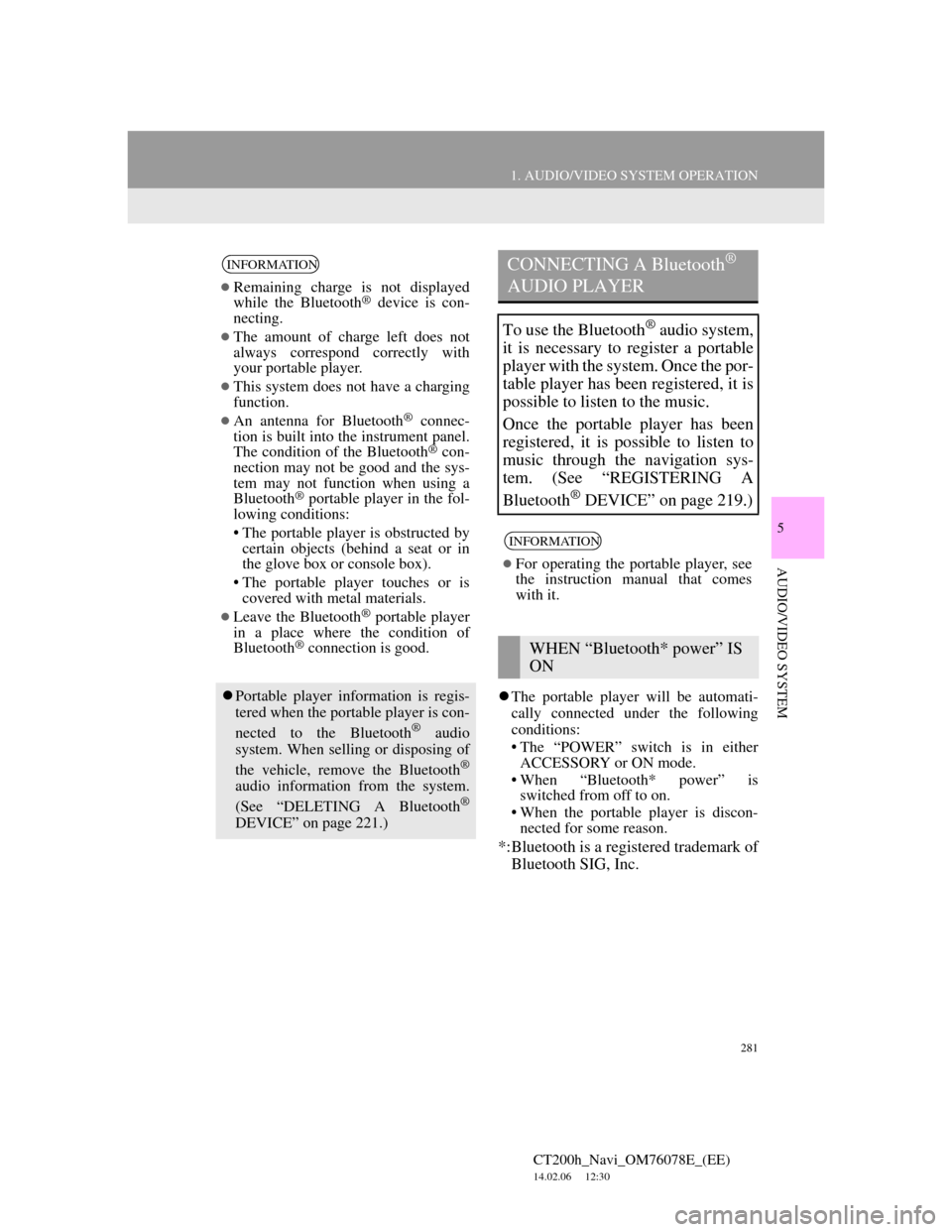
281
1. AUDIO/VIDEO SYSTEM OPERATION
5
AUDIO/VIDEO SYSTEM
CT200h_Navi_OM76078E_(EE)
14.02.06 12:30
The portable player will be automati-
cally connected under the following
conditions:
• The “POWER” switch is in either
ACCESSORY or ON mode.
• When “Bluetooth* power” is
switched from off to on.
• When the portable player is discon-
nected for some reason.
*:Bluetooth is a registered trademark of
Bluetooth SIG, Inc.
INFORMATION
Remaining charge is not displayed
while the Bluetooth® device is con-
necting.
The amount of charge left does not
always correspond correctly with
your portable player.
This system does not have a charging
function.
An antenna for Bluetooth® connec-
tion is built into the instrument panel.
The condition of the Bluetooth
® con-
nection may not be good and the sys-
tem may not function when using a
Bluetooth
® portable player in the fol-
lowing conditions:
• The portable player is obstructed by
certain objects (behind a seat or in
the glove box or console box).
• The portable player touches or is
covered with metal materials.
Leave the Bluetooth® portable player
in a place where the condition of
Bluetooth
® connection is good.
Portable player information is regis-
tered when the portable player is con-
nected to the Bluetooth
® audio
system. When selling or disposing of
the vehicle, remove the Bluetooth
®
audio information from the system.
(See “DELETING A Bluetooth®
DEVICE” on page 221.)
CONNECTING A Bluetooth®
AUDIO PLAYER
To use the Bluetooth® audio system,
it is necessary to register a portable
player with the system. Once the por-
table player has been registered, it is
possible to listen to the music.
Once the portable player has been
registered, it is possible to listen to
music through the navigation sys-
tem. (See “REGISTERING A
Bluetooth
® DEVICE” on page 219.)
INFORMATION
For operating the portable player, see
the instruction manual that comes
with it.
WHEN “Bluetooth* power” IS
ON