display Lexus CT200h 2014 Navigation manual (in English)
[x] Cancel search | Manufacturer: LEXUS, Model Year: 2014, Model line: CT200h, Model: Lexus CT200h 2014Pages: 410, PDF Size: 42.88 MB
Page 133 of 410
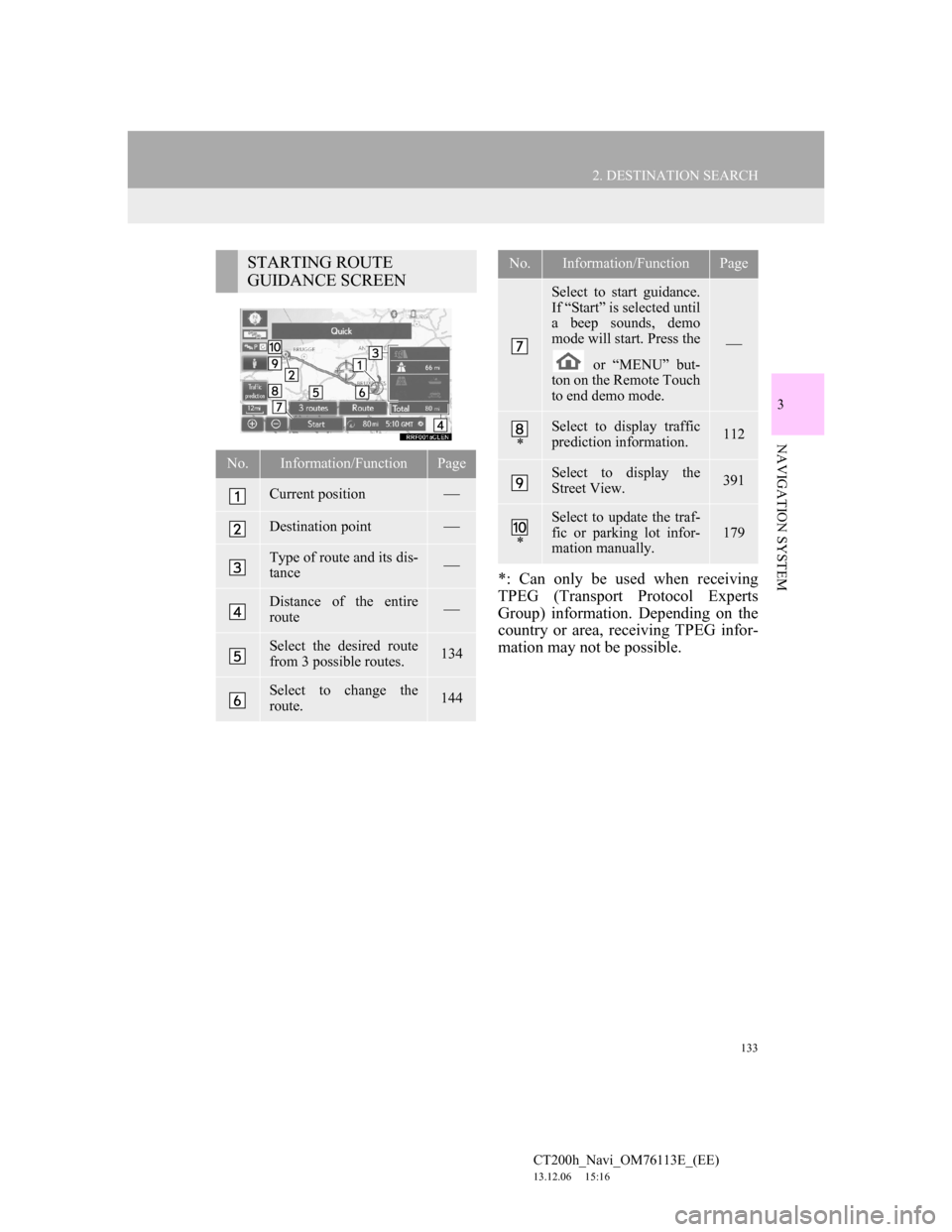
133
2. DESTINATION SEARCH
CT200h_Navi_OM76113E_(EE)
13.12.06 15:16
3
NAVIGATION SYSTEM
*: Can only be used when receiving
TPEG (Transport Protocol Experts
Group) information. Depending on the
country or area, receiving TPEG infor-
mation may not be possible.
STARTING ROUTE
GUIDANCE SCREEN
No.Information/FunctionPage
Current position
Destination point
Type of route and its dis-
tance
Distance of the entire
route
Select the desired route
from 3 possible routes.134
Select to change the
route.144
Select to start guidance.
If “Start” is selected until
a beep sounds, demo
mode will start. Press the
or “MENU” but-
ton on the Remote Touch
to end demo mode.
*
Select to display traffic
prediction information.112
Select to display the
Street View.391
*
Select to update the traf-
fic or parking lot infor-
mation manually.
179
No.Information/FunctionPage
Page 134 of 410
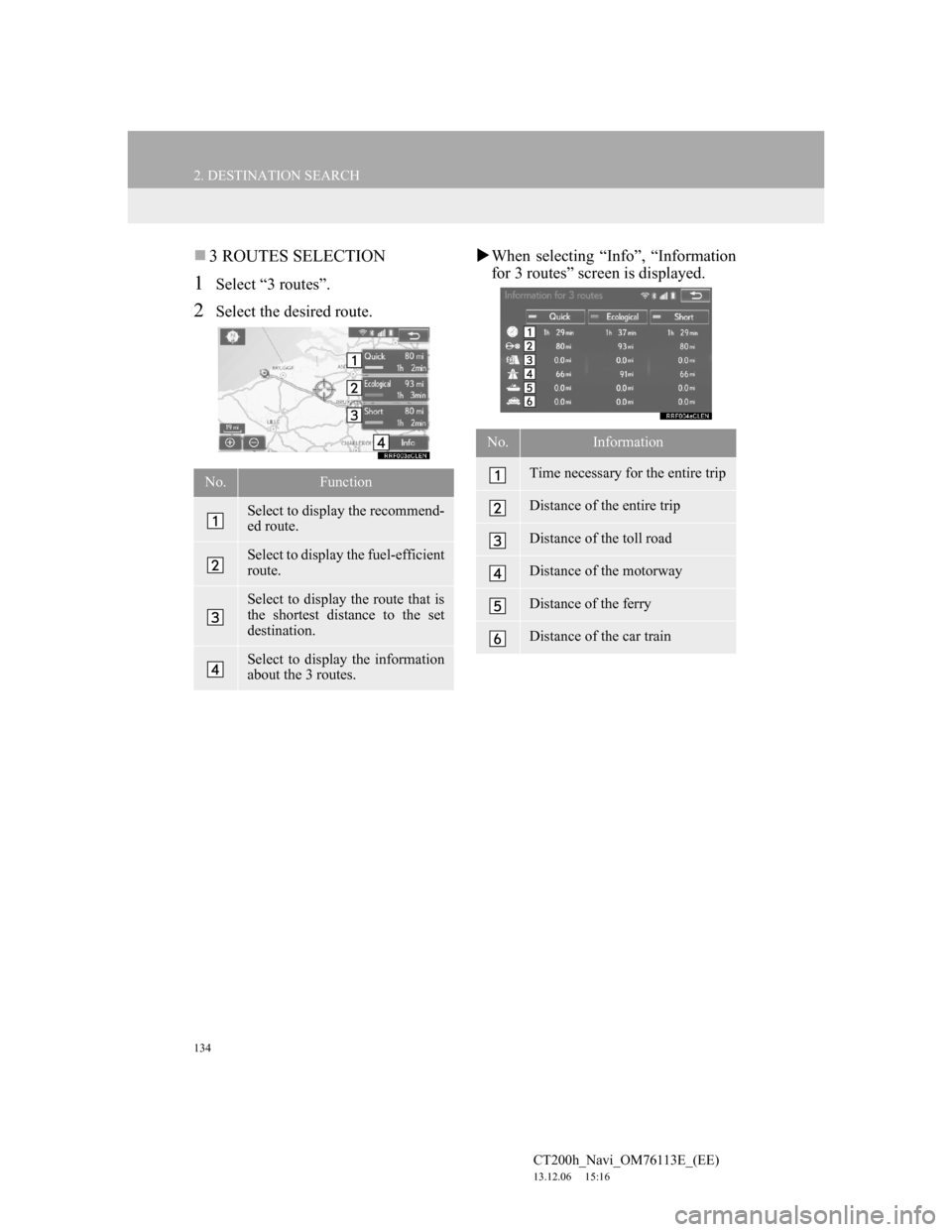
134
2. DESTINATION SEARCH
CT200h_Navi_OM76113E_(EE)
13.12.06 15:16
3 ROUTES SELECTION
1Select “3 routes”.
2Select the desired route.When selecting “Info”, “Information
for 3 routes” screen is displayed.
No.Function
Select to display the recommend-
ed route.
Select to display the fuel-efficient
route.
Select to display the route that is
the shortest distance to the set
destination.
Select to display the information
about the 3 routes.
No.Information
Time necessary for the entire trip
Distance of the entire trip
Distance of the toll road
Distance of the motorway
Distance of the ferry
Distance of the car train
Page 136 of 410
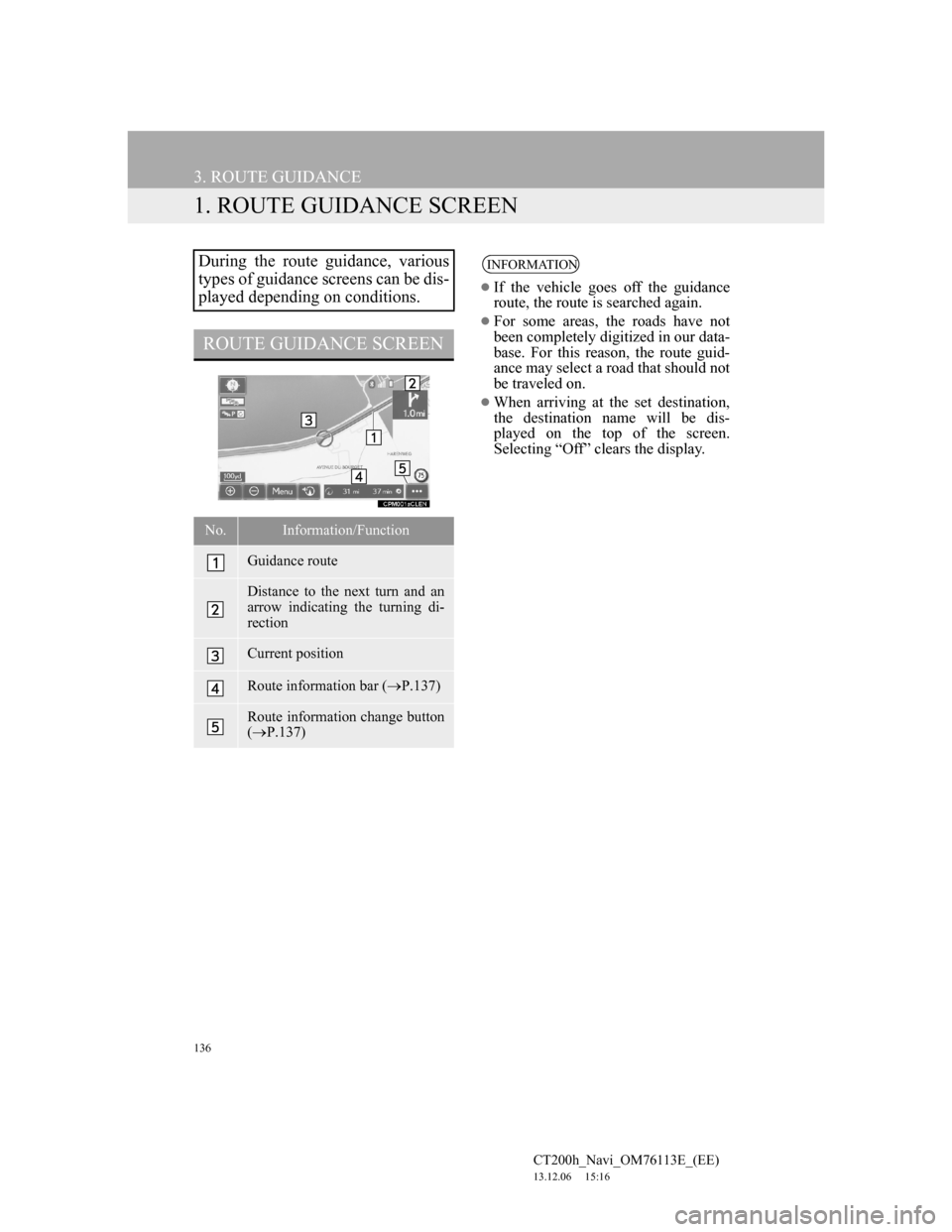
136
CT200h_Navi_OM76113E_(EE)
13.12.06 15:16
3. ROUTE GUIDANCE
1. ROUTE GUIDANCE SCREEN
During the route guidance, various
types of guidance screens can be dis-
played depending on conditions.
ROUTE GUIDANCE SCREEN
No.Information/Function
Guidance route
Distance to the next turn and an
arrow indicating the turning di-
rection
Current position
Route information bar (P.137)
Route information change button
(P.137)
INFORMATION
If the vehicle goes off the guidance
route, the route is searched again.
For some areas, the roads have not
been completely digitized in our data-
base. For this reason, the route guid-
ance may select a road that should not
be traveled on.
When arriving at the set destination,
the destination name will be dis-
played on the top of the screen.
Selecting “Off” clears the display.
Page 137 of 410
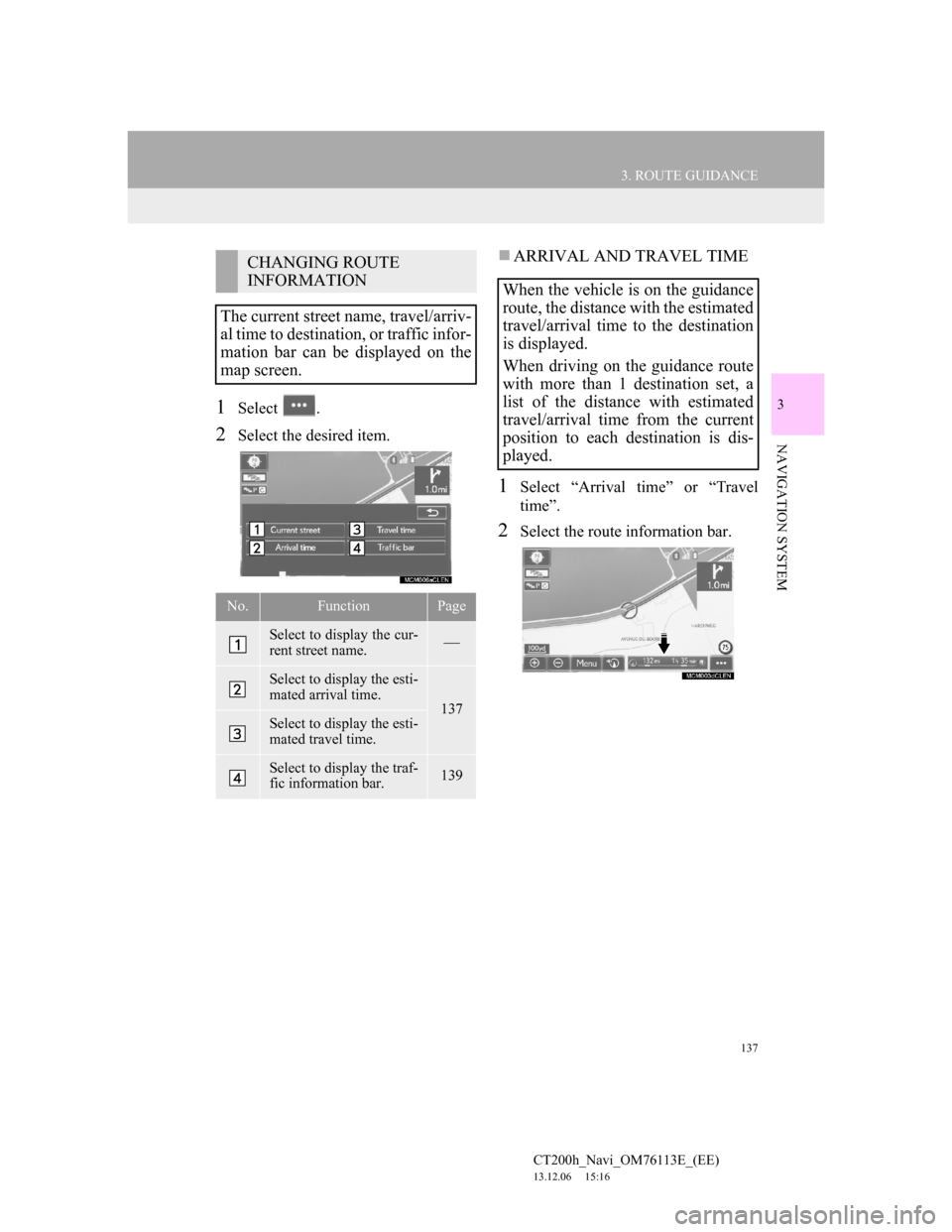
137
3. ROUTE GUIDANCE
CT200h_Navi_OM76113E_(EE)
13.12.06 15:16
3
NAVIGATION SYSTEM
1Select .
2Select the desired item.
ARRIVAL AND TRAVEL TIME
1Select “Arrival time” or “Travel
time”.
2Select the route information bar.
CHANGING ROUTE
INFORMATION
The current street name, travel/arriv-
al time to destination, or traffic infor-
mation bar can be displayed on the
map screen.
No.FunctionPage
Select to display the cur-
rent street name.
Select to display the esti-
mated arrival time.
137Select to display the esti-
mated travel time.
Select to display the traf-
fic information bar.139
When the vehicle is on the guidance
route, the distance with the estimated
travel/arrival time to the destination
is displayed.
When driving on the guidance route
with more than 1 destination set, a
list of the distance with estimated
travel/arrival time from the current
position to each destination is dis-
played.
Page 138 of 410
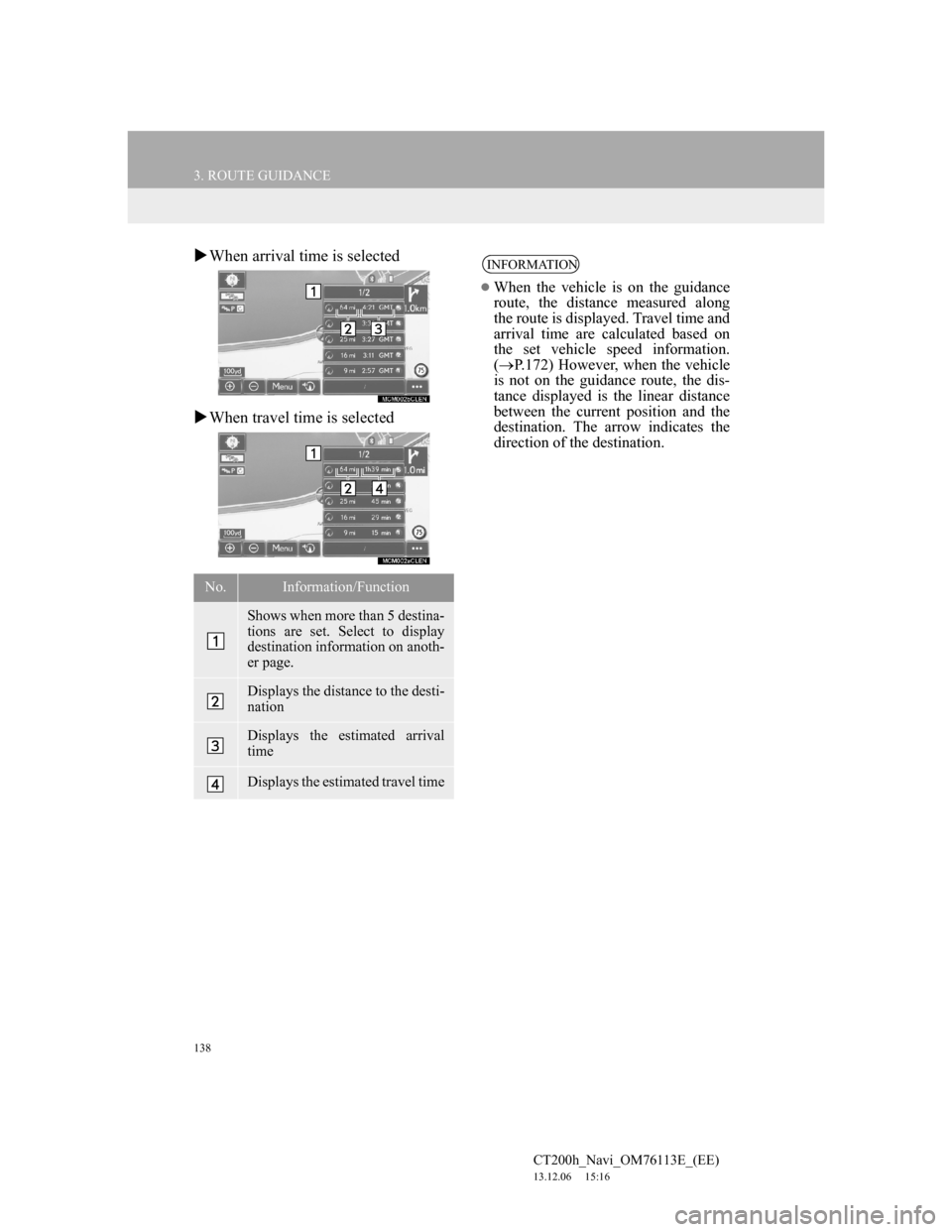
138
3. ROUTE GUIDANCE
CT200h_Navi_OM76113E_(EE)
13.12.06 15:16
When arrival time is selected
When travel time is selected
No.Information/Function
Shows when more than 5 destina-
tions are set. Select to display
destination information on anoth-
er page.
Displays the distance to the desti-
nation
Displays the estimated arrival
time
Displays the estimated travel time
INFORMATION
When the vehicle is on the guidance
route, the distance measured along
the route is displayed. Travel time and
arrival time are calculated based on
the set vehicle speed information.
(P.172) However, when the vehicle
is not on the guidance route, the dis-
tance displayed is the linear distance
between the current position and the
destination. The arrow indicates the
direction of the destination.
Page 139 of 410
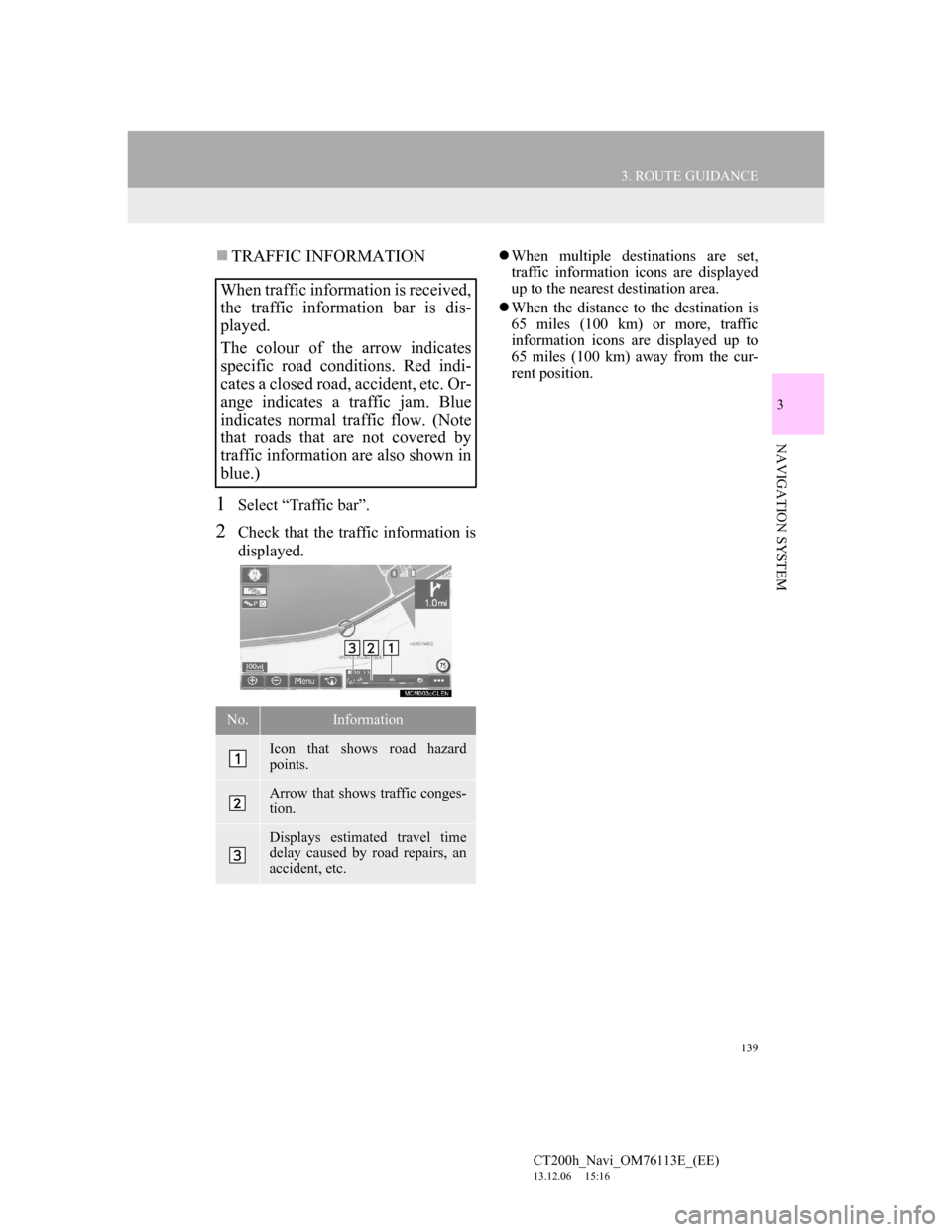
139
3. ROUTE GUIDANCE
CT200h_Navi_OM76113E_(EE)
13.12.06 15:16
3
NAVIGATION SYSTEM
TRAFFIC INFORMATION
1Select “Traffic bar”.
2Check that the traffic information is
displayed.
When multiple destinations are set,
traffic information icons are displayed
up to the nearest destination area.
When the distance to the destination is
65 miles (100 km) or more, traffic
information icons are displayed up to
65 miles (100 km) away from the cur-
rent position.
When traffic information is received,
the traffic information bar is dis-
played.
The colour of the arrow indicates
specific road conditions. Red indi-
cates a closed road, accident, etc. Or-
ange indicates a traffic jam. Blue
indicates normal traffic flow. (Note
that roads that are not covered by
traffic information are also shown in
blue.)
No.Information
Icon that shows road hazard
points.
Arrow that shows traffic conges-
tion.
Displays estimated travel time
delay caused by road repairs, an
accident, etc.
Page 140 of 410
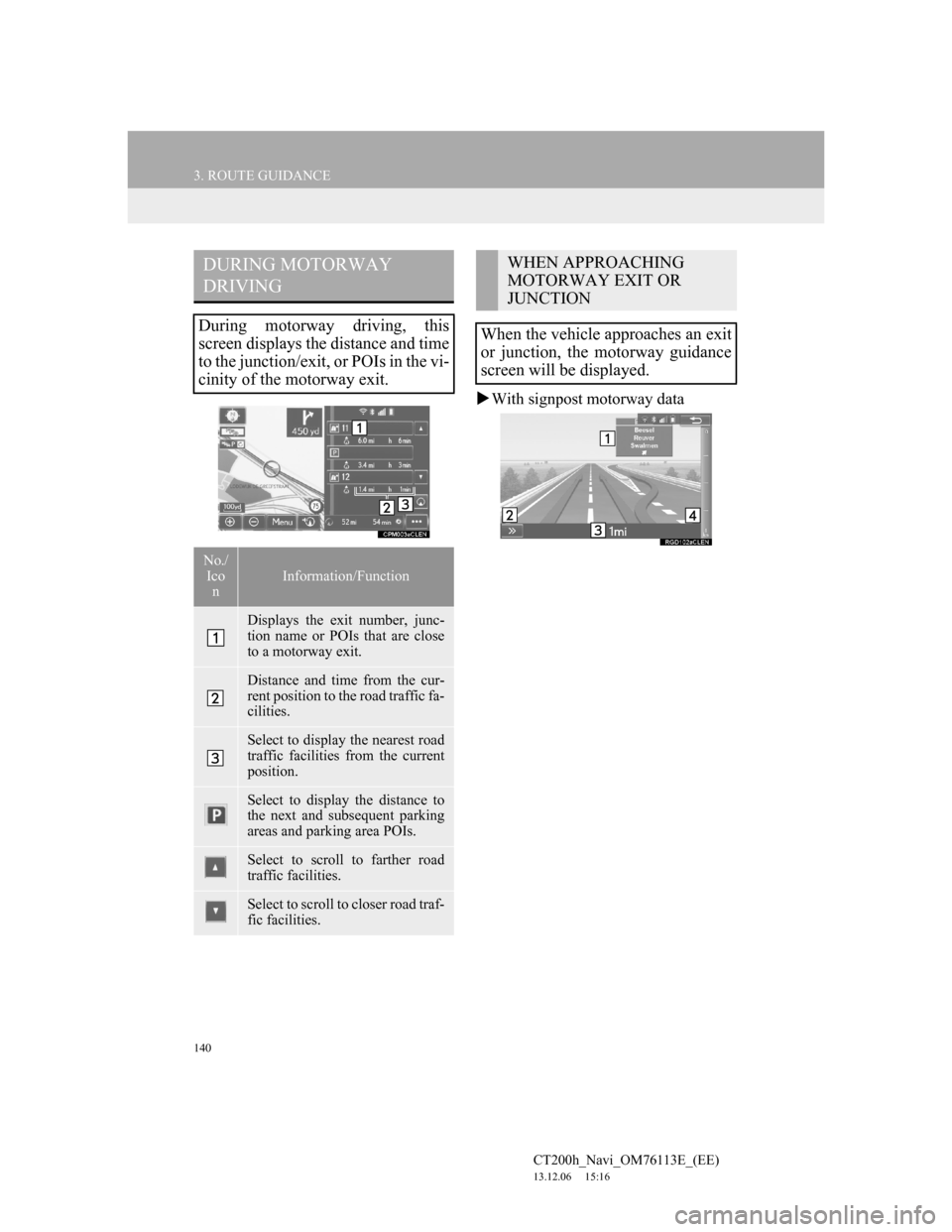
140
3. ROUTE GUIDANCE
CT200h_Navi_OM76113E_(EE)
13.12.06 15:16
With signpost motorway data
DURING MOTORWAY
DRIVING
During motorway driving, this
screen displays the distance and time
to the junction/exit, or POIs in the vi-
cinity of the motorway exit.
No./
Ico
nInformation/Function
Displays the exit number, junc-
tion name or POIs that are close
to a motorway exit.
Distance and time from the cur-
rent position to the road traffic fa-
cilities.
Select to display the nearest road
traffic facilities from the current
position.
Select to display the distance to
the next and subsequent parking
areas and parking area POIs.
Select to scroll to farther road
traffic facilities.
Select to scroll to closer road traf-
fic facilities.
WHEN APPROACHING
MOTORWAY EXIT OR
JUNCTION
When the vehicle approaches an exit
or junction, the motorway guidance
screen will be displayed.
Page 141 of 410
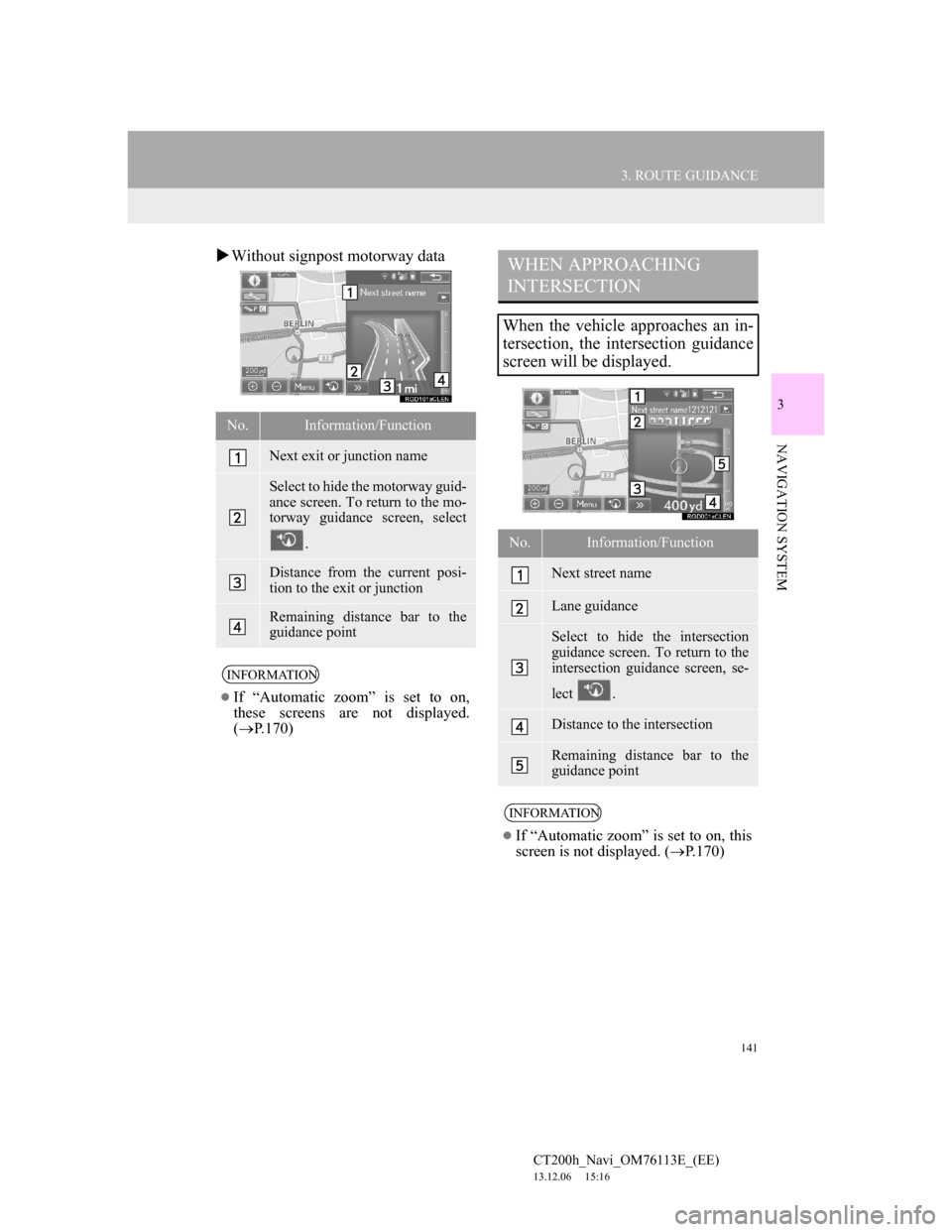
141
3. ROUTE GUIDANCE
CT200h_Navi_OM76113E_(EE)
13.12.06 15:16
3
NAVIGATION SYSTEM
Without signpost motorway data
No.Information/Function
Next exit or junction name
Select to hide the motorway guid-
ance screen. To return to the mo-
torway guidance screen, select
.
Distance from the current posi-
tion to the exit or junction
Remaining distance bar to the
guidance point
INFORMATION
If “Automatic zoom” is set to on,
these screens are not displayed.
(P.170)
WHEN APPROACHING
INTERSECTION
When the vehicle approaches an in-
tersection, the intersection guidance
screen will be displayed.
No.Information/Function
Next street name
Lane guidance
Select to hide the intersection
guidance screen. To return to the
intersection guidance screen, se-
lect .
Distance to the intersection
Remaining distance bar to the
guidance point
INFORMATION
If “Automatic zoom” is set to on, this
screen is not displayed. (P.170)
Page 145 of 410
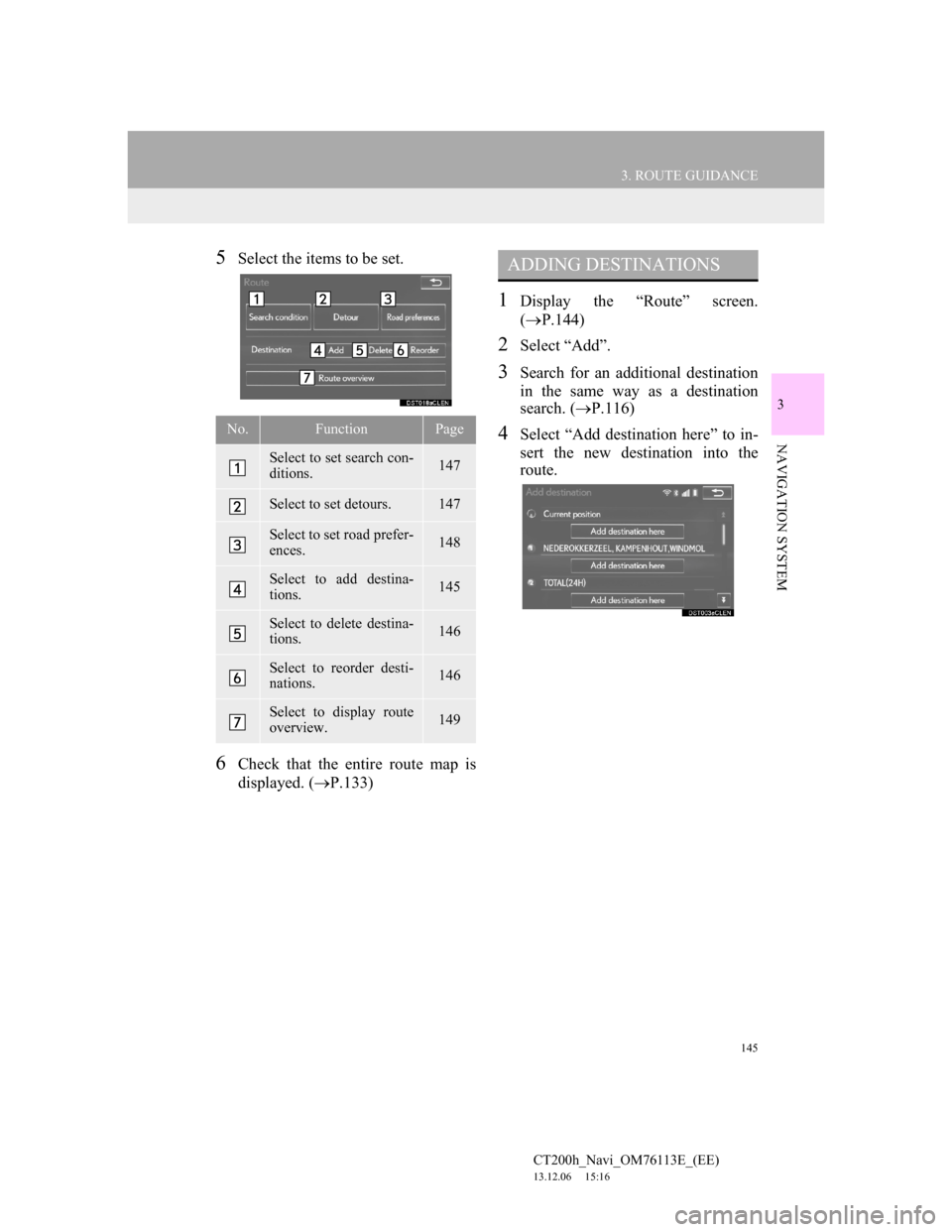
145
3. ROUTE GUIDANCE
CT200h_Navi_OM76113E_(EE)
13.12.06 15:16
3
NAVIGATION SYSTEM
5Select the items to be set.
6Check that the entire route map is
displayed. (P.133)
1Display the “Route” screen.
(P.144)
2Select “Add”.
3Search for an additional destination
in the same way as a destination
search. (P.116)
4Select “Add destination here” to in-
sert the new destination into the
route.No.FunctionPage
Select to set search con-
ditions.147
Select to set detours.147
Select to set road prefer-
ences.148
Select to add destina-
tions.145
Select to delete destina-
tions.146
Select to reorder desti-
nations.146
Select to display route
overview.149
ADDING DESTINATIONS
Page 146 of 410
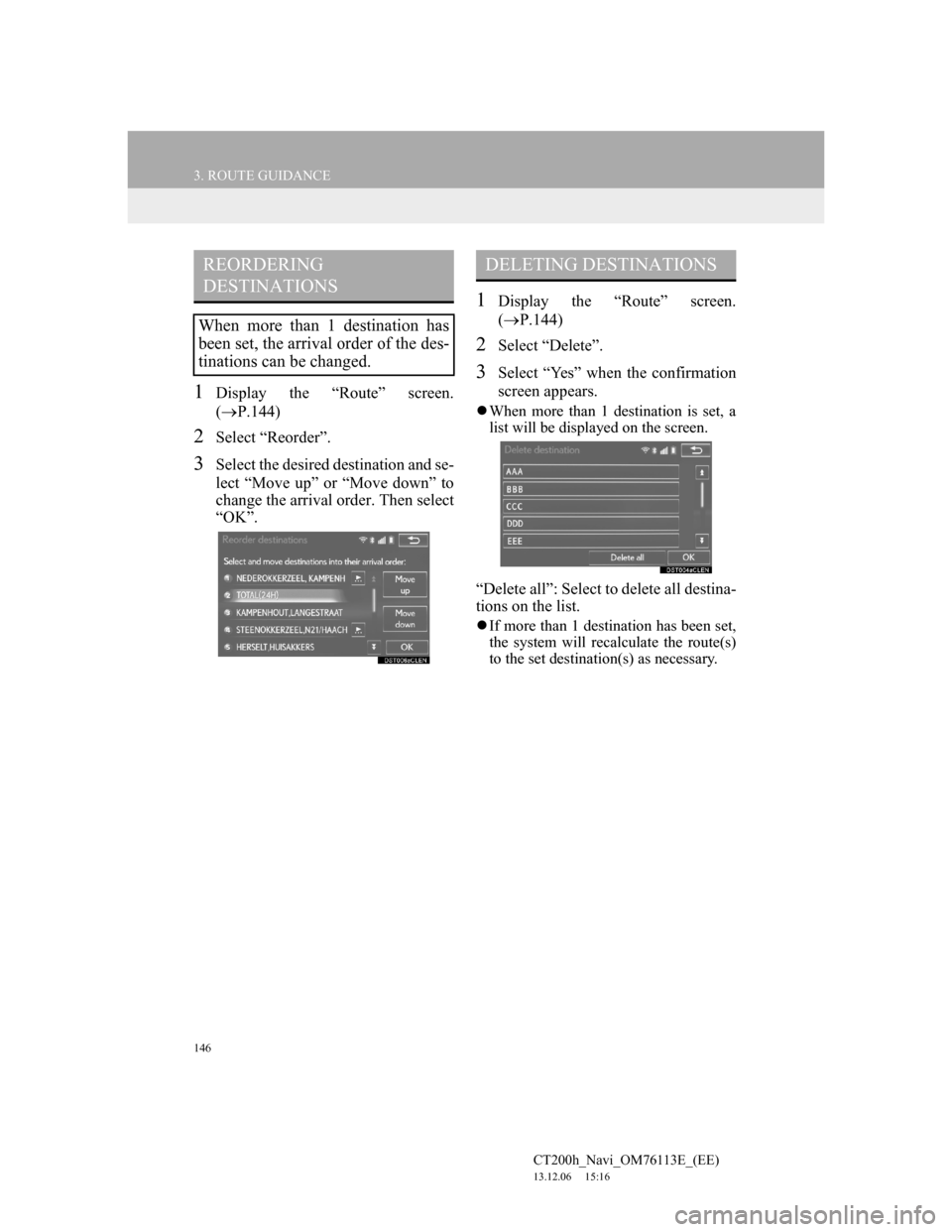
146
3. ROUTE GUIDANCE
CT200h_Navi_OM76113E_(EE)
13.12.06 15:16
1Display the “Route” screen.
(P.144)
2Select “Reorder”.
3Select the desired destination and se-
lect “Move up” or “Move down” to
change the arrival order. Then select
“OK”.
1Display the “Route” screen.
(P.144)
2Select “Delete”.
3Select “Yes” when the confirmation
screen appears.
When more than 1 destination is set, a
list will be displayed on the screen.
“Delete all”: Select to delete all destina-
tions on the list.
If more than 1 destination has been set,
the system will recalculate the route(s)
to the set destination(s) as necessary.
REORDERING
DESTINATIONS
When more than 1 destination has
been set, the arrival order of the des-
tinations can be changed.
DELETING DESTINATIONS