display Lexus CT200h 2014 Navigation manual (in English)
[x] Cancel search | Manufacturer: LEXUS, Model Year: 2014, Model line: CT200h, Model: Lexus CT200h 2014Pages: 410, PDF Size: 42.88 MB
Page 175 of 410
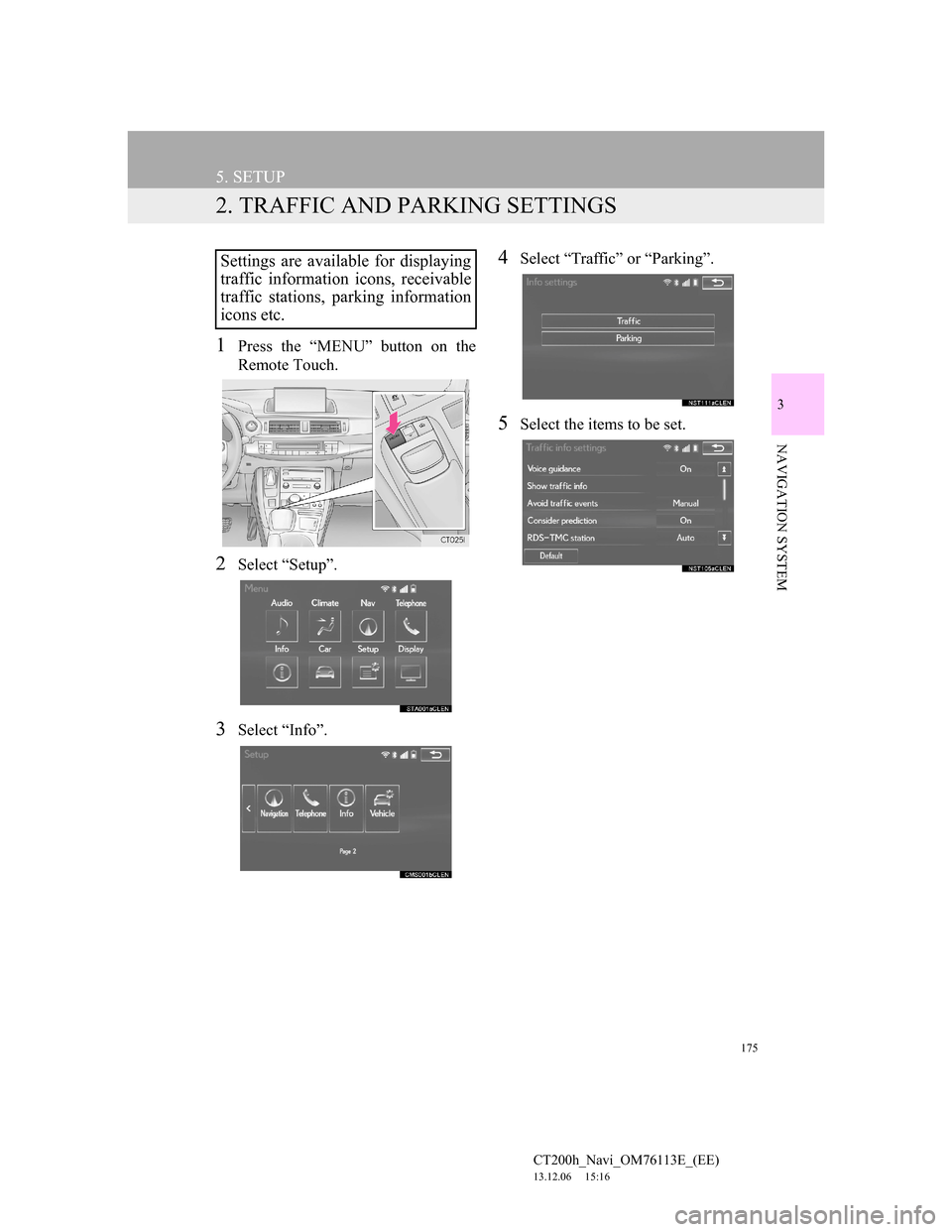
175
5. SETUP
CT200h_Navi_OM76113E_(EE)
13.12.06 15:16
3
NAVIGATION SYSTEM
2. TRAFFIC AND PARKING SETTINGS
1Press the “MENU” button on the
Remote Touch.
2Select “Setup”.
3Select “Info”.
4Select “Traffic” or “Parking”.
5Select the items to be set.
Settings are available for displaying
traffic information icons, receivable
traffic stations, parking information
icons etc.
Page 176 of 410

176
5. SETUP
CT200h_Navi_OM76113E_(EE)
13.12.06 15:16
Traffic info settings screen
Parking info settings screen
TRAFFIC AND PARKING
SETTINGS SCREENNo.FunctionPage
Select to set voice guid-
ance for traffic informa-
tion on/off.
Select to set display of
traffic information icon.177
Select to set the avoid
traffic events function
auto/manual.178
Select to set a detoured
route search on/off.
(When traffic jams, etc.
are predicted)
Select to set selection of
traffic stations auto/man-
ual.179
The selected station is
displayed.
Select to receive TPEG
traffic information.179
Select to enable the
roaming function of
TPEG traffic informa-
tion.
181
Page 177 of 410

177
5. SETUP
CT200h_Navi_OM76113E_(EE)
13.12.06 15:16
3
NAVIGATION SYSTEM
1Display the “Traffic info settings”
screen. (P.175)
2Select “Show traffic info”.
3Select the desired icons to be dis-
played on the map screen.
“All on”: Select to select all icons in the
traffic information.
“All off”: Select to cancel all the selec-
tions.
Traffic information can
set to be received auto-
matically, or to receive
RDS-TMC traffic infor-
mation only.
182
Select to set display of
parking icons on the map
screen on/off.
Select to receive parking
lot information.182
Select to enable the
roaming function of
parking lot information.183
Select to reset all setup
items.
No.FunctionPageSHOW TRAFFIC INFO
For more details on traffic informa-
tion icons: P. 1 0 9
Page 178 of 410
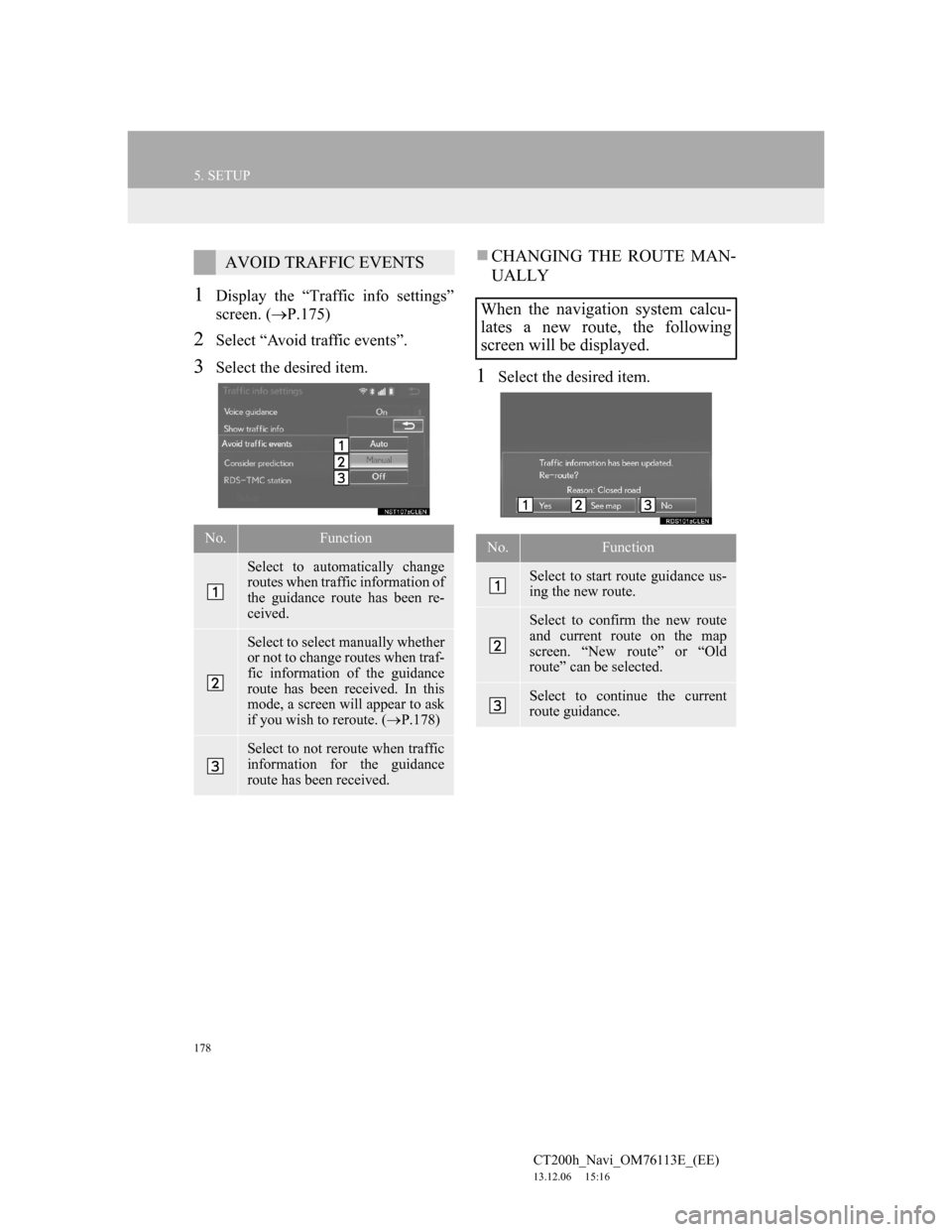
178
5. SETUP
CT200h_Navi_OM76113E_(EE)
13.12.06 15:16
1Display the “Traffic info settings”
screen. (P.175)
2Select “Avoid traffic events”.
3Select the desired item.
CHANGING THE ROUTE MAN-
UALLY
1Select the desired item.
AVOID TRAFFIC EVENTS
No.Function
Select to automatically change
routes when traffic information of
the guidance route has been re-
ceived.
Select to select manually whether
or not to change routes when traf-
fic information of the guidance
route has been received. In this
mode, a screen will appear to ask
if you wish to reroute. (P.178)
Select to not reroute when traffic
information for the guidance
route has been received.
When the navigation system calcu-
lates a new route, the following
screen will be displayed.
No.Function
Select to start route guidance us-
ing the new route.
Select to confirm the new route
and current route on the map
screen. “New route” or “Old
route” can be selected.
Select to continue the current
route guidance.
Page 179 of 410
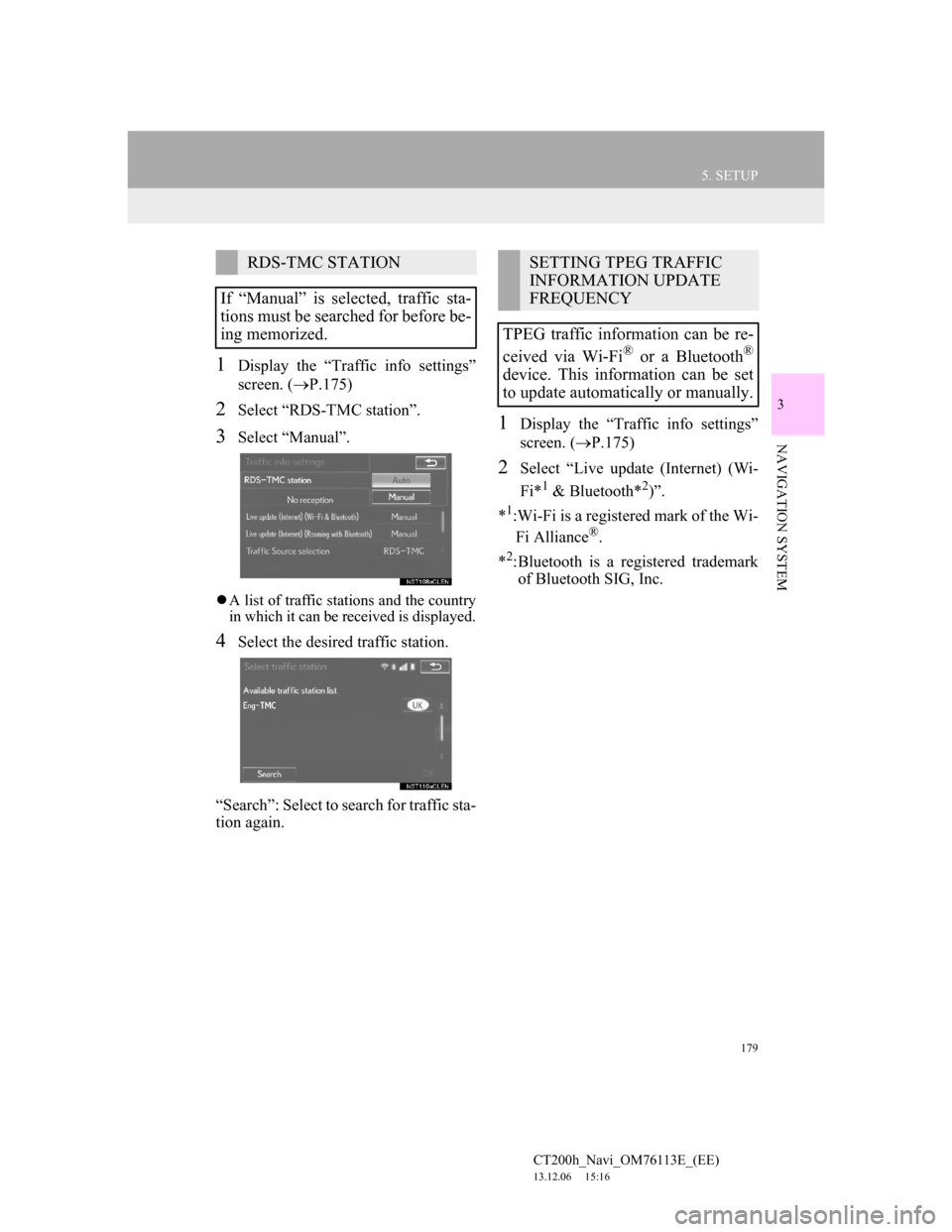
179
5. SETUP
CT200h_Navi_OM76113E_(EE)
13.12.06 15:16
3
NAVIGATION SYSTEM
1Display the “Traffic info settings”
screen. (P.175)
2Select “RDS-TMC station”.
3Select “Manual”.
A list of traffic stations and the country
in which it can be received is displayed.
4Select the desired traffic station.
“Search”: Select to search for traffic sta-
tion again.
1Display the “Traffic info settings”
screen. (P.175)
2Select “Live update (Internet) (Wi-
Fi*
1 & Bluetooth*2)”.
*
1:Wi-Fi is a registered mark of the Wi-
Fi Alliance®.
*
2:Bluetooth is a registered trademark
of Bluetooth SIG, Inc.
RDS-TMC STATION
If “Manual” is selected, traffic sta-
tions must be searched for before be-
ing memorized.SETTING TPEG TRAFFIC
INFORMATION UPDATE
FREQUENCY
TPEG traffic information can be re-
ceived via Wi-Fi
® or a Bluetooth®
device. This information can be set
to update automatically or manually.
Page 181 of 410
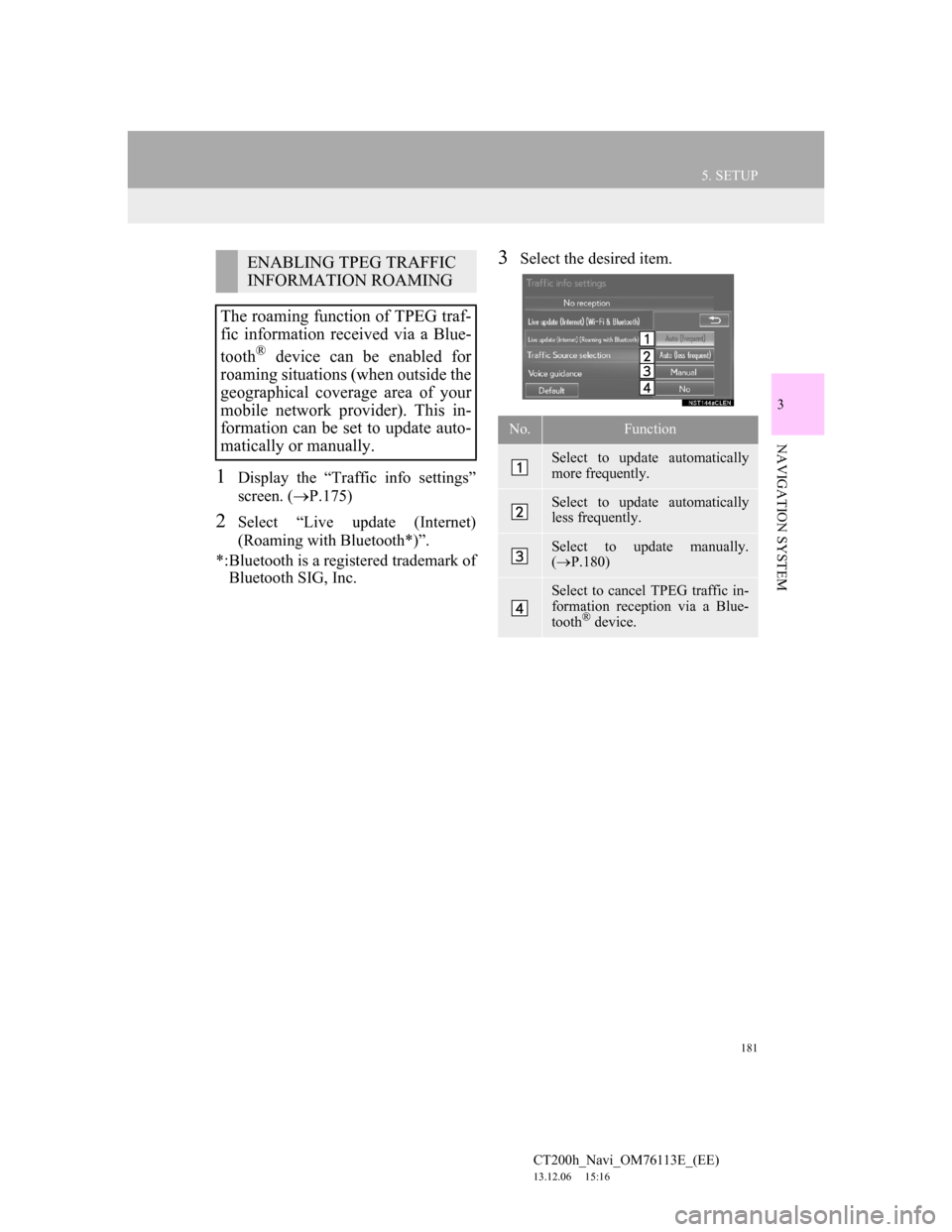
181
5. SETUP
CT200h_Navi_OM76113E_(EE)
13.12.06 15:16
3
NAVIGATION SYSTEM
1Display the “Traffic info settings”
screen. (P.175)
2Select “Live update (Internet)
(Roaming with Bluetooth*)”.
*:Bluetooth is a registered trademark of
Bluetooth SIG, Inc.
3Select the desired item.ENABLING TPEG TRAFFIC
INFORMATION ROAMING
The roaming function of TPEG traf-
fic information received via a Blue-
tooth
® device can be enabled for
roaming situations (when outside the
geographical coverage area of your
mobile network provider). This in-
formation can be set to update auto-
matically or manually.
No.Function
Select to update automatically
more frequently.
Select to update automatically
less frequently.
Select to update manually.
(P.180)
Select to cancel TPEG traffic in-
formation reception via a Blue-
tooth
® device.
Page 182 of 410

182
5. SETUP
CT200h_Navi_OM76113E_(EE)
13.12.06 15:16
1Display the “Traffic info settings”
screen. (P.175)
2Select “Traffic Source selection”.
3Select the desired item.
1Display the “Parking info settings”
screen. (P.175)
2Select “Live update (Internet) (Wi-
Fi*
1 & Bluetooth*2)”.
3Select the desired item.
*
1:Wi-Fi is a registered mark of the Wi-
Fi Alliance®.
*
2:Bluetooth is a registered trademark
of Bluetooth SIG, Inc.
SELECTING TRAFFIC
INFORMATION SOURCE
Traffic information source can be set
to receive automatically, or to re-
ceive RDS-TMC traffic information
only.
No.Function
Select to automatically select a
traffic information source. When
both RDS-TMC and TPEG are
available, TPEG traffic informa-
tion will be selected automatical-
ly.
Select to receive only RDS-TMC
traffic information.
SETTING PARKING LOT
INFORMATION UPDATE
FREQUENCY
Parking lot information can be re-
ceived via Wi-Fi
® or a Bluetooth®
device. This information can be set
to update automatically or manually.
No.Function
Select to update automatically.
Select to update manually.
(P.180)
Select to cancel parking lot infor-
mation reception via Wi-Fi® or a
Bluetooth® device.
Page 183 of 410
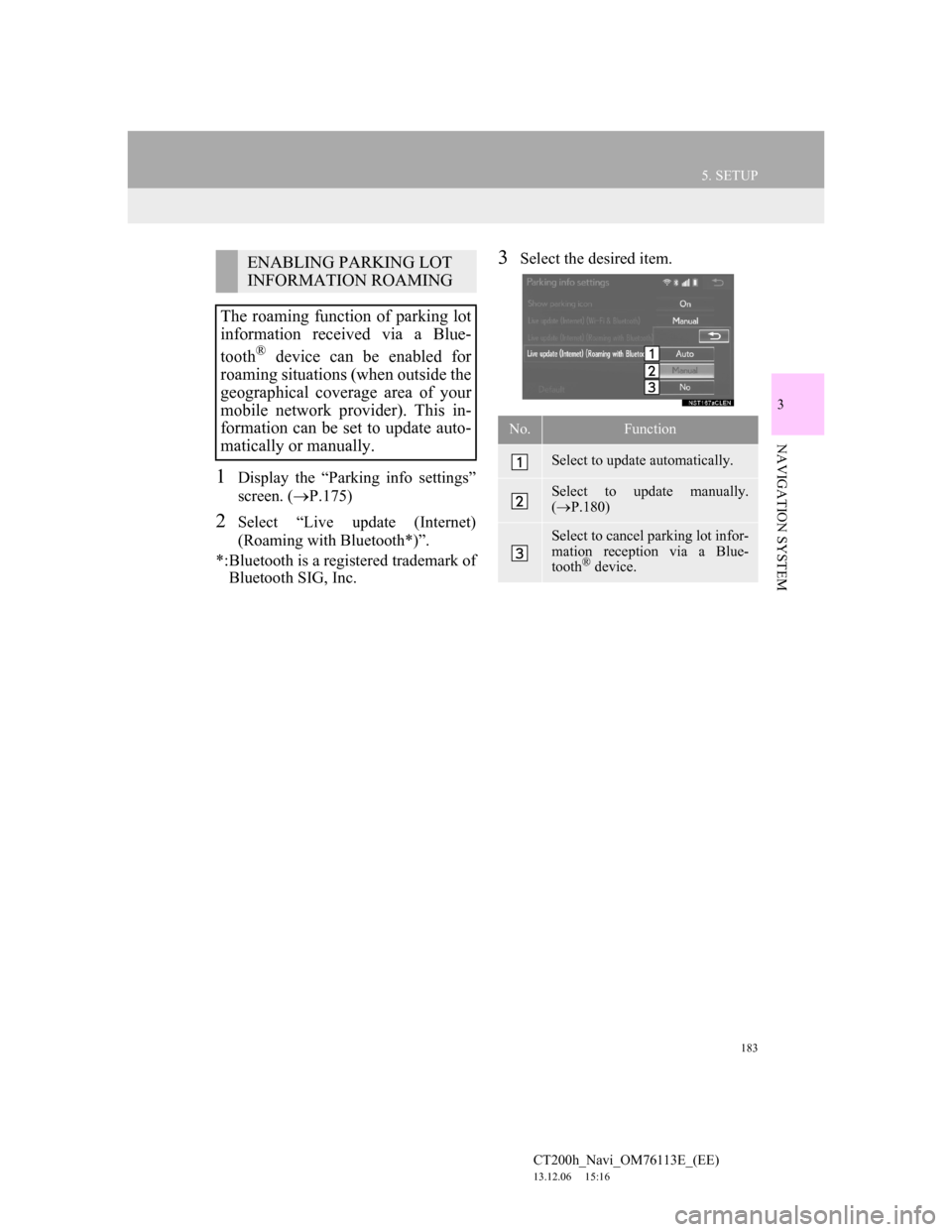
183
5. SETUP
CT200h_Navi_OM76113E_(EE)
13.12.06 15:16
3
NAVIGATION SYSTEM
1Display the “Parking info settings”
screen. (P.175)
2Select “Live update (Internet)
(Roaming with Bluetooth*)”.
*:Bluetooth is a registered trademark of
Bluetooth SIG, Inc.
3Select the desired item.ENABLING PARKING LOT
INFORMATION ROAMING
The roaming function of parking lot
information received via a Blue-
tooth
® device can be enabled for
roaming situations (when outside the
geographical coverage area of your
mobile network provider). This in-
formation can be set to update auto-
matically or manually.
No.Function
Select to update automatically.
Select to update manually.
(P.180)
Select to cancel parking lot infor-
mation reception via a Blue-
tooth
® device.
Page 185 of 410
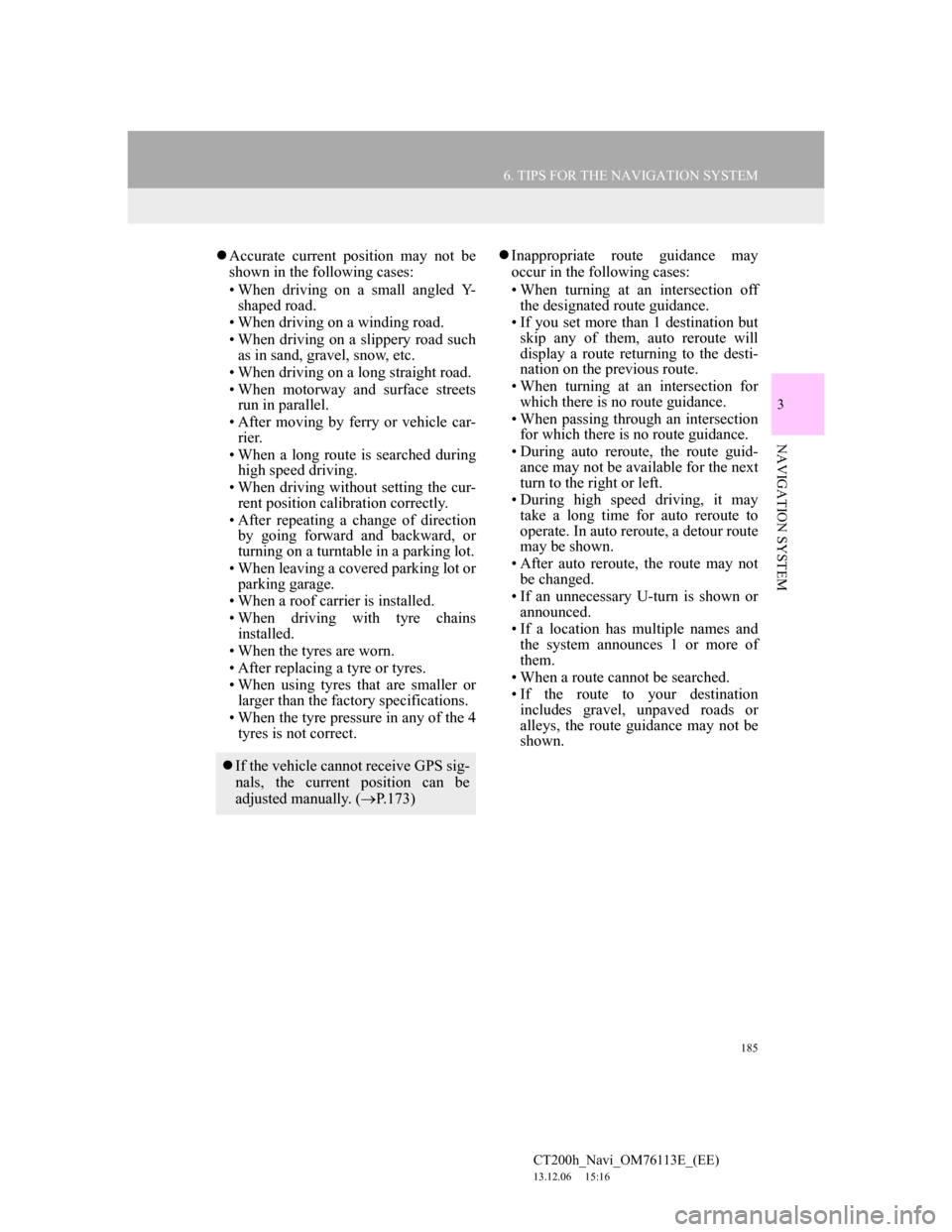
185
6. TIPS FOR THE NAVIGATION SYSTEM
CT200h_Navi_OM76113E_(EE)
13.12.06 15:16
3
NAVIGATION SYSTEM
Accurate current position may not be
shown in the following cases:
• When driving on a small angled Y-
shaped road.
• When driving on a winding road.
• When driving on a slippery road such
as in sand, gravel, snow, etc.
• When driving on a long straight road.
• When motorway and surface streets
run in parallel.
• After moving by ferry or vehicle car-
rier.
• When a long route is searched during
high speed driving.
• When driving without setting the cur-
rent position calibration correctly.
• After repeating a change of direction
by going forward and backward, or
turning on a turntable in a parking lot.
• When leaving a covered parking lot or
parking garage.
• When a roof carrier is installed.
• When driving with tyre chains
installed.
• When the tyres are worn.
• After replacing a tyre or tyres.
• When using tyres that are smaller or
larger than the factory specifications.
• When the tyre pressure in any of the 4
tyres is not correct.Inappropriate route guidance may
occur in the following cases:
• When turning at an intersection off
the designated route guidance.
• If you set more than 1 destination but
skip any of them, auto reroute will
display a route returning to the desti-
nation on the previous route.
• When turning at an intersection for
which there is no route guidance.
• When passing through an intersection
for which there is no route guidance.
• During auto reroute, the route guid-
ance may not be available for the next
turn to the right or left.
• During high speed driving, it may
take a long time for auto reroute to
operate. In auto reroute, a detour route
may be shown.
• After auto reroute, the route may not
be changed.
• If an unnecessary U-turn is shown or
announced.
• If a location has multiple names and
the system announces 1 or more of
them.
• When a route cannot be searched.
• If the route to your destination
includes gravel, unpaved roads or
alleys, the route guidance may not be
shown.
If the vehicle cannot receive GPS sig-
nals, the current position can be
adjusted manually. (P.173)
Page 187 of 410
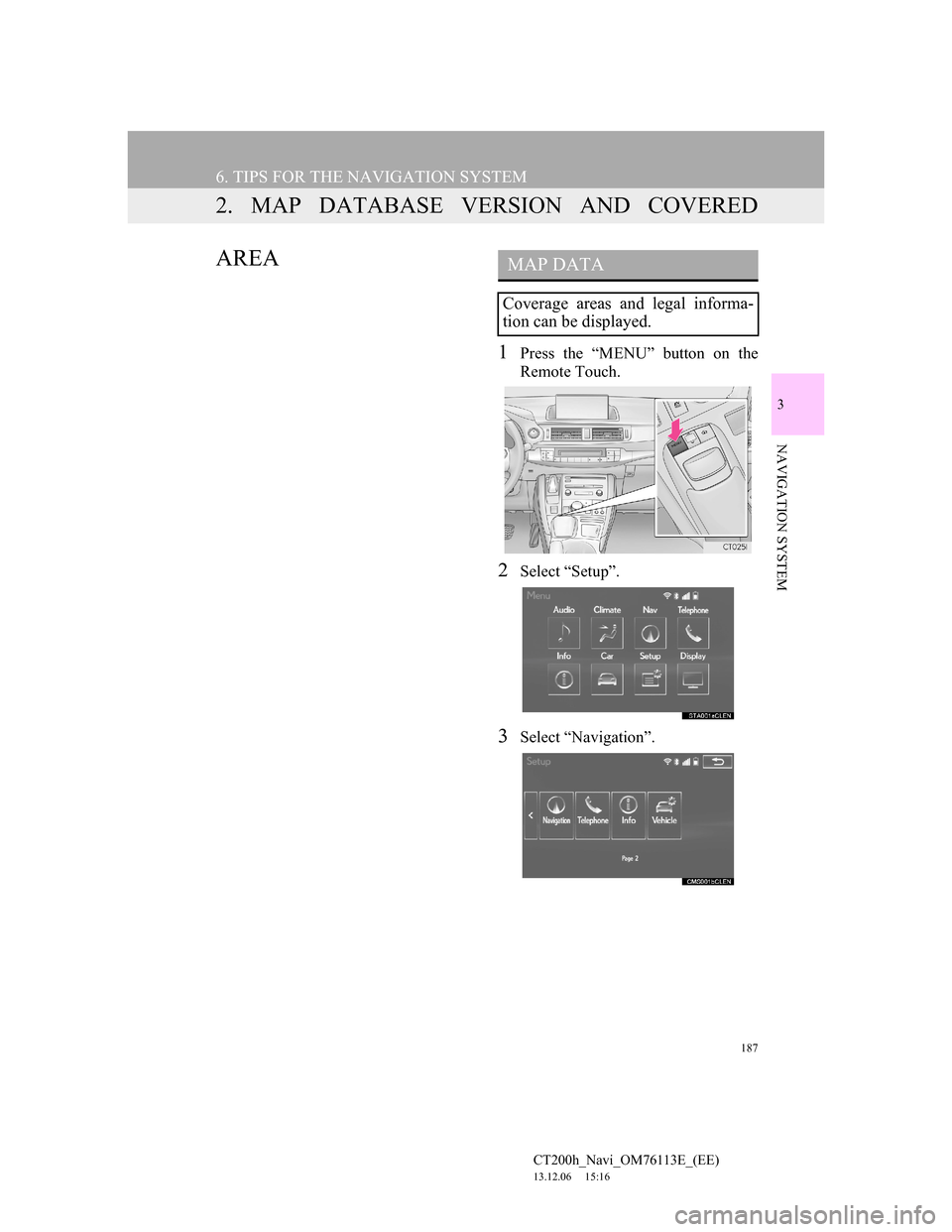
187
6. TIPS FOR THE NAVIGATION SYSTEM
CT200h_Navi_OM76113E_(EE)
13.12.06 15:16
3
NAVIGATION SYSTEM
2. MAP DATABASE VERSION AND COVERED
AREA
1Press the “MENU” button on the
Remote Touch.
2Select “Setup”.
3Select “Navigation”.
MAP DATA
Coverage areas and legal informa-
tion can be displayed.