ESP Lexus CT200h 2014 Navigation manual (in English)
[x] Cancel search | Manufacturer: LEXUS, Model Year: 2014, Model line: CT200h, Model: Lexus CT200h 2014Pages: 410, PDF Size: 42.88 MB
Page 270 of 410
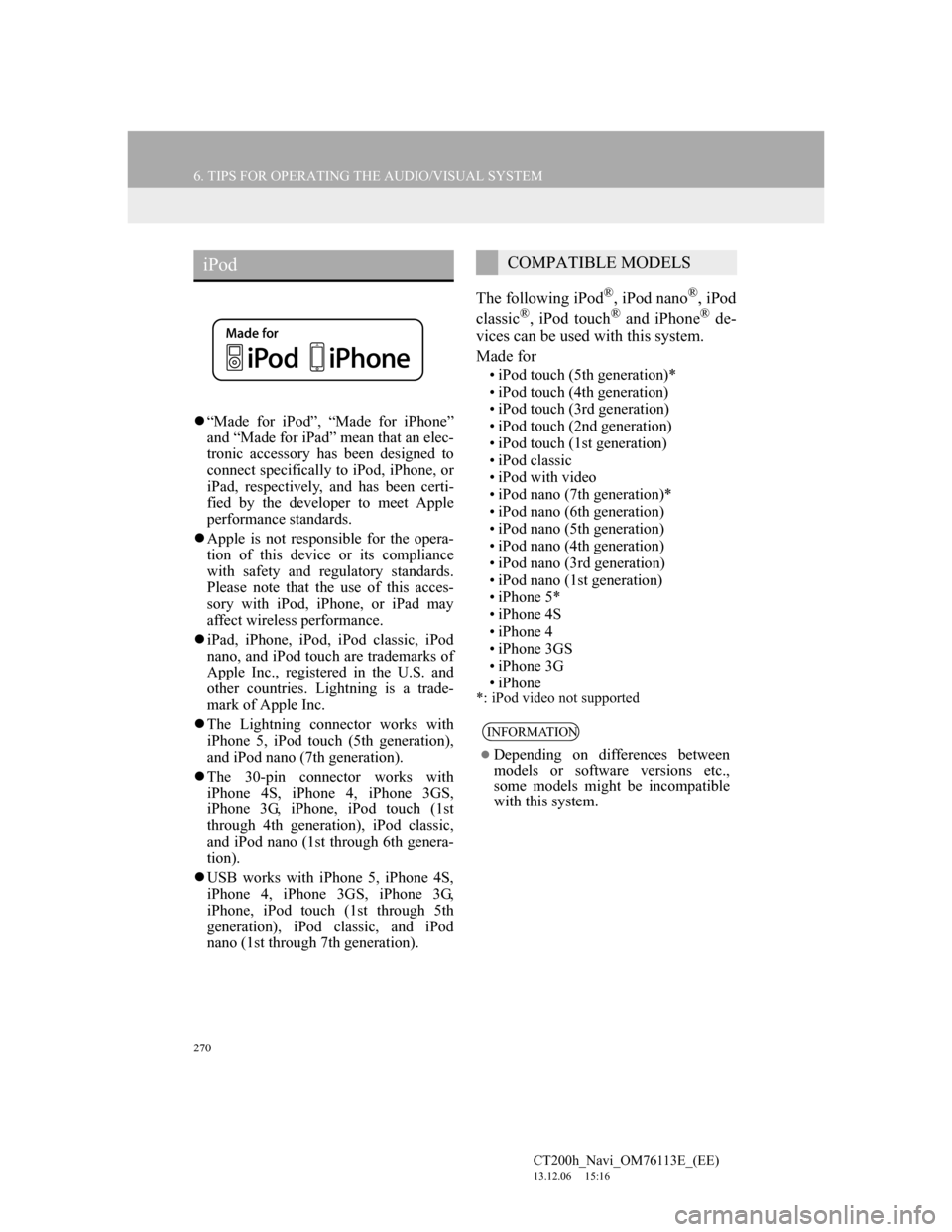
270
6. TIPS FOR OPERATING THE AUDIO/VISUAL SYSTEM
CT200h_Navi_OM76113E_(EE)
13.12.06 15:16
“Made for iPod”, “Made for iPhone”
and “Made for iPad” mean that an elec-
tronic accessory has been designed to
connect specifically to iPod, iPhone, or
iPad, respectively, and has been certi-
fied by the developer to meet Apple
performance standards.
Apple is not responsible for the opera-
tion of this device or its compliance
with safety and regulatory standards.
Please note that the use of this acces-
sory with iPod, iPhone, or iPad may
affect wireless performance.
iPad, iPhone, iPod, iPod classic, iPod
nano, and iPod touch are trademarks of
Apple Inc., registered in the U.S. and
other countries. Lightning is a trade-
mark of Apple Inc.
The Lightning connector works with
iPhone 5, iPod touch (5th generation),
and iPod nano (7th generation).
The 30-pin connector works with
iPhone 4S, iPhone 4, iPhone 3GS,
iPhone 3G, iPhone, iPod touch (1st
through 4th generation), iPod classic,
and iPod nano (1st through 6th genera-
tion).
USB works with iPhone 5, iPhone 4S,
iPhone 4, iPhone 3GS, iPhone 3G,
iPhone, iPod touch (1st through 5th
generation), iPod classic, and iPod
nano (1st through 7th generation).
The following iPod®, iPod nano®, iPod
classic®, iPod touch® and iPhone® de-
vices can be used with this system.
Made for
• iPod touch (5th generation)*
• iPod touch (4th generation)
• iPod touch (3rd generation)
• iPod touch (2nd generation)
• iPod touch (1st generation)
• iPod classic
• iPod with video
• iPod nano (7th generation)*
• iPod nano (6th generation)
• iPod nano (5th generation)
• iPod nano (4th generation)
• iPod nano (3rd generation)
• iPod nano (1st generation)
•iPhone 5*
•iPhone 4S
•iPhone 4
• iPhone 3GS
•iPhone 3G
•iPhone
*: iPod video not supported
iPodCOMPATIBLE MODELS
INFORMATION
Depending on differences between
models or software versions etc.,
some models might be incompatible
with this system.
Page 271 of 410
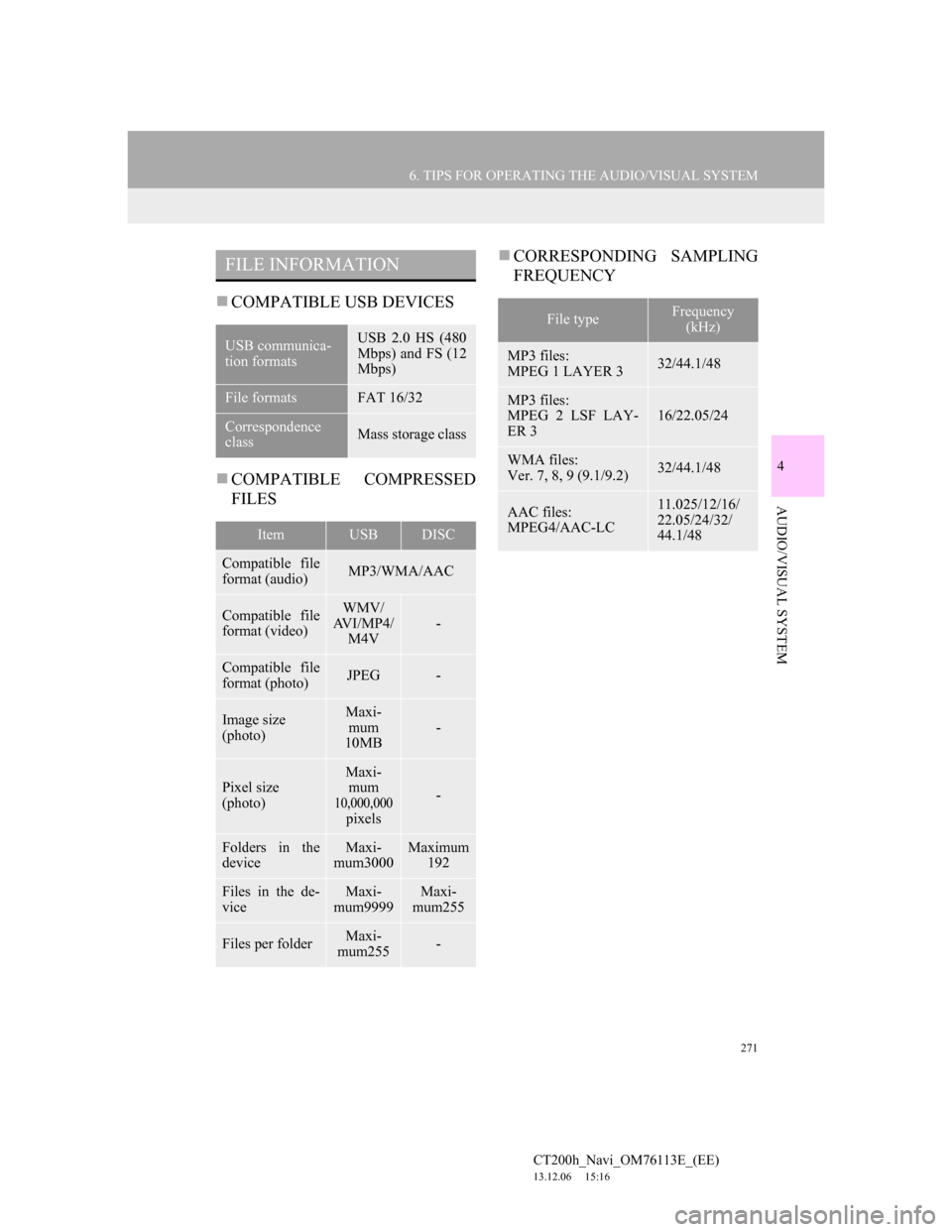
271
6. TIPS FOR OPERATING THE AUDIO/VISUAL SYSTEM
4
AUDIO/VISUAL SYSTEM
CT200h_Navi_OM76113E_(EE)
13.12.06 15:16
COMPATIBLE USB DEVICES
COMPATIBLE COMPRESSED
FILESCORRESPONDING SAMPLING
FREQUENCY
FILE INFORMATION
USB communica-
tion formatsUSB 2.0 HS (480
Mbps) and FS (12
Mbps)
File formatsFAT 16/32
Correspondence
classMass storage class
ItemUSBDISC
Compatible file
format (audio)MP3/WMA/AAC
Compatible file
format (video)WMV/
AV I / M P 4 /
M4V
-
Compatible file
format (photo)JPEG-
Image size
(photo)Maxi-
mum
10MB
-
Pixel size
(photo)Maxi-
mum
10,000,000
pixels-
Folders in the
deviceMaxi-
mum3000Maximum
192
Files in the de-
viceMaxi-
mum9999Maxi-
mum255
Files per folderMaxi-
mum255-
File typeFrequency
(kHz)
MP3 files:
MPEG 1 LAYER 332/44.1/48
MP3 files:
MPEG 2 LSF LAY-
ER 3
16/22.05/24
WMA files:
Ver. 7, 8, 9 (9.1/9.2)32/44.1/48
AAC files:
MPEG4/AAC-LC11.025/12/16/
22.05/24/32/
44.1/48
Page 272 of 410
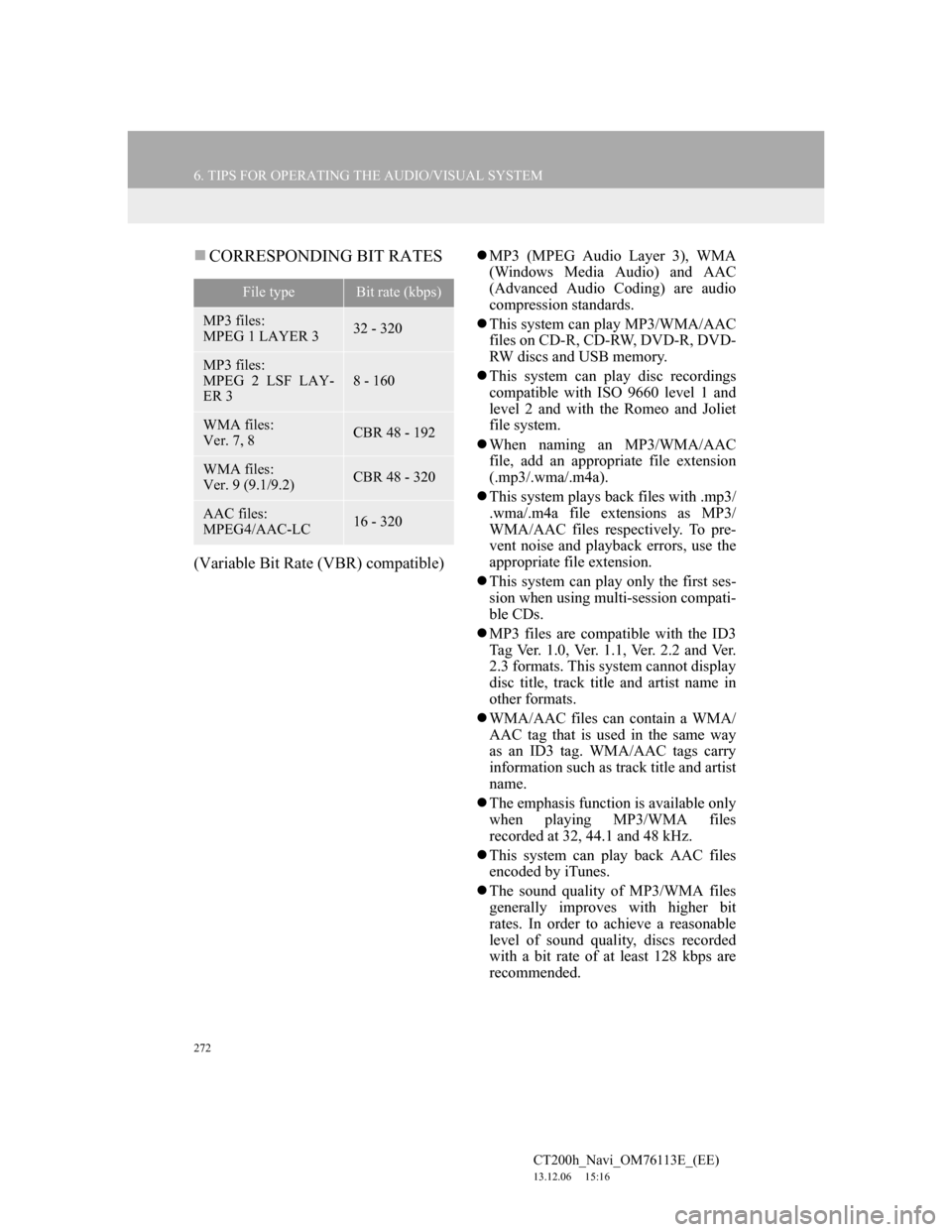
272
6. TIPS FOR OPERATING THE AUDIO/VISUAL SYSTEM
CT200h_Navi_OM76113E_(EE)
13.12.06 15:16
CORRESPONDING BIT RATES
(Variable Bit Rate (VBR) compatible)
MP3 (MPEG Audio Layer 3), WMA
(Windows Media Audio) and AAC
(Advanced Audio Coding) are audio
compression standards.
This system can play MP3/WMA/AAC
files on CD-R, CD-RW, DVD-R, DVD-
RW discs and USB memory.
This system can play disc recordings
compatible with ISO 9660 level 1 and
level 2 and with the Romeo and Joliet
file system.
When naming an MP3/WMA/AAC
file, add an appropriate file extension
(.mp3/.wma/.m4a).
This system plays back files with .mp3/
.wma/.m4a file extensions as MP3/
WMA/AAC files respectively. To pre-
vent noise and playback errors, use the
appropriate file extension.
This system can play only the first ses-
sion when using multi-session compati-
ble CDs.
MP3 files are compatible with the ID3
Tag Ver. 1.0, Ver. 1.1, Ver. 2.2 and Ver.
2.3 formats. This system cannot display
disc title, track title and artist name in
other formats.
WMA/AAC files can contain a WMA/
AAC tag that is used in the same way
as an ID3 tag. WMA/AAC tags carry
information such as track title and artist
name.
The emphasis function is available only
when playing MP3/WMA files
recorded at 32, 44.1 and 48 kHz.
This system can play back AAC files
encoded by iTunes.
The sound quality of MP3/WMA files
generally improves with higher bit
rates. In order to achieve a reasonable
level of sound quality, discs recorded
with a bit rate of at least 128 kbps are
recommended.
File typeBit rate (kbps)
MP3 files:
MPEG 1 LAYER 332 - 320
MP3 files:
MPEG 2 LSF LAY-
ER 3
8 - 160
WMA files:
Ver. 7, 8CBR 48 - 192
WMA files:
Ver. 9 (9.1/9.2)CBR 48 - 320
AAC files:
MPEG4/AAC-LC16 - 320
Page 283 of 410
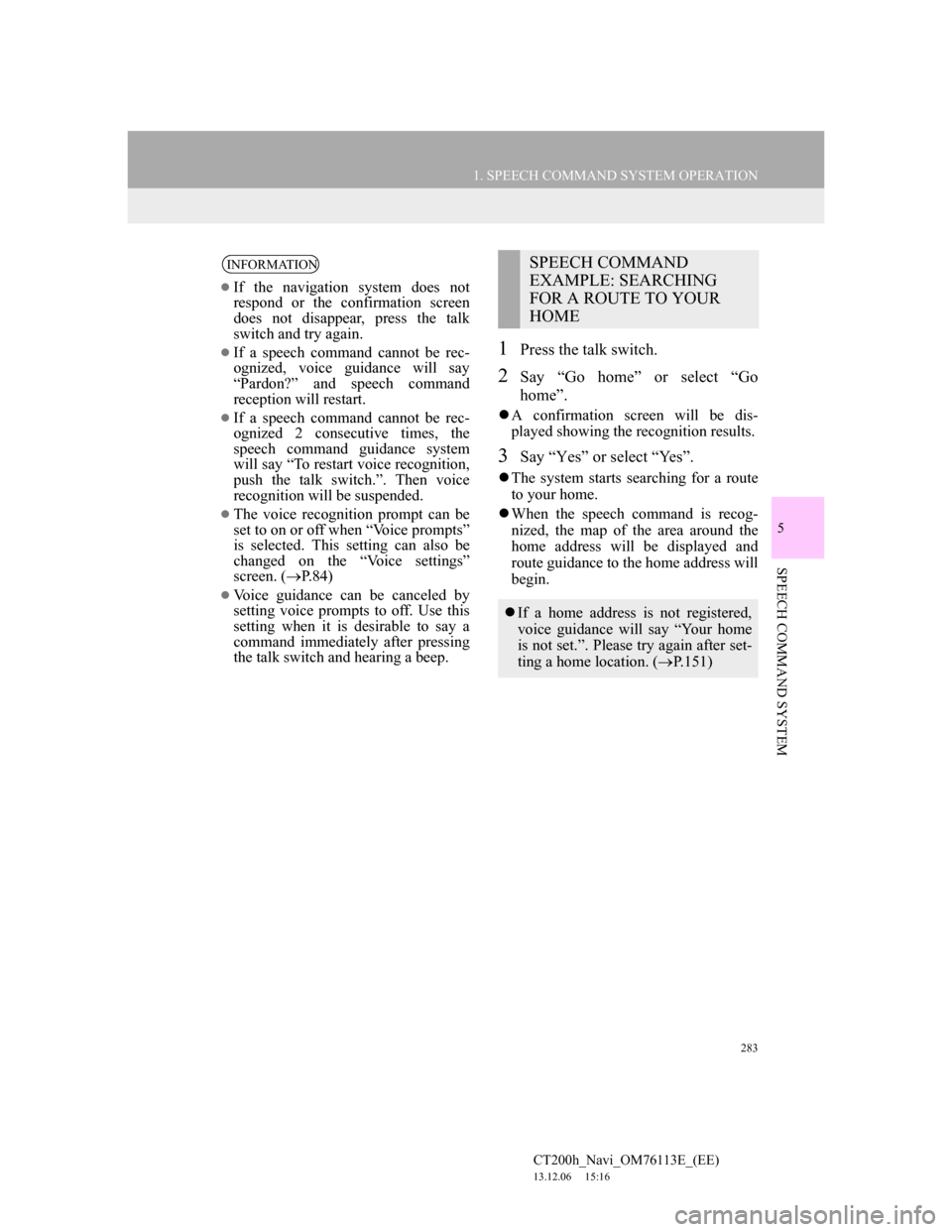
283
1. SPEECH COMMAND SYSTEM OPERATION
5
SPEECH COMMAND SYSTEM
CT200h_Navi_OM76113E_(EE)
13.12.06 15:16
1Press the talk switch.
2Say “Go home” or select “Go
home”.
A confirmation screen will be dis-
played showing the recognition results.
3Say “Yes” or select “Yes”.
The system starts searching for a route
to your home.
When the speech command is recog-
nized, the map of the area around the
home address will be displayed and
route guidance to the home address will
begin.
INFORMATION
If the navigation system does not
respond or the confirmation screen
does not disappear, press the talk
switch and try again.
If a speech command cannot be rec-
ognized, voice guidance will say
“Pardon?” and speech command
reception will restart.
If a speech command cannot be rec-
ognized 2 consecutive times, the
speech command guidance system
will say “To restart voice recognition,
push the talk switch.”. Then voice
recognition will be suspended.
The voice recognition prompt can be
set to on or off when “Voice prompts”
is selected. This setting can also be
changed on the “Voice settings”
screen. (P.84)
Voice guidance can be canceled by
setting voice prompts to off. Use this
setting when it is desirable to say a
command immediately after pressing
the talk switch and hearing a beep.
SPEECH COMMAND
EXAMPLE: SEARCHING
FOR A ROUTE TO YOUR
HOME
If a home address is not registered,
voice guidance will say “Your home
is not set.”. Please try again after set-
ting a home location. (P.151)
Page 285 of 410

285
1. SPEECH COMMAND SYSTEM OPERATION
5
SPEECH COMMAND SYSTEM
CT200h_Navi_OM76113E_(EE)
13.12.06 15:16
4Say or select “Enter”.
A map corresponding to the decided
address is displayed. To set the dis-
played point as a destination, say
“Enter”.
If multiple points exist, the next point
can be displayed by saying “Next”.
1Press the talk switch.
“Play artist
“Play playlist
the “Shortcuts” screen.
2Say or select “Play artist
“Play album
Say the desired name in the place of the
“<>”.
A confirmation screen will be dis-
played showing the recognition results.
If multiple matching items are found, a
selection screen will be displayed.
3Say “Play” or select “Play”.
The system starts playing music.
INFORMATION
To change the country to be searched,
say “Change country” when the
screen to say the city name is dis-
played and the screen will change to
the country input screen.
The house number voice recognition
conditions are outlined below:
• Numerals: 10 digits or less
• Cardinals cannot be recognized.
• Numerals are recognized as single
digits only.
SPEECH COMMAND
EXAMPLE: SEARCH FOR A
TRACK
Page 344 of 410
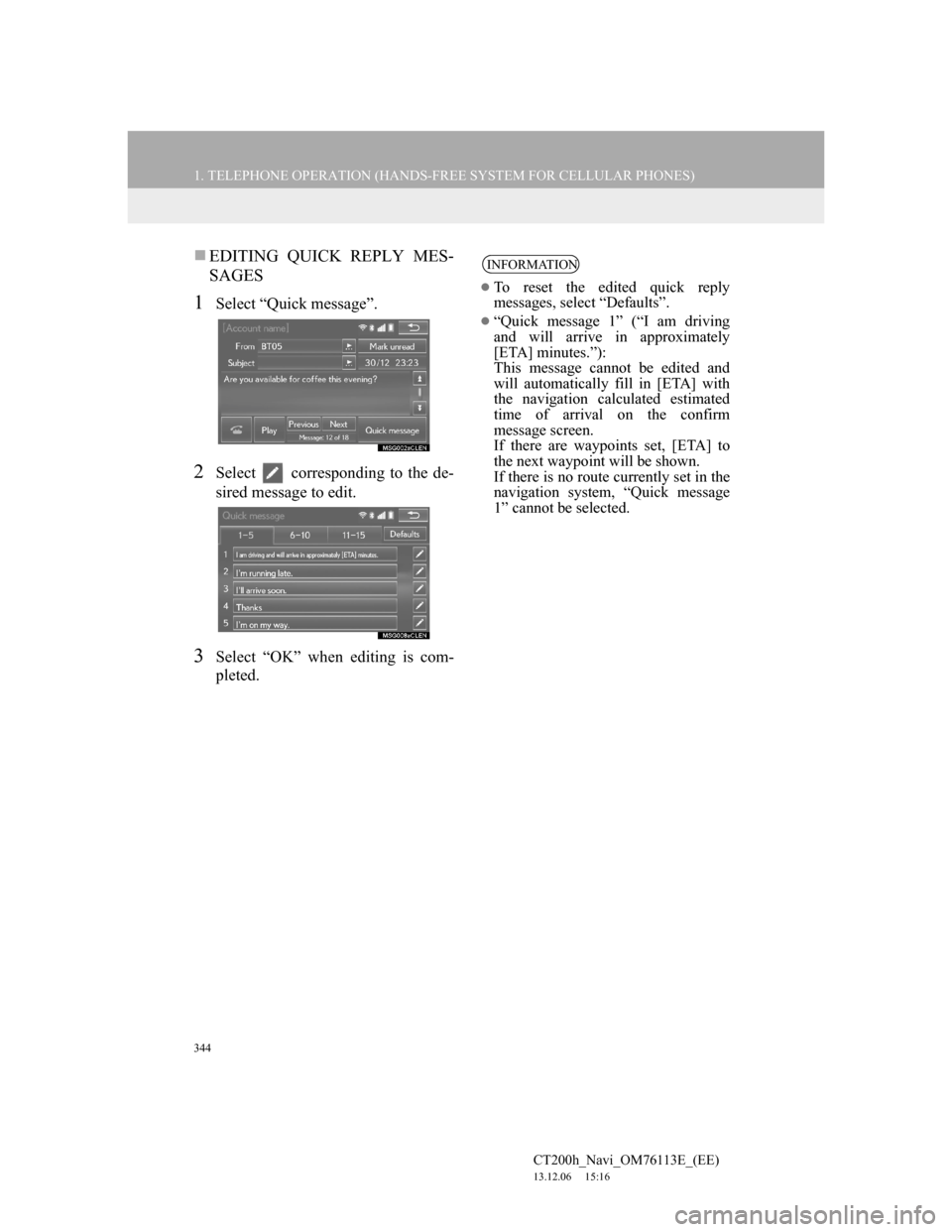
344
1. TELEPHONE OPERATION (HANDS-FREE SYSTEM FOR CELLULAR PHONES)
CT200h_Navi_OM76113E_(EE)
13.12.06 15:16
EDITING QUICK REPLY MES-
SAGES
1Select “Quick message”.
2Select corresponding to the de-
sired message to edit.
3Select “OK” when editing is com-
pleted.
INFORMATION
To reset the edited quick reply
messages, select “Defaults”.
“Quick message 1” (“I am driving
and will arrive in approximately
[ETA] minutes.”):
This message cannot be edited and
will automatically fill in [ETA] with
the navigation calculated estimated
time of arrival on the confirm
message screen.
If there are waypoints set, [ETA] to
the next waypoint will be shown.
If there is no route currently set in the
navigation system, “Quick message
1” cannot be selected.
Page 345 of 410
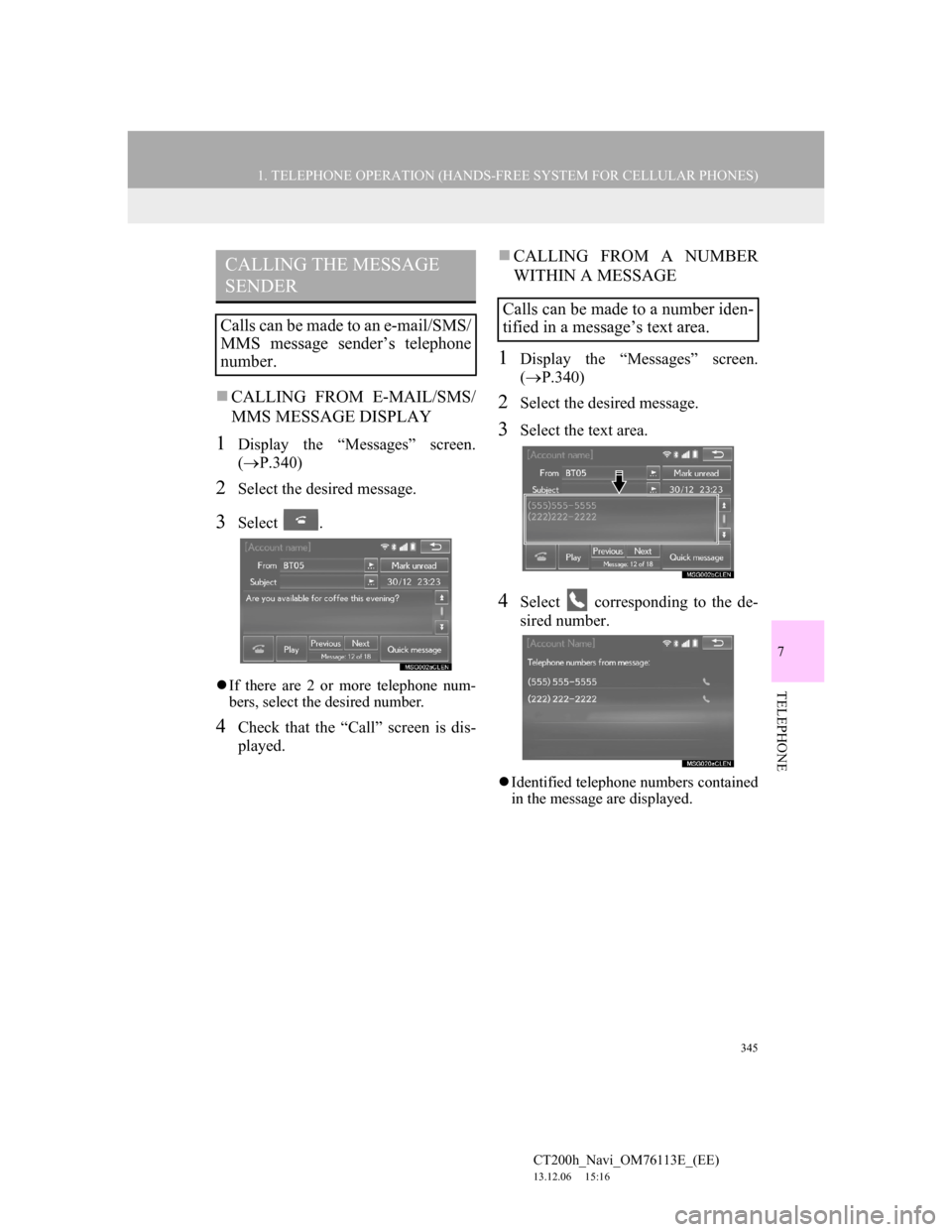
345
1. TELEPHONE OPERATION (HANDS-FREE SYSTEM FOR CELLULAR PHONES)
7
TELEPHONE
CT200h_Navi_OM76113E_(EE)
13.12.06 15:16
CALLING FROM E-MAIL/SMS/
MMS MESSAGE DISPLAY
1Display the “Messages” screen.
(P.340)
2Select the desired message.
3Select .
If there are 2 or more telephone num-
bers, select the desired number.
4Check that the “Call” screen is dis-
played.
CALLING FROM A NUMBER
WITHIN A MESSAGE
1Display the “Messages” screen.
(P.340)
2Select the desired message.
3Select the text area.
4Select corresponding to the de-
sired number.
Identified telephone numbers contained
in the message are displayed.
CALLING THE MESSAGE
SENDER
Calls can be made to an e-mail/SMS/
MMS message sender’s telephone
number.
Calls can be made to a number iden-
tified in a message’s text area.
Page 359 of 410
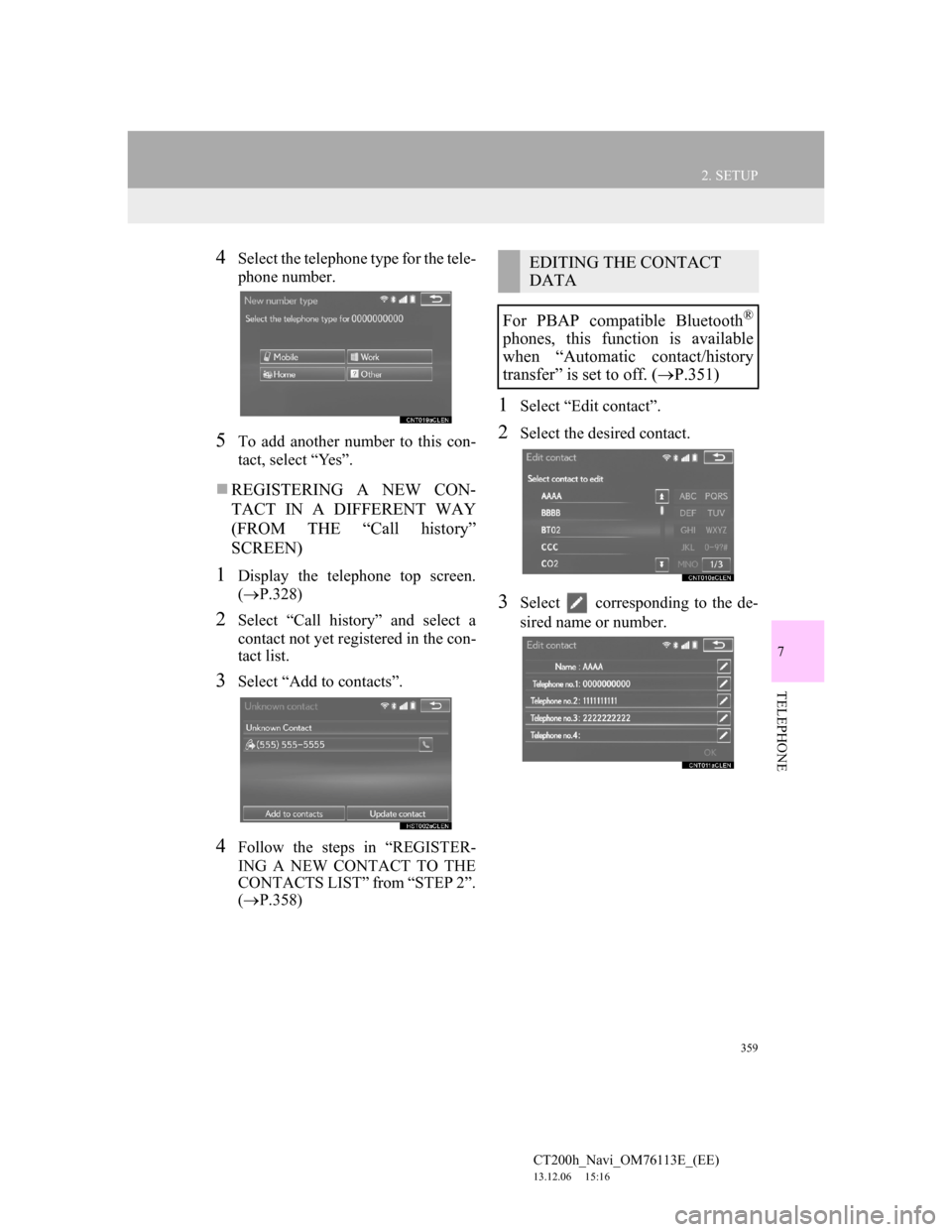
359
2. SETUP
7
TELEPHONE
CT200h_Navi_OM76113E_(EE)
13.12.06 15:16
4Select the telephone type for the tele-
phone number.
5To add another number to this con-
tact, select “Yes”.
REGISTERING A NEW CON-
TACT IN A DIFFERENT WAY
(FROM THE “Call history”
SCREEN)
1Display the telephone top screen.
(P.328)
2Select “Call history” and select a
contact not yet registered in the con-
tact list.
3Select “Add to contacts”.
4Follow the steps in “REGISTER-
ING A NEW CONTACT TO THE
CONTACTS LIST” from “STEP 2”.
(P.358)
1Select “Edit contact”.
2Select the desired contact.
3Select corresponding to the de-
sired name or number.
EDITING THE CONTACT
DATA
For PBAP compatible Bluetooth
®
phones, this function is available
when “Automatic contact/history
transfer” is set to off. (P.351)