display Lexus CT200h 2014 Navigation manual (in English)
[x] Cancel search | Manufacturer: LEXUS, Model Year: 2014, Model line: CT200h, Model: Lexus CT200h 2014Pages: 410, PDF Size: 42.88 MB
Page 363 of 410
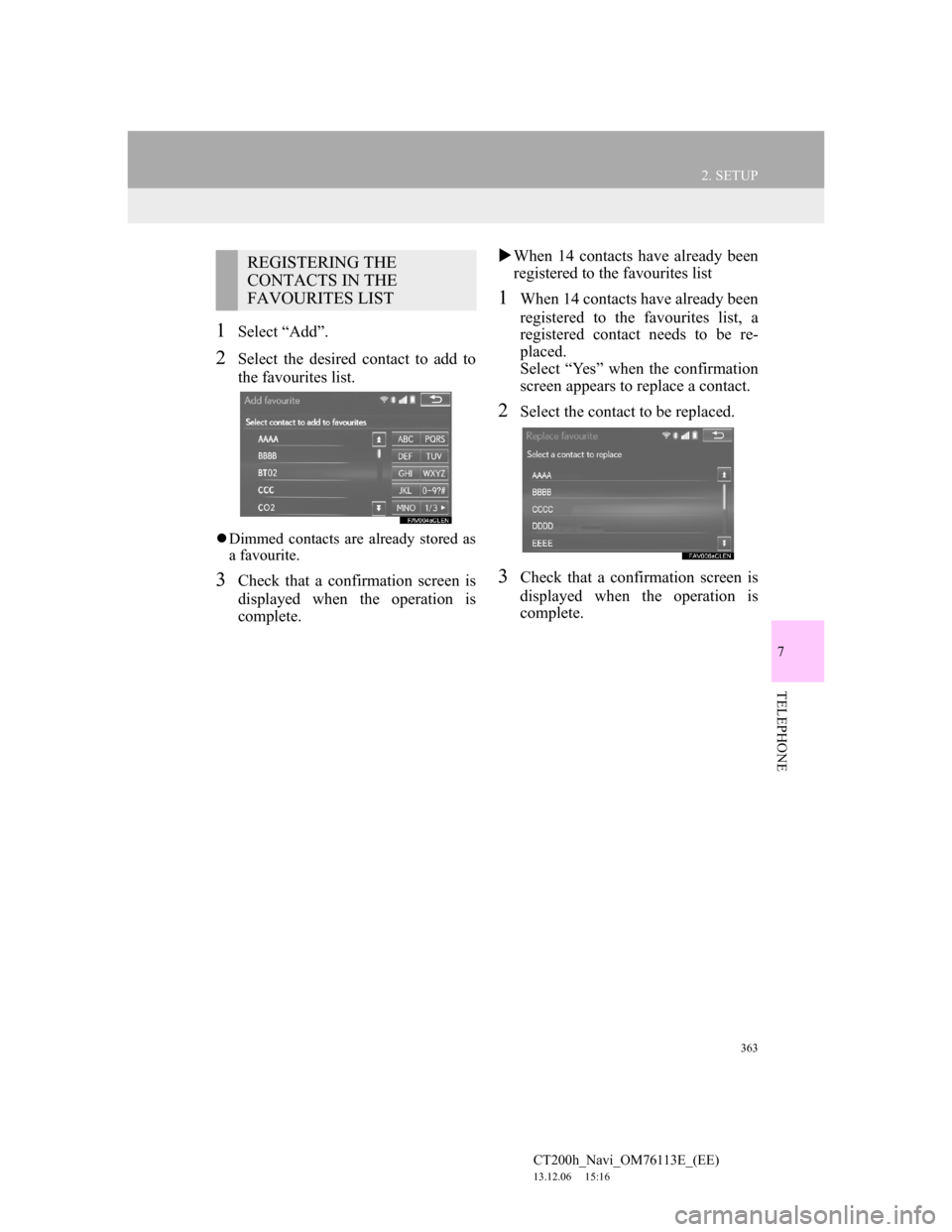
363
2. SETUP
7
TELEPHONE
CT200h_Navi_OM76113E_(EE)
13.12.06 15:16
1Select “Add”.
2Select the desired contact to add to
the favourites list.
Dimmed contacts are already stored as
a favourite.
3Check that a confirmation screen is
displayed when the operation is
complete.When 14 contacts have already been
registered to the favourites list
1When 14 contacts have already been
registered to the favourites list, a
registered contact needs to be re-
placed.
Select “Yes” when the confirmation
screen appears to replace a contact.
2Select the contact to be replaced.
3Check that a confirmation screen is
displayed when the operation is
complete.
REGISTERING THE
CONTACTS IN THE
FAVOURITES LIST
Page 364 of 410
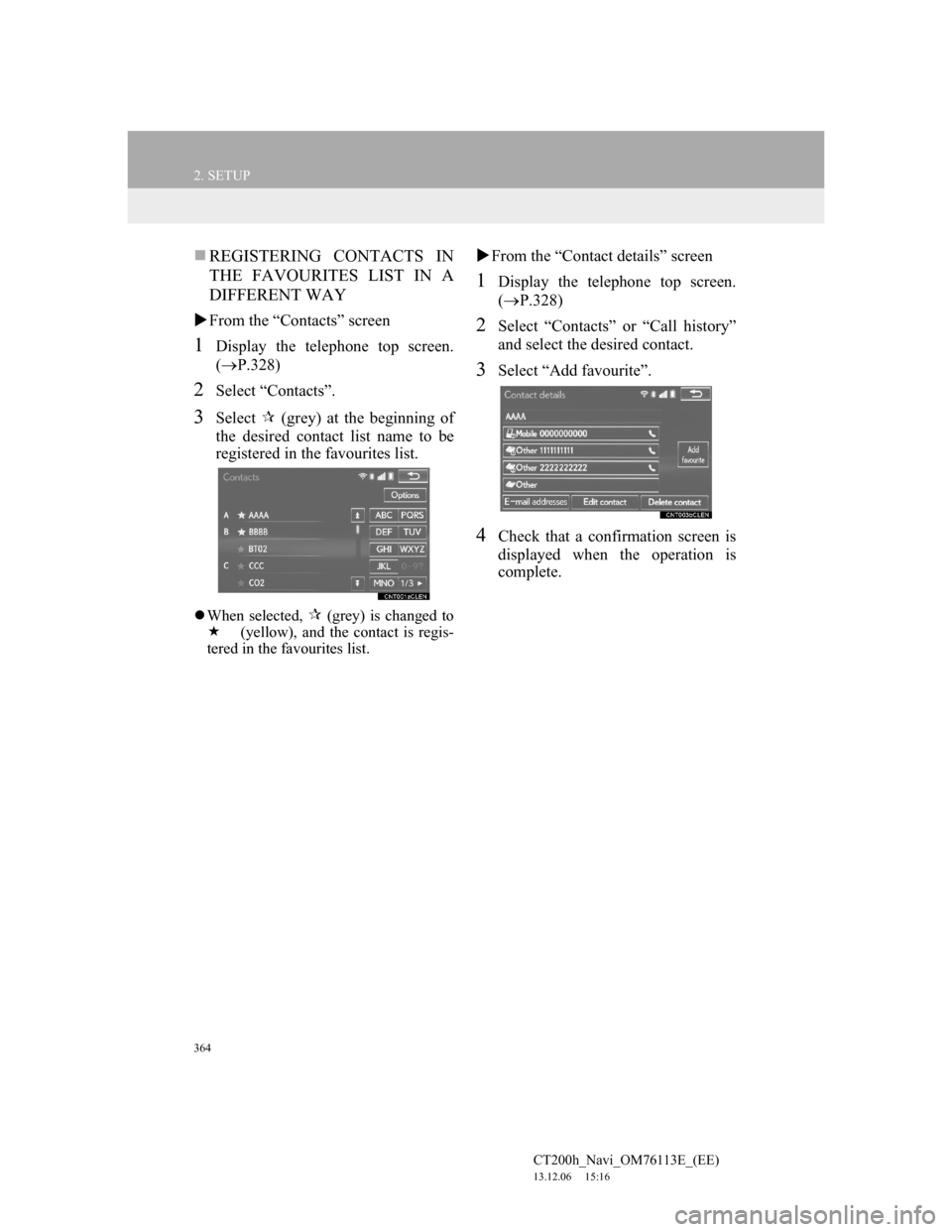
364
2. SETUP
CT200h_Navi_OM76113E_(EE)
13.12.06 15:16
REGISTERING CONTACTS IN
THE FAVOURITES LIST IN A
DIFFERENT WAY
From the “Contacts” screen
1Display the telephone top screen.
(P.328)
2Select “Contacts”.
3Select (grey) at the beginning of
the desired contact list name to be
registered in the favourites list.
When selected, (grey) is changed to
(yellow), and the contact is regis-
tered in the favourites list.
From the “Contact details” screen
1Display the telephone top screen.
(P.328)
2Select “Contacts” or “Call history”
and select the desired contact.
3Select “Add favourite”.
4Check that a confirmation screen is
displayed when the operation is
complete.
Page 365 of 410
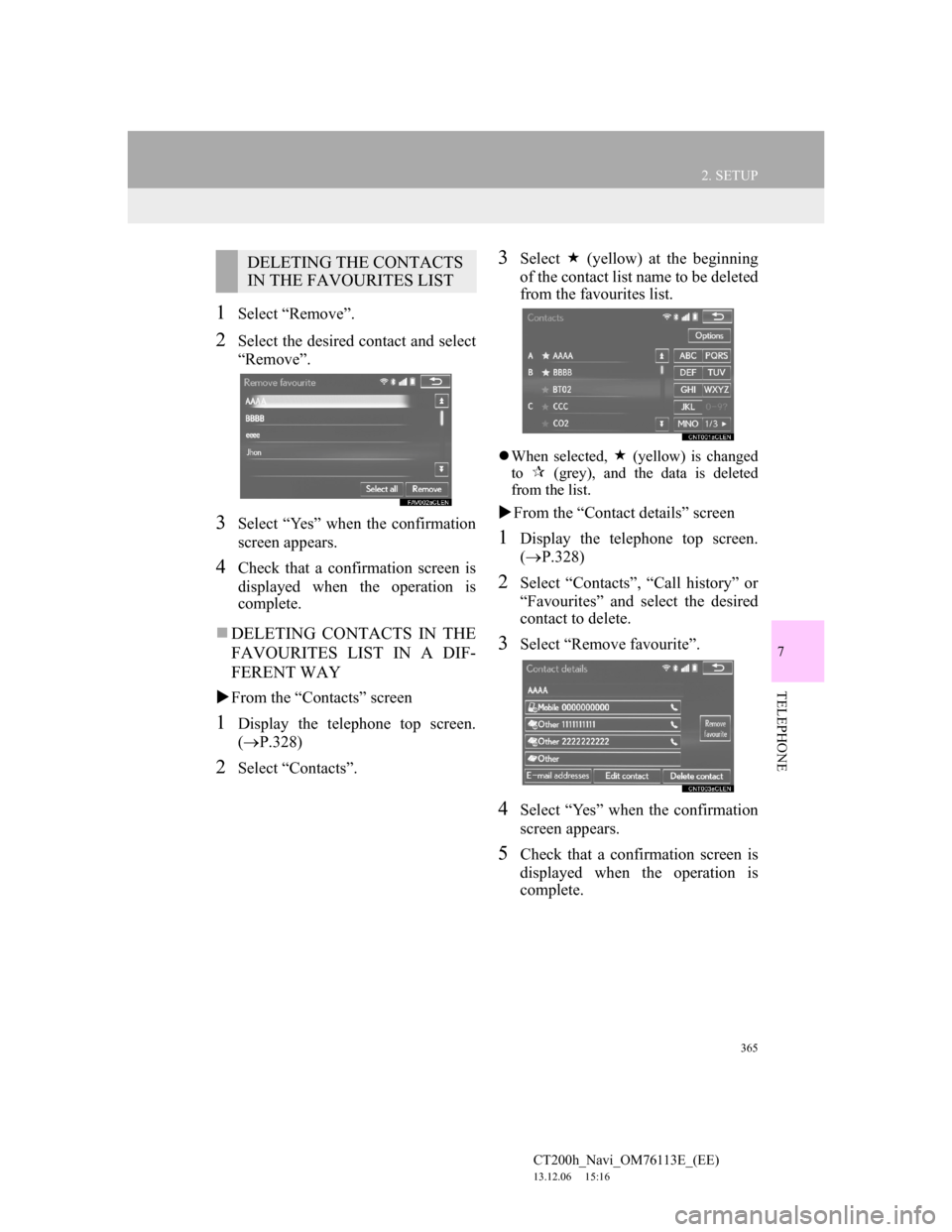
365
2. SETUP
7
TELEPHONE
CT200h_Navi_OM76113E_(EE)
13.12.06 15:16
1Select “Remove”.
2Select the desired contact and select
“Remove”.
3Select “Yes” when the confirmation
screen appears.
4Check that a confirmation screen is
displayed when the operation is
complete.
DELETING CONTACTS IN THE
FAVOURITES LIST IN A DIF-
FERENT WAY
From the “Contacts” screen
1Display the telephone top screen.
(P.328)
2Select “Contacts”.
3Select (yellow) at the beginning
of the contact list name to be deleted
from the favourites list.
When selected, (yellow) is changed
to
(grey), and the data is deleted
from the list.
From the “Contact details” screen
1Display the telephone top screen.
(P.328)
2Select “Contacts”, “Call history” or
“Favourites” and select the desired
contact to delete.
3Select “Remove favourite”.
4Select “Yes” when the confirmation
screen appears.
5Check that a confirmation screen is
displayed when the operation is
complete.
DELETING THE CONTACTS
IN THE FAVOURITES LIST
Page 366 of 410

366
2. SETUP
CT200h_Navi_OM76113E_(EE)
13.12.06 15:16
1Display the “Contacts” screen.
(P.354)
2Select “Delete call history”.
3Select the desired history.
4Select the desired contact and select
“Delete”.
5Select “Yes” when the confirmation
screen appears.
6Check that a confirmation screen is
displayed when the operation is
complete.
DELETING CALL HISTORY IN
A DIFFERENT WAY
1Display the telephone top screen.
(P.328)
2Select “Call history” and select the
desired tab.
3Select “Delete”.
4Follow the steps in ““Delete call his-
tory” SCREEN” from “STEP 4”.
(P.366)
“Delete call history” SCREEN
For PBAP compatible Bluetooth®
phones, this function is available
when “Automatic contact/history
transfer” is set to off. (P.351)
INFORMATION
Multiple data can be selected and
deleted at the same time.
Page 369 of 410
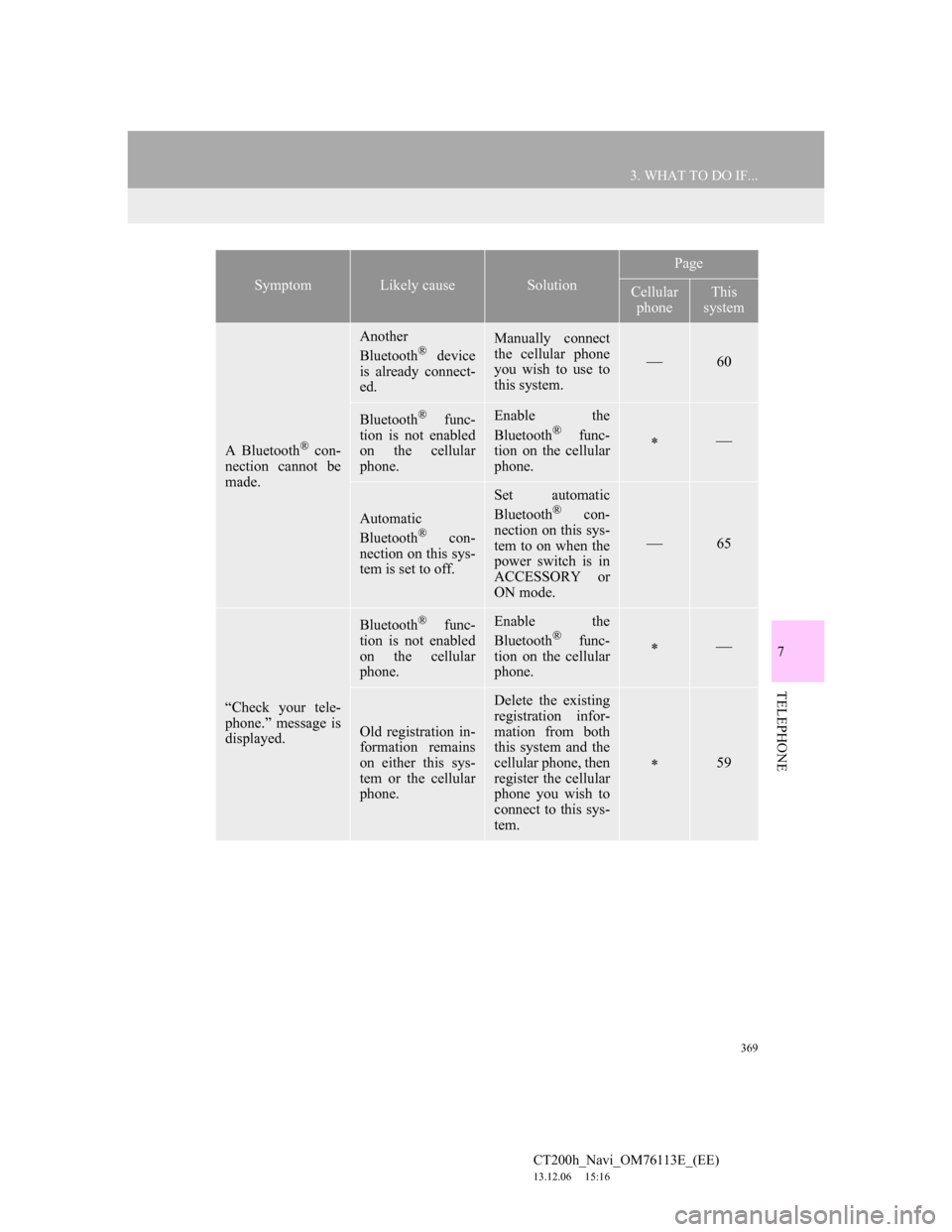
369
3. WHAT TO DO IF...
7
TELEPHONE
CT200h_Navi_OM76113E_(EE)
13.12.06 15:16
A Bluetooth® con-
nection cannot be
made.
Another
Bluetooth® device
is already connect-
ed.
Manually connect
the cellular phone
you wish to use to
this system.
60
Bluetooth® func-
tion is not enabled
on the cellular
phone.Enable the
Bluetooth® func-
tion on the cellular
phone.
Automatic
Bluetooth® con-
nection on this sys-
tem is set to off.
Set automatic
Bluetooth® con-
nection on this sys-
tem to on when the
power switch is in
ACCESSORY or
ON mode.
65
“Check your tele-
phone.” message is
displayed.
Bluetooth® func-
tion is not enabled
on the cellular
phone.Enable the
Bluetooth® func-
tion on the cellular
phone.
Old registration in-
formation remains
on either this sys-
tem or the cellular
phone.
Delete the existing
registration infor-
mation from both
this system and the
cellular phone, then
register the cellular
phone you wish to
connect to this sys-
tem.
59
SymptomLikely causeSolution
Page
Cellular
phoneThis
system
Page 372 of 410
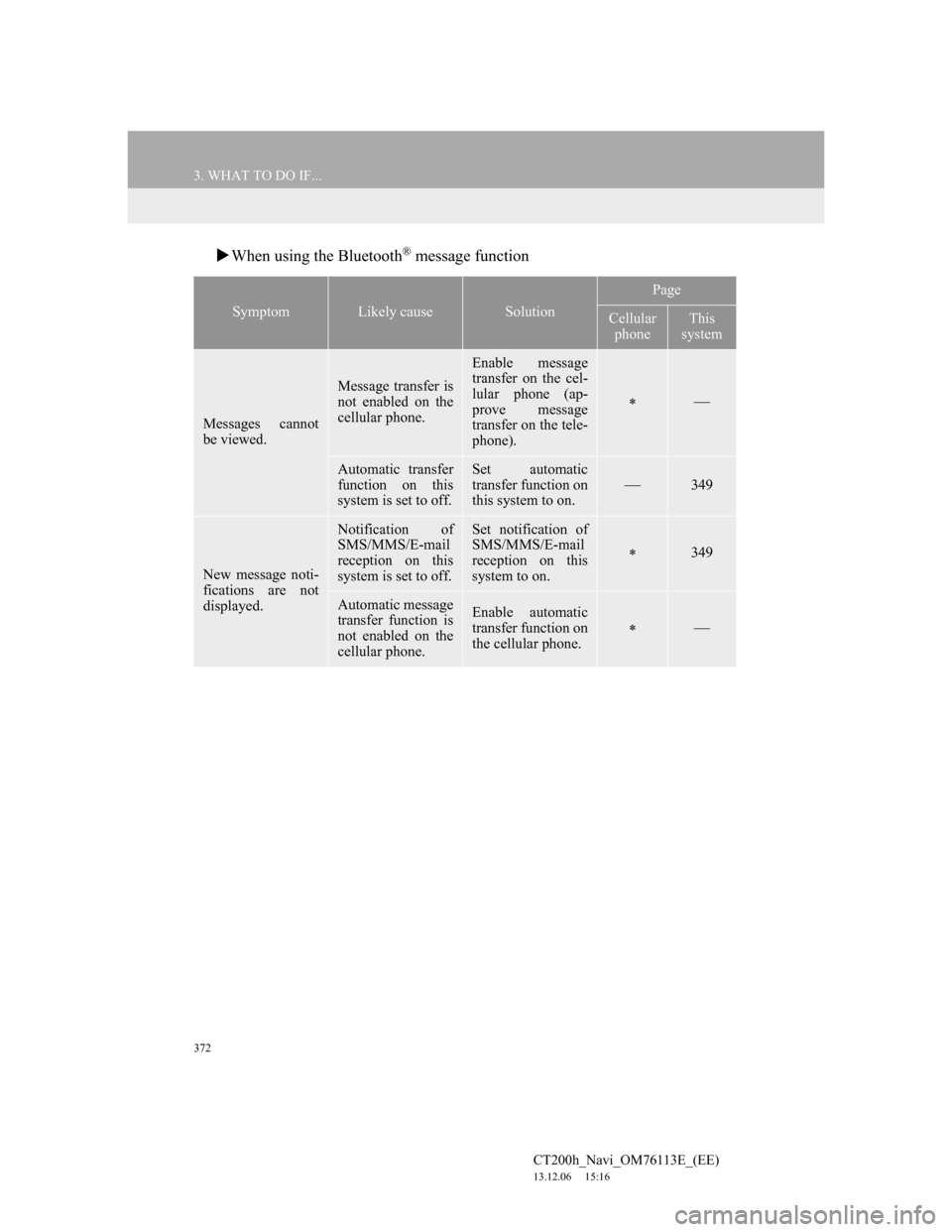
372
3. WHAT TO DO IF...
CT200h_Navi_OM76113E_(EE)
13.12.06 15:16
When using the Bluetooth® message function
SymptomLikely causeSolution
Page
Cellular
phoneThis
system
Messages cannot
be viewed.
Message transfer is
not enabled on the
cellular phone.
Enable message
transfer on the cel-
lular phone (ap-
prove message
transfer on the tele-
phone).
Automatic transfer
function on this
system is set to off.Set automatic
transfer function on
this system to on.
349
New message noti-
fications are not
displayed.
Notification of
SMS/MMS/E-mail
reception on this
system is set to off.Set notification of
SMS/MMS/E-mail
reception on this
system to on.
349
Automatic message
transfer function is
not enabled on the
cellular phone.Enable automatic
transfer function on
the cellular phone.
Page 373 of 410
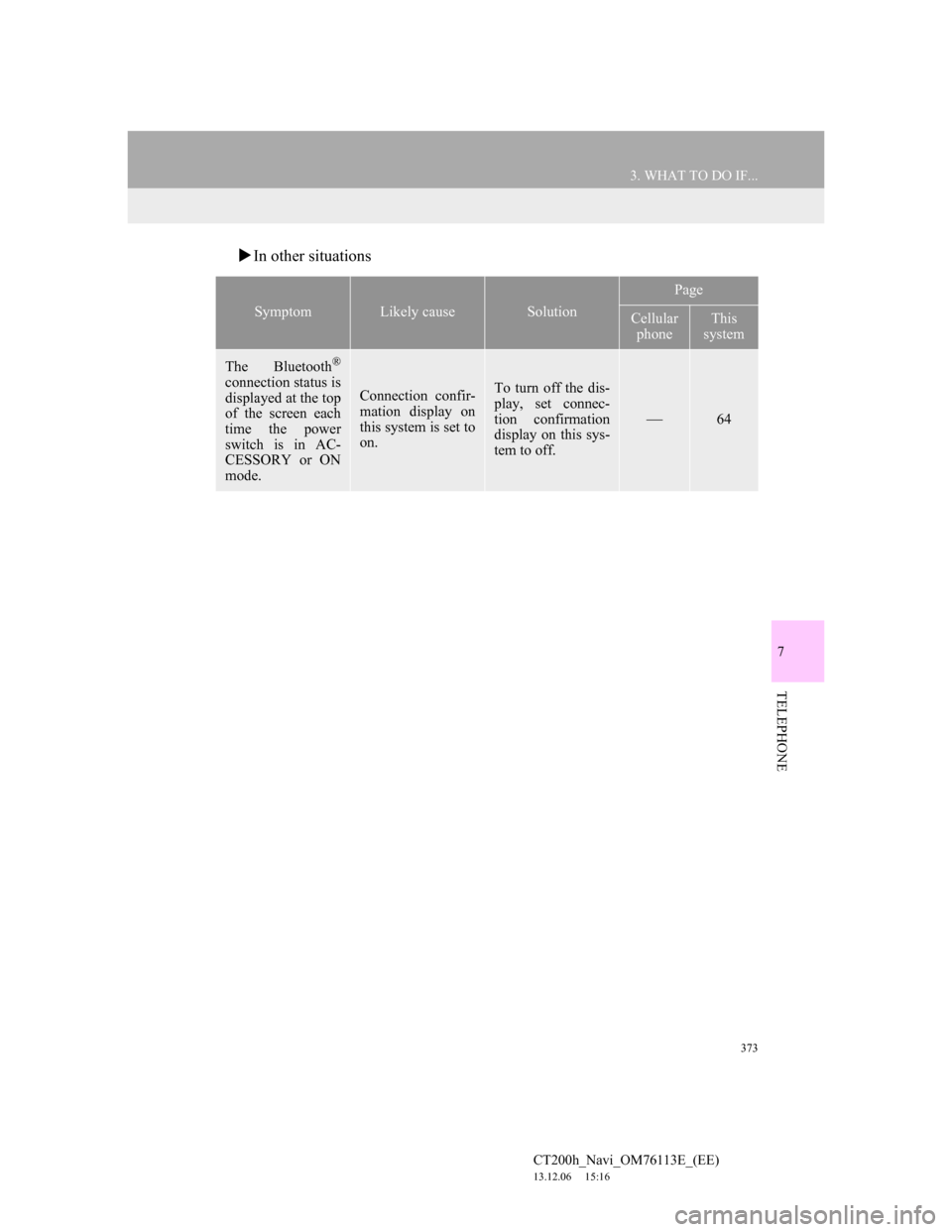
373
3. WHAT TO DO IF...
7
TELEPHONE
CT200h_Navi_OM76113E_(EE)
13.12.06 15:16
In other situations
SymptomLikely causeSolution
Page
Cellular
phoneThis
system
The Bluetooth®
connection status is
displayed at the top
of the screen each
time the power
switch is in AC-
CESSORY or ON
mode.Connection confir-
mation display on
this system is set to
on.To turn off the dis-
play, set connec-
tion confirmation
display on this sys-
tem to off.
64
Page 379 of 410
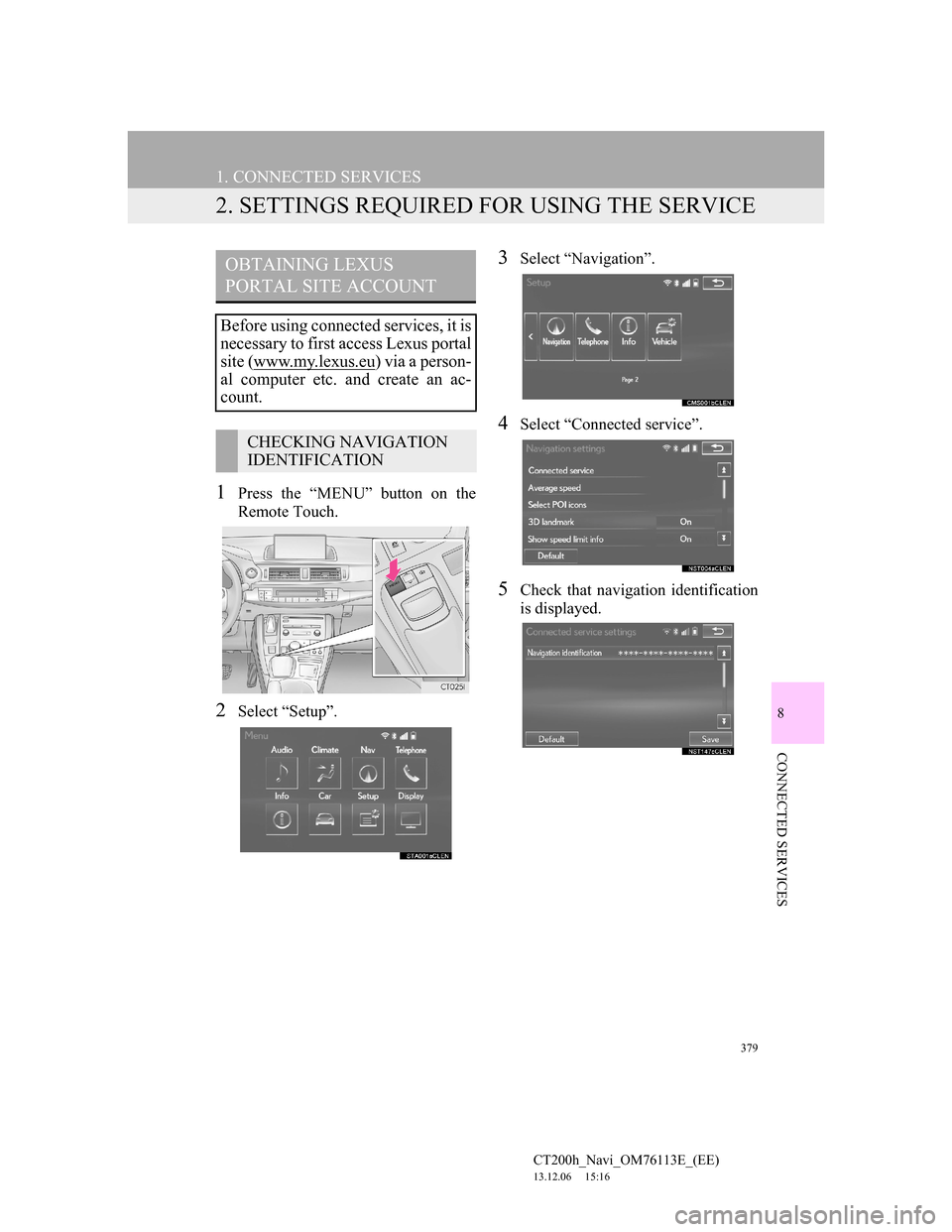
379
1. CONNECTED SERVICES
CT200h_Navi_OM76113E_(EE)
13.12.06 15:16
8
CONNECTED SERVICES
2. SETTINGS REQUIRED FOR USING THE SERVICE
1Press the “MENU” button on the
Remote Touch.
2Select “Setup”.
3Select “Navigation”.
4Select “Connected service”.
5Check that navigation identification
is displayed.
OBTAINING LEXUS
PORTAL SITE ACCOUNT
Before using connected services, it is
necessary to first access Lexus portal
site (www.my.lexus.eu
) via a person-
al computer etc. and create an ac-
count.
CHECKING NAVIGATION
IDENTIFICATION
Page 382 of 410
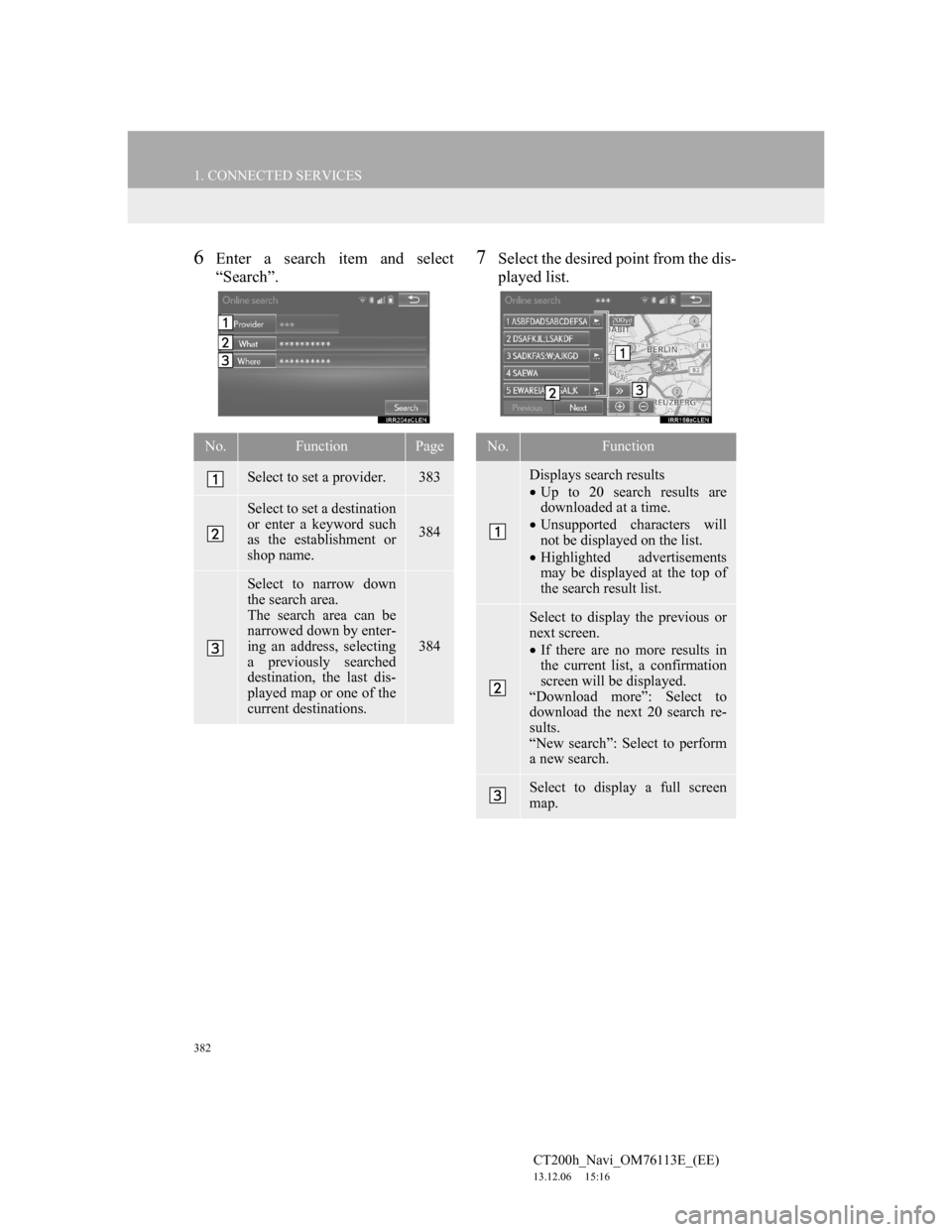
382
1. CONNECTED SERVICES
CT200h_Navi_OM76113E_(EE)
13.12.06 15:16
6Enter a search item and select
“Search”.7Select the desired point from the dis-
played list.
No.FunctionPage
Select to set a provider.383
Select to set a destination
or enter a keyword such
as the establishment or
shop name.
384
Select to narrow down
the search area.
The search area can be
narrowed down by enter-
ing an address, selecting
a previously searched
destination, the last dis-
played map or one of the
current destinations.
384
No.Function
Displays search results
Up to 20 search results are
downloaded at a time.
Unsupported characters will
not be displayed on the list.
Highlighted advertisements
may be displayed at the top of
the search result list.
Select to display the previous or
next screen.
If there are no more results in
the current list, a confirmation
screen will be displayed.
“Download more”: Select to
download the next 20 search re-
sults.
“New search”: Select to perform
a new search.
Select to display a full screen
map.
Page 383 of 410
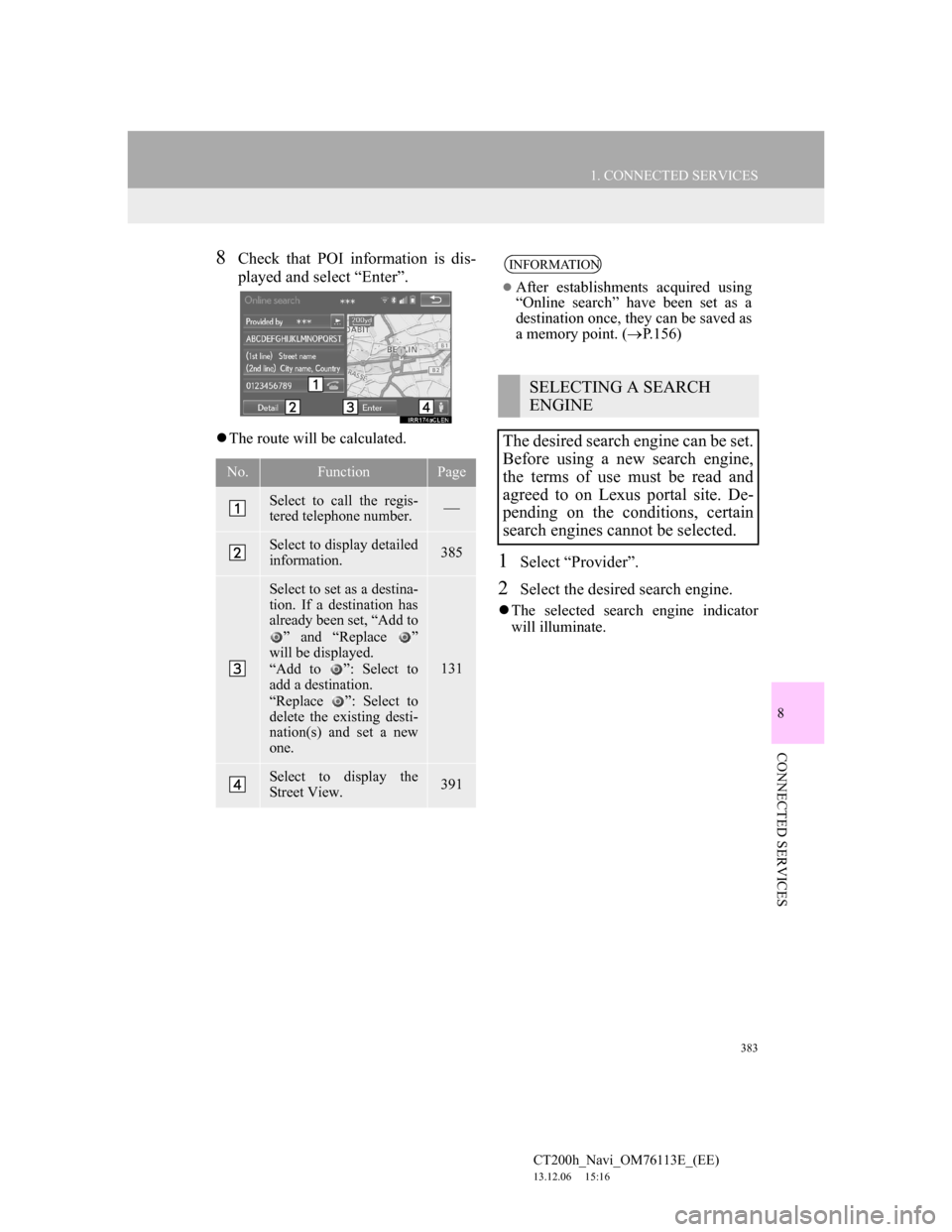
383
1. CONNECTED SERVICES
8
CONNECTED SERVICES
CT200h_Navi_OM76113E_(EE)
13.12.06 15:16
8Check that POI information is dis-
played and select “Enter”.
The route will be calculated.
1Select “Provider”.
2Select the desired search engine.
The selected search engine indicator
will illuminate.
No.FunctionPage
Select to call the regis-
tered telephone number.
Select to display detailed
information. 385
Select to set as a destina-
tion. If a destination has
already been set, “Add to
” and “Replace ”
will be displayed.
“Add to ”: Select to
add a destination.
“Replace ”: Select to
delete the existing desti-
nation(s) and set a new
one.
131
Select to display the
Street View.391
INFORMATION
After establishments acquired using
“Online search” have been set as a
destination once, they can be saved as
a memory point. (P.156)
SELECTING A SEARCH
ENGINE
The desired search engine can be set.
Before using a new search engine,
the terms of use must be read and
agreed to on Lexus portal site. De-
pending on the conditions, certain
search engines cannot be selected.