remote control Lexus CT200h 2014 Navigation manual (in English)
[x] Cancel search | Manufacturer: LEXUS, Model Year: 2014, Model line: CT200h, Model: Lexus CT200h 2014Pages: 410, PDF Size: 42.88 MB
Page 9 of 410
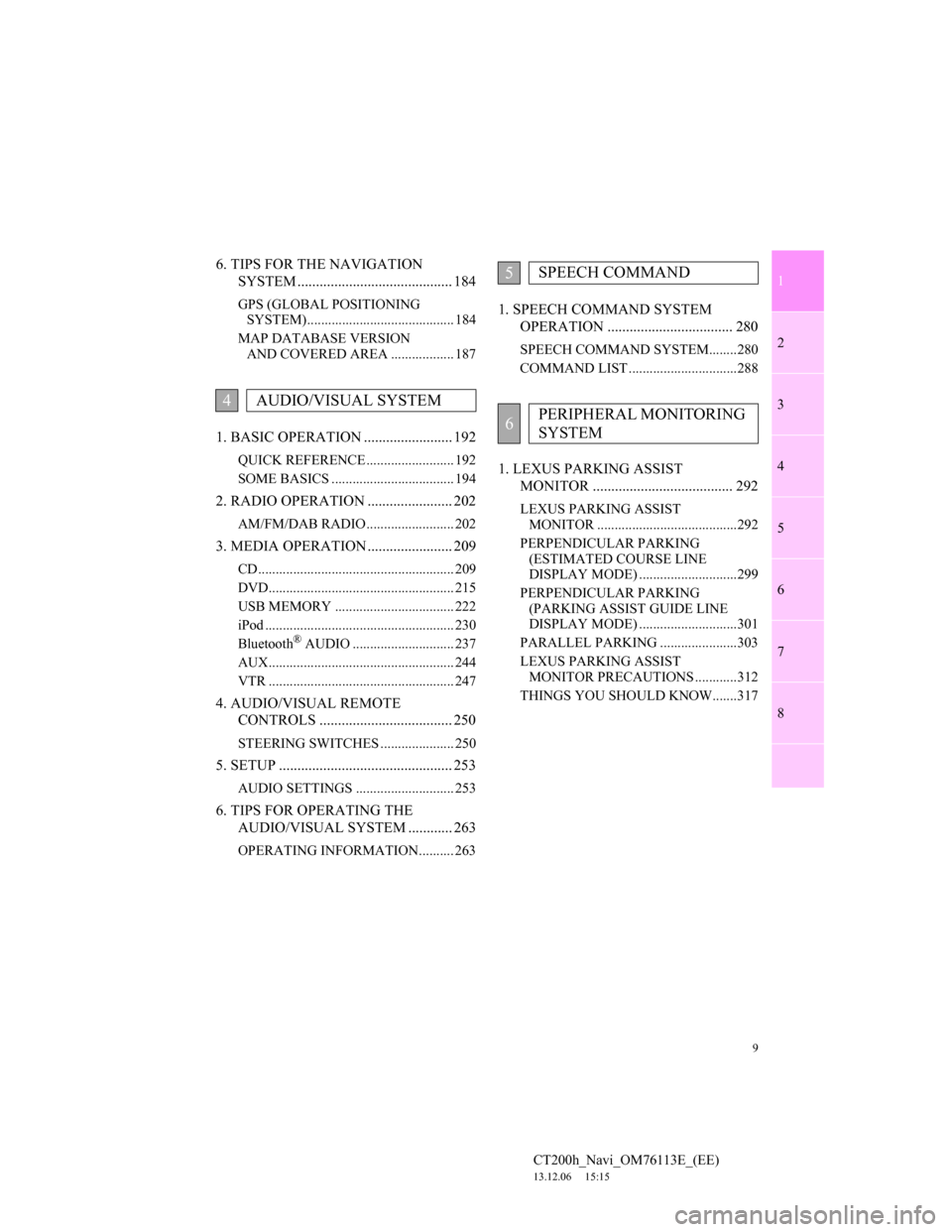
1
2
3
4
5
6
7
9
CT200h_Navi_OM76113E_(EE)
13.12.06 15:15
8
6. TIPS FOR THE NAVIGATION
SYSTEM .......................................... 184
GPS (GLOBAL POSITIONING
SYSTEM).......................................... 184
MAP DATABASE VERSION
AND COVERED AREA .................. 187
1. BASIC OPERATION ........................ 192
QUICK REFERENCE ......................... 192
SOME BASICS ................................... 194
2. RADIO OPERATION ....................... 202
AM/FM/DAB RADIO ......................... 202
3. MEDIA OPERATION ....................... 209
CD ........................................................ 209
DVD..................................................... 215
USB MEMORY .................................. 222
iPod ...................................................... 230
Bluetooth
® AUDIO ............................. 237
AUX..................................................... 244
VTR ..................................................... 247
4. AUDIO/VISUAL REMOTE
CONTROLS .................................... 250
STEERING SWITCHES ..................... 250
5. SETUP ............................................... 253
AUDIO SETTINGS ............................ 253
6. TIPS FOR OPERATING THE
AUDIO/VISUAL SYSTEM ............ 263
OPERATING INFORMATION.......... 263
1. SPEECH COMMAND SYSTEM
OPERATION .................................. 280
SPEECH COMMAND SYSTEM........280
COMMAND LIST ...............................288
1. LEXUS PARKING ASSIST
MONITOR ...................................... 292
LEXUS PARKING ASSIST
MONITOR ........................................292
PERPENDICULAR PARKING
(ESTIMATED COURSE LINE
DISPLAY MODE) ............................299
PERPENDICULAR PARKING
(PARKING ASSIST GUIDE LINE
DISPLAY MODE) ............................301
PARALLEL PARKING ......................303
LEXUS PARKING ASSIST
MONITOR PRECAUTIONS ............312
THINGS YOU SHOULD KNOW.......317
4AUDIO/VISUAL SYSTEM
5SPEECH COMMAND
6PERIPHERAL MONITORING
SYSTEM
Page 54 of 410
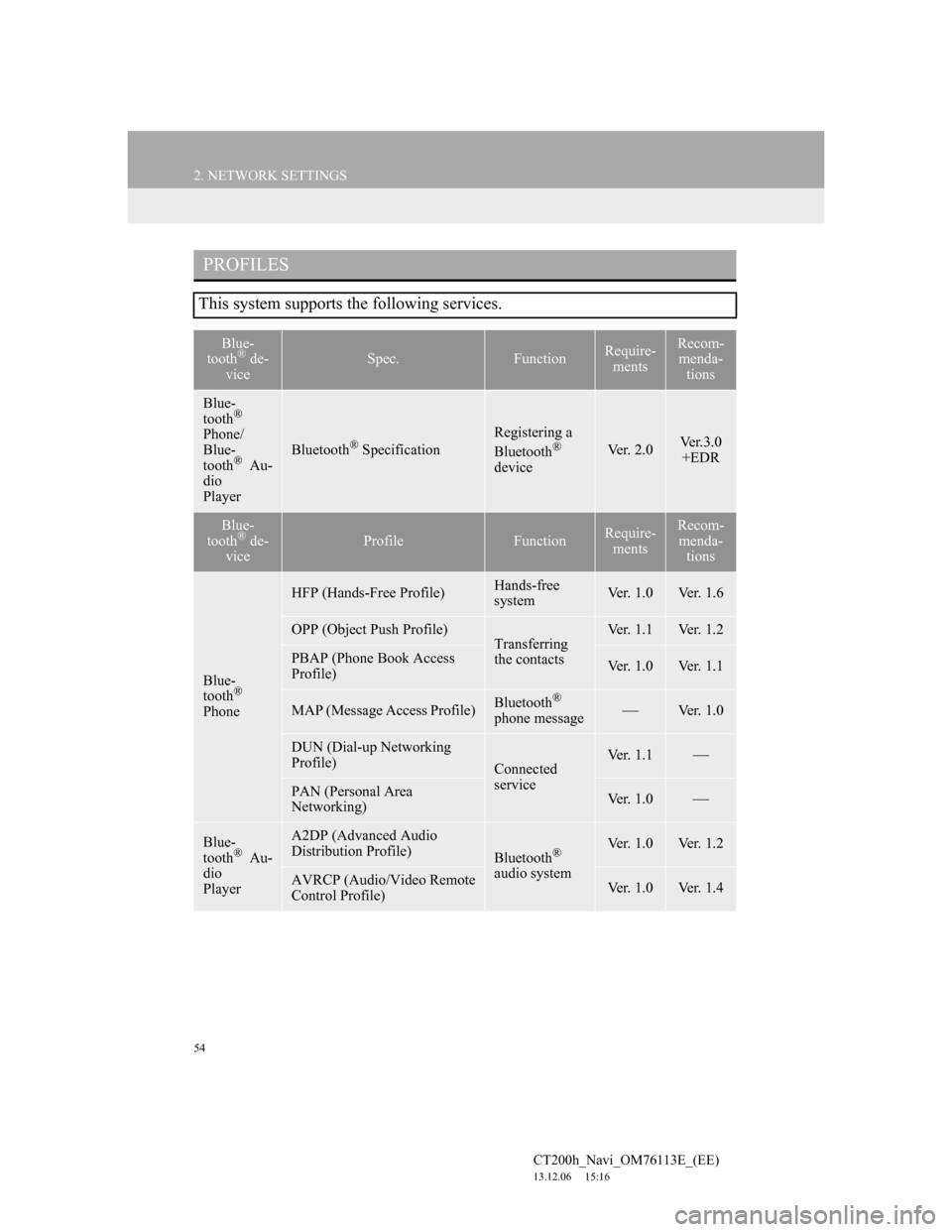
54
2. NETWORK SETTINGS
CT200h_Navi_OM76113E_(EE)
13.12.06 15:16
PROFILES
This system supports the following services.
Blue-
tooth® de-
viceSpec.FunctionRequire-
mentsRecom-
menda-
tions
Blue-
tooth®
Phone/
Blue-
tooth
® Au-
dio
PlayerBluetooth® Specification
Registering a
Bluetooth®
deviceVer. 2.0Ve r . 3 . 0
+EDR
Blue-
tooth® de-
viceProfileFunctionRequire-
mentsRecom-
menda-
tions
Blue-
tooth®
Phone
HFP (Hands-Free Profile)Hands-free
systemVer. 1.0Ver. 1.6
OPP (Object Push Profile)Transferring
the contactsVer. 1.1Ver. 1.2
PBAP (Phone Book Access
Profile)Ver. 1.0Ver. 1.1
MAP (Message Access Profile)Bluetooth®
phone messageVer. 1.0
DUN (Dial-up Networking
Profile)
Connected
serviceVer. 1.1
PAN (Personal Area
Networking)Ver. 1.0
Blue-
tooth® Au-
dio
Player
A2DP (Advanced Audio
Distribution Profile)
Bluetooth®
audio systemVer. 1.0Ver. 1.2
AVRCP (Audio/Video Remote
Control Profile)Ver. 1.0Ver. 1.4
Page 191 of 410
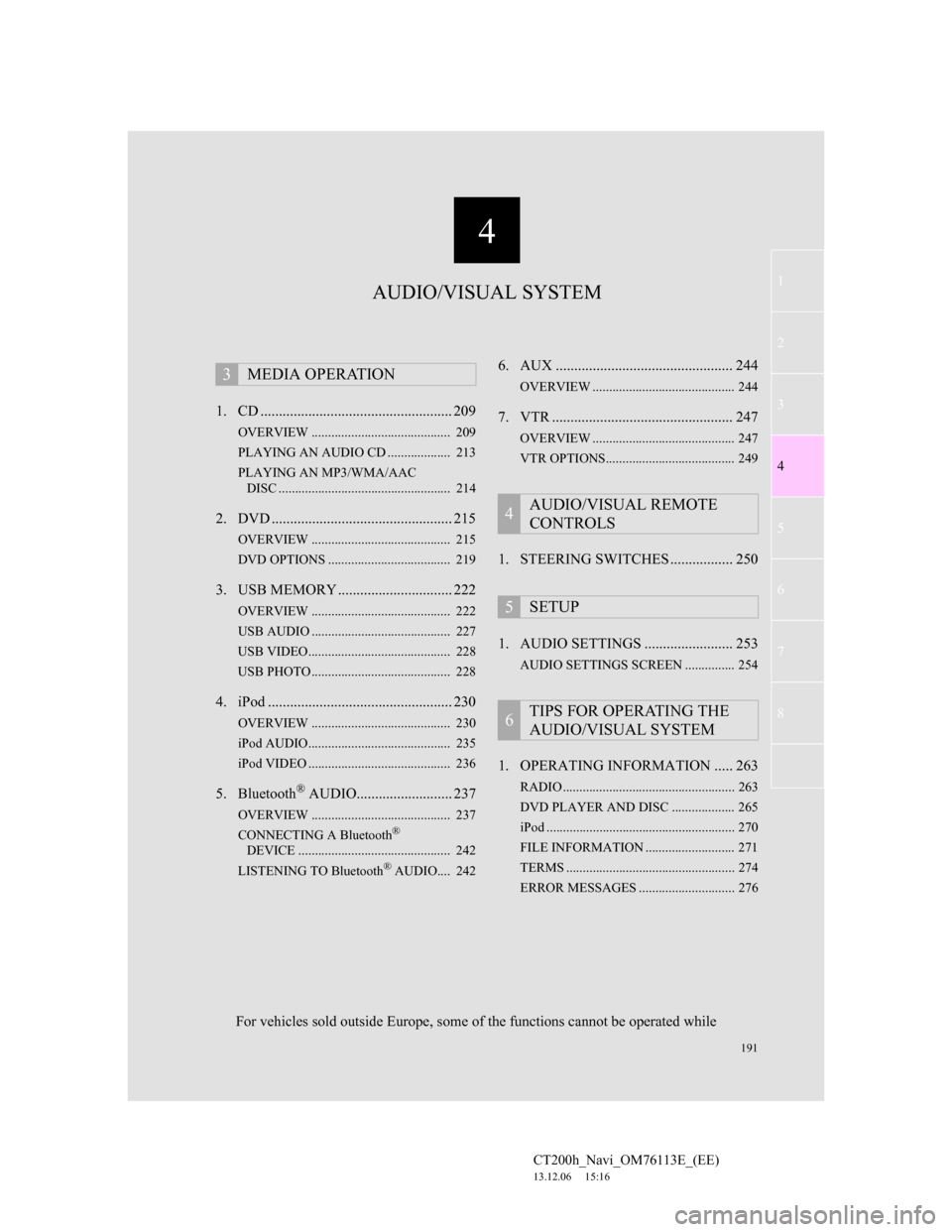
191
1
2
3
4
5
6
7
4
CT200h_Navi_OM76113E_(EE)
13.12.06 15:16
8
1. CD .................................................... 209
OVERVIEW .......................................... 209
PLAYING AN AUDIO CD ................... 213
PLAYING AN MP3/WMA/AAC
DISC .................................................... 214
2. DVD ................................................. 215
OVERVIEW .......................................... 215
DVD OPTIONS ..................................... 219
3. USB MEMORY ............................... 222
OVERVIEW .......................................... 222
USB AUDIO .......................................... 227
USB VIDEO........................................... 228
USB PHOTO .......................................... 228
4. iPod .................................................. 230
OVERVIEW .......................................... 230
iPod AUDIO........................................... 235
iPod VIDEO ........................................... 236
5. Bluetooth® AUDIO.......................... 237
OVERVIEW .......................................... 237
CONNECTING A Bluetooth®
DEVICE .............................................. 242
LISTENING TO Bluetooth
® AUDIO.... 242
6. AUX ................................................ 244
OVERVIEW ........................................... 244
7. VTR ................................................. 247
OVERVIEW ........................................... 247
VTR OPTIONS....................................... 249
1. STEERING SWITCHES ................. 250
1. AUDIO SETTINGS ........................ 253
AUDIO SETTINGS SCREEN ............... 254
1. OPERATING INFORMATION ..... 263
RADIO .................................................... 263
DVD PLAYER AND DISC ................... 265
iPod ......................................................... 270
FILE INFORMATION ........................... 271
TERMS ................................................... 274
ERROR MESSAGES ............................. 276
3MEDIA OPERATION
4AUDIO/VISUAL REMOTE
CONTROLS
5SETUP
6TIPS FOR OPERATING THE
AUDIO/VISUAL SYSTEM
AUDIO/VISUAL SYSTEM
For vehicles sold outside Europe, some of the functions cannot be operated while
Page 192 of 410
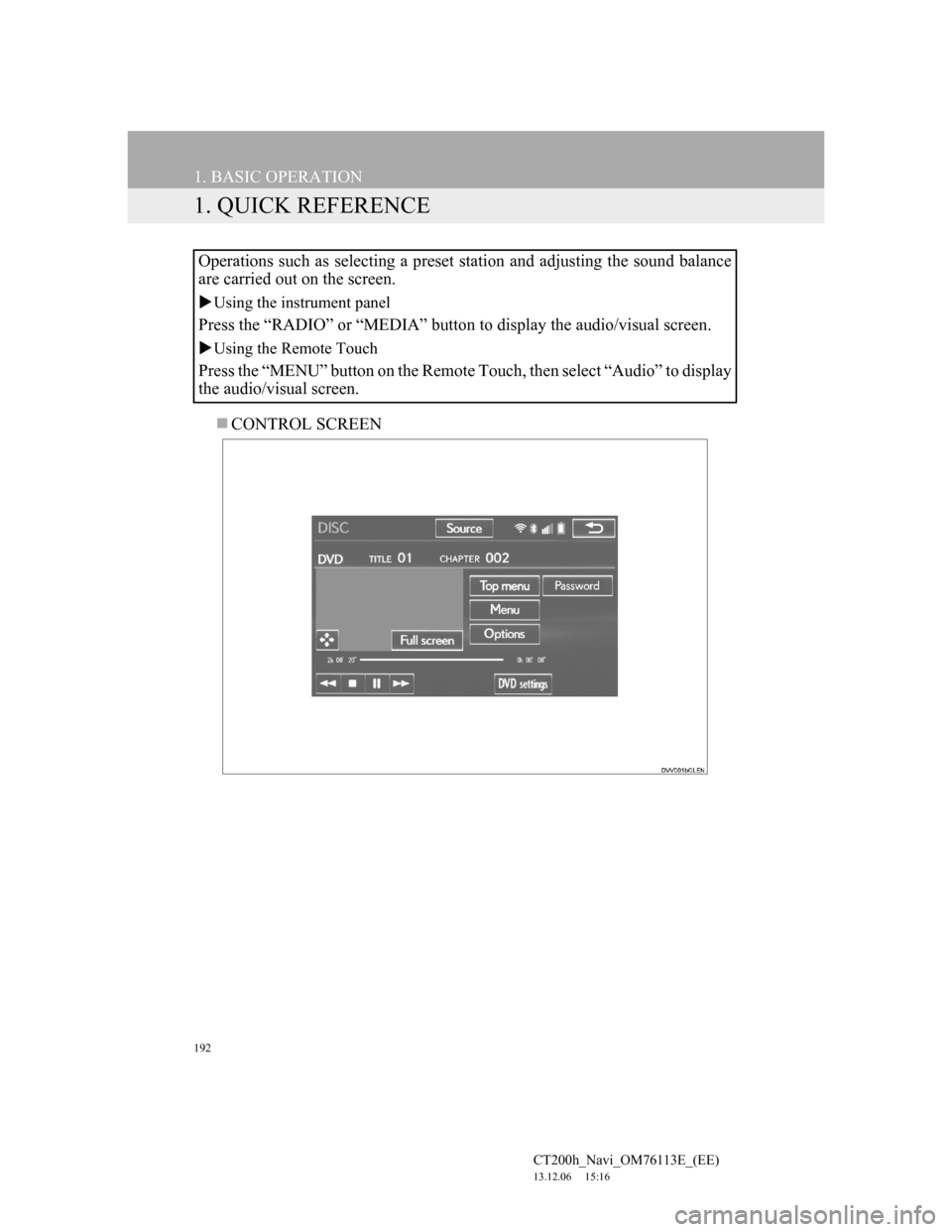
192
CT200h_Navi_OM76113E_(EE)
13.12.06 15:16
1. BASIC OPERATION
1. QUICK REFERENCE
CONTROL SCREEN Operations such as selecting a preset station and adjusting the sound balance
are carried out on the screen.
Using the instrument panel
Press the “RADIO” or “MEDIA” button to display the audio/visual screen.
Using the Remote Touch
Press the “MENU” button on the Remote Touch, then select “Audio” to display
the audio/visual screen.
Page 195 of 410
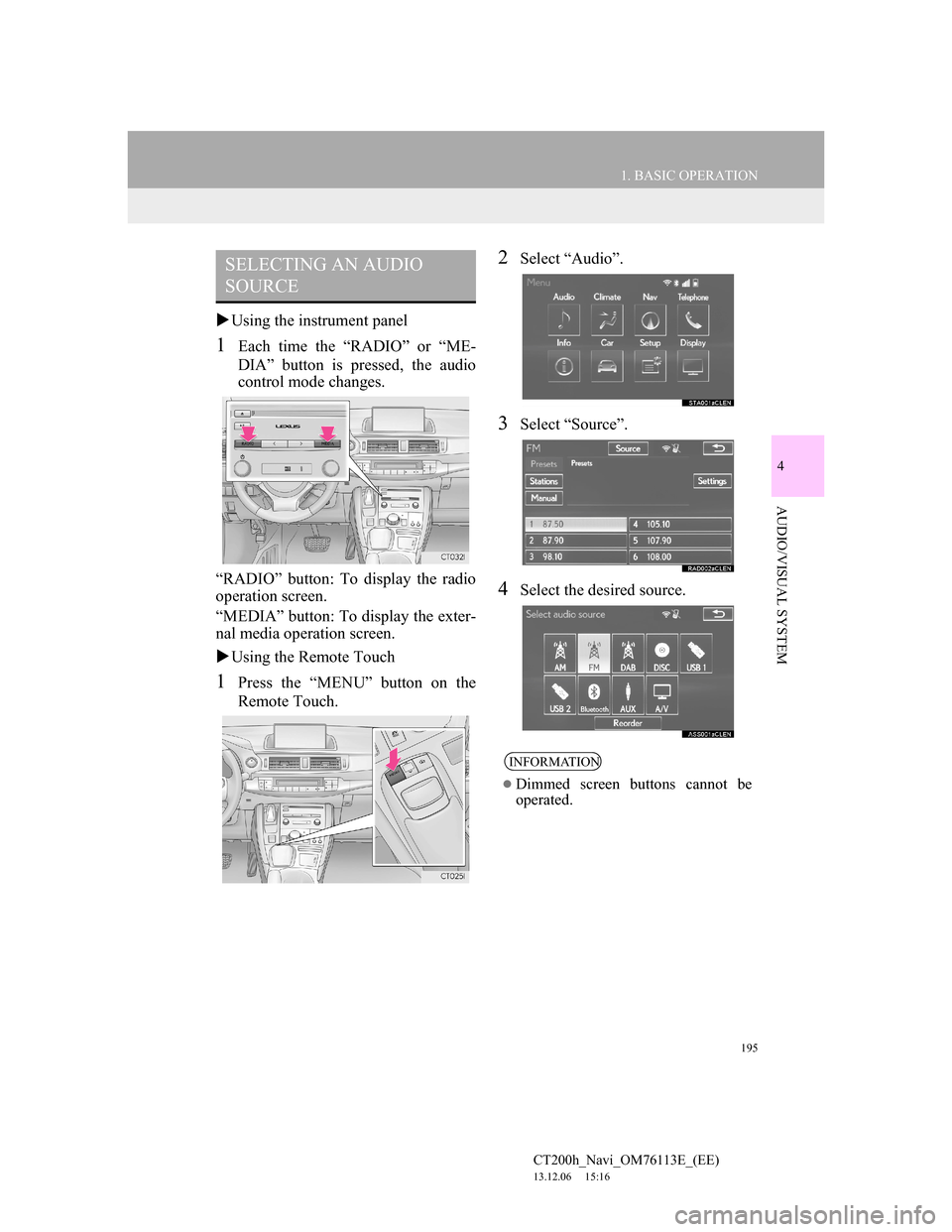
195
1. BASIC OPERATION
4
AUDIO/VISUAL SYSTEM
CT200h_Navi_OM76113E_(EE)
13.12.06 15:16
Using the instrument panel
1Each time the “RADIO” or “ME-
DIA” button is pressed, the audio
control mode changes.
“RADIO” button: To display the radio
operation screen.
“MEDIA” button: To display the exter-
nal media operation screen.
Using the Remote Touch
1Press the “MENU” button on the
Remote Touch.
2Select “Audio”.
3Select “Source”.
4Select the desired source.
SELECTING AN AUDIO
SOURCE
INFORMATION
Dimmed screen buttons cannot be
operated.
Page 202 of 410
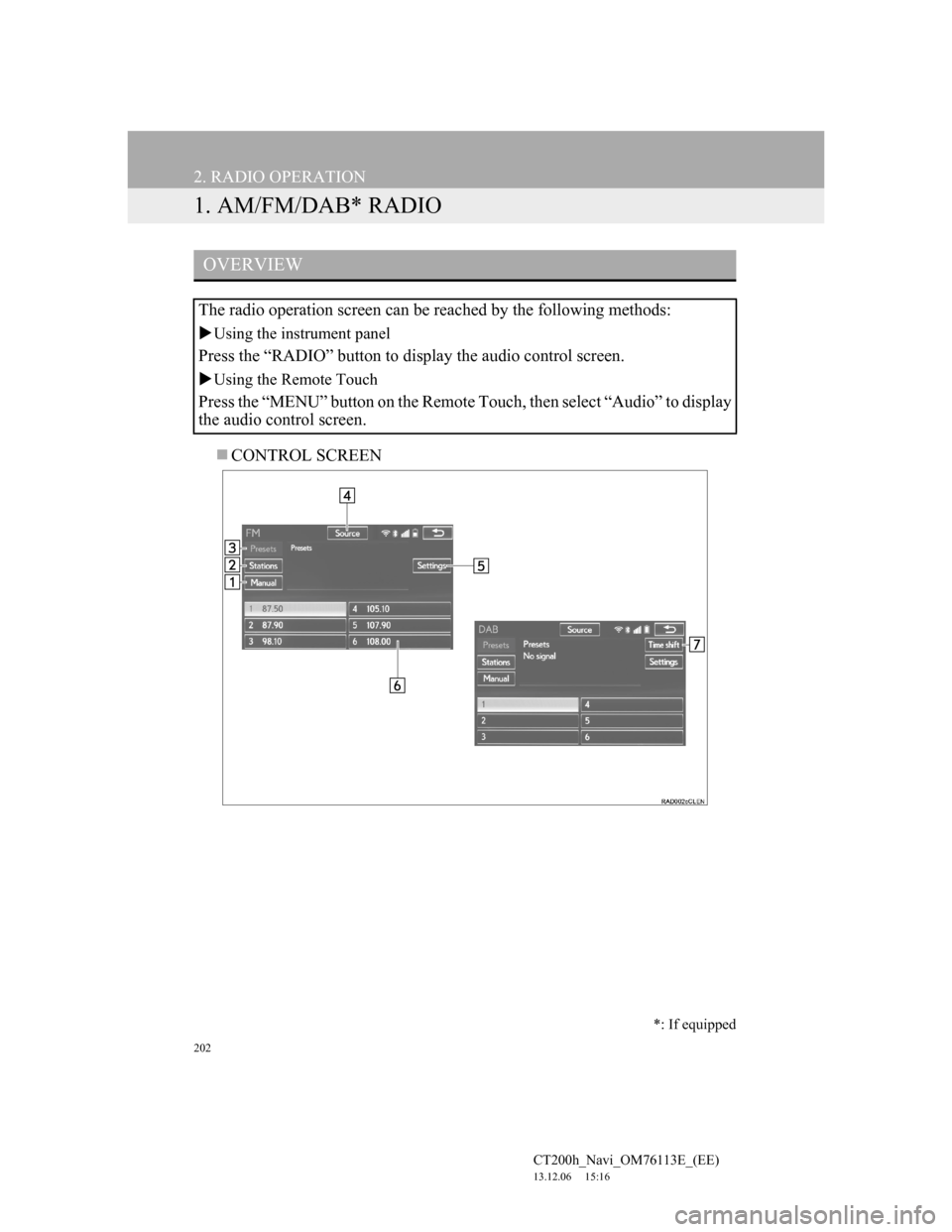
202
CT200h_Navi_OM76113E_(EE)
13.12.06 15:16
2. RADIO OPERATION
1. AM/FM/DAB* RADIO
CONTROL SCREEN
OVERVIEW
The radio operation screen can be reached by the following methods:
Using the instrument panel
Press the “RADIO” button to display the audio control screen.
Using the Remote Touch
Press the “MENU” button on the Remote Touch, then select “Audio” to display
the audio control screen.
*: If equipped
Page 209 of 410
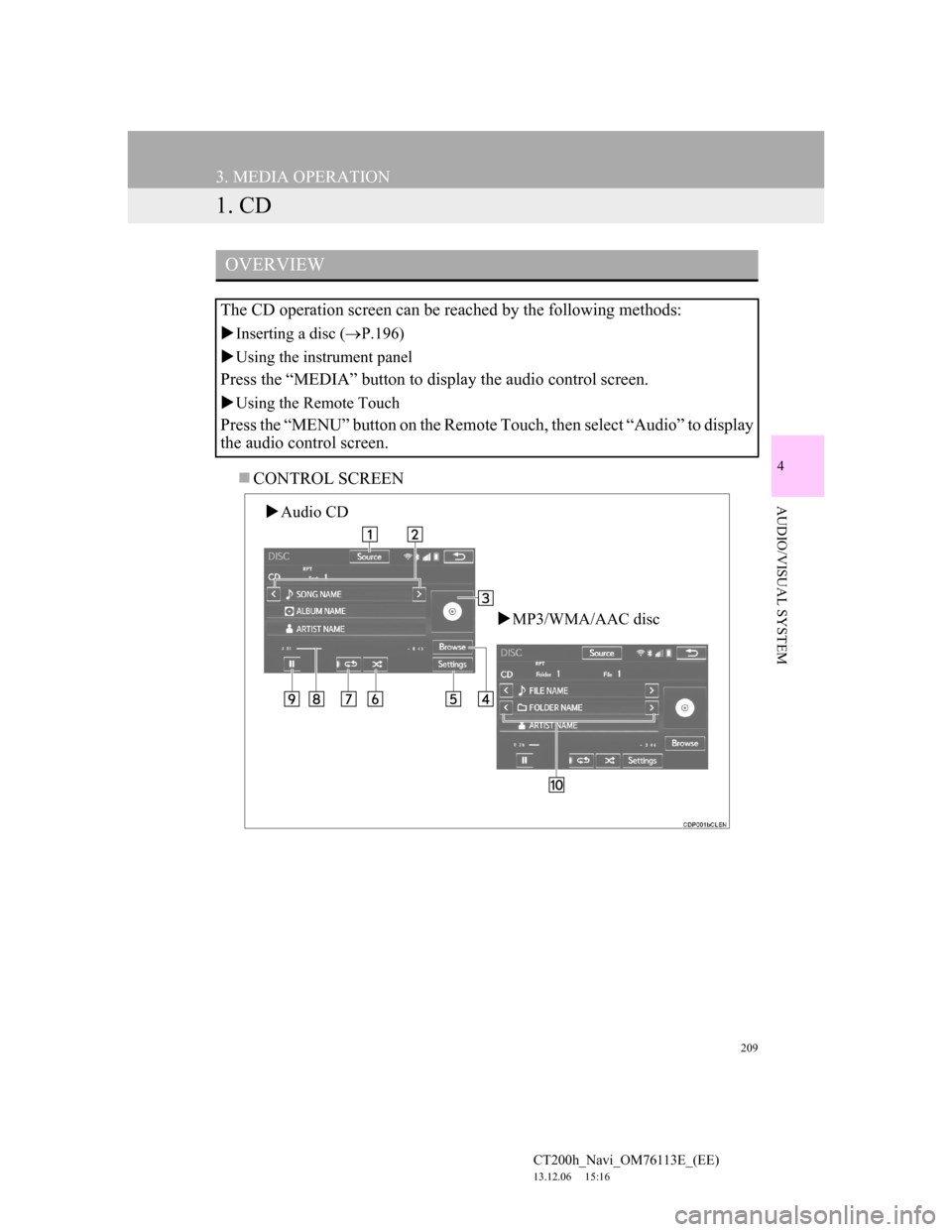
209
CT200h_Navi_OM76113E_(EE)
13.12.06 15:16
4
AUDIO/VISUAL SYSTEM
3. MEDIA OPERATION
1. CD
CONTROL SCREEN
OVERVIEW
The CD operation screen can be reached by the following methods:
Inserting a disc (P.196)
Using the instrument panel
Press the “MEDIA” button to display the audio control screen.
Using the Remote Touch
Press the “MENU” button on the Remote Touch, then select “Audio” to display
the audio control screen.
Audio CD
MP3/WMA/AAC disc
Page 215 of 410
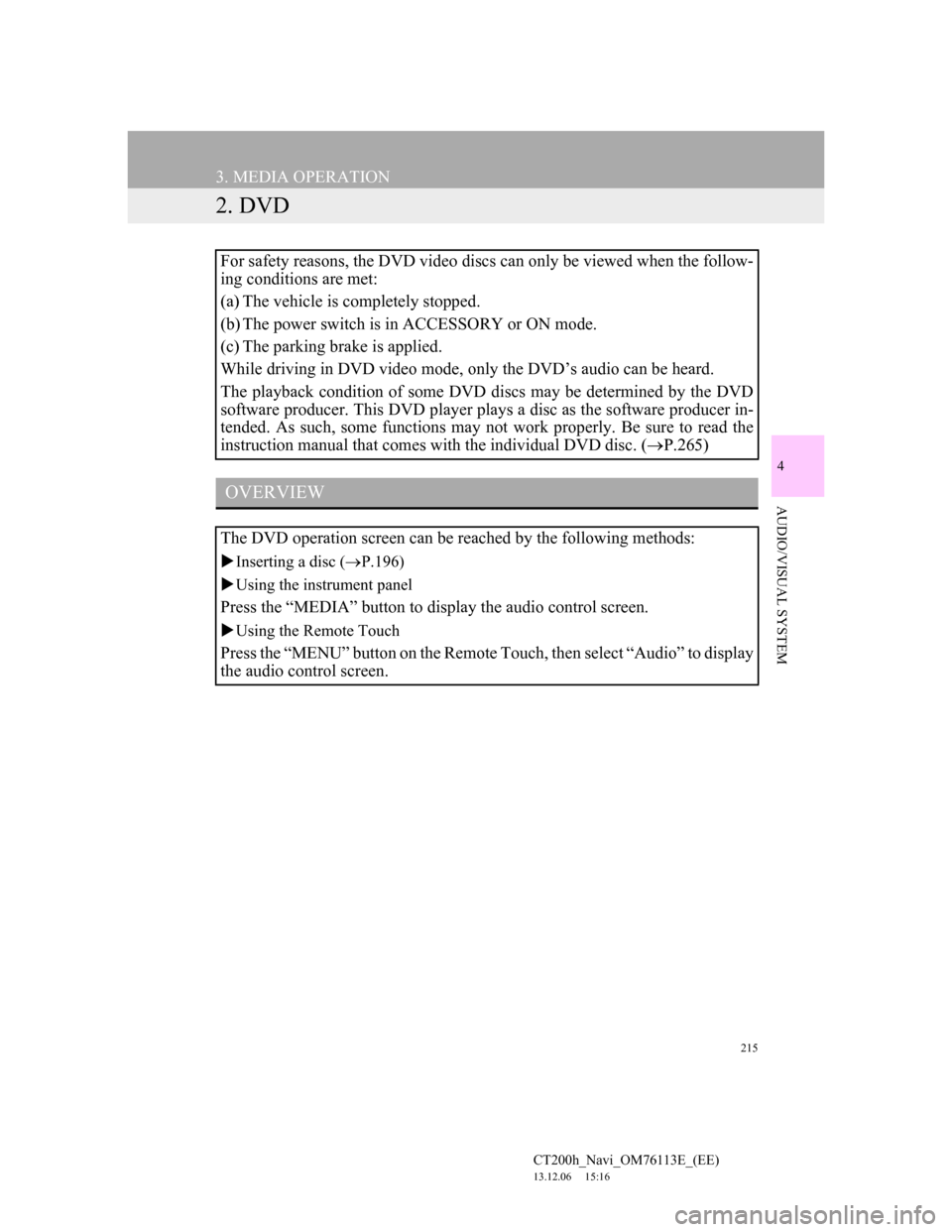
215
3. MEDIA OPERATION
CT200h_Navi_OM76113E_(EE)
13.12.06 15:16
4
AUDIO/VISUAL SYSTEM
2. DVD
For safety reasons, the DVD video discs can only be viewed when the follow-
ing conditions are met:
(a) The vehicle is completely stopped.
(b) The power switch is in ACCESSORY or ON mode.
(c) The parking brake is applied.
While driving in DVD video mode, only the DVD’s audio can be heard.
The playback condition of some DVD discs may be determined by the DVD
software producer. This DVD player plays a disc as the software producer in-
tended. As such, some functions may not work properly. Be sure to read the
instruction manual that comes with the individual DVD disc. (P.265)
OVERVIEW
The DVD operation screen can be reached by the following methods:
Inserting a disc (P.196)
Using the instrument panel
Press the “MEDIA” button to display the audio control screen.
Using the Remote Touch
Press the “MENU” button on the Remote Touch, then select “Audio” to display
the audio control screen.
Page 222 of 410
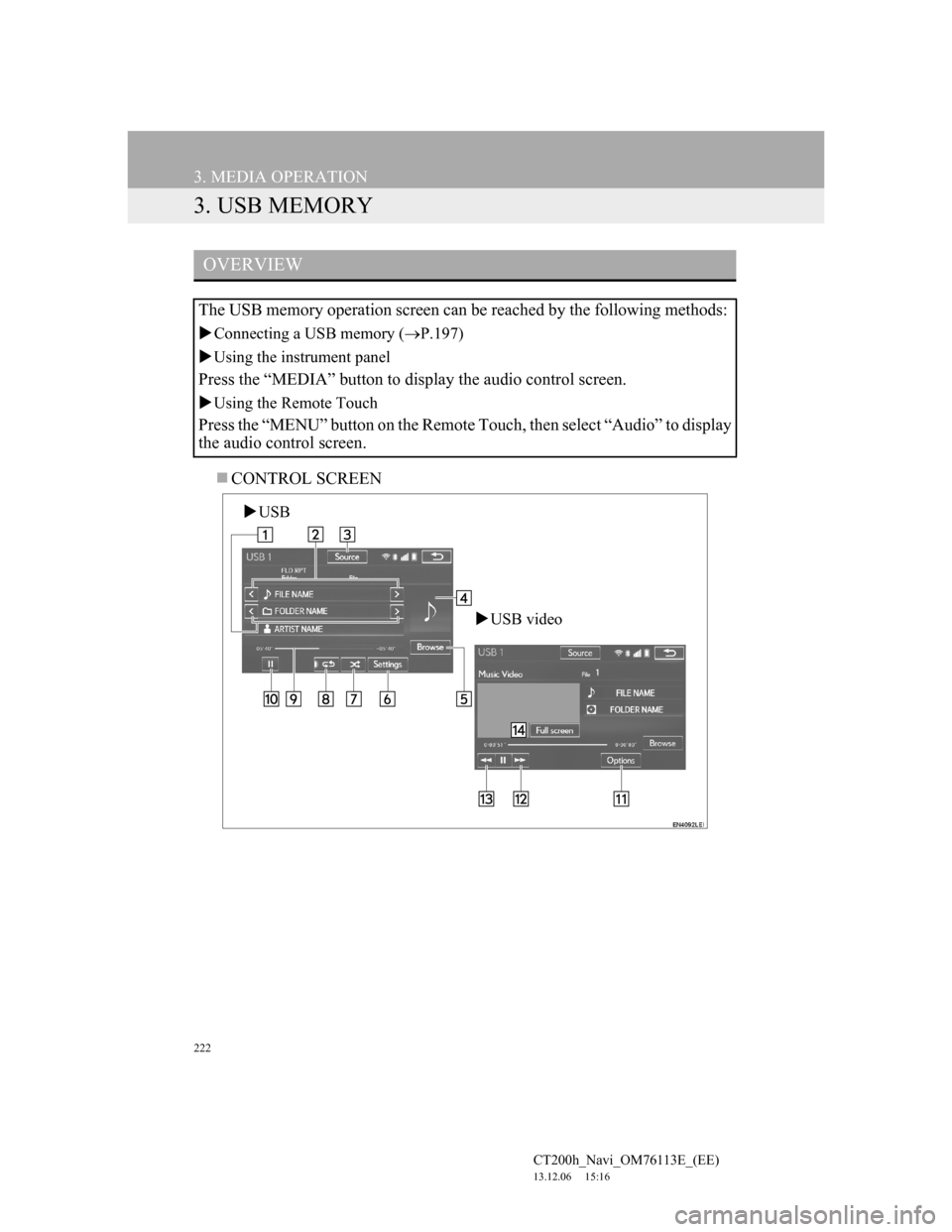
222
3. MEDIA OPERATION
CT200h_Navi_OM76113E_(EE)
13.12.06 15:16
3. USB MEMORY
CONTROL SCREEN
OVERVIEW
The USB memory operation screen can be reached by the following methods:
Connecting a USB memory (P.197)
Using the instrument panel
Press the “MEDIA” button to display the audio control screen.
Using the Remote Touch
Press the “MENU” button on the Remote Touch, then select “Audio” to display
the audio control screen.
USB
USB video
Page 230 of 410
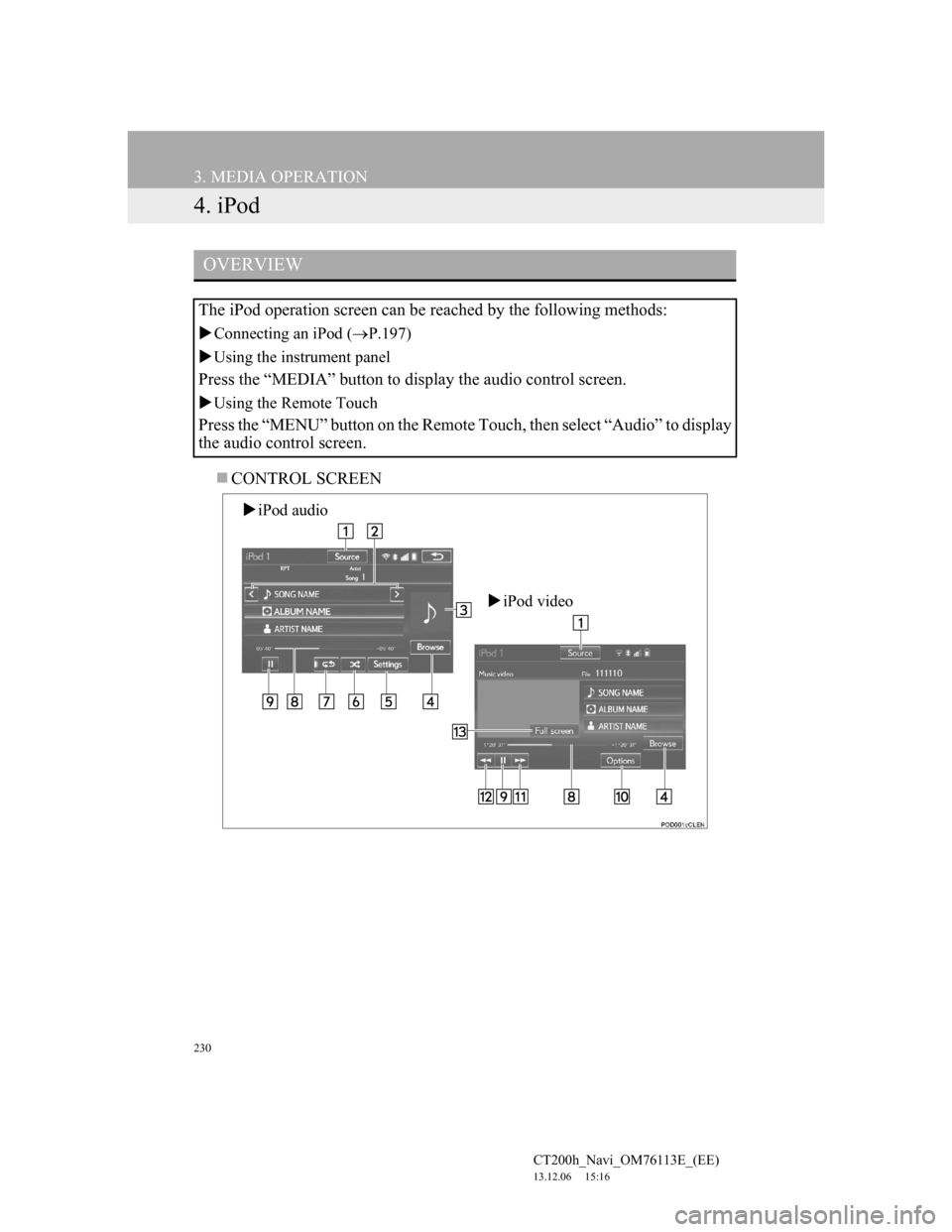
230
3. MEDIA OPERATION
CT200h_Navi_OM76113E_(EE)
13.12.06 15:16
4. iPod
CONTROL SCREEN
OVERVIEW
The iPod operation screen can be reached by the following methods:
Connecting an iPod (P.197)
Using the instrument panel
Press the “MEDIA” button to display the audio control screen.
Using the Remote Touch
Press the “MENU” button on the Remote Touch, then select “Audio” to display
the audio control screen.
iPod audio
iPod video