key Lexus CT200h 2014 Navigation manual (in English)
[x] Cancel search | Manufacturer: LEXUS, Model Year: 2014, Model line: CT200h, Model: Lexus CT200h 2014Pages: 410, PDF Size: 42.88 MB
Page 42 of 410
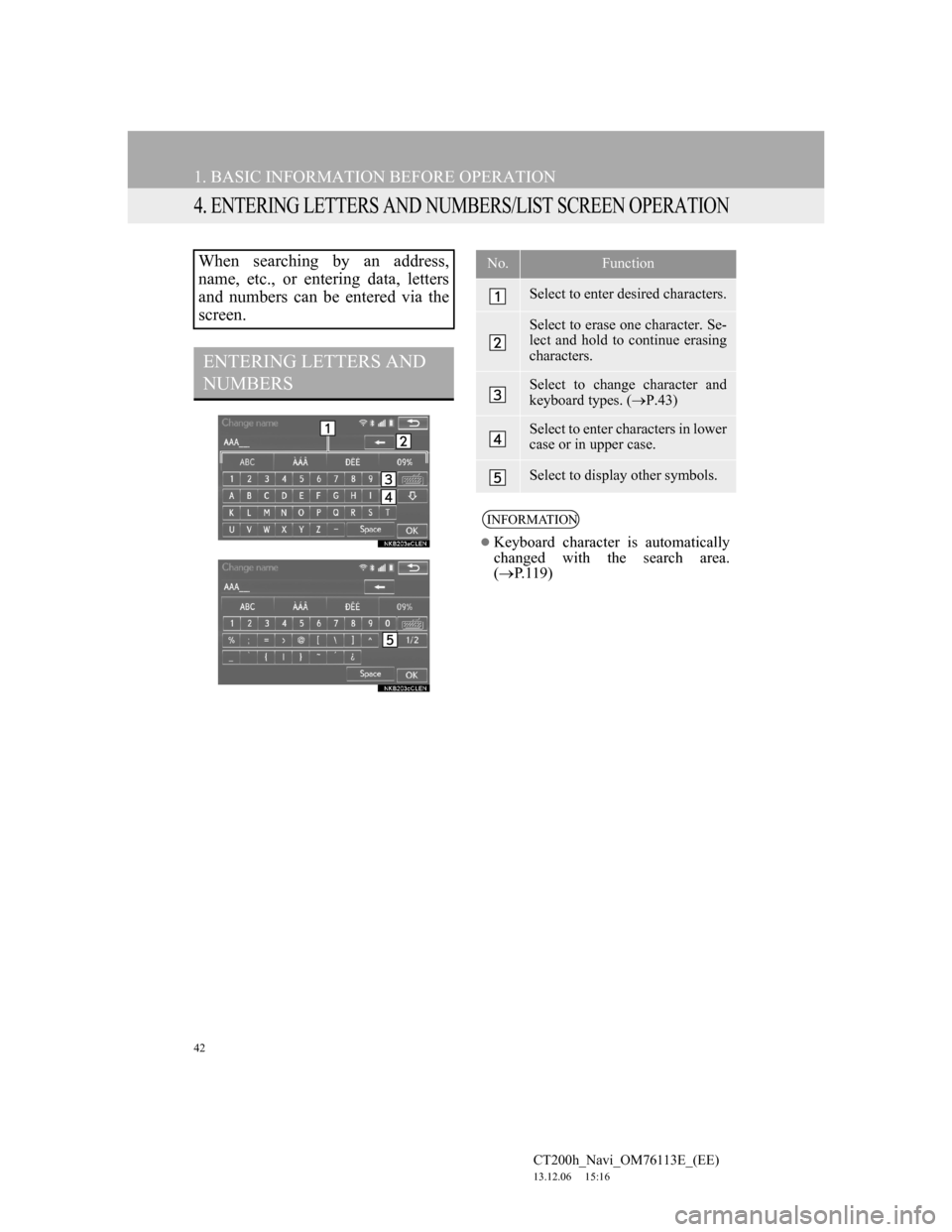
42
1. BASIC INFORMATION BEFORE OPERATION
CT200h_Navi_OM76113E_(EE)
13.12.06 15:16
4. ENTERING LETTERS AND NUMBERS/LIST SCREEN OPERATION
When searching by an address,
name, etc., or entering data, letters
and numbers can be entered via the
screen.
ENTERING LETTERS AND
NUMBERS
No.Function
Select to enter desired characters.
Select to erase one character. Se-
lect and hold to continue erasing
characters.
Select to change character and
keyboard types. (P.43)
Select to enter characters in lower
case or in upper case.
Select to display other symbols.
INFORMATION
Keyboard character is automatically
changed with the search area.
(P.119)
Page 43 of 410
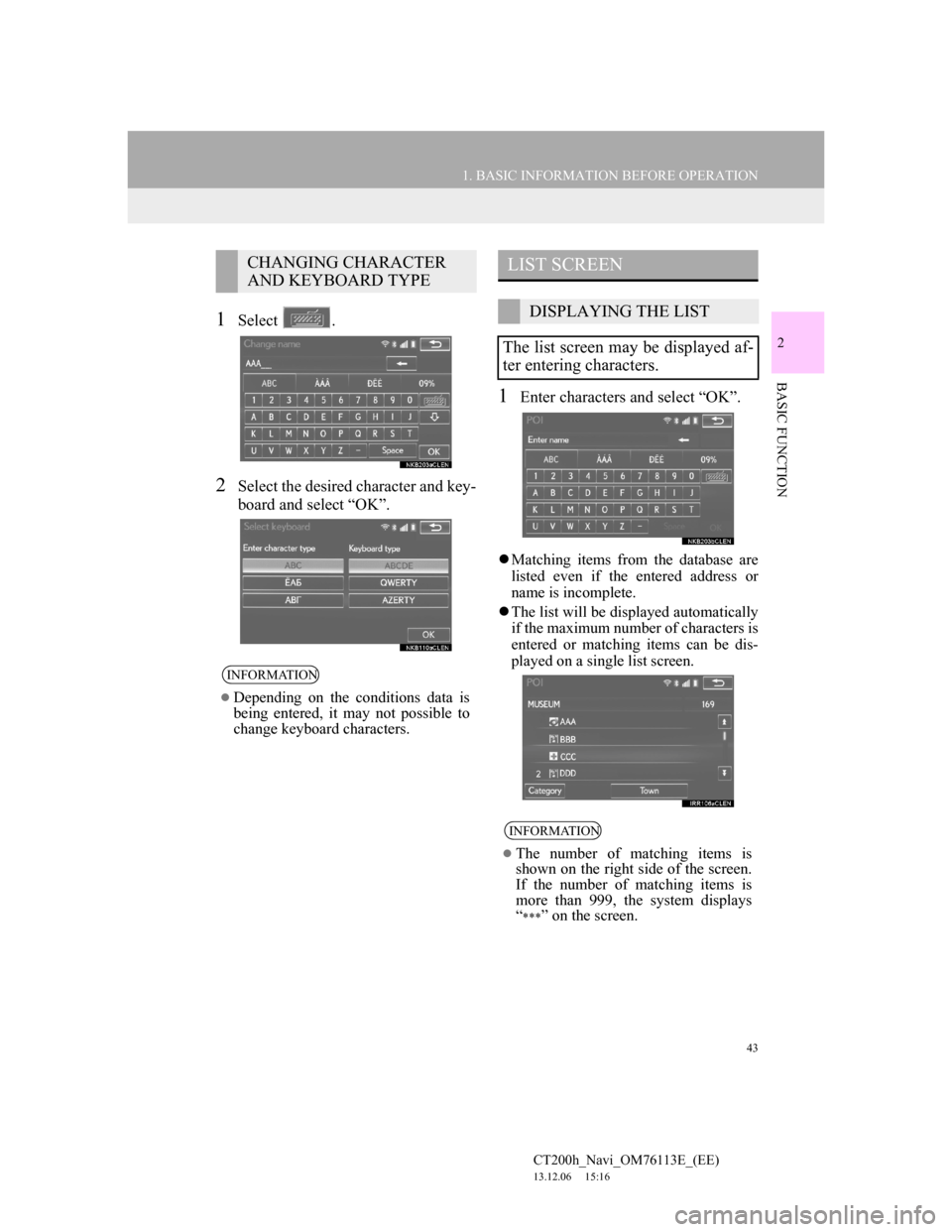
43
1. BASIC INFORMATION BEFORE OPERATION
2
BASIC FUNCTION
CT200h_Navi_OM76113E_(EE)
13.12.06 15:16
1Select .
2Select the desired character and key-
board and select “OK”.
1Enter characters and select “OK”.
Matching items from the database are
listed even if the entered address or
name is incomplete.
The list will be displayed automatically
if the maximum number of characters is
entered or matching items can be dis-
played on a single list screen.
CHANGING CHARACTER
AND KEYBOARD TYPE
INFORMATION
Depending on the conditions data is
being entered, it may not possible to
change keyboard characters.
LIST SCREEN
DISPLAYING THE LIST
The list screen may be displayed af-
ter entering characters.
INFORMATION
The number of matching items is
shown on the right side of the screen.
If the number of matching items is
more than 999, the system displays
“
” on the screen.
Page 217 of 410
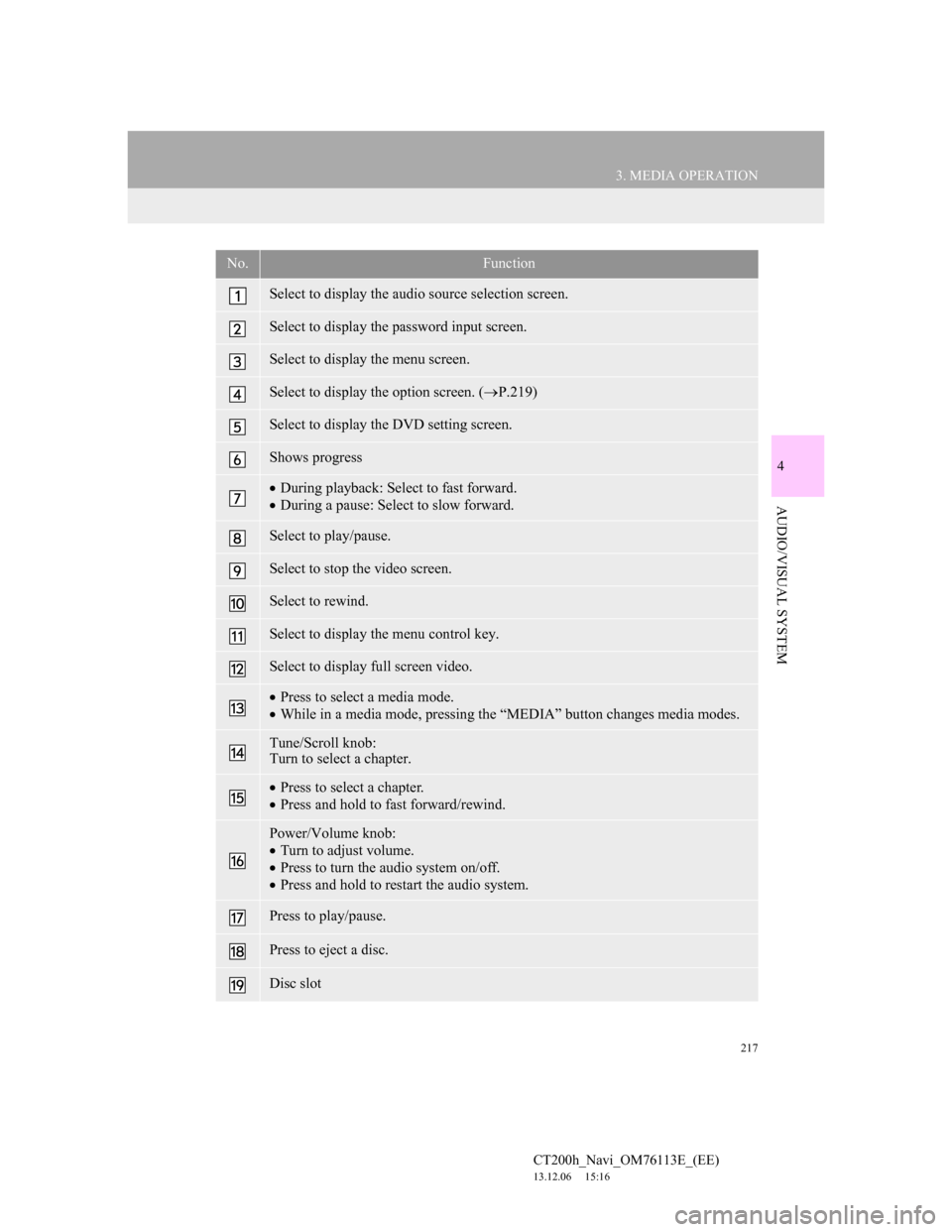
217
3. MEDIA OPERATION
4
AUDIO/VISUAL SYSTEM
CT200h_Navi_OM76113E_(EE)
13.12.06 15:16
No.Function
Select to display the audio source selection screen.
Select to display the password input screen.
Select to display the menu screen.
Select to display the option screen. (P.219)
Select to display the DVD setting screen.
Shows progress
During playback: Select to fast forward.
During a pause: Select to slow forward.
Select to play/pause.
Select to stop the video screen.
Select to rewind.
Select to display the menu control key.
Select to display full screen video.
Press to select a media mode.
While in a media mode, pressing the “MEDIA” button changes media modes.
Tune/Scroll knob:
Turn to select a chapter.
Press to select a chapter.
Press and hold to fast forward/rewind.
Power/Volume knob:
Turn to adjust volume.
Press to turn the audio system on/off.
Press and hold to restart the audio system.
Press to play/pause.
Press to eject a disc.
Disc slot
Page 258 of 410
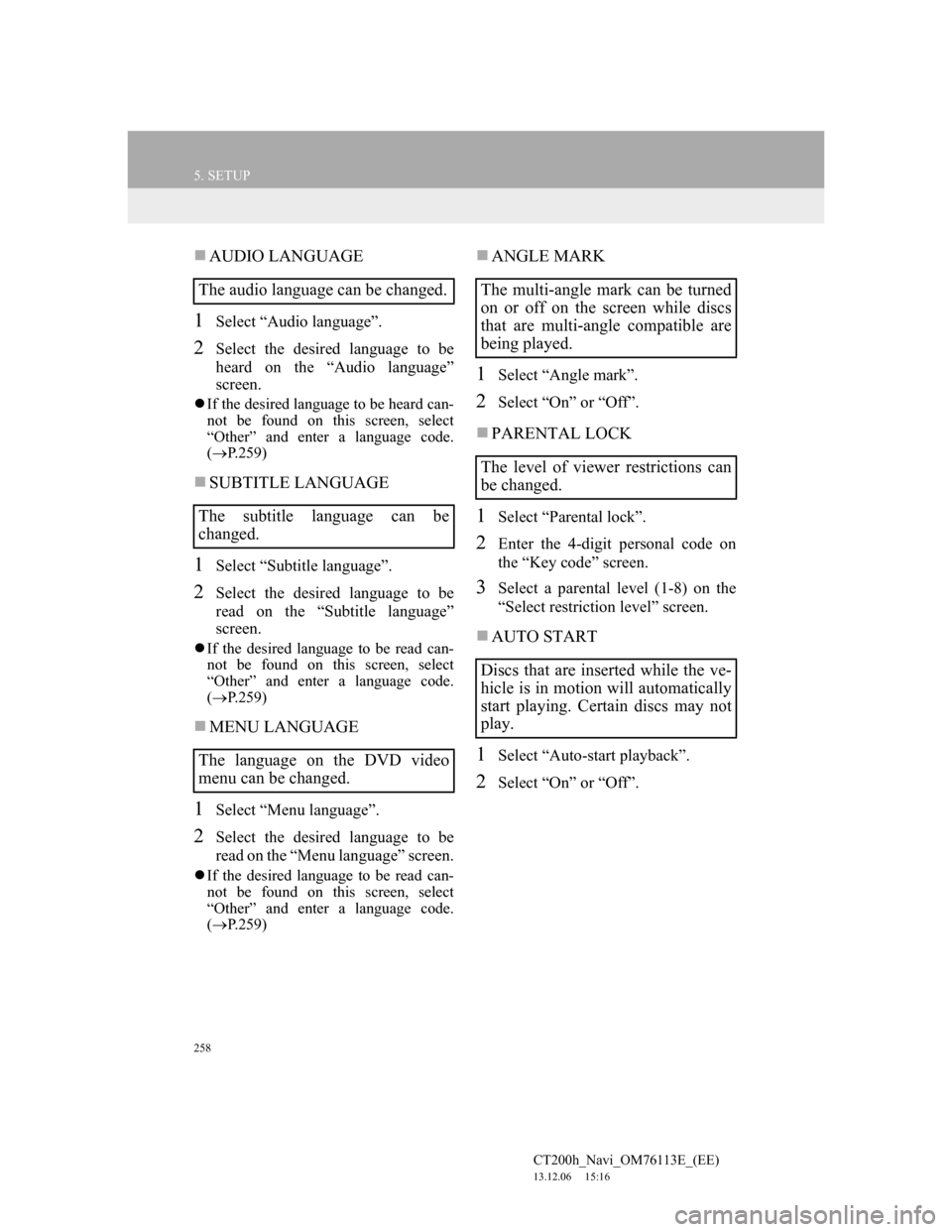
258
5. SETUP
CT200h_Navi_OM76113E_(EE)
13.12.06 15:16
AUDIO LANGUAGE
1Select “Audio language”.
2Select the desired language to be
heard on the “Audio language”
screen.
If the desired language to be heard can-
not be found on this screen, select
“Other” and enter a language code.
(P.259)
SUBTITLE LANGUAGE
1Select “Subtitle language”.
2Select the desired language to be
read on the “Subtitle language”
screen.
If the desired language to be read can-
not be found on this screen, select
“Other” and enter a language code.
(P.259)
MENU LANGUAGE
1Select “Menu language”.
2Select the desired language to be
read on the “Menu language” screen.
If the desired language to be read can-
not be found on this screen, select
“Other” and enter a language code.
(P.259)
ANGLE MARK
1Select “Angle mark”.
2Select “On” or “Off”.
PARENTAL LOCK
1Select “Parental lock”.
2Enter the 4-digit personal code on
the “Key code” screen.
3Select a parental level (1-8) on the
“Select restriction level” screen.
AUTO START
1Select “Auto-start playback”.
2Select “On” or “Off”.
The audio language can be changed.
The subtitle language can be
changed.
The language on the DVD video
menu can be changed.The multi-angle mark can be turned
on or off on the screen while discs
that are multi-angle compatible are
being played.
The level of viewer restrictions can
be changed.
Discs that are inserted while the ve-
hicle is in motion will automatically
start playing. Certain discs may not
play.
Page 376 of 410
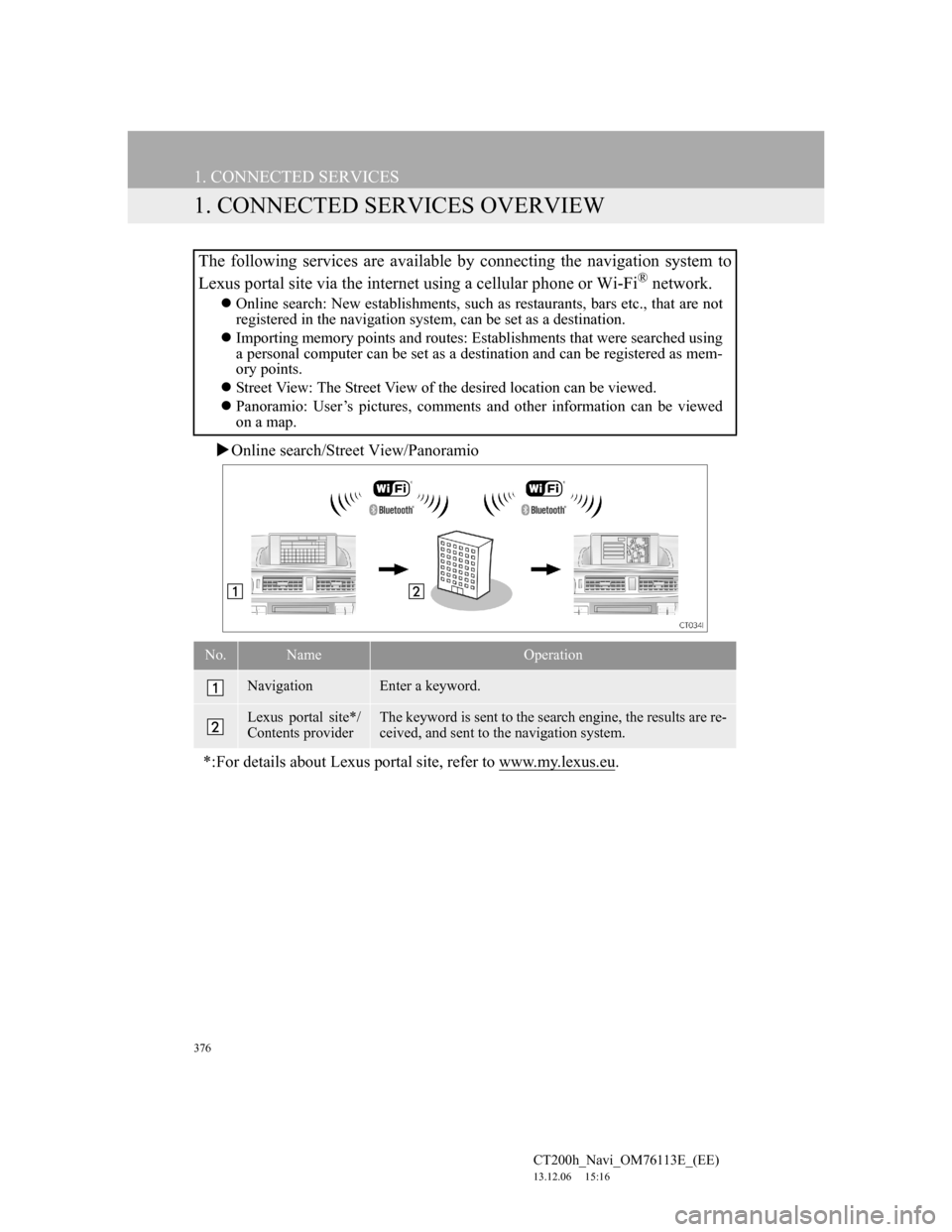
376
CT200h_Navi_OM76113E_(EE)
13.12.06 15:16
1. CONNECTED SERVICES
1. CONNECTED SERVICES OVERVIEW
Online search/Street View/Panoramio
The following services are available by connecting the navigation system to
Lexus portal site via the internet using a cellular phone or Wi-Fi
® network.
Online search: New establishments, such as restaurants, bars etc., that are not
registered in the navigation system, can be set as a destination.
Importing memory points and routes: Establishments that were searched using
a personal computer can be set as a destination and can be registered as mem-
ory points.
Street View: The Street View of the desired location can be viewed.
Panoramio: User’s pictures, comments and other information can be viewed
on a map.
No.NameOperation
NavigationEnter a keyword.
Lexus portal site*/
Contents providerThe keyword is sent to the search engine, the results are re-
ceived, and sent to the navigation system.
*:For details about Lexus portal site, refer to www.my.lexus.eu.
Page 382 of 410
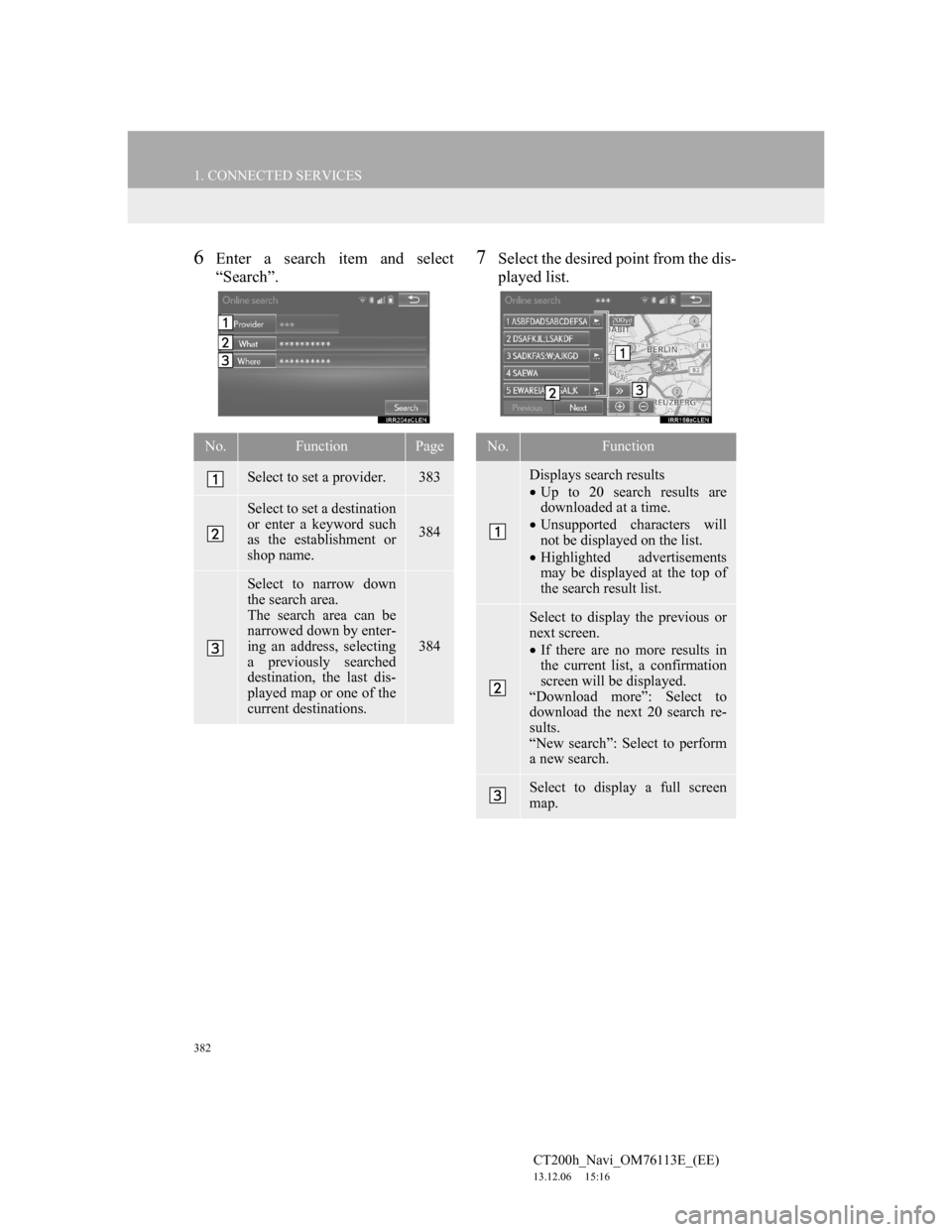
382
1. CONNECTED SERVICES
CT200h_Navi_OM76113E_(EE)
13.12.06 15:16
6Enter a search item and select
“Search”.7Select the desired point from the dis-
played list.
No.FunctionPage
Select to set a provider.383
Select to set a destination
or enter a keyword such
as the establishment or
shop name.
384
Select to narrow down
the search area.
The search area can be
narrowed down by enter-
ing an address, selecting
a previously searched
destination, the last dis-
played map or one of the
current destinations.
384
No.Function
Displays search results
Up to 20 search results are
downloaded at a time.
Unsupported characters will
not be displayed on the list.
Highlighted advertisements
may be displayed at the top of
the search result list.
Select to display the previous or
next screen.
If there are no more results in
the current list, a confirmation
screen will be displayed.
“Download more”: Select to
download the next 20 search re-
sults.
“New search”: Select to perform
a new search.
Select to display a full screen
map.