display Lexus CT200h 2014 Owner's Manual (in English)
[x] Cancel search | Manufacturer: LEXUS, Model Year: 2014, Model line: CT200h, Model: Lexus CT200h 2014Pages: 622
Page 382 of 622
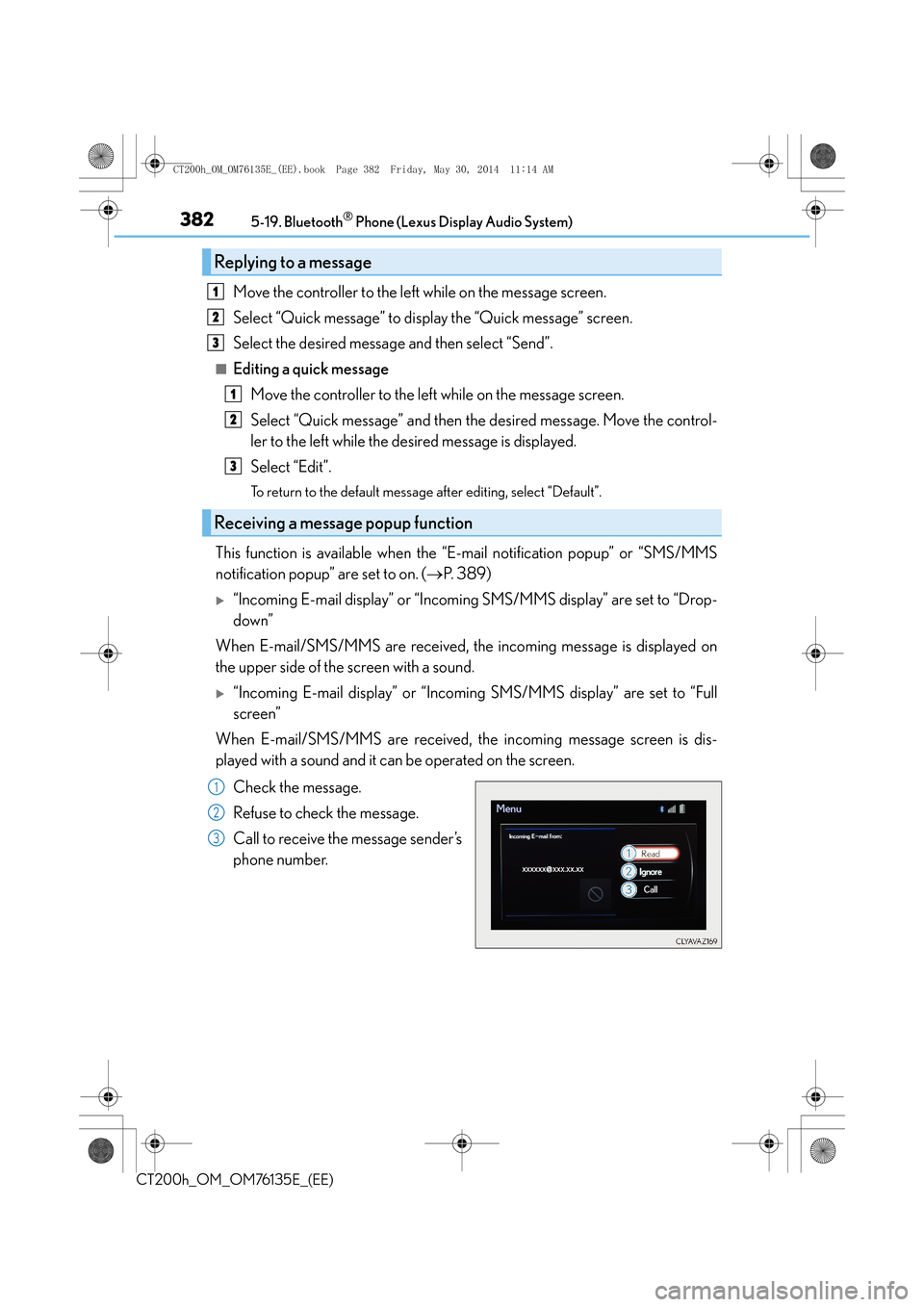
3825-19. Bluetooth® Phone (Lexus Display Audio System)
CT200h_OM_OM76135E_(EE)
Move the controller to the left while on the message screen.
Select “Quick message” to display the “Quick message” screen.
Select the desired message and then select “Send”.
■Editing a quick messageMove the controller to the left while on the message screen.
Select “Quick message” and then the desired message. Move the control-
ler to the left while the desired message is displayed.
Select “Edit”.
To return to the default message after editing, select “Default”.
This function is available when the “E-mail notification popup” or “SMS/MMS
notification popup” are set to on. ( →P. 3 8 9 )
�X“Incoming E-mail display” or “Incoming SMS/MMS display” are set to “Drop-
down”
When E-mail/SMS/MMS are received, the incoming message is displayed on
the upper side of the screen with a sound.
�X“Incoming E-mail display” or “Incoming SMS/MMS display” are set to “Full
screen”
When E-mail/SMS/MMS are received, the incoming message screen is dis-
played with a sound and it can be operated on the screen.
Check the message.
Refuse to check the message.
Call to receive the message sender’s
phone number.
Replying to a message
Receiving a message popup function
1
2
3
1
2
3
1
2
3
CT200h_OM_OM76135E_(EE).book Page 382 Friday, May 30, 2014 1 1:14 AM
Page 383 of 622
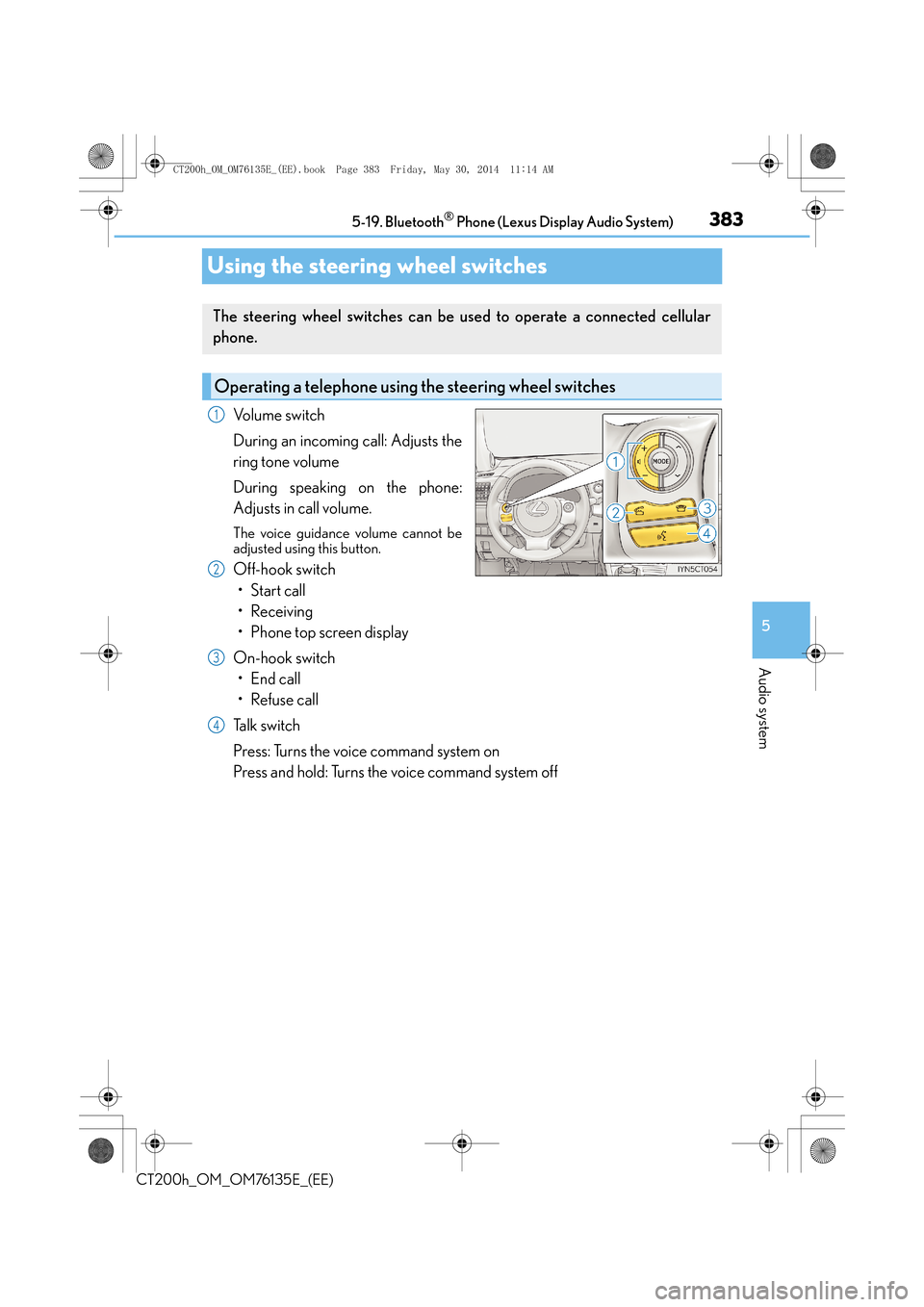
383
5
5-19. Bluetooth
® Phone (Lexus Display Audio System)
Audio system
CT200h_OM_OM76135E_(EE)
Using the steering wheel switches
Volume switch
During an incoming call: Adjusts the
ring tone volume
During speaking on the phone:
Adjusts in call volume.
The voice guidance volume cannot be
adjusted using this button.
Off-hook switch
•Start call
• Receiving
• Phone top screen display
On-hook switch •End call
• Refuse call
Talk switch
Press: Turns the voice command system on
Press and hold: Turns the voice command system off
The steering wheel switches can be used to operate a connected cellular
phone.
Operating a telephone using the steering wheel switches
1
2
3
4
CT200h_OM_OM76135E_(EE).book Page 383 Friday, May 30, 2014 1 1:14 AM
Page 384 of 622
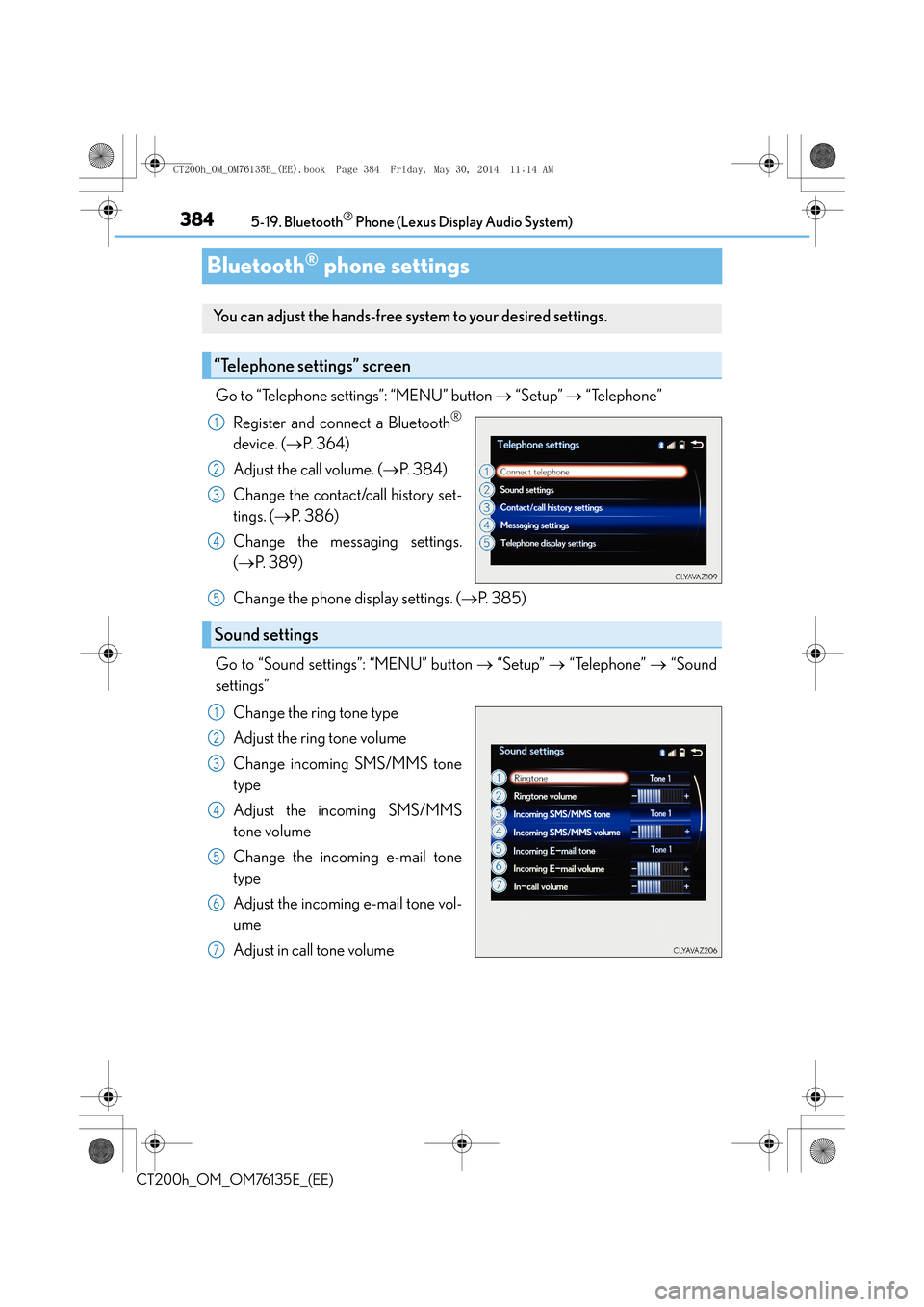
3845-19. Bluetooth® Phone (Lexus Display Audio System)
CT200h_OM_OM76135E_(EE)
Bluetooth® phone settings
Go to “Telephone settings”: “MENU” button → “Setup” → “Telephone”
Register and connect a Bluetooth
®
device. ( →P. 3 6 4 )
Adjust the call volume. ( →P. 3 8 4 )
Change the contact/call history set-
tings. ( →P. 386)
Change the mess aging settings.
( → P. 3 8 9 )
Change the phone display settings. ( →P. 3 8 5 )
Go to “Sound settings”: “MENU” button → “Setup” → “Telephone” → “Sound
settings”
Change the ring tone type
Adjust the ring tone volume
Change incoming SMS/MMS tone
type
Adjust the incoming SMS/MMS
tone volume
Change the incoming e-mail tone
type
Adjust the incoming e-mail tone vol-
ume
Adjust in call tone volume
You can adjust the hands-free system to your desired settings.
“Telephone settings” screen
1
2
3
4
Sound settings
5
1
2
3
4
5
6
7
CT200h_OM_OM76135E_(EE).book Page 384 Friday, May 30, 2014 1 1:14 AM
Page 385 of 622
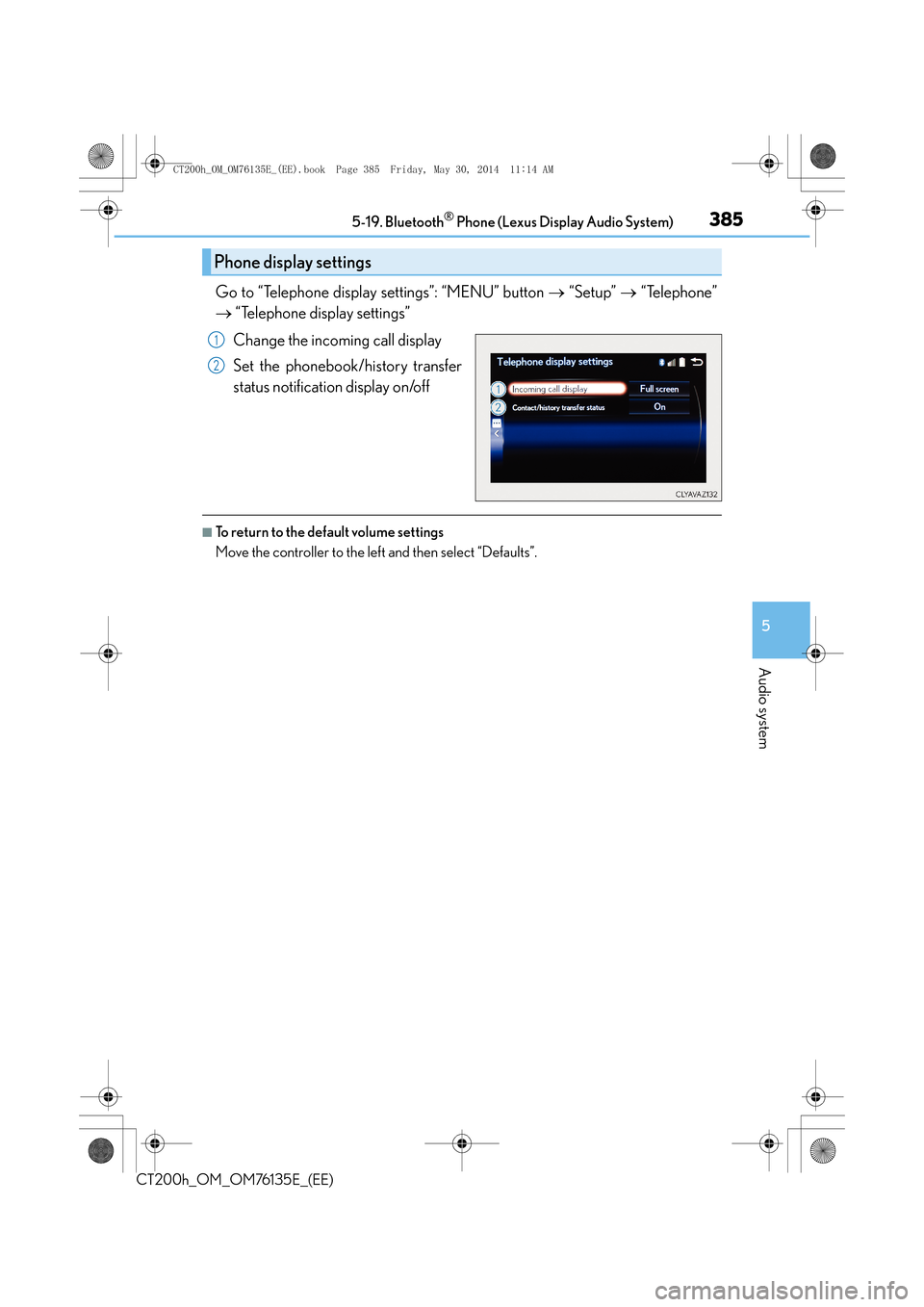
3855-19. Bluetooth® Phone (Lexus Display Audio System)
5
Audio system
CT200h_OM_OM76135E_(EE)
Go to “Telephone display settings”: “MENU” button → “Setup” → “Telephone”
→ “Telephone display settings”
Change the incoming call display
Set the phonebook/history transfer
status notification display on/off
■To return to the default volume settings
Move the controller to the left and then select “Defaults”.
Phone display settings
1
2
CT200h_OM_OM76135E_(EE).book Page 385 Friday, May 30, 2014 1 1:14 AM
Page 386 of 622
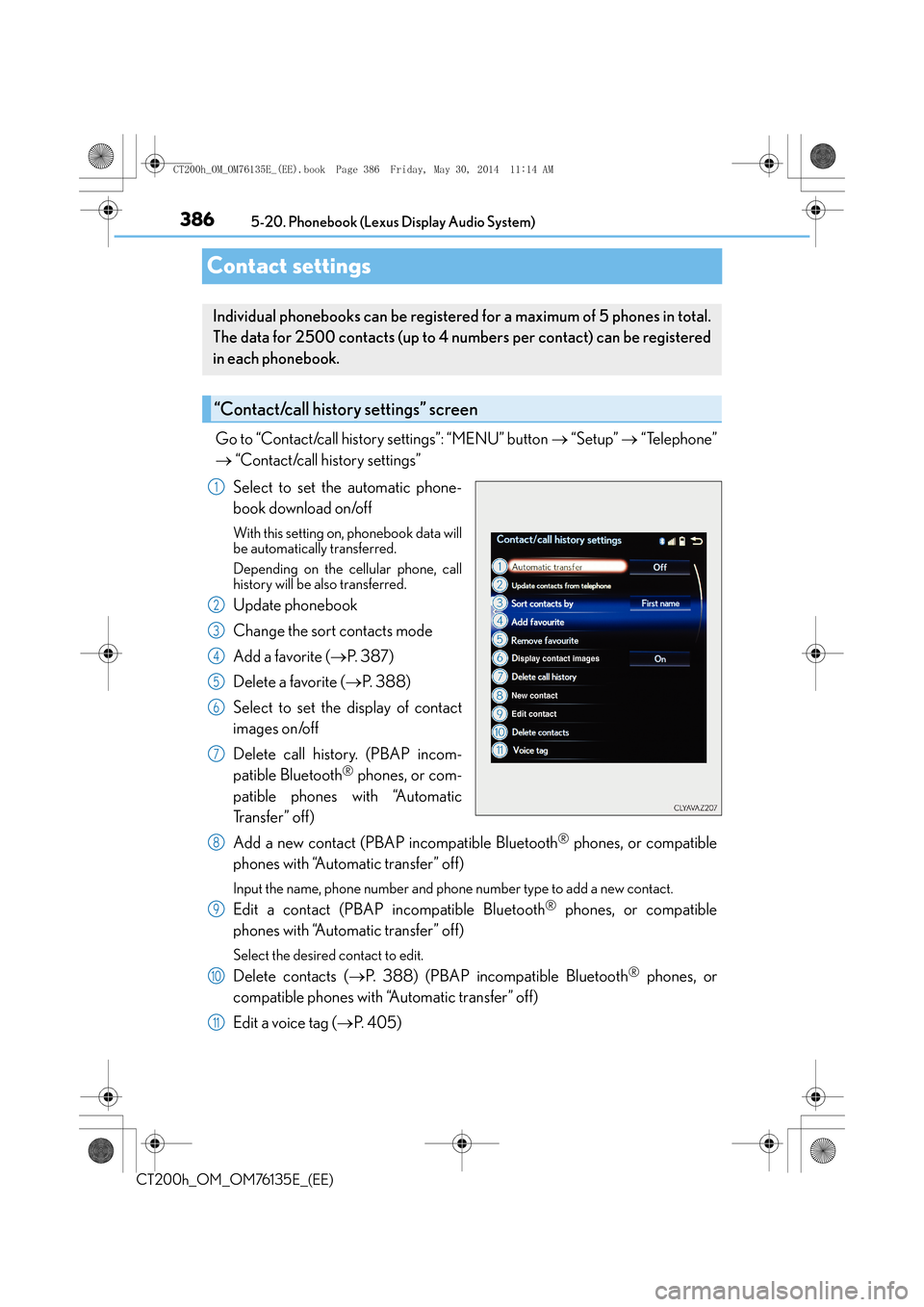
3865-20. Phonebook (Lexus Display Audio System)
CT200h_OM_OM76135E_(EE)
Contact settings
Go to “Contact/call history settings”: “MENU” button → “Setup” → “Telephone”
→ “Contact/call history settings”
Select to set the automatic phone-
book download on/off
With this setting on, phonebook data will
be automatically transferred.
Depending on the cellular phone, call
history will be also transferred.
Update phonebook
Change the sort contacts mode
Add a favorite ( →P. 3 8 7 )
Delete a favorite ( →P. 3 8 8 )
Select to set the display of contact
images on/off
Delete call history. (PBAP incom-
patible Bluetooth
® phones, or com-
patible phones with “Automatic
Tr a n s f e r ” o f f )
Add a new contact (PBAP incompatible Bluetooth
® phones, or compatible
phones with “Automatic transfer” off)
Input the name, phone number and phone number type to add a new contact.
Edit a contact (PBAP incompatible Bluetooth® phones, or compatible
phones with “Automatic transfer” off)
Select the desired contact to edit.
Delete contacts ( →P. 388) (PBAP incompatible Bluetooth® phones, or
compatible phones with “Automatic transfer” off)
Edit a voice tag ( →P. 4 0 5 )
Individual phonebooks can be registered for a maximum of 5 phones in total.
The data for 2500 contacts (up to 4 nu mbers per contact) can be registered
in each phonebook.
“Contact/call history settings” screen
1
2
3
4
5
6
7
8
9
10
11
CT200h_OM_OM76135E_(EE).book Page 386 Friday, May 30, 2014 1 1:14 AM
Page 387 of 622
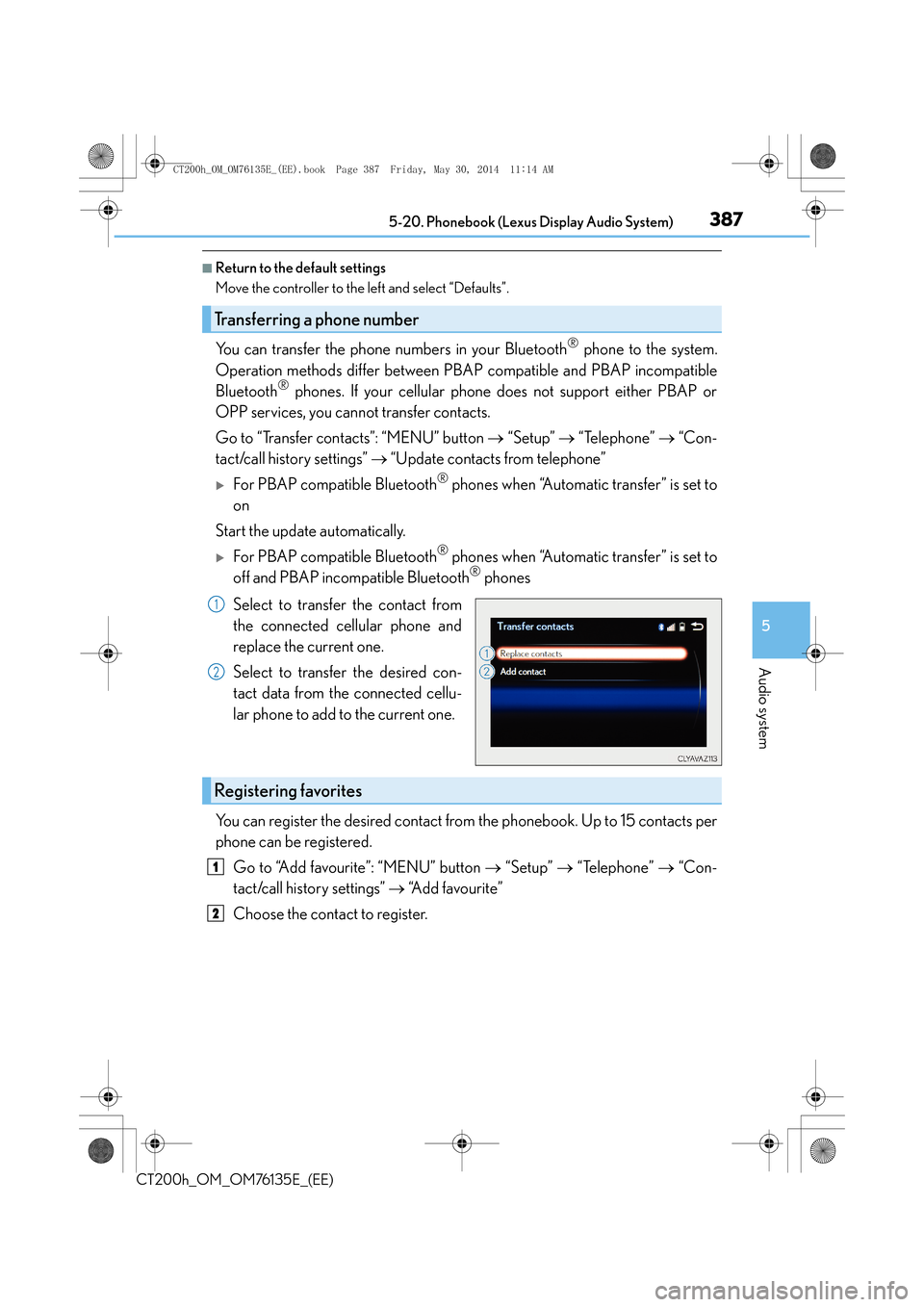
3875-20. Phonebook (Lexus Display Audio System)
5
Audio system
CT200h_OM_OM76135E_(EE)
■Return to the default settings
Move the controller to the left and select “Defaults”.
You can transfer the phone numbers in your Bluetooth® phone to the system.
Operation methods differ between PBAP compatible and PBAP incompatible
Bluetooth
® phones. If your cellular phone does not support either PBAP or
OPP services, you cannot transfer contacts.
Go to “Transfer contacts”: “MENU” button → “Setup” → “Telephone” → “Con-
tact/call history settings” → “Update contacts from telephone”
�XFor PBAP compatible Bluetooth® phones when “Automatic transfer” is set to
on
Start the update automatically.
�XFor PBAP compatible Bluetooth® phones when “Automatic transfer” is set to
off and PBAP incompatible Bluetooth® phones
Select to transfer the contact from
the connected cellular phone and
replace the current one.
Select to transfer the desired con-
tact data from the connected cellu-
lar phone to add to the current one.
You can register the desired contact from the phonebook. Up to 15 contacts per
phone can be registered.
Go to “Add favourite”: “MENU” button → “Setup” → “Telephone” → “Con-
tact/call history settings” → “Add favourite”
Choose the contact to register.
Transferring a phone number
1
2
Registering favorites
1
2
CT200h_OM_OM76135E_(EE).book Page 387 Friday, May 30, 2014 1 1:14 AM
Page 388 of 622
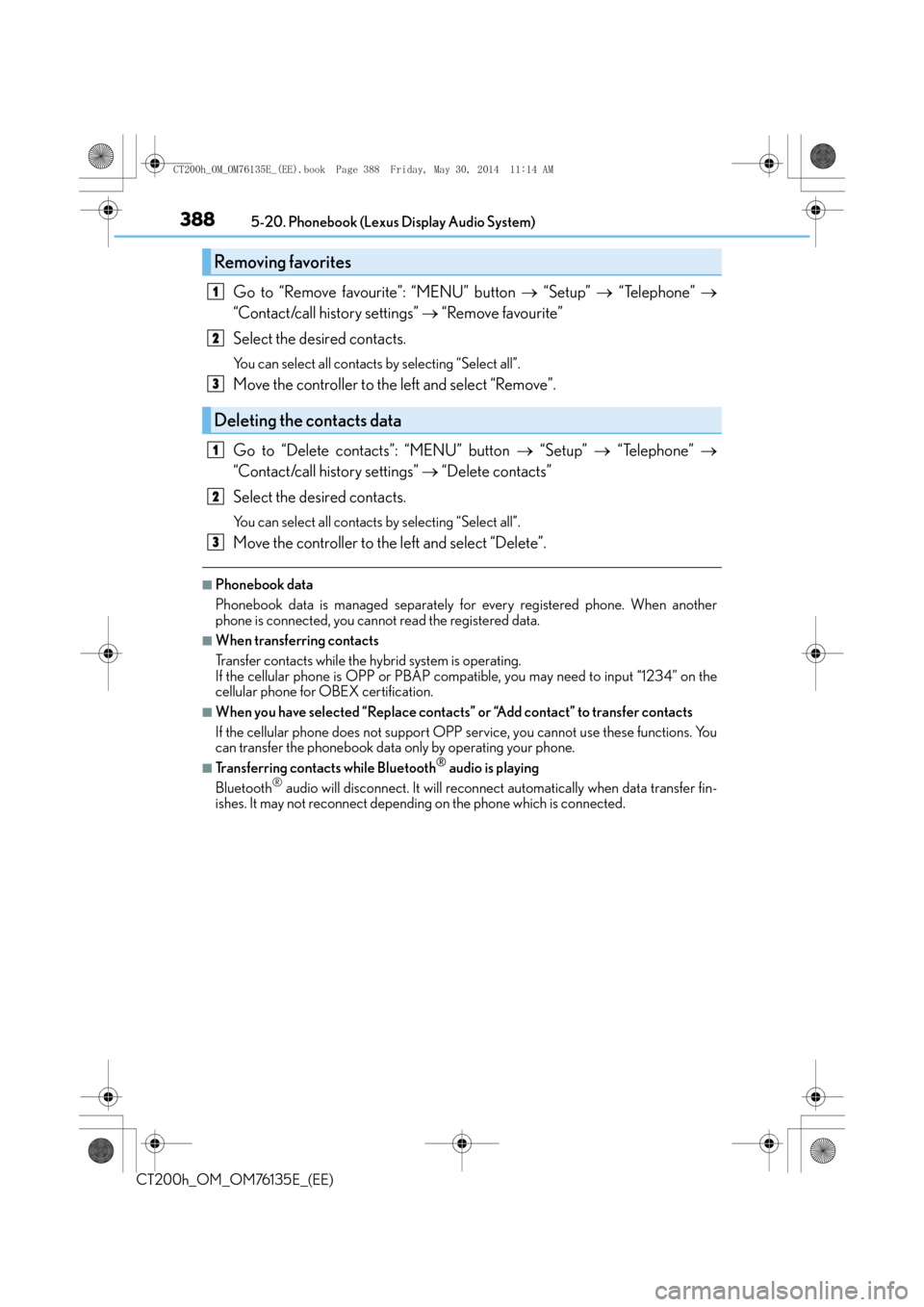
3885-20. Phonebook (Lexus Display Audio System)
CT200h_OM_OM76135E_(EE)
Go to “Remove favourite”: “MENU” button → “Setup” → “Telephone” →
“Contact/call history settings” → “Remove favourite”
Select the desired contacts.
You can select all contacts by selecting “Select all”.
Move the controller to the left and select “Remove”.
Go to “Delete contacts”: “MENU” button → “Setup” → “Telephone” →
“Contact/call history settings” → “Delete contacts”
Select the desired contacts.
You can select all contacts by selecting “Select all”.
Move the controller to the left and select “Delete”.
■Phonebook data
Phonebook data is managed separately fo r every registered phone. When another
phone is connected, you cannot read the registered data.
■When transferring contacts
Transfer contacts while the hy brid system is operating.
If the cellular phone is OPP or PBAP compat ible, you may need to input “1234” on the
cellular phone for OBEX certification.
■When you have selected “Replace contacts” or “Add contact” to transfer contacts
If the cellular phone does not support OPP service, you cannot use these functions. You
can transfer the phonebook data only by operating your phone.
■Transferring contacts while Bluetooth® audio is playing
Bluetooth® audio will disconnect. It will reconnect automatically when data transfer fin-
ishes. It may not reconnect depending on the phone which is connected.
Removing favorites
Deleting the contacts data
1
2
3
1
2
3
CT200h_OM_OM76135E_(EE).book Page 388 Friday, May 30, 2014 1 1:14 AM
Page 389 of 622
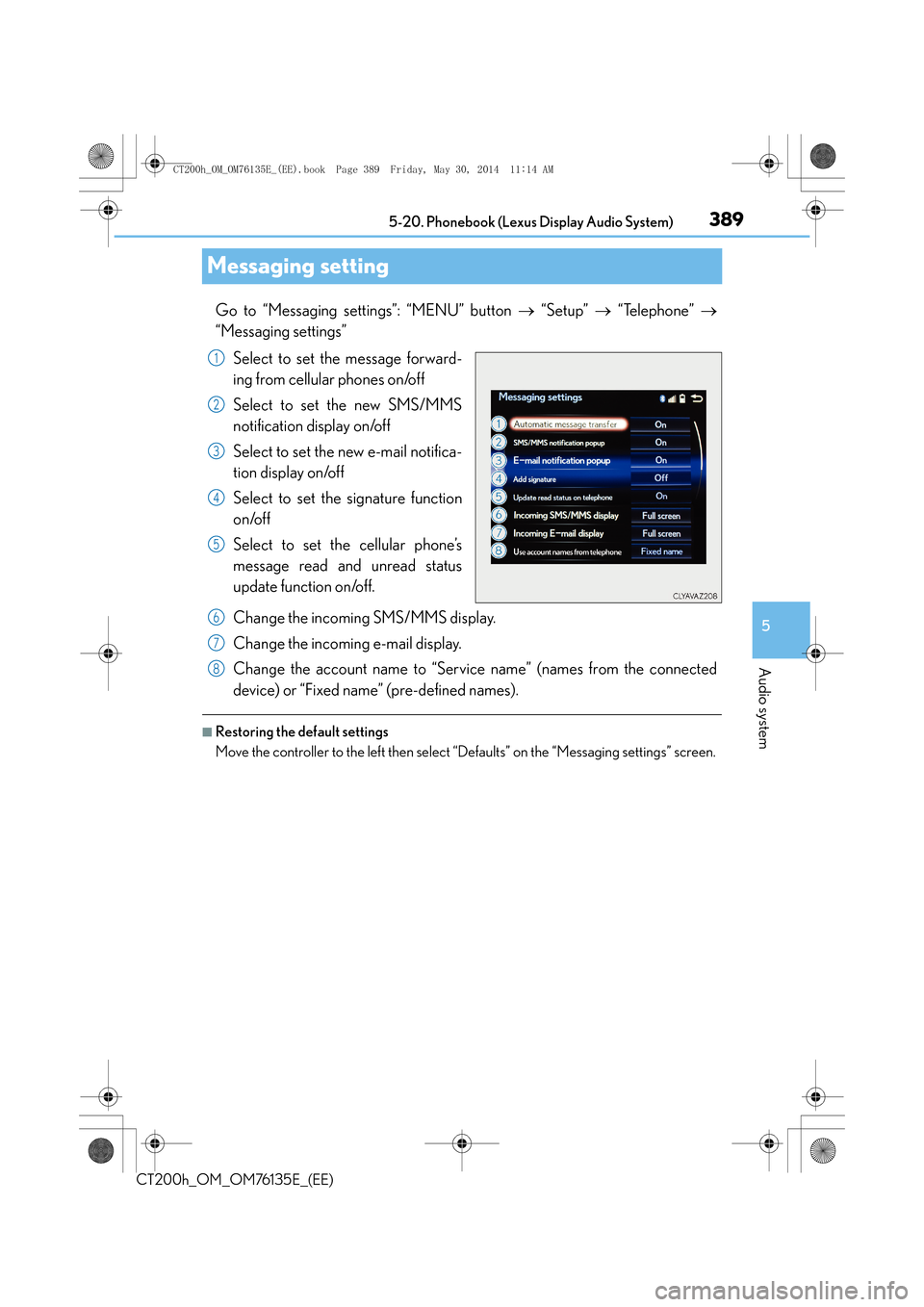
389
5
5-20. Phonebook (Lexus Display Audio System)
Audio system
CT200h_OM_OM76135E_(EE)
Messaging setting
Go to “Messaging settings”: “MENU” button
→ “Setup” → “Telephone” →
“Messaging settings”
Select to set the message forward-
ing from cellular phones on/off
Select to set the new SMS/MMS
notification display on/off
Select to set the new e-mail notifica-
tion display on/off
Select to set the signature function
on/off
Select to set the cellular phone’s
message read and unread status
update function on/off.
Change the incoming SMS/MMS display.
Change the incoming e-mail display.
Change the account name to “Service name” (names from the connected
device) or “Fixed name” (pre-defined names).
■Restoring the default settings
Move the controller to the left then select “Defaults” on the “Messaging settings” screen.
1
2
3
4
5
6
7
8
CT200h_OM_OM76135E_(EE).book Page 389 Friday, May 30, 2014 1 1:14 AM
Page 390 of 622
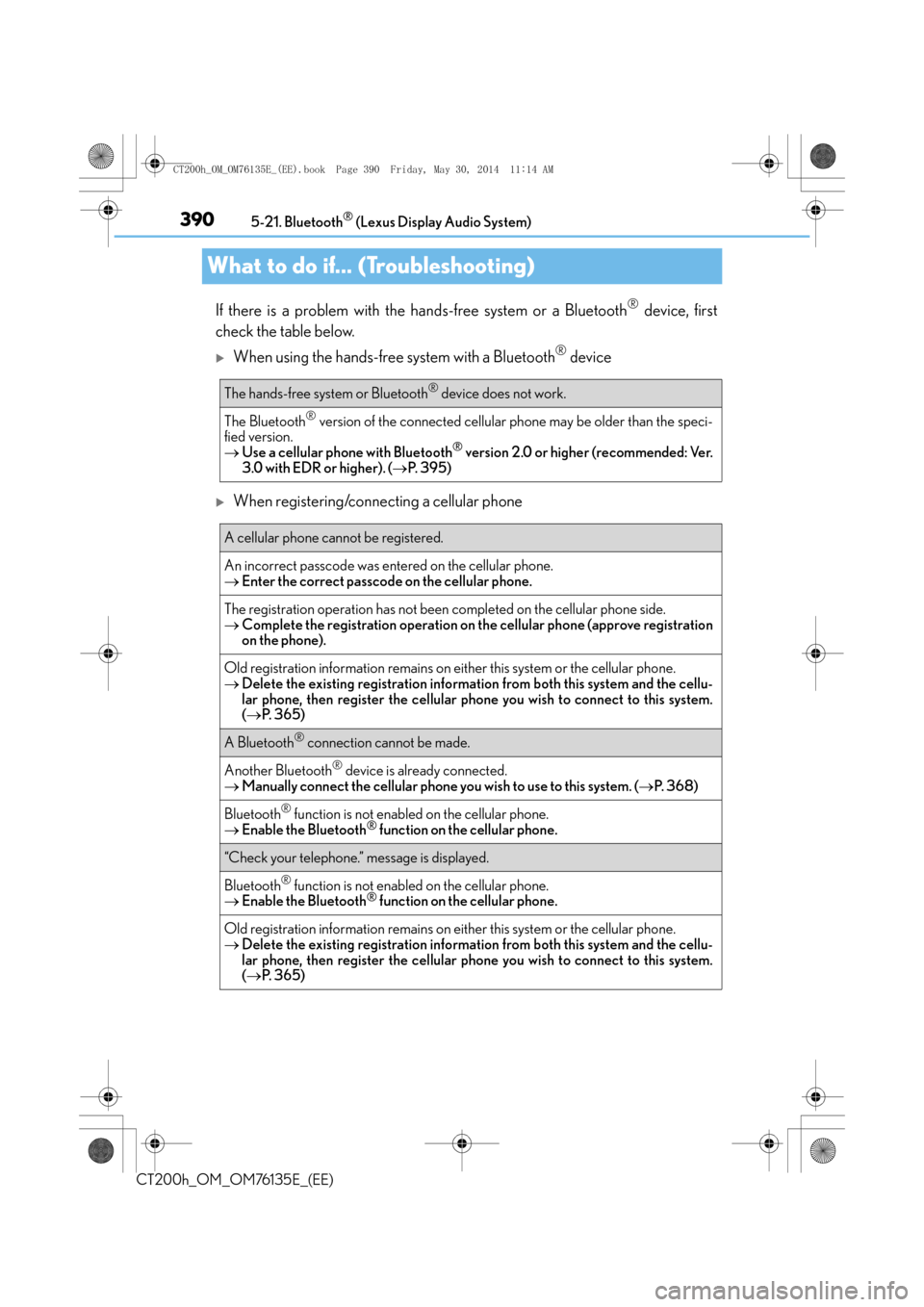
3905-21. Bluetooth® (Lexus Display Audio System)
CT200h_OM_OM76135E_(EE)
What to do if... (Troubleshooting)
If there is a problem with the hands-free system or a Bluetooth® device, first
check the table below.
�XWhen using the hands-free system with a Bluetooth® device
�XWhen registering/connecting a cellular phone
The hands-free system or Bluetooth® device does not work.
The Bluetooth® version of the connected cellular phone may be older than the speci-
fied version.
→ Use a cellular phone with Bluetooth
® version 2.0 or higher (recommended: Ver.
3.0 with EDR or higher). ( →P. 3 9 5 )
A cellular phone cannot be registered.
An incorrect passcode was entered on the cellular phone.
→ Enter the correct passcode on the cellular phone.
The registration operation has not been completed on the cellular phone side.
→ Complete the registration operation on the cellular phone (approve registration
on the phone).
Old registration information remains on either this system or the cellular phone.
→Delete the existing registration information from both this system and the cellu-
lar phone, then register the cellular phone you wish to connect to this system.
(→ P. 3 6 5 )
A Bluetooth® connection cannot be made.
Another Bluetooth® device is already connected.
→ Manually connect the cellular phone you wish to use to this system. (→P. 3 6 8 )
Bluetooth® function is not enabled on the cellular phone.
→ Enable the Bluetooth® function on the cellular phone.
“Check your telephone.” message is displayed.
Bluetooth® function is not enabled on the cellular phone.
→ Enable the Bluetooth® function on the cellular phone.
Old registration information remains on either this system or the cellular phone.
→Delete the existing registration information from both this system and the cellu-
lar phone, then register the cellular phone you wish to connect to this system.
(→ P. 3 6 5 )
CT200h_OM_OM76135E_(EE).book Page 390 Friday, May 30, 2014 1 1:14 AM
Page 391 of 622

3915-21. Bluetooth® (Lexus Display Audio System)
5
Audio system
CT200h_OM_OM76135E_(EE)
�XWhen making/receiving a call
�XWhen using the phonebook
�XWhen using the Bluetooth® message function
A call cannot be made/received.
Your vehicle is in a “No service” area.
→Move to where “No service” no longer appears on the display.
Phonebook data cannot be transferred manually/automatically.
Automatic phonebook transfer function on this system is set to off.
→Set automatic phonebook transfer function on this system to on. ( →P. 3 8 6 )
Passcode has not been entered on the cellular phone.
→ Enter the passcode on the cellular phone if requested (default passcode: 1234).
Transfer operation on the cellular phone has not completed.
→Complete transfer operation on the cellular phone (approve transfer operation
on the phone).
Phonebook data cannot be edited.
Automatic phonebook transfer function on this system is set to on.
→Set automatic phonebook transfer function on this system to off. ( →P. 3 8 6 )
Messages cannot be viewed.
Message transfer is not enabled on the cellular phone.
→ Enable message transfer on the cellular phone (approve message transfer on the
phone).
Automatic transfer function on this system is set to off.
→ Set automatic transfer function on this system to on. ( →P. 3 8 9 )
New message notifications are not displayed.
Notification of SMS/MMS/E-mail reception on this system is set to off.
→ Set notification of SMS/MMS/E-mail reception on this system to on. ( →P. 3 8 9 )
Automatic message transfer function is not enabled on the cellular phone.
→ Enable automatic transfer function on the cellular phone.
CT200h_OM_OM76135E_(EE).book Page 391 Friday, May 30, 2014 1 1:14 AM