Lexus ES300h 2014 Navigation Manual
Manufacturer: LEXUS, Model Year: 2014, Model line: ES300h, Model: Lexus ES300h 2014Pages: 424, PDF Size: 16.46 MB
Page 251 of 424
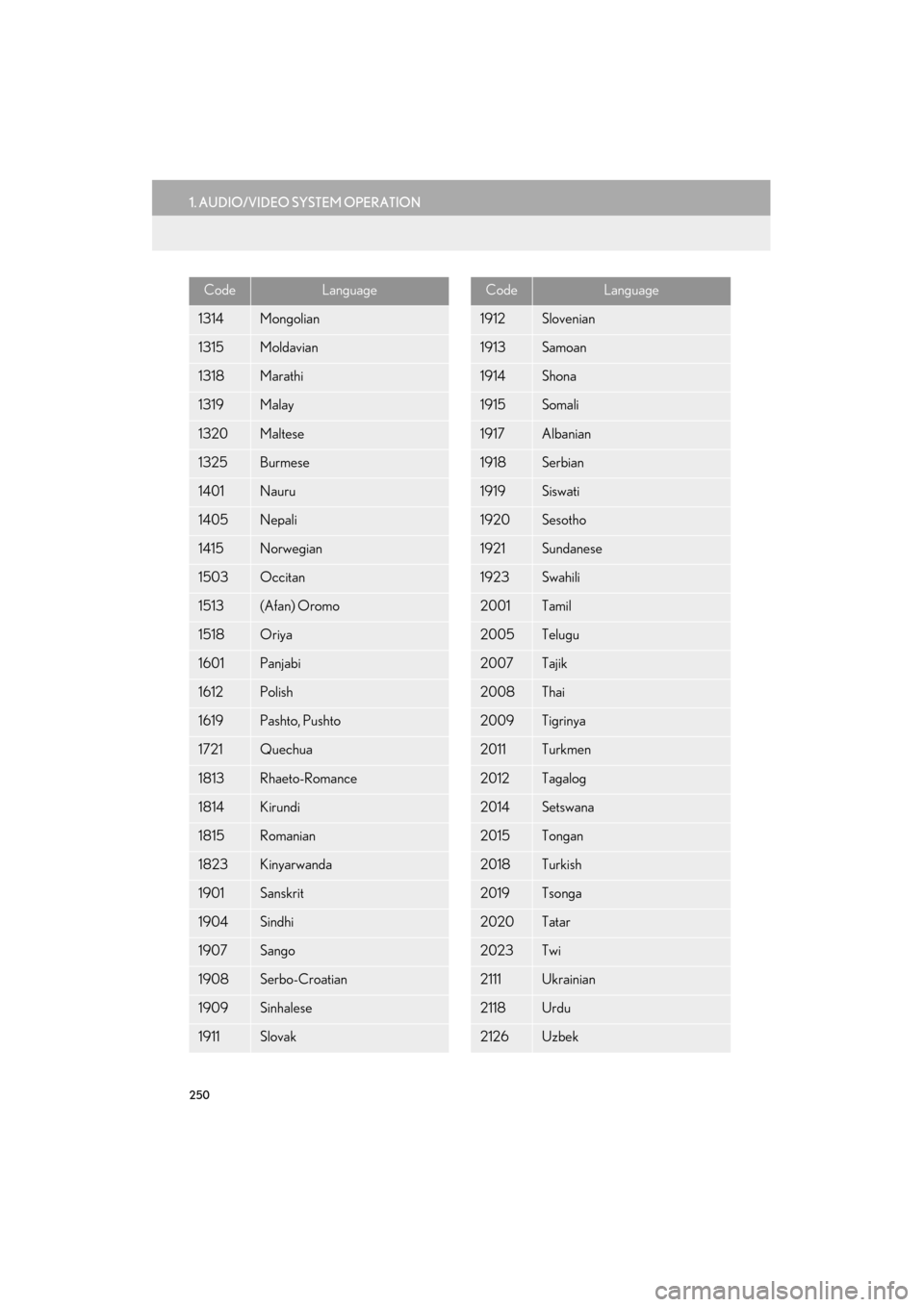
250
1. AUDIO/VIDEO SYSTEM OPERATION
ES350/300h_Navi_OM33A66U_(U)13.07.11 10:10
1314Mongolian
1315Moldavian
1318Marathi
1319Malay
1320Maltese
1325Burmese
1401Nauru
1405Nepali
1415Norwegian
1503Occitan
1513(Afan) Oromo
1518Oriya
1601Panjabi
1612Polish
1619Pashto, Pushto
1721Quechua
1813Rhaeto-Romance
1814Kirundi
1815Romanian
1823Kinyarwanda
1901Sanskrit
1904Sindhi
1907Sango
1908Serbo-Croatian
1909Sinhalese
1911Slovak
CodeLanguage
1912Slovenian
1913Samoan
1914Shona
1915Somali
1917Albanian
1918Serbian
1919Siswati
1920Sesotho
1921Sundanese
1923Swahili
2001Tamil
2005Telugu
2007Tajik
2008Thai
2009Tigrinya
2011Turkmen
2012Tagalog
2014Setswana
2015Tongan
2018Turkish
2019Tsonga
2020Tatar
2023Twi
2111Ukrainian
2118Urdu
2126Uzbek
CodeLanguage
Page 252 of 424
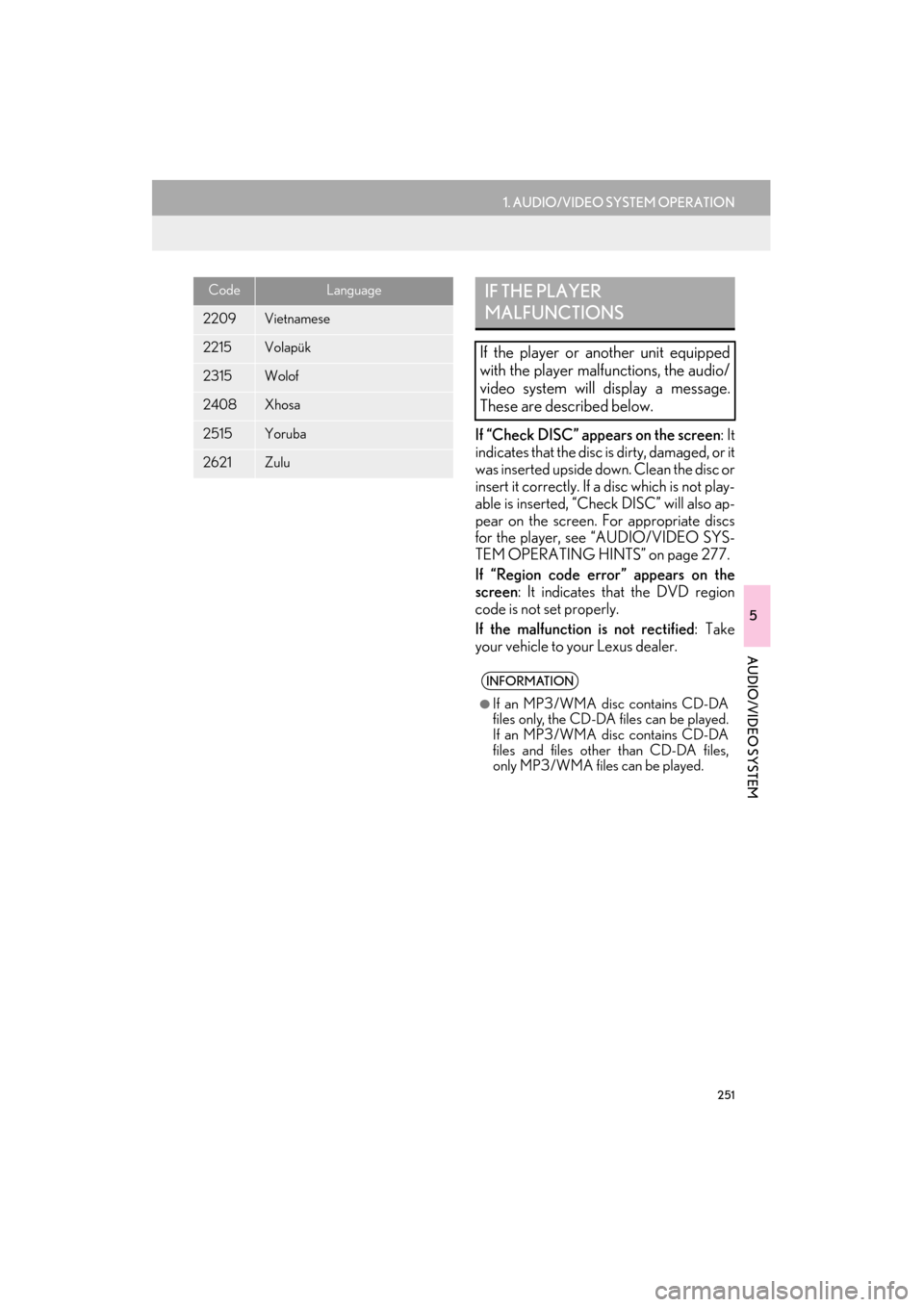
251
1. AUDIO/VIDEO SYSTEM OPERATION
5
AUDIO/VIDEO SYSTEM
ES350/300h_Navi_OM33A66U_(U)13.07.11 10:10
If “Check DISC” appears on the screen: It
indicates that the disc is dirty, damaged, or it
was inserted upside down. Clean the disc or
insert it correctly. If a disc which is not play-
able is inserted, “Check DISC” will also ap-
pear on the screen. For appropriate discs
for the player, see “AUDIO/VIDEO SYS-
TEM OPERATING HINTS” on page 277.
If “Region code error” appears on the
screen : It indicates th at the DVD region
code is not set properly.
If the malfunction is not rectified : Take
your vehicle to yo ur Lexus dealer.
2209Vietnamese
2215Volapük
2315Wolof
2408Xhosa
2515Yoruba
2621Zulu
CodeLanguageIF THE PLAYER
MALFUNCTIONS
If the player or another unit equipped
with the player malfunctions, the audio/
video system will display a message.
These are described below.
INFORMATION
●
If an MP3/WMA disc contains CD-DA
files only, the CD-DA files can be played.
If an MP3/WMA disc contains CD-DA
files and files othe r than CD-DA files,
only MP3/WMA files can be played.
Page 253 of 424
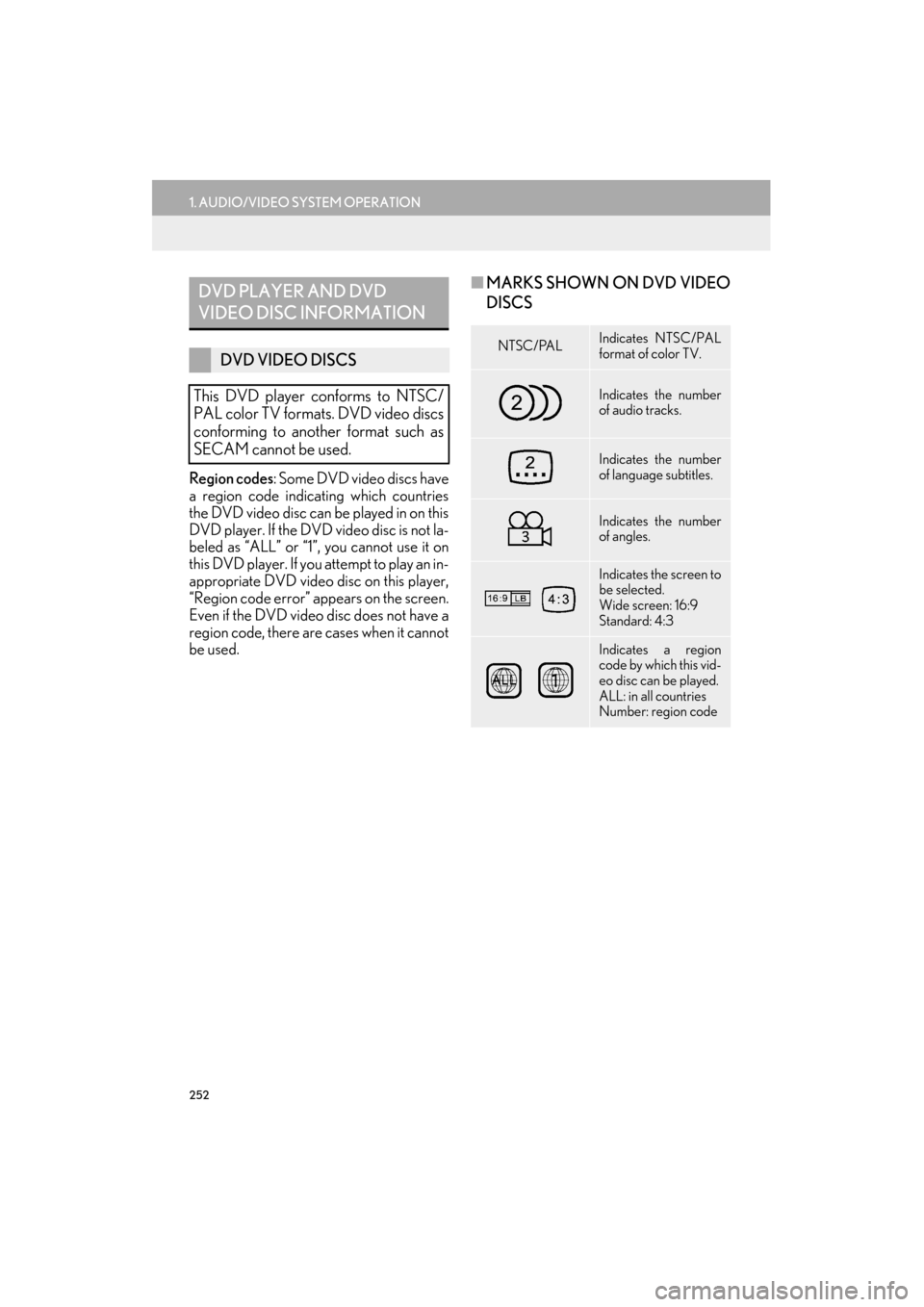
252
1. AUDIO/VIDEO SYSTEM OPERATION
ES350/300h_Navi_OM33A66U_(U)13.07.11 10:10
Region codes: Some DVD video discs have
a region code indicating which countries
the DVD video disc can be played in on this
DVD player. If the DVD video disc is not la-
beled as “ALL” or “1”, you cannot use it on
this DVD player. If you attempt to play an in-
appropriate DVD video disc on this player,
“Region code error” appears on the screen.
Even if the DVD video disc does not have a
region code, there are cases when it cannot
be used.
■ MARKS SHOWN ON DVD VIDEO
DISCSDVD PLAYER AND DVD
VIDEO DISC INFORMATION
DVD VIDEO DISCS
This DVD player conforms to NTSC/
PAL color TV formats. DVD video discs
conforming to another format such as
SECAM cannot be used.NTSC/PALIndicates NTSC/PAL
format of color TV.
Indicates the number
of audio tracks.
Indicates the number
of language subtitles.
Indicates the number
of angles.
Indicates the screen to
be selected.
Wide screen: 16:9
Standard: 4:3
Indicates a region
code by which this vid-
eo disc can be played.
ALL: in all countries
Number: region code
Page 254 of 424
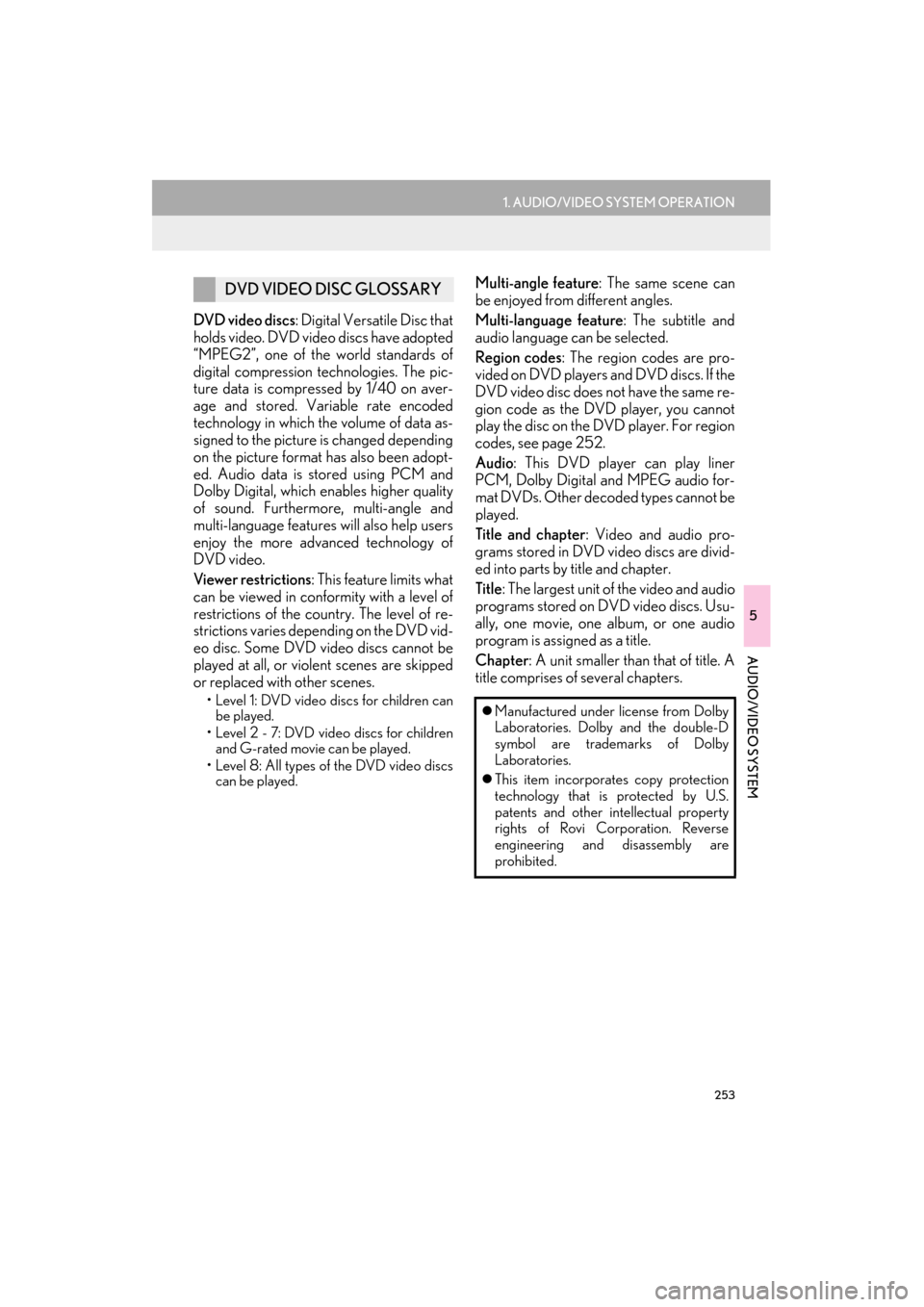
253
1. AUDIO/VIDEO SYSTEM OPERATION
5
AUDIO/VIDEO SYSTEM
ES350/300h_Navi_OM33A66U_(U)13.07.11 10:10
DVD video discs: Digital Versatile Disc that
holds video. DVD video discs have adopted
“MPEG2”, one of the world standards of
digital compression technologies. The pic-
ture data is compressed by 1/40 on aver-
age and stored. Variable rate encoded
technology in which the volume of data as-
signed to the picture is changed depending
on the picture format has also been adopt-
ed. Audio data is stored using PCM and
Dolby Digital, which enables higher quality
of sound. Furthermore, multi-angle and
multi-language features will also help users
enjoy the more advanced technology of
DVD video.
Viewer restrictions : This feature limits what
can be viewed in conformity with a level of
restrictions of the coun try. The level of re-
strictions varies depending on the DVD vid-
eo disc. Some DVD video discs cannot be
played at all, or violent scenes are skipped
or replaced with other scenes.
• Level 1: DVD video discs for children can be played.
• Level 2 - 7: DVD video discs for children and G-rated movie can be played.
• Level 8: All types of the DVD video discs can be played.
Multi-angle feature : The same scene can
be enjoyed from different angles.
Multi-language feature : The subtitle and
audio language can be selected.
Region codes : The region codes are pro-
vided on DVD players and DVD discs. If the
DVD video disc does no t have the same re-
gion code as the DVD player, you cannot
play the disc on the DVD player. For region
codes, see page 252.
Audio : This DVD player can play liner
PCM, Dolby Digital and MPEG audio for-
mat DVDs. Other decoded types cannot be
played.
Title and chapter : Video and audio pro-
grams stored in DVD video discs are divid-
ed into parts by title and chapter.
Title : The largest unit of the video and audio
programs stored on DVD video discs. Usu-
ally, one movie, one album, or one audio
program is assigned as a title.
Chapter : A unit smaller than that of title. A
title comprises of several chapters.DVD VIDEO DISC GLOSSARY
�z Manufactured under license from Dolby
Laboratories. Dolby and the double-D
symbol are trademarks of Dolby
Laboratories.
�z This item incorporates copy protection
technology that is protected by U.S.
patents and other intellectual property
rights of Rovi Corporation. Reverse
engineering and disassembly are
prohibited.
Page 255 of 424
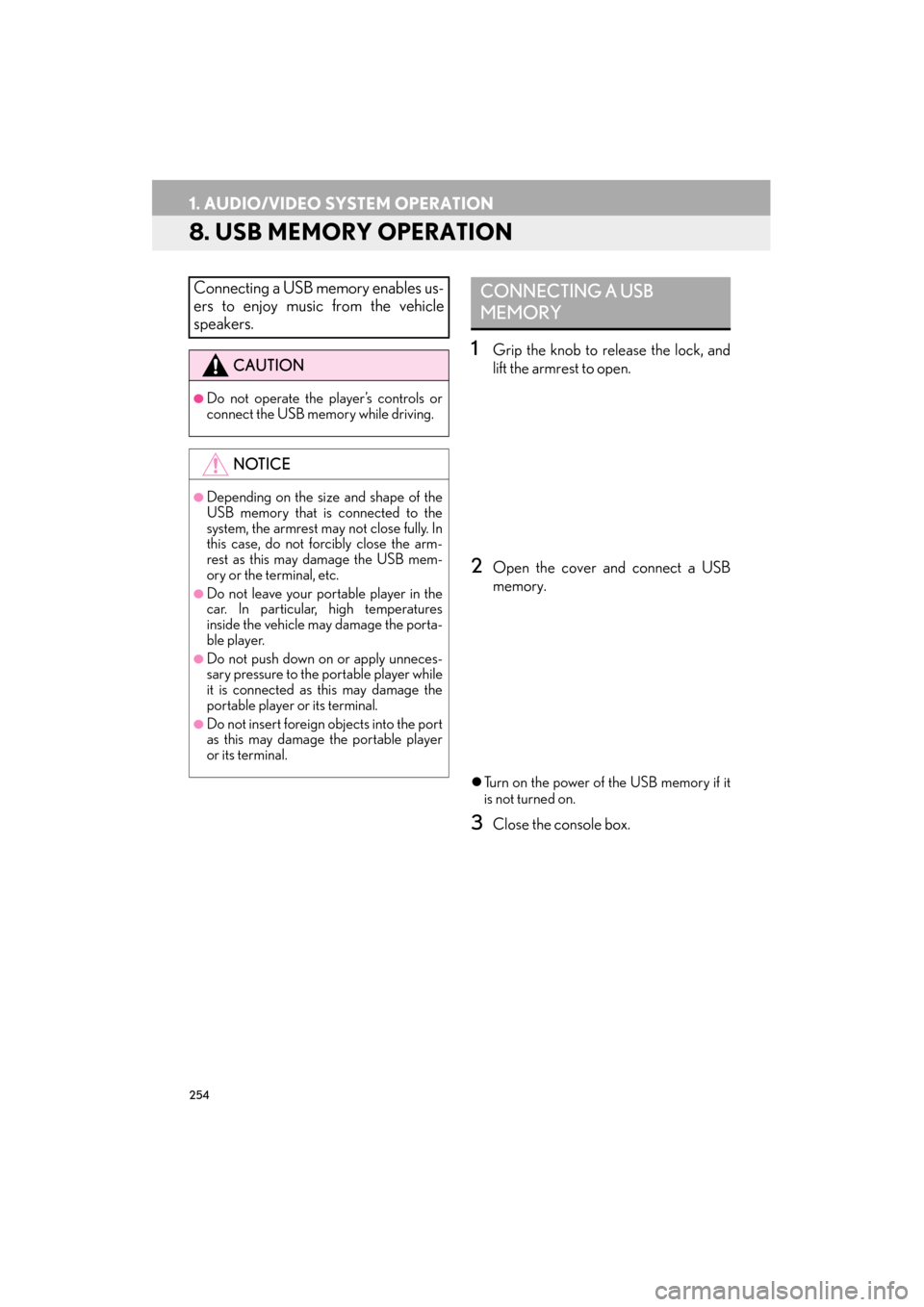
254
1. AUDIO/VIDEO SYSTEM OPERATION
ES350/300h_Navi_OM33A66U_(U)13.07.11 10:10
8. USB MEMORY OPERATION
1Grip the knob to release the lock, and
lift the armrest to open.
2Open the cover and connect a USB
memory.
�zTurn on the power of the USB memory if it
is not turned on.
3Close the console box.
Connecting a USB memory enables us-
ers to enjoy music from the vehicle
speakers.
CAUTION
●Do not operate the player’s controls or
connect the USB memory while driving.
NOTICE
●Depending on the size and shape of the
USB memory that is connected to the
system, the armrest may not close fully. In
this case, do not forcibly close the arm-
rest as this may damage the USB mem-
ory or the terminal, etc.
●Do not leave your portable player in the
car. In particular, high temperatures
inside the vehicle may damage the porta-
ble player.
●Do not push down on or apply unneces-
sary pressure to the portable player while
it is connected as this may damage the
portable player or its terminal.
●Do not insert foreign objects into the port
as this may damage the portable player
or its terminal.
CONNECTING A USB
MEMORY
Page 256 of 424
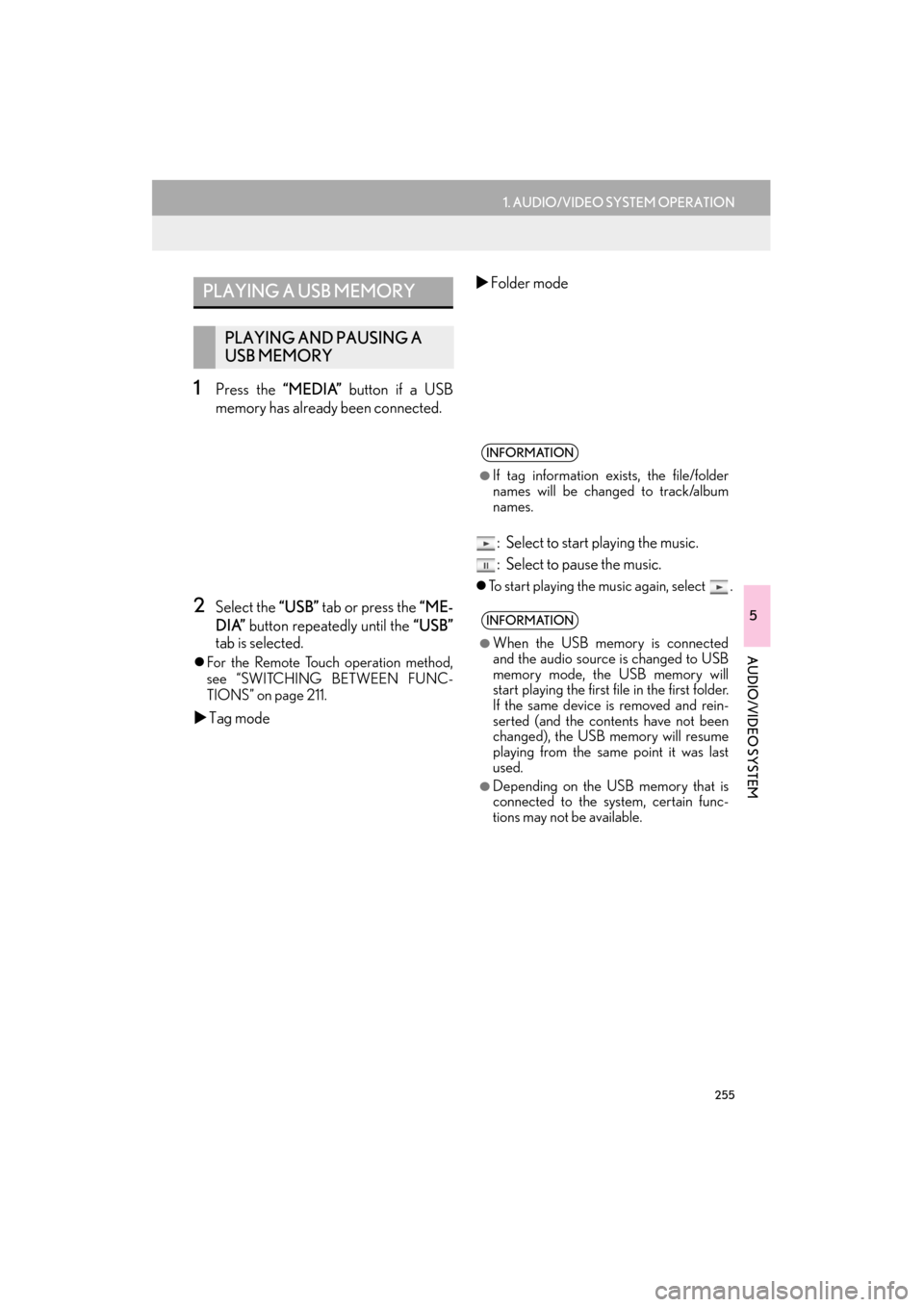
255
1. AUDIO/VIDEO SYSTEM OPERATION
5
AUDIO/VIDEO SYSTEM
ES350/300h_Navi_OM33A66U_(U)13.07.11 10:10
1Press the “MEDIA” button if a USB
memory has already been connected.
2Select the “USB” tab or press the “ME-
DIA” button repeatedly until the “USB”
tab is selected.
�z For the Remote Touch operation method,
see “SWITCHING BETWEEN FUNC-
TIONS” on page 211.
�X Tag mode �X
Folder mode
: Select to start playing the music.
: Select to pause the music.
�z To start playing the music again, select .
PLAYING A USB MEMORY
PLAYING AND PAUSING A
USB MEMORY
INFORMATION
●
If tag information exists, the file/folder
names will be changed to track/album
names.
INFORMATION
●
When the USB memory is connected
and the audio source is changed to USB
memory mode, the USB memory will
start playing the first file in the first folder.
If the same device is removed and rein-
serted (and the contents have not been
changed), the USB memory will resume
playing from the same point it was last
used.
●Depending on the USB memory that is
connected to the system, certain func-
tions may not be available.
Page 257 of 424
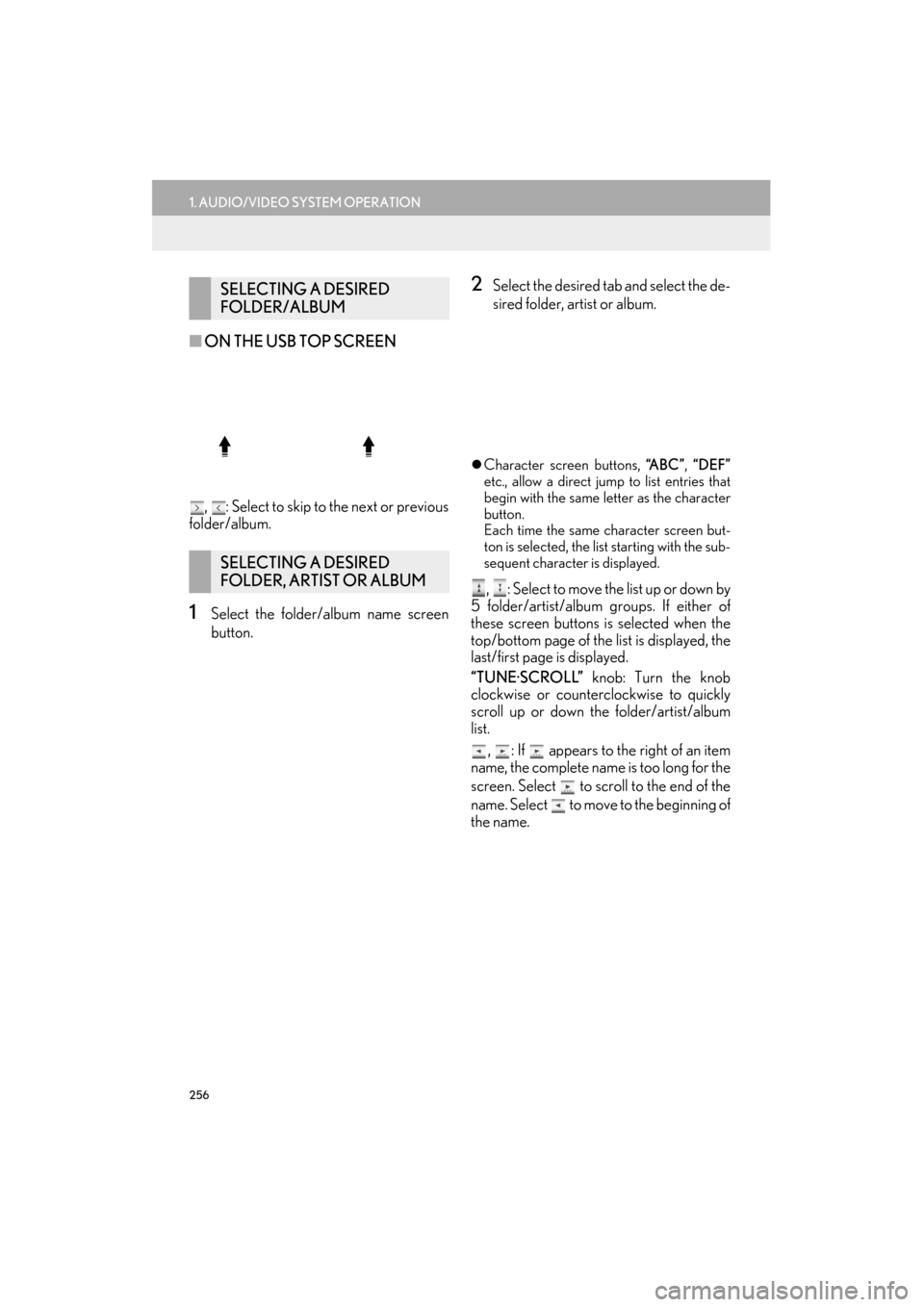
256
1. AUDIO/VIDEO SYSTEM OPERATION
ES350/300h_Navi_OM33A66U_(U)13.07.11 10:10
■ON THE USB TOP SCREEN
, : Select to skip to the next or previous
folder/album.
1Select the folder/album name screen
button.
2Select the desired tab and select the de-
sired folder, artist or album.
�z Character screen buttons, “A B C ”, “DEF”
etc., allow a direct jump to list entries that
begin with the same letter as the character
button.
Each time the same character screen but-
ton is selected, the list starting with the sub-
sequent character is displayed.
, : Select to move the list up or down by
5 folder/artist/album groups. If either of
these screen buttons is selected when the
top/bottom page of the list is displayed, the
last/first page is displayed.
“TUNE·SCROLL” knob: Turn the knob
clockwise or counterclockwise to quickly
scroll up or down the folder/artist/album
list.
, : If appears to the right of an item
name, the complete name is too long for the
screen. Select to scroll to the end of the
name. Select to move to the beginning of
the name.
SELECTING A DESIRED
FOLDER/ALBUM
SELECTING A DESIRED
FOLDER, ARTIST OR ALBUM
Page 258 of 424
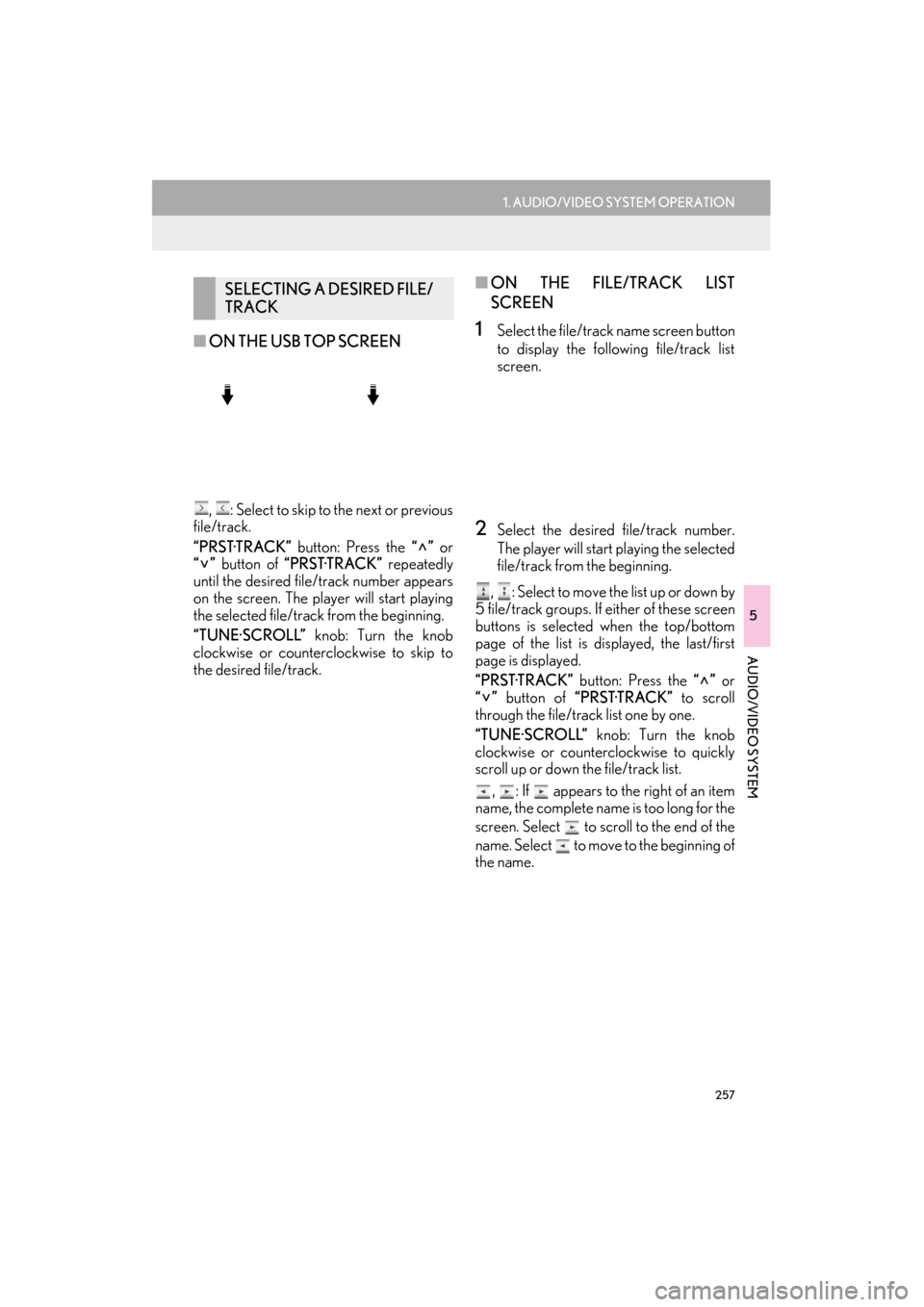
257
1. AUDIO/VIDEO SYSTEM OPERATION
5
AUDIO/VIDEO SYSTEM
ES350/300h_Navi_OM33A66U_(U)13.07.11 10:10
■ON THE USB TOP SCREEN
, : Select to skip to the next or previous
file/track.
“PRST·TRACK” button: Press the “” or
“” button of “PRST·TRACK” repeatedly
until the desired file/track number appears
on the screen. The player will start playing
the selected file/track from the beginning.
“TUNE·SCROLL” knob: Turn the knob
clockwise or counterclockwise to skip to
the desired file/track.
■ ON THE FILE/TRACK LIST
SCREEN
1Select the file/track name screen button
to display the following file/track list
screen.
2Select the desired file/track number.
The player will start playing the selected
file/track from the beginning.
, : Select to move the list up or down by
5 file/track groups. If either of these screen
buttons is selected when the top/bottom
page of the list is displayed, the last/first
page is displayed.
“PRST·TRACK” button: Press the “” or
“” button of “PRST·TRACK” to scroll
through the file/track list one by one.
“TUNE·SCROLL” knob: Turn the knob
clockwise or counterclockwise to quickly
scroll up or down the file/track list.
, : If appears to the right of an item
name, the complete name is too long for the
screen. Select to scroll to the end of the
name. Select to move to the beginning of
the name.
SELECTING A DESIRED FILE/
TRACK
Page 259 of 424
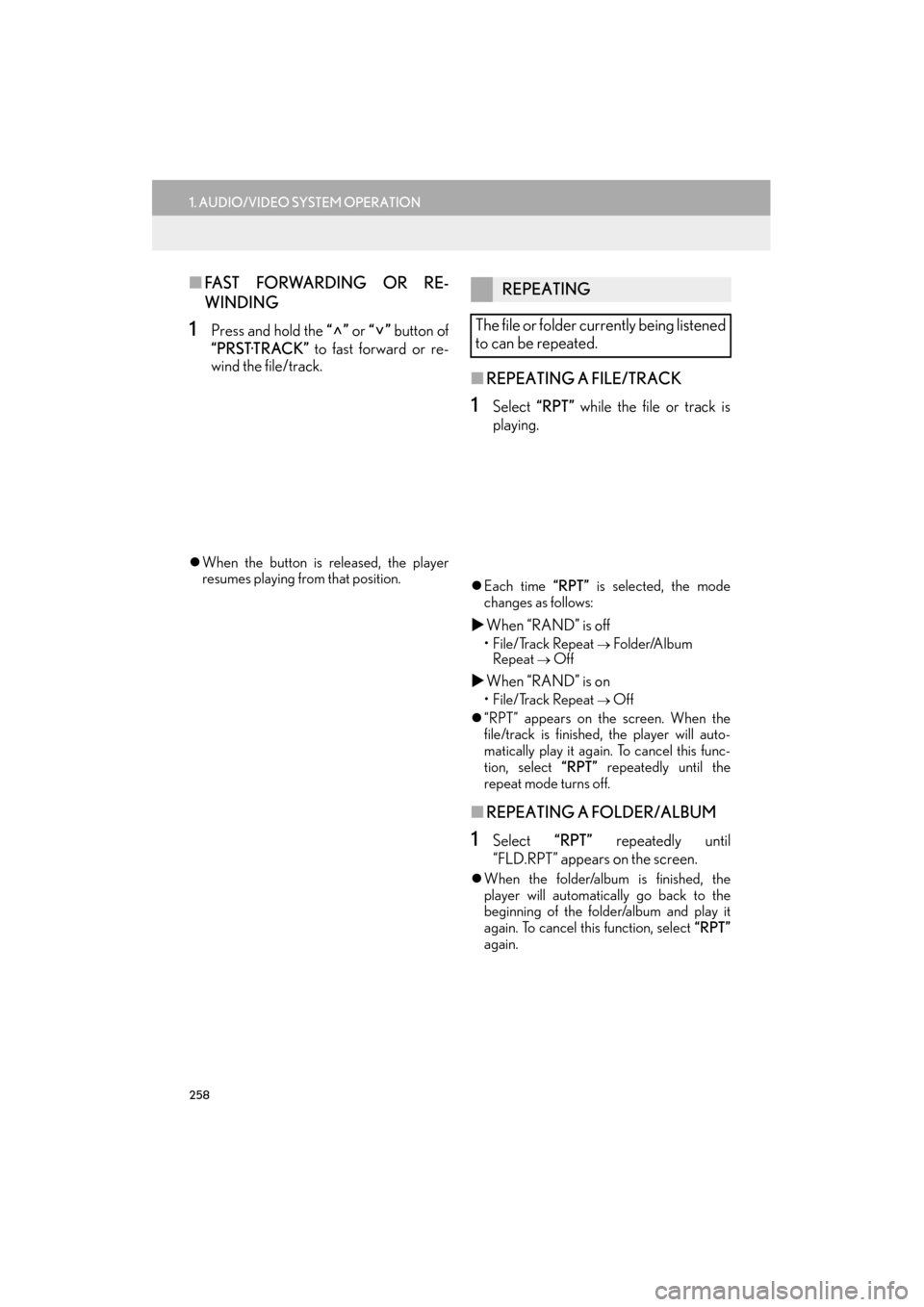
258
1. AUDIO/VIDEO SYSTEM OPERATION
ES350/300h_Navi_OM33A66U_(U)13.07.11 10:10
■FA S T F O RWA R D I N G O R R E -
WINDING
1Press and hold the “” or “” button of
“PRST·TRACK” to fast forward or re-
wind the file/track.
�z When the button is released, the player
resumes playing from that position.
■ REPEATING A FILE/TRACK
1Select “RPT” while the file or track is
playing.
�z Each time “RPT” is selected, the mode
changes as follows:
�X When “RAND” is off
• File/Track Repeat → Folder/Album
Repeat
→ Off
�X When “RAND” is on
• File/Track Repeat → Off
�z “RPT” appears on the screen. When the
file/track is finished, the player will auto-
matically play it again. To cancel this func-
tion, select “RPT” repeatedly until the
repeat mode turns off.
■ REPEATING A FOLDER/ALBUM
1Select “RPT” repeatedly until
“FLD.RPT” appears on the screen.
�z When the folder/album is finished, the
player will automatically go back to the
beginning of the folder/album and play it
again. To cancel this function, select “RPT”
again.
REPEATING
The file or folder currently being listened
to can be repeated.
Page 260 of 424
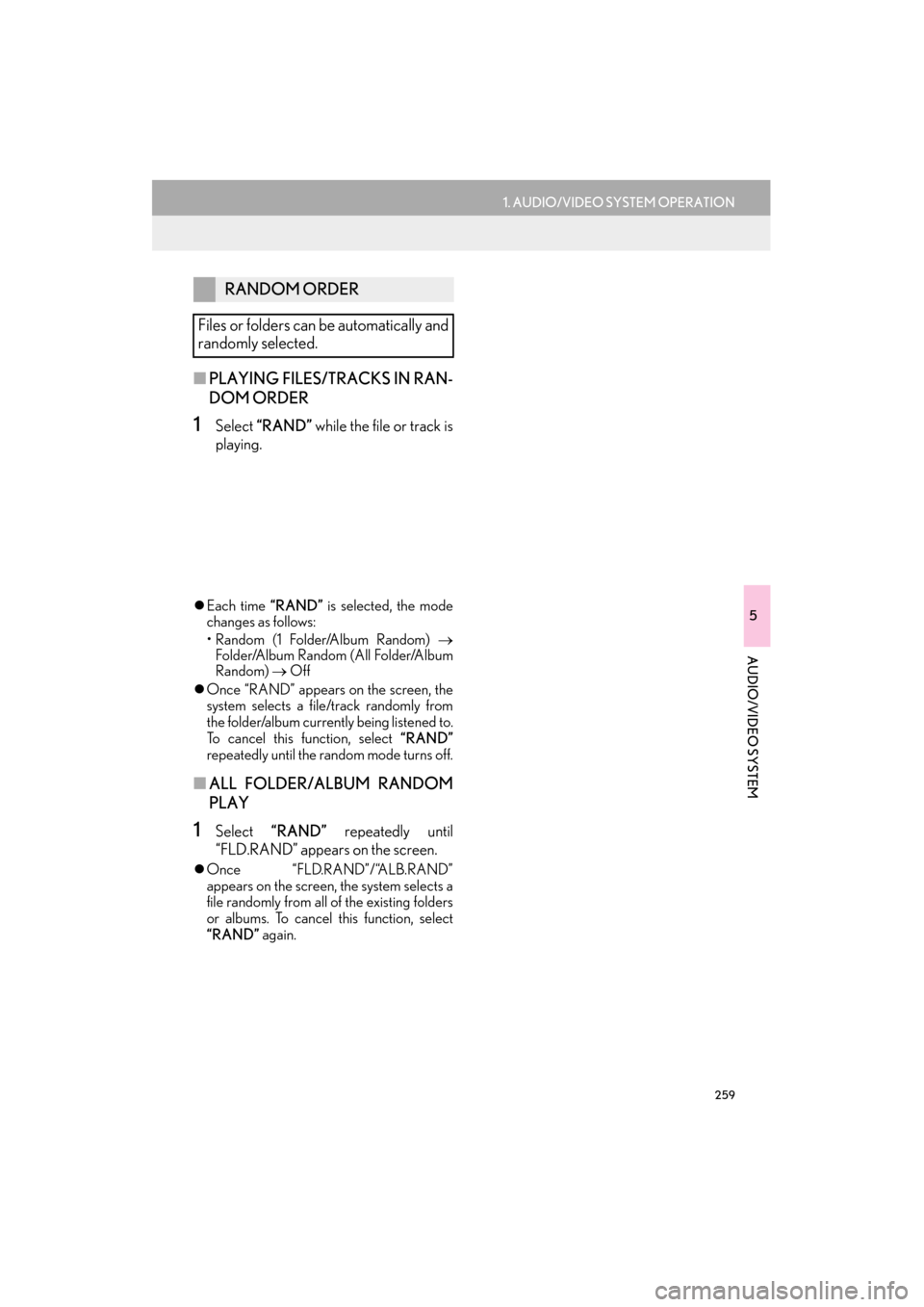
259
1. AUDIO/VIDEO SYSTEM OPERATION
5
AUDIO/VIDEO SYSTEM
ES350/300h_Navi_OM33A66U_(U)13.07.11 10:10
■PLAYING FILES/TRACKS IN RAN-
DOM ORDER
1Select “RAND” while the file or track is
playing.
�z Each time “RAND” is selected, the mode
changes as follows:
•Random (1 Folder/Album Random) →
Folder/Album Random (All Folder/Album
Random) → Off
�z Once “RAND” appears on the screen, the
system selects a file/track randomly from
the folder/album currently being listened to.
To cancel this function, select “RAND”
repeatedly until the random mode turns off.
■ ALL FOLDER/ALBUM RANDOM
PLAY
1Select “RAND” repeatedly until
“FLD.RAND” appears on the screen.
�z Once “FLD.RAND”/“ALB.RAND”
appears on the screen, the system selects a
file randomly from all of the existing folders
or albums. To cancel this function, select
“RAND” again.
RANDOM ORDER
Files or folders can be automatically and
randomly selected.