Lexus ES300h 2014 Navigation Manual
Manufacturer: LEXUS, Model Year: 2014, Model line: ES300h, Model: Lexus ES300h 2014Pages: 424, PDF Size: 16.46 MB
Page 241 of 424
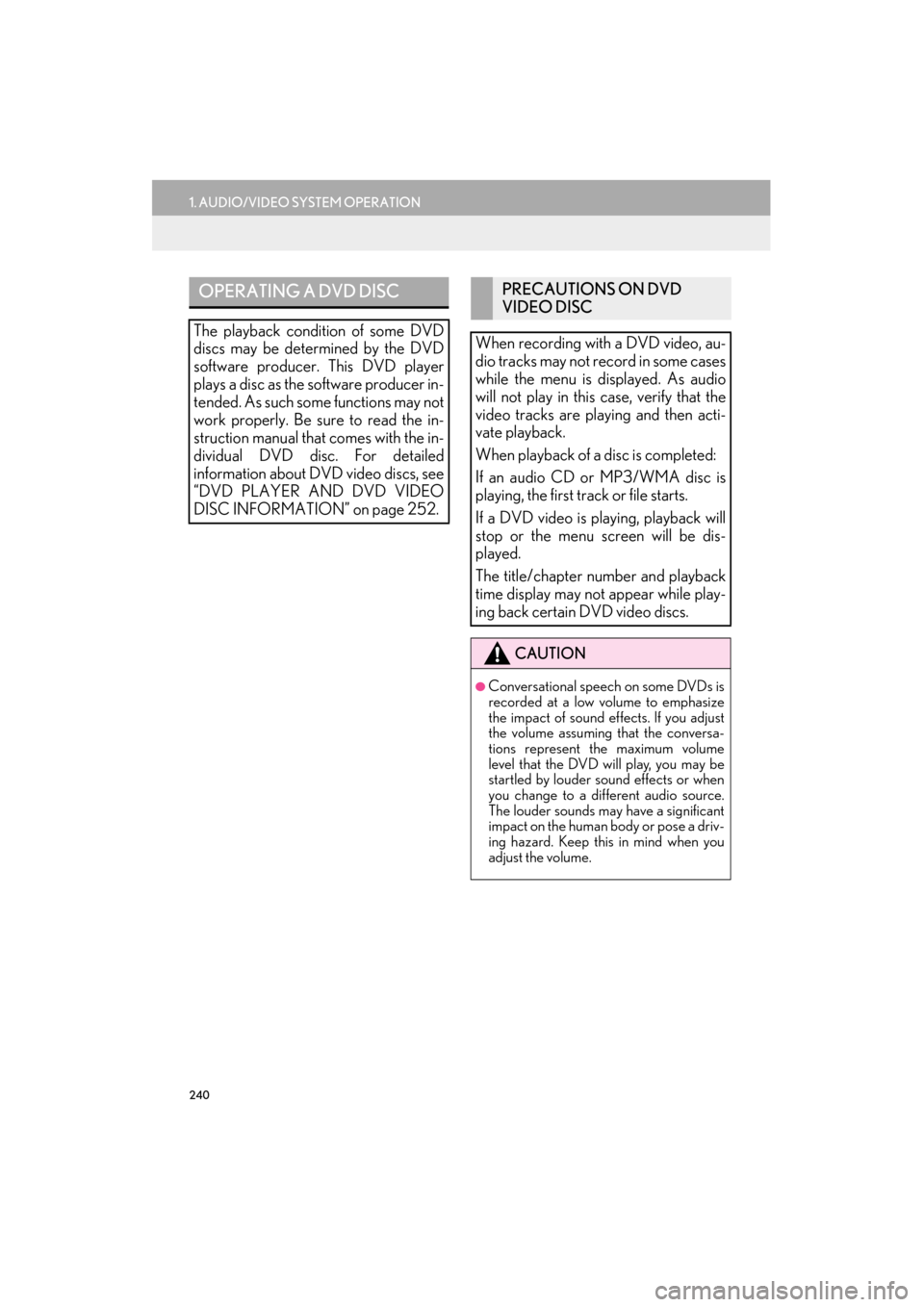
240
1. AUDIO/VIDEO SYSTEM OPERATION
ES350/300h_Navi_OM33A66U_(U)13.07.11 10:10
OPERATING A DVD DISC
The playback condition of some DVD
discs may be determined by the DVD
software producer. This DVD player
plays a disc as the software producer in-
tended. As such some functions may not
work properly. Be sure to read the in-
struction manual that comes with the in-
dividual DVD disc. For detailed
information about DVD video discs, see
“DVD PLAYER AND DVD VIDEO
DISC INFORMATION” on page 252.
PRECAUTIONS ON DVD
VIDEO DISC
When recording with a DVD video, au-
dio tracks may not record in some cases
while the menu is displayed. As audio
will not play in this case, verify that the
video tracks are playing and then acti-
vate playback.
When playback of a disc is completed:
If an audio CD or MP3/WMA disc is
playing, the first track or file starts.
If a DVD video is playing, playback will
stop or the menu screen will be dis-
played.
The title/chapter number and playback
time display may not appear while play-
ing back certain DVD video discs.
CAUTION
●Conversational speech on some DVDs is
recorded at a low volume to emphasize
the impact of sound effects. If you adjust
the volume assuming that the conversa-
tions represent the maximum volume
level that the DVD will play, you may be
startled by louder sound effects or when
you change to a different audio source.
The louder sounds may have a significant
impact on the human body or pose a driv-
ing hazard. Keep this in mind when you
adjust the volume.
Page 242 of 424
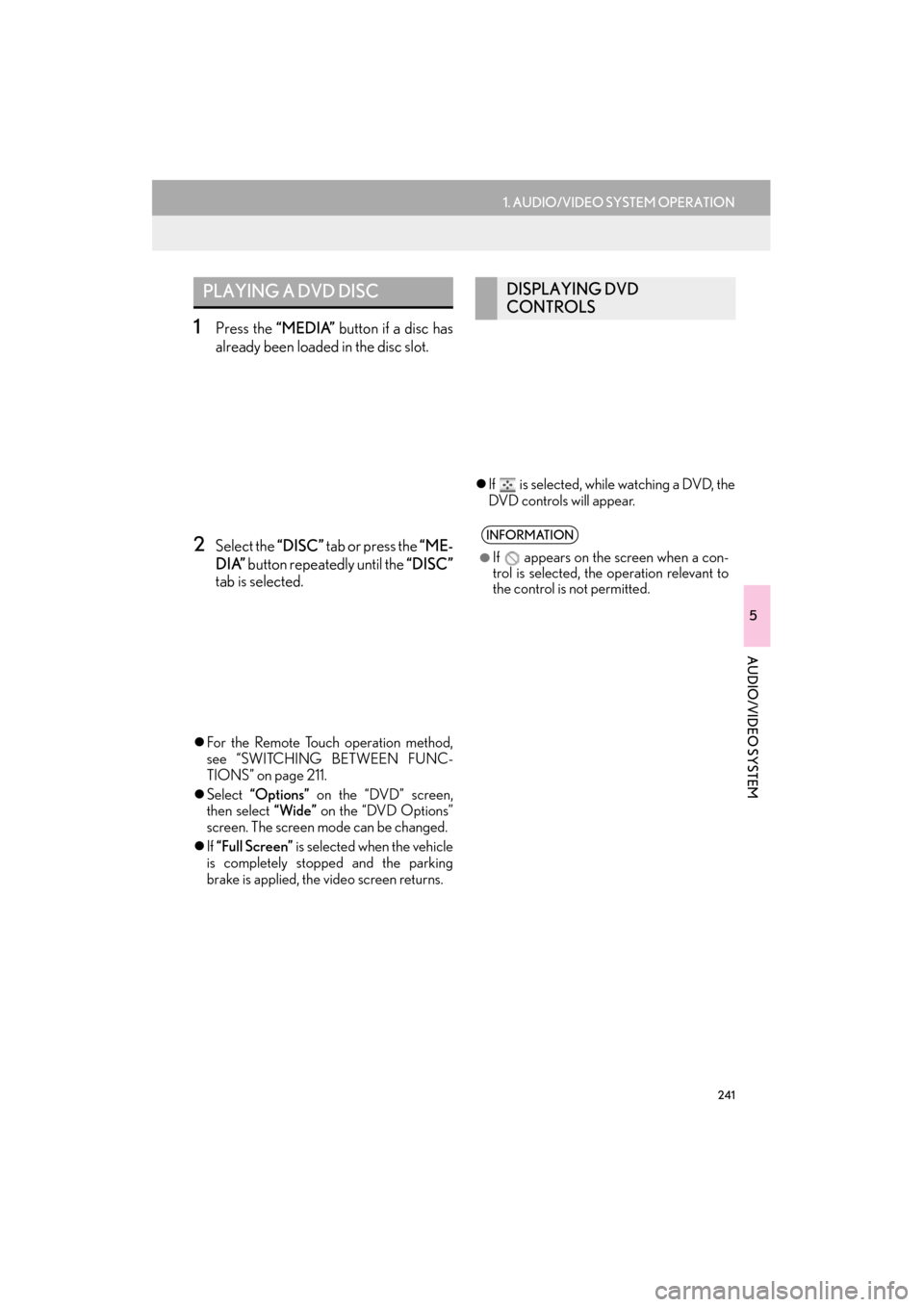
241
1. AUDIO/VIDEO SYSTEM OPERATION
5
AUDIO/VIDEO SYSTEM
ES350/300h_Navi_OM33A66U_(U)13.07.11 10:10
1Press the “MEDIA” button if a disc has
already been loaded in the disc slot.
2Select the “DISC” tab or press the “ME-
DIA” button repeatedly until the “DISC”
tab is selected.
�z For the Remote Touch operation method,
see “SWITCHING BETWEEN FUNC-
TIONS” on page 211.
�z Select “Options” on the “DVD” screen,
then select “Wide” on the “DVD Options”
screen. The screen mode can be changed.
�z If “Full Screen” is selected when the vehicle
is completely stopped and the parking
brake is applied, the video screen returns. �z
If is selected, while watching a DVD, the
DVD controls will appear.
PLAYING A DVD DISCDISPLAYING DVD
CONTROLS
INFORMATION
●
If appears on the screen when a con-
trol is selected, the operation relevant to
the control is not permitted.
Page 243 of 424
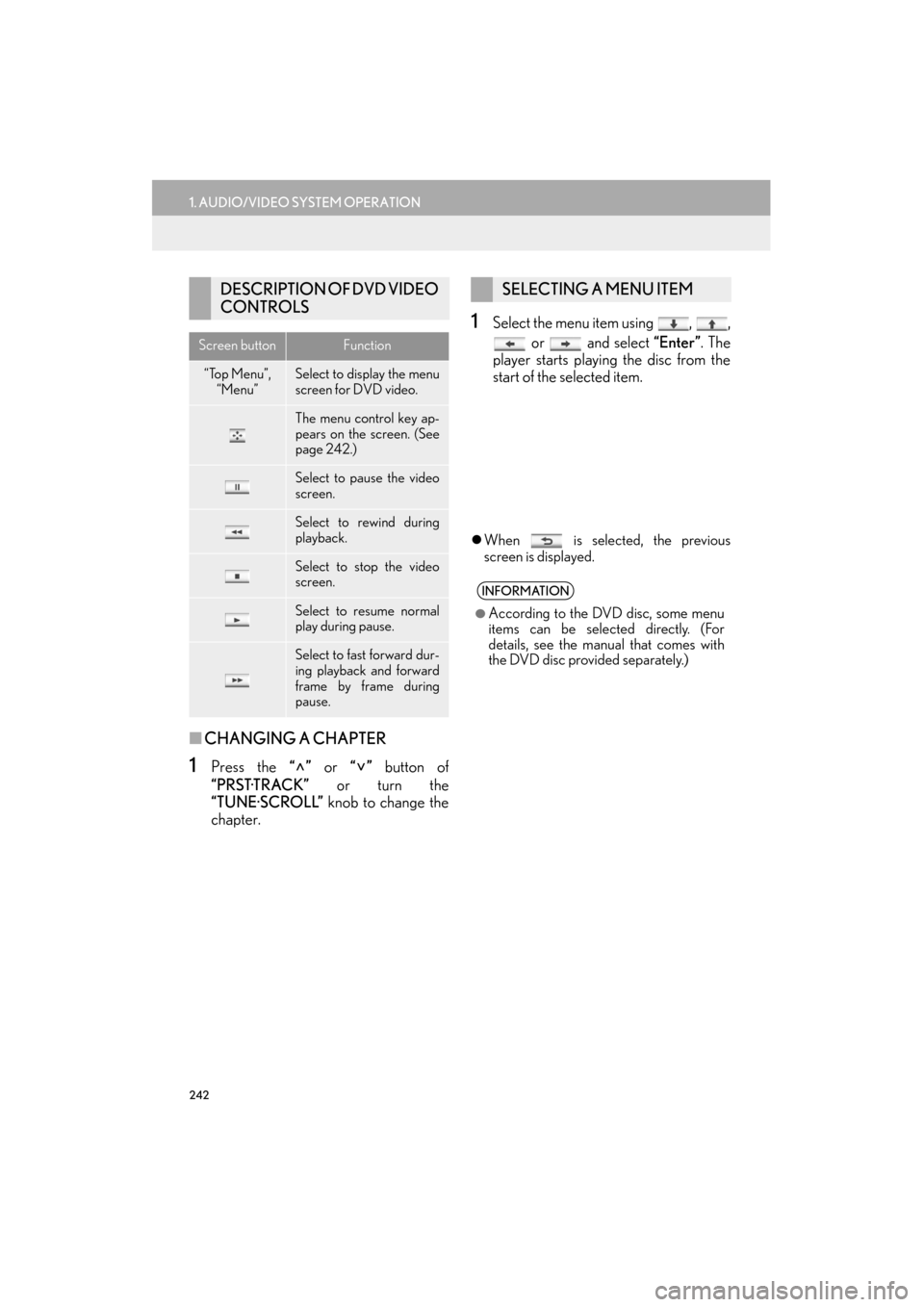
242
1. AUDIO/VIDEO SYSTEM OPERATION
ES350/300h_Navi_OM33A66U_(U)13.07.11 10:10
■CHANGING A CHAPTER
1Press the “” or “” button of
“PRST·TRACK” or turn the
“TUNE·SCROLL” knob to change the
chapter.
1Select the menu item using , ,
or and select “Enter”. The
player starts playing the disc from the
start of the selected item.
�z When is selected, the previous
screen is displayed.
DESCRIPTION OF DVD VIDEO
CONTROLS
Screen buttonFunction
“Top Menu”,
“Menu”Select to display the menu
screen for DVD video.
The menu control key ap-
pears on the screen. (See
page 242.)
Select to pause the video
screen.
Select to rewind during
playback.
Select to stop the video
screen.
Select to resume normal
play during pause.
Select to fast forward dur-
ing playback and forward
frame by frame during
pause.
SELECTING A MENU ITEM
INFORMATION
●
According to the DVD disc, some menu
items can be selected directly. (For
details, see the manual that comes with
the DVD disc provided separately.)
Page 244 of 424
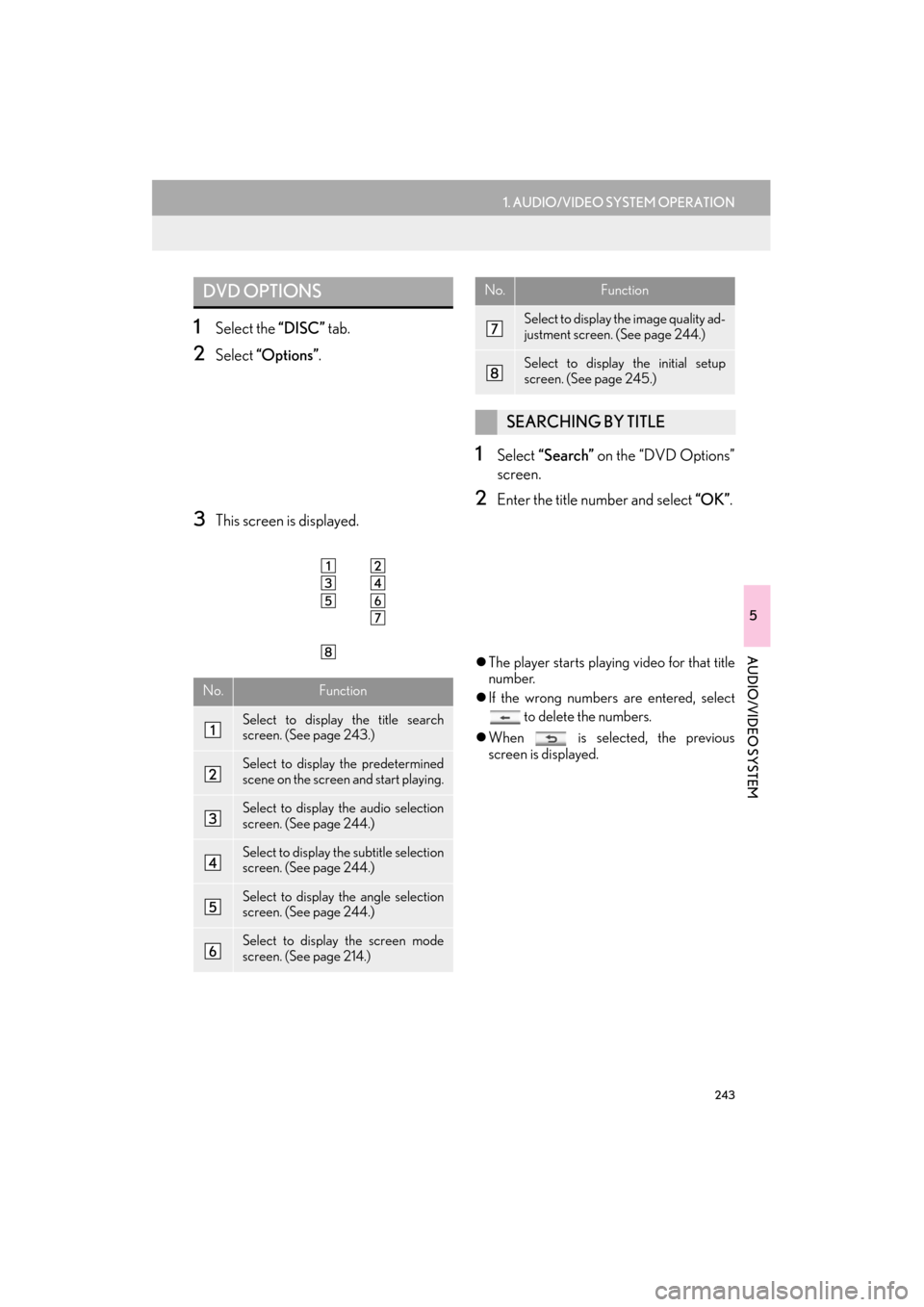
243
1. AUDIO/VIDEO SYSTEM OPERATION
5
AUDIO/VIDEO SYSTEM
ES350/300h_Navi_OM33A66U_(U)13.07.11 10:10
1Select the “DISC” tab.
2Select “Options” .
3This screen is displayed.
1Select “Search” on the “DVD Options”
screen.
2Enter the title number and select “OK” .
�zThe player starts playing video for that title
number.
�z If the wrong numbers are entered, select
to delete the numbers.
�z When is selected, the previous
screen is displayed.
DVD OPTIONS
No.Function
Select to display the title search
screen. (See page 243.)
Select to display the predetermined
scene on the screen and start playing.
Select to display the audio selection
screen. (See page 244.)
Select to display the subtitle selection
screen. (See page 244.)
Select to display the angle selection
screen. (See page 244.)
Select to display the screen mode
screen. (See page 214.)
Select to display the image quality ad-
justment screen. (See page 244.)
Select to display the initial setup
screen. (See page 245.)
SEARCHING BY TITLE
No.Function
Page 245 of 424
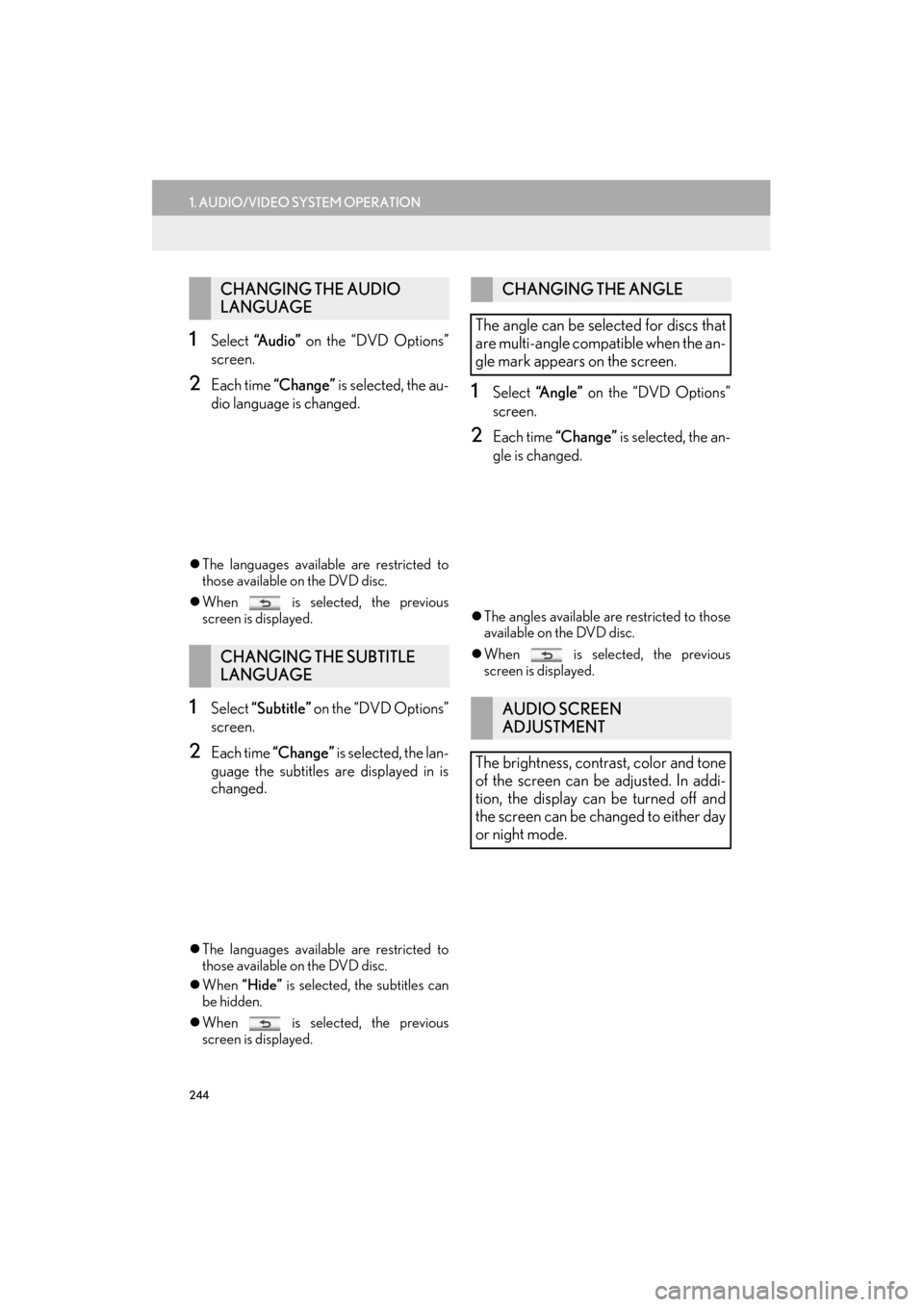
244
1. AUDIO/VIDEO SYSTEM OPERATION
ES350/300h_Navi_OM33A66U_(U)13.07.11 10:10
1Select “A u d i o ” on the “DVD Options”
screen.
2Each time “Change” is selected, the au-
dio language is changed.
�z The languages available are restricted to
those available on the DVD disc.
�z When is selected, the previous
screen is displayed.
1Select “Subtitle” on the “DVD Options”
screen.
2Each time “Change” is selected, the lan-
guage the subtitles are displayed in is
changed.
�z The languages available are restricted to
those available on the DVD disc.
�z When “Hide” is selected, the subtitles can
be hidden.
�z When is selected, the previous
screen is displayed.
1Select “Angle” on the “DVD Options”
screen.
2Each time “Change” is selected, the an-
gle is changed.
�z The angles available are restricted to those
available on the DVD disc.
�z When is selected, the previous
screen is displayed.
CHANGING THE AUDIO
LANGUAGE
CHANGING THE SUBTITLE
LANGUAGE
CHANGING THE ANGLE
The angle can be selected for discs that
are multi-angle compatible when the an-
gle mark appears on the screen.
AUDIO SCREEN
ADJUSTMENT
The brightness, contrast, color and tone
of the screen can be adjusted. In addi-
tion, the display can be turned off and
the screen can be changed to either day
or night mode.
Page 246 of 424
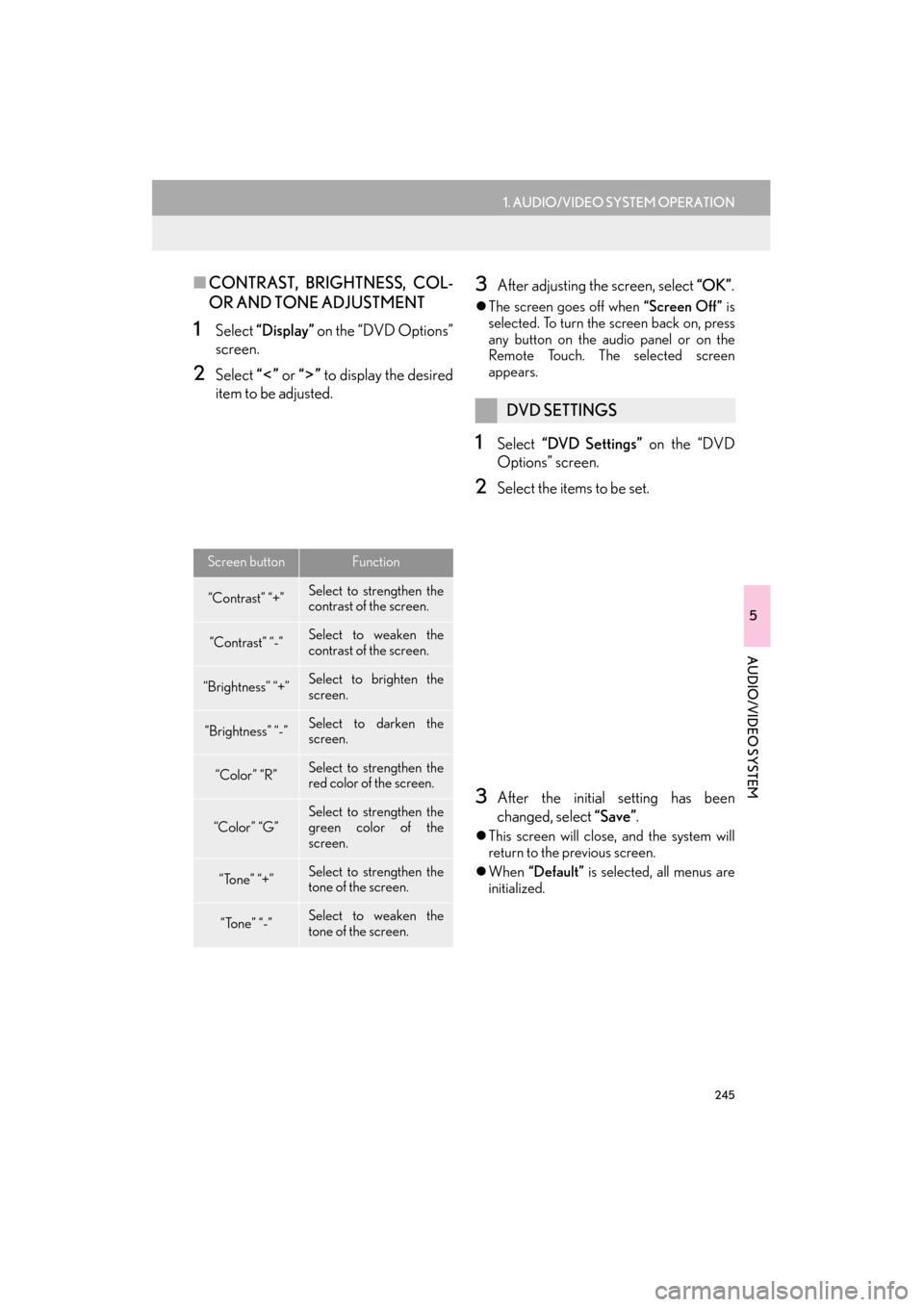
245
1. AUDIO/VIDEO SYSTEM OPERATION
5
AUDIO/VIDEO SYSTEM
ES350/300h_Navi_OM33A66U_(U)13.07.11 10:10
■CONTRAST, BRIGHTNESS, COL-
OR AND TONE ADJUSTMENT
1Select “Display” on the “DVD Options”
screen.
2Select “” or “” to display the desired
item to be adjusted.
3After adjusting the screen, select “OK”.
�zThe screen goes off when “Screen Off” is
selected. To turn the screen back on, press
any button on the audio panel or on the
Remote Touch. Th e selected screen
appears.
1Select “DVD Settings” on the “DVD
Options” screen.
2Select the items to be set.
3After the initial setting has been
changed, select “Save” .
�zThis screen will close, and the system will
return to the previous screen.
�z When “Default” is selected, all menus are
initialized.
Screen buttonFunction
“Contrast” “+”Select to st rengthen the
contrast of the screen.
“Contrast” “-”Select to weaken the
contrast of the screen.
“Brightness” “+”Select to brighten the
screen.
“Brightness” “-”Select to darken the
screen.
“Color” “R”Select to st rengthen the
red color of the screen.
“Color” “G”Select to st rengthen the
green color of the
screen.
“Tone” “+”Select to st rengthen the
tone of the screen.
“Tone” “-”Select to weaken the
tone of the screen.
DVD SETTINGS
Page 247 of 424
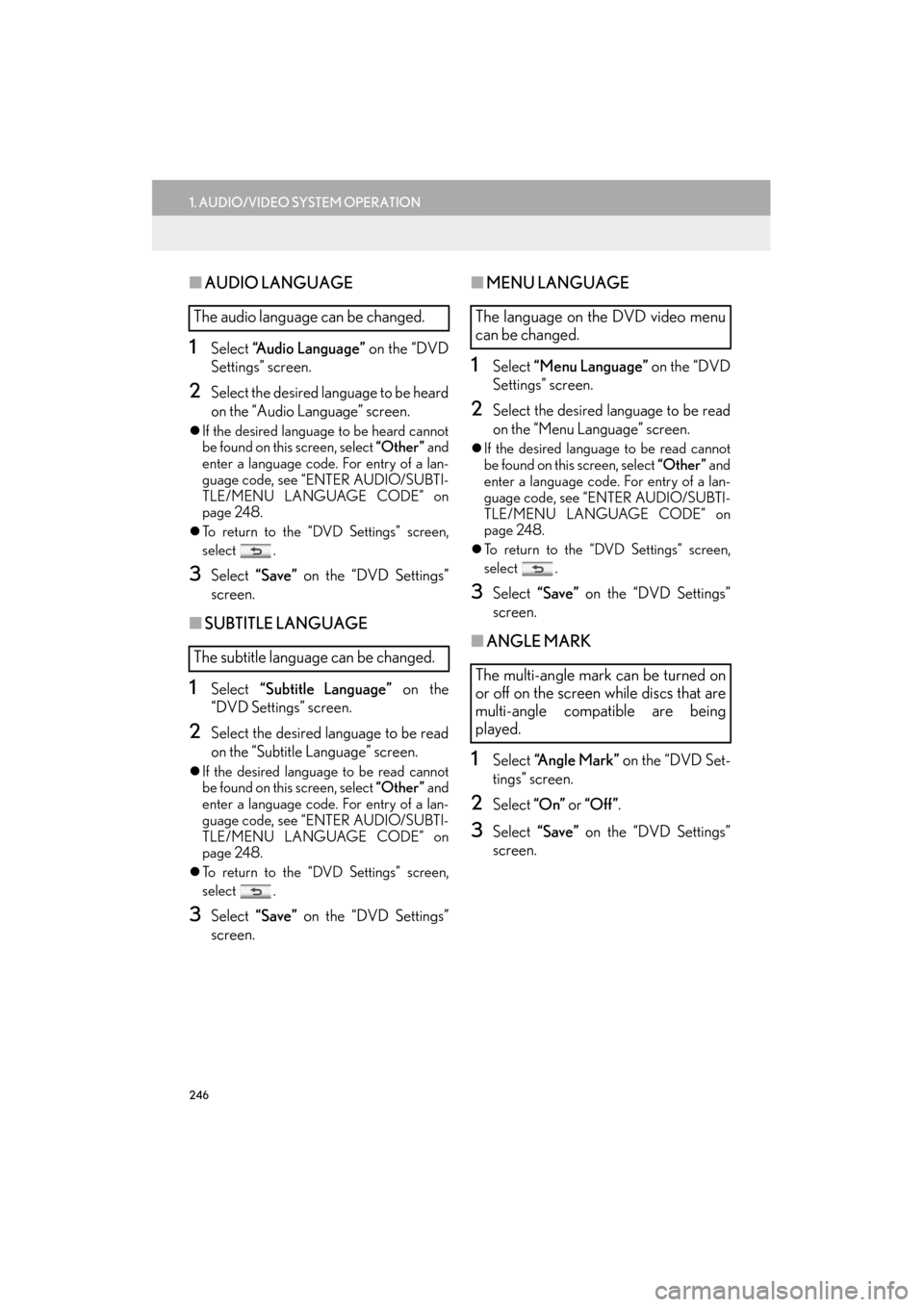
246
1. AUDIO/VIDEO SYSTEM OPERATION
ES350/300h_Navi_OM33A66U_(U)13.07.11 10:10
■AUDIO LANGUAGE
1Select “Audio Language” on the “DVD
Settings” screen.
2Select the desired language to be heard
on the “Audio Language” screen.
�z If the desired language to be heard cannot
be found on this screen, select “Other ” and
enter a language code . For entry of a lan-
guage code, see “ENTER AUDIO/SUBTI-
TLE/MENU LANGUAGE CODE” on
page 248.
�z To return to the “DVD Settings” screen,
select .
3Select “Save” on the “DVD Settings”
screen.
■ SUBTITLE LANGUAGE
1Select “Subtitle Language” on the
“DVD Settings” screen.
2Select the desired la nguage to be read
on the “Subtitle Language” screen.
�z If the desired language to be read cannot
be found on this screen, select “Other ” and
enter a language code . For entry of a lan-
guage code, see “ENTER AUDIO/SUBTI-
TLE/MENU LANGUAGE CODE” on
page 248.
�z To return to the “DVD Settings” screen,
select .
3Select “Save” on the “DVD Settings”
screen.
■ MENU LANGUAGE
1Select “Menu Language” on the “DVD
Settings” screen.
2Select the desired language to be read
on the “Menu Language” screen.
�z If the desired language to be read cannot
be found on this screen, select “Other ” and
enter a language code. For entry of a lan-
guage code, see “ENTER AUDIO/SUBTI-
TLE/MENU LANGUAGE CODE” on
page 248.
�z To return to the “DVD Settings” screen,
select .
3Select “Save” on the “DVD Settings”
screen.
■ ANGLE MARK
1Select “Angle Mark” on the “DVD Set-
tings” screen.
2Select “On” or “Off ” .
3Select “Save” on the “DVD Settings”
screen.
The audio language can be changed.
The subtitle language can be changed.The language on the DVD video menu
can be changed.
The multi-angle mark can be turned on
or off on the screen while discs that are
multi-angle compatible are being
played.
Page 248 of 424
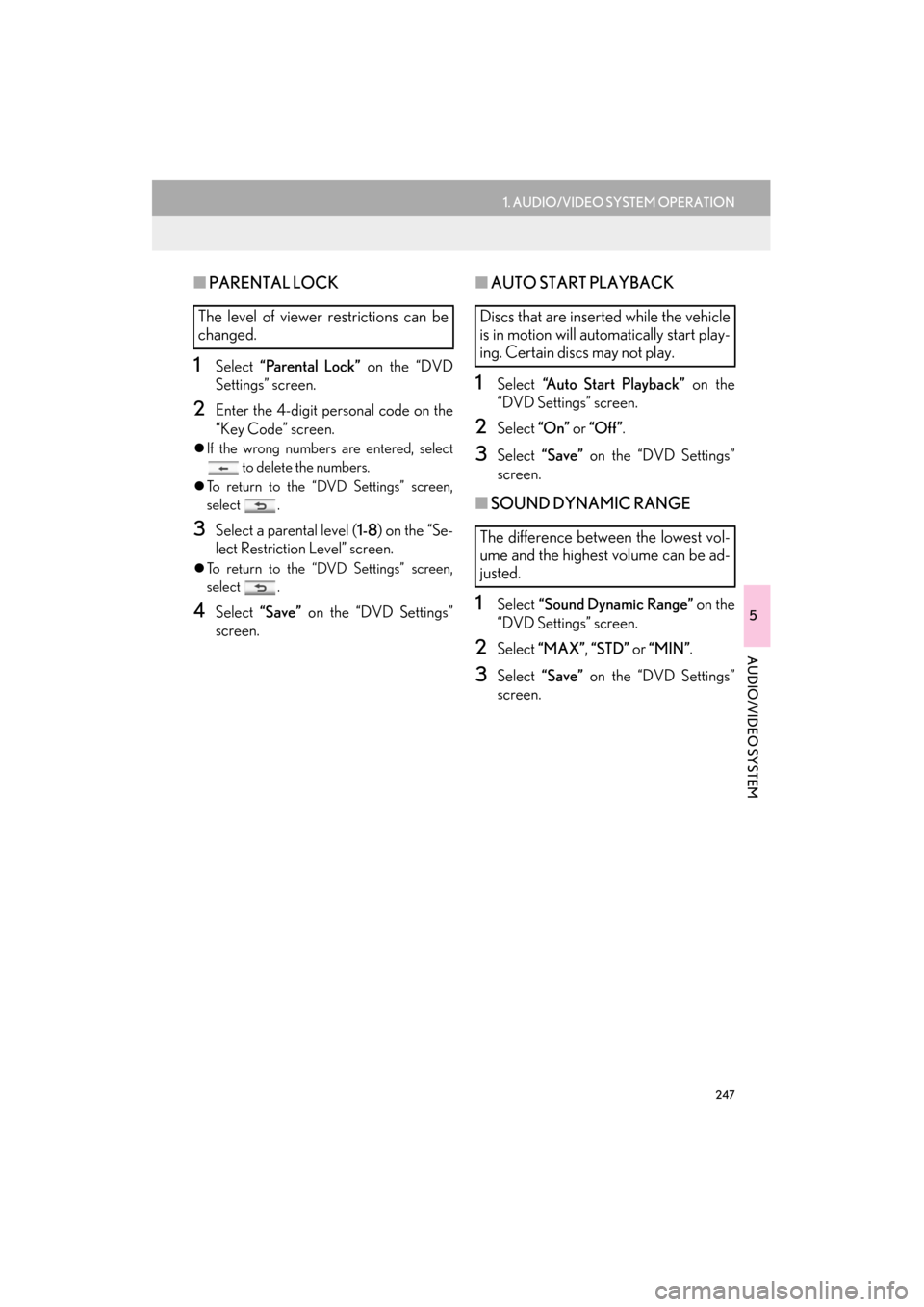
247
1. AUDIO/VIDEO SYSTEM OPERATION
5
AUDIO/VIDEO SYSTEM
ES350/300h_Navi_OM33A66U_(U)13.07.11 10:10
■PARENTAL LOCK
1Select “Parental Lock” on the “DVD
Settings” screen.
2Enter the 4-digit personal code on the
“Key Code” screen.
�z If the wrong numbers are entered, select
to delete the numbers.
�z To return to the “DVD Settings” screen,
select .
3Select a parental level ( 1-8) on the “Se-
lect Restriction Level” screen.
�z To return to the “DVD Settings” screen,
select .
4Select “Save” on the “DVD Settings”
screen.
■ AUTO START PLAYBACK
1Select “Auto Start Playback” on the
“DVD Settings” screen.
2Select “On” or “Off” .
3Select “Save” on the “DVD Settings”
screen.
■ SOUND DYNAMIC RANGE
1Select “Sound Dynamic Range” on the
“DVD Settings” screen.
2Select “MAX” , “STD” or “MIN” .
3Select “Save” on the “DVD Settings”
screen.
The level of viewer restrictions can be
changed.Discs that are inserted while the vehicle
is in motion will automatically start play-
ing. Certain discs may not play.
The difference between the lowest vol-
ume and the highest volume can be ad-
justed.
Page 249 of 424

248
1. AUDIO/VIDEO SYSTEM OPERATION
ES350/300h_Navi_OM33A66U_(U)13.07.11 10:10
1Enter the 4-digit language code.
�zIf the wrong numbers are entered, select
to delete the numbers.
�z To return to the “DVD Settings” screen,
select .
2Select “OK”.
3Select “Save” on the “DVD Settings”
screen.
ENTER AUDIO/SUBTITLE/
MENU LANGUAGE CODE
If “Other ” on the “Audio Language”
screen, “Subtitle Language” screen or
“Menu Language” screen is selected,
the desired language to be heard or
read can be selected by entering a lan-
guage code.CodeLanguage
0514English
1001Japanese
0618French
0405German
0920Italian
0519Spanish
2608Chinese
1412Dutch
1620Portuguese
1922Swedish
1821Russian
1115Korean
0512Greek
0101Afar
0102Abkhazian
0106Afrikaans
0113Amharic
0118Arabic
0119Assamese
0125Aymara
0126Azerbaijani
0201Bashkir
0205Byelorussian
0207Bulgarian
0208Bihari
0209Bislama
Page 250 of 424

249
1. AUDIO/VIDEO SYSTEM OPERATION
5
AUDIO/VIDEO SYSTEM
ES350/300h_Navi_OM33A66U_(U)13.07.11 10:10
0214Bengali, Bangla
0215Tibetan
0218Breton
0301Catalan
0315Corsican
0319Czech
0325Welsh
0401Danish
0426Bhutani
0515Esperanto
0520Estonian
0521Basque
0601Persian
0609Finnish
0610Fiji
0615Faroese
0625Frisian
0701Irish
0704Scottish-Gaelic
0712Galician
0714Guarani
0721Gujarati
0801Hausa
0809Hindi
0818Croatian
0821Hungarian
CodeLanguage
0825Armenian
0901Interlingua
0905Interlingue
0911Inupiak
0914Indonesian
0919Icelandic
0923Hebrew
1009Yiddish
1023Javanese
1101Georgian
1111Kazakh
1112Greenlandic
1113Cambodian
1114Kannada
1119Kashmiri
1121Kurdish
1125Kirghiz
1201Latin
1214Lingala
1215Laotian
1220Lithuanian
1222Latvian, Lettish
1307Malagasy
1309Maori
1311Macedonian
1312Malayalam
CodeLanguage