Lexus ES300h 2014 Navigation Manual
Manufacturer: LEXUS, Model Year: 2014, Model line: ES300h, Model: Lexus ES300h 2014Pages: 424, PDF Size: 16.46 MB
Page 261 of 424
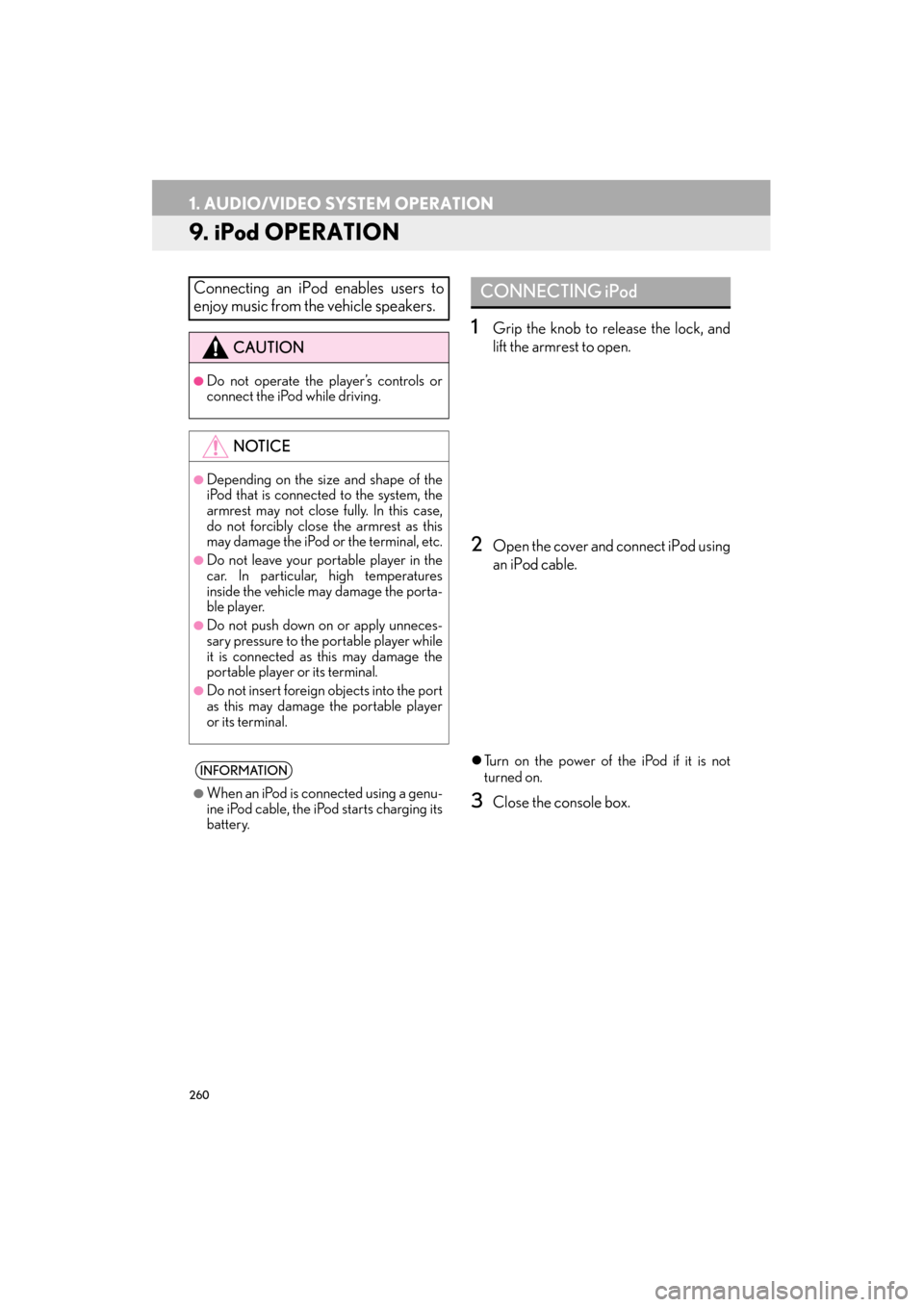
260
1. AUDIO/VIDEO SYSTEM OPERATION
ES350/300h_Navi_OM33A66U_(U)13.07.11 10:10
9. iPod OPERATION
1Grip the knob to release the lock, and
lift the armrest to open.
2Open the cover and connect iPod using
an iPod cable.
�zTurn on the power of the iPod if it is not
turned on.
3Close the console box.
Connecting an iPod enables users to
enjoy music from the vehicle speakers.
CAUTION
●Do not operate the player’s controls or
connect the iPod while driving.
NOTICE
●Depending on the size and shape of the
iPod that is connected to the system, the
armrest may not close fully. In this case,
do not forcibly close the armrest as this
may damage the iPod or the terminal, etc.
●Do not leave your portable player in the
car. In particular, high temperatures
inside the vehicle may damage the porta-
ble player.
●Do not push down on or apply unneces-
sary pressure to the portable player while
it is connected as this may damage the
portable player or its terminal.
●Do not insert foreign objects into the port
as this may damage the portable player
or its terminal.
INFORMATION
●
When an iPod is connected using a genu-
ine iPod cable, the iPod starts charging its
battery.
CONNECTING iPod
Page 262 of 424
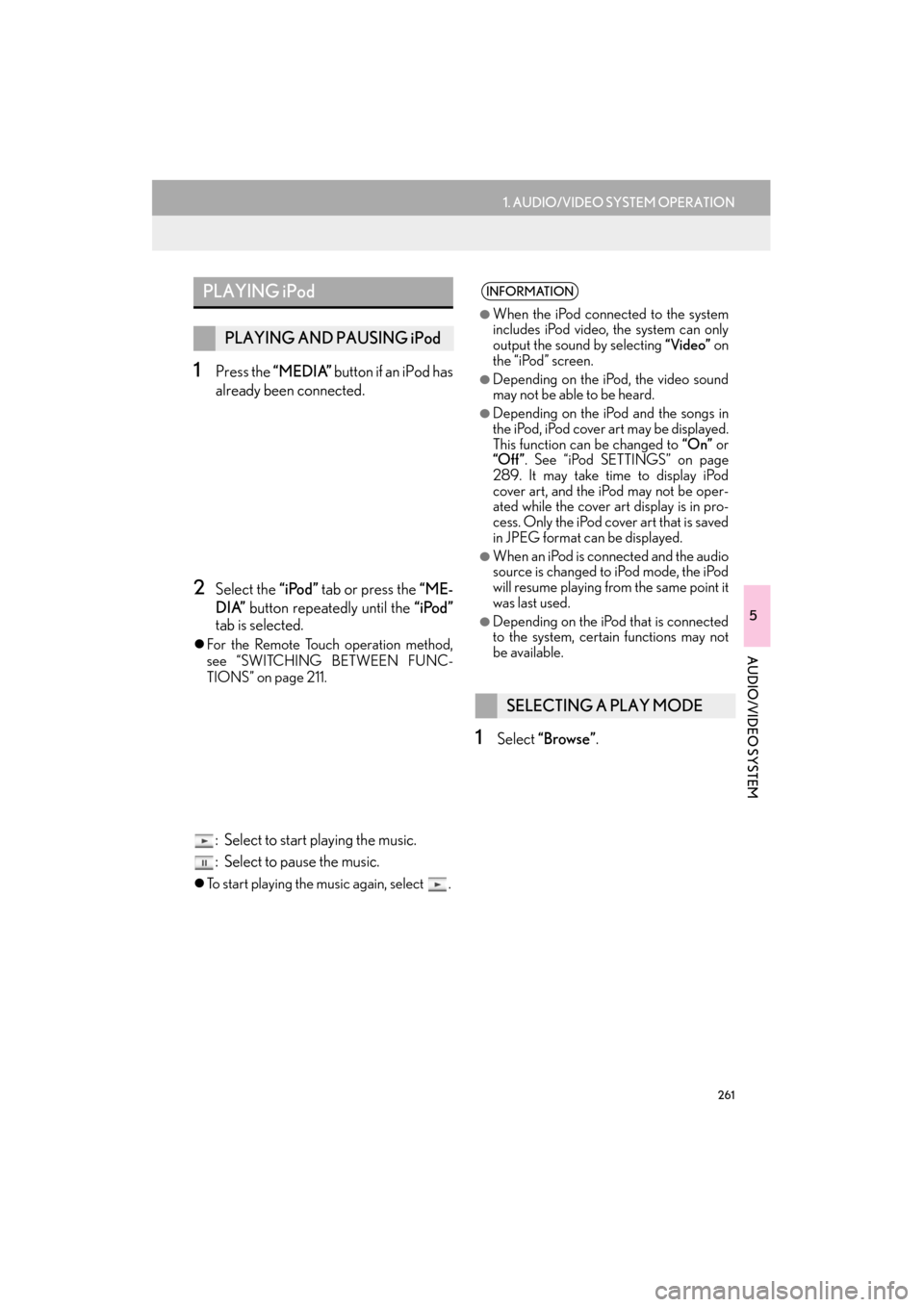
261
1. AUDIO/VIDEO SYSTEM OPERATION
5
AUDIO/VIDEO SYSTEM
ES350/300h_Navi_OM33A66U_(U)13.07.11 10:10
1Press the “MEDIA” button if an iPod has
already been connected.
2Select the “iPod” tab or press the “ME-
DIA” button repeatedly until the “iPod”
tab is selected.
�z For the Remote Touch operation method,
see “SWITCHING BETWEEN FUNC-
TIONS” on page 211.
: Select to start playing the music.
: Select to pause the music.
�zTo start playing the music again, select .
1Select “Browse” .
PLAYING iPod
PLAYING AND PAUSING iPod
INFORMATION
●
When the iPod connected to the system
includes iPod video, the system can only
output the sound by selecting “Video” on
the “iPod” screen.
●Depending on the iP od, the video sound
may not be able to be heard.
●Depending on the iPod and the songs in
the iPod, iPod cover art may be displayed.
This function can be changed to “On” or
“Off ” . See “iPod SETTINGS” on page
289. It may take time to display iPod
cover art, and the iPod may not be oper-
ated while the cover art display is in pro-
cess. Only the iPod cover art that is saved
in JPEG format can be displayed.
●When an iPod is connected and the audio
source is changed to iPod mode, the iPod
will resume playing from the same point it
was last used.
●Depending on the iPod that is connected
to the system, certain functions may not
be available.
SELECTING A PLAY MODE
Page 263 of 424
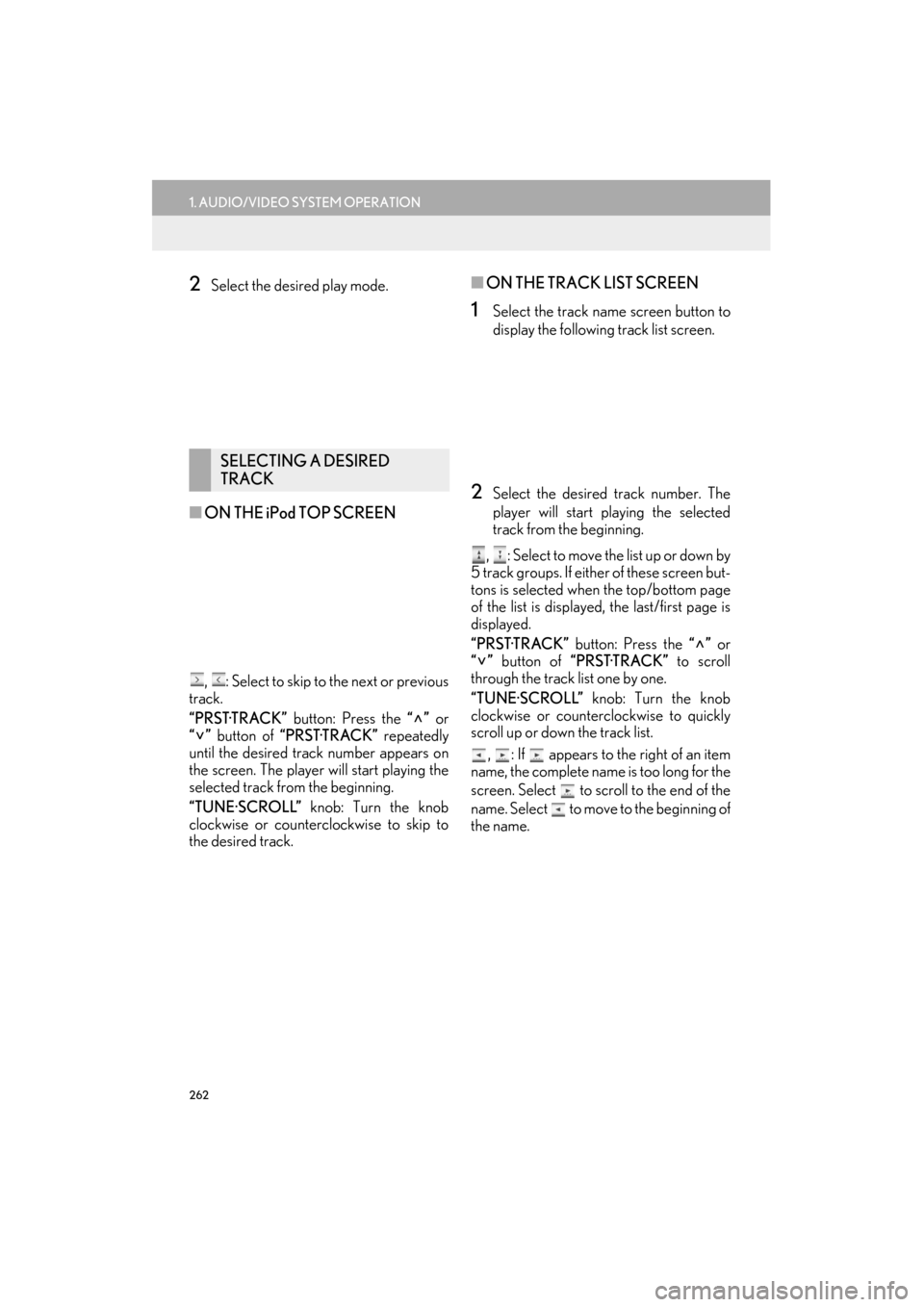
262
1. AUDIO/VIDEO SYSTEM OPERATION
ES350/300h_Navi_OM33A66U_(U)13.07.11 10:10
2Select the desired play mode.
■ON THE iPod TOP SCREEN
, : Select to skip to the next or previous
track.
“PRST·TRACK” button: Press the “” or
“” button of “PRST·TRACK” repeatedly
until the desired track number appears on
the screen. The player will start playing the
selected track from the beginning.
“TUNE·SCROLL” knob: Turn the knob
clockwise or counterclockwise to skip to
the desired track.
■ ON THE TRACK LIST SCREEN
1Select the track name screen button to
display the following track list screen.
2Select the desired track number. The
player will start playing the selected
track from the beginning.
, : Select to move the list up or down by
5 track groups. If either of these screen but-
tons is selected when the top/bottom page
of the list is displayed, the last/first page is
displayed.
“PRST·TRACK” button: Press the “” or
“” button of “PRST·TRACK” to scroll
through the track list one by one.
“TUNE·SCROLL” knob: Turn the knob
clockwise or counterclockwise to quickly
scroll up or down the track list.
, : If appears to the right of an item
name, the complete name is too long for the
screen. Select to scroll to the end of the
name. Select to move to the beginning of
the name.
SELECTING A DESIRED
TRACK
Page 264 of 424
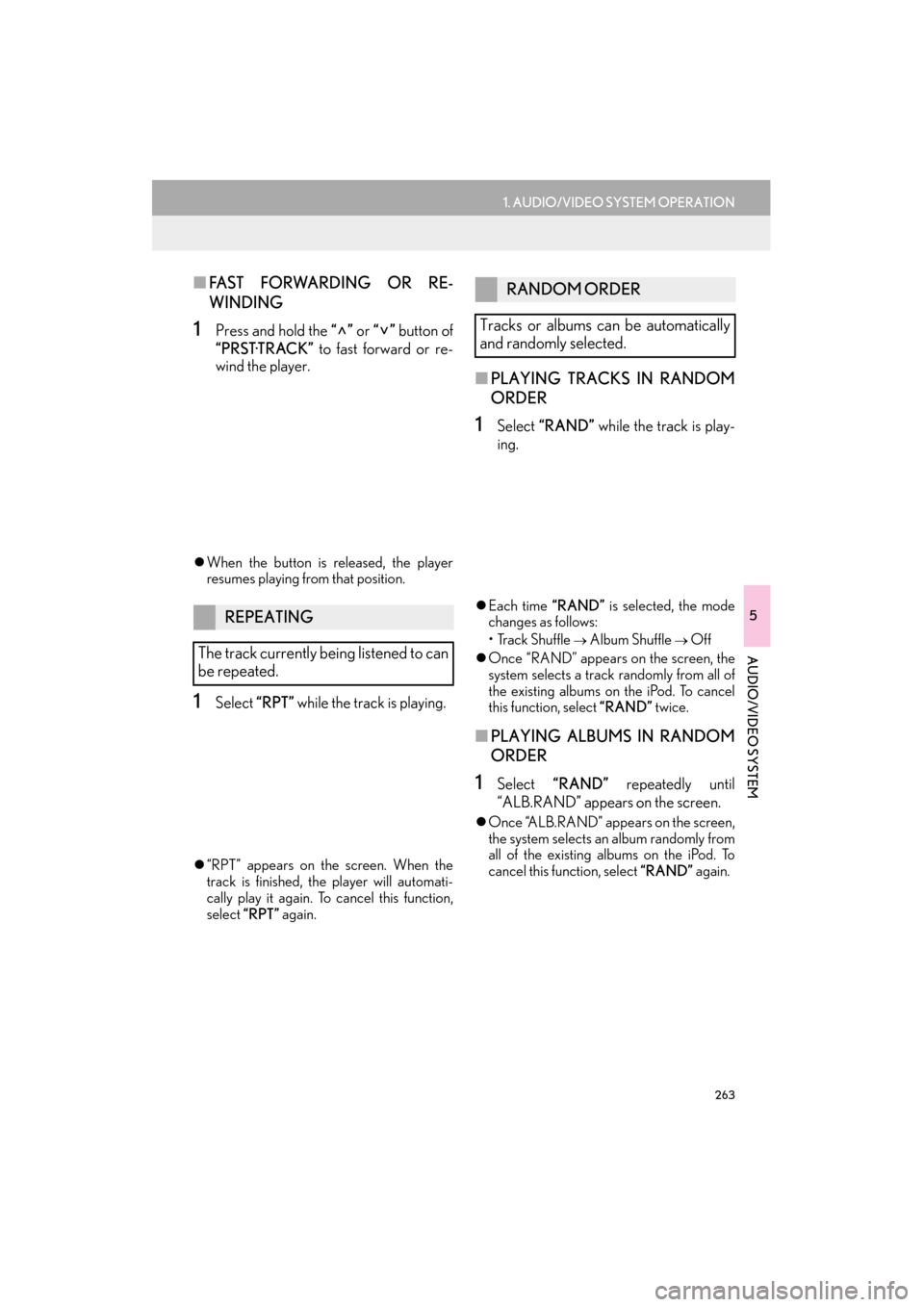
263
1. AUDIO/VIDEO SYSTEM OPERATION
5
AUDIO/VIDEO SYSTEM
ES350/300h_Navi_OM33A66U_(U)13.07.11 10:10
■FAST FORWARDING OR RE-
WINDING
1Press and hold the “” or “” button of
“PRST·TRACK” to fast forward or re-
wind the player.
�z When the button is released, the player
resumes playing from that position.
1Select “RPT” while the track is playing.
�z“RPT” appears on the screen. When the
track is finished, the player will automati-
cally play it again. To cancel this function,
select “RPT” again.
■PLAYING TRACKS IN RANDOM
ORDER
1Select “RAND” while the track is play-
ing.
�z Each time “RAND” is selected, the mode
changes as follows:
• Track Shuffle
→ Album Shuffle → Off
�z Once “RAND” appears on the screen, the
system selects a track randomly from all of
the existing albums on the iPod. To cancel
this function, select “RAND” twice.
■PLAYING ALBUMS IN RANDOM
ORDER
1Select “RAND” repeatedly until
“ALB.RAND” appears on the screen.
�z Once “ALB.RAND” appears on the screen,
the system selects an album randomly from
all of the existing albums on the iPod. To
cancel this function, select “RAND” again.
REPEATING
The track currently being listened to can
be repeated.
RANDOM ORDER
Tracks or albums can be automatically
and randomly selected.
Page 265 of 424
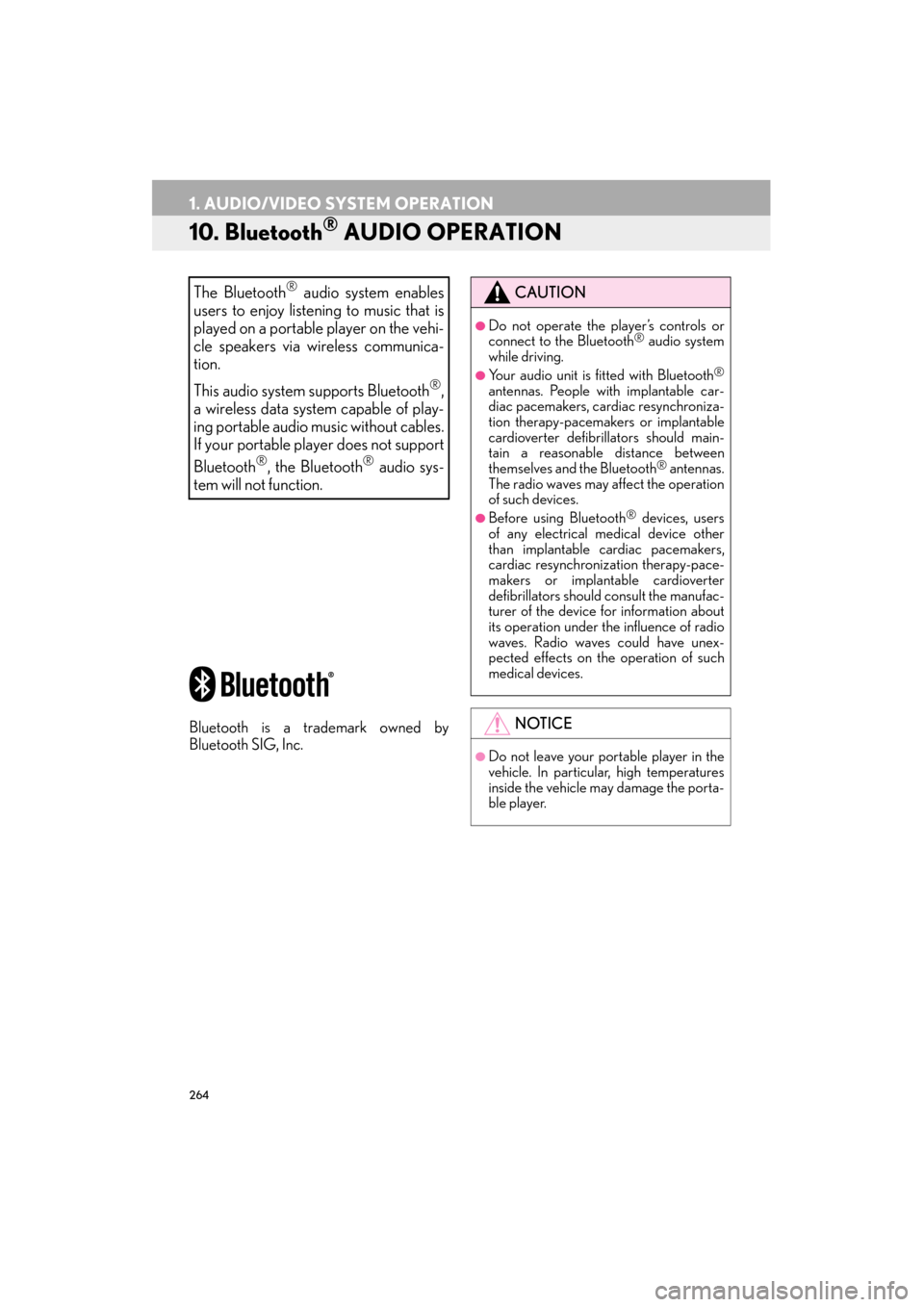
264
1. AUDIO/VIDEO SYSTEM OPERATION
ES350/300h_Navi_OM33A66U_(U)13.07.11 10:10
10. Bluetooth® AUDIO OPERATION
Bluetooth is a trademark owned by
Bluetooth SIG, Inc.
The Bluetooth® audio system enables
users to enjoy listening to music that is
played on a portable player on the vehi-
cle speakers via wireless communica-
tion.
This audio system supports Bluetooth
®,
a wireless data system capable of play-
ing portable audio music without cables.
If your portable player does not support
Bluetooth
®, the Bluetooth® audio sys-
tem will not function.
CAUTION
●Do not operate the player’s controls or
connect to the Bluetooth® audio system
while driving.
●Your audio unit is fitted with Bluetooth®
antennas. People with implantable car-
diac pacemakers, cardiac resynchroniza-
tion therapy-pacemakers or implantable
cardioverter defibrillators should main-
tain a reasonable distance between
themselves and the Bluetooth
® antennas.
The radio waves may affect the operation
of such devices.
●Before using Bluetooth® devices, users
of any electrical medical device other
than implantable cardiac pacemakers,
cardiac resynchronization therapy-pace-
makers or implantable cardioverter
defibrillators should consult the manufac-
turer of the device for information about
its operation under th e influence of radio
waves. Radio waves could have unex-
pected effects on the operation of such
medical devices.
NOTICE
●Do not leave your portable player in the
vehicle. In particular, high temperatures
inside the vehicle may damage the porta-
ble player.
Page 266 of 424
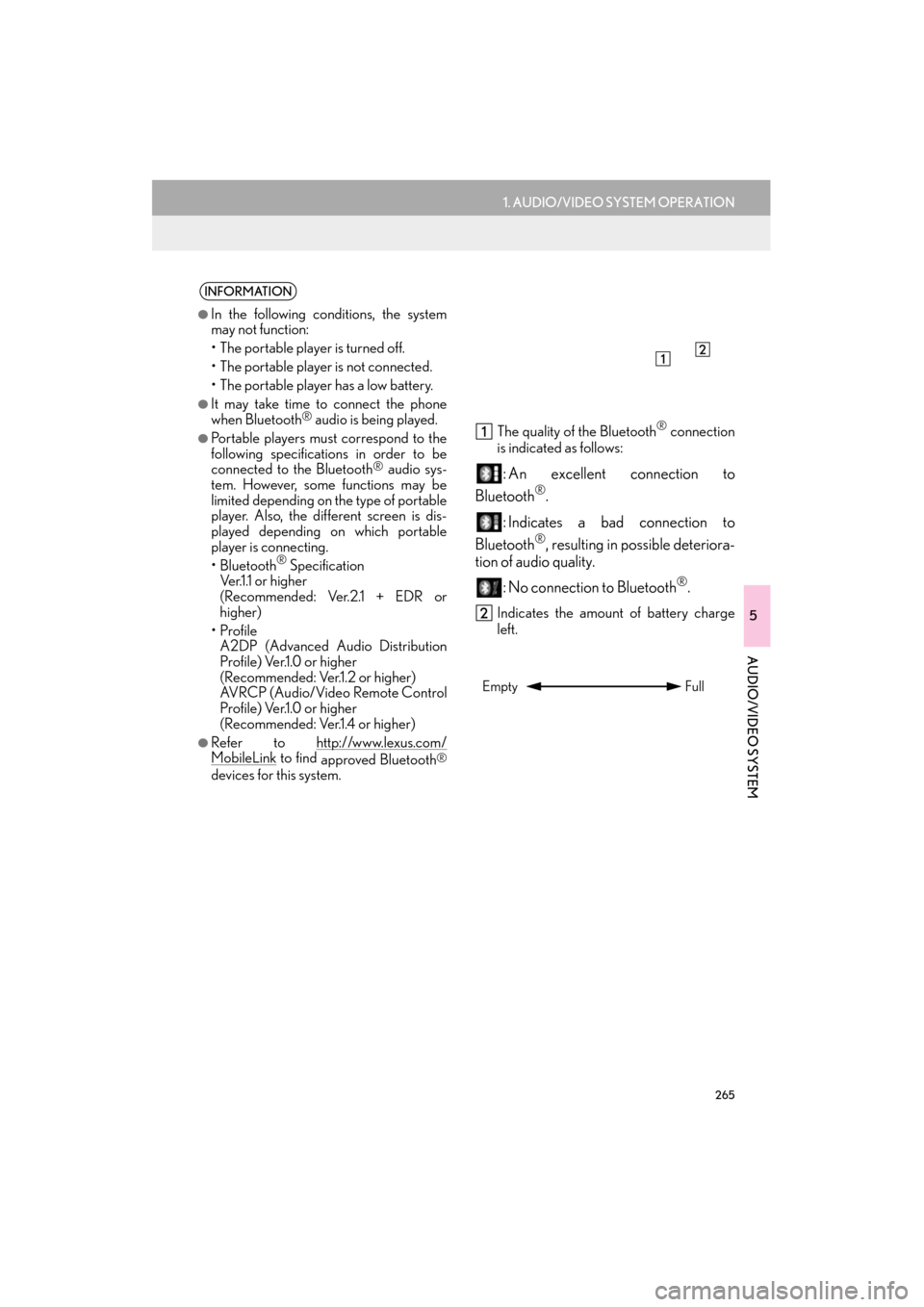
265
1. AUDIO/VIDEO SYSTEM OPERATION
5
AUDIO/VIDEO SYSTEM
ES350/300h_Navi_OM33A66U_(U)13.07.11 10:10
The quality of the Bluetooth® connection
is indicated as follows:
: An excellent connection to
Bluetooth
®.
: Indicates a bad connection to
Bluetooth
®, resulting in possible deteriora-
tion of au dio quality.
: No connection to Bluetooth
®.
Indicates the amount of battery charge
left.
INFORMATION
●
In the following conditions, the system
may not function:
• The portable player is turned off.
• The portable player is not connected.
• The portable player has a low battery.
●It may take time to connect the phone
when Bluetooth® audio is being played.
●Portable players must correspond to the
following specifications in order to be
connected to the Bluetooth
® audio sys-
tem. However, some functions may be
limited depending on the type of portable
player. Also, the different screen is dis-
played depending on which portable
player is connecting.
•Bluetooth
® Specification
Ver.1.1 or higher
(Recommended: Ver.2.1 + EDR or
higher)
• Profile A2DP (Advanced Audio Distribution
Profile) Ver.1.0 or higher
(Recommended: Ver.1.2 or higher)
AVRCP (Audio/Video Remote Control
Profile) Ver.1.0 or higher
(Recommended: Ver.1.4 or higher)
●Refer to http://www.lexus.com/MobileLink to find approved Bluetooth®
devices for this system.
Empty Full
Page 267 of 424

266
1. AUDIO/VIDEO SYSTEM OPERATION
ES350/300h_Navi_OM33A66U_(U)13.07.11 10:10
�XU.S.A.INFORMATION
●
Remaining charge is not displayed while
the Bluetooth® device is connecting.
●The amount of charge left does not
always correspond correctly with your
portable player.
●This system does not have a charging
function.
●An antenna for Bluetooth® connection is
built into the instrume nt panel. The condi-
tion of the Bluetooth
® connection may
not be good and the system may not
function when using a Bluetooth
® porta-
ble player in the following conditions:
•The portable player is obstructed by
certain objects (behind a seat or in the
glove box or console box).
• The portable player touches or is cov- ered with metal materials.
●Leave the Bluetooth® portable player in
a place where the condition of
Bluetooth
® connection is good.
�z Portable player information is registered
when the portable pl ayer is connected to
the Bluetooth
® audio system. When sell-
ing or disposing of the vehicle, remove
the Bluetooth
® audio information from
the system. (See “DELETING A
Bluetooth
® DEVICE” on page 196.) �z
FCC ID : BABFT0033A
�z This device complies with part 15 of the
FCC Rules. Operation is subject to the
following two conditions: (1) This device
may not cause harmful interference, and
(2) this device must accept any
interference received, including
interference that may cause undesired
operation.
CAUTION
●FCC WARNING
Changes or modifications not expressly
approved by the party responsible for
compliance could void the user’s
authority to operate the equipment.
●CAUTION: Radio Frequency Radiation
Exposure
This equipment complies with FCC
radiation exposure limits set forth for
uncontrolled equipment and meets the
FCC radio frequency (RF) Exposure
Guidelines in Supplement C to OET65.
This equipment has very low levels of RF
energy that it deemed to comply without
maximum permissive exposure
evaluation (MPE). But it is desirable that it
should be installed and operated with at
least 20 cm and more between the
radiator and person’s body (excluding
extremities: hands, wrists, feet and
ankles).
●Co-location: This transmitter must not be
co-located or operated in conjunction
with any other antenna or transmitter.
Page 268 of 424

267
1. AUDIO/VIDEO SYSTEM OPERATION
5
AUDIO/VIDEO SYSTEM
ES350/300h_Navi_OM33A66U_(U)13.07.11 10:10
�XCanada
�zIC: 2024B-FT0033A
�z This device complies with Industry
Canada licence-exempt RSS
standard(s). Operation is subject to the
following two conditions: (1) this device
may not cause interference, and (2) this
device must accept any interference,
including interference that may cause
undesired operation of the device.
�z Le présent appareil est conforme aux
CNR d’Industrie Canada applicables
aux appareils radio exempts de licence.
L’exploitation est autorisée aux deux
conditions suivantes : (1) l’appareil ne doit
pas produire de brouillage, et (2)
l’utilisateur de l’ap pareil doit accepter
tout brouillage radioélectrique subi,
même si le brouillage est susceptible d’en
compromettre le fonctionnement.
CAUTION
●CAUTION: Radio Frequency Radiation
Exposure
This equipment complies with IC
radiation exposure limits set forth for
uncontrolled equipment and meets RSS-
102 of the IC radio frequency (RF)
Exposure rules. This equipment has very
low levels of RF energy that it deemed to
comply without maximum permissive
exposure evaluation (MPE). But it is
desirable that it should be installed and
operated with at least 20 cm and more
between the radiator and person’s body
(excluding extremities: hands, wrists, feet
and ankles).
●ATTENTION : Exposition aux radiations
des fréquences radioélectriques
Cet équipement se conforme aux limites
d’exposition aux radiations établies par
Industrie Canada pour un environnement
non contrôlé ainsi qu’aux directives
d’exposition aux fréquences
radioélectriques (RF) émises par
Industrie Canada dans la norme
CNR-102. Cet équi pement émet un
niveau d’énergie RF faible à un point tel
qu’il se conforme sans devoir effectuer
d’évaluation d’exposition maximum
admissible (MPE). Lorsque l’équipement
est installé et utilisé, il est toutefois
souhaitable de laisser au moins 20 cm
entre l’antenne et le corps (à l’exception
des extrémités : mains, poignets, pieds et
chevilles).
●This Category II radiocommunication
device complies with Industry Canada
Standard RSS-310.
●Ce dispositif de radiocommunication de
catégorie II respecte la norme CNR-310
d’Industrie Canada.
Page 269 of 424

268
1. AUDIO/VIDEO SYSTEM OPERATION
ES350/300h_Navi_OM33A66U_(U)13.07.11 10:10
�zThe portable player will be automatically
connected under the fo llowing conditions:
•The “START STOP ENGINE” <“POWER”> switch is in either ACCES-
SORY or IGNITION ON
•When “Bluetooth* Power” is switched
from off to on.
• When the portable player is discon- nected for some reason.
*: Bluetooth is a registered trademark of
Bluetooth SIG, Inc.
1Select “Connect” .
2Select the desired portable player.
3When the connection is completed, this
screen is displayed. It is now possible to
use the portable player.
CONNECTING A Bluetooth®
AUDIO PLAYER
To use the Bluetooth® audio system, it is
necessary to register a portable player
with the system. Once the portable play-
er has been registered , it is possible to
listen to the music.
Once the portable player has been reg-
istered, it is possible to listen to music
through the navigation system. (See
“REGISTERING A Bluetooth
® DE-
VICE” on page 195.)
INFORMATION
●
For operating the portable player, see the
instruction manual that comes with it.
WHEN “Bluetooth* Power” IS
ON
WHEN “Bluetooth* Power” IS
OFF
Manually connect the portable player in
accordance with the following proce-
dure.
Page 270 of 424

269
1. AUDIO/VIDEO SYSTEM OPERATION
5
AUDIO/VIDEO SYSTEM
ES350/300h_Navi_OM33A66U_(U)13.07.11 10:10
�zIf the Bluetooth® device is disconnected
on purpose, such as it was turned off, this
does not happen. Reconnect the portable
player manually.
*: Bluetooth is a registered trademark of Bluetooth SIG, Inc.
1Press the “MEDIA” button if a
Bluetooth
® audio player has already
been connected.
2Select the “BT Audio” tab or press the
“MEDIA” button repeatedly until the
“BT Audio” tab is selected.
�zFor the Remote Touch operation method,
see “SWITCHING BETWEEN FUNC-
TIONS” on page 211.
: Select to start playing the music.
: Select to pause the music.
�zTo start playing the music again, select .
INFORMATION
●
Selecting “Connect Portable Player” on
the “Bluetooth*” screen also connects a
Bluetooth
® audio player. (See page
200.)
●When none of the selectable portable
players have been registered, a screen
confirming registration is displayed. Reg-
istration method is the same as phone
registration. (See page 152.)
●When the currently connected portable
player is selected, a screen confirming
the selected player’s disconnection is dis-
played. (See page 201.)
●If connection fails once, a changing con-
nection method conf irmation screen is
displayed. If connect ion fails 2 or more
times, a message will be displayed. When
this message is displayed, try again.
RECONNECTING THE
PORTABLE PLAYER
If the portable player is disconnected
due to poor reception from the
Bluetooth
® network when the “START
STOP ENGINE” <“POWER”> switch is
in ACCESSORY or IGNITION ON
reconnects the portable player.
PLAYING Bluetooth® AUDIO
PLAYING AND PAUSING
Bluetooth® AUDIO