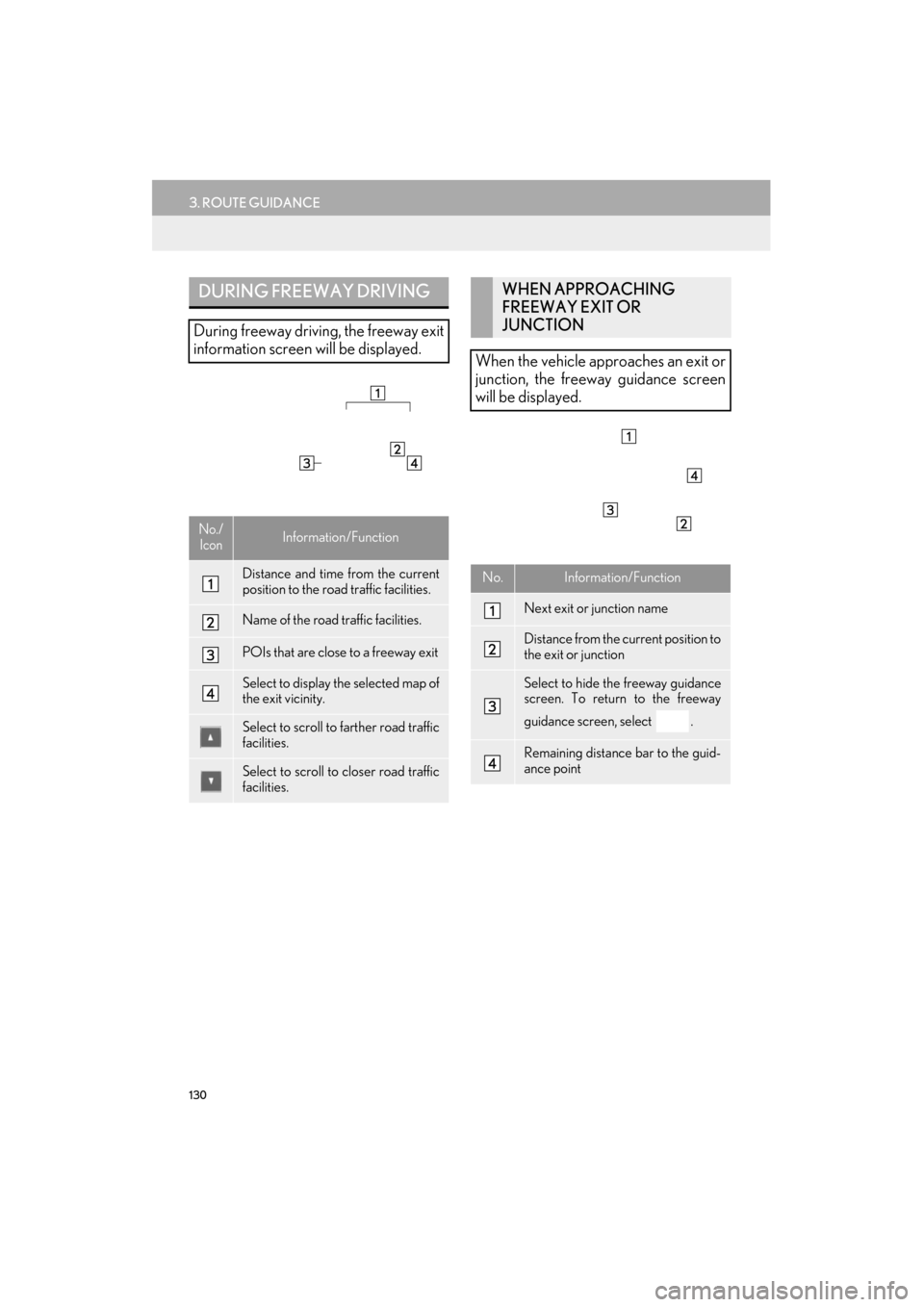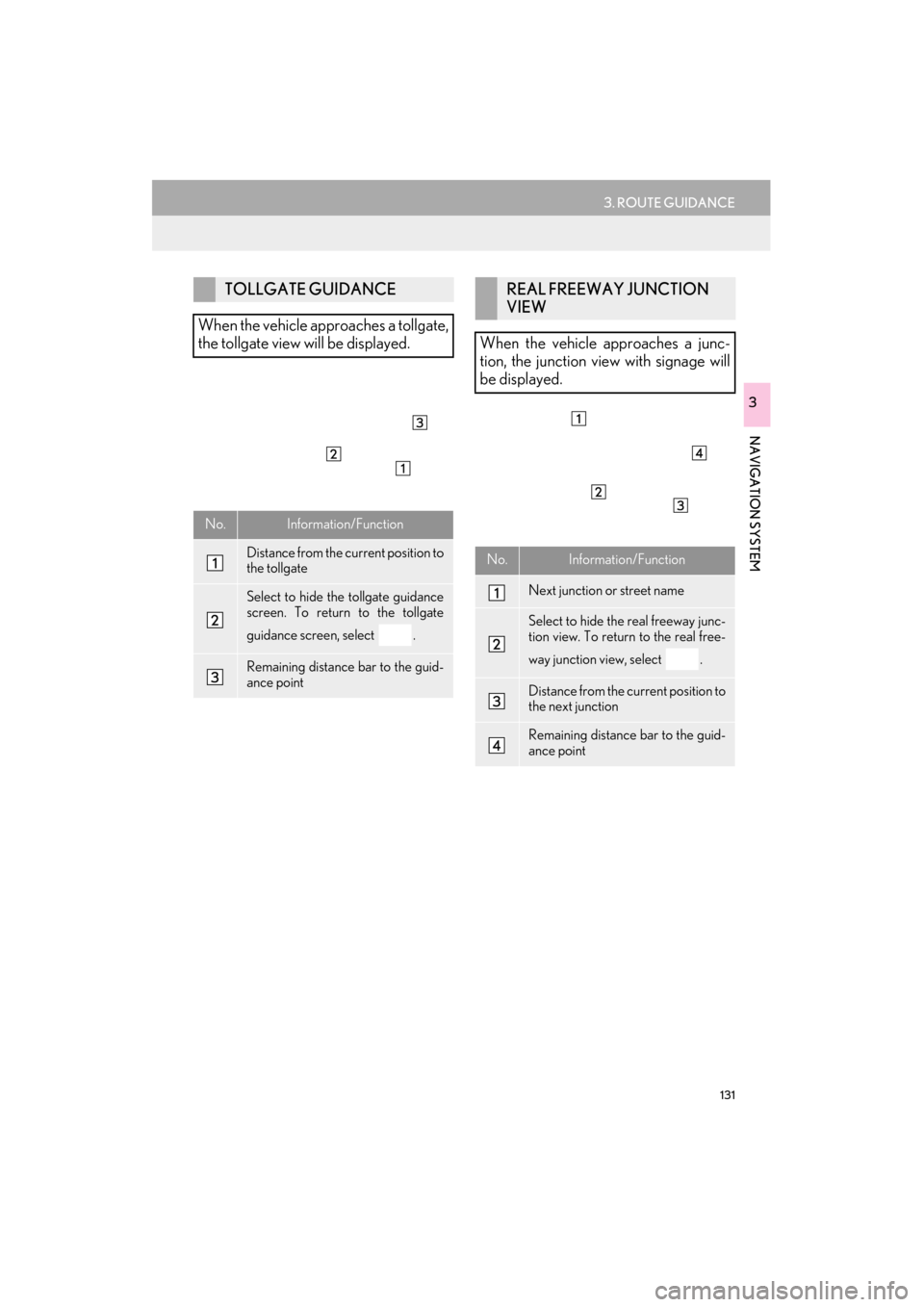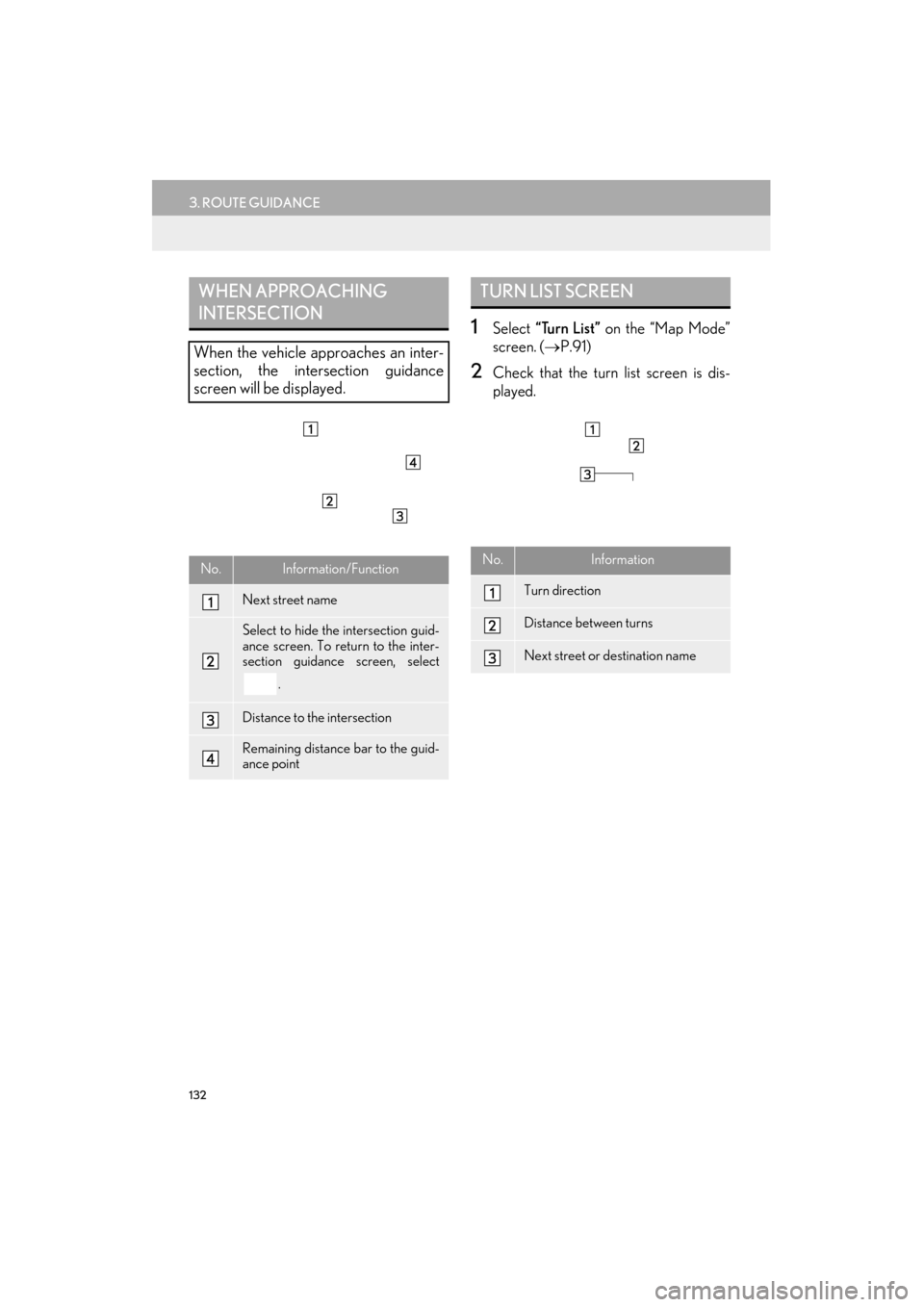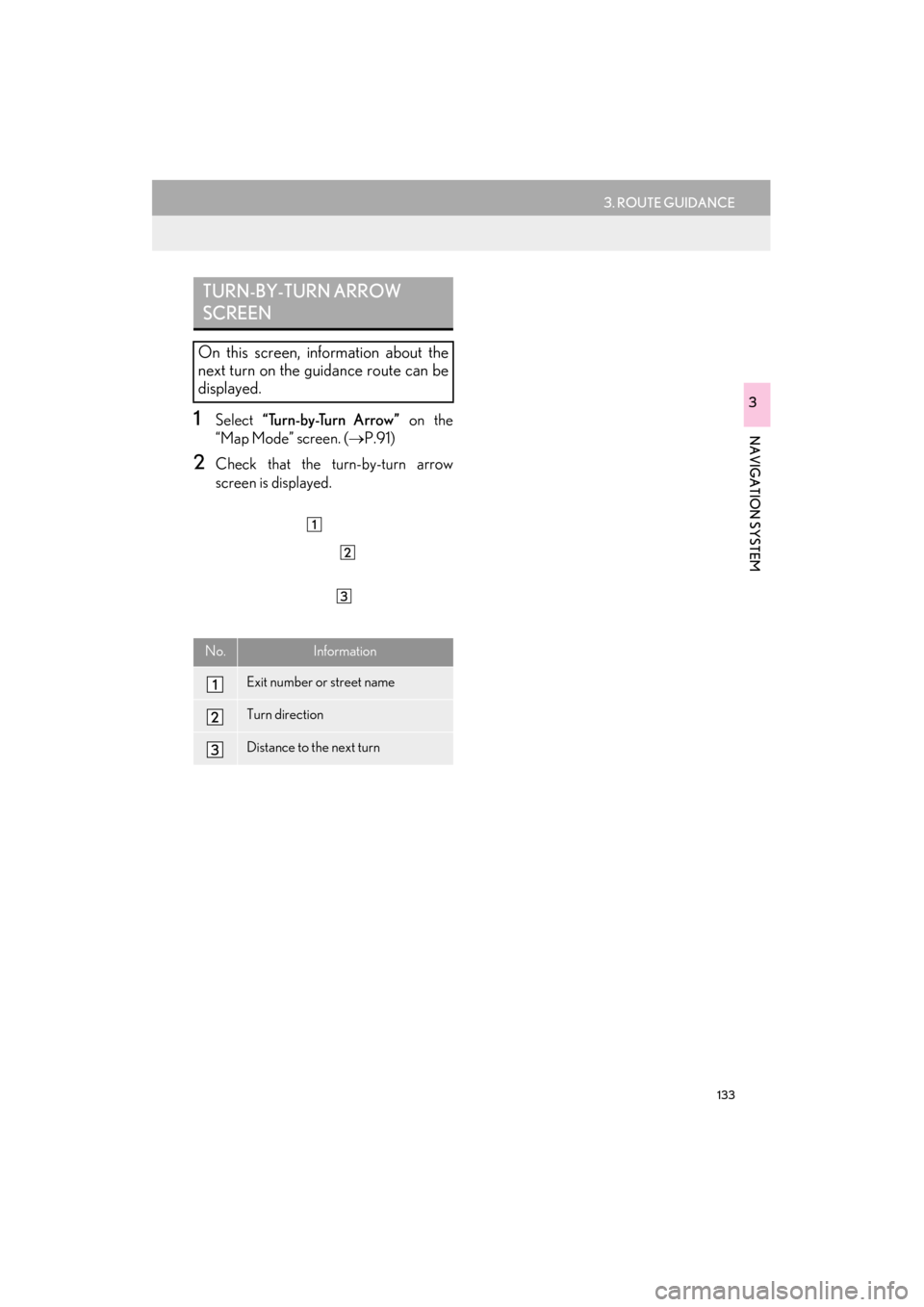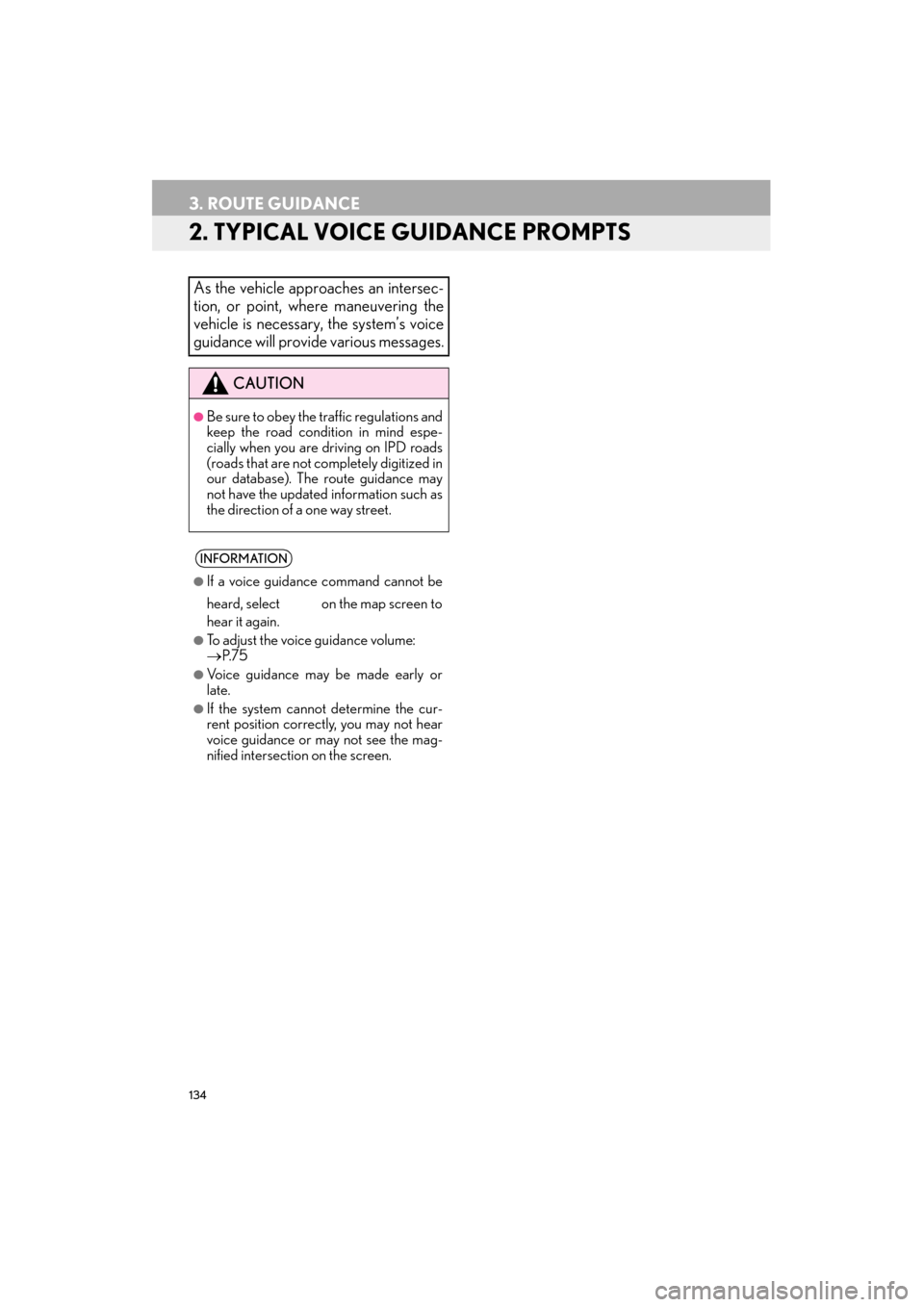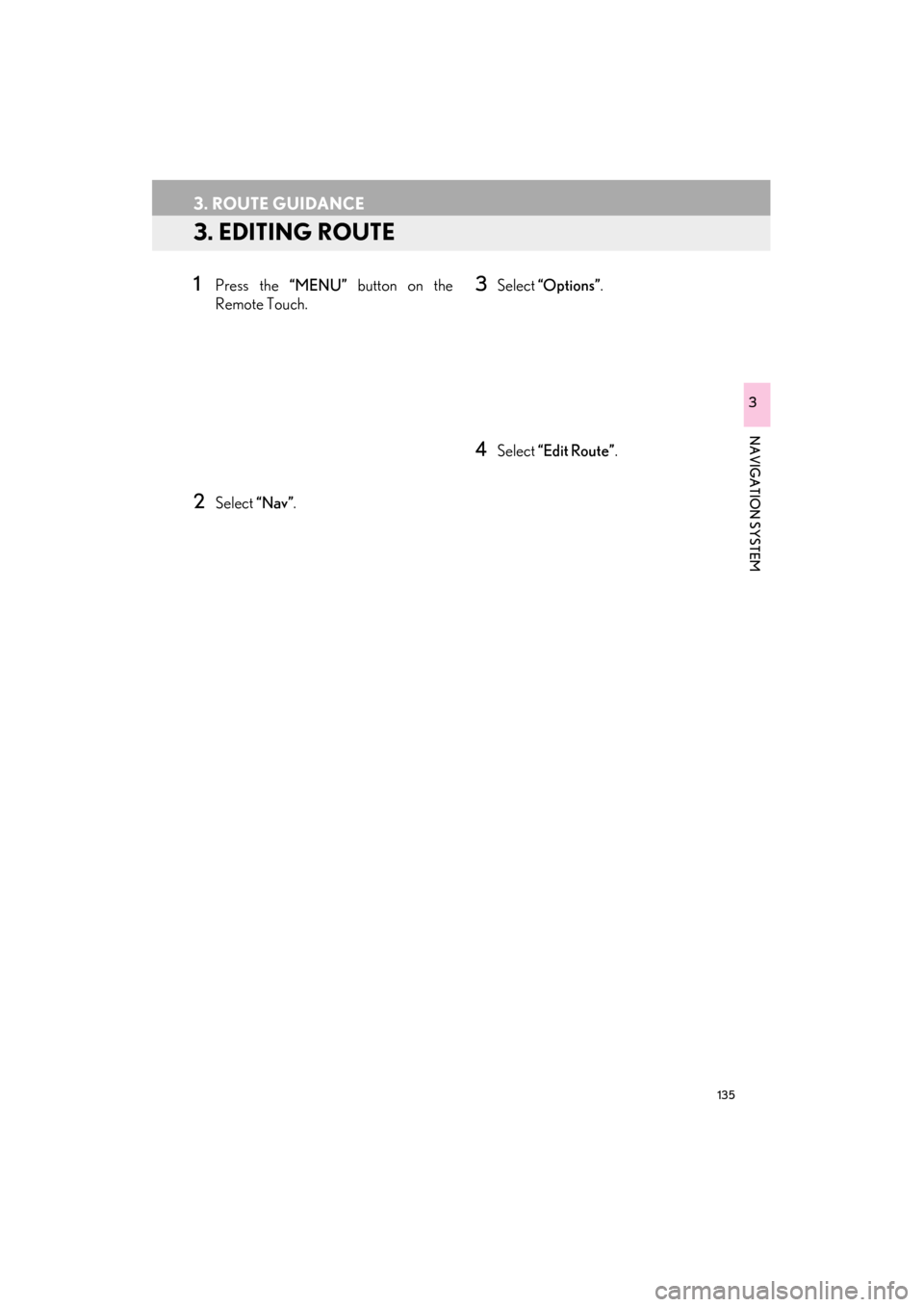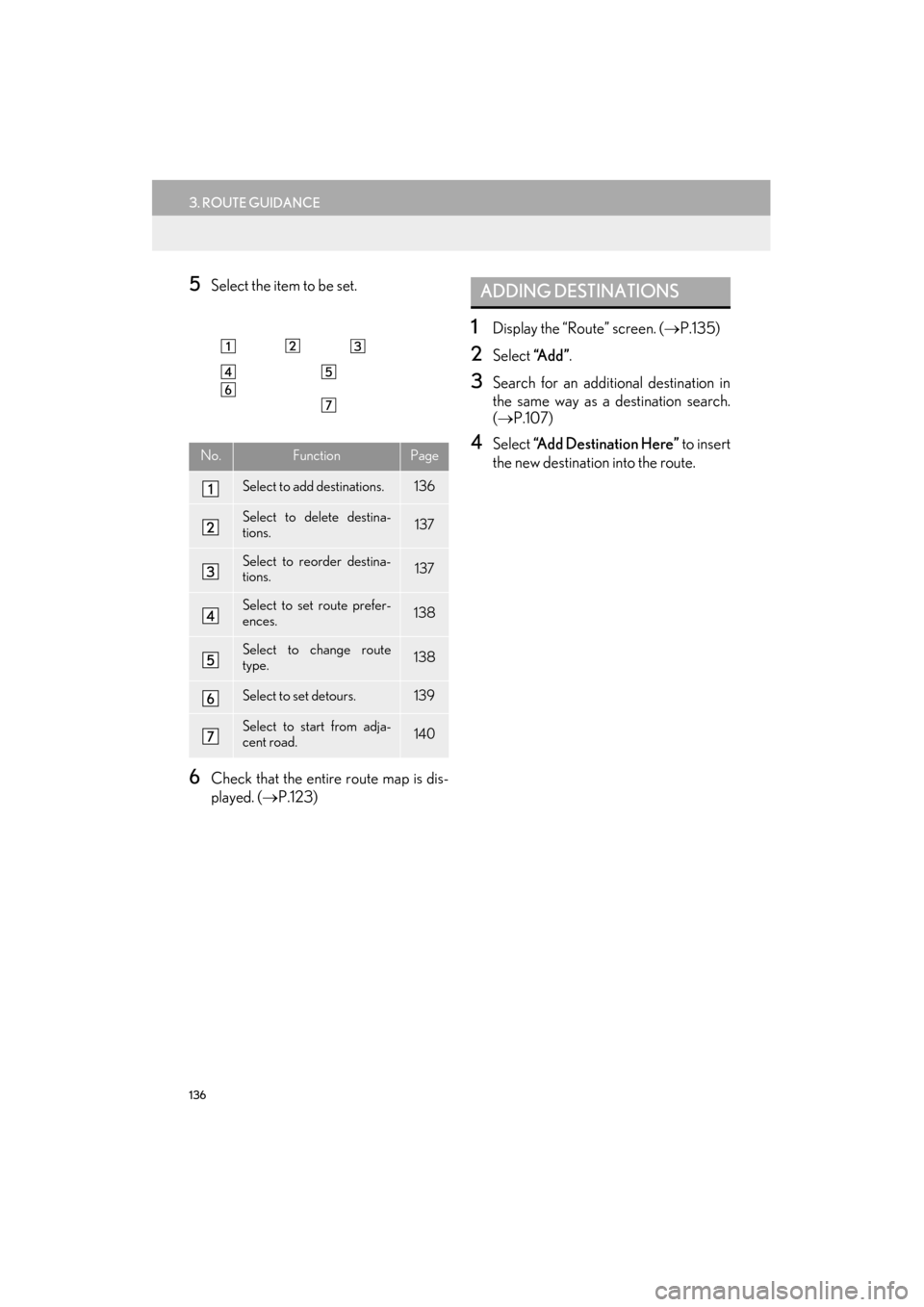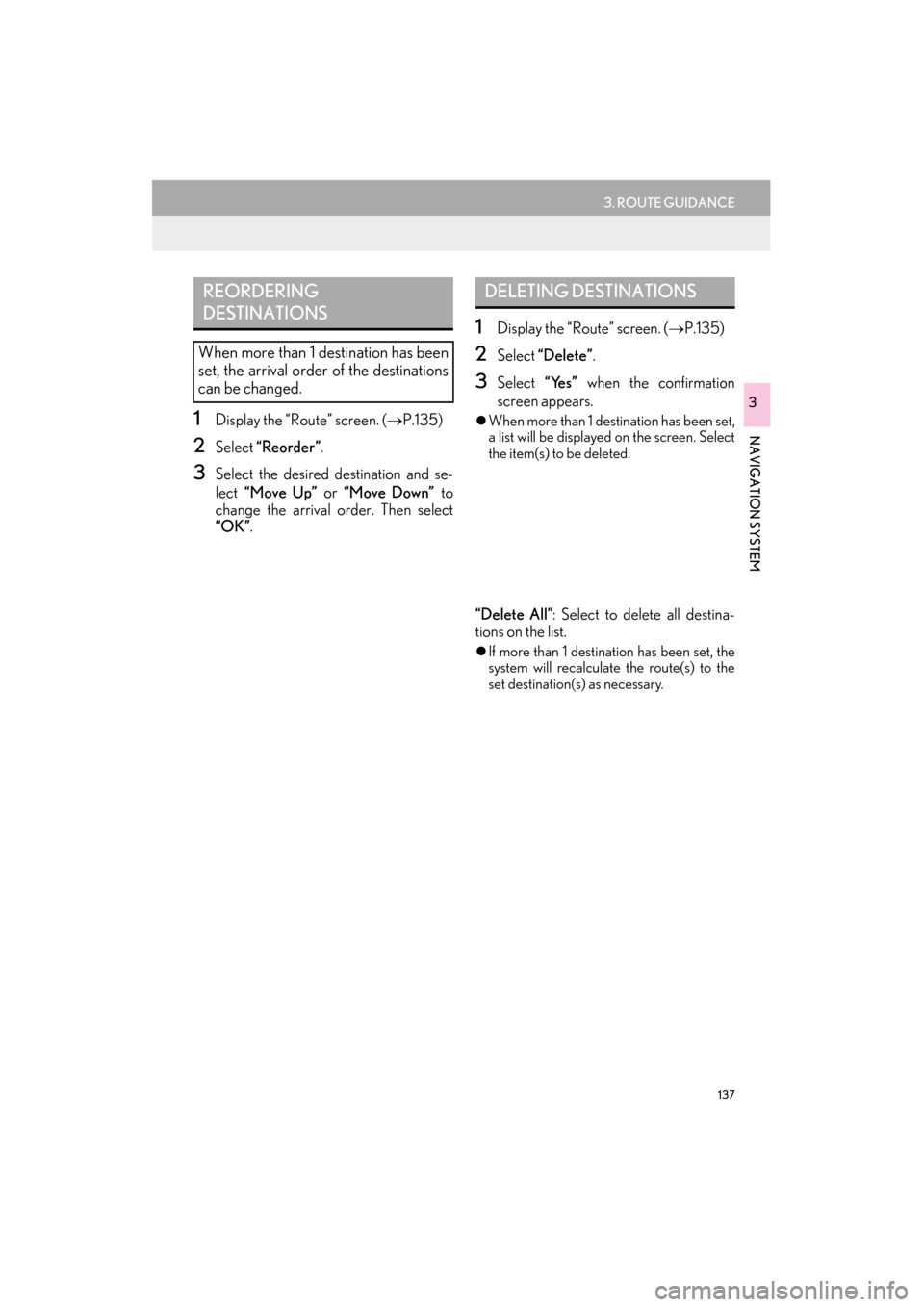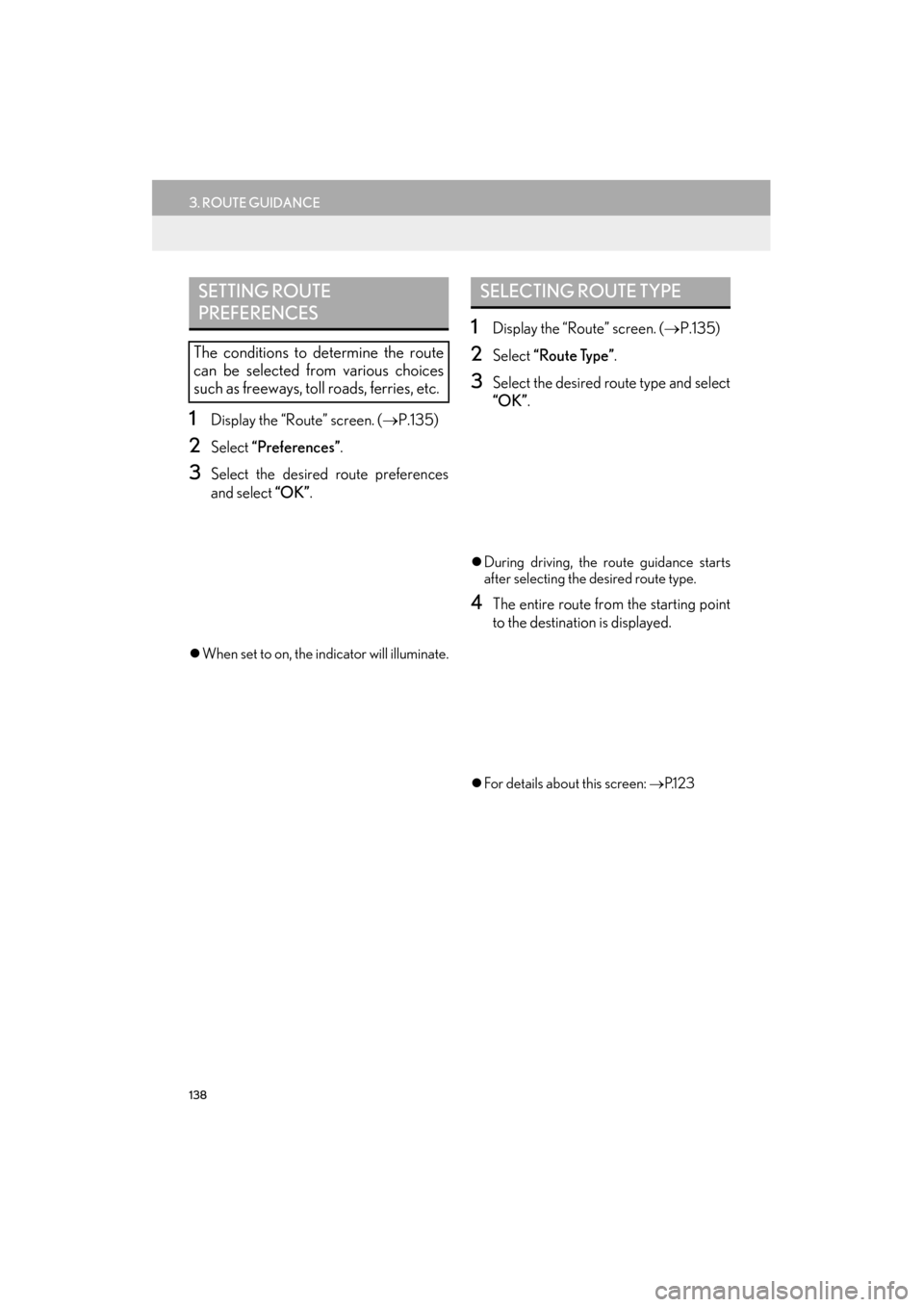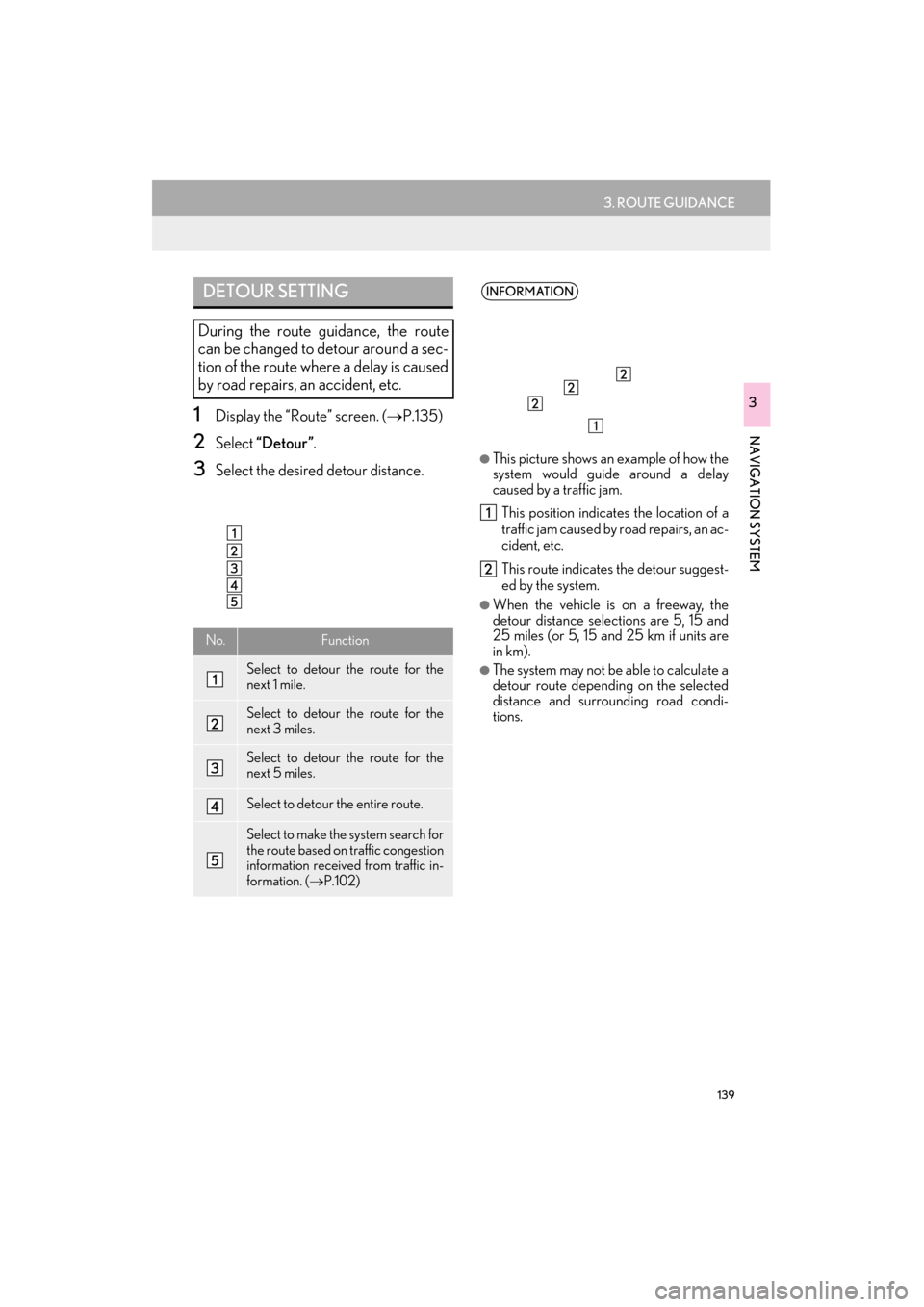Lexus ES300h 2015 Navigation Manual
ES300h 2015
Lexus
Lexus
https://www.carmanualsonline.info/img/36/12871/w960_12871-0.png
Lexus ES300h 2015 Navigation Manual
Trending: clock setting, power steering, instrument panel, radio controls, set clock, gas type, bluetooth
Page 131 of 409
130
3. ROUTE GUIDANCE
ES350/300h_Navi_OM33B43U_(U)14.06.23 09:44
DURING FREEWAY DRIVING
During freeway driving, the freeway exit
information screen will be displayed.
No./IconInformation/Function
Distance and time from the current
position to the road traffic facilities.
Name of the road traffic facilities.
POIs that are close to a freeway exit
Select to display the selected map of
the exit vicinity.
Select to scroll to farther road traffic
facilities.
Select to scroll to closer road traffic
facilities.
WHEN APPROACHING
FREEWAY EXIT OR
JUNCTION
When the vehicle approaches an exit or
junction, the freeway guidance screen
will be displayed.
No.Information/Function
Next exit or junction name
Distance from the current position to
the exit or junction
Select to hide the freeway guidance
screen. To return to the freeway
guidance screen, select .
Remaining distance bar to the guid-
ance point
Page 132 of 409
131
3. ROUTE GUIDANCE
ES350/300h_Navi_OM33B43U_(U)14.06.23 09:44
NAVIGATION SYSTEM
3
TOLLGATE GUIDANCE
When the vehicle approaches a tollgate,
the tollgate view will be displayed.
No.Information/Function
Distance from the current position to
the tollgate
Select to hide the tollgate guidance
screen. To return to the tollgate
guidance screen, select .
Remaining distance bar to the guid-
ance point
REAL FREEWAY JUNCTION
VIEW
When the vehicle approaches a junc-
tion, the junction view with signage will
be displayed.
No.Information/Function
Next junction or street name
Select to hide the real freeway junc-
tion view. To return to the real free-
way junction view, select .
Distance from the current position to
the next junction
Remaining distance bar to the guid-
ance point
Page 133 of 409
132
3. ROUTE GUIDANCE
ES350/300h_Navi_OM33B43U_(U)14.06.23 09:44
1Select “Turn List” on the “Map Mode”
screen. ( →P.91)
2Check that the turn list screen is dis-
played.
WHEN APPROACHING
INTERSECTION
When the vehicle approaches an inter-
section, the intersection guidance
screen will be displayed.
No.Information/Function
Next street name
Select to hide the intersection guid-
ance screen. To return to the inter-
section guidance screen, select
.
Distance to the intersection
Remaining distance bar to the guid-
ance point
TURN LIST SCREEN
No.Information
Turn direction
Distance between turns
Next street or destination name
Page 134 of 409
133
3. ROUTE GUIDANCE
ES350/300h_Navi_OM33B43U_(U)14.06.23 09:44
NAVIGATION SYSTEM
3
1Select “Turn-by-Turn Arrow” on the
“Map Mode” screen. ( →P.91)
2Check that the turn-by-turn arrow
screen is displayed.
TURN-BY-TURN ARROW
SCREEN
On this screen, information about the
next turn on the guidance route can be
displayed.
No.Information
Exit number or street name
Turn direction
Distance to the next turn
Page 135 of 409
134
3. ROUTE GUIDANCE
ES350/300h_Navi_OM33B43U_(U)14.06.23 09:44
2. TYPICAL VOICE GUIDANCE PROMPTS
As the vehicle approaches an intersec-
tion, or point, where maneuvering the
vehicle is necessary, the system’s voice
guidance will provide various messages.
CAUTION
●Be sure to obey the traffic regulations and
keep the road condition in mind espe-
cially when you are driving on IPD roads
(roads that are not completely digitized in
our database). The route guidance may
not have the updated information such as
the direction of a one way street.
INFORMATION
●
If a voice guidance command cannot be
heard, select on the map screen to
hear it again.
●To adjust the voice guidance volume:
→ P. 7 5
●Voice guidance may be made early or
late.
●If the system cannot determine the cur-
rent position correctly, you may not hear
voice guidance or may not see the mag-
nified intersection on the screen.
Page 136 of 409
135
3. ROUTE GUIDANCE
ES350/300h_Navi_OM33B43U_(U)14.06.23 09:44
NAVIGATION SYSTEM
3
3. EDITING ROUTE
1Press the “MENU” button on the
Remote Touch.
2Select “Nav”.
3Select “Options” .
4Select “Edit Route” .
Page 137 of 409
136
3. ROUTE GUIDANCE
ES350/300h_Navi_OM33B43U_(U)14.06.23 09:44
5Select the item to be set.
6Check that the entire route map is dis-
played. (→P.123)
1Display the “Route” screen. ( →P.135)
2Select “A d d ”.
3Search for an additional destination in
the same way as a destination search.
(→ P.107)
4Select “Add Destination Here” to insert
the new destination into the route.No.FunctionPage
Select to add destinations.136
Select to delete destina-
tions.137
Select to reorder destina-
tions.137
Select to set route prefer-
ences.138
Select to change route
type.138
Select to set detours.139
Select to start from adja-
cent road.140
ADDING DESTINATIONS
Page 138 of 409
137
3. ROUTE GUIDANCE
ES350/300h_Navi_OM33B43U_(U)14.06.23 09:44
NAVIGATION SYSTEM
3
1Display the “Route” screen. (→P.135)
2Select “Reorder”.
3Select the desired destination and se-
lect “Move Up” or “Move Down” to
change the arrival order. Then select
“OK” .
1Display the “Route” screen. ( →P.135)
2Select “Delete” .
3Select “Yes” when the confirmation
screen appears.
�z When more than 1 destination has been set,
a list will be displayed on the screen. Select
the item(s) to be deleted.
“Delete All” : Select to delete all destina-
tions on the list.
�z If more than 1 destination has been set, the
system will recalculate the route(s) to the
set destination(s) as necessary.
REORDERING
DESTINATIONS
When more than 1 destination has been
set, the arrival order of the destinations
can be changed.
DELETING DESTINATIONS
Page 139 of 409
138
3. ROUTE GUIDANCE
ES350/300h_Navi_OM33B43U_(U)14.06.23 09:44
1Display the “Route” screen. (→P.135)
2Select “Preferences” .
3Select the desired route preferences
and select “OK”.
�zWhen set to on, the indicator will illuminate.
1Display the “Route” screen. ( →P.135)
2Select “Route Type” .
3Select the desired route type and select
“OK”.
�zDuring driving, the route guidance starts
after selecting the desired route type.
4The entire route from the starting point
to the destination is displayed.
�zFor details about this screen: →P.1 2 3
SETTING ROUTE
PREFERENCES
The conditions to determine the route
can be selected from various choices
such as freeways, toll roads, ferries, etc.
SELECTING ROUTE TYPE
Page 140 of 409
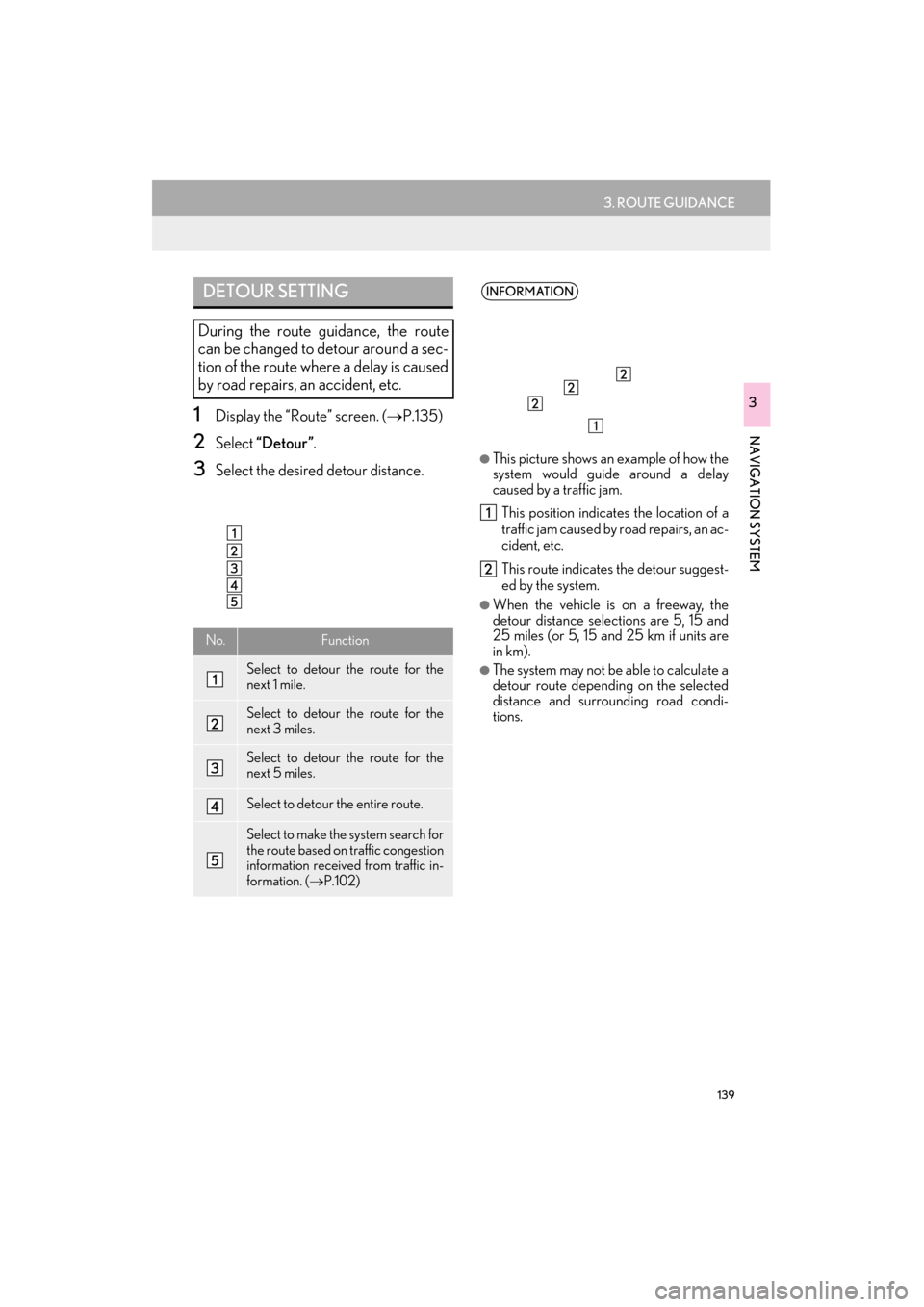
139
3. ROUTE GUIDANCE
ES350/300h_Navi_OM33B43U_(U)14.06.23 09:44
NAVIGATION SYSTEM
31Display the “Route” screen. (→P.135)
2Select “Detour” .
3Select the desired detour distance.
DETOUR SETTING
During the route guidance, the route
can be changed to detour around a sec-
tion of the route where a delay is caused
by road repairs, an accident, etc.
No.Function
Select to detour the route for the
next 1 mile.
Select to detour the route for the
next 3 miles.
Select to detour the route for the
next 5 miles.
Select to detour the entire route.
Select to make the system search for
the route based on traffic congestion
information received from traffic in-
formation. ( →P.102)
INFORMATION
●
This picture shows an example of how the
system would guide around a delay
caused by a traffic jam. This position indicates the location of a
traffic jam caused by road repairs, an ac-
cident, etc.
This route indicates the detour suggest-
ed by the system.
●When the vehicle is on a freeway, the
detour distance selections are 5, 15 and
25 miles (or 5, 15 and 25 km if units are
in km).
●The system may not be able to calculate a
detour route depending on the selected
distance and surrounding road condi-
tions.
Trending: instrument panel, change time, service reset, pairing phone, radio controls, radio, maintenance reset